TOYOTA PRIUS PRIME 2022 Owners Manual
Manufacturer: TOYOTA, Model Year: 2022, Model line: PRIUS PRIME, Model: TOYOTA PRIUS PRIME 2022Pages: 808, PDF Size: 14.72 MB
Page 171 of 808
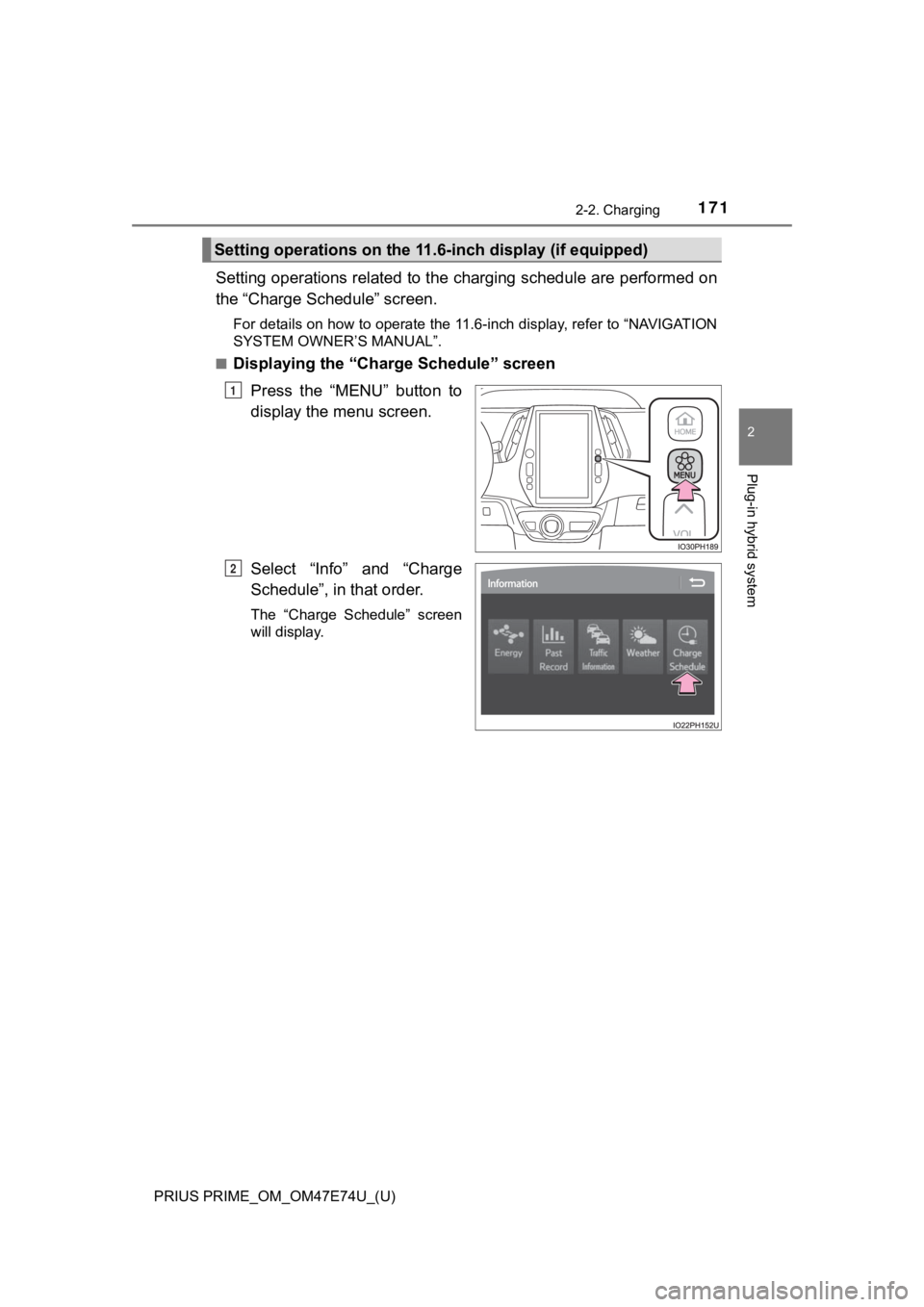
PRIUS PRIME_OM_OM47E74U_(U)
1712-2. Charging
2
Plug-in hybrid system
Setting operations related to the charging schedule are performed on
the “Charge Schedule” screen.
For details on how to operate the 11.6-inch display, refer to “NAVIGATION
SYSTEM OWNER’S MANUAL”.
■
Displaying the “Charge Schedule” screen
Press the “MENU” button to
display the menu screen.
Select “Info” and “Charge
Schedule”, in that order.
The “Charge Schedule” screen
will display.
Setting operations on the 11.6-inch display (if equipped)
1
2
Page 172 of 808
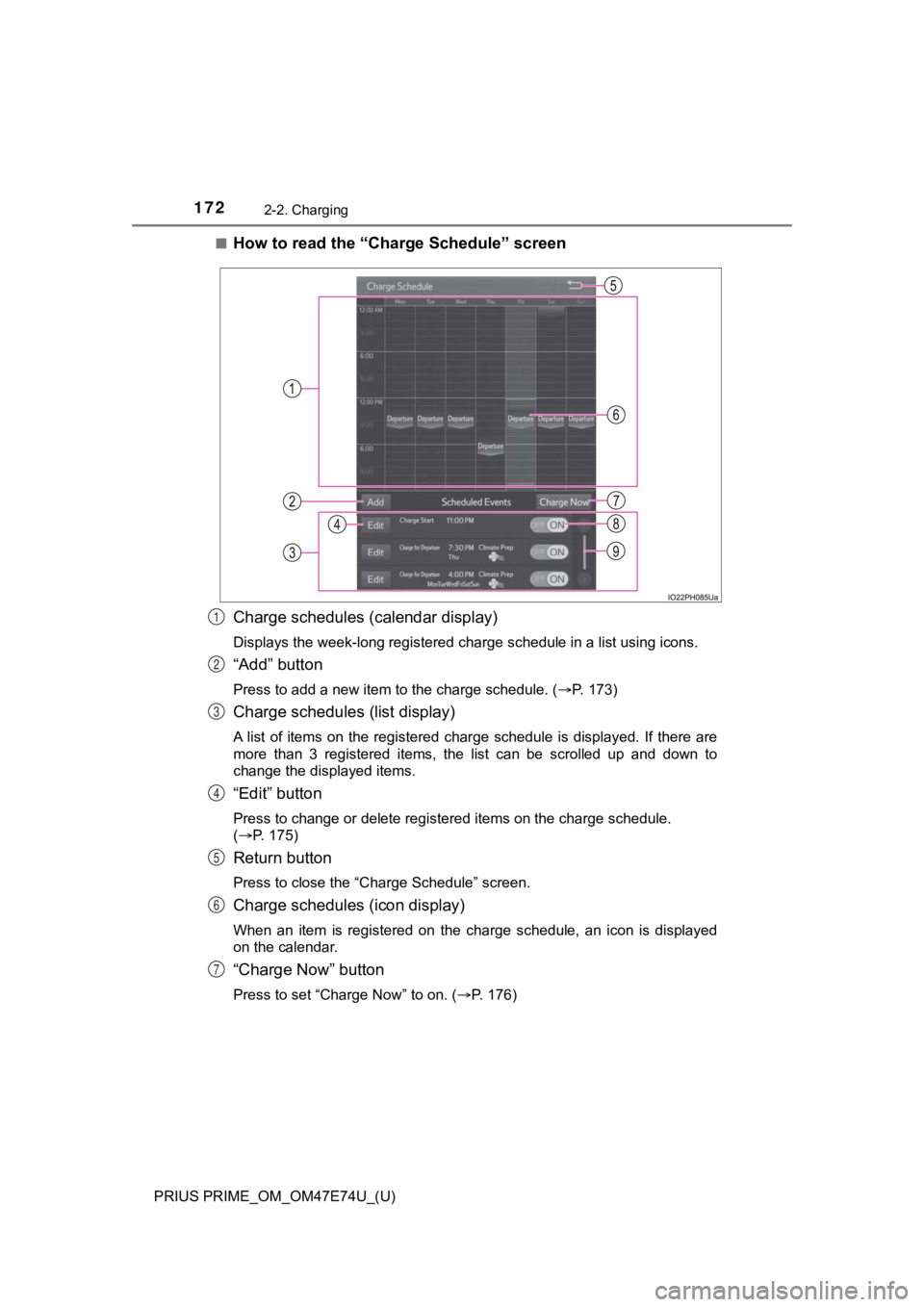
172
PRIUS PRIME_OM_OM47E74U_(U)
2-2. Charging
■How to read the “Charge Schedule” screen
Charge schedules (calendar display)
Displays the week-long registered charge schedule in a list usi ng icons.
“Add” button
Press to add a new item to the charge schedule. (P. 173)
Charge schedules (list display)
A list of items on the registered charge schedule is displayed. If there are
more than 3 registered items, the list can be scrolled up and d own to
change the displayed items.
“Edit” button
Press to change or delete registered items on the charge schedu le.
( P. 175)
Return button
Press to close the “Charge Schedule” screen.
Charge schedules (icon display)
When an item is registered on the charge schedule, an icon is d isplayed
on the calendar.
“Charge Now” button
Press to set “Charge Now” to on. ( P. 176)
1
2
3
4
5
6
7
Page 173 of 808
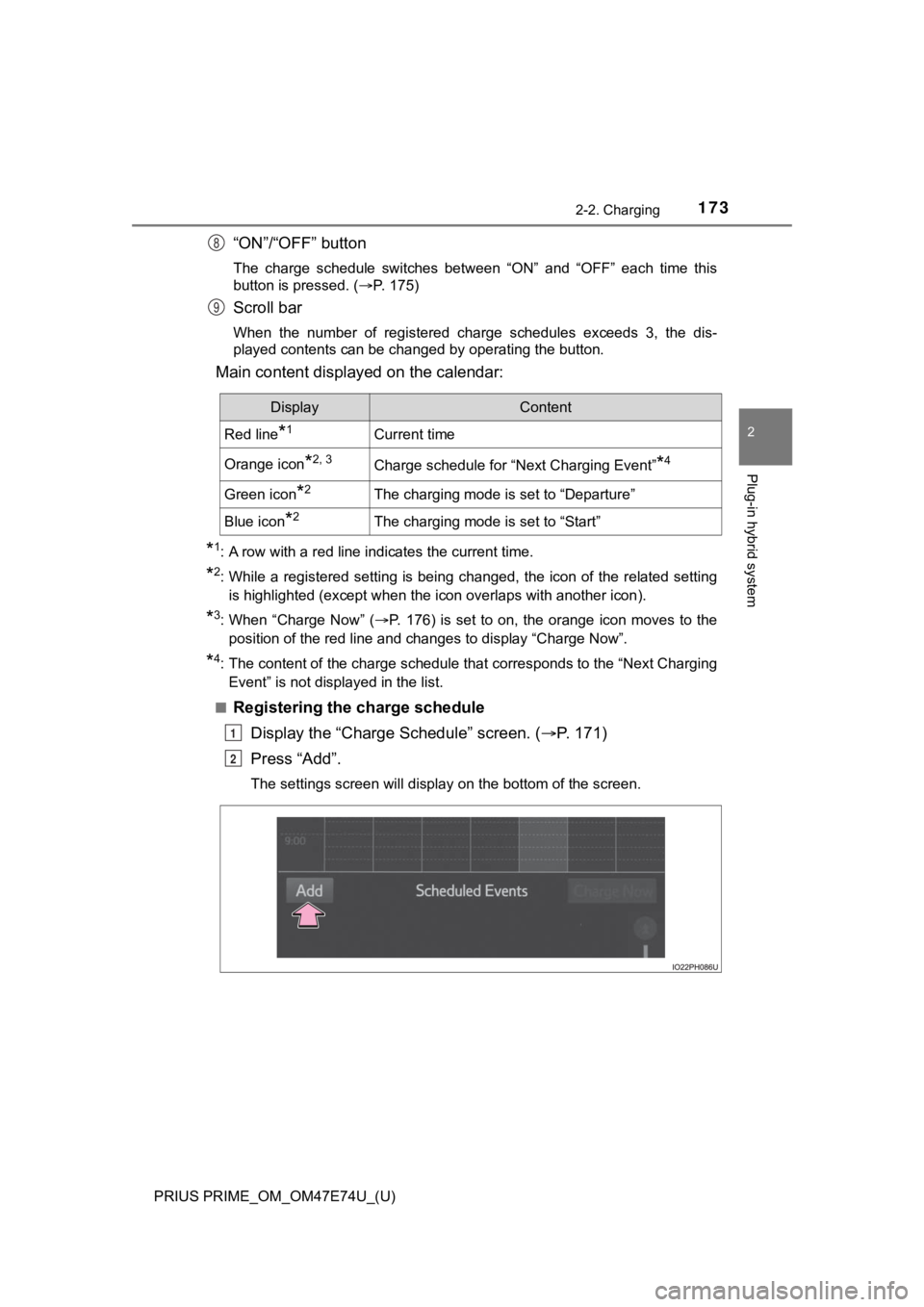
PRIUS PRIME_OM_OM47E74U_(U)
1732-2. Charging
2
Plug-in hybrid system
“ON”/“OFF” button
The charge schedule switches between “ON” and “OFF” each time this
button is pressed. (P. 175)
Scroll bar
When the number of registered charge schedules exceeds 3, the d is-
played contents can be changed by operating the button.
Main content displayed on the calendar:
*1: A row with a red line indicates the current time.
*2: While a registered setting is being changed, the icon of the r elated setting
is highlighted (except when the icon overlaps with another icon ).
*3: When “Charge Now” (P. 176) is set to on, the orange icon moves to the
position of the red line and changes to display “Charge Now”.
*4: The content of the charge schedule that corresponds to the “Ne xt Charging
Event” is not displayed in the list.
■
Registering the charge schedule Display the “Charge Schedule” screen. ( P. 1 7 1 )
Press “Add”.
The settings screen will display on the bottom of the screen.
8
9
DisplayContent
Red line*1Current time
Orange icon*2, 3Charge schedule for “Next Charging Event”*4
Green icon*2The charging mode is set to “Departure”
Blue icon*2The charging mode is set to “Start”
1
2
Page 174 of 808
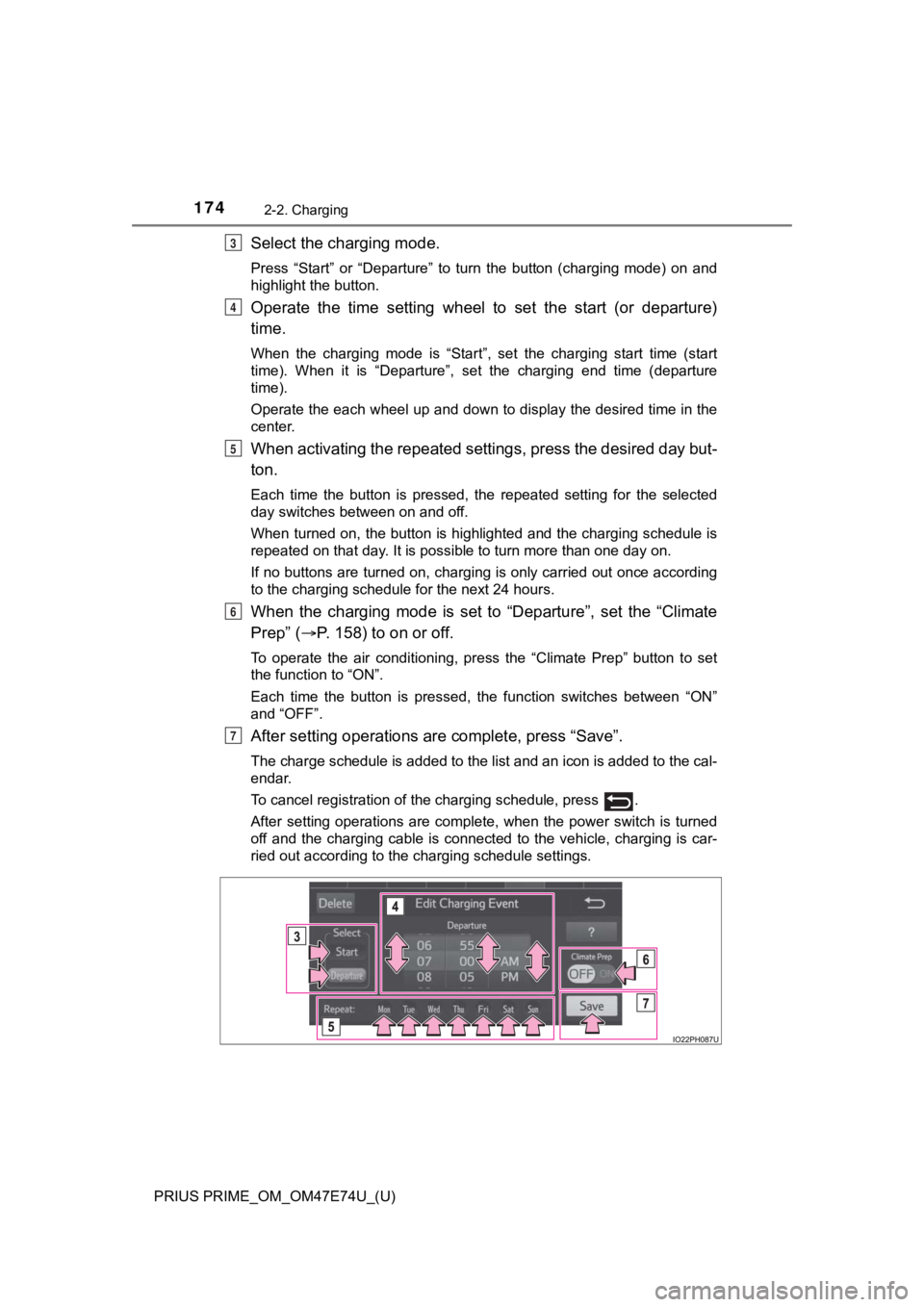
174
PRIUS PRIME_OM_OM47E74U_(U)
2-2. Charging
Select the charging mode.
Press “Start” or “Departure” to turn the button (charging mode) on and
highlight the button.
Operate the time setting wheel to set the start (or departure)
time.
When the charging mode is “Start”, set the charging start time (start
time). When it is “Departure”, set the charging end time (depar ture
time).
Operate the each wheel up and down to display the desired time in the
center.
When activating the repeated settings, press the desired day bu t-
ton.
Each time the button is pressed, the repeated setting for the selected
day switches between on and off.
When turned on, the button is highlighted and the charging sche dule is
repeated on that day. It is possible to turn more than one day on.
If no buttons are turned on, charging is only carried out once according
to the charging schedule for the next 24 hours.
When the charging mode is set to “Departure”, set the “Climate
Prep” ( P. 158) to on or off.
To operate the air conditioning, press the “Climate Prep” butto n to set
the function to “ON”.
Each time the button is pressed, the function switches between “ON”
and “OFF”.
After setting operations are complete, press “Save”.
The charge schedule is added to the list and an icon is added to the cal-
endar.
To cancel registration of the charging schedule, press .
After setting operations are complete, when the power switch is turned
off and the charging cable is connected to the vehicle, charging is car-
ried out according to the charging schedule settings.
3
4
5
6
7
Page 175 of 808
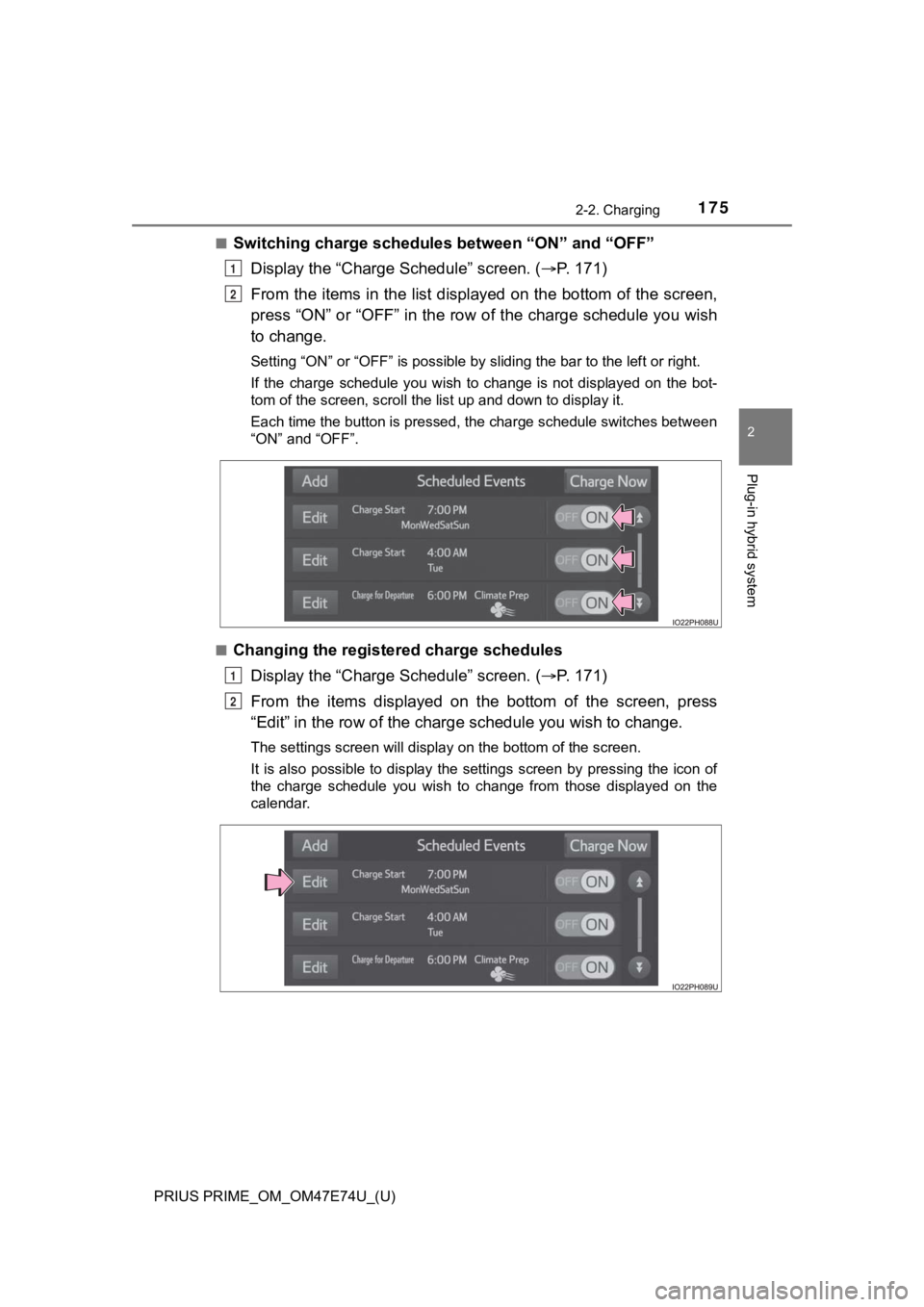
PRIUS PRIME_OM_OM47E74U_(U)
1752-2. Charging
2
Plug-in hybrid system
■Switching charge schedules between “ON” and “OFF”
Display the “Charge Schedule” screen. ( P. 1 7 1 )
From the items in the list displayed on the bottom of the scree n,
press “ON” or “OFF” in the row of the charge schedule you wish
to change.
Setting “ON” or “OFF” is possible by sliding the bar to the lef t or right.
If the charge schedule you wish to change is not displayed on the bot-
tom of the screen, scroll the list up and down to display it.
Each time the button is pressed, the charge schedule switches between
“ON” and “OFF”.
■
Changing the registered charge schedules Display the “Charge Schedule” screen. ( P. 1 7 1 )
From the items displayed on the bottom of the screen, press
“Edit” in the row of the char ge schedule you wish to change.
The settings screen will display on the bottom of the screen.
It is also possible to display the settings screen by pressing the icon of
the charge schedule you wish to change from those displayed on the
calendar.
1
2
1
2
Page 176 of 808
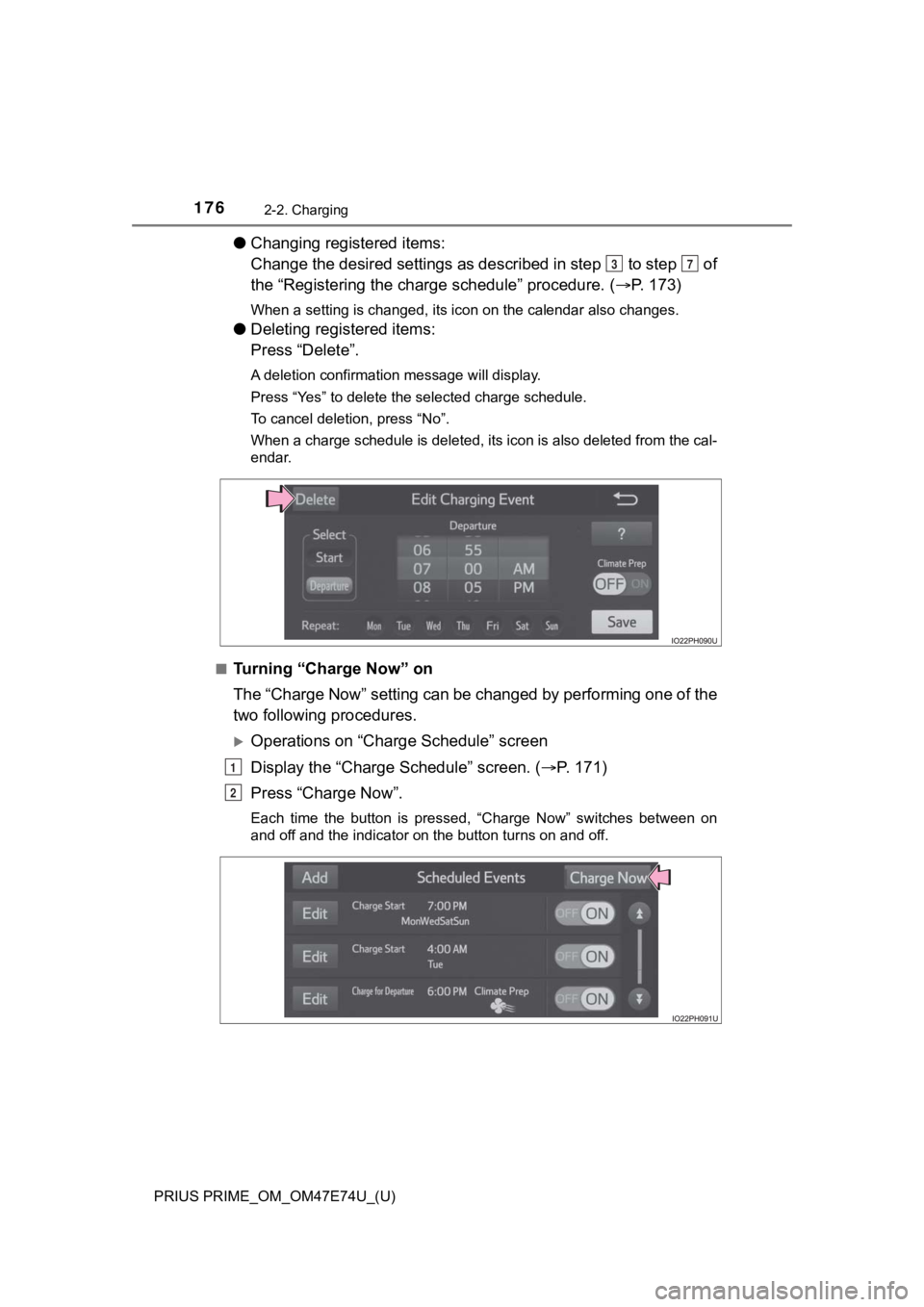
176
PRIUS PRIME_OM_OM47E74U_(U)
2-2. Charging
●Changing registered items:
Change the desired settings as described in step to step of
the “Registering the charge schedule” procedure. (P. 173)
When a setting is changed, its icon on the calendar also change s.
●Deleting registered items:
Press “Delete”.
A deletion confirmation message will display.
Press “Yes” to delete the selected charge schedule.
To cancel deletion, press “No”.
When a charge schedule is deleted, its icon is also deleted fro m the cal-
endar.
■
Turning “Charge Now” on
The “Charge Now” setting can be changed by performing one of th e
two following procedures.
Operations on “Charge Schedule” screen
Display the “Charge Schedule” screen. ( P. 1 7 1 )
Press “Charge Now”.
Each time the button is pressed, “Charge Now” switches between on
and off and the indicator on the button turns on and off.
37
1
2
Page 177 of 808
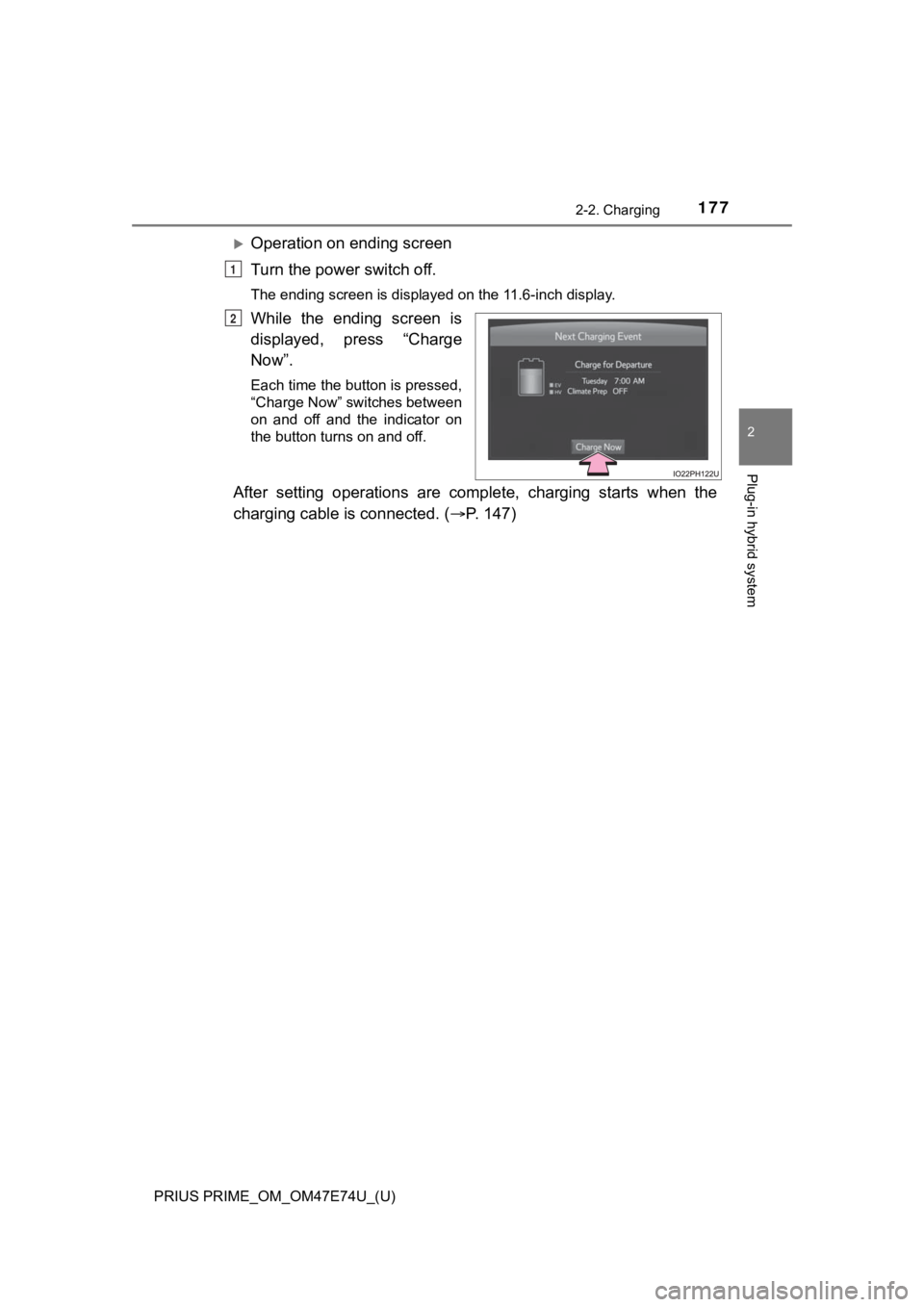
PRIUS PRIME_OM_OM47E74U_(U)
1772-2. Charging
2
Plug-in hybrid system
Operation on ending screen
Turn the power switch off.
The ending screen is displayed on the 11.6-inch display.
While the ending screen is
displayed, press “Charge
Now”.
Each time the button is pressed,
“Charge Now” switches between
on and off and the indicator on
the button turns on and off.
After setting operations are complete, charging starts when the
charging cable is connected. (P. 147)
1
2
Page 178 of 808
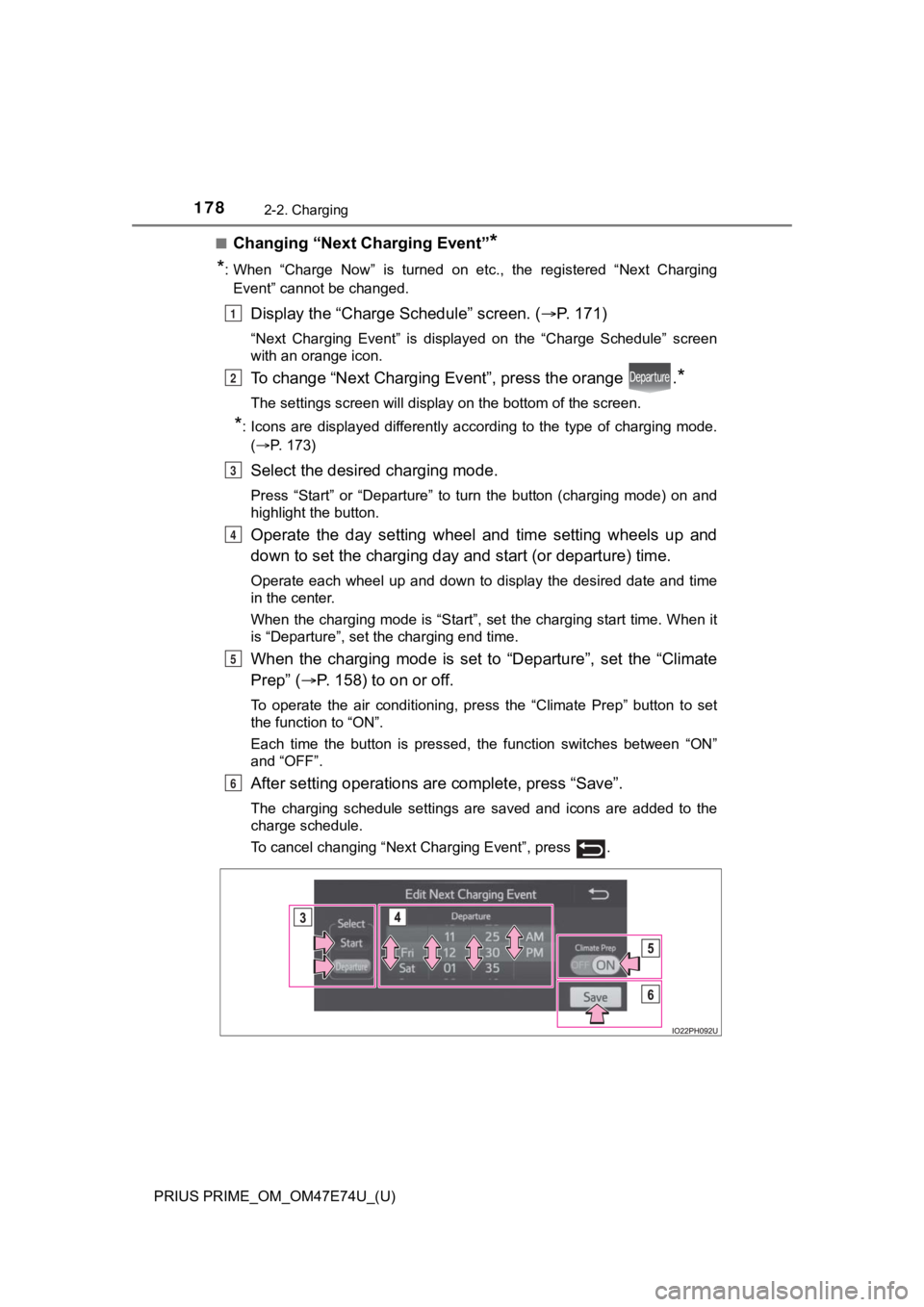
178
PRIUS PRIME_OM_OM47E74U_(U)
2-2. Charging
■Changing “Next Charging Event”*
*
: When “Charge Now” is turned on etc., the registered “Next Charging Event” cannot be changed.
Display the “Charge Schedule” screen. ( P. 1 7 1 )
“Next Charging Event” is displayed on the “Charge Schedule” scr een
with an orange icon.
To change “Next Charging Ev ent”, press the orange .*
The settings screen will display on the bottom of the screen.
*: Icons are displayed differently according to the type of charg ing mode.
( P. 173)
Select the desired charging mode.
Press “Start” or “Departure” to turn the button (charging mode) on and
highlight the button.
Operate the day setting wheel and time setting wheels up and
down to set the charging day and start (or departure) time.
Operate each wheel up and down to display the desired date and time
in the center.
When the charging mode is “Start”, set the charging start time. When it
is “Departure”, set the charging end time.
When the charging mode is set to “Departure”, set the “Climate
Prep” ( P. 158) to on or off.
To operate the air conditioning, press the “Climate Prep” butto n to set
the function to “ON”.
Each time the button is pressed, the function switches between “ON”
and “OFF”.
After setting operations are complete, press “Save”.
The charging schedule settings are saved and icons are added to the
charge schedule.
To cancel changing “Next Charging Event”, press .
1
2
3
4
5
6
Page 179 of 808
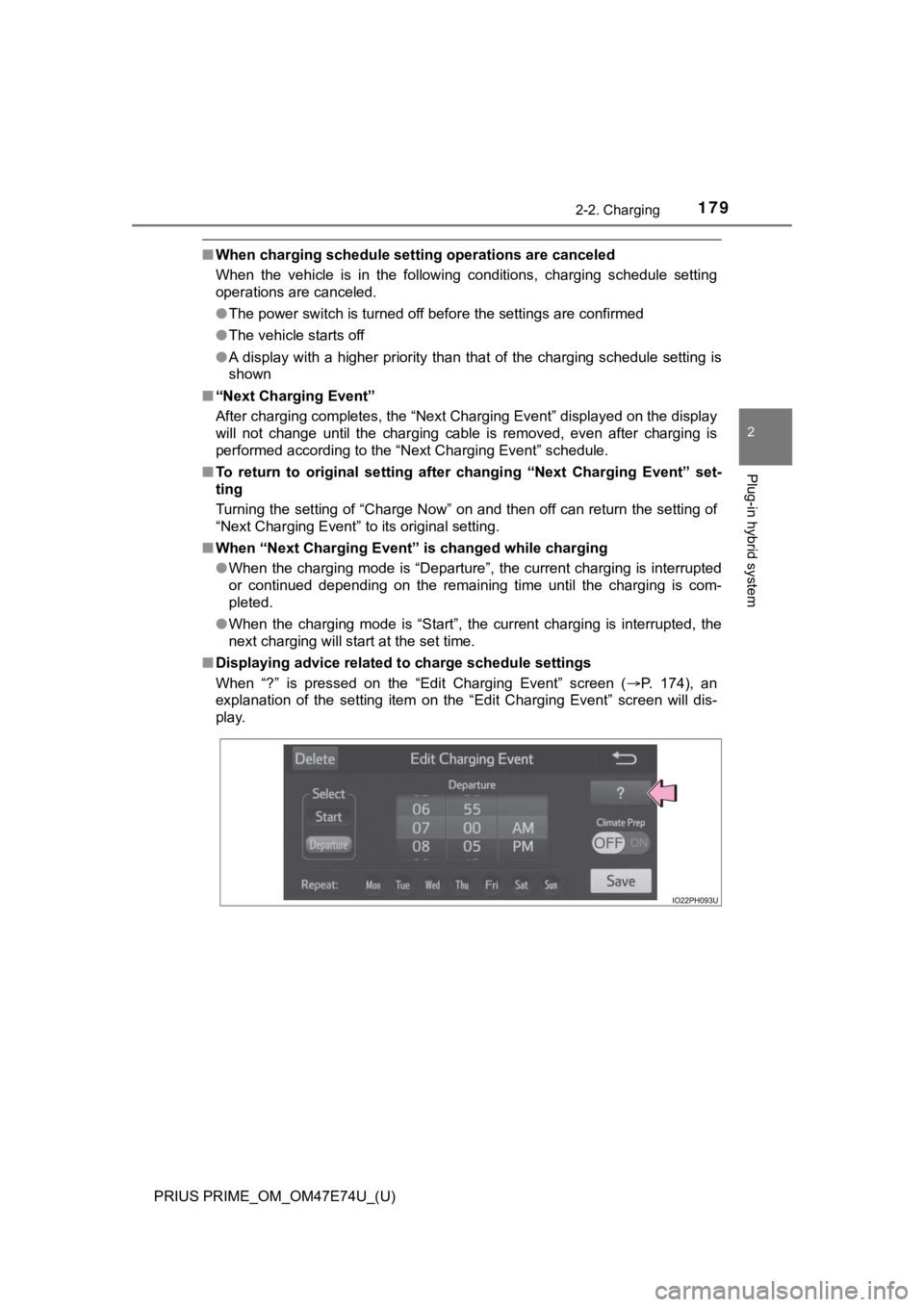
PRIUS PRIME_OM_OM47E74U_(U)
1792-2. Charging
2
Plug-in hybrid system
■When charging schedule setting operations are canceled
When the vehicle is in the following conditions, charging sched ule setting
operations are canceled.
● The power switch is turned off before the settings are confirme d
● The vehicle starts off
● A display with a higher priority than that of the charging schedule setting is
shown
■ “Next Charging Event”
After charging completes, the “Next Charging Event” displayed o n the display
will not change until the charging cable is removed, even after charging is
performed according to the “Next Charging Event” schedule.
■ To return to original setting after changing “Next Charging Eve nt” set-
ting
Turning the setting of “Charge Now” on and then off can return the setting of
“Next Charging Event” to its original setting.
■ When “Next Charging Event” is changed while charging
● When the charging mode is “Departure”, the current charging is interrupted
or continued depending on the remaining time until the charging is com-
pleted.
● When the charging mode is “Start”, the current charging is inte rrupted, the
next charging will start at the set time.
■ Displaying advice related to charge schedule settings
When “?” is pressed on the “Edit Charging Event” screen ( P. 174), an
explanation of the setting item on the “Edit Charging Event” sc reen will dis-
play.
Page 180 of 808
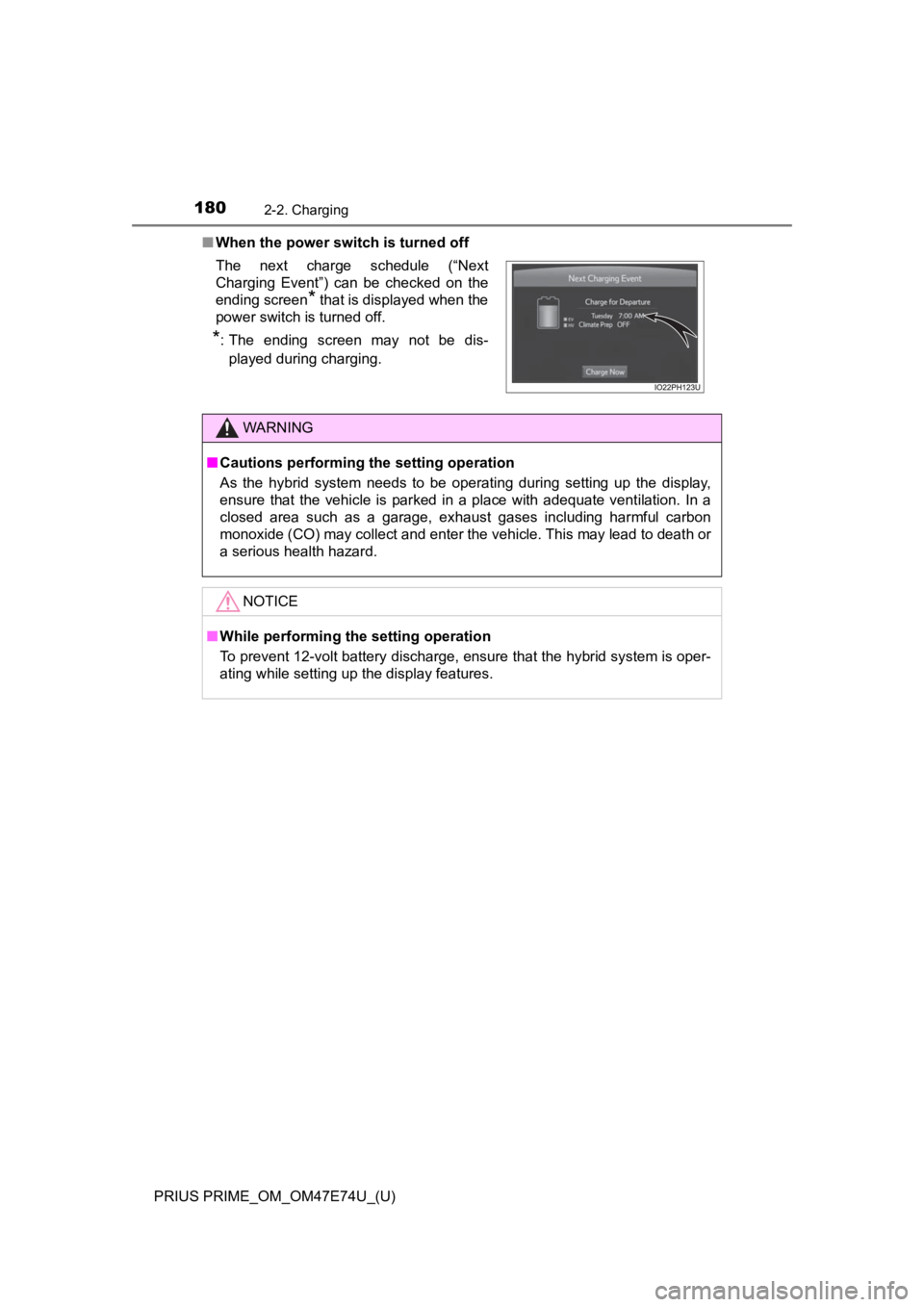
180
PRIUS PRIME_OM_OM47E74U_(U)
2-2. Charging
■When the power switch is turned off
The next charge schedule (“Next
Charging Event”) can be checked on the
ending screen
* that is displayed when the
power switch is turned off.
*: The ending screen may not be dis-
played during charging.
WARNING
■ Cautions performing the setting operation
As the hybrid system needs to be operating during setting up the display,
ensure that the vehicle is parked in a place with adequate vent ilation. In a
closed area such as a garage, exhaust gases including harmful c arbon
monoxide (CO) may collect and enter the vehicle. This may lead to death or
a serious health hazard.
NOTICE
■ While performing the setting operation
To prevent 12-volt battery discharge, ensure that the hybrid sy stem is oper-
ating while setting up the display features.