TOYOTA PRIUS PRIME 2023 Owners Manual
Manufacturer: TOYOTA, Model Year: 2023, Model line: PRIUS PRIME, Model: TOYOTA PRIUS PRIME 2023Pages: 680, PDF Size: 14.97 MB
Page 451 of 680
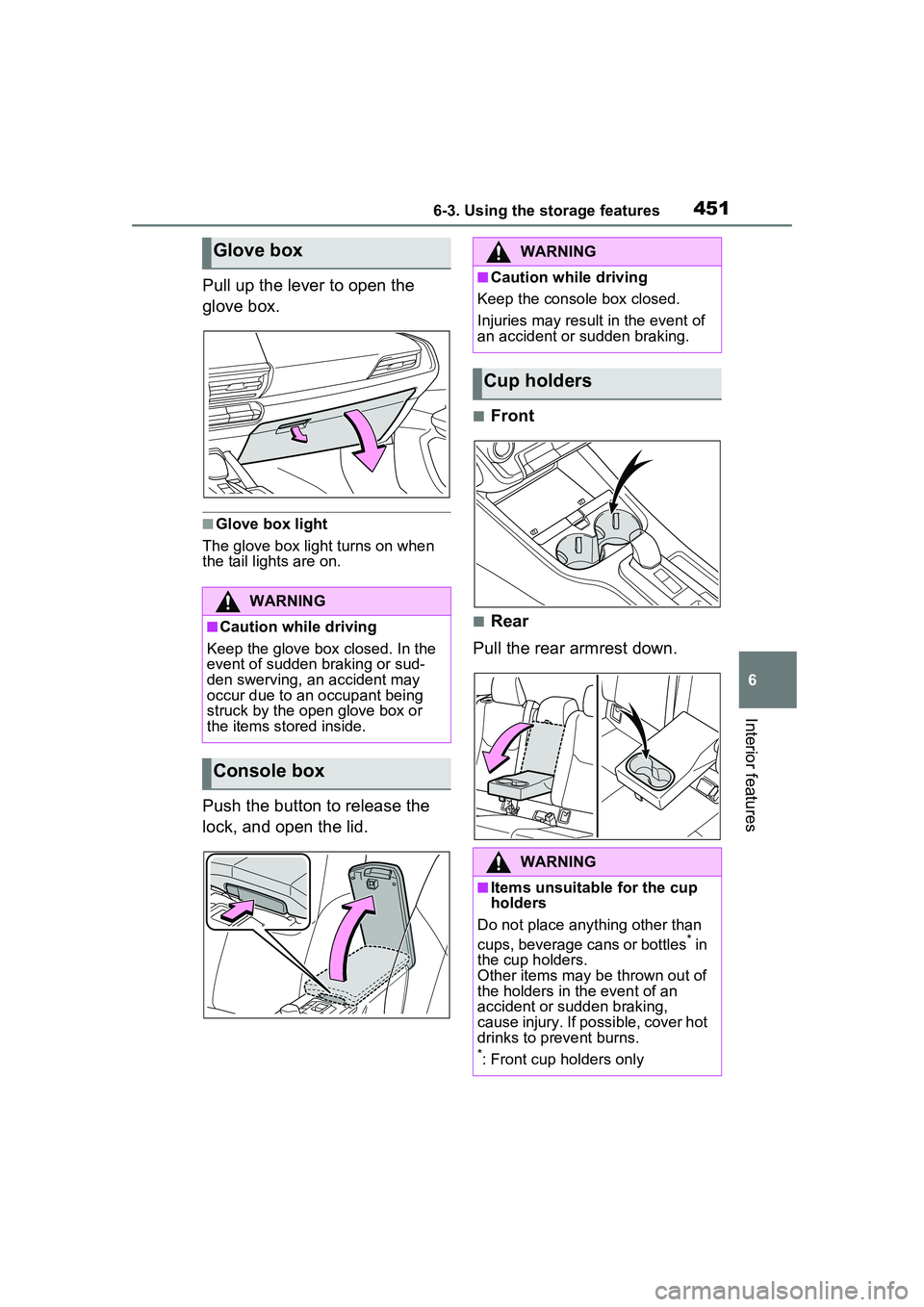
4516-3. Using the storage features
6
Interior features
Pull up the lever to open the
glove box.
■Glove box light
The glove box light turns on when
the tail lights are on.
Push the button to release the
lock, and open the lid.
■Front
■Rear
Pull the rear armrest down.
Glove box
WARNING
■Caution while driving
Keep the glove box closed. In the
event of sudden braking or sud-
den swerving, an accident may
occur due to an occupant being
struck by the open glove box or
the items stored inside.
Console box
WARNING
■Caution while driving
Keep the console box closed.
Injuries may result in the event of
an accident or sudden braking.
Cup holders
WARNING
■Items unsuitable for the cup
holders
Do not place anything other than
cups, beverage cans or bottles
* in
the cup holders.
Other items may be thrown out of
the holders in the event of an
accident or sudden braking,
cause injury. If possible, cover hot
drinks to prevent burns.
*: Front cup holders only
Page 452 of 680
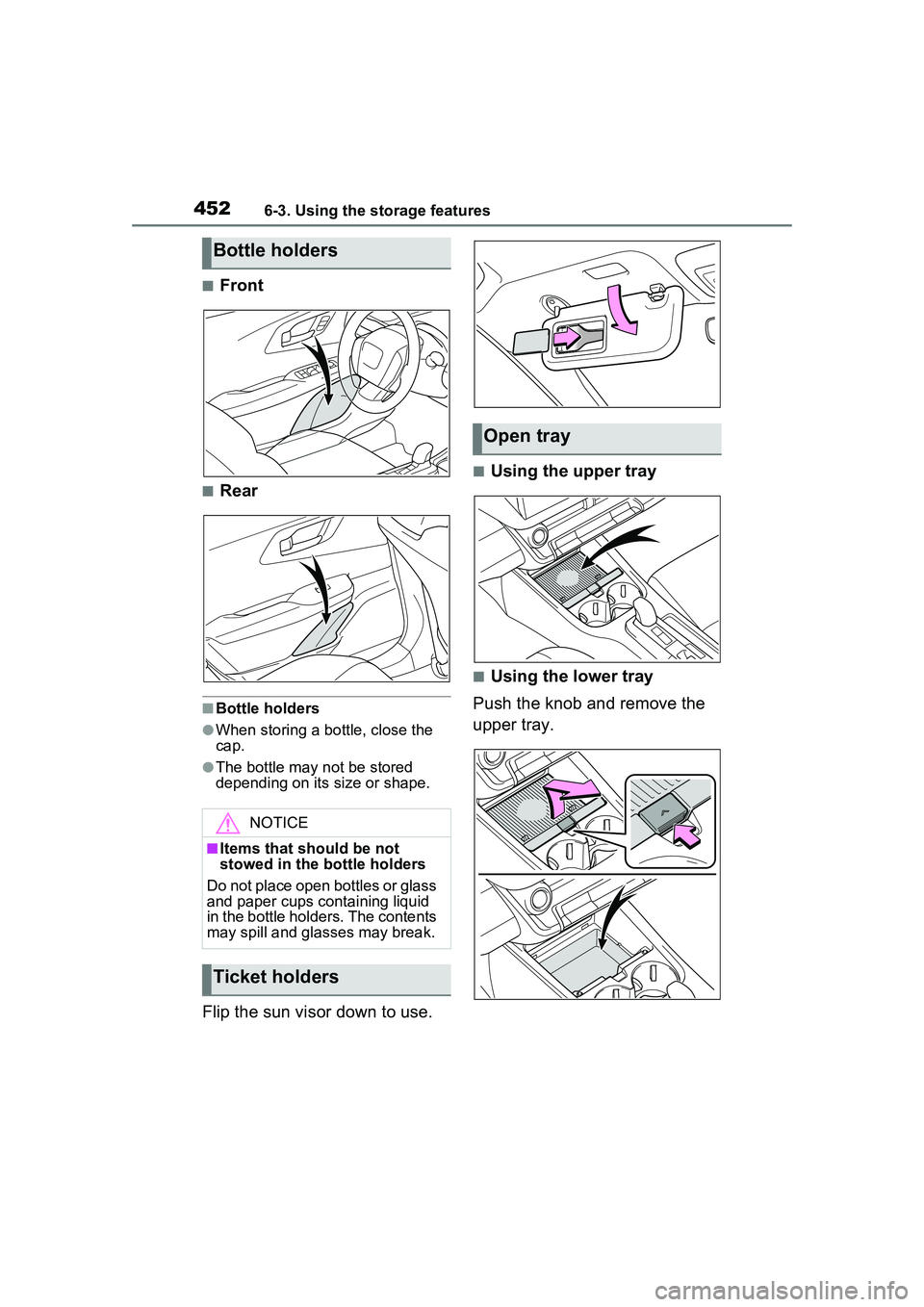
4526-3. Using the storage features
■Front
■Rear
■Bottle holders
●When storing a bottle, close the
cap.
●The bottle may not be stored
depending on its size or shape.
Flip the sun visor down to use.
■Using the upper tray
■Using the lower tray
Push the knob and remove the
upper tray.
Bottle holders
NOTICE
■Items that should be not
stowed in the bottle holders
Do not place open bottles or glass
and paper cups containing liquid
in the bottle holders. The contents
may spill and glasses may break.
Ticket holders
Open tray
Page 453 of 680
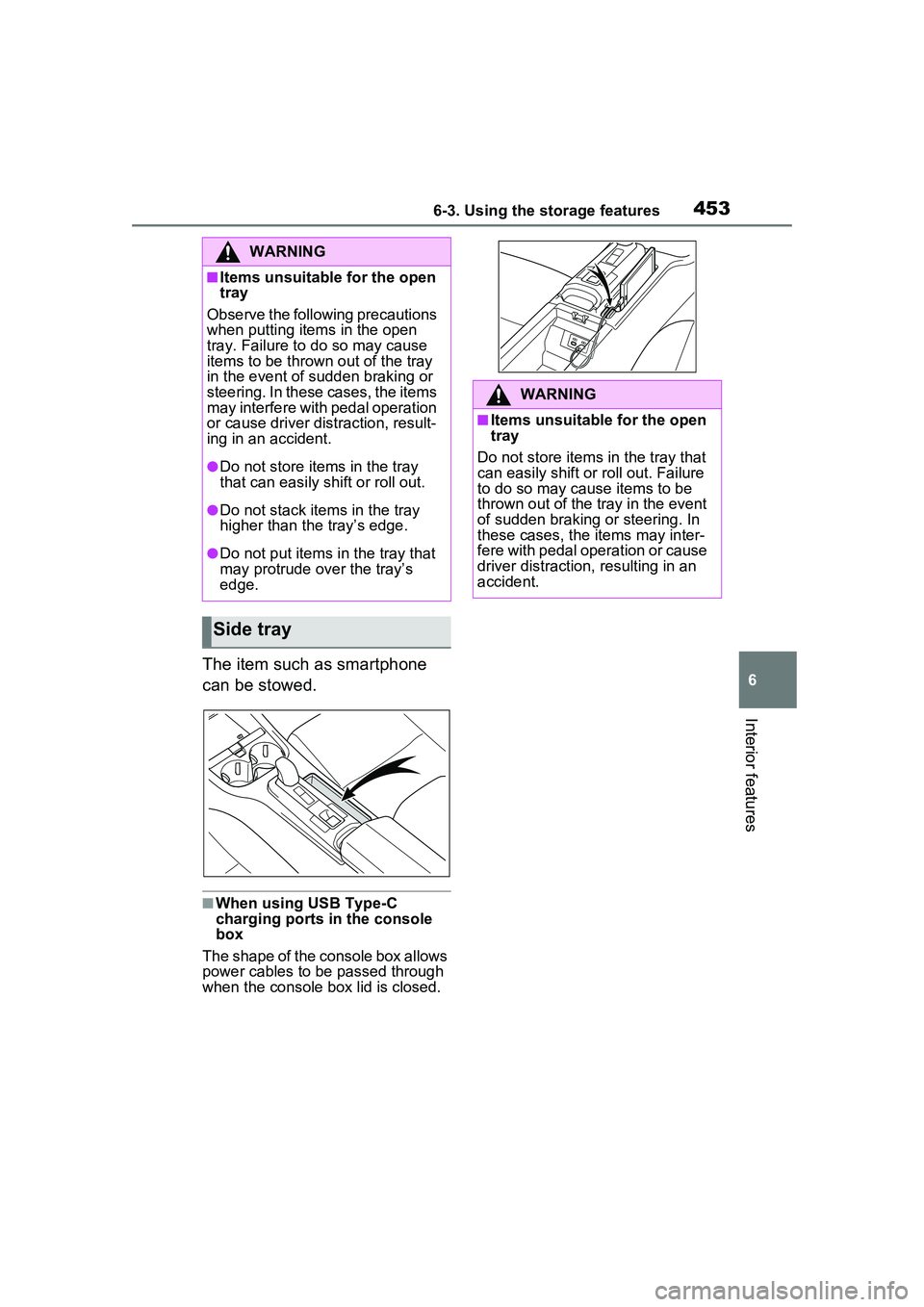
4536-3. Using the storage features
6
Interior features
The item such as smartphone
can be stowed.
■When using USB Type-C
charging ports in the console
box
The shape of the console box allows
power cables to be passed through
when the console box lid is closed.
WARNING
■Items unsuitable for the open
tray
Observe the following precautions
when putting items in the open
tray. Failure to do so may cause
items to be thrown out of the tray
in the event of sudden braking or
steering. In these cases, the items
may interfere with pedal operation
or cause driver distraction, result-
ing in an accident.
●Do not store items in the tray
that can easily shift or roll out.
●Do not stack items in the tray
higher than the tray’s edge.
●Do not put items in the tray that
may protrude over the tray’s
edge.
Side tray
WARNING
■Items unsuitable for the open
tray
Do not store items in the tray that
can easily shift or roll out. Failure
to do so may cause items to be
thrown out of the tray in the event
of sudden braking or steering. In
these cases, the items may inter-
fere with pedal operation or cause
driver distraction, resulting in an
accident.
Page 454 of 680
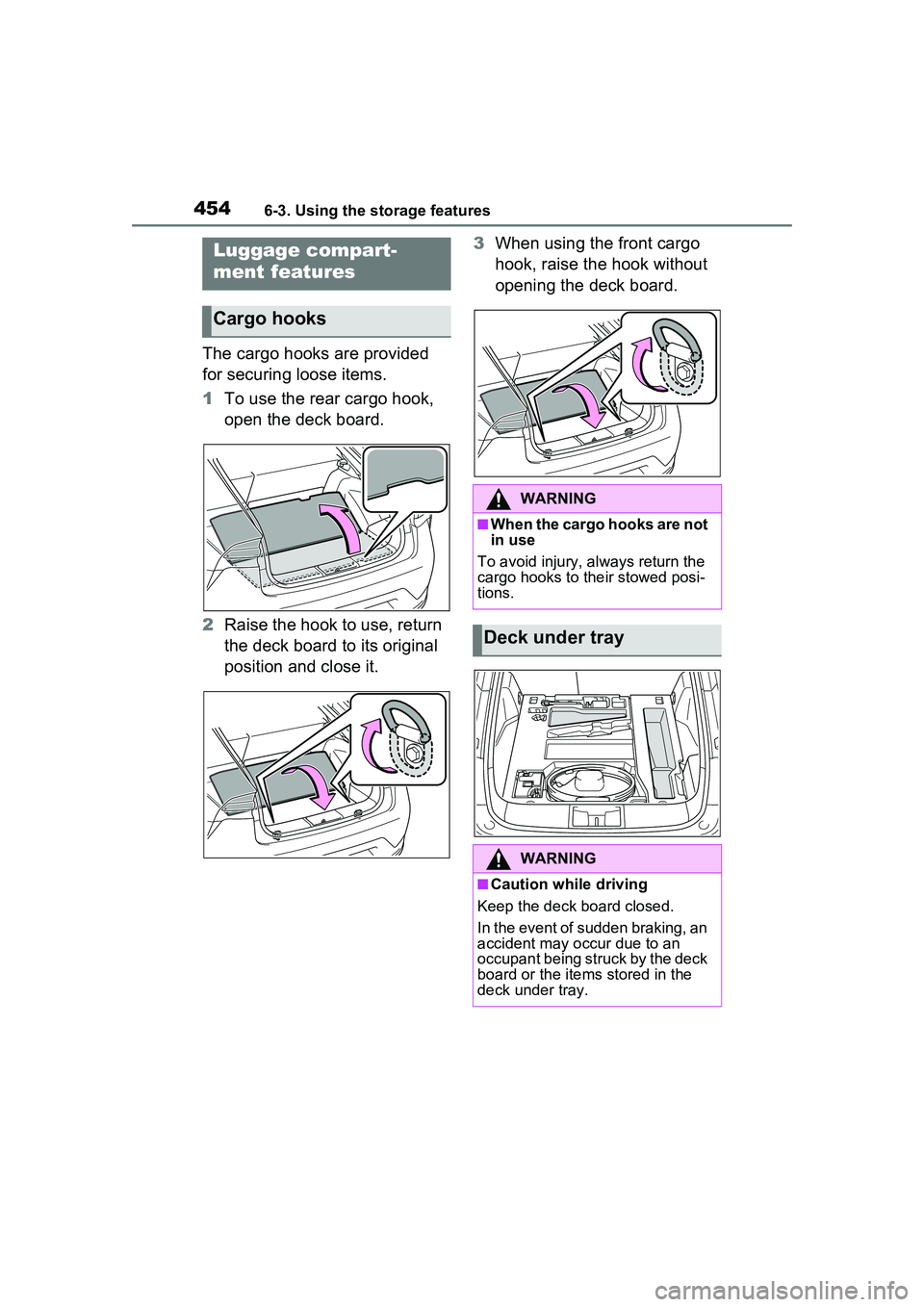
4546-3. Using the storage features
The cargo hooks are provided
for securing loose items.
1To use the rear cargo hook,
open the deck board.
2 Raise the hook to use, return
the deck board to its original
position and close it. 3
When using the front cargo
hook, raise the hook without
opening the deck board.
Luggage compart-
ment features
Cargo hooks
WARNING
■When the cargo hooks are not
in use
To avoid injury, always return the
cargo hooks to their stowed posi-
tions.
Deck under tray
WARNING
■Caution while driving
Keep the deck board closed.
In the event of sudden braking, an
accident may occur due to an
occupant being struck by the deck
board or the items stored in the
deck under tray.
Page 455 of 680
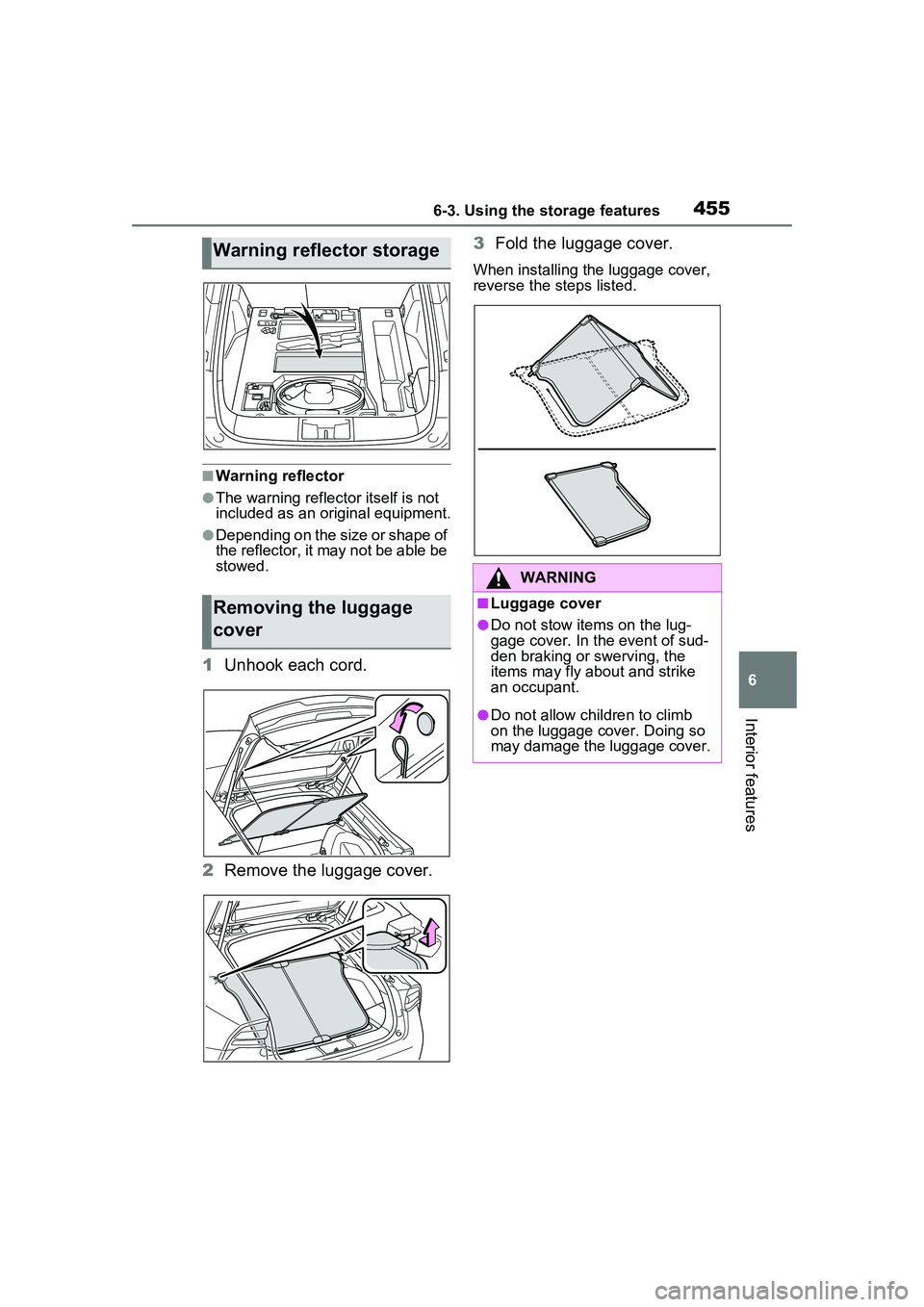
4556-3. Using the storage features
6
Interior features
■Warning reflector
●The warning reflector itself is not
included as an original equipment.
●Depending on the size or shape of
the reflector, it may not be able be
stowed.
1Unhook each cord.
2 Remove the luggage cover. 3
Fold the luggage cover.
When installing the luggage cover,
reverse the steps listed.
Warning reflector storage
Removing the luggage
cover
WARNING
■Luggage cover
●Do not stow items on the lug-
gage cover. In the event of sud-
den braking or swerving, the
items may fly about and strike
an occupant.
●Do not allow children to climb
on the luggage cover. Doing so
may damage the luggage cover.
Page 456 of 680
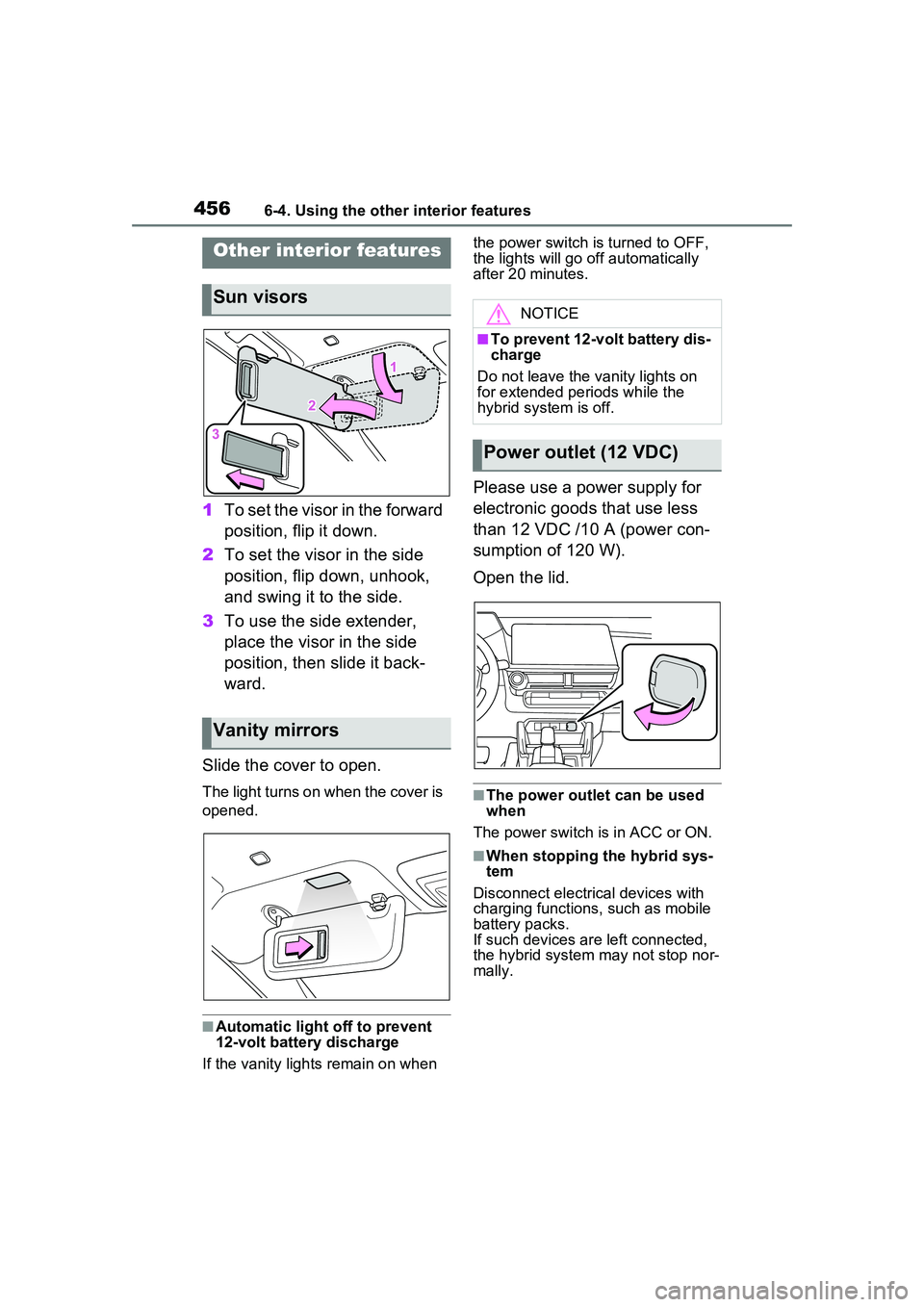
4566-4. Using the other interior features
6-4.Using the other interior features
1To set the visor in the forward
position, flip it down.
2 To set the visor in the side
position, flip down, unhook,
and swing it to the side.
3 To use the side extender,
place the visor in the side
position, then slide it back-
ward.
Slide the cover to open.
The light turns on when the cover is
opened.
■Automatic light off to prevent
12-volt battery discharge
If the vanity lights remain on when the power switch is turned to OFF,
the lights will go off automatically
after 20 minutes.
Please use a power supply for
electronic goods that use less
than 12 VDC /10 A (power con-
sumption of 120 W).
Open the lid.
■The power outlet can be used
when
The power switch is in ACC or ON.
■When stopping the hybrid sys-
tem
Disconnect electrical devices with
charging functions, such as mobile
battery packs.
If such devices ar e left connected,
the hybrid system may not stop nor-
mally.
Other interior features
Sun visors
Vanity mirrors
NOTICE
■To prevent 12-volt battery dis-
charge
Do not leave the vanity lights on
for extended periods while the
hybrid system is off.
Power outlet (12 VDC)
Page 457 of 680
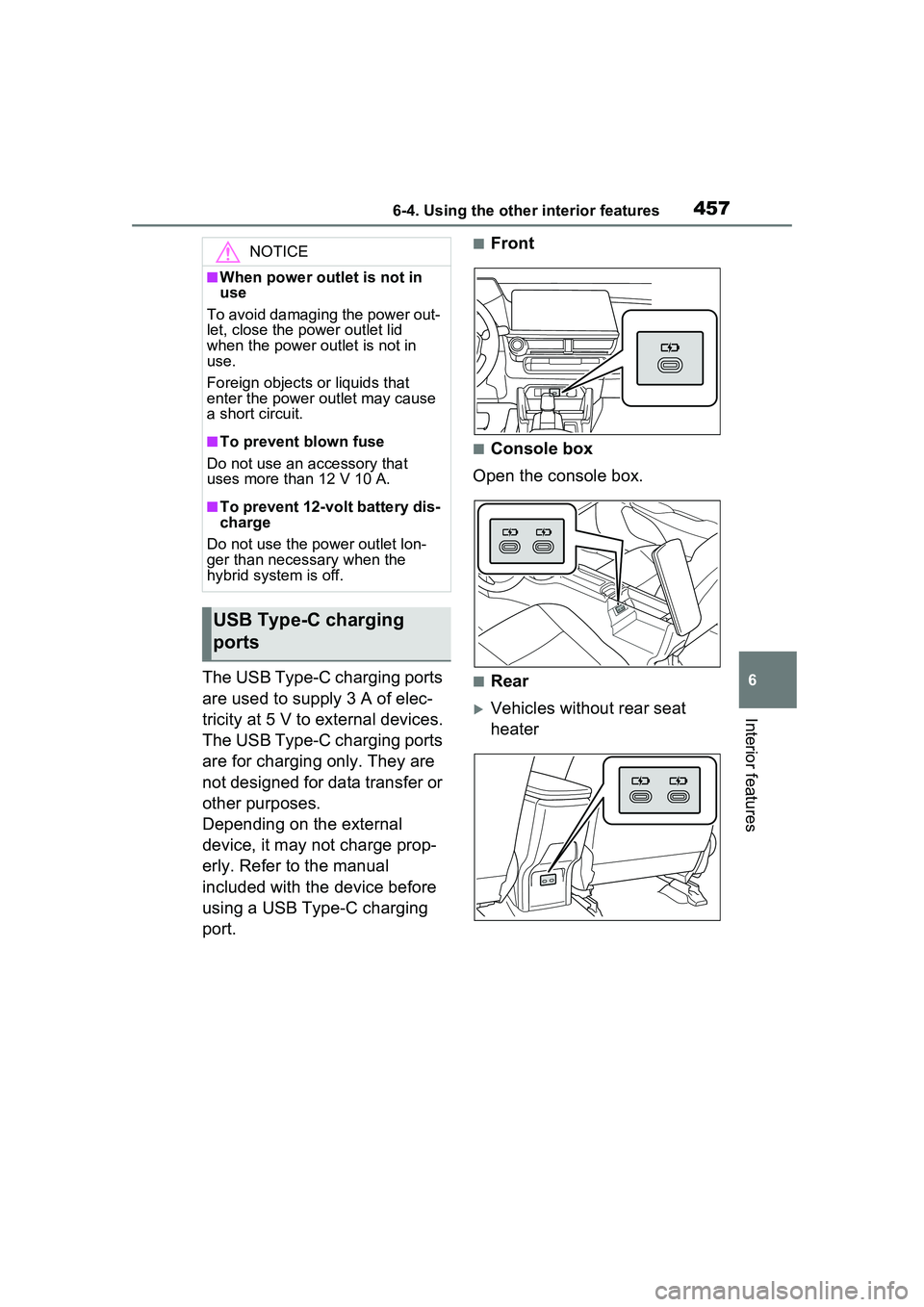
4576-4. Using the other interior features
6
Interior features
The USB Type-C charging ports
are used to supply 3 A of elec-
tricity at 5 V to external devices.
The USB Type-C charging ports
are for charging only. They are
not designed for data transfer or
other purposes.
Depending on the external
device, it may not charge prop-
erly. Refer to the manual
included with the device before
using a USB Type-C charging
port.
■Front
■Console box
Open the console box.
■Rear
Vehicles without rear seat
heater
NOTICE
■When power outlet is not in
use
To avoid damaging the power out-
let, close the power outlet lid
when the power outlet is not in
use.
Foreign objects or liquids that
enter the power outlet may cause
a short circuit.
■To prevent blown fuse
Do not use an accessory that
uses more than 12 V 10 A.
■To prevent 12-volt battery dis-
charge
Do not use the power outlet lon-
ger than necessary when the
hybrid system is off.
USB Type-C charging
ports
Page 458 of 680
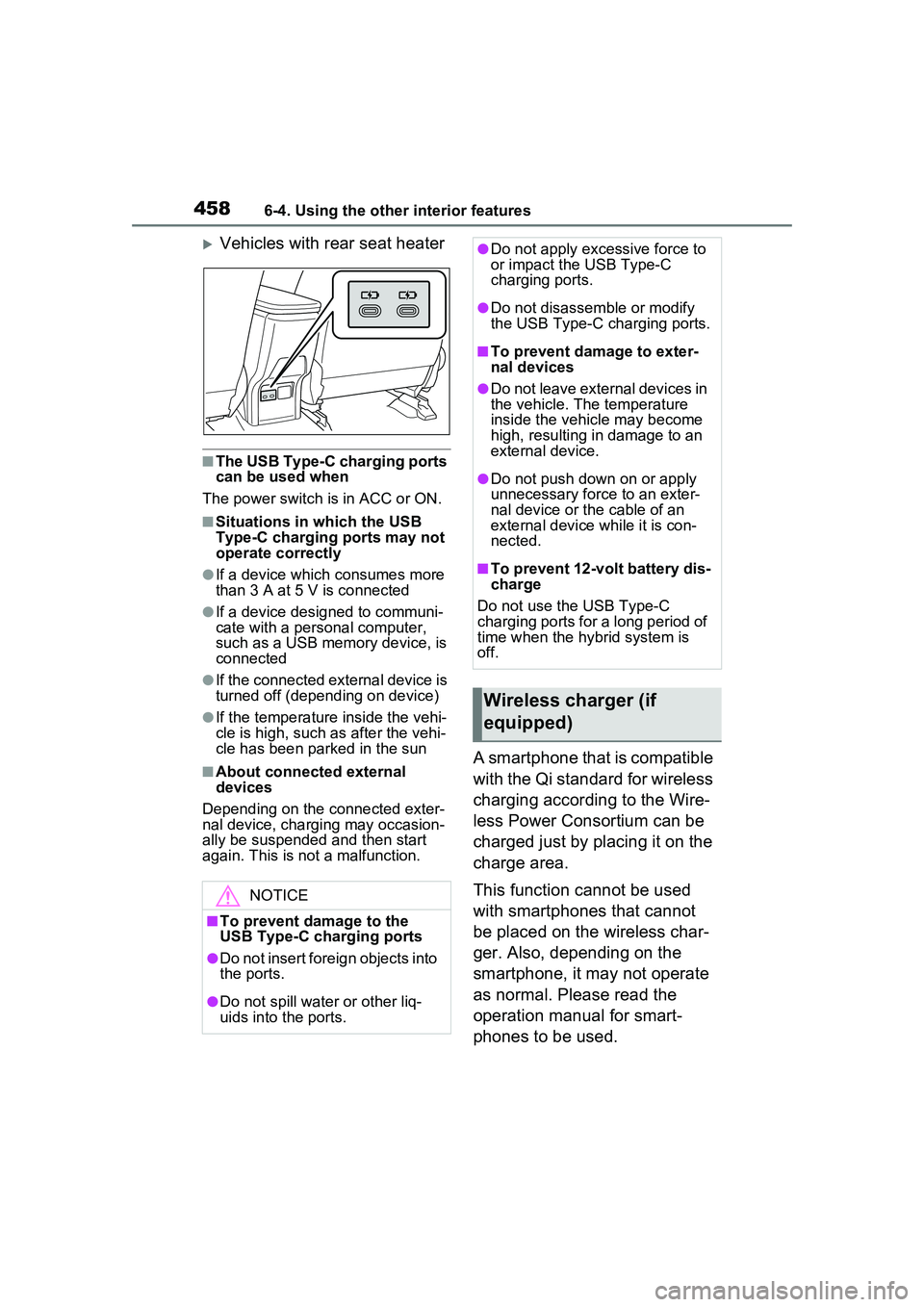
4586-4. Using the other interior features
Vehicles with rear seat heater
■The USB Type-C charging ports
can be used when
The power switch is in ACC or ON.
■Situations in which the USB
Type-C charging ports may not
operate correctly
●If a device which consumes more
than 3 A at 5 V is connected
●If a device designed to communi-
cate with a personal computer,
such as a USB memory device, is
connected
●If the connected external device is
turned off (depending on device)
●If the temperature inside the vehi-
cle is high, such as after the vehi-
cle has been parked in the sun
■About connected external
devices
Depending on the connected exter-
nal device, charging may occasion-
ally be suspended and then start
again. This is not a malfunction.A smartphone that is compatible
with the Qi standard for wireless
charging according to the Wire-
less Power Consortium can be
charged just by placing it on the
charge area.
This function cannot be used
with smartphones that cannot
be placed on the wireless char-
ger. Also, depending on the
smartphone, it may not operate
as normal. Please read the
operation manual for smart-
phones to be used.
NOTICE
■To prevent damage to the
USB Type-C charging ports
●Do not insert foreign objects into
the ports.
●Do not spill water or other liq-
uids into the ports.
●Do not apply excessive force to
or impact the USB Type-C
charging ports.
●Do not disassemble or modify
the USB Type-C charging ports.
■To prevent damage to exter-
nal devices
●Do not leave external devices in
the vehicle. The temperature
inside the vehicle may become
high, resulting in damage to an
external device.
●Do not push down on or apply
unnecessary force to an exter-
nal device or the cable of an
external device while it is con-
nected.
■To prevent 12-volt battery dis-
charge
Do not use the USB Type-C
charging ports for a long period of
time when the hybrid system is
off.
Wireless charger (if
equipped)
Page 459 of 680
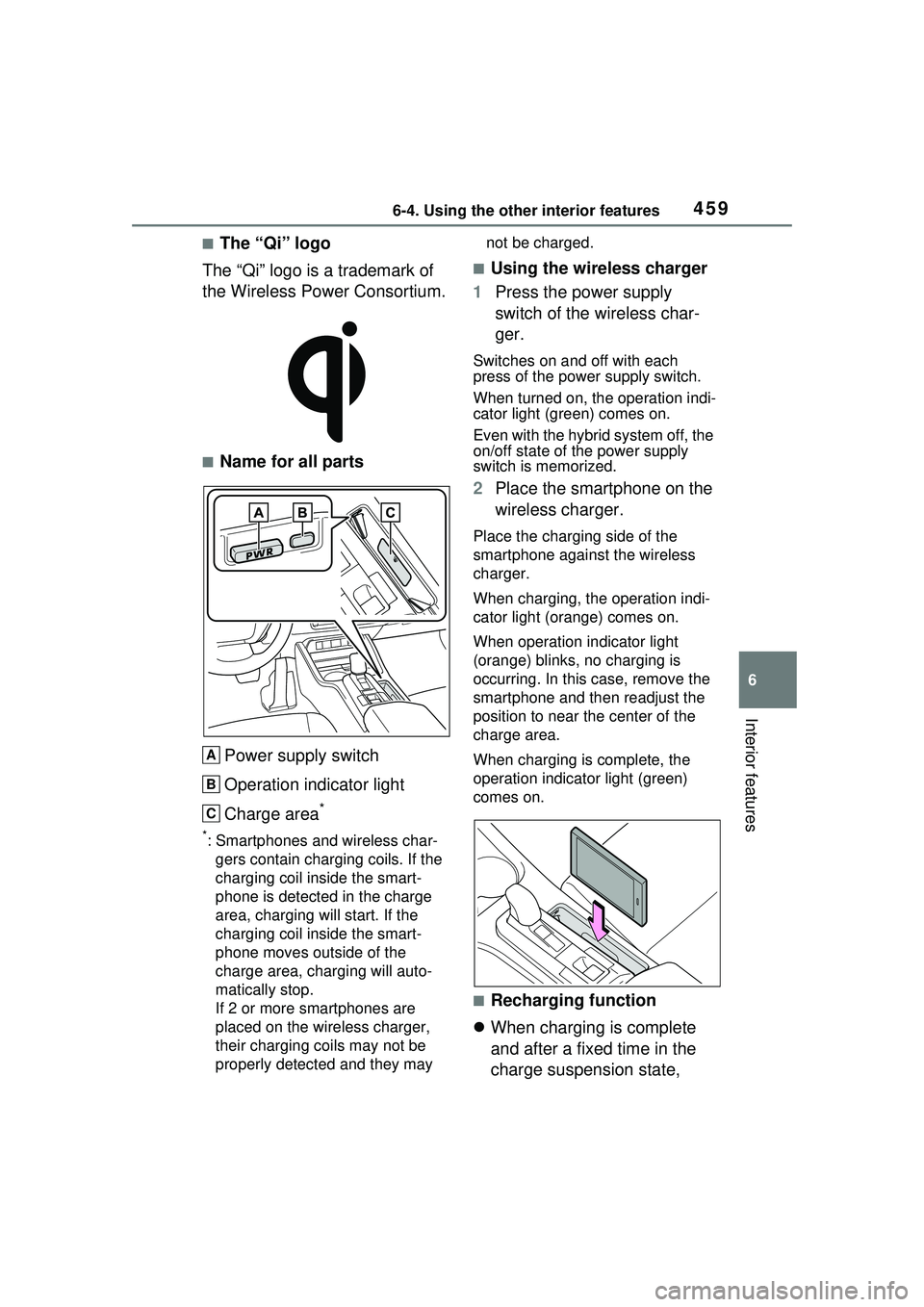
4596-4. Using the other interior features
6
Interior features
■The “Qi” logo
The “Qi” logo is a trademark of
the Wireless Power Consortium.
■Name for all parts
Power supply switch
Operation indicator light
Charge area
*
*: Smartphones and wireless char- gers contain charging coils. If the
charging coil inside the smart-
phone is detected in the charge
area, charging will start. If the
charging coil inside the smart-
phone moves outside of the
charge area, charging will auto-
matically stop.
If 2 or more smartphones are
placed on the wireless charger,
their charging coils may not be
properly detected and they may not be charged.
■Using the wireless charger
1 Press the power supply
switch of the wireless char-
ger.
Switches on and off with each
press of the power supply switch.
When turned on, the operation indi-
cator light (green) comes on.
Even with the hybrid system off, the
on/off state of the power supply
switch is memorized.
2Place the smartphone on the
wireless charger.
Place the charging side of the
smartphone against the wireless
charger.
When charging, the operation indi-
cator light (orange) comes on.
When operation indicator light
(orange) blinks, no charging is
occurring. In this case, remove the
smartphone and then readjust the
position to near the center of the
charge area.
When charging is complete, the
operation indicator light (green)
comes on.
■Recharging function
When charging is complete
and after a fixed time in the
charge suspension state,
A
B
C
Page 460 of 680
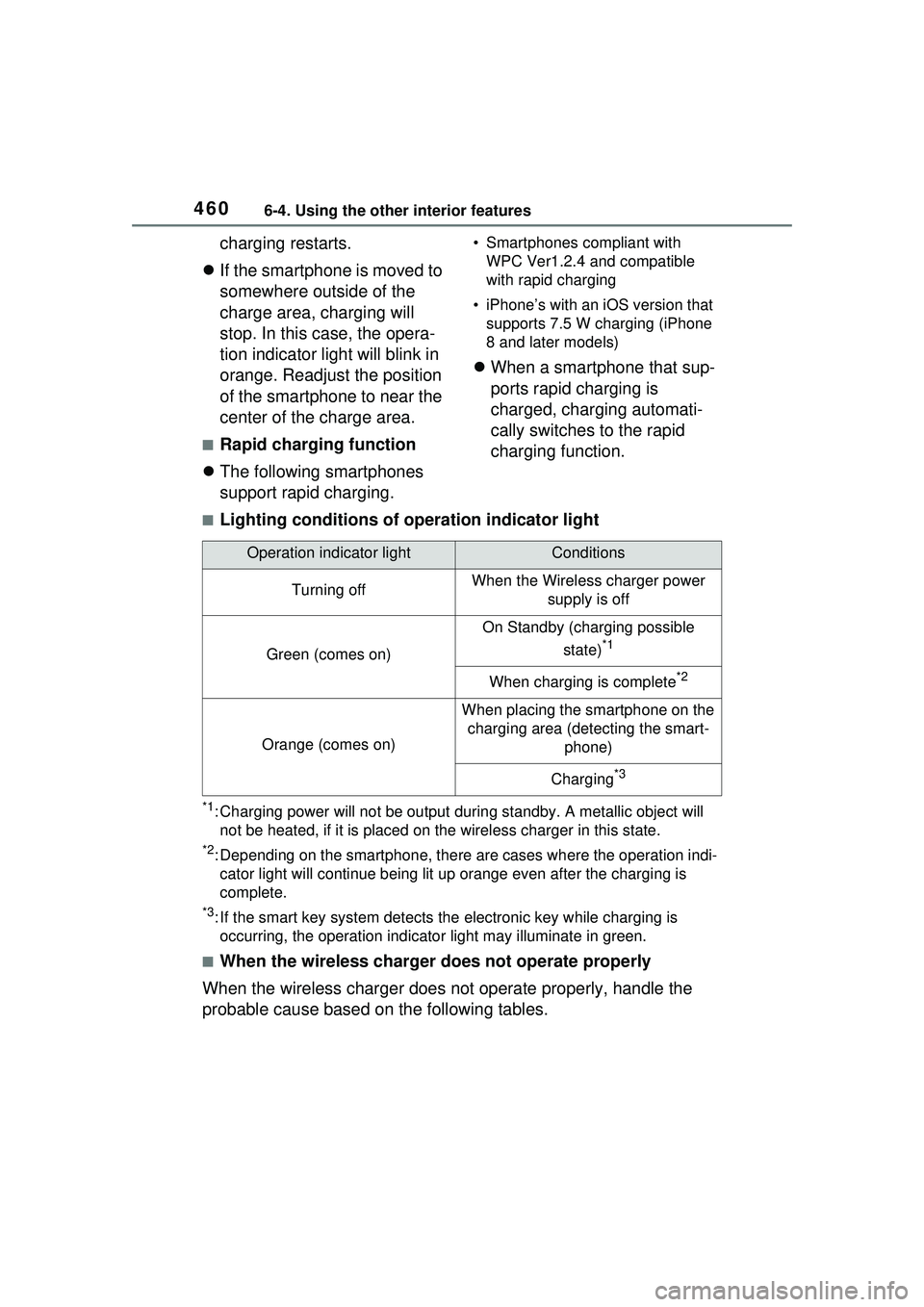
4606-4. Using the other interior features
charging restarts.
If the smartphone is moved to
somewhere outside of the
charge area, charging will
stop. In this case, the opera-
tion indicator light will blink in
orange. Readjust the position
of the smartphone to near the
center of the charge area.
■Rapid charging function
The following smartphones
support rapid charging.
• Smartphones compliant with
WPC Ver1.2.4 and compatible
with rapid charging
• iPhone’s with an iOS version that supports 7.5 W charging (iPhone
8 and later models)
When a smartphone that sup-
ports rapid charging is
charged, charging automati-
cally switches to the rapid
charging function.
■Lighting conditions of operation indicator light
*1: Charging power will not be output du ring standby. A metallic object will
not be heated, if it is placed on the wireless charger in this state.
*2: Depending on the smartphone, there are cases where the operation indi- cator light will continue being lit up orange even after the charging is
complete.
*3: If the smart key system detects the electronic key while charging is
occurring, the operation indicato r light may illuminate in green.
■When the wireless charger does not operate properly
When the wireless charger does not operate properly, handle the
probable cause based on the following tables.
Operation indicator lightConditions
Turning offWhen the Wireless charger power supply is off
Green (comes on)
On Standby (charging possible
state)
*1
When charging is complete*2
Orange (comes on)
When placing the smartphone on the charging area (detecting the smart- phone)
Charging*3