display TOYOTA PRIUS V 2012 Accessories, Audio & Navigation (in English)
[x] Cancel search | Manufacturer: TOYOTA, Model Year: 2012, Model line: PRIUS V, Model: TOYOTA PRIUS V 2012Pages: 409, PDF Size: 6.88 MB
Page 79 of 409
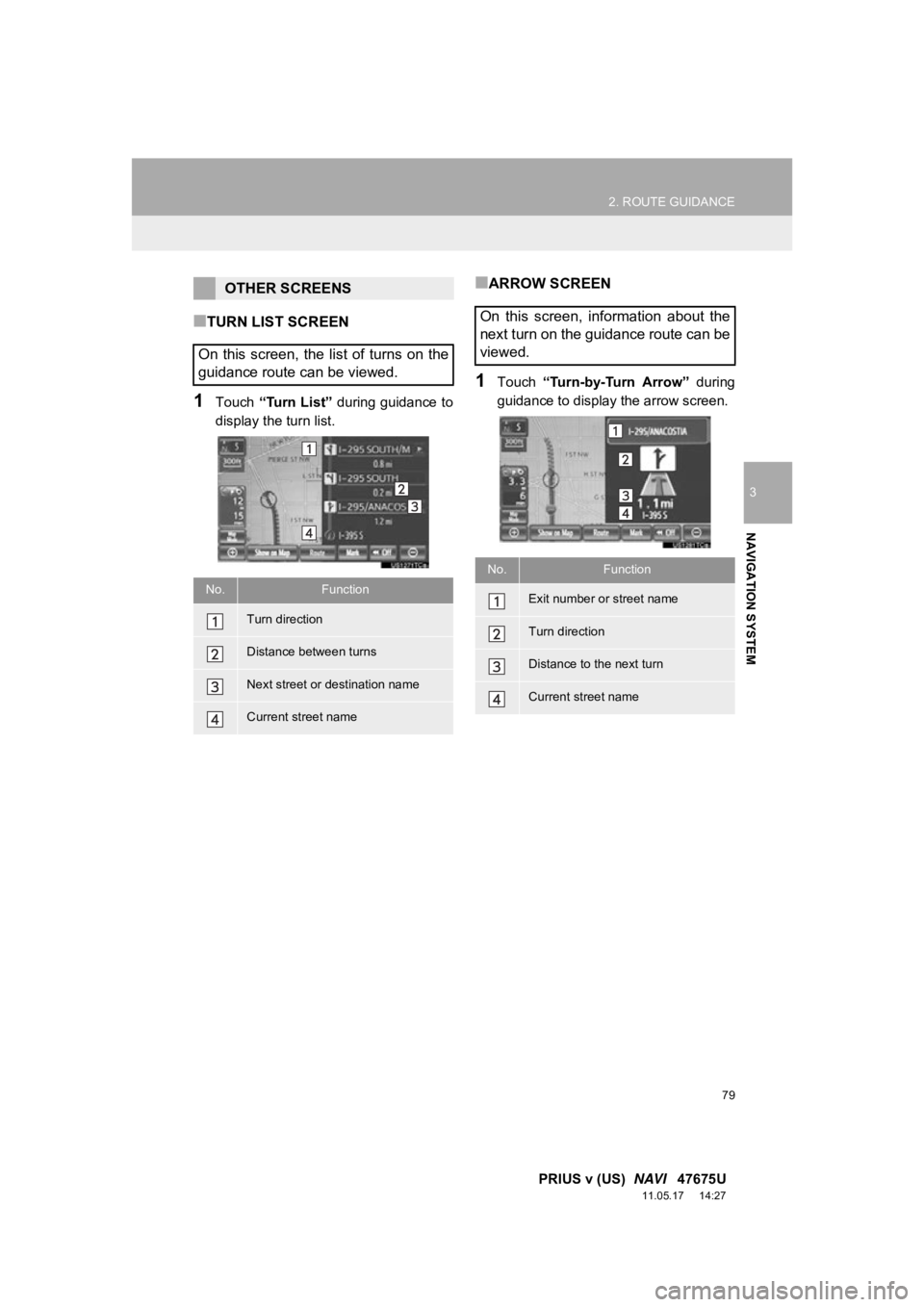
79
2. ROUTE GUIDANCE
3
NAVIGATION SYSTEM
PRIUS v (US) NAVI 47675U
11.05.17 14:27
■TURN LIST SCREEN
1Touch “Turn List” during guidance to
display the turn list.
■ARROW SCREEN
1Touch “Turn-by-Turn Arrow” during
guidance to display the arrow screen.
OTHER SCREENS
On this screen, the list of turns on the
guidance route can be viewed.
No.Function
Turn direction
Distance between turns
Next street or destination name
Current street name
On this screen, information about the
next turn on the guidance route can be
viewed.
No.Function
Exit number or street name
Turn direction
Distance to the next turn
Current street name
Page 83 of 409
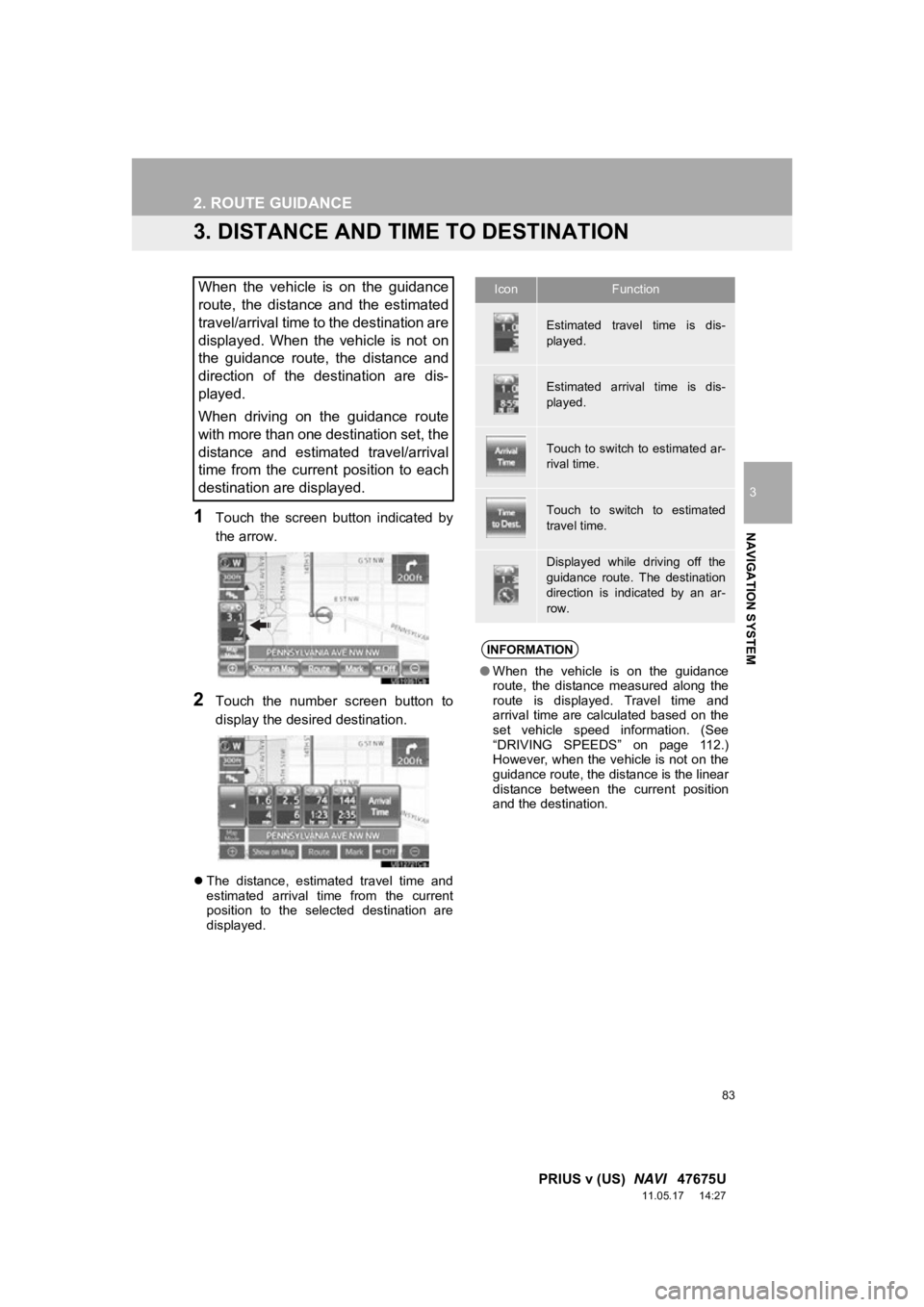
83
2. ROUTE GUIDANCE
3
NAVIGATION SYSTEM
PRIUS v (US) NAVI 47675U
11.05.17 14:27
3. DISTANCE AND TIME TO DESTINATION
1Touch the screen button indicated by
the arrow.
2Touch the number screen button to
display the desired destination.
The distance, estimated travel time and
estimated arrival time from the current
position to the selected destination are
displayed.
When the vehicle is on the guidance
route, the distance and the estimated
travel/arrival time to the destination are
displayed. When the vehicle is not on
the guidance route, the distance and
direction of the destination are dis-
played.
When driving on the guidance route
with more than one destination set, the
distance and estimated travel/arrival
time from the current position to each
destination are displayed.IconFunction
Estimated travel time is dis-
played.
Estimated arrival time is dis-
played.
Touch to switch to estimated ar-
rival time.
Touch to switch to estimated
travel time.
Displayed while driving off the
guidance route. The destination
direction is indicated by an ar-
row.
INFORMATION
●When the vehicle is on the guidance
route, the distance measured along the
route is displayed. Travel time and
arrival time are calculated based on the
set vehicle speed information. (See
“DRIVING SPEEDS” on page 112.)
However, when the vehicle is not on the
guidance route, the distance is the linear
distance between the current position
and the destination.
Page 84 of 409
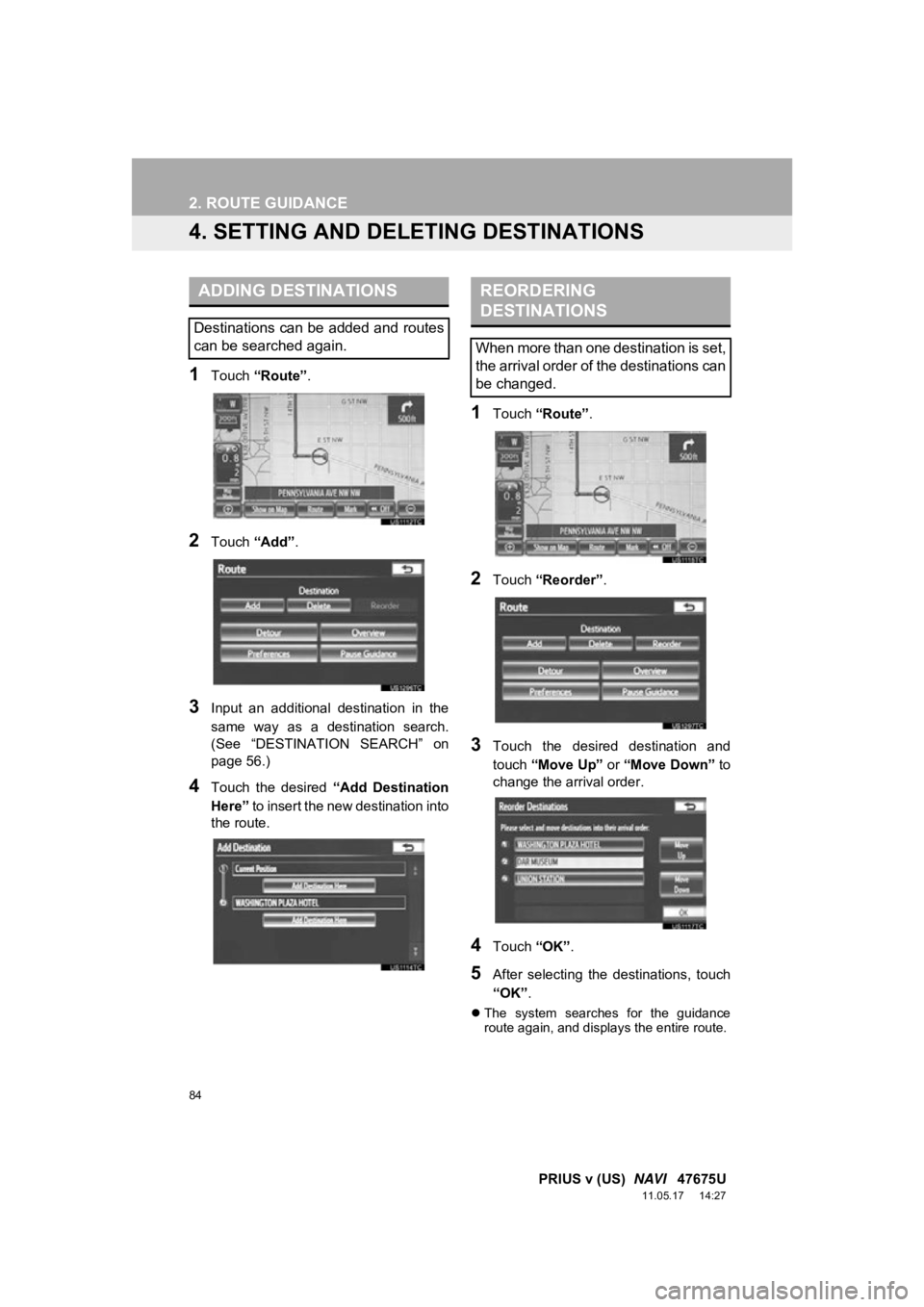
84
2. ROUTE GUIDANCE
PRIUS v (US) NAVI 47675U
11.05.17 14:27
4. SETTING AND DELE TING DESTINATIONS
1Touch “Route” .
2Touch “Add”.
3Input an additional destination in the
same way as a destination search.
(See “DESTINATION SEARCH” on
page 56.)
4Touch the desired “Add Destination
Here” to insert the new destination into
the route.
1Touch “Route” .
2Touch “Reorder” .
3Touch the desired destination and
touch “Move Up” or “Move Down” to
change the arrival order.
4Touch “OK”.
5After selecting the destinations, touch
“OK”.
The system searches for the guidance
route again, and displays the entire route.
ADDING DESTINATIONS
Destinations can be added and routes
can be searched again.
REORDERING
DESTINATIONS
When more than one destination is set,
the arrival order of the destinations can
be changed.
Page 85 of 409
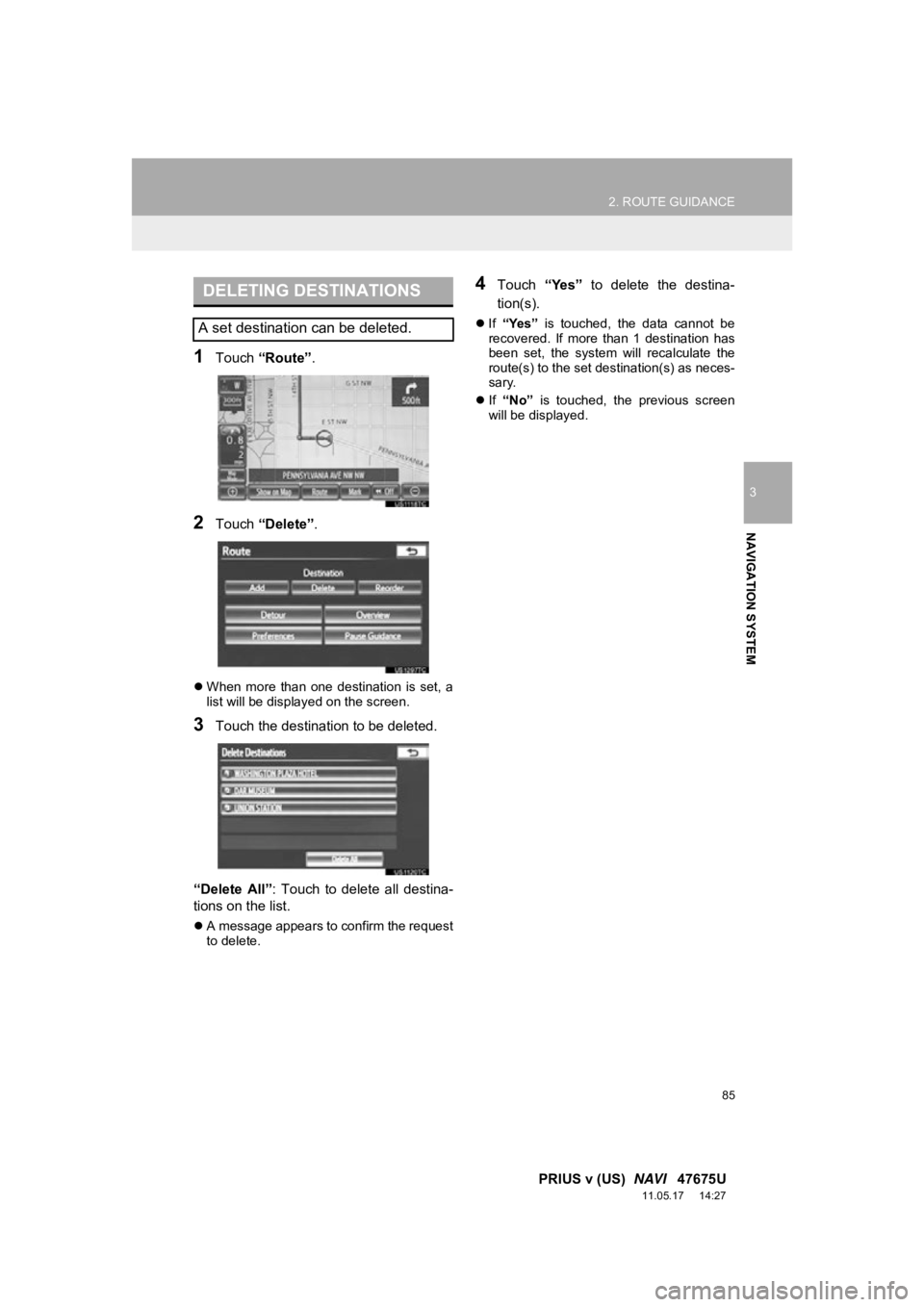
85
2. ROUTE GUIDANCE
3
NAVIGATION SYSTEM
PRIUS v (US) NAVI 47675U
11.05.17 14:27
1Touch “Route” .
2Touch “Delete” .
When more than one destination is set, a
list will be displayed on the screen.
3Touch the destination to be deleted.
“Delete All”: Touch to delete all destina-
tions on the list.
A message appears to confirm the request
to delete.
4Touch “Yes” to delete the destina-
tion(s).
If “Yes” is touched, the data cannot be
recovered. If more than 1 destination has
been set, the system will recalculate the
route(s) to the set destination(s) as neces-
sary.
If “No” is touched, the previous screen
will be displayed.
DELETING DESTINATIONS
A set destination can be deleted.
Page 87 of 409
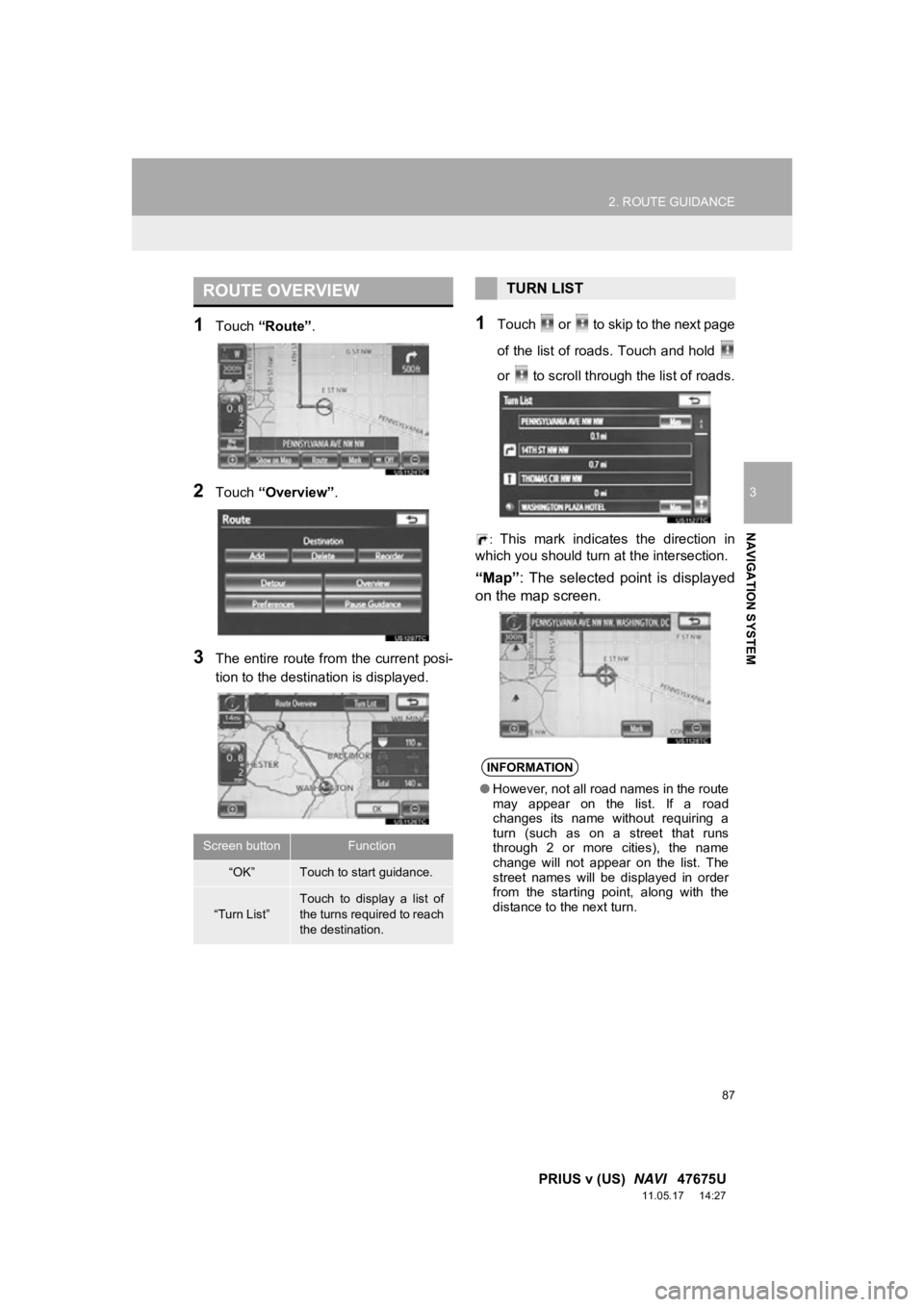
87
2. ROUTE GUIDANCE
3
NAVIGATION SYSTEM
PRIUS v (US) NAVI 47675U
11.05.17 14:27
1Touch “Route” .
2Touch “Overview” .
3The entire route from the current posi-
tion to the destination is displayed.
1Touch or to skip to the next page
of the list of roads. Touch and hold
or to scroll through the list of roads.
: This mark indicates the direction in
which you should turn at the intersection.
“Map” : The selected point is displayed
on the map screen.
ROUTE OVERVIEW
Screen buttonFunction
“OK”Touch to start guidance.
“Turn List”
Touch to display a list of
the turns required to reach
the destination.
TURN LIST
INFORMATION
● However, not all road names in the route
may appear on the list. If a road
changes its name without requiring a
turn (such as on a street that runs
through 2 or more cities), the name
change will not appear on the list. The
street names will be displayed in order
from the starting point, along with the
distance to the next turn.
Page 88 of 409
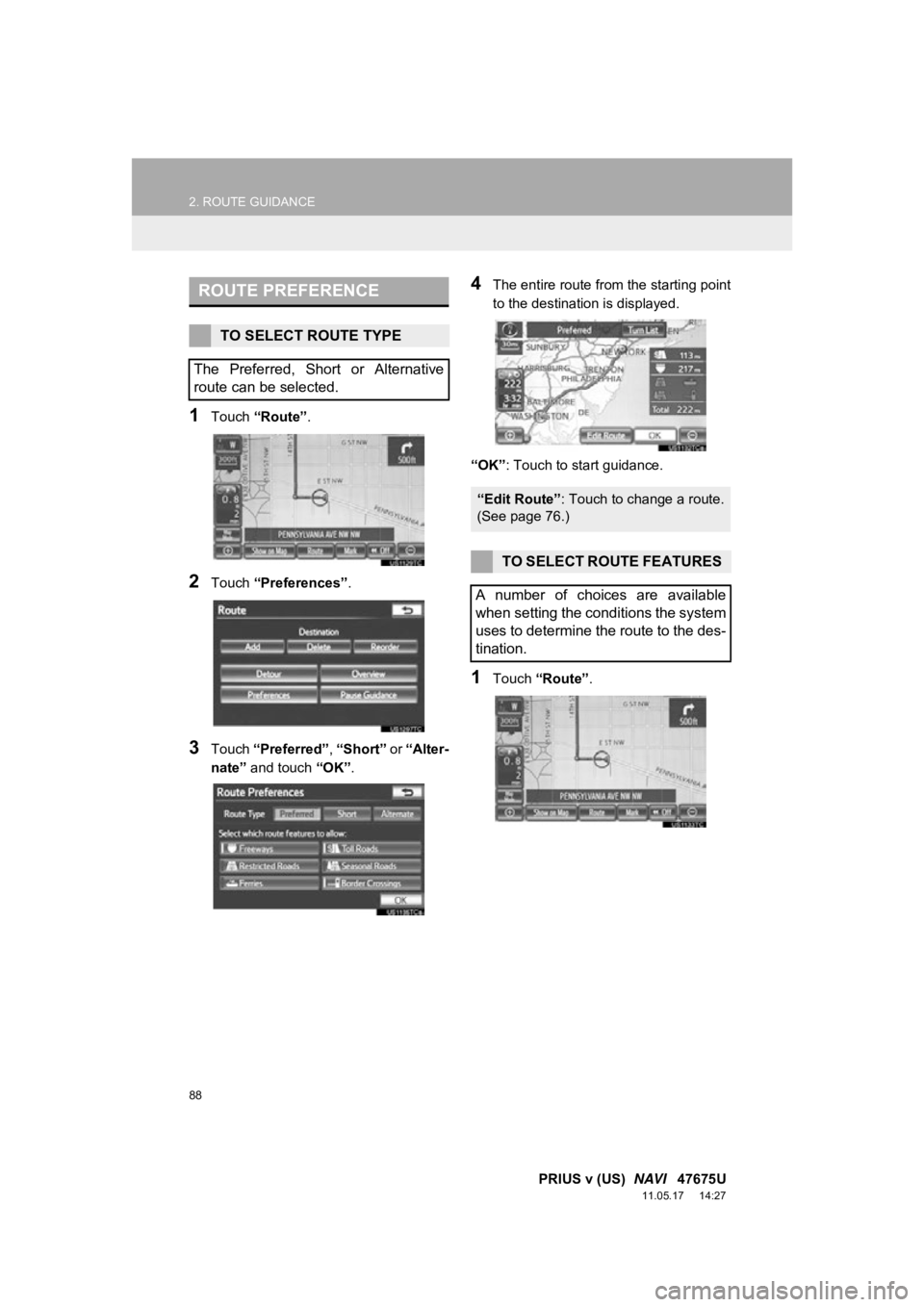
88
2. ROUTE GUIDANCE
PRIUS v (US) NAVI 47675U
11.05.17 14:27
1Touch “Route” .
2Touch “Preferences” .
3Touch “Preferred” , “Short” or “Alter-
nate” and touch “OK”.
4The entire route from the starting point
to the destination is displayed.
“OK” : Touch to start guidance.
1Touch “Route” .
ROUTE PREFERENCE
TO SELECT ROUTE TYPE
The Preferred, Short or Alternative
route can be selected.
“Edit Route” : Touch to change a route.
(See page 76.)
TO SELECT ROUTE FEATURES
A number of choices are available
when setting the conditions the system
uses to determine the route to the des-
tination.
Page 89 of 409
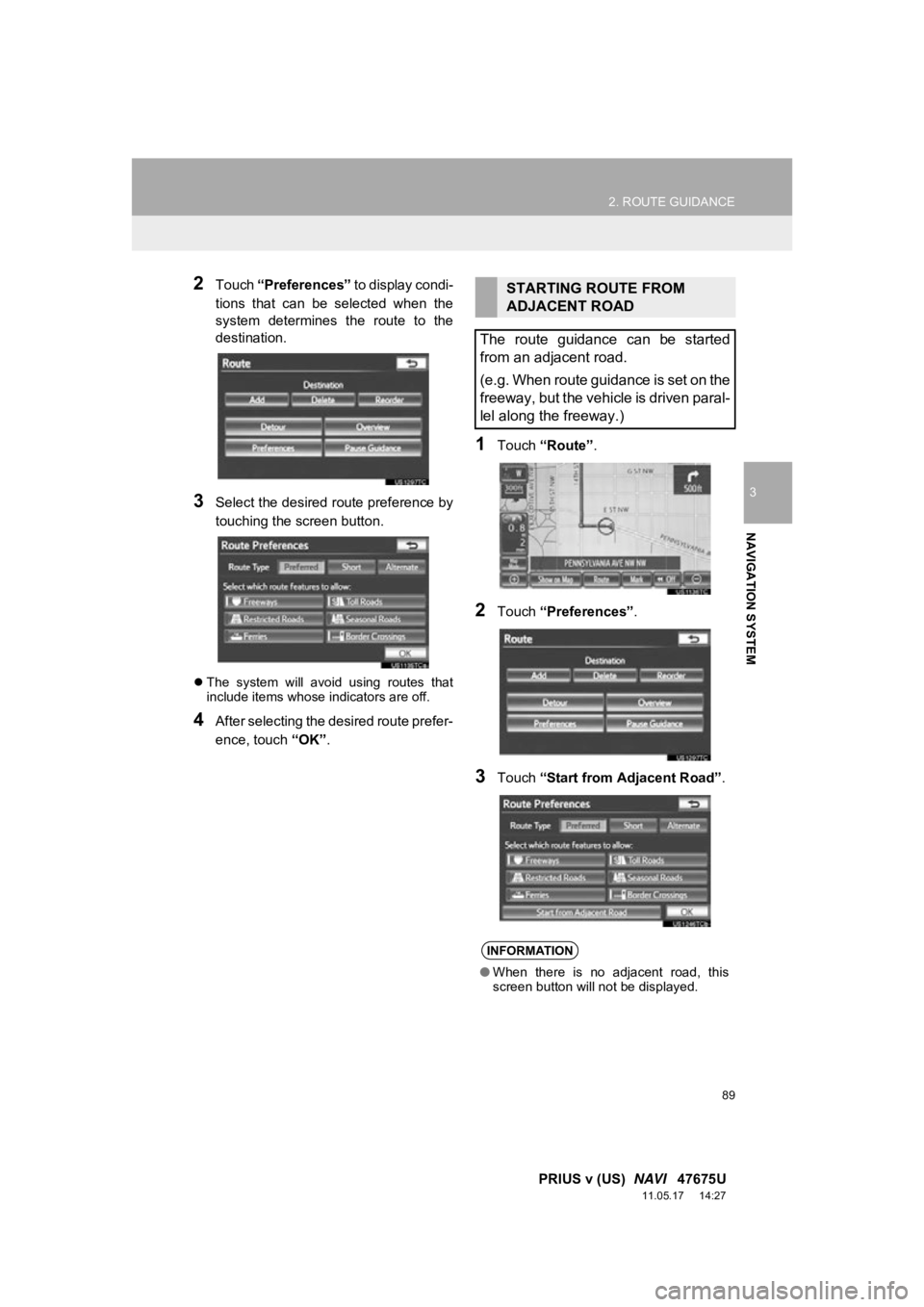
89
2. ROUTE GUIDANCE
3
NAVIGATION SYSTEM
PRIUS v (US) NAVI 47675U
11.05.17 14:27
2Touch “Preferences” to display condi-
tions that can be selected when the
system determines the route to the
destination.
3Select the desired route preference by
touching the screen button.
The system will avoid using routes that
include items whose indicators are off.
4After selecting the desired route prefer-
ence, touch “OK”.
1Touch “Route” .
2Touch “Preferences” .
3Touch “Start from Adjacent Road” .
STARTING ROUTE FROM
ADJACENT ROAD
The route guidance can be started
from an adjacent road.
(e.g. When route guidance is set on the
freeway, but the vehicle is driven paral-
lel along the freeway.)
INFORMATION
● When there is no adjacent road, this
screen button will not be displayed.
Page 90 of 409

90
2. ROUTE GUIDANCE
PRIUS v (US) NAVI 47675U
11.05.17 14:27
1Touch “Route” .
2Touch “Pause Guidance” .
The screen will return to the current posi-
tion map without route guidance.
1Touch “Route” .
2Touch “Resume Guidance” .
The map screen, with the current position
displayed, will be returned to.
PAUSING AND RESUMING
GUIDANCE
TO PAUSE GUIDANCE
INFORMATION
●Without route guidance, “Pause Guid-
ance” cannot be used.
TO RESUME GUIDANCE
Page 91 of 409
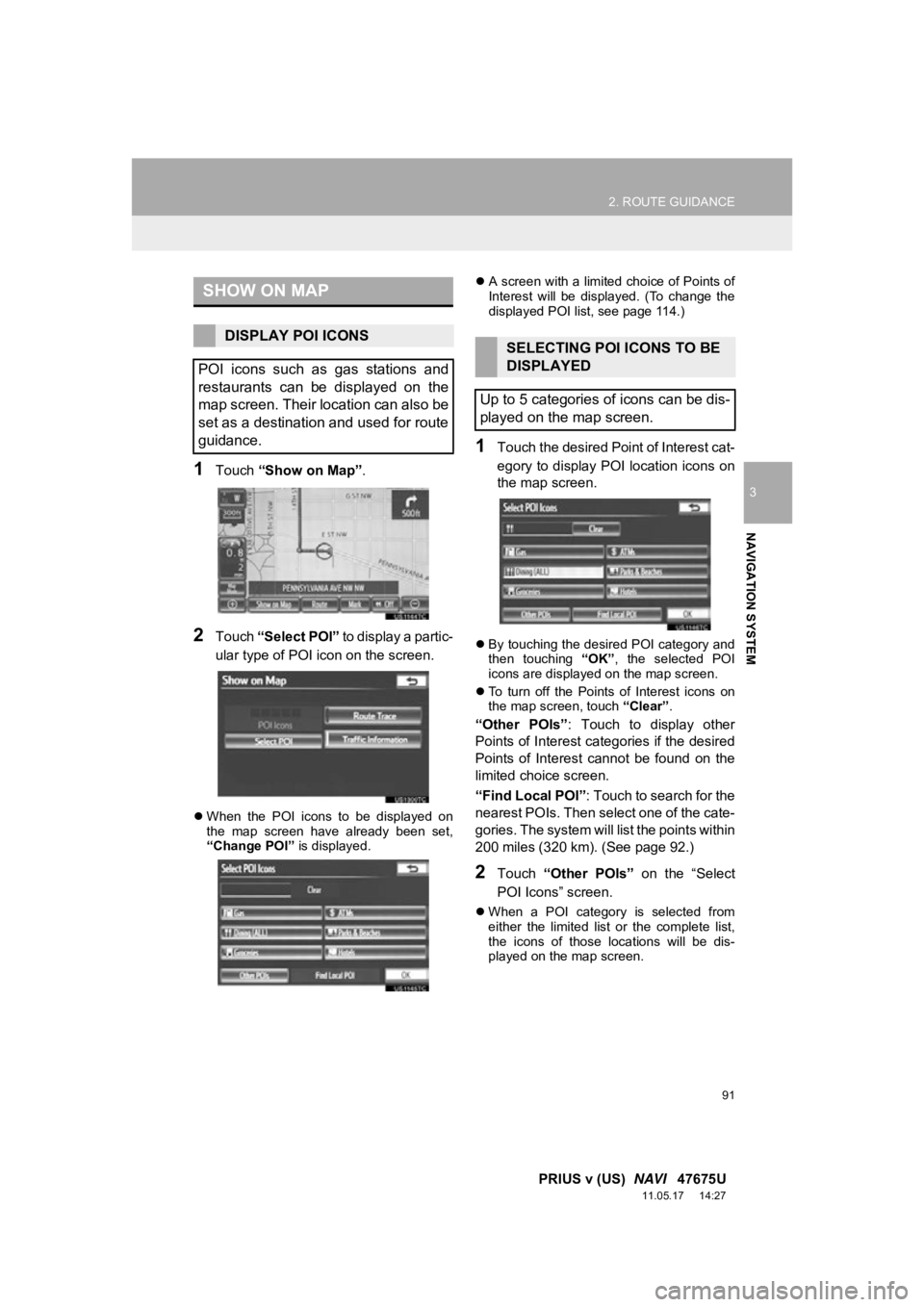
91
2. ROUTE GUIDANCE
3
NAVIGATION SYSTEM
PRIUS v (US) NAVI 47675U
11.05.17 14:27
1Touch “Show on Map” .
2Touch “Select POI” to display a partic-
ular type of POI icon on the screen.
When the POI icons to be displayed on
the map screen have already been set,
“Change POI” is displayed.
A screen with a limited choice of Points of
Interest will be displayed. (To change the
displayed POI list, see page 114.)
1Touch the desired Point of Interest cat-
egory to display POI location icons on
the map screen.
By touching the desired POI category and
then touching “OK”, the selected POI
icons are displayed on the map screen.
To turn off the Points of Interest icons on
the map screen, touch “Clear”.
“Other POIs”: Touch to display other
Points of Interest categories if the desired
Points of Interest cannot be found on the
limited choice screen.
“Find Local POI” : Touch to search for the
nearest POIs. Then select one of the cate-
gories. The system will list the points within
200 miles (320 km). (See page 92.)
2Touch “Other POIs” on the “Select
POI Icons” screen.
When a POI category is selected from
either the limited list or the complete list,
the icons of those locations will be dis-
played on the map screen.
SHOW ON MAP
DISPLAY POI ICONS
POI icons such as gas stations and
restaurants can be displayed on the
map screen. Their location can also be
set as a destination and used for route
guidance.SELECTING POI ICONS TO BE
DISPLAYED
Up to 5 categories of icons can be dis-
played on the map screen.
Page 92 of 409
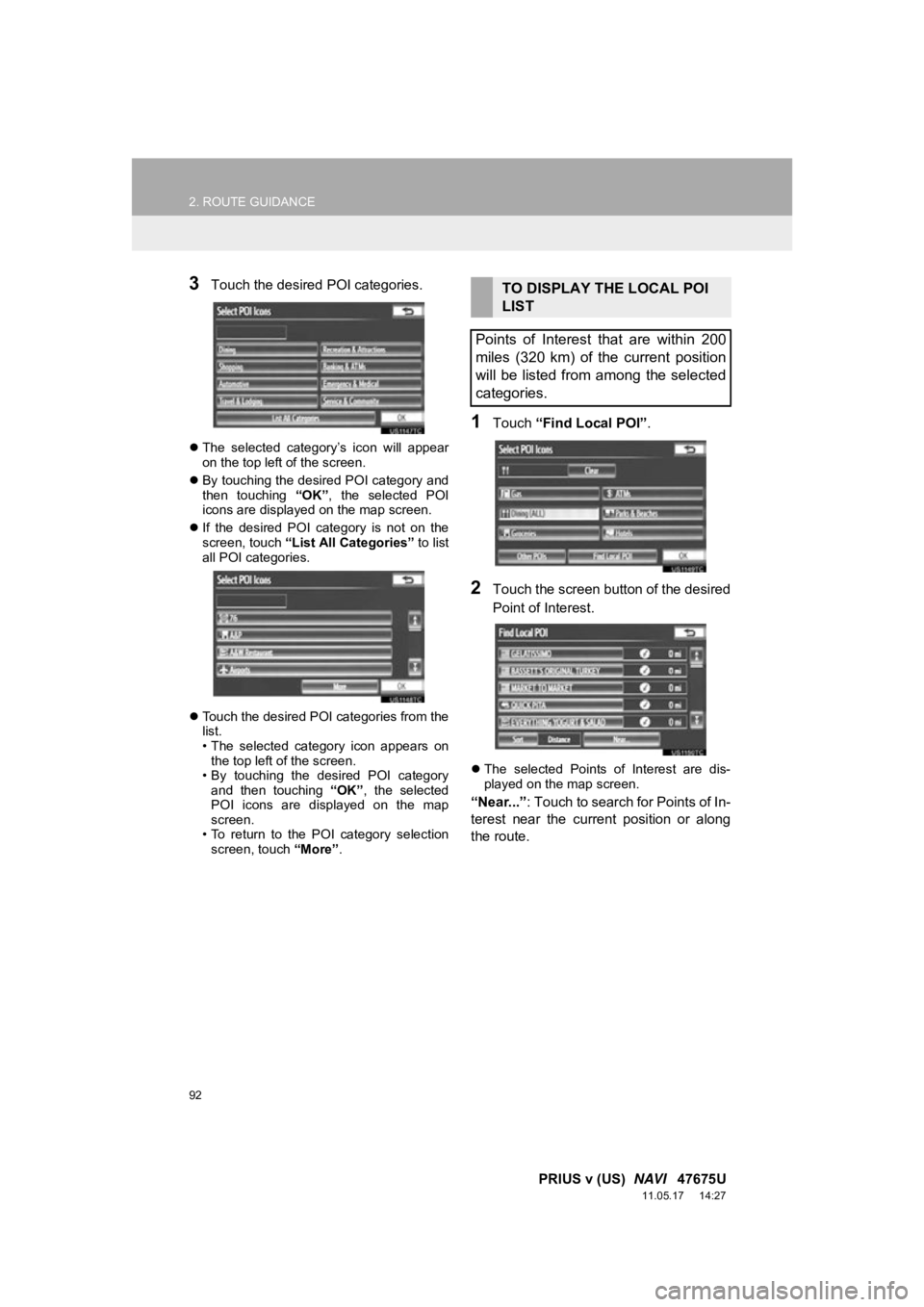
92
2. ROUTE GUIDANCE
PRIUS v (US) NAVI 47675U
11.05.17 14:27
3Touch the desired POI categories.
The selected category’s icon will appear
on the top left of the screen.
By touching the desired POI category and
then touching “OK”, the selected POI
icons are displayed on the map screen.
If the desired POI category is not on the
screen, touch “List All Categories” to list
all POI categories.
Touch the desired POI categories from the
list.
• The selected category icon appears on
the top left of the screen.
• By touching the desired POI category and then touching “OK”, the selected
POI icons are displayed on the map
screen.
• To return to the POI category selection
screen, touch “More”.
1Touch “Find Local POI” .
2Touch the screen button of the desired
Point of Interest.
The selected Points of Interest are dis-
played on the map screen.
“Near...” : Touch to search for Points of In-
terest near the current position or along
the route.
TO DISPLAY THE LOCAL POI
LIST
Points of Interest that are within 200
miles (320 km) of the current position
will be listed from among the selected
categories.