stop start TOYOTA PRIUS V 2012 Accessories, Audio & Navigation (in English)
[x] Cancel search | Manufacturer: TOYOTA, Model Year: 2012, Model line: PRIUS V, Model: TOYOTA PRIUS V 2012Pages: 409, PDF Size: 6.88 MB
Page 67 of 409
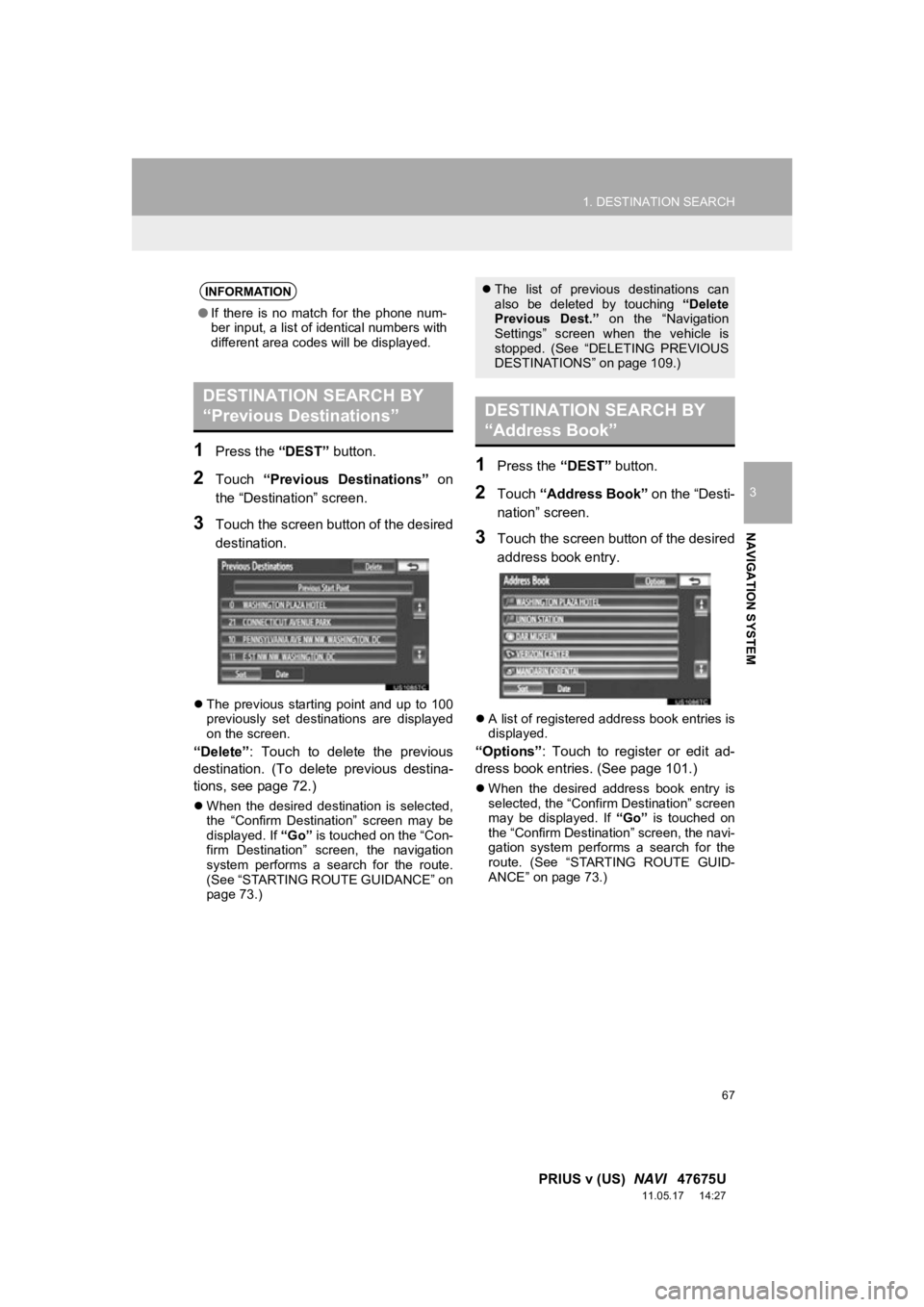
67
1. DESTINATION SEARCH
3
NAVIGATION SYSTEM
PRIUS v (US) NAVI 47675U
11.05.17 14:27
1Press the “DEST” button.
2Touch “Previous Destinations” on
the “Destination” screen.
3Touch the screen button of the desired
destination.
The previous starting point and up to 100
previously set destinations are displayed
on the screen.
“Delete” : Touch to delete the previous
destination. (To delete previous destina-
tions, see page 72.)
When the desired destination is selected,
the “Confirm Destination” screen may be
displayed. If “Go” is touched on the “Con-
firm Destination” screen, the navigation
system performs a search for the route.
(See “STARTING ROUTE GUIDANCE” on
page 73.)
1Press the “DEST” button.
2Touch “Address Book” on the “Desti-
nation” screen.
3Touch the screen button of the desired
address book entry.
A list of registered address book entries is
displayed.
“Options”: Touch to register or edit ad-
dress book entries. (See page 101.)
When the desired address book entry is
selected, the “Confirm Destination” screen
may be displayed. If “Go” is touched on
the “Confirm Destination” screen, the navi-
gation system performs a search for the
route. (See “STARTING ROUTE GUID-
ANCE” on page 73.)
INFORMATION
● If there is no match for the phone num-
ber input, a list of identical numbers with
different area codes will be displayed.
DESTINATION SEARCH BY
“Previous Destinations”
The list of previous destinations can
also be deleted by touching “Delete
Previous Dest.” on the “Navigation
Settings” screen when the vehicle is
stopped. (See “DELETING PREVIOUS
DESTINATIONS” on page 109.)
DESTINATION SEARCH BY
“Address Book”
Page 73 of 409
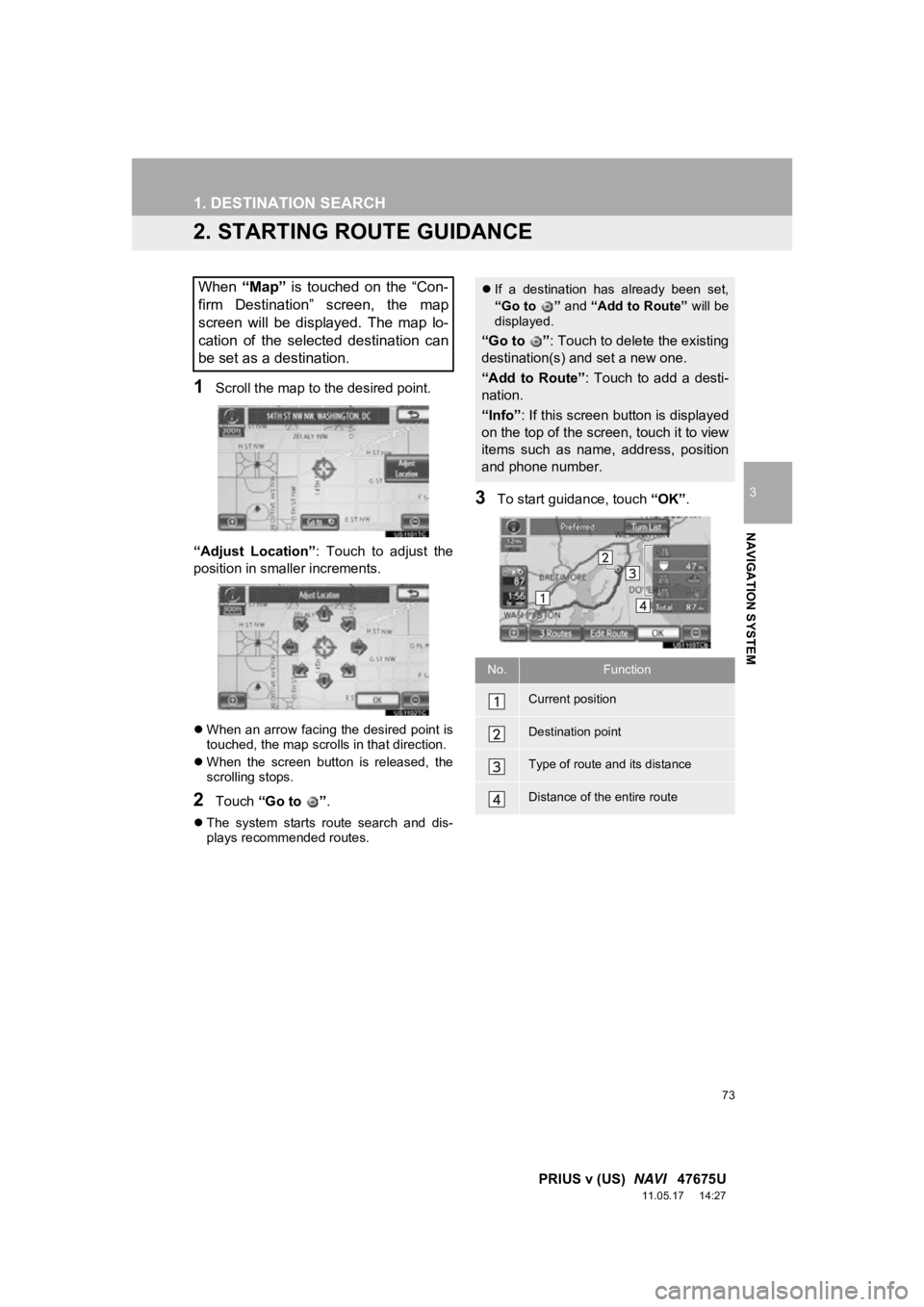
73
1. DESTINATION SEARCH
3
NAVIGATION SYSTEM
PRIUS v (US) NAVI 47675U
11.05.17 14:27
2. STARTING ROUTE GUIDANCE
1Scroll the map to the desired point.
“Adjust Location” : Touch to adjust the
position in smaller increments.
When an arrow facing the desired point is
touched, the map scrolls in that direction.
When the screen button is released, the
scrolling stops.
2Touch “Go to ” .
The system starts route search and dis-
plays recommended routes.
3To start guidance, touch “OK”.
When “Map” is touched on the “Con-
firm Destination” screen, the map
screen will be displayed. The map lo-
cation of the selected destination can
be set as a destination. If a destination has already been set,
“Go to ” and “Add to Route” will be
displayed.
“Go to ” : Touch to delete the existing
destination(s) and set a new one.
“Add to Route” : Touch to add a desti-
nation.
“Info” : If this screen button is displayed
on the top of the screen, touch it to view
items such as name, address, position
and phone number.
No.Function
Current position
Destination point
Type of route and its distance
Distance of the entire route
Page 94 of 409
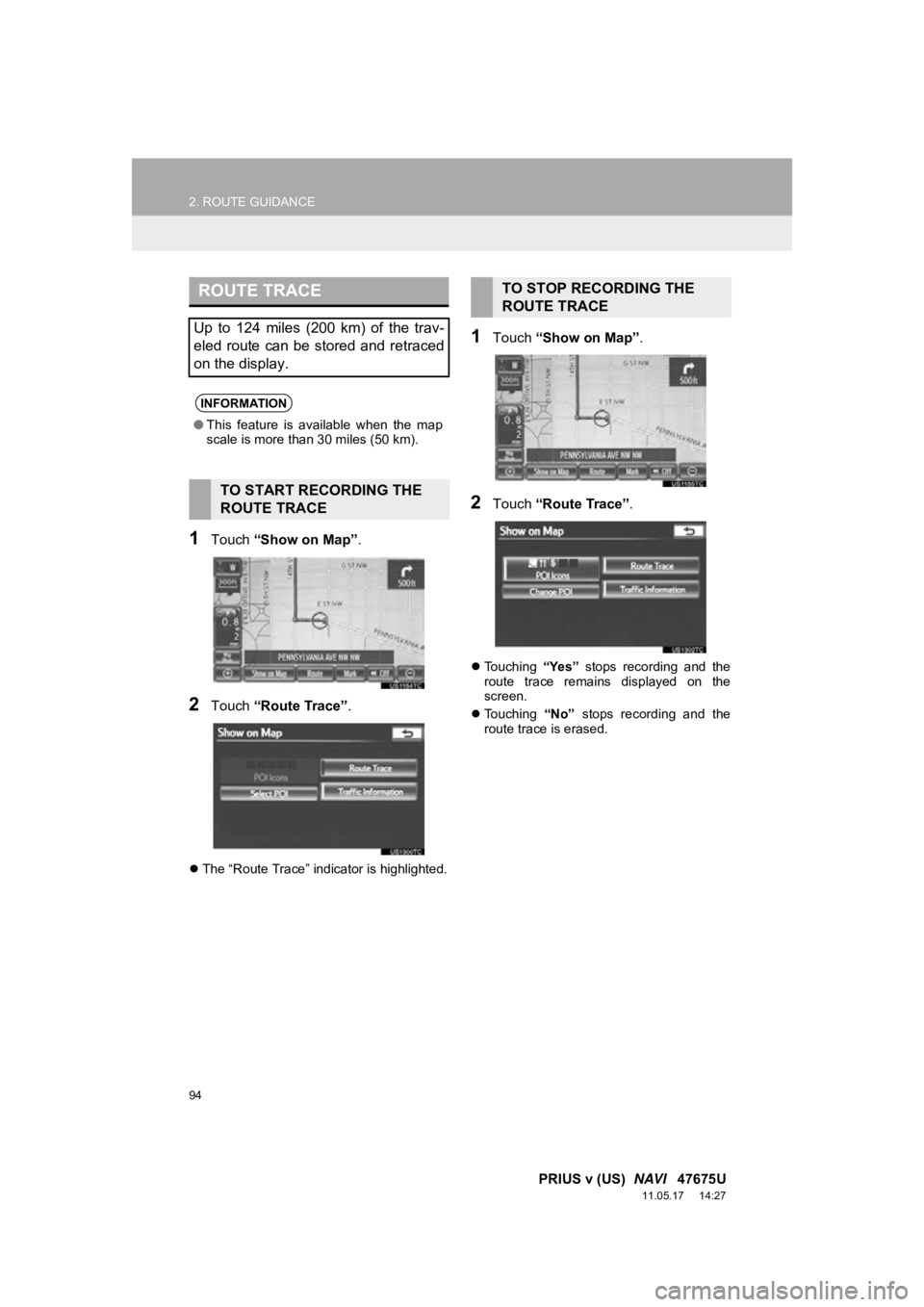
94
2. ROUTE GUIDANCE
PRIUS v (US) NAVI 47675U
11.05.17 14:27
1Touch “Show on Map” .
2Touch “Route Trace” .
The “Route Trace” indicator is highlighted.
1Touch “Show on Map” .
2Touch “Route Trace” .
Touching “Yes” stops recording and the
route trace remains displayed on the
screen.
Touching “No” stops recording and the
route trace is erased.
ROUTE TRACE
Up to 124 miles (200 km) of the trav-
eled route can be stored and retraced
on the display.
INFORMATION
● This feature is available when the map
scale is more than 30 miles (50 km).
TO START RECORDING THE
ROUTE TRACE
TO STOP RECORDING THE
ROUTE TRACE
Page 152 of 409
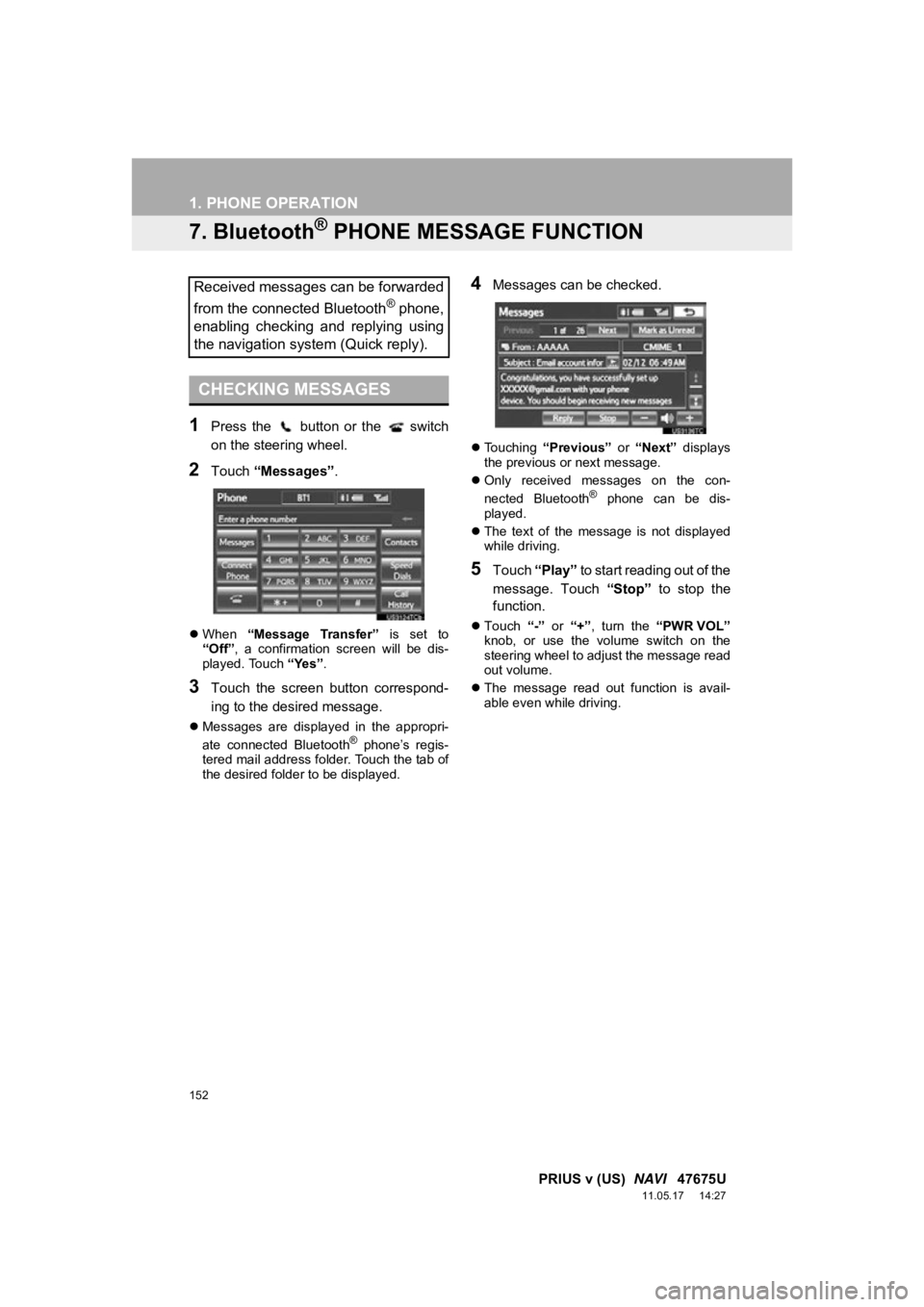
152
1. PHONE OPERATION
PRIUS v (US) NAVI 47675U
11.05.17 14:27
7. Bluetooth® PHONE MESSAGE FUNCTION
1Press the button or the switch
on the steering wheel.
2Touch “Messages” .
When “Message Transfer” is set to
“Off” , a confirmation screen will be dis-
played. Touch “Yes”.
3Touch the screen button correspond-
ing to the desired message.
Messages are displayed in the appropri-
ate connected Bluetooth® phone’s regis-
tered mail address folder. Touch the tab of
the desired folder to be displayed.
4Messages can be checked.
Touching “Previous” or “Next” displays
the previous or next message.
Only received messages on the con-
nected Bluetooth
® phone can be dis-
played.
The text of the message is not displayed
while driving.
5Touch “Play” to start reading out of the
message. Touch “Stop” to stop the
function.
Touch “-” or “+”, turn the “PWR VOL”
knob, or use the volume switch on the
steering wheel to adjust the message read
out volume.
The message read out function is avail-
able even while driving.
Received messages can be forwarded
from the connected Bluetooth
® phone,
enabling checking and replying using
the navigation system (Quick reply).
CHECKING MESSAGES
Page 213 of 409
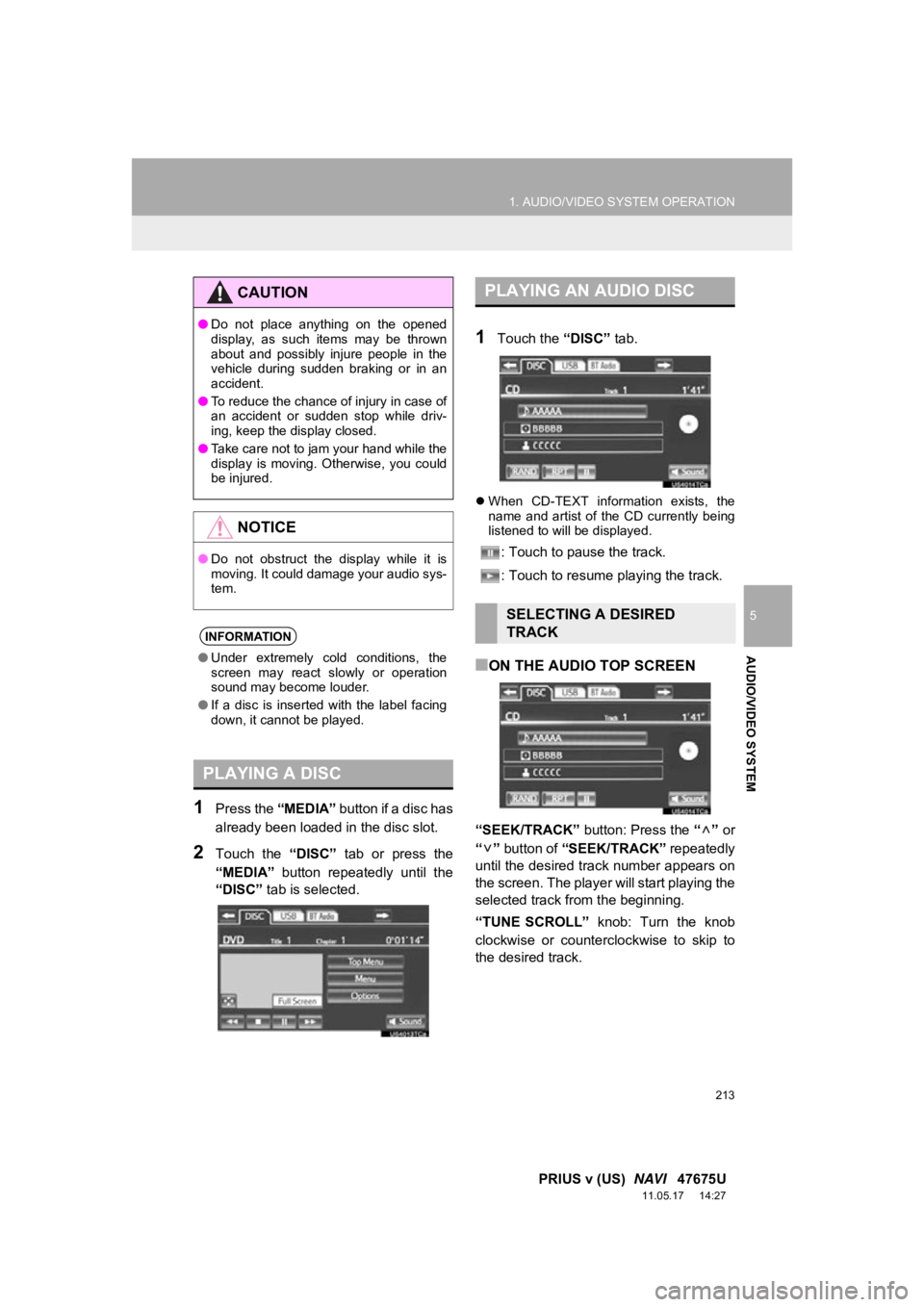
213
1. AUDIO/VIDEO SYSTEM OPERATION
5
AUDIO/VIDEO SYSTEM
PRIUS v (US) NAVI 47675U
11.05.17 14:27
1Press the “MEDIA” button if a disc has
already been loaded in the disc slot.
2Touch the “DISC” tab or press the
“MEDIA” button repeatedly until the
“DISC” tab is selected.
1Touch the “DISC” tab.
When CD-TEXT information exists, the
name and artist of the CD currently being
listened to will be displayed.
: Touch to pause the track.
: Touch to resume playing the track.
■ON THE AUDIO TOP SCREEN
“SEEK/TRACK” button: Press the “” or
“” button of “SEEK/TRACK” repeatedly
until the desired track number appears on
the screen. The player will start playing the
selected track from the beginning.
“TUNE SCROLL” knob: Turn the knob
clockwise or counterclockwise to skip to
the desired track.
CAUTION
● Do not place anything on the opened
display, as such items may be thrown
about and possibly injure people in the
vehicle during sudden braking or in an
accident.
● To reduce the chance of injury in case of
an accident or sudden stop while driv-
ing, keep the display closed.
● Take care not to jam your hand while the
display is moving. Otherwise, you could
be injured.
NOTICE
●Do not obstruct the display while it is
moving. It could damage your audio sys-
tem.
INFORMATION
●Under extremely cold conditions, the
screen may react slowly or operation
sound may become louder.
● If a disc is inserted with the label facing
down, it cannot be played.
PLAYING A DISC
PLAYING AN AUDIO DISC
SELECTING A DESIRED
TRACK
Page 219 of 409
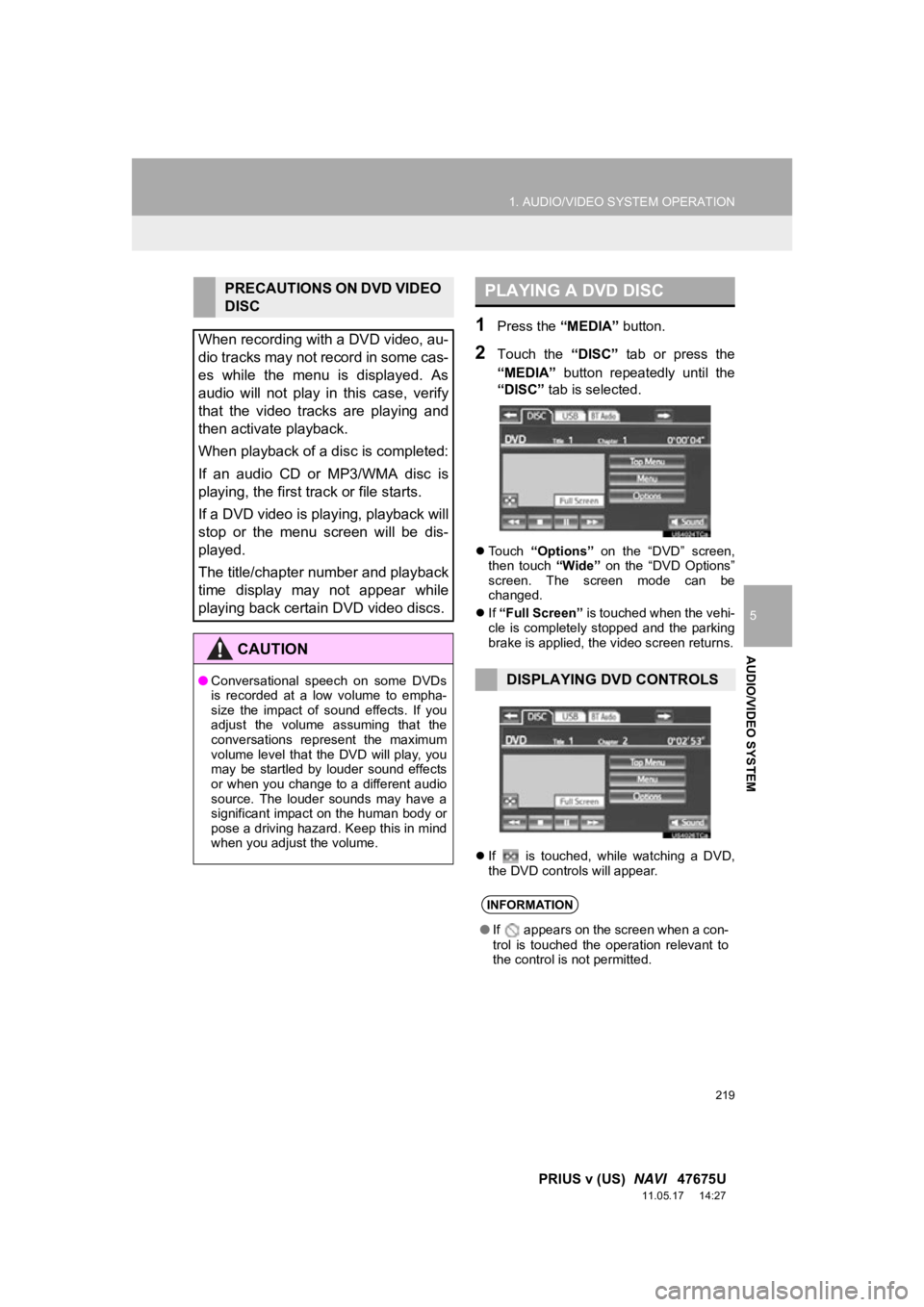
219
1. AUDIO/VIDEO SYSTEM OPERATION
5
AUDIO/VIDEO SYSTEM
PRIUS v (US) NAVI 47675U
11.05.17 14:27
1Press the “MEDIA” button.
2Touch the “DISC” tab or press the
“MEDIA” button repeatedly until the
“DISC” tab is selected.
Touch “Options” on the “DVD” screen,
then touch “Wide” on the “DVD Options”
screen. The screen mode can be
changed.
If “Full Screen” is touched when the vehi-
cle is completely stopped and the parking
brake is applied, the video screen returns.
If is touched, while watching a DVD,
the DVD controls will appear.
PRECAUTIONS ON DVD VIDEO
DISC
When recording with a DVD video, au-
dio tracks may not record in some cas-
es while the menu is displayed. As
audio will not play in this case, verify
that the video tracks are playing and
then activate playback.
When playback of a disc is completed:
If an audio CD or MP3/WMA disc is
playing, the first track or file starts.
If a DVD video is playing, playback will
stop or the menu screen will be dis-
played.
The title/chapter number and playback
time display may not appear while
playing back certain DVD video discs.
CAUTION
● Conversational speech on some DVDs
is recorded at a low volume to empha-
size the impact of sound effects. If you
adjust the volume assuming that the
conversations represent the maximum
volume level that the DVD will play, you
may be startled by louder sound effects
or when you change to a different audio
source. The louder sounds may have a
significant impact on the human body or
pose a driving hazard. Keep this in mind
when you adjust the volume.
PLAYING A DVD DISC
DISPLAYING DVD CONTROLS
INFORMATION
● If appears on the screen when a con-
trol is touched the operation relevant to
the control is not permitted.
Page 220 of 409
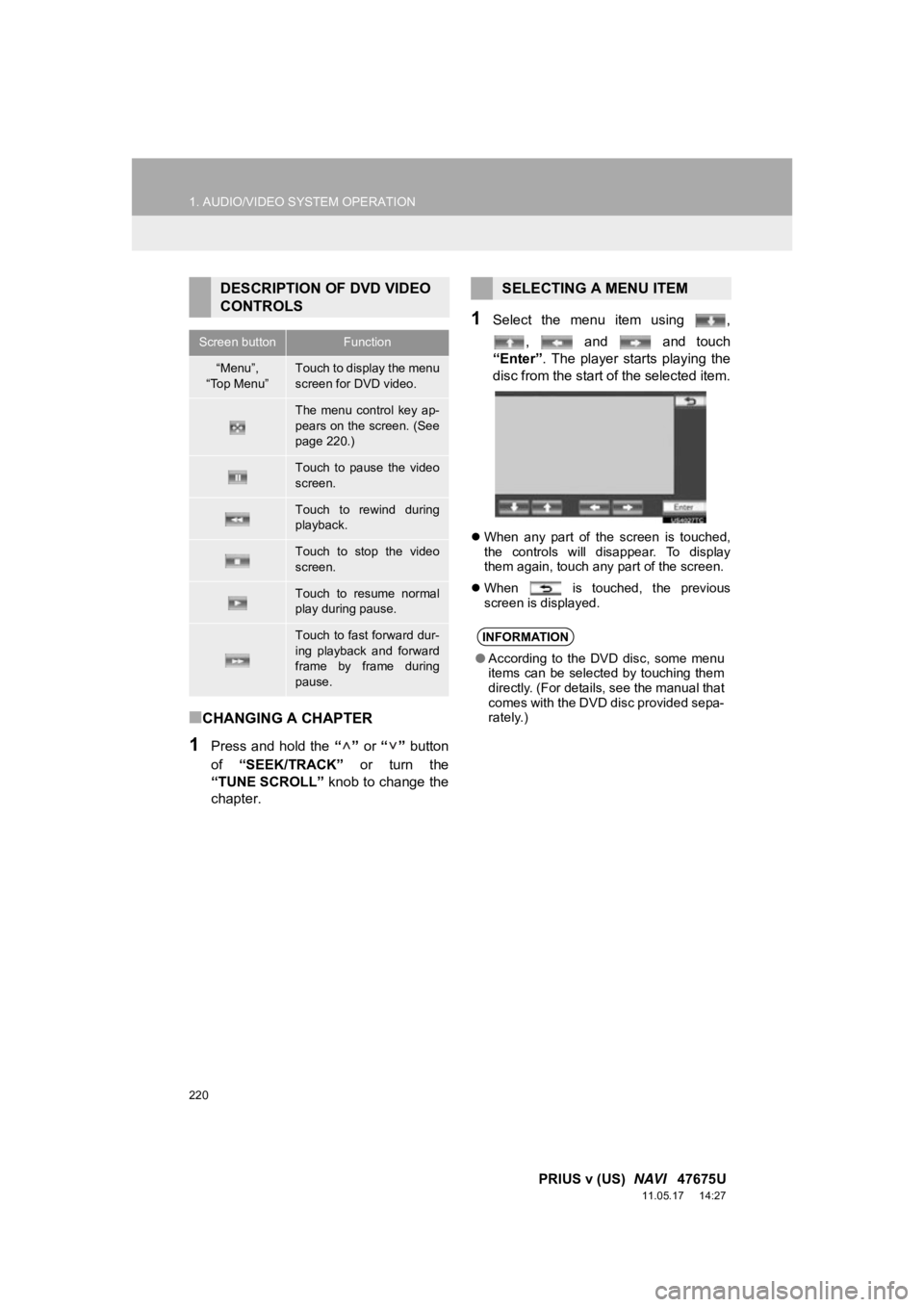
220
1. AUDIO/VIDEO SYSTEM OPERATION
PRIUS v (US) NAVI 47675U
11.05.17 14:27
■CHANGING A CHAPTER
1Press and hold the “” or “” button
of “SEEK/TRACK” or turn the
“TUNE SCROLL” knob to change the
chapter.
1Select the menu item using ,
, and and touch
“Enter”. The player starts playing the
disc from the start of the selected item.
When any part of the screen is touched,
the controls will disappear. To display
them again, touch any part of the screen.
When is touched, the previous
screen is displayed.
DESCRIPTION OF DVD VIDEO
CONTROLS
Screen buttonFunction
“Menu”,
“Top Menu”Touch to display the menu
screen for DVD video.
The menu control key ap-
pears on the screen. (See
page 220.)
Touch to pause the video
screen.
Touch to rewind during
playback.
Touch to stop the video
screen.
Touch to resume normal
play during pause.
Touch to fast forward dur-
ing playback and forward
frame by frame during
pause.
SELECTING A MENU ITEM
INFORMATION
● According to the DVD disc, some menu
items can be selected by touching them
directly. (For details, see the manual that
comes with the DVD disc provided sepa-
rately.)
Page 325 of 409
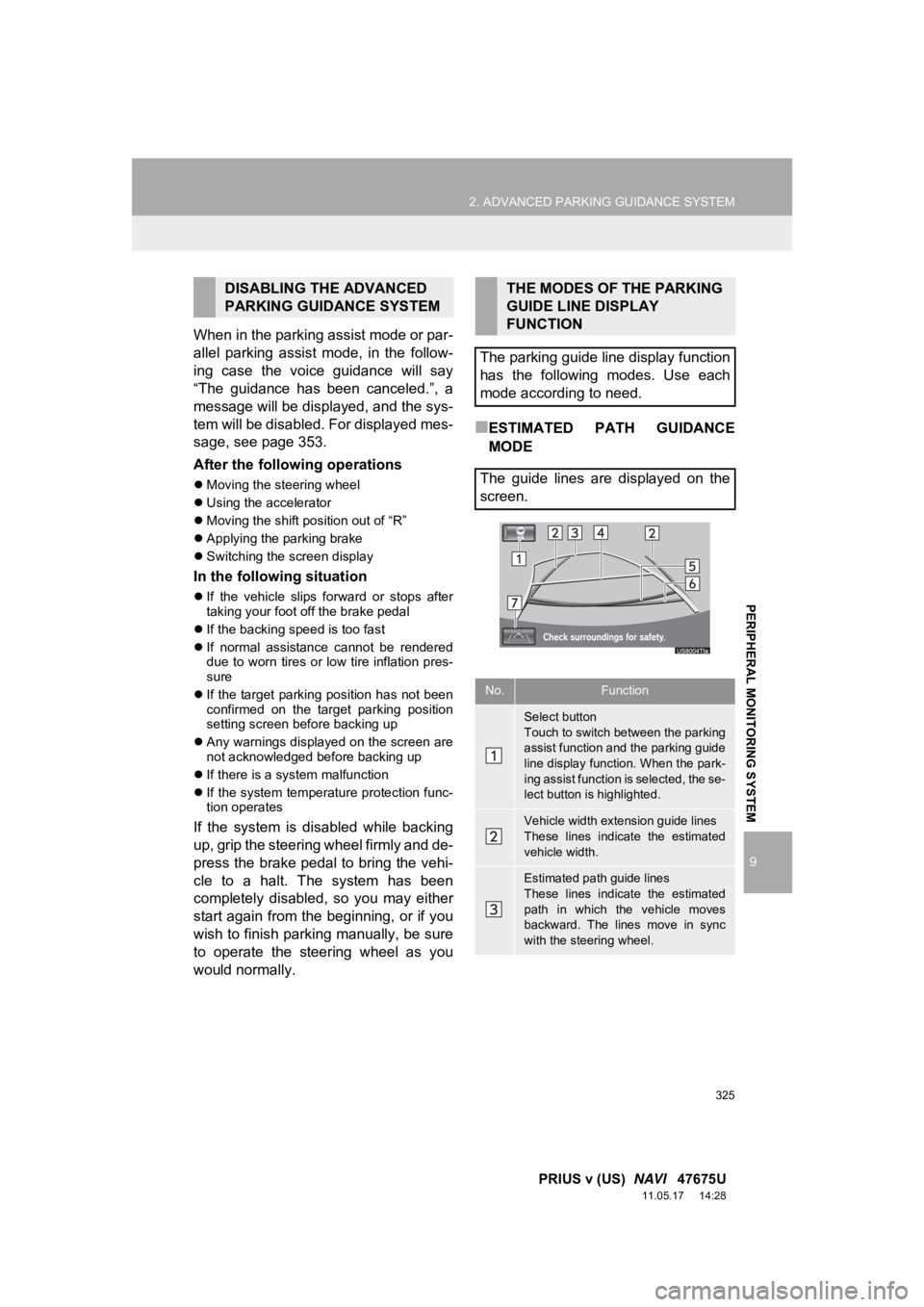
325
2. ADVANCED PARKING GUIDANCE SYSTEM
9
PRIUS v (US) NAVI 47675U
11.05.17 14:28
PERIPHERAL MONITORING SYSTEM
When in the parking assist mode or par-
allel parking assist mode, in the follow-
ing case the voice guidance will say
“The guidance has been canceled.”, a
message will be displayed, and the sys-
tem will be disabled. For displayed mes-
sage, see page 353.
After the following operations
Moving the steering wheel
Using the accelerator
Moving the shift position out of “R”
Applying the parking brake
Switching the screen display
In the following situation
If the vehicle slips forward or stops after
taking your foot off the brake pedal
If the backing speed is too fast
If normal assistance cannot be rendered
due to worn tires or low tire inflation pres-
sure
If the target parking position has not been
confirmed on the target parking position
setting screen before backing up
Any warnings displayed on the screen are
not acknowledged before backing up
If there is a system malfunction
If the system temperature protection func-
tion operates
If the system is disabled while backing
up, grip the steering wheel firmly and de-
press the brake pedal to bring the vehi-
cle to a halt. The system has been
completely disabled, so you may either
start again from the beginning, or if you
wish to finish parking manually, be sure
to operate the steering wheel as you
would normally.
■ESTIMATED PATH GUIDANCE
MODE
DISABLING THE ADVANCED
PARKING GUIDANCE SYSTEMTHE MODES OF THE PARKING
GUIDE LINE DISPLAY
FUNCTION
The parking guide line display function
has the following modes. Use each
mode according to need.
The guide lines are displayed on the
screen.
No.Function
Select button
Touch to switch between the parking
assist function and the parking guide
line display function. When the park-
ing assist function is selected, the se-
lect button is highlighted.
Vehicle width extension guide lines
These lines indicate the estimated
vehicle width.
Estimated path guide lines
These lines indicate the estimated
path in which the vehicle moves
backward. The lines move in sync
with the steering wheel.
Page 354 of 409
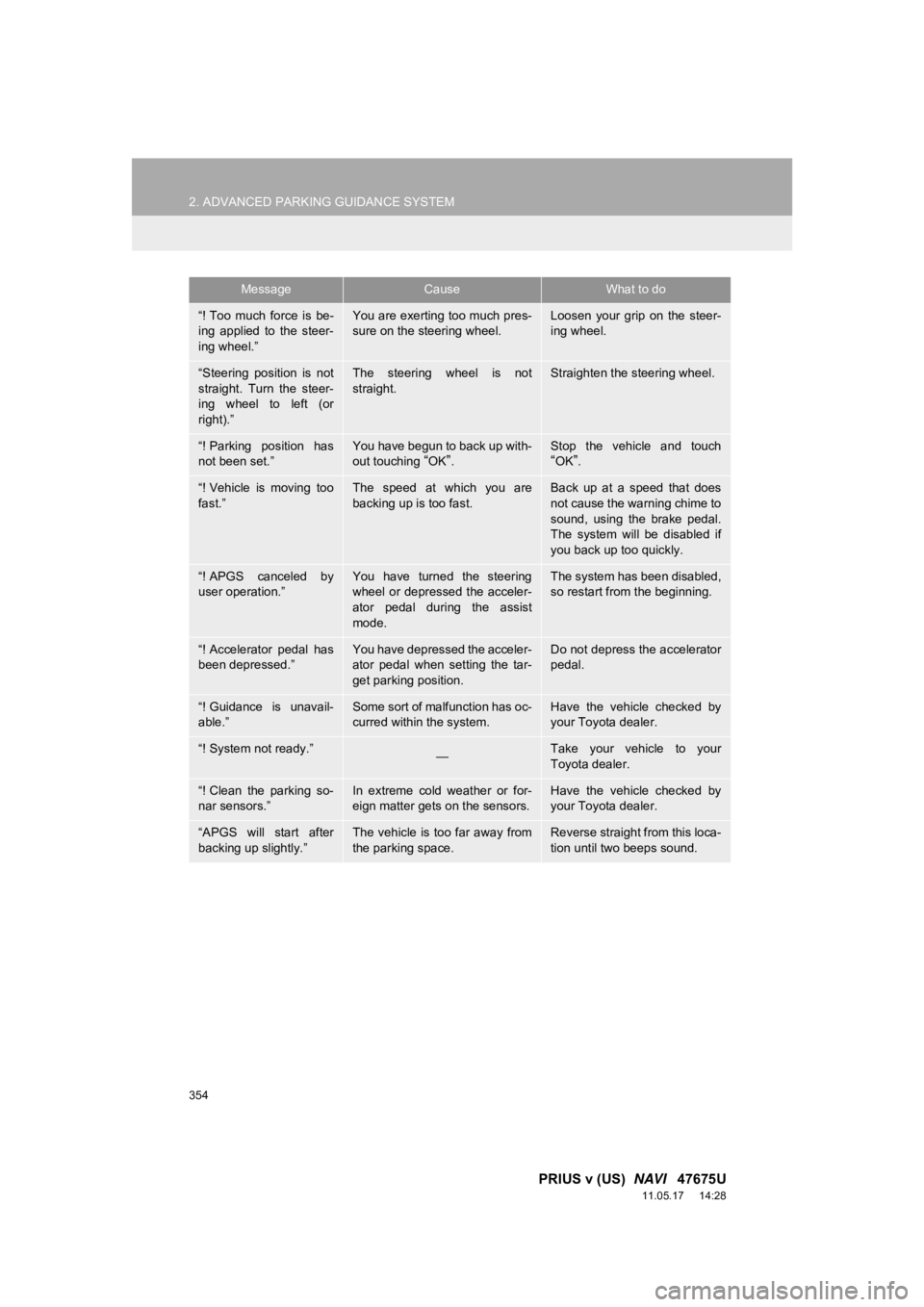
354
2. ADVANCED PARKING GUIDANCE SYSTEM
PRIUS v (US) NAVI 47675U
11.05.17 14:28
“! Too much force is be-
ing applied to the steer-
ing wheel.”You are exerting too much pres-
sure on the steering wheel.Loosen your grip on the steer-
ing wheel.
“Steering position is not
straight. Turn the steer-
ing wheel to left (or
right).”The steering wheel is not
straight.Straighten the steering wheel.
“! Parking position has
not been set.”You have begun to back up with-
out touching “OK”.Stop the vehicle and touch“OK”.
“! Vehicle is moving too
fast.”The speed at which you are
backing up is too fast.Back up at a speed that does
not cause the warning chime to
sound, using the brake pedal.
The system will be disabled if
you back up too quickly.
“! APGS canceled by
user operation.”You have turned the steering
wheel or depressed the acceler-
ator pedal during the assist
mode.The system has been disabled,
so restart from the beginning.
“! Accelerator pedal has
been depressed.”You have depressed the acceler-
ator pedal when setting the tar-
get parking position.Do not depress the accelerator
pedal.
“! Guidance is unavail-
able.”Some sort of malfunction has oc-
curred within the system.Have the vehicle checked by
your Toyota dealer.
“! System not ready.”—Take your vehicle to your
Toyota dealer.
“! Clean the parking so-
nar sensors.”In extreme cold weather or for-
eign matter gets on the sensors.Have the vehicle checked by
your Toyota dealer.
“APGS will start after
backing up slightly.”The vehicle is too far away from
the parking space.Reverse straight from this loca-
tion until two beeps sound.
MessageCauseWhat to do