bluetooth TOYOTA PRIUS V 2012 Accessories, Audio & Navigation (in English)
[x] Cancel search | Manufacturer: TOYOTA, Model Year: 2012, Model line: PRIUS V, Model: TOYOTA PRIUS V 2012Pages: 24, PDF Size: 1.61 MB
Page 2 of 24
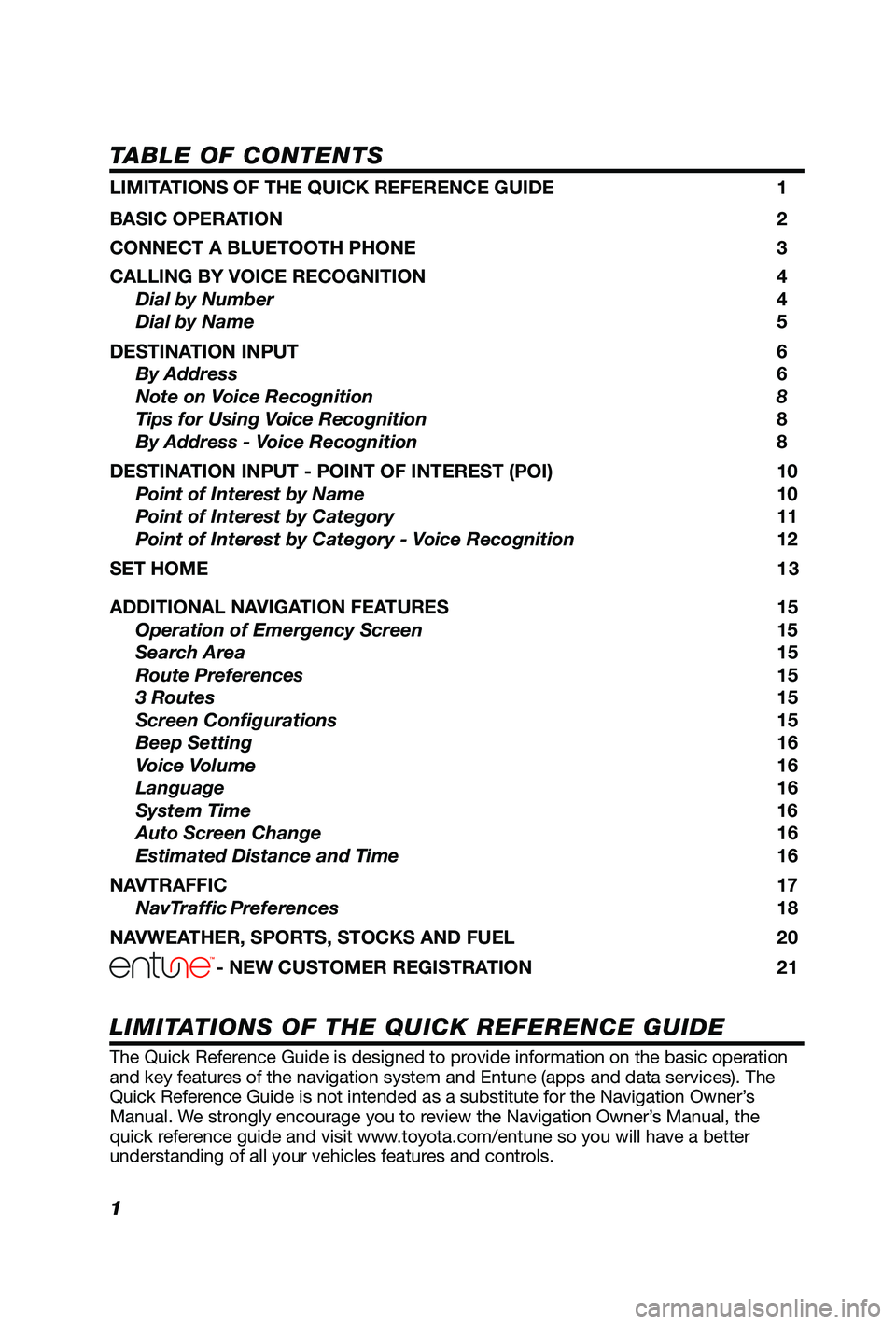
1
TABLE OF CONTENTS
The Quick Reference Guide is designed to provide information on the basic operation
and key features of the navigation system and Entune (apps and data services). The
Quick Reference Guide is not intended as a substitute for the Navigation Owner’s
Manual. We strongly encourage you to review the Navigation Owner’s Manual, the
quick reference guide and visit www.toyota.com/entune so you will have a better
understanding of all your vehicles features and controls.
LIMITATIONS OF THE QUICK REFERENCE GUIDE
LIMITATIONS OF THE QUICK REFERENCE GUIDE 1
BASIC OPERATION
2
CONNECT A BLUETOOTH PHONE
3
CALLING BY VOICE RECOGNITION
4
Dial by Number
4
Dial by Name
5
DESTINATION INPUT
6
By Address
6
Note on Voice Recognition
8
Tips for Using Voice Recognition 8
By Address - Voice Recognition
8
DESTINATION INPUT - POINT OF INTEREST (POI)
10
Point of Interest by Name
10
Point of Interest by Category
11
Point of Interest by Category - Voice Recognition
12
SET HOME
1 3
ADDITIONAL NAVIGATION FEATURES
15
Operation of Emergency Screen 15
Search Area 15
Route Preferences
15
3 Routes
15
Screen Configurations
15
Beep Setting
16
Voice Volume
16
Language
16
System Time
16
Auto Screen Change
16
Estimated Distance and Time
16
NAVTRAFFIC
17
NavTraffic Preferences 18
NAVWEATHER, SPORTS, STOCKS AND FUEL
20
- NEW CUSTOMER REGISTRATION 21
Page 3 of 24

2
BASIC OPERATION
NORTH-UP OR COMPASS MODE Icon
Touch to change the map display
between North-up or Head-up
perspectives.
DESTINATION Button
Input the destination by one of several
methods.
MAP/VOICE Button
Repeat the last voice guidance prompt,
cancel the map scrolling feature, or
display the current position.
ZOOM IN/ZOOM OUT Icons
Touch to magnify or reduce the map
scale.INFO/APPS Button
Access APPS, fuel consumption, traffic,
fuel prices, sports, stocks, weather, and
map data.
SETUP Button
Adjust preferences for: general settings,
voice, navigation, vehicle maintenance,
phone, bluetooth, and audio.
CURRENT VEHICLE POSITION Mark
Indicates the current position of the
vehicle and its directional heading.1
2
3
4
5
6
7
1
2
3
6
7
5
4
APPS
Page 4 of 24
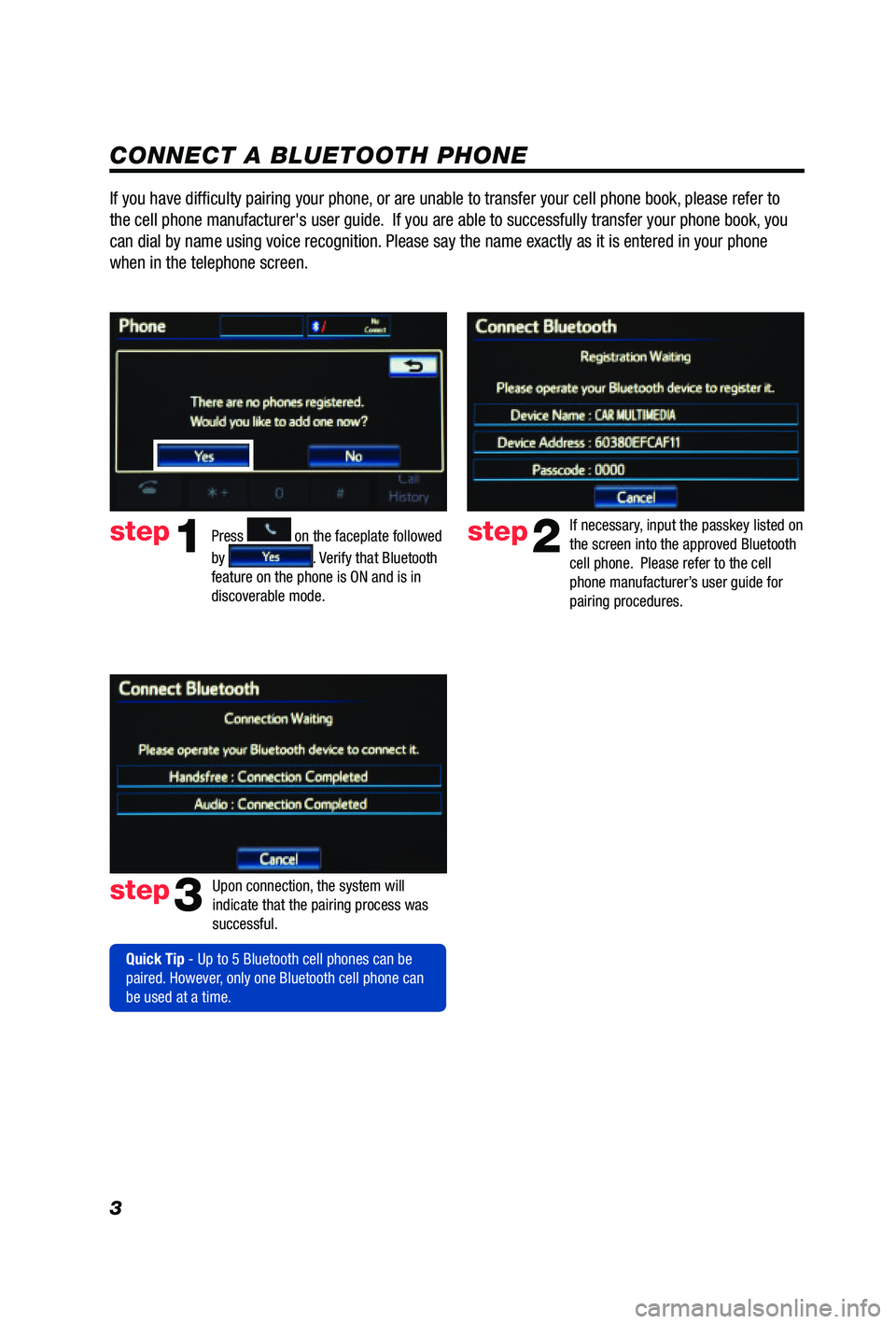
3
CONNECT A BLUETOOTH PHONE
Press
1
2
3
6
7
5
4
APPS
on the faceplate followed
by
. Verify that Bluetooth
feature on the phone is ON and is in
discoverable mode.
step2
step3
step1
If necessary, input the passkey listed on
the screen into the approved Bluetooth
cell phone. Please refer to the cell
phone manufacturer’s user guide for
pairing procedures.
Upon connection, the system will
indicate that the pairing process was
successful.
Quick Tip - Up to 5 Bluetooth cell phones can be
paired. However, only one Bluetooth cell phone can
be used at a time.
If you have difficulty pairing your phone, or are unable to transfer your cell phone book, please refer to
the cell phone manufacturer's user guide. If you are able to successfully transfer your phone book, you
can dial by name using voice recognition. Please say the name exactly as it is entered in your phone
when in the telephone screen.
Page 5 of 24
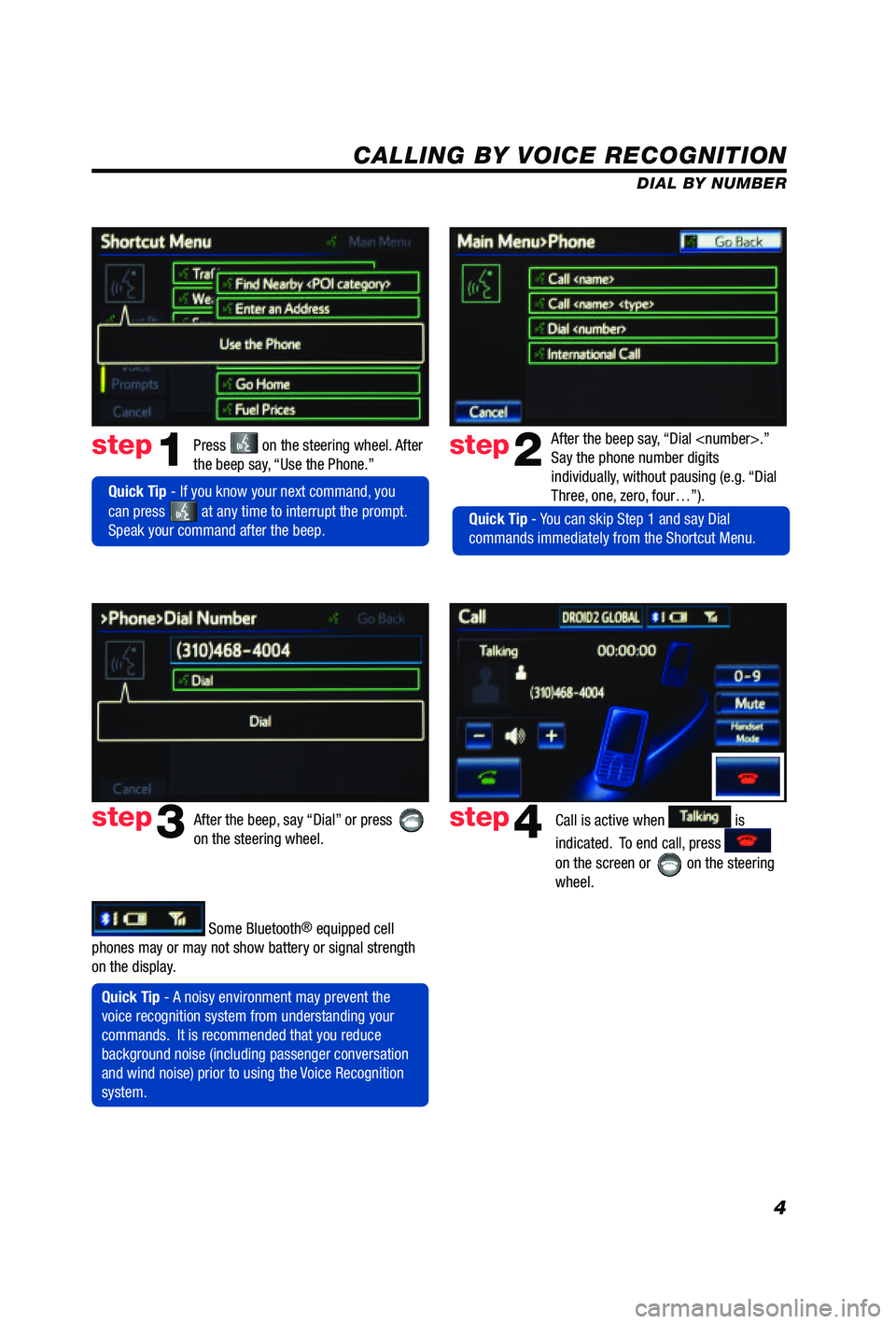
4
CALLING BY VOICE RECOGNITION
After the beep say, “Dial
Say the phone number digits
individually, without pausing (e.g. “Dial
Three, one, zero, four…”).step2
step3
Press on the steering wheel. After
the beep say, “Use the Phone.”step1
After the beep, say “Dial” or press
on the steering wheel. Call is active when is
indicated. To end call, press
on the screen or
on the steering
wheel.
step4
Quick Tip - A noisy environment may prevent the
voice recognition system from understanding your
commands. It is recommended that you reduce
background noise (including passenger conversation
and wind noise) prior to using the Voice Recognition
system.
Quick Tip - If you know your next command, you
can press
at any time to interrupt the prompt.
Speak your command after the beep.
Some Bluetooth® equipped cell
phones may or may not show battery or signal strength
on the display. DIAL BY NUMBER
Quick Tip - You can skip Step 1 and say Dial
commands immediately from the Shortcut Menu.
Page 22 of 24
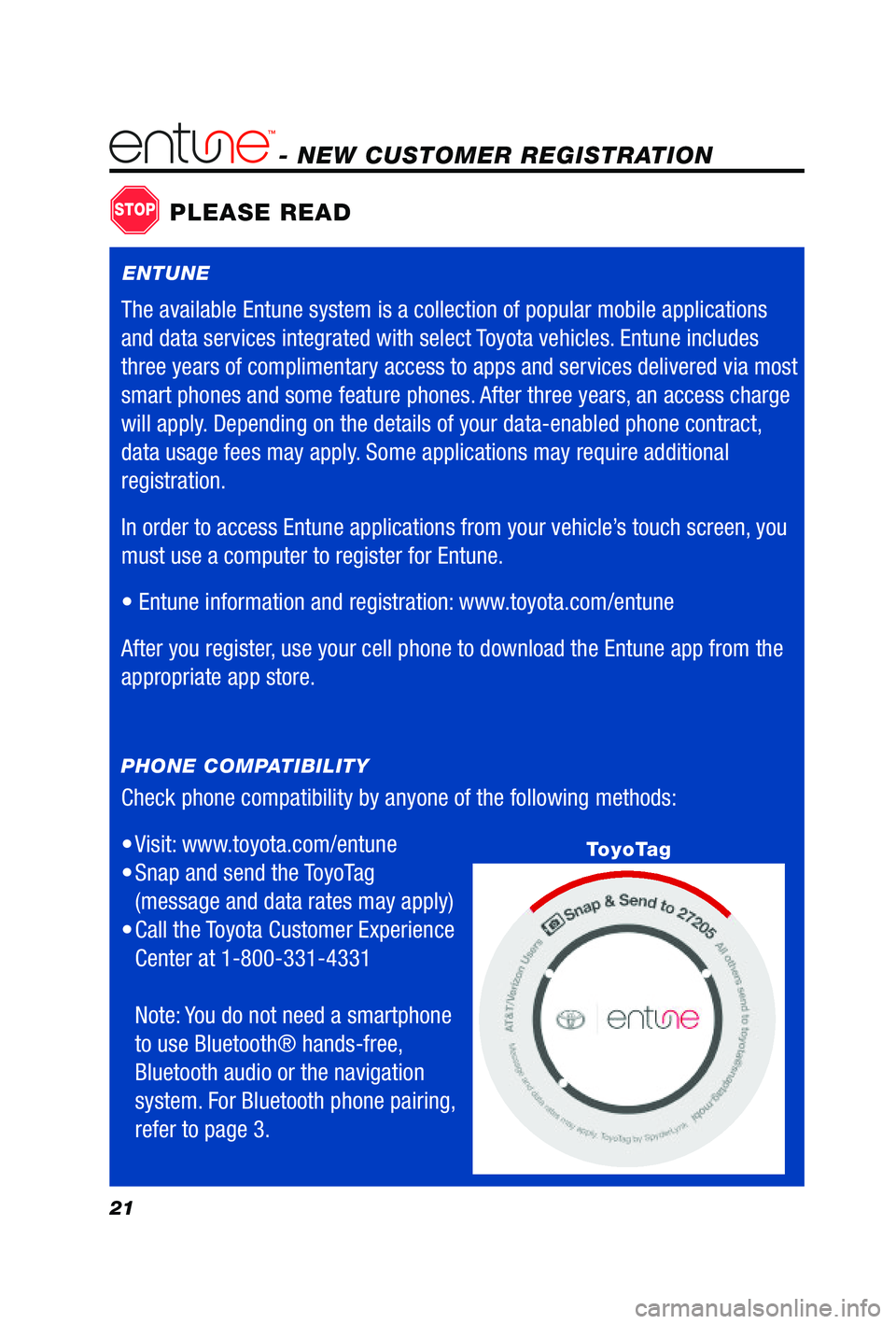
21
- NEW CUSTOMER REGISTRATION
Check phone compatibility by anyone of the following methods:
• Visit:
www.toyota.com/entune
• Snap and send the ToyoTag
(message and data rates may apply)
• Call
the Toyota Customer Experience
Center at 1-800-331-4331
Note: You do not need a smartphone
to use Bluetooth® hands-free,
Bluetooth audio or the navigation
system. For Bluetooth phone pairing,
refer to page 3.
PHONE COMPATIBILITY
STOPPLEASE READ
ToyoTag
ENTUNE
The available Entune system is a collection of popular mobile applications
and data services integrated with select Toyota vehicles. Entune includes
three years of complimentary access to apps and services delivered via most
smart phones and some feature phones. After three years, an access charge
will apply. Depending on the details of your data-enabled phone contract,
data usage fees may apply. Some applications may require additional
registration.
In order to access Entune applications from your vehicle’s touch screen, you
must use a computer to register for Entune.
•
Entune information and registration: www.toyota.com/entune
After you register, use your cell phone to download the Entune app from the
appropriate app store.