reset TOYOTA PRIUS V 2012 Accessories, Audio & Navigation (in English)
[x] Cancel search | Manufacturer: TOYOTA, Model Year: 2012, Model line: PRIUS V, Model: TOYOTA PRIUS V 2012Pages: 228, PDF Size: 3.73 MB
Page 142 of 228
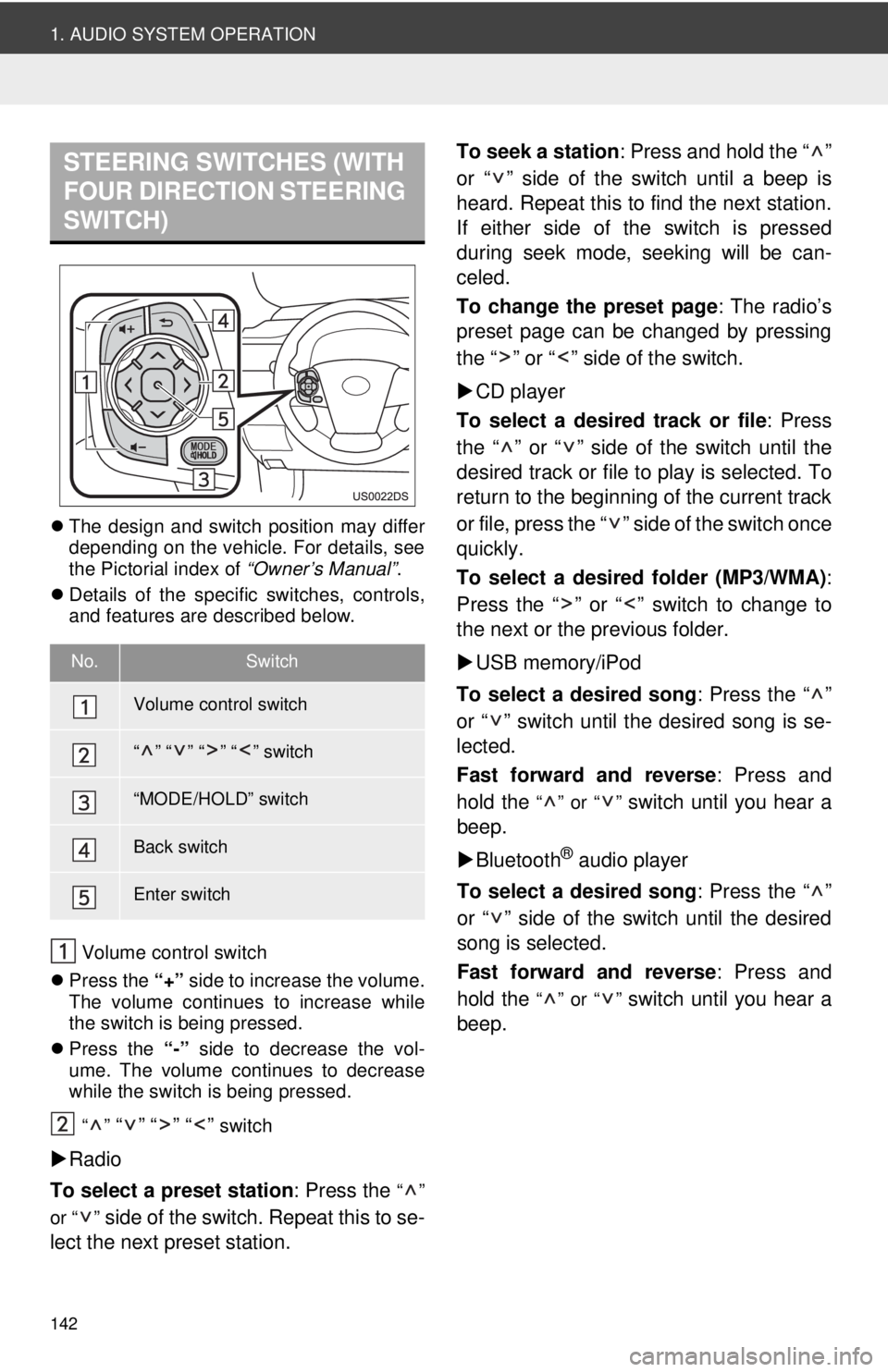
142
1. AUDIO SYSTEM OPERATION
The design and switch position may differ
depending on the vehicle. For details, see
the Pictorial index of “Owner’s Manual”.
Details of the specific switches, controls,
and features are described below.
Volume control switch
Press the “+” side to increase the volume.
The volume continues to increase while
the switch is being pressed.
Press the “-” side to decrease the vol-
ume. The volume continues to decrease
while the switch is being pressed.
“”
“” “” “” switch
Radio
To select a preset station : Press the
“”
or “ ”
side of the switch. Repeat this to se-
lect the next preset station. To seek a station
: Press and hold the “ ”
or “ ” side of the switch until a beep is
heard. Repeat this to find the next station.
If either side of the switch is pressed
during seek mode, seeking will be can-
celed.
To change the preset page : The radio’s
preset page can be changed by pressing
the “ ” or “ ” side of the switch.
CD player
To select a desired track or file : Press
the “ ” or “ ” side of the switch until the
desired track or file to play is selected. To
return to the beginning of the current track
or file, press the “ ” side of the switch once
quickly.
To select a desired folder (MP3/WMA) :
Press the “ ” or “ ” switch to change to
the next or the previous folder.
USB memory/iPod
To select a desired song : Press the “ ”
or “ ” switch until the desired song is se-
lected.
Fast forward and reverse : Press and
hold the
“” or “” switch until you hear a
beep.
Bluetooth
® audio player
To select a desired song : Press the “ ”
or “ ” side of the switch until the desired
song is selected.
Fast forward and reverse : Press and
hold the
“” or “” switch until you hear a
beep.
STEERING SWITCHES (WITH
FOUR DIRECTION STEERING
SWITCH)
No.Switch
Volume control switch
“” “” “” “” switch
“MODE/HOLD” switch
Back switch
Enter switch
Page 143 of 228
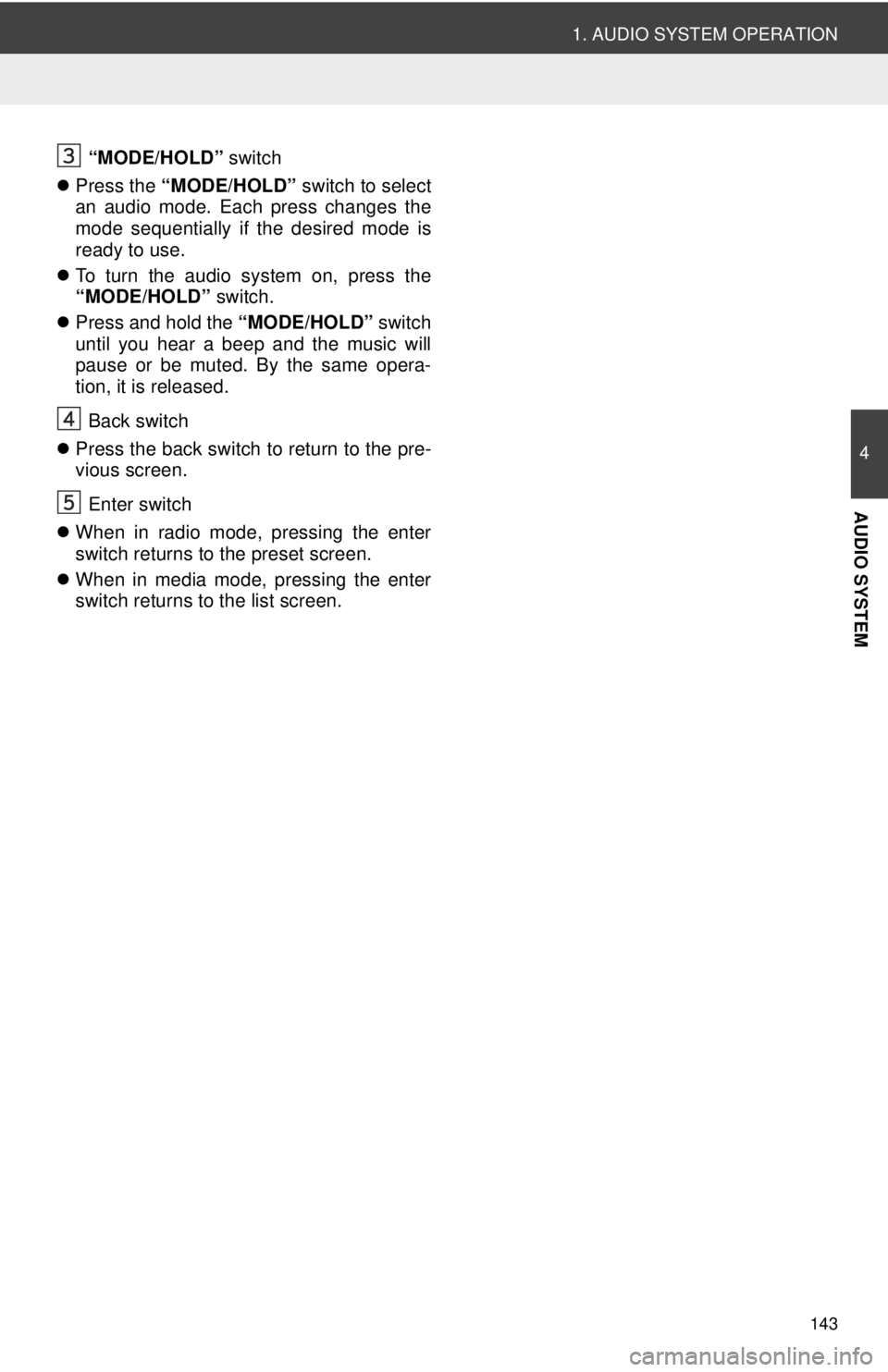
143
1. AUDIO SYSTEM OPERATION
4
AUDIO SYSTEM
“MODE/HOLD” switch
Press the “MODE/HOLD” switch to select
an audio mode. Each press changes the
mode sequentially if the desired mode is
ready to use.
To turn the audio system on, press the
“MODE/HOLD” switch.
Press and hold the “MODE/HOLD” switch
until you hear a beep and the music will
pause or be muted. By the same opera-
tion, it is released.
Back switch
Press the back switch to return to the pre-
vious screen.
Enter switch
When in radio mode, pressing the enter
switch returns to the preset screen.
When in media mode, pressing the enter
switch returns to the list screen.
Page 192 of 228
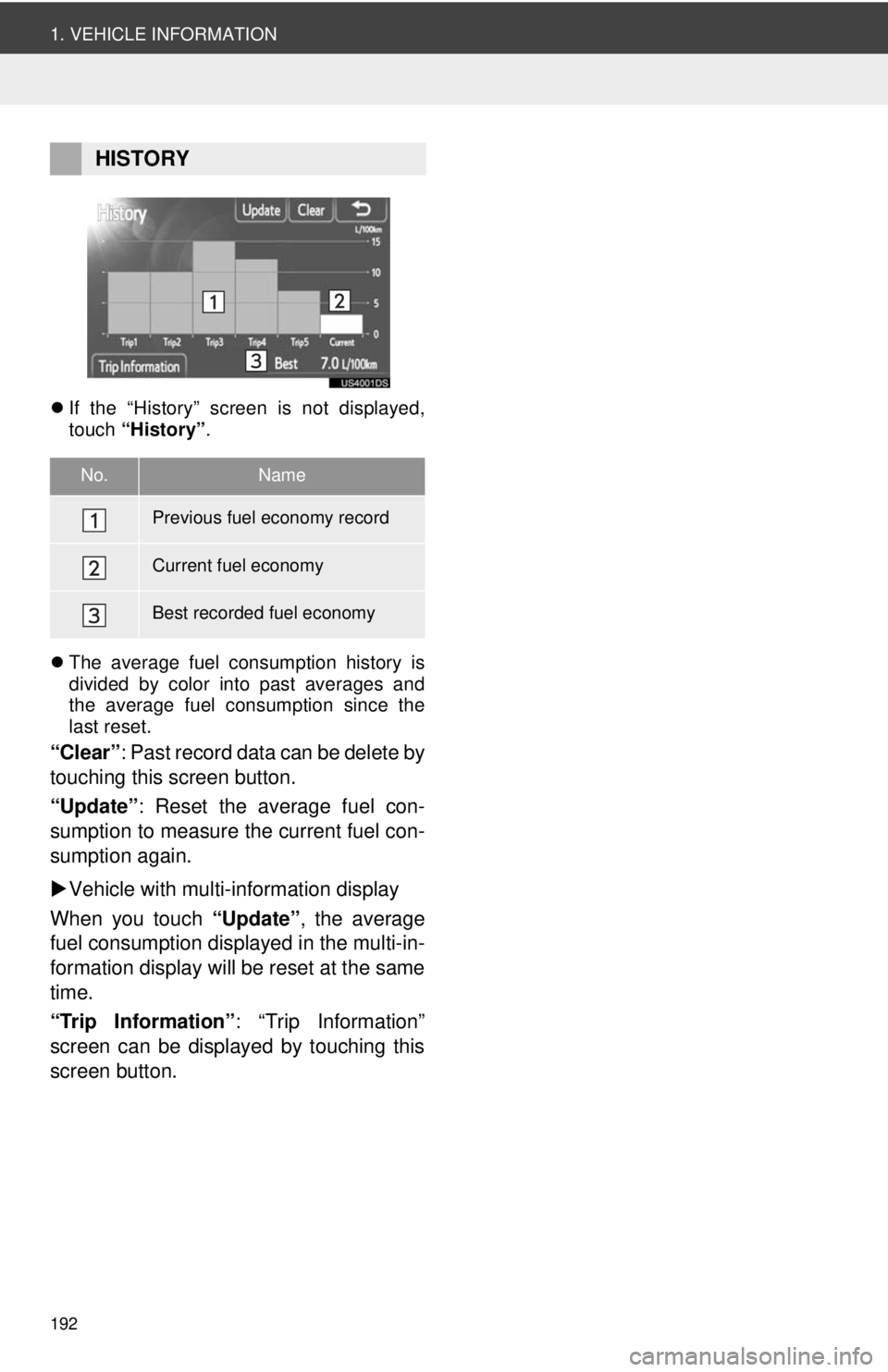
192
1. VEHICLE INFORMATION
If the “History” screen is not displayed,
touch “History” .
The average fuel consumption history is
divided by color into past averages and
the average fuel consumption since the
last reset.
“Clear” : Past record data can be delete by
touching this screen button.
“Update” : Reset the average fuel con-
sumption to measure the current fuel con-
sumption again.
Vehicle with multi-information display
When you touch “Update”, the average
fuel consumption displa yed in the multi-in-
formation display will be reset at the same
time.
“Trip Information” : “Trip Information”
screen can be displayed by touching this
screen button.
HISTORY
No.Name
Previous fuel economy record
Current fuel economy
Best recorded fuel economy
Page 225 of 228
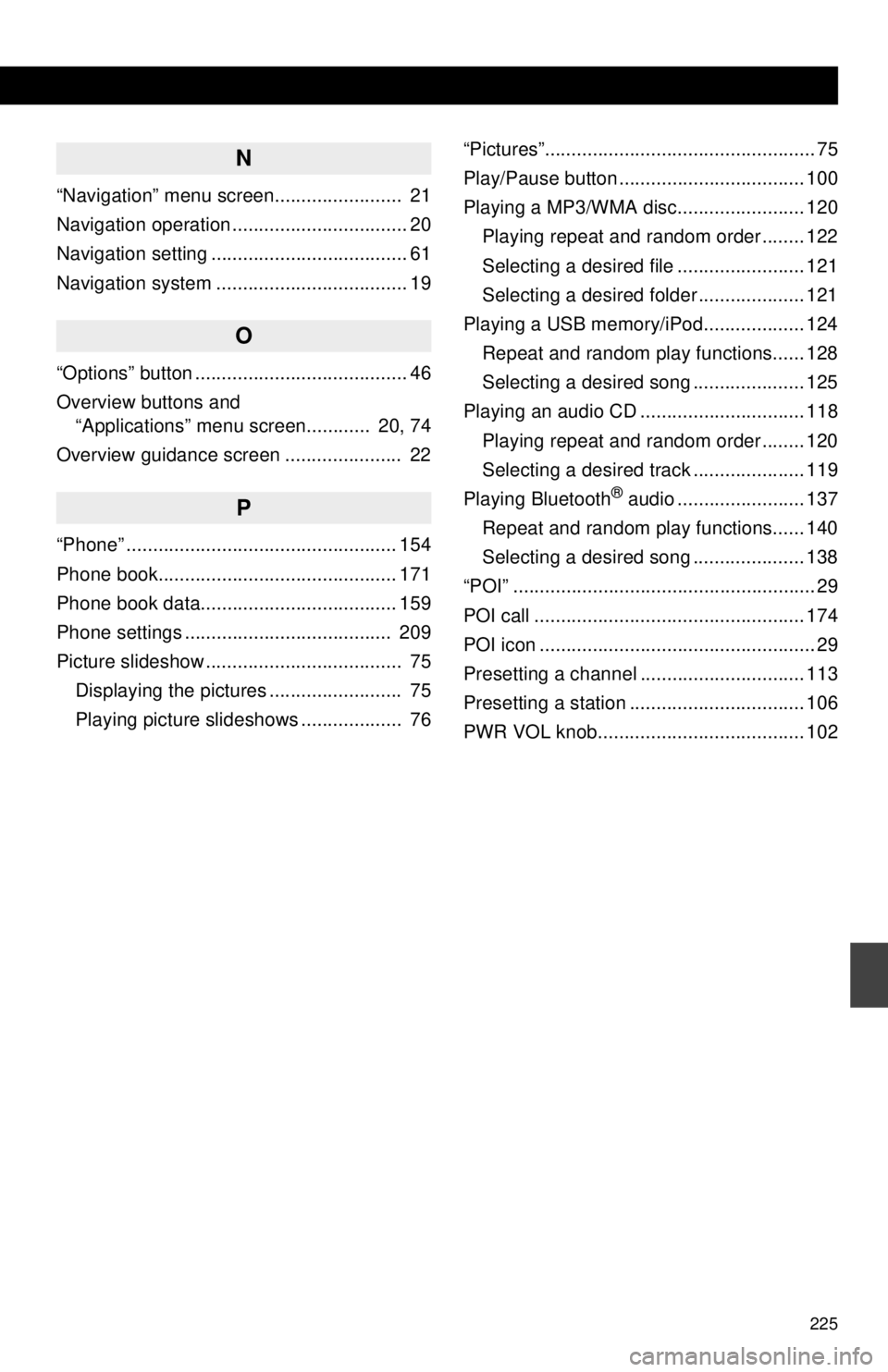
225
N
“Navigation” menu screen........................ 21
Navigation operation ................................. 20
Navigation setting ..................................... 61
Navigation system .................................... 19
O
“Options” button ........................................ 46
Overview buttons and “Applications” menu screen............ 20, 74
Overview guidance screen ...................... 22
P
“Phone” ................................................... 154
Phone book............................................. 171
Phone book data..................................... 159
Phone settings ....................................... 209
Picture slideshow ..................................... 75 Displaying the pictures ......................... 75
Playing picture slideshows ................... 76 “Pictures”................................................... 75
Play/Pause button ................................... 100
Playing a MP3/WMA disc........................ 120
Playing repeat and random order ........ 122
Selecting a desired file ........................ 121
Selecting a desired folder .................... 121
Playing a USB memory/iPod................... 124 Repeat and random play functions...... 128
Selecting a desired song ..................... 125
Playing an audio CD ............................... 118 Playing repeat and random order ........ 120
Selecting a desired track ..................... 119
Playing Bluetooth
® audio ........................ 137
Repeat and random play functions...... 140
Selecting a desired song ..................... 138
“POI” ......................................................... 29
POI call ................................................... 174
POI icon .................................................... 29
Presetting a channel ............................... 113
Presetting a station ................................. 106
PWR VOL knob....................................... 102