navigation system TOYOTA PRIUS V 2012 Accessories, Audio & Navigation (in English)
[x] Cancel search | Manufacturer: TOYOTA, Model Year: 2012, Model line: PRIUS V, Model: TOYOTA PRIUS V 2012Pages: 228, PDF Size: 3.73 MB
Page 85 of 228
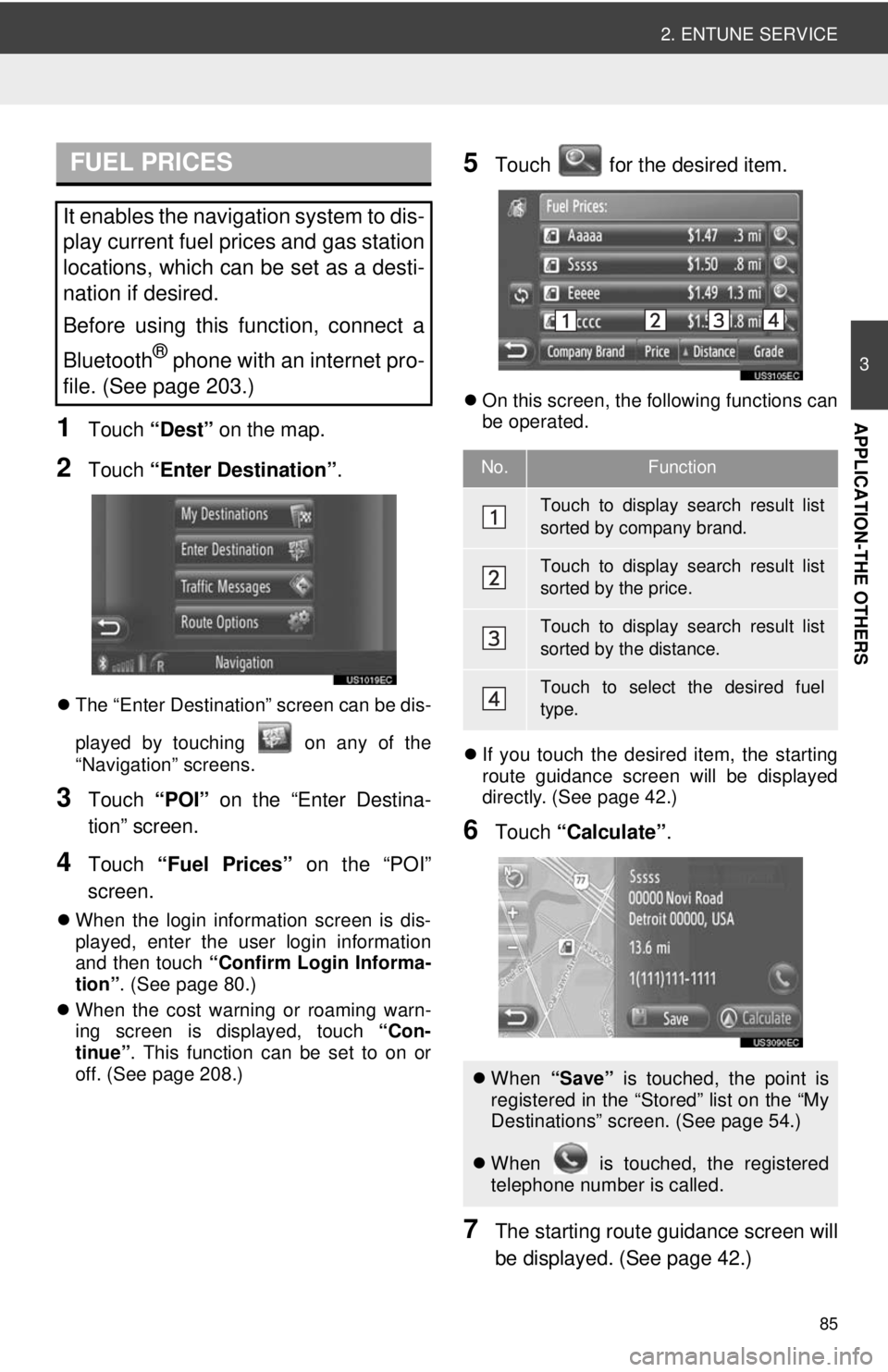
85
2. ENTUNE SERVICE
3
APPLICATION-THE OTHERS1Touch “Dest” on the map.
2Touch “Enter Destination” .
The “Enter Destination” screen can be dis-
played by touching on any of the
“Navigation” screens.
3Touch “POI” on the “Enter Destina-
tion” screen.
4Touch “Fuel Prices” on the “POI”
screen.
When the login information screen is dis-
played, enter the user login information
and then touch “Confirm Login Informa-
tion” . (See page 80.)
When the cost warning or roaming warn-
ing screen is displayed, touch “Con-
tinue” . This function can be set to on or
off. (See page 208.)
5Touch for the desired item.
On this screen, the following functions can
be operated.
If you touch the desired item, the starting
route guidance screen will be displayed
directly. (See page 42.)
6Touch “Calculate” .
7The starting route guidance screen will
be displayed. (See page 42.)
FUEL PRICES
It enables the navigation system to dis-
play current fuel prices and gas station
locations, which can be set as a desti-
nation if desired.
Before using this function, connect a
Bluetooth
® phone with an internet pro-
file. (See page 203.)
No.Function
Touch to display search result list
sorted by company brand.
Touch to display search result list
sorted by the price.
Touch to display search result list
sorted by the distance.
Touch to select the desired fuel
type.
When “Save” is touched, the point is
registered in the “Stored” list on the “My
Destinations” screen. (See page 54.)
When is touched, the registered
telephone number is called.
Page 186 of 228
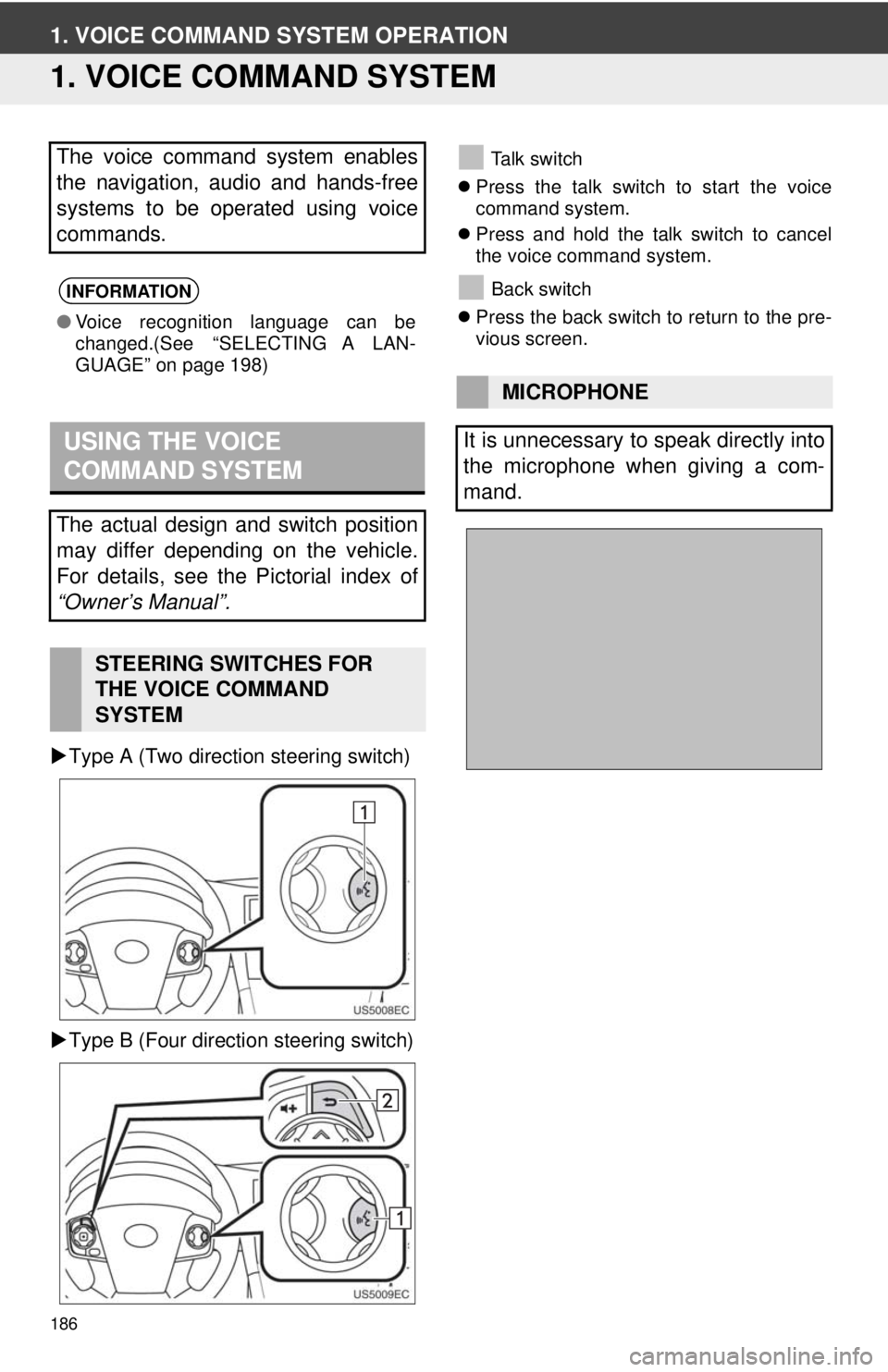
186
1. VOICE COMMAND SYSTEM OPERATION
1. VOICE COMMAND SYSTEM
Type A (Two direction steering switch)
Type B (Four direction steering switch)
Talk switch
Press the talk switch to start the voice
command system.
Press and hold the talk switch to cancel
the voice command system.
Back switch
Press the back switch to return to the pre-
vious screen.The voice command system enables
the navigation, audio and hands-free
systems to be operated using voice
commands.
INFORMATION
●Voice recognition language can be
changed.(See “SELECTING A LAN-
GUAGE” on page 198)
USING THE VOICE
COMMAND SYSTEM
The actual design and switch position
may differ depending on the vehicle.
For details, see the Pictorial index of
“Owner’s Manual”.
STEERING SWITCHES FOR
THE VOICE COMMAND
SYSTEM
MICROPHONE
It is unnecessary to speak directly into
the microphone when giving a com-
mand.
Page 198 of 228
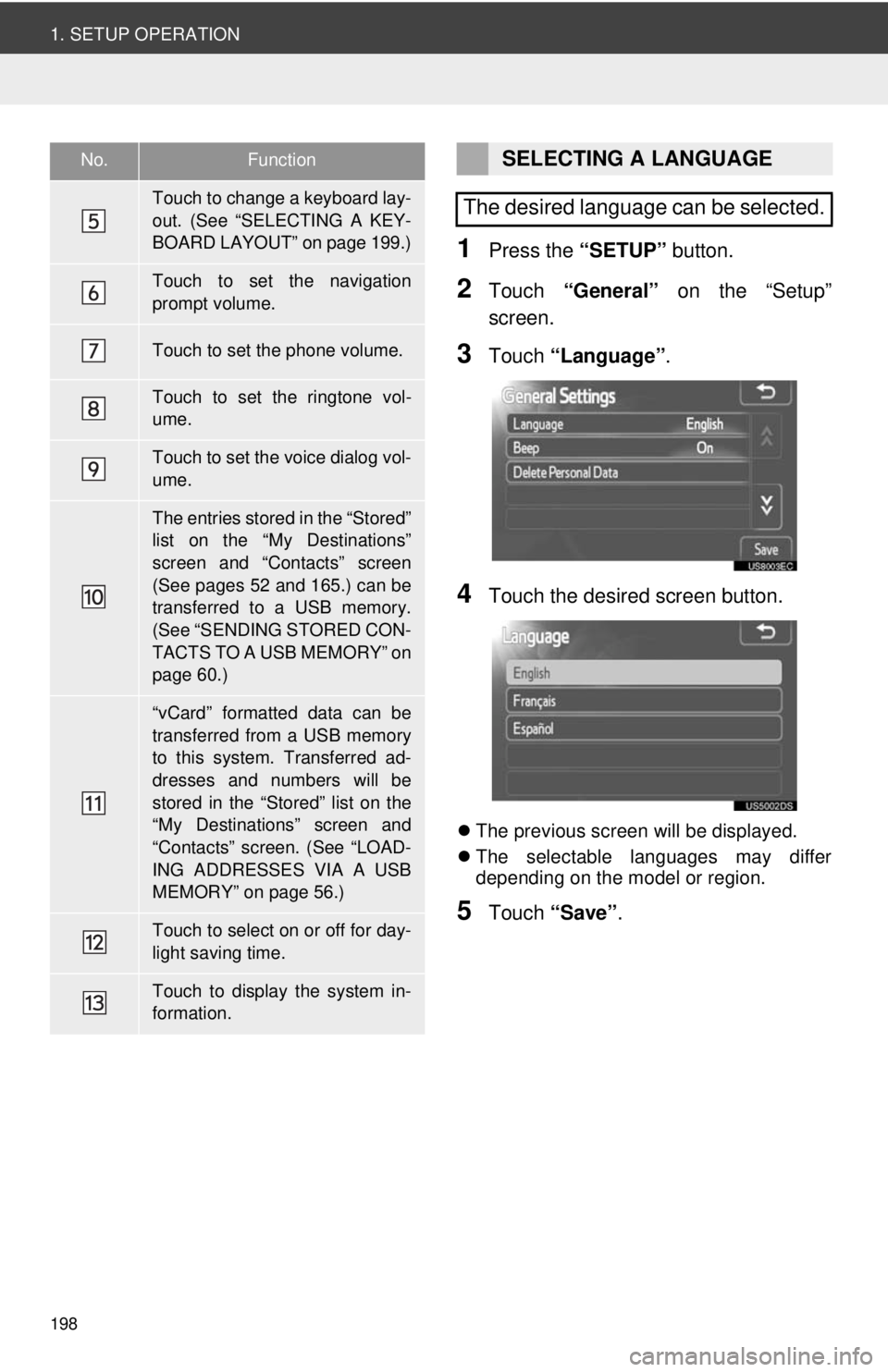
198
1. SETUP OPERATION
1Press the “SETUP” button.
2Touch “General” on the “Setup”
screen.
3Touch “Language” .
4Touch the desired screen button.
The previous screen will be displayed.
The selectable languages may differ
depending on the model or region.
5Touch “Save” .
Touch to change a keyboard lay-
out. (See “SELECTING A KEY-
BOARD LAYOUT” on page 199.)
Touch to set the navigation
prompt volume.
Touch to set the phone volume.
Touch to set the ringtone vol-
ume.
Touch to set the voice dialog vol-
ume.
The entries stored in the “Stored”
list on the “My Destinations”
screen and “Contacts” screen
(See pages 52 and 165.) can be
transferred to a USB memory.
(See “SENDING STORED CON-
TACTS TO A USB MEMORY” on
page 60.)
“vCard” formatted data can be
transferred from a USB memory
to this system. Transferred ad-
dresses and numbers will be
stored in the “Stored” list on the
“My Destinations” screen and
“Contacts” screen. (See “LOAD-
ING ADDRESSES VIA A USB
MEMORY” on page 56.)
Touch to select on or off for day-
light saving time.
Touch to display the system in-
formation.
No.FunctionSELECTING A LANGUAGE
The desired language can be selected.
Page 224 of 228
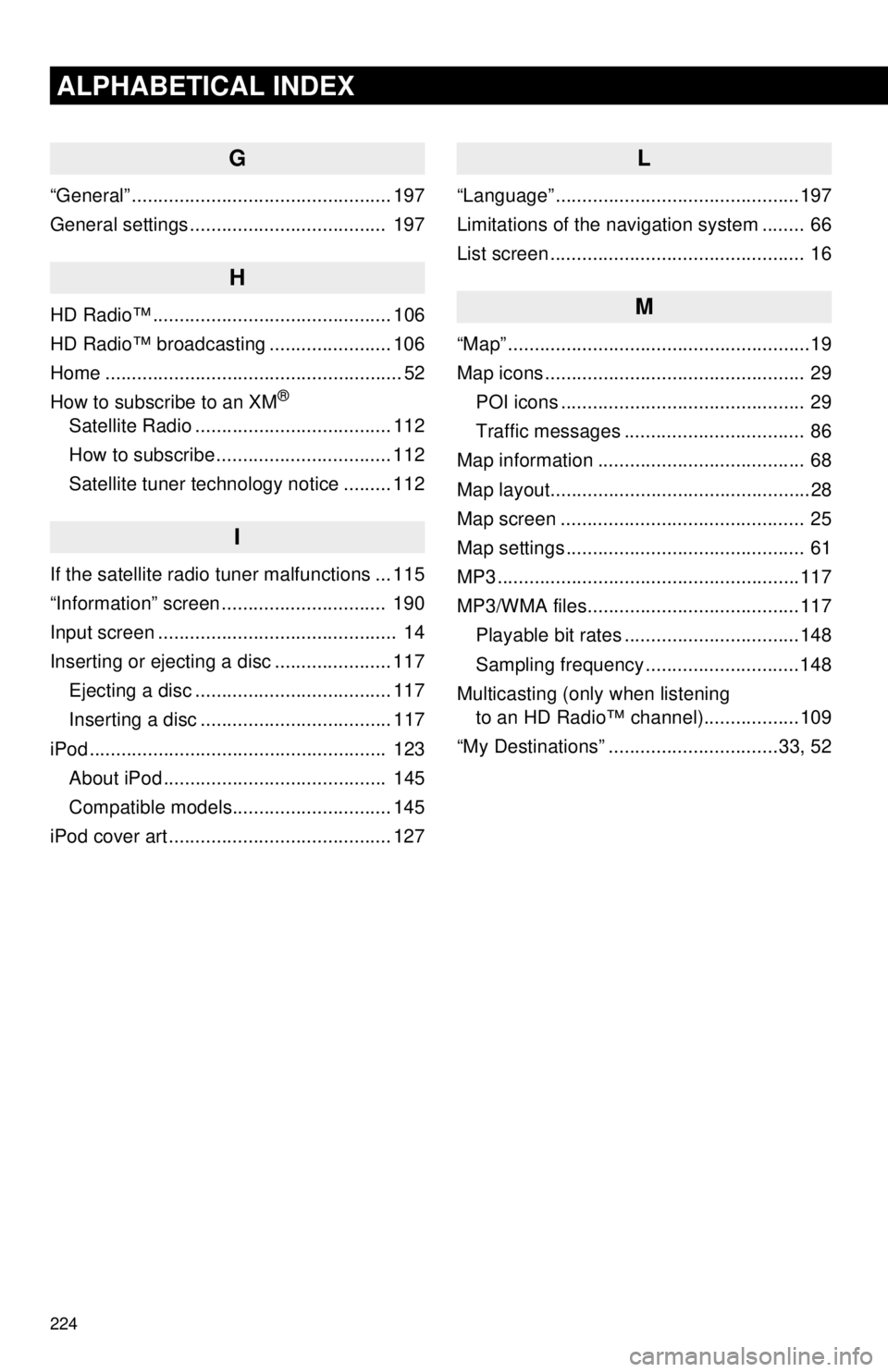
224
ALPHABETICAL INDEX
G
“General” ................................................. 197
General settings ..................................... 197
H
HD Radio™ ............................................. 106
HD Radio™ broadcasting ....................... 106
Home ........................................................ 52
How to subscribe to an XM
®
Satellite Radio ..................................... 112
How to subscribe ................................. 112
Satellite tuner technology notice ......... 112
I
If the satellite radio tuner malfunctions ... 115
“Information” screen ............................... 190
Input screen ............................................. 14
Inserting or ejecting a disc ...................... 117
Ejecting a disc ..................................... 117
Inserting a disc .................................... 117
iPod ........................................................ 123 About iPod .......................................... 145
Compatible models.............................. 145
iPod cover art .......................................... 127
L
“Language” ..............................................197
Limitations of the navigation system ........ 66
List screen ................................................ 16
M
“Map” .........................................................19
Map icons ................................................. 29 POI icons .............................................. 29
Traffic messages .................................. 86
Map information ....................................... 68
Map layout.................................................28
Map screen .............................................. 25
Map settings ............................................. 61
MP3 .........................................................117
MP3/WMA files........................................117 Playable bit rates .................................148
Sampling frequency .............................148
Multicasting (only when listening to an HD Radio™ channel)..................109
“My Destinations” ................................33, 52
Page 225 of 228
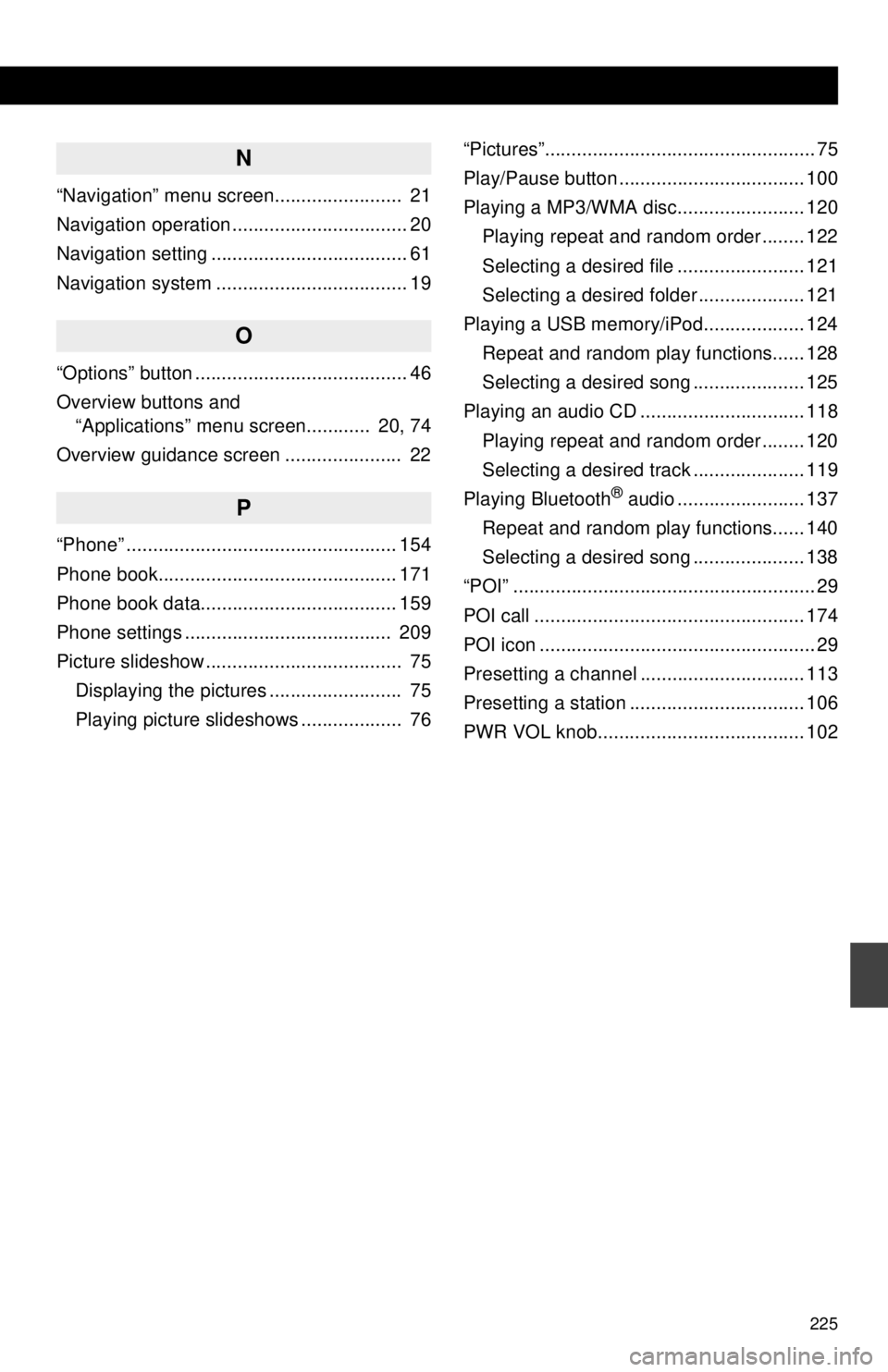
225
N
“Navigation” menu screen........................ 21
Navigation operation ................................. 20
Navigation setting ..................................... 61
Navigation system .................................... 19
O
“Options” button ........................................ 46
Overview buttons and “Applications” menu screen............ 20, 74
Overview guidance screen ...................... 22
P
“Phone” ................................................... 154
Phone book............................................. 171
Phone book data..................................... 159
Phone settings ....................................... 209
Picture slideshow ..................................... 75 Displaying the pictures ......................... 75
Playing picture slideshows ................... 76 “Pictures”................................................... 75
Play/Pause button ................................... 100
Playing a MP3/WMA disc........................ 120
Playing repeat and random order ........ 122
Selecting a desired file ........................ 121
Selecting a desired folder .................... 121
Playing a USB memory/iPod................... 124 Repeat and random play functions...... 128
Selecting a desired song ..................... 125
Playing an audio CD ............................... 118 Playing repeat and random order ........ 120
Selecting a desired track ..................... 119
Playing Bluetooth
® audio ........................ 137
Repeat and random play functions...... 140
Selecting a desired song ..................... 138
“POI” ......................................................... 29
POI call ................................................... 174
POI icon .................................................... 29
Presetting a channel ............................... 113
Presetting a station ................................. 106
PWR VOL knob....................................... 102