ECO mode TOYOTA PRIUS V 2012 Accessories, Audio & Navigation (in English)
[x] Cancel search | Manufacturer: TOYOTA, Model Year: 2012, Model line: PRIUS V, Model: TOYOTA PRIUS V 2012Pages: 228, PDF Size: 3.73 MB
Page 105 of 228
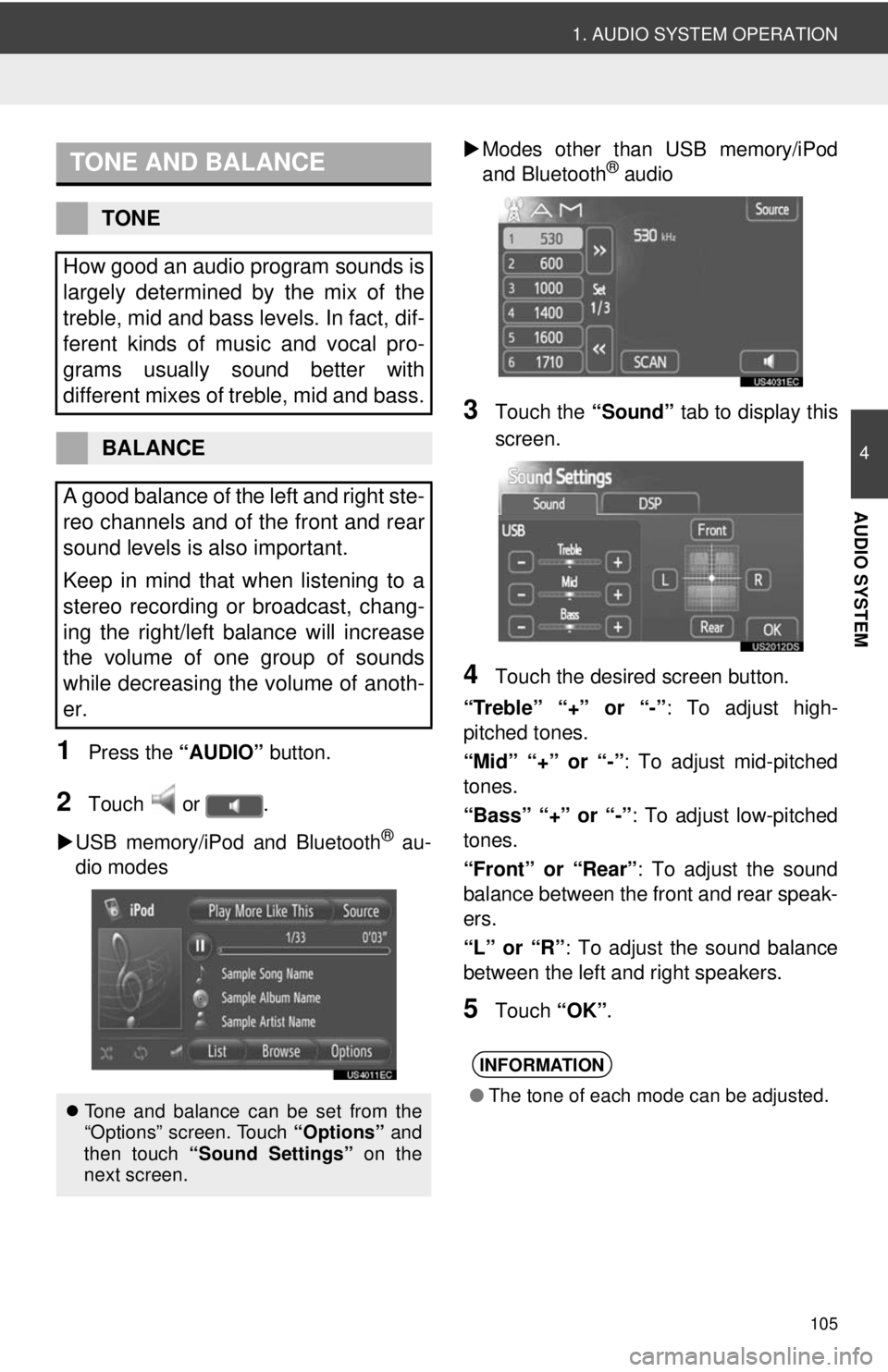
105
1. AUDIO SYSTEM OPERATION
4
AUDIO SYSTEM
1Press the “AUDIO” button.
2Touch or .
USB memory/iPod and Bluetooth
® au-
dio modes
Modes other than USB memory/iPod
and Bluetooth
® audio
3Touch the “Sound” tab to display this
screen.
4Touch the desired screen button.
“Treble” “+” or “-” : To adjust high-
pitched tones.
“Mid” “+” or “-”: To adjust mid-pitched
tones.
“Bass” “+” or “-” : To adjust low-pitched
tones.
“Front” or “Rear” : To adjust the sound
balance between the front and rear speak-
ers.
“L” or “R” : To adjust the sound balance
between the left and right speakers.
5Touch “OK”.
TONE AND BALANCE
TONE
How good an audio program sounds is
largely determined by the mix of the
treble, mid and bass levels. In fact, dif-
ferent kinds of music and vocal pro-
grams usually sound better with
different mixes of treble, mid and bass.
BALANCE
A good balance of the left and right ste-
reo channels and of the front and rear
sound levels is also important.
Keep in mind that when listening to a
stereo recording or broadcast, chang-
ing the right/left balance will increase
the volume of one group of sounds
while decreasing the volume of anoth-
er.
Tone and balance can be set from the
“Options” screen. Touch “Options” and
then touch “Sound Settings” on the
next screen.
INFORMATION
● The tone of each mode can be adjusted.
Page 107 of 228
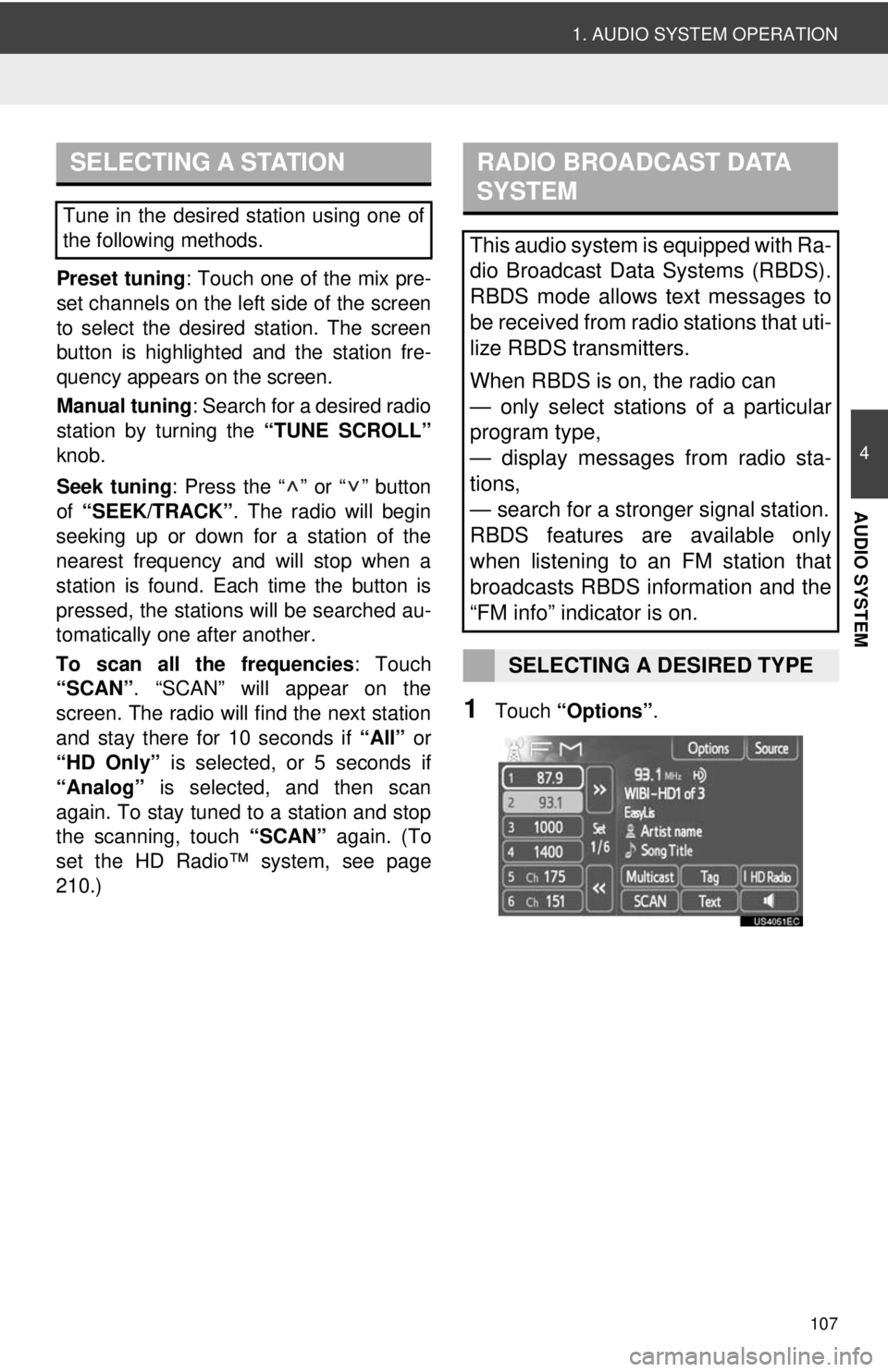
107
1. AUDIO SYSTEM OPERATION
4
AUDIO SYSTEM
Preset tuning: Touch one of the mix pre-
set channels on the left side of the screen
to select the desired station. The screen
button is highlighted and the station fre-
quency appears on the screen.
Manual tuning: Search for a desired radio
station by turning the “TUNE SCROLL”
knob.
Seek tuning : Press the “ ” or “ ” button
of “SEEK/TRACK” . The radio will begin
seeking up or down for a station of the
nearest frequency and will stop when a
station is found. Ea ch time the button is
pressed, the stations will be searched au-
tomatically one after another.
To scan all the frequencies : Touch
“SCAN” . “SCAN” will appear on the
screen. The radio will find the next station
and stay there for 10 seconds if “All” or
“HD Only” is selected, or 5 seconds if
“Analog” is selected, and then scan
again. To stay tuned to a station and stop
the scanning, touch “SCAN” again. (To
set the HD Radio™ system, see page
210.)
1Touch “Options”.
SELECTING A STATION
Tune in the desired station using one of
the following methods.
RADIO BROADCAST DATA
SYSTEM
This audio system is equipped with Ra-
dio Broadcast Data Systems (RBDS).
RBDS mode allows text messages to
be received from radio stations that uti-
lize RBDS transmitters.
When RBDS is on, the radio can
— only select stations of a particular
program type,
— display messages from radio sta-
tions,
— search for a stronger signal station.
RBDS features are available only
when listening to an FM station that
broadcasts RBDS information and the
“FM info” indicator is on.
SELECTING A DESIRED TYPE
Page 111 of 228
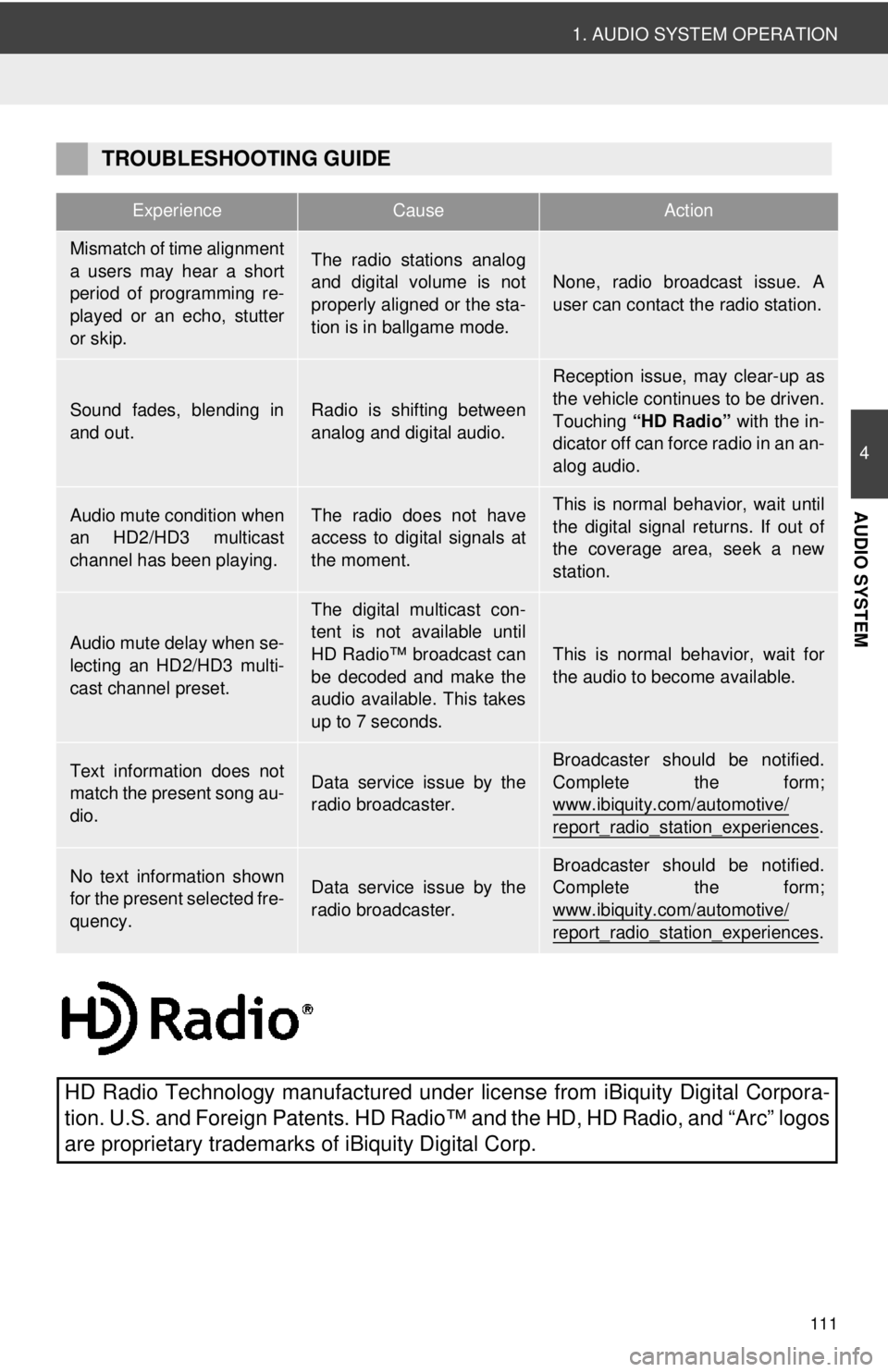
111
1. AUDIO SYSTEM OPERATION
4
AUDIO SYSTEM
TROUBLESHOOTING GUIDE
ExperienceCauseAction
Mismatch of time alignment
a users may hear a short
period of programming re-
played or an echo, stutter
or skip.The radio stations analog
and digital volume is not
properly aligned or the sta-
tion is in ballgame mode.
None, radio broadcast issue. A
user can contact the radio station.
Sound fades, blending in
and out.Radio is shifting between
analog and digital audio.
Reception issue, may clear-up as
the vehicle continues to be driven.
Touching “HD Radio” with the in-
dicator off can force radio in an an-
alog audio.
Audio mute condition when
an HD2/HD3 multicast
channel has been playing.The radio does not have
access to digital signals at
the moment.This is normal behavior, wait until
the digital signal returns. If out of
the coverage area, seek a new
station.
Audio mute delay when se-
lecting an HD2/HD3 multi-
cast channel preset.
The digital multicast con-
tent is not available until
HD Radio™ broadcast can
be decoded and make the
audio available. This takes
up to 7 seconds.
This is normal behavior, wait for
the audio to become available.
Text information does not
match the present song au-
dio.Data service issue by the
radio broadcaster.
Broadcaster should be notified.
Complete the form;
www.ibiquity.com/automotive/
report_radio_station_experiences.
No text information shown
for the present selected fre-
quency.Data service issue by the
radio broadcaster.Broadcaster should be notified.
Complete the form;
www.ibiquity.com/automotive/
report_radio_station_experiences.
HD Radio Technology manufactured under li cense from iBiquity Digital Corpora-
tion. U.S. and Foreign Patents. HD Radio™ and the HD, HD Radio, and “Arc” logos
are proprietary trademarks of iBiquity Digital Corp.
Page 176 of 228
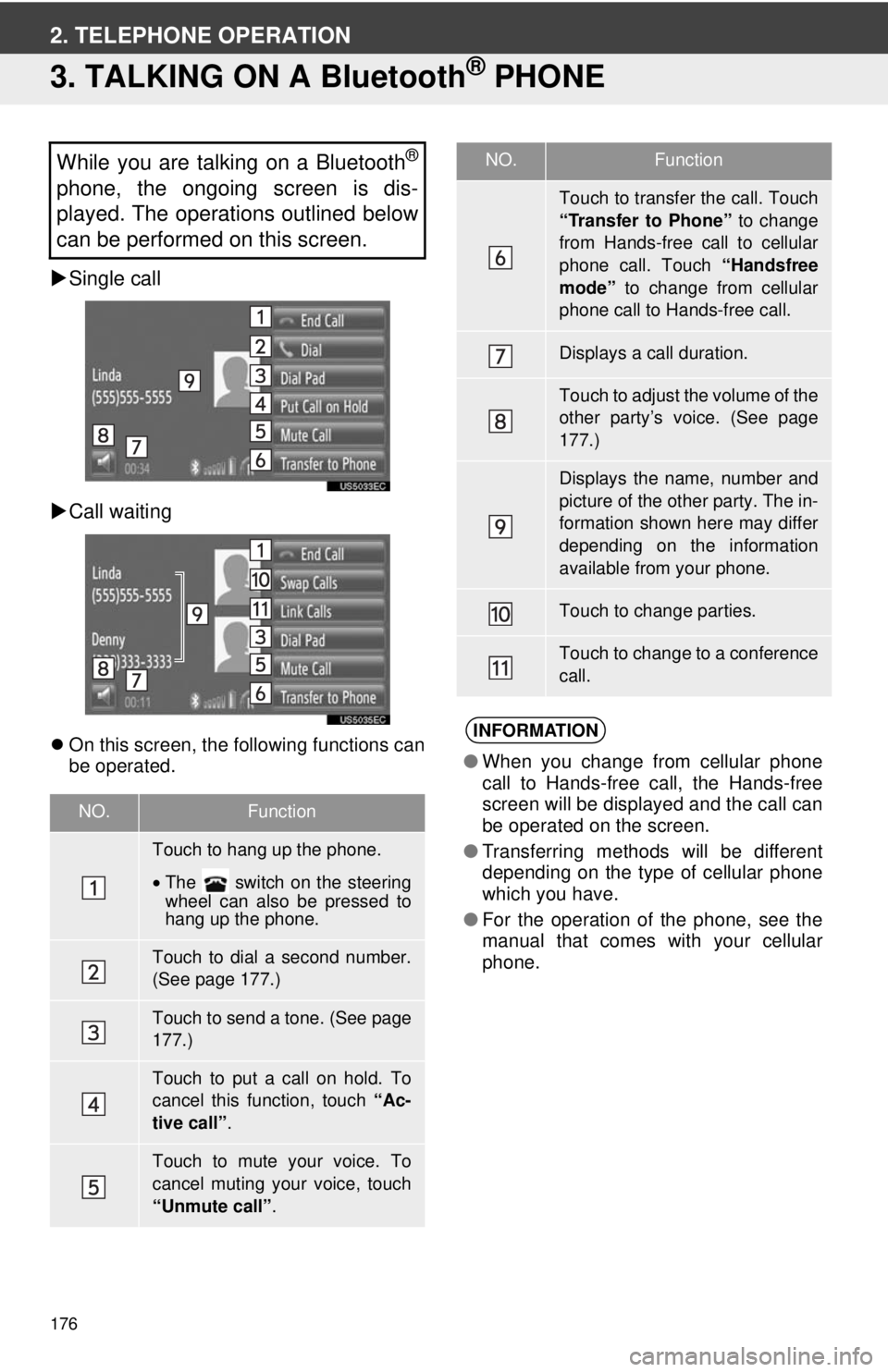
176
2. TELEPHONE OPERATION
3. TALKING ON A Bluetooth® PHONE
Single call
Call waiting
On this screen, the following functions can
be operated.
While you are talking on a Bluetooth®
phone, the ongoing screen is dis-
played. The operations outlined below
can be performed on this screen.
NO.Function
Touch to hang up the phone.
•The switch on the steering
wheel can also be pressed to
hang up the phone.
Touch to dial a second number.
(See page 177.)
Touch to send a tone. (See page
177.)
Touch to put a call on hold. To
cancel this function, touch “Ac-
tive call” .
Touch to mute your voice. To
cancel muting your voice, touch
“Unmute call” .
Touch to transfer the call. Touch
“Transfer to Phone” to change
from Hands-free call to cellular
phone call. Touch “Handsfree
mode” to change from cellular
phone call to Hands-free call.
Displays a call duration.
Touch to adjust the volume of the
other party’s voice. (See page
177.)
Displays the name, number and
picture of the other party. The in-
formation shown here may differ
depending on the information
available from your phone.
Touch to change parties.
Touch to change to a conference
call.
INFORMATION
● When you change from cellular phone
call to Hands-free call, the Hands-free
screen will be displayed and the call can
be operated on the screen.
● Transferring methods will be different
depending on the type of cellular phone
which you have.
● For the operation of the phone, see the
manual that comes with your cellular
phone.
NO.Function
Page 217 of 228
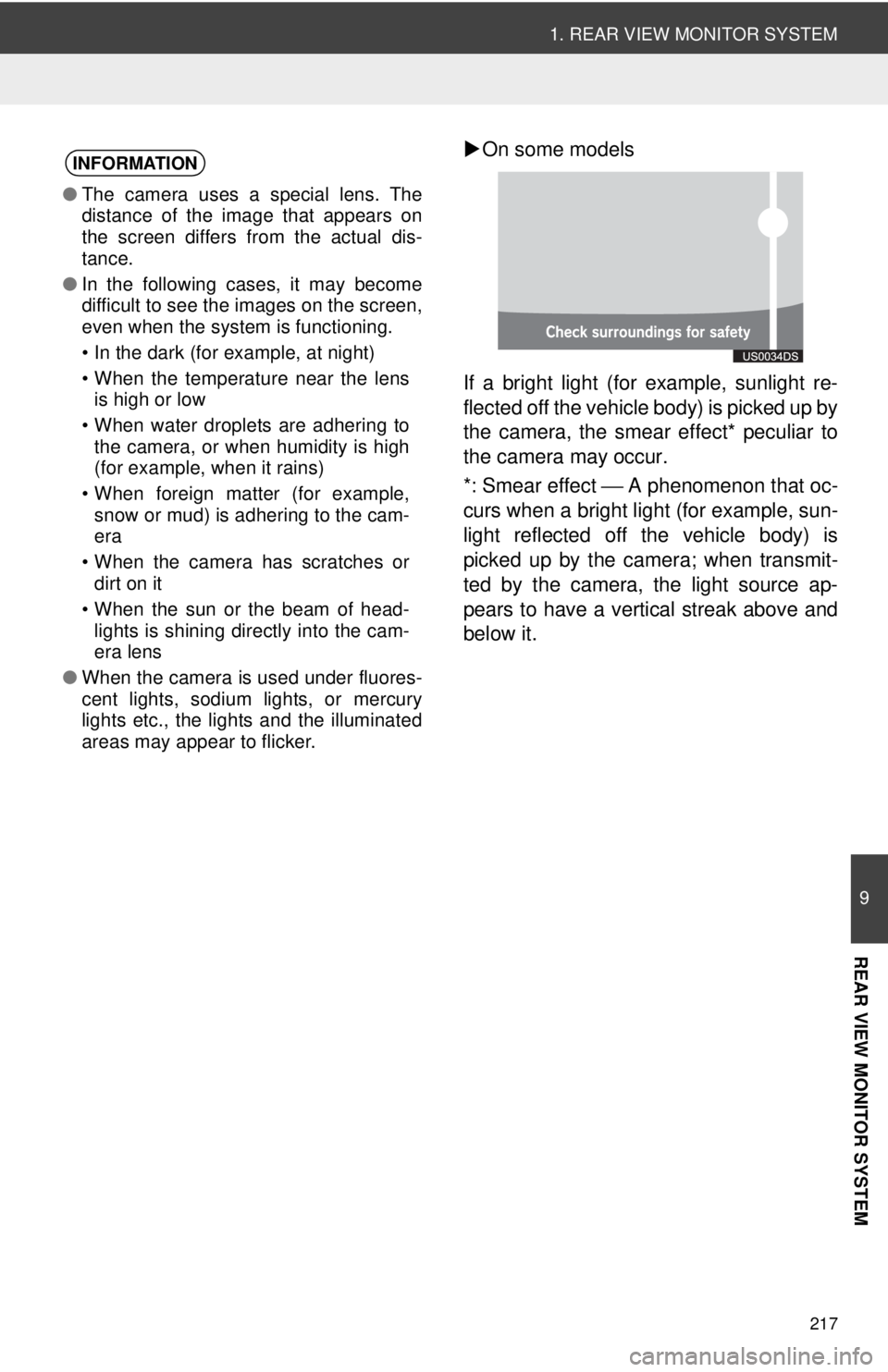
217
1. REAR VIEW MONITOR SYSTEM
9
REAR VIEW MONITOR SYSTEM
On some models
If a bright light (for example, sunlight re-
flected off the vehicle body) is picked up by
the camera, the smear effect* peculiar to
the camera may occur.
*: Smear effect ⎯ A phenomenon that oc-
curs when a bright light (for example, sun-
light reflected off the vehicle body) is
picked up by the camera; when transmit-
ted by the camera, the light source ap-
pears to have a vertical streak above and
below it.INFORMATION
● The camera uses a special lens. The
distance of the image that appears on
the screen differs from the actual dis-
tance.
● In the following cases, it may become
difficult to see the images on the screen,
even when the system is functioning.
• In the dark (for example, at night)
• When the temperature near the lens
is high or low
• When water droplets are adhering to the camera, or when humidity is high
(for example, when it rains)
• When foreign matter (for example, snow or mud) is adhering to the cam-
era
• When the camera has scratches or dirt on it
• When the sun or the beam of head- lights is shining directly into the cam-
era lens
● When the camera is used under fluores-
cent lights, sodium lights, or mercury
lights etc., the lights and the illuminated
areas may appear to flicker.
Page 227 of 228
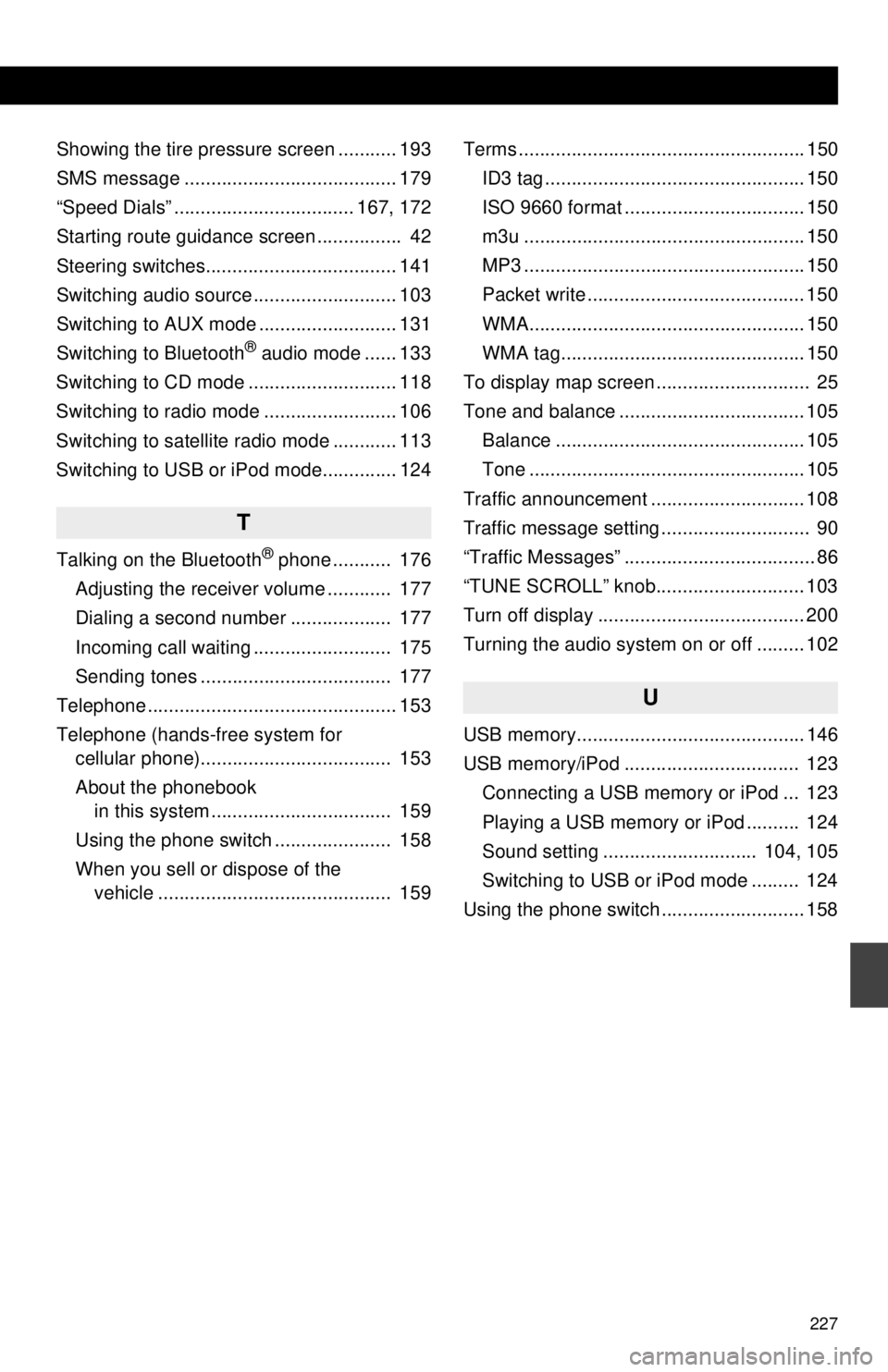
227
Showing the tire pressure screen ........... 193
SMS message ........................................ 179
“Speed Dials” .................................. 167, 172
Starting route guidance screen ................ 42
Steering switches.................................... 141
Switching audio source ........................... 103
Switching to AUX mode .......................... 131
Switching to Bluetooth
® audio mode ...... 133
Switching to CD mode ............................ 118
Switching to radio mode ......................... 106
Switching to satellite radio mode ............ 113
Switching to USB or iPod mode.............. 124
T
Talking on the Bluetooth® phone ........... 176
Adjusting the receiver volume ............ 177
Dialing a second number ................... 177
Incoming call waiting .......................... 175
Sending tones .................................... 177
Telephone............................................... 153
Telephone (hands-free system for cellular phone).................................... 153
About the phonebook in this system .................................. 159
Using the phone switch ...................... 158
When you sell or dispose of the vehicle ............................................ 159 Terms ...................................................... 150
ID3 tag ................................................. 150
ISO 9660 format .................................. 150
m3u ..................................................... 150
MP3 ..................................................... 150
Packet write ......................................... 150
WMA.................................................... 150
WMA tag.............................................. 150
To display map screen ............................. 25
Tone and balance ................................... 105
Balance ............................................... 105
Tone .................................................... 105
Traffic announcement ............................. 108
Traffic message setting ............................ 90
“Traffic Messages” .................................... 86
“TUNE SCROLL” knob............................ 103
Turn off display ....................................... 200
Turning the audio system on or off ......... 102
U
USB memory........................................... 146
USB memory/iPod ................................. 123 Connecting a USB memory or iPod ... 123
Playing a USB memory or iPod .......... 124
Sound setting ............................. 104, 105
Switching to USB or iPod mode ......... 124
Using the phone switch ........................... 158