bluetooth TOYOTA PRIUS V 2012 Accessories, Audio & Navigation (in English)
[x] Cancel search | Manufacturer: TOYOTA, Model Year: 2012, Model line: PRIUS V, Model: TOYOTA PRIUS V 2012Pages: 228, PDF Size: 3.73 MB
Page 1 of 228
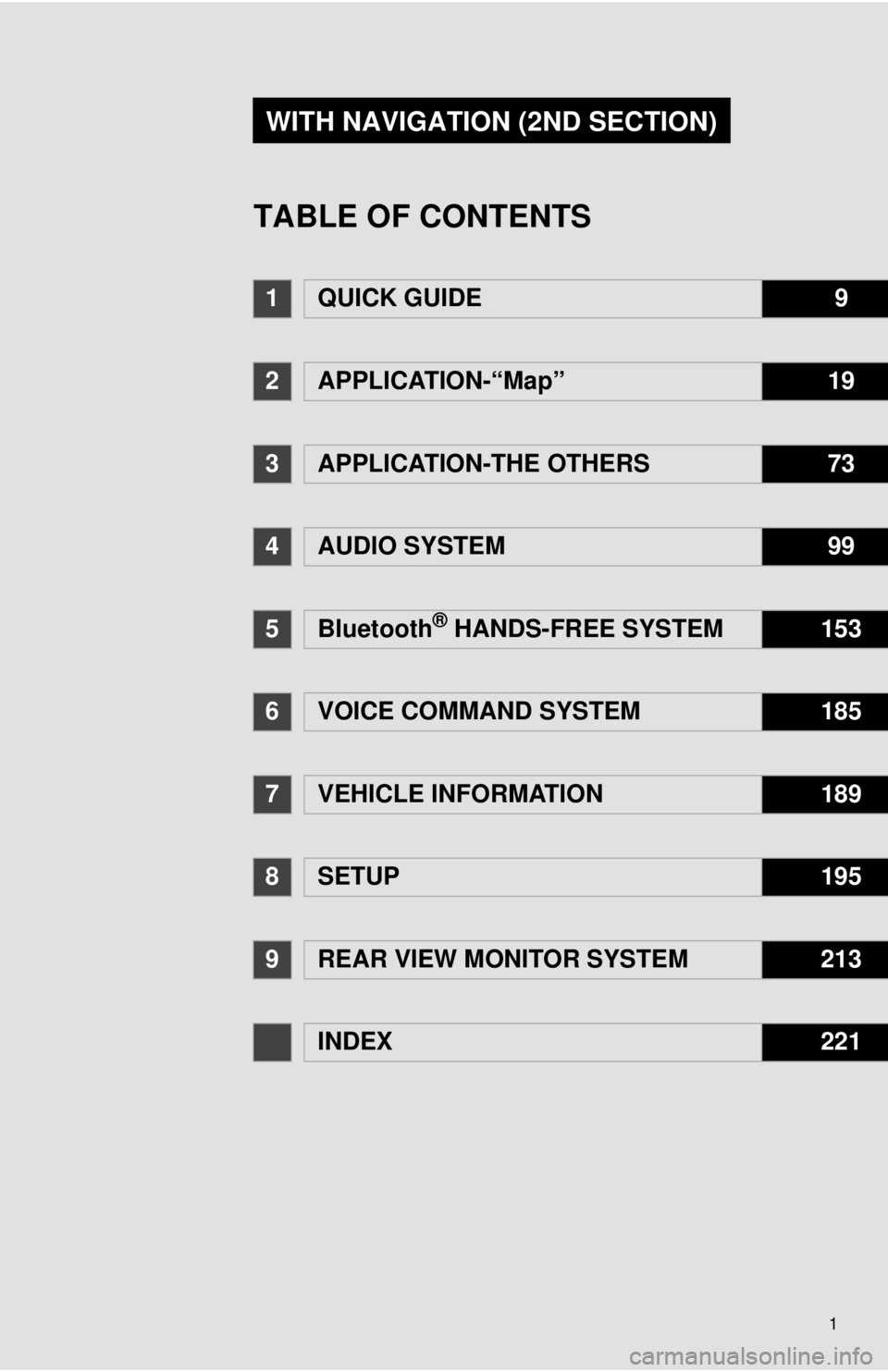
1
1QUICK GUIDE9
2APPLICATION-“Map”19
3APPLICATION-THE OTHERS73
4AUDIO SYSTEM99
5Bluetooth® HANDS-FREE SYSTEM153
6VOICE COMMAND SYSTEM185
7VEHICLE INFORMATION189
8SETUP195
9REAR VIEW MONITOR SYSTEM213
INDEX221
WITH NAVIGATION (2ND SECTION)
TABLE OF CONTENTS
Page 6 of 228
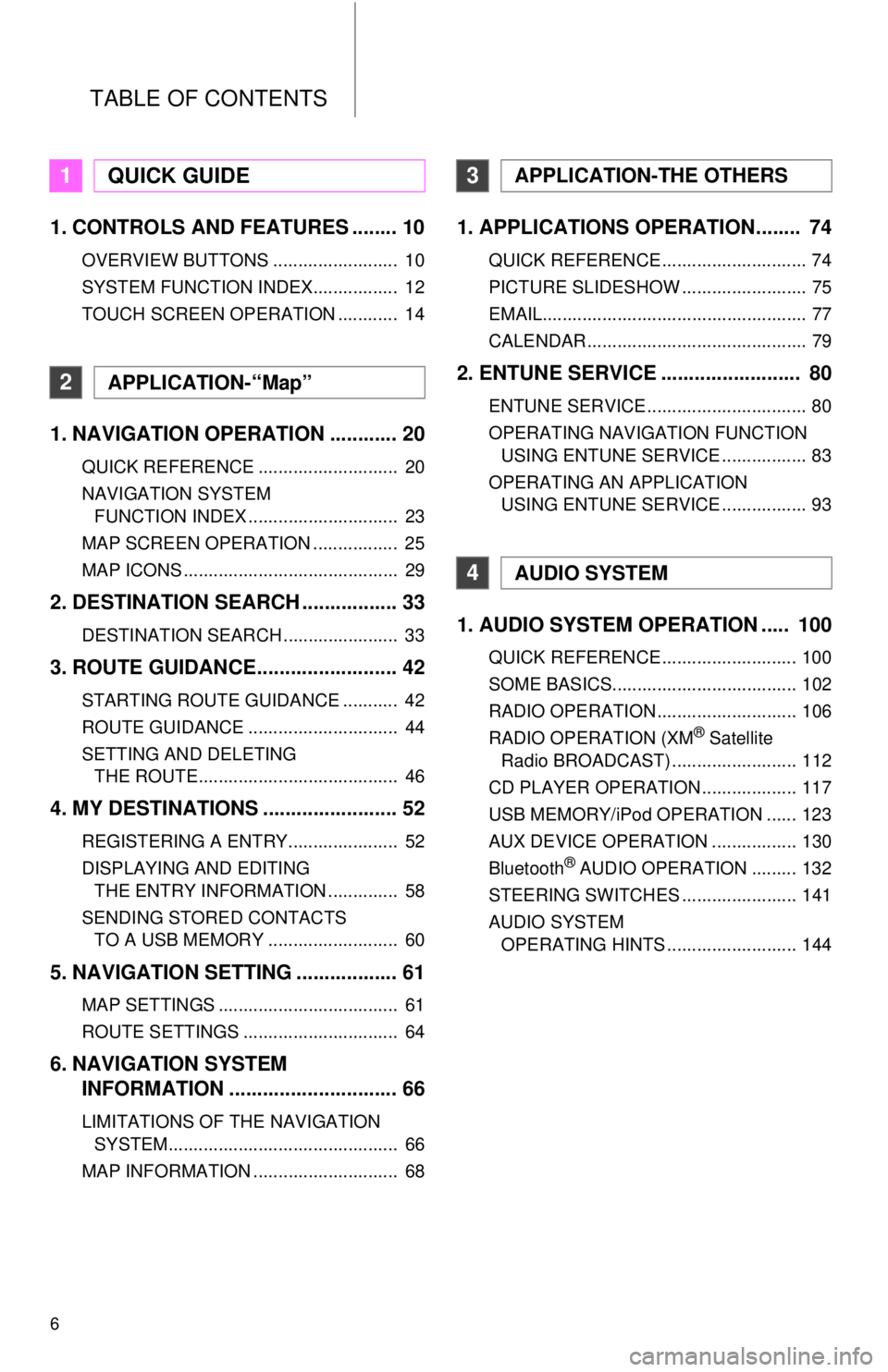
TABLE OF CONTENTS
6
1. CONTROLS AND FEATURES ........ 10
OVERVIEW BUTTONS ......................... 10
SYSTEM FUNCTION INDEX................. 12
TOUCH SCREEN OPERATION ............ 14
1. NAVIGATION OPERATION ............ 20
QUICK REFERENCE ............................ 20
NAVIGATION SYSTEM FUNCTION INDEX .............................. 23
MAP SCREEN OPERATION ................. 25
MAP ICONS ........................................... 29
2. DESTINATION SEARCH ................. 33
DESTINATION SEARCH ....................... 33
3. ROUTE GUIDANCE... ...................... 42
STARTING ROUTE GUIDANCE ........... 42
ROUTE GUIDANCE .............................. 44
SETTING AND DELETING
THE ROUTE........................................ 46
4. MY DESTINATIONS ........................ 52
REGISTERING A ENTRY...................... 52
DISPLAYING AND EDITING THE ENTRY INFORMATION .............. 58
SENDING STORED CONTACTS TO A USB MEMORY .......................... 60
5. NAVIGATION SETTING .................. 61
MAP SETTINGS .................................... 61
ROUTE SETTINGS ............................... 64
6. NAVIGATION SYSTEM INFORMATION .............................. 66
LIMITATIONS OF THE NAVIGATION
SYSTEM.............................................. 66
MAP INFORMATION ............................. 68
1. APPLICATIONS OPERATION........ 74
QUICK REFERENCE ............................. 74
PICTURE SLIDESHOW ......................... 75
EMAIL..................................................... 77
CALENDAR ............................................ 79
2. ENTUNE SERVICE ......................... 80
ENTUNE SERVICE ................................ 80
OPERATING NAVIGATION FUNCTION USING ENTUNE SERVICE ................. 83
OPERATING AN APPLICATION USING ENTUNE SERVICE ................. 93
1. AUDIO SYSTEM OPER ATION ..... 100
QUICK REFERENCE ........................... 100
SOME BASICS..................................... 102
RADIO OPERATION ............................ 106
RADIO OPERATION (XM
® Satellite
Radio BROADCAST) ......................... 112
CD PLAYER OPERATION ................... 117
USB MEMORY/iPod OPERATION ...... 123
AUX DEVICE OPERATION ................. 130
Bluetooth
® AUDIO OPERATION ......... 132
STEERING SWITCHES ....................... 141
AUDIO SYSTEM OPERATING HINTS .......................... 144
1QUICK GUIDE
2APPLICATION-“Map”
3APPLICATION-THE OTHERS
4AUDIO SYSTEM
Page 7 of 228
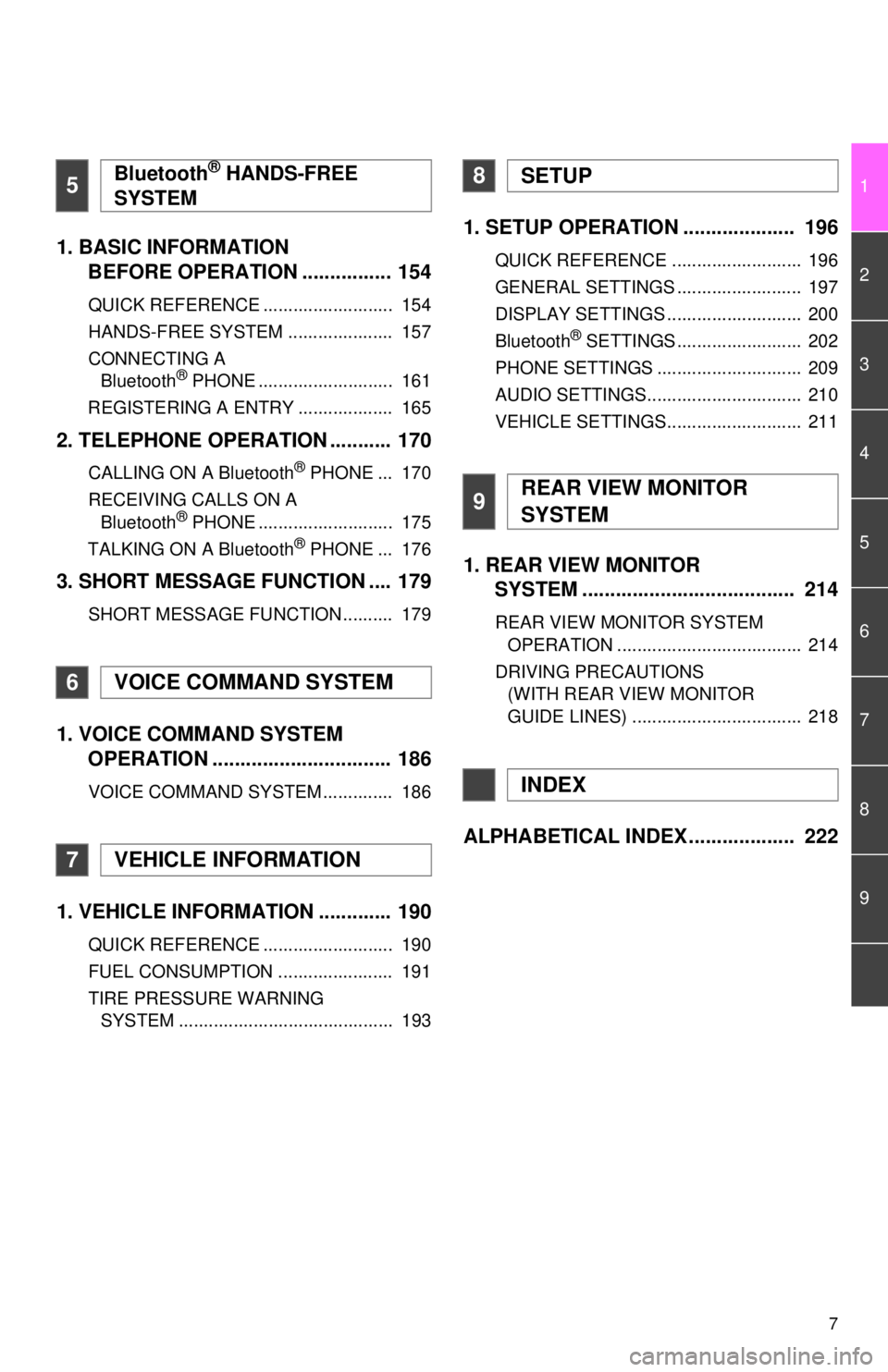
7
1
2
3
4
5
6
7
8
9
1. BASIC INFORMATION BEFORE OPERATION ................ 154
QUICK REFERENCE .......................... 154
HANDS-FREE SYSTEM ..................... 157
CONNECTING A
Bluetooth
® PHONE ........................... 161
REGISTERING A ENTRY ................... 165
2. TELEPHONE OPERATION ........... 170
CALLING ON A Bluetooth® PHONE ... 170
RECEIVING CALLS ON A Bluetooth
® PHONE ........................... 175
TALKING ON A Bluetooth® PHONE ... 176
3. SHORT MESSAGE FUNCTION .... 179
SHORT MESSAGE FUNCTION .......... 179
1. VOICE COMMAND SYSTEM OPERATION ................................ 186
VOICE COMMAND SYSTEM .............. 186
1. VEHICLE INFORMATION ............. 190
QUICK REFERENCE .......................... 190
FUEL CONSUMPTION ....................... 191
TIRE PRESSURE WARNING
SYSTEM ........................................... 193
1. SETUP OPERATION .................... 196
QUICK REFERENCE .......................... 196
GENERAL SETTINGS ......................... 197
DISPLAY SETTINGS ........................... 200
Bluetooth
® SETTINGS ......................... 202
PHONE SETTINGS ............................. 209
AUDIO SETTINGS............................... 210
VEHICLE SETTINGS........................... 211
1. REAR VIEW MONITOR SYSTEM ....... ............................ ... 214
REAR VIEW MONITOR SYSTEM
OPERATION ..................................... 214
DRIVING PRECAUTIONS (WITH REAR VIEW MONITOR
GUIDE LINES) .................................. 218
ALPHABETICAL INDEX ................... 222
5Bluetooth® HANDS-FREE
SYSTEM
6VOICE COMMAND SYSTEM
7VEHICLE INFORMATION
8SETUP
9REAR VIEW MONITOR
SYSTEM
INDEX
Page 10 of 228
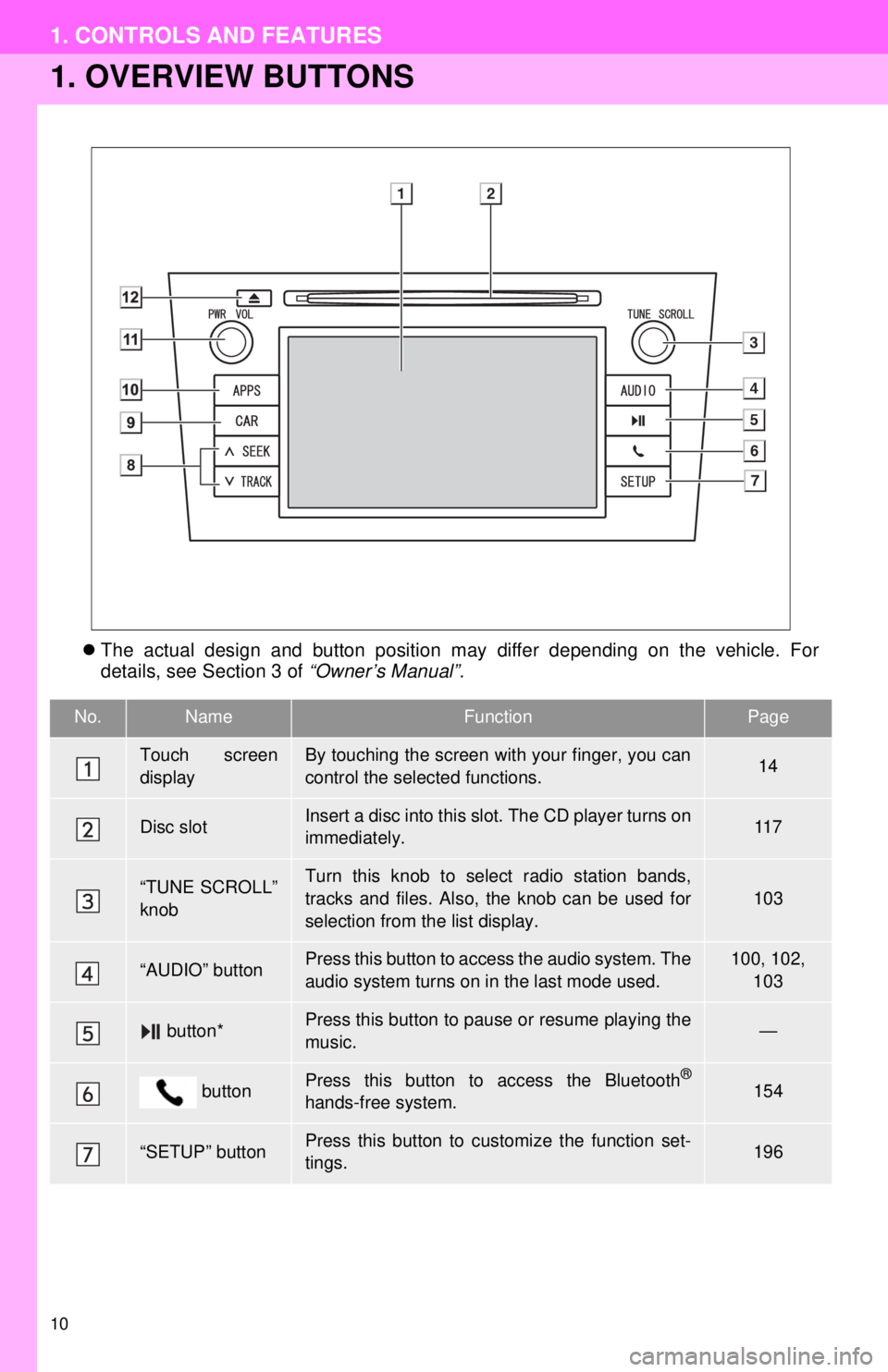
10
1. CONTROLS AND FEATURES
1. OVERVIEW BUTTONS
The actual design and button position may differ depending on the vehicle. For
details, see Section 3 of “Owner’s Manual”.
No.NameFunctionPage
Touch screen
displayBy touching the screen with your finger, you can
control the selected functions.14
Disc slotInsert a disc into this slot. The CD player turns on
immediately.11 7
“TUNE SCROLL”
knobTurn this knob to select radio station bands,
tracks and files. Also, the knob can be used for
selection from the list display.103
“AUDIO” buttonPress this button to access the audio system. The
audio system turns on in the last mode used.100, 102,
103
button*Press this button to pause or resume playing the
music.—
buttonPress this button to access the Bluetooth®
hands-free system.154
“SETUP” buttonPress this button to customize the function set-
tings.196
Page 12 of 228
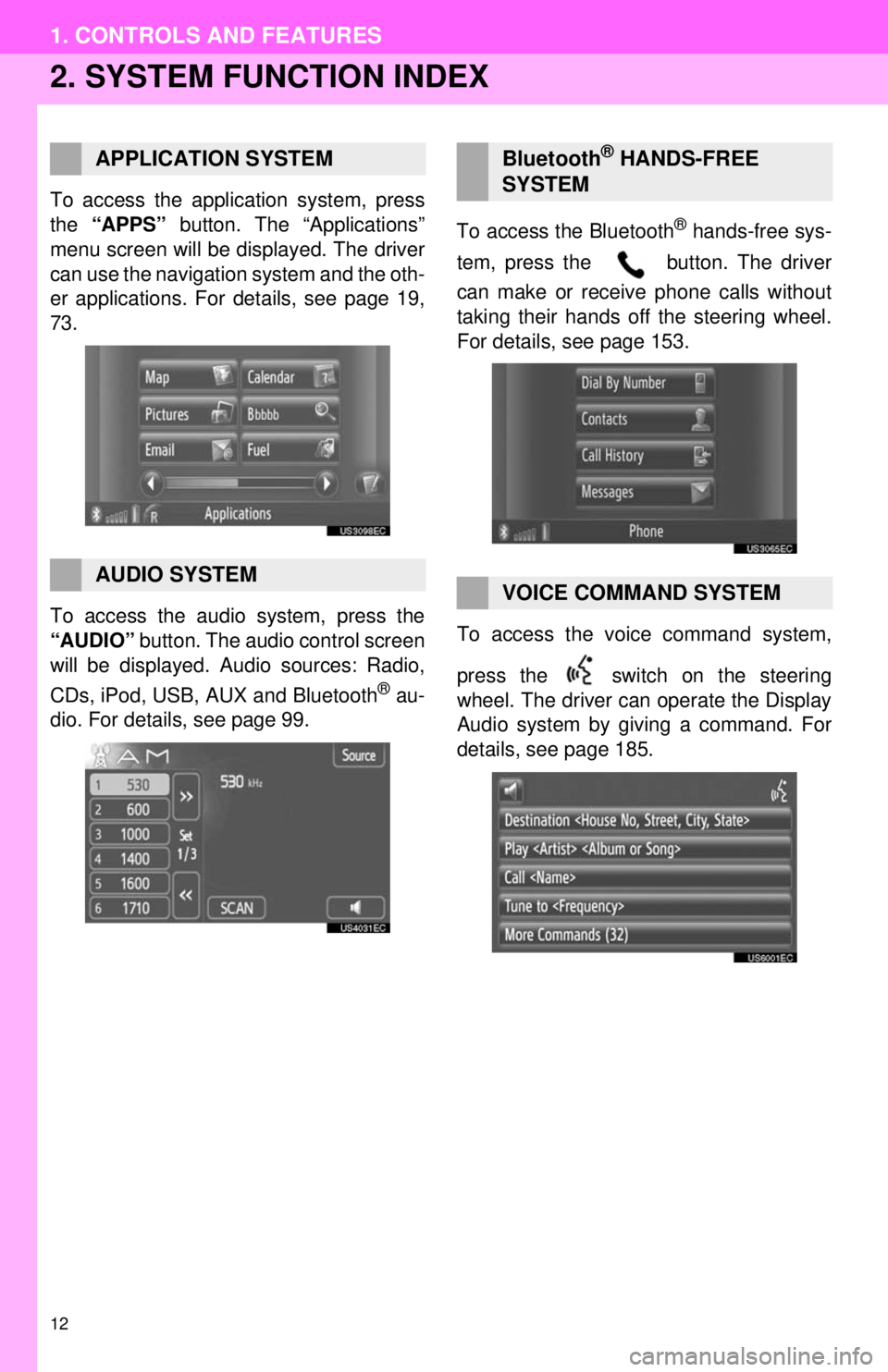
12
1. CONTROLS AND FEATURES
2. SYSTEM FUNCTION INDEX
To access the application system, press
the “APPS” button. The “Applications”
menu screen will be displayed. The driver
can use the navigation system and the oth-
er applications. For details, see page 19,
73.
To access the audio system, press the
“AUDIO” button. The audio control screen
will be displayed. Audio sources: Radio,
CDs, iPod, USB, AUX and Bluetooth
® au-
dio. For details, see page 99. To access the Bluetooth
® hands-free sys-
tem, press the button. The driver
can make or receive phone calls without
taking their hands off the steering wheel.
For details, see page 153.
To access the vo ice command system,
press the switch on the steering
wheel. The driver can operate the Display
Audio system by giving a command. For
details, see page 185.
APPLICATION SYSTEM
AUDIO SYSTEM
Bluetooth® HANDS-FREE
SYSTEM
VOICE COMMAND SYSTEM
Page 34 of 228
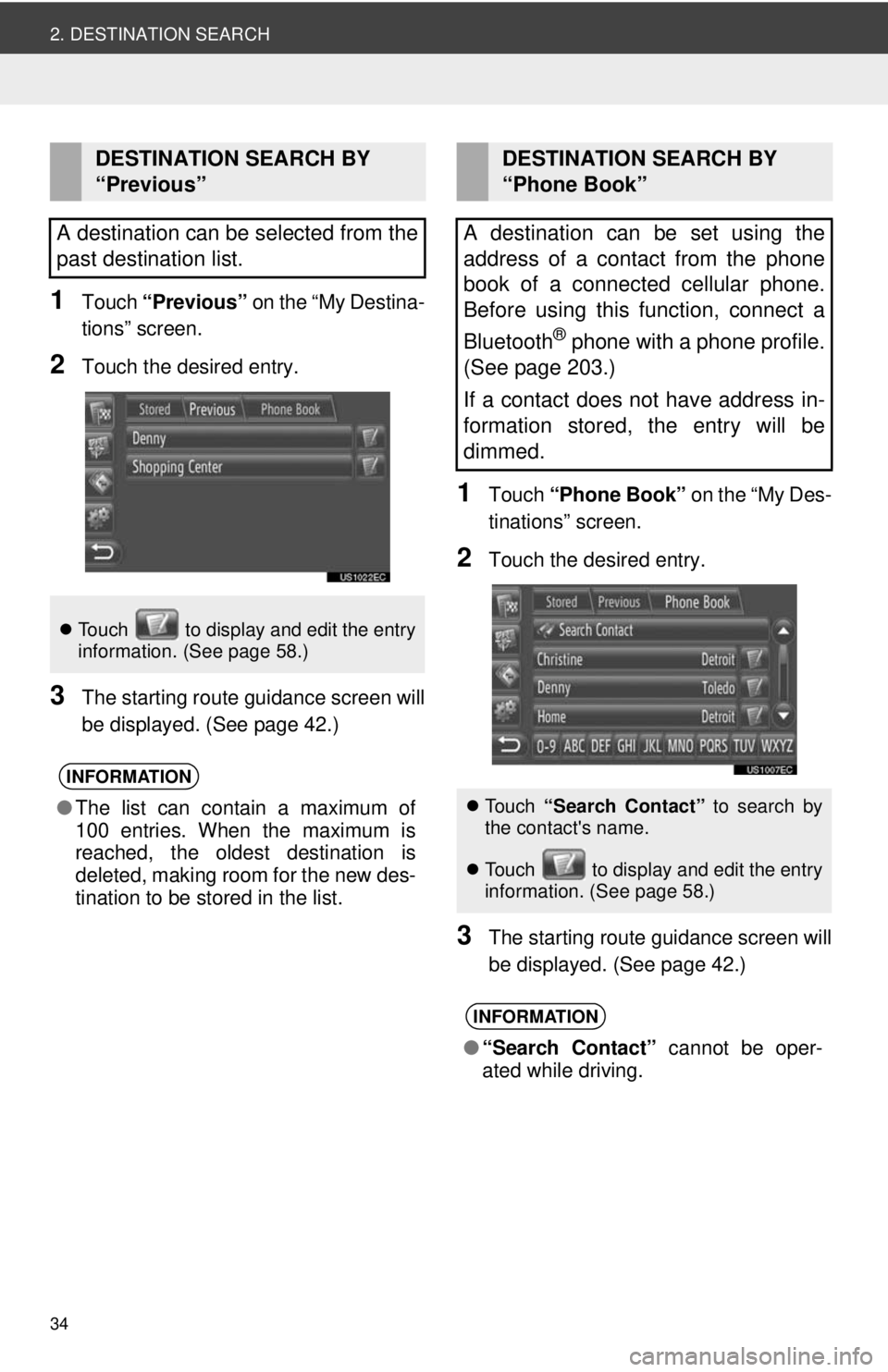
34
2. DESTINATION SEARCH
1Touch “Previous” on the “My Destina-
tions” screen.
2Touch the desired entry.
3The starting route guidance screen will
be displayed. (See page 42.)
1Touch “Phone Book” on the “My Des-
tinations” screen.
2Touch the desired entry.
3The starting route guidance screen will
be displayed. (See page 42.)
DESTINATION SEARCH BY
“Previous”
A destination can be selected from the
past destination list.
Touch to display and edit the entry
information. (See page 58.)
INFORMATION
●The list can contain a maximum of
100 entries. When the maximum is
reached, the oldest destination is
deleted, making room for the new des-
tination to be stored in the list.
DESTINATION SEARCH BY
“Phone Book”
A destination can be set using the
address of a contact from the phone
book of a connected cellular phone.
Before using this function, connect a
Bluetooth
® phone with a phone profile.
(See page 203.)
If a contact does not have address in-
formation stored, the entry will be
dimmed.
Touch “Search Contact” to search by
the contact's name.
Touch to display and edit the entry
i
nformation. (See page 58.)
INFORMATION
● “Search Contact” cannot be oper-
ated while driving.
Page 77 of 228
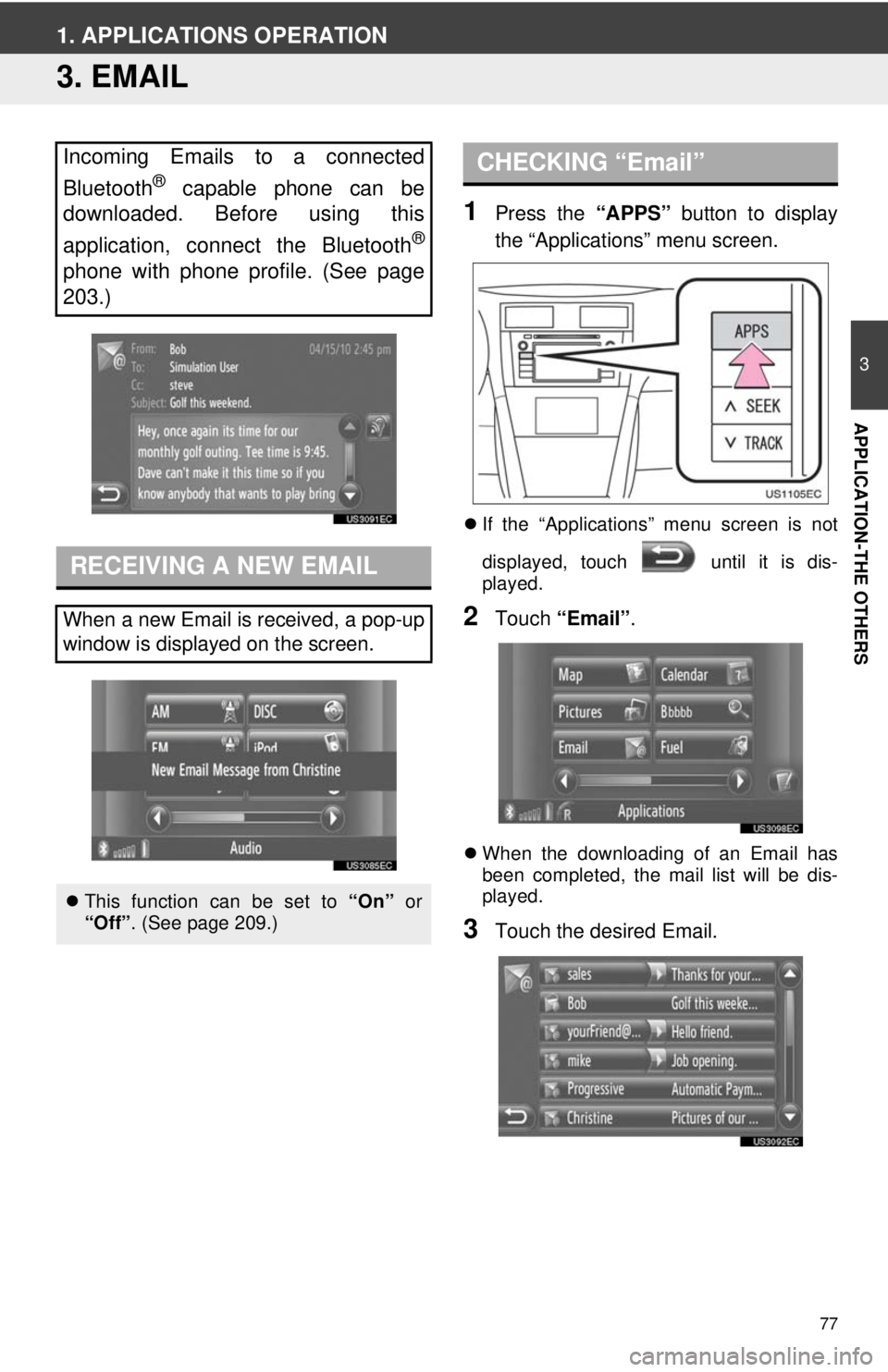
77
3
APPLICATION-THE OTHERS
1. APPLICATIONS OPERATION
3. EMAIL
1Press the “APPS” button to display
the “Applications” menu screen.
If the “Applications” menu screen is not
displayed, touch until it is dis-
played.
2Touch “Email” .
When the downloading of an Email has
been completed, the mail list will be dis-
played.
3Touch the desired Email.
Incoming Emails to a connected
Bluetooth
® capable phone can be
downloaded. Before using this
application, connect the Bluetooth
®
phone with phone profile. (See page
203.)
RECEIVING A NEW EMAIL
When a new Email is received, a pop-up
window is displayed on the screen.
This function can be set to “On” or
“Off”. (See page 209.)
CHECKING “Email”
Page 79 of 228
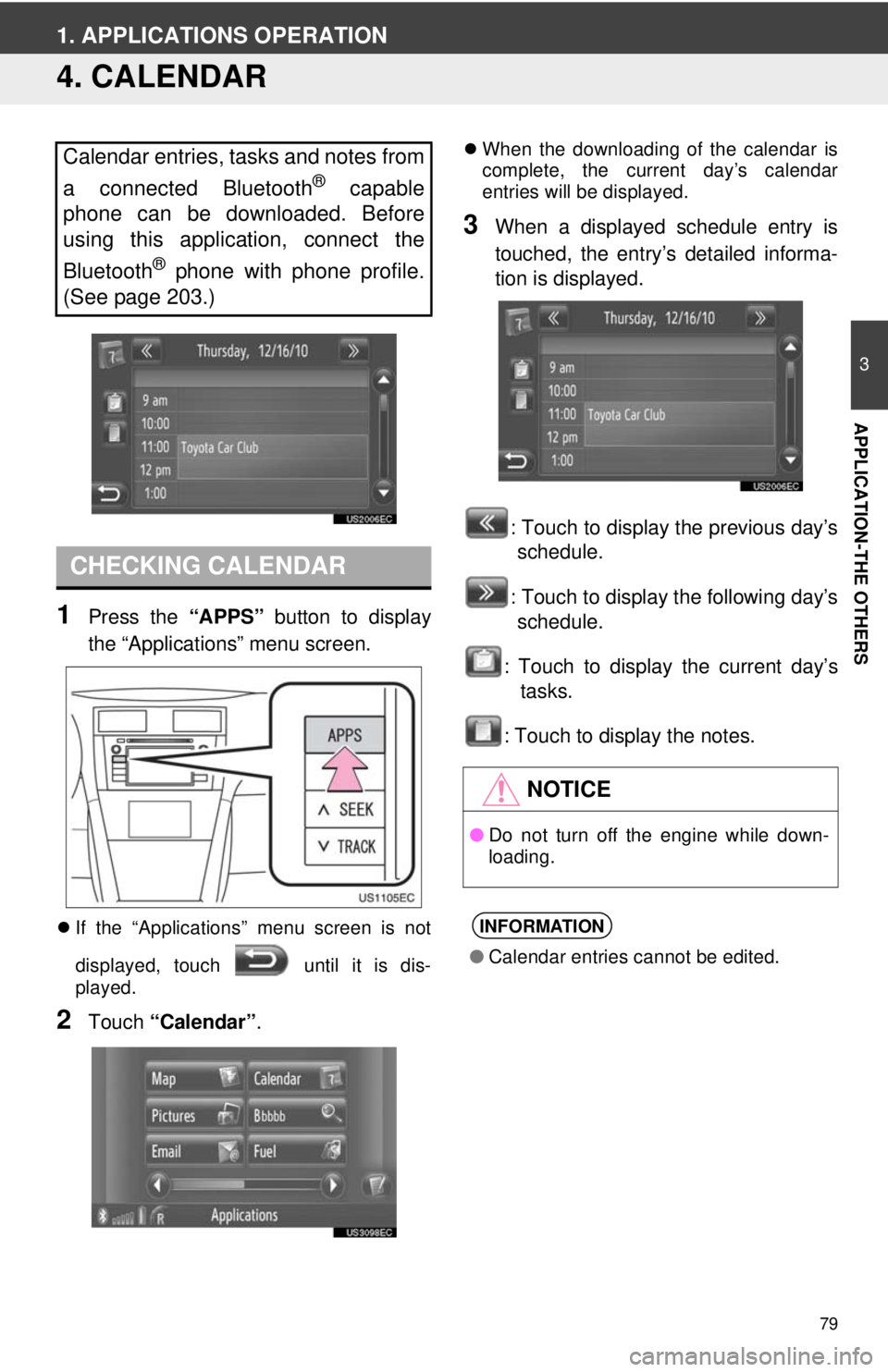
79
3
APPLICATION-THE OTHERS
1. APPLICATIONS OPERATION
4. CALENDAR
1Press the “APPS” button to display
the “Applications” menu screen.
If the “Applications” menu screen is not
displayed, touch until it is dis-
played.
2Touch “Calendar” .
When the downloading of the calendar is
complete, the current day’s calendar
entries will be displayed.
3When a displayed schedule entry is
touched, the entry’s detailed informa-
tion is displayed.
: Touch to display the previous day’sschedule.
: Touch to display the following day’s schedule.
: Touch to display the current day’s tasks.
: Touch to display the notes.
Calendar entries, tasks and notes from
a connected Bluetooth
® capable
phone can be downloaded. Before
using this application, connect the
Bluetooth
® phone with phone profile.
(See page 203.)
CHECKING CALENDAR
NOTICE
● Do not turn off the engine while down-
loading.
INFORMATION
●Calendar entries cannot be edited.
Page 81 of 228
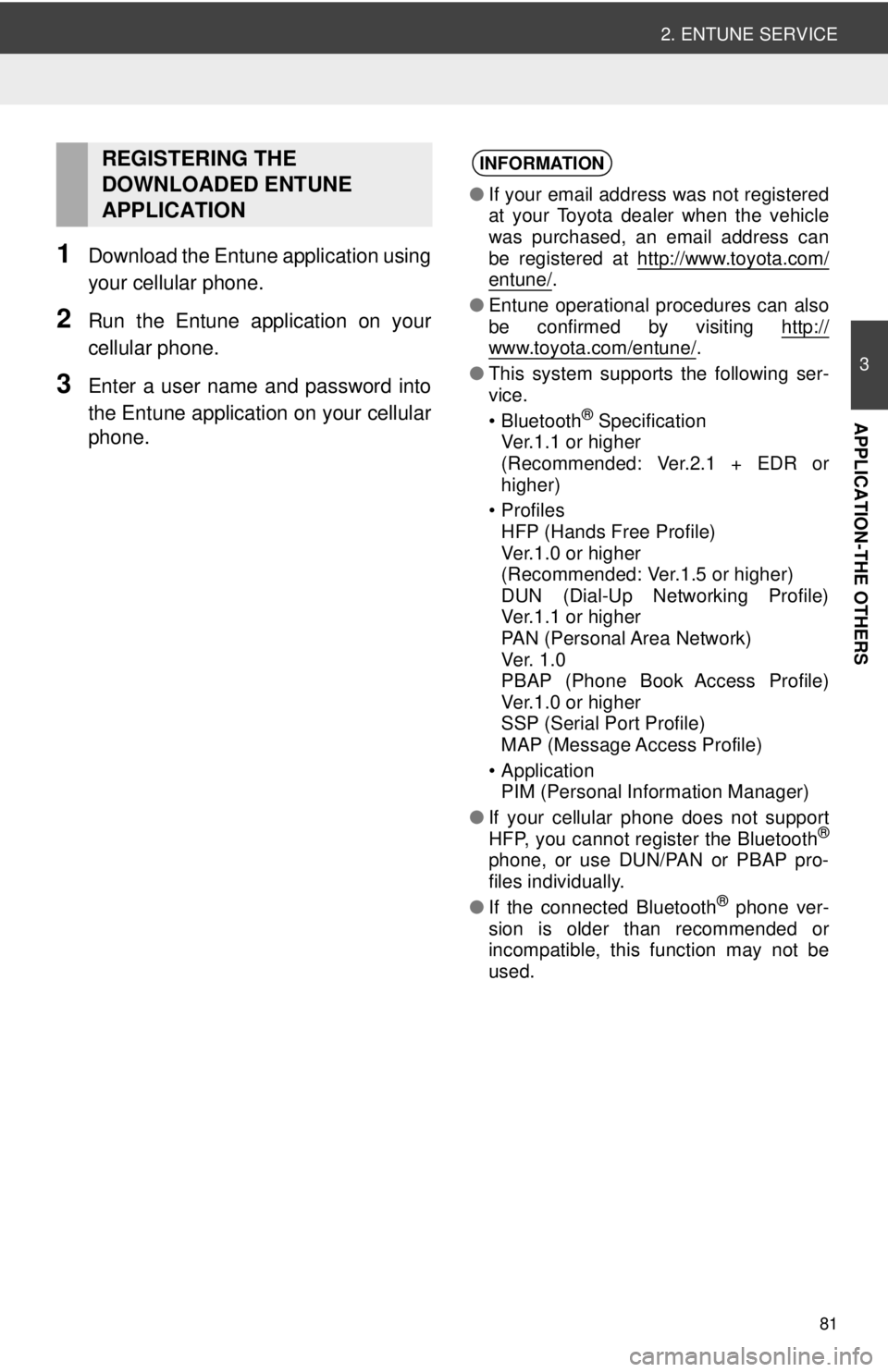
81
2. ENTUNE SERVICE
3
APPLICATION-THE OTHERS
1Download the Entune application using
your cellular phone.
2Run the Entune application on your
cellular phone.
3Enter a user name and password into
the Entune application on your cellular
phone.
REGISTERING THE
DOWNLOADED ENTUNE
APPLICATIONINFORMATION
●If your email address was not registered
at your Toyota dealer when the vehicle
was purchased, an email address can
be registered at http://www.toyota.com/
entune/.
● Entune operational procedures can also
be confirmed by visiting http://
www.toyota.com/entune/.
● This system supports the following ser-
vice.
• Bluetooth
® Specification
Ver.1.1 or higher
(Recommended: Ver.2.1 + EDR or
higher)
•Profiles HFP (Hands Free Profile)
Ver.1.0 or higher
(Recommended: Ver.1.5 or higher)
DUN (Dial-Up Networking Profile)
Ver.1.1 or higher
PAN (Personal Area Network)
Ve r. 1 .0
PBAP (Phone Book Access Profile)
Ver.1.0 or higher
SSP (Serial Port Profile)
MAP (Message Access Profile)
• Application PIM (Personal Information Manager)
● If your cellular phone does not support
HFP, you cannot register the Bluetooth
®
phone, or use DUN/PAN or PBAP pro-
files individually.
● If the connected Bluetooth
® phone ver-
sion is older than recommended or
incompatible, this function may not be
used.
Page 83 of 228
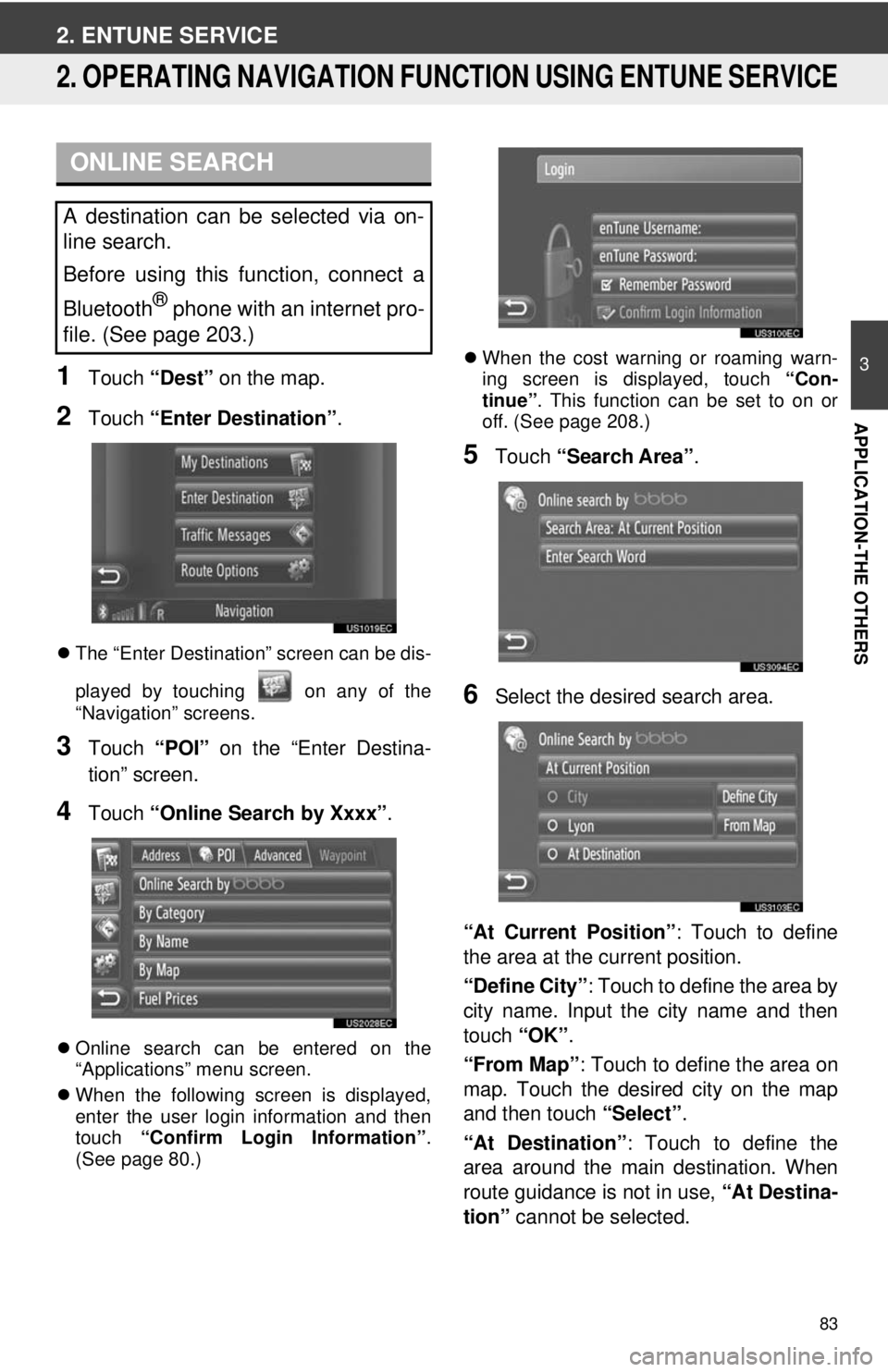
83
3
APPLICATION-THE OTHERS
2. ENTUNE SERVICE
2. OPERATING NAVIGATION FUNCTION USING ENTUNE SERVICE
1Touch “Dest” on the map.
2Touch “Enter Destination” .
The “Enter Destination” screen can be dis-
played by touching on any of the
“Navigation” screens.
3Touch “POI” on the “Enter Destina-
tion” screen.
4Touch “Online Search by Xxxx” .
Online search can be entered on the
“Applications” menu screen.
When the following screen is displayed,
enter the user login information and then
touch “Confirm Login Information” .
(See page 80.)
When the cost warning or roaming warn-
ing screen is displayed, touch “Con-
tinue” . This function can be set to on or
off. (See page 208.)
5Touch “Search Area” .
6Select the desired search area.
“At Current Position”: Touch to define
the area at the current position.
“Define City” : Touch to define the area by
city name. Input the city name and then
touch “OK”.
“From Map” : Touch to define the area on
map. Touch the desired city on the map
and then touch “Select”.
“At Destination” : Touch to define the
area around the main destination. When
route guidance is not in use, “At Destina-
tion” cannot be selected.
ONLINE SEARCH
A destination can be selected via on-
line search.
Before using this function, connect a
Bluetooth
® phone with an internet pro-
file. (See page 203.)