tire pressure TOYOTA PRIUS V 2012 Accessories, Audio & Navigation (in English)
[x] Cancel search | Manufacturer: TOYOTA, Model Year: 2012, Model line: PRIUS V, Model: TOYOTA PRIUS V 2012Pages: 228, PDF Size: 3.73 MB
Page 7 of 228
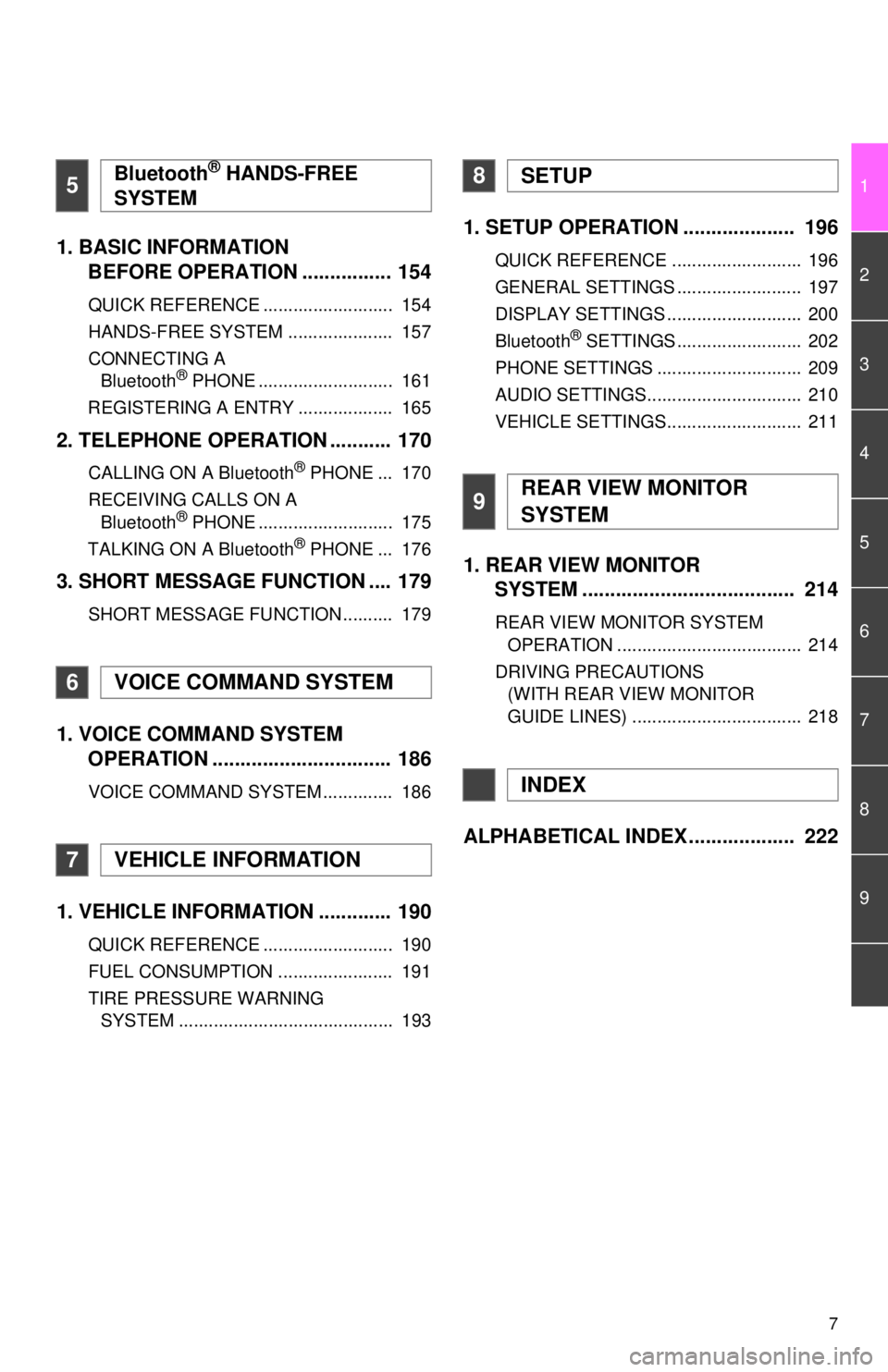
7
1
2
3
4
5
6
7
8
9
1. BASIC INFORMATION BEFORE OPERATION ................ 154
QUICK REFERENCE .......................... 154
HANDS-FREE SYSTEM ..................... 157
CONNECTING A
Bluetooth
® PHONE ........................... 161
REGISTERING A ENTRY ................... 165
2. TELEPHONE OPERATION ........... 170
CALLING ON A Bluetooth® PHONE ... 170
RECEIVING CALLS ON A Bluetooth
® PHONE ........................... 175
TALKING ON A Bluetooth® PHONE ... 176
3. SHORT MESSAGE FUNCTION .... 179
SHORT MESSAGE FUNCTION .......... 179
1. VOICE COMMAND SYSTEM OPERATION ................................ 186
VOICE COMMAND SYSTEM .............. 186
1. VEHICLE INFORMATION ............. 190
QUICK REFERENCE .......................... 190
FUEL CONSUMPTION ....................... 191
TIRE PRESSURE WARNING
SYSTEM ........................................... 193
1. SETUP OPERATION .................... 196
QUICK REFERENCE .......................... 196
GENERAL SETTINGS ......................... 197
DISPLAY SETTINGS ........................... 200
Bluetooth
® SETTINGS ......................... 202
PHONE SETTINGS ............................. 209
AUDIO SETTINGS............................... 210
VEHICLE SETTINGS........................... 211
1. REAR VIEW MONITOR SYSTEM ....... ............................ ... 214
REAR VIEW MONITOR SYSTEM
OPERATION ..................................... 214
DRIVING PRECAUTIONS (WITH REAR VIEW MONITOR
GUIDE LINES) .................................. 218
ALPHABETICAL INDEX ................... 222
5Bluetooth® HANDS-FREE
SYSTEM
6VOICE COMMAND SYSTEM
7VEHICLE INFORMATION
8SETUP
9REAR VIEW MONITOR
SYSTEM
INDEX
Page 13 of 228
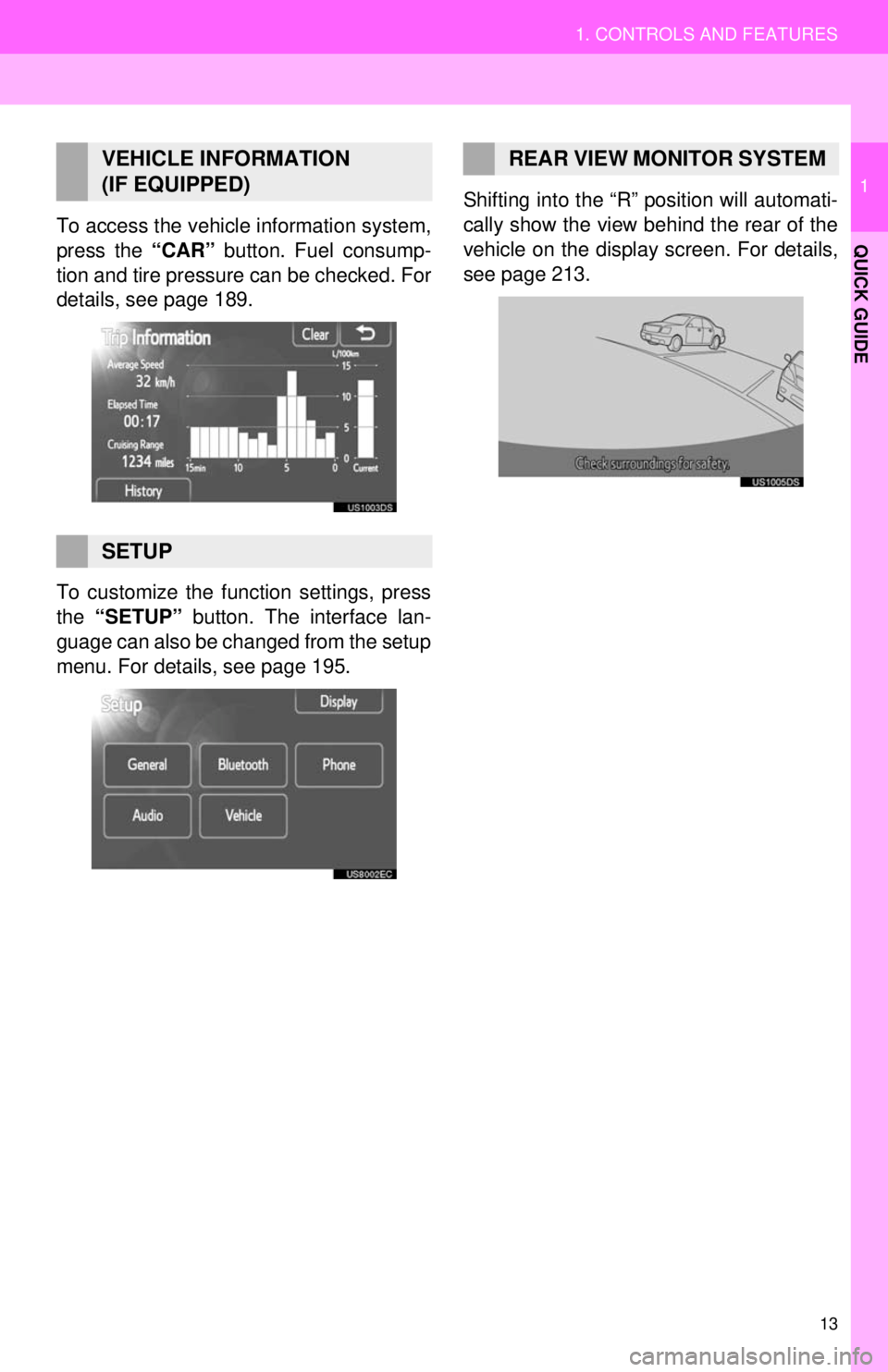
13
1. CONTROLS AND FEATURES
1
QUICK GUIDETo access the vehicle information system,
press the “CAR” button. Fuel consump-
tion and tire pressure can be checked. For
details, see page 189.
To customize the function settings, press
the “SETUP” button. The interface lan-
guage can also be changed from the setup
menu. For details, see page 195. Shifting into the “R” position will automati-
cally show the view behind the rear of the
vehicle on the display screen. For details,
see page 213.
VEHICLE INFORMATION
(IF EQUIPPED)
SETUP
REAR VIEW MONITOR SYSTEM
Page 66 of 228
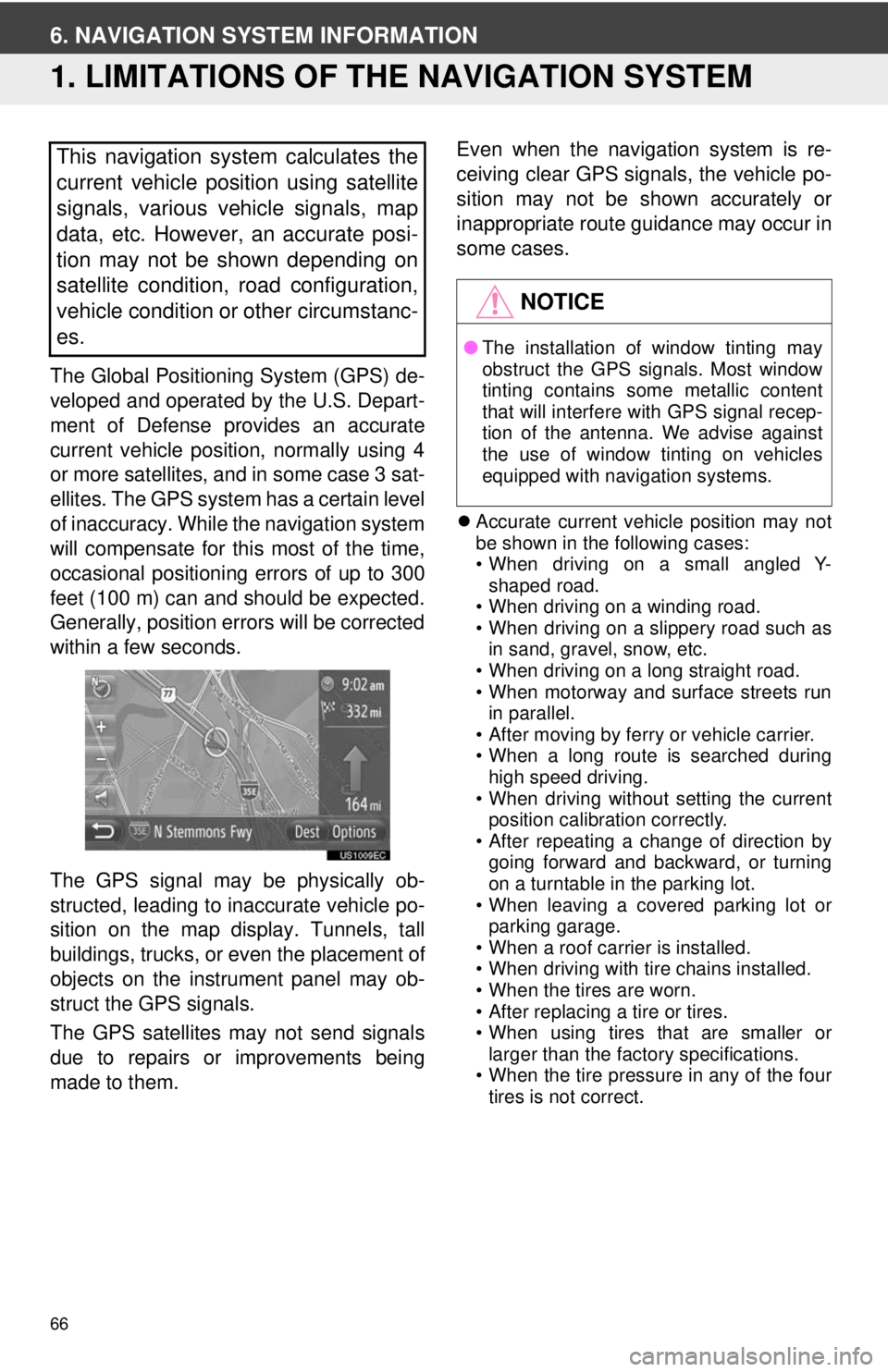
66
6. NAVIGATION SYSTEM INFORMATION
1. LIMITATIONS OF THE NAVIGATION SYSTEM
The Global Positioning System (GPS) de-
veloped and operated by the U.S. Depart-
ment of Defense provides an accurate
current vehicle position, normally using 4
or more satellites, and in some case 3 sat-
ellites. The GPS system has a certain level
of inaccuracy. While the navigation system
will compensate for this most of the time,
occasional positioning errors of up to 300
feet (100 m) can and should be expected.
Generally, position errors will be corrected
within a few seconds.
The GPS signal may be physically ob-
structed, leading to inaccurate vehicle po-
sition on the map display. Tunnels, tall
buildings, trucks, or even the placement of
objects on the instrument panel may ob-
struct the GPS signals.
The GPS satellites may not send signals
due to repairs or improvements being
made to them. Even when the navigation system is re-
ceiving clear GPS signals, the vehicle po-
sition may not be shown accurately or
inappropriate route guidance may occur in
some cases.
Accurate current vehicle position may not
be shown in the following cases:
• When driving on a small angled Y-
shaped road.
• When driving on a winding road.
• When driving on a slippery road such as in sand, gravel, snow, etc.
• When driving on a long straight road.
• When motorway and surface streets run in parallel.
• After moving by ferry or vehicle carrier.
• When a long route is searched during high speed driving.
• When driving without setting the current position calibration correctly.
• After repeating a change of direction by
going forward and backward, or turning
on a turntable in the parking lot.
• When leaving a covered parking lot or
parking garage.
• When a roof carrier is installed.
• When driving with tire chains installed.
• When the tires are worn.
• After replacing a tire or tires.
• When using tires that are smaller or
larger than the factory specifications.
• When the tire pressure in any of the four tires is not correct.
This navigation system calculates the
current vehicle position using satellite
signals, various vehicle signals, map
data, etc. However, an accurate posi-
tion may not be shown depending on
satellite condition, road configuration,
vehicle condition or other circumstanc-
es.
NOTICE
● The installation of window tinting may
obstruct the GPS signals. Most window
tinting contains some metallic content
that will interfere with GPS signal recep-
tion of the antenna. We advise against
the use of window tinting on vehicles
equipped with navigation systems.
Page 67 of 228
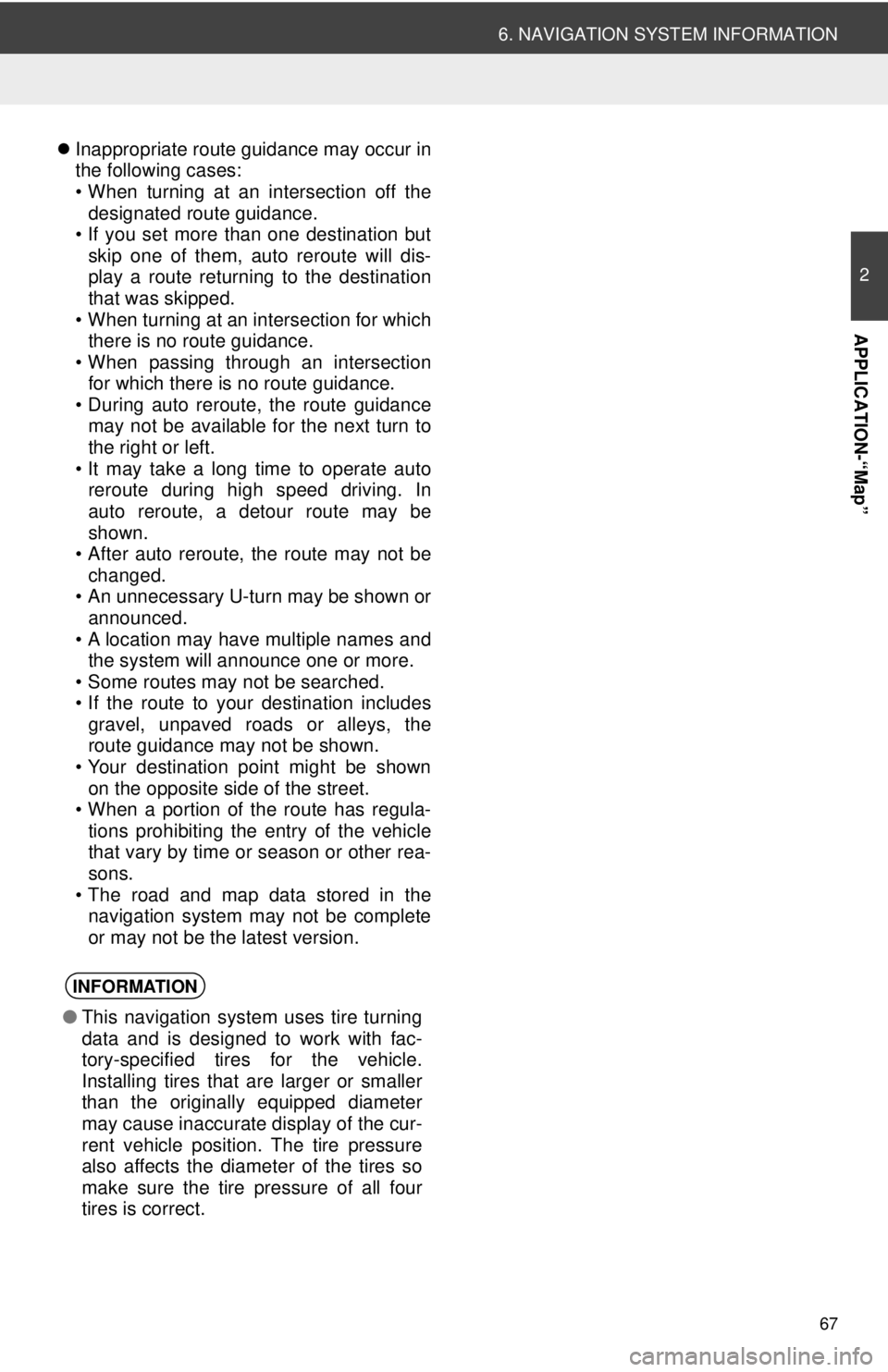
67
6. NAVIGATION SYSTEM INFORMATION
2
APPLICATION-“Map”
Inappropriate route guidance may occur in
the following cases:
• When turning at an intersection off the
designated route guidance.
• If you set more than one destination but
skip one of them, auto reroute will dis-
play a route returning to the destination
that was skipped.
• When turning at an intersection for which there is no route guidance.
• When passing through an intersection
for which there is no route guidance.
• During auto reroute, the route guidance may not be available for the next turn to
the right or left.
• It may take a long time to operate auto reroute during high speed driving. In
auto reroute, a detour route may be
shown.
• After auto reroute, the route may not be
changed.
• An unnecessary U-turn may be shown or announced.
• A location may have multiple names and the system will announce one or more.
• Some routes may not be searched.
• If the route to your destination includes gravel, unpaved roads or alleys, the
route guidance may not be shown.
• Your destination point might be shown on the opposite side of the street.
• When a portion of the route has regula-
tions prohibiting the entry of the vehicle
that vary by time or season or other rea-
sons.
• The road and map data stored in the navigation system may not be complete
or may not be the latest version.
INFORMATION
● This navigation system uses tire turning
data and is designed to work with fac-
tory-specified tires for the vehicle.
Installing tires that are larger or smaller
than the originally equipped diameter
may cause inaccurate display of the cur-
rent vehicle position. The tire pressure
also affects the diameter of the tires so
make sure the tire pressure of all four
tires is correct.
Page 189 of 228
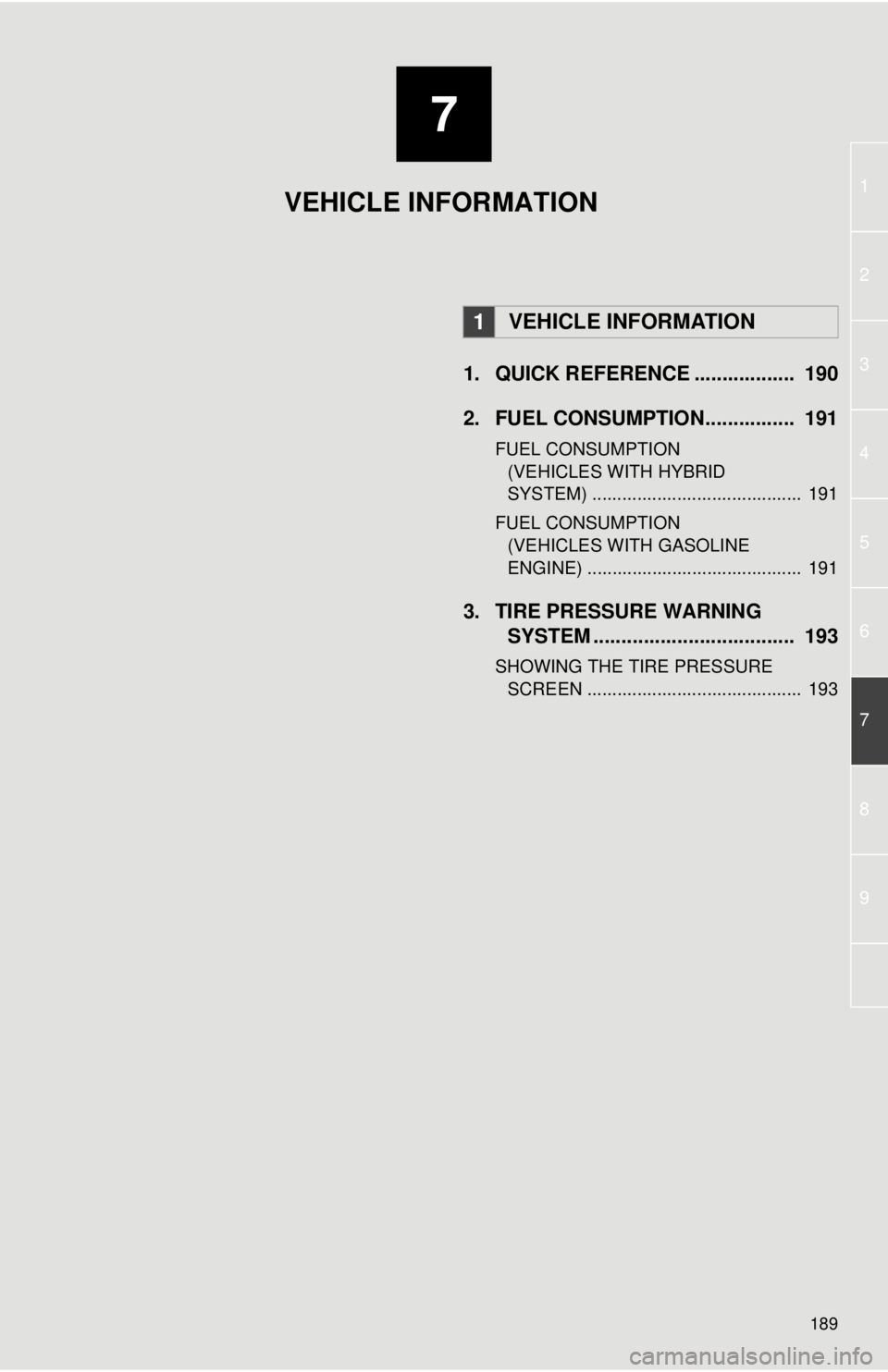
7
189
1
2
3
4
5
6
7
8
9
1. QUICK REFERENCE .................. 190
2. FUEL CONSUMPTION................ 191
FUEL CONSUMPTION (VEHICLES WITH HYBRID
SYSTEM) .......................................... 191
FUEL CONSUMPTION (VEHICLES WITH GASOLINE
ENGINE) ........................................... 191
3. TIRE PRESSURE WARNING SYSTEM .......... ....................... ... 193
SHOWING THE TIRE PRESSURE
SCREEN ........................................... 193
1VEHICLE INFORMATION
VEHICLE INFORMATION
Page 190 of 228
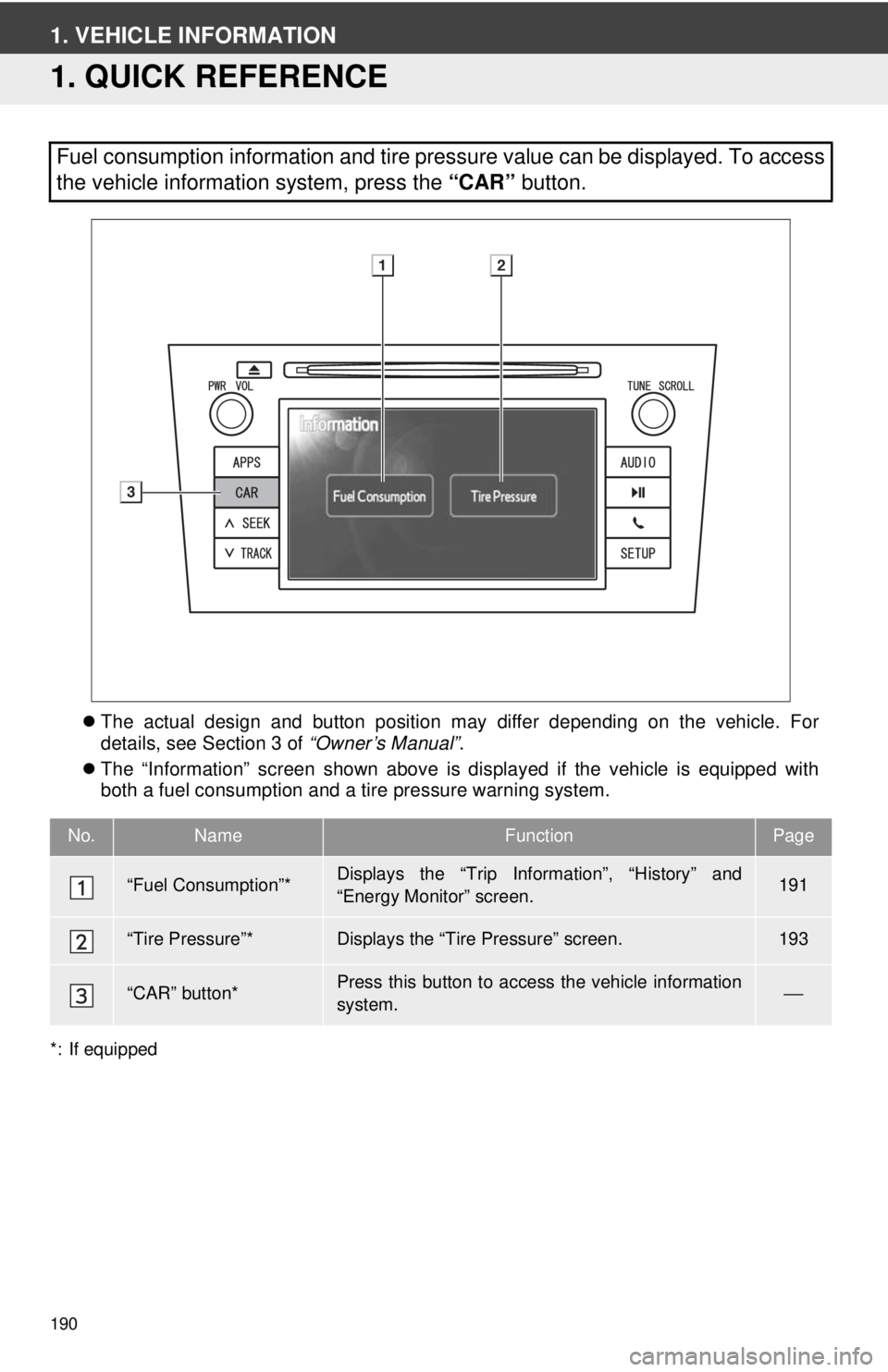
190
1. VEHICLE INFORMATION
1. QUICK REFERENCE
The actual design and button position may differ depending on the vehicle. For
details, see Section 3 of “Owner’s Manual”.
The “Information” screen shown above is displayed if the vehicle is equipped with
both a fuel consumption and a tire pressure warning system.
*: If equipped
Fuel consumption information and tire pressure value can be displayed. To access
the vehicle information system, press the “CAR” button.
No.NameFunctionPage
“Fuel Consumption”*Displays the “Trip Information”, “History” and
“Energy Monitor” screen.191
“Tire Pressure”*Displays the “Tire Pressure” screen.193
“CAR” button*Press this button to access the vehicle information
system.⎯
Page 191 of 228
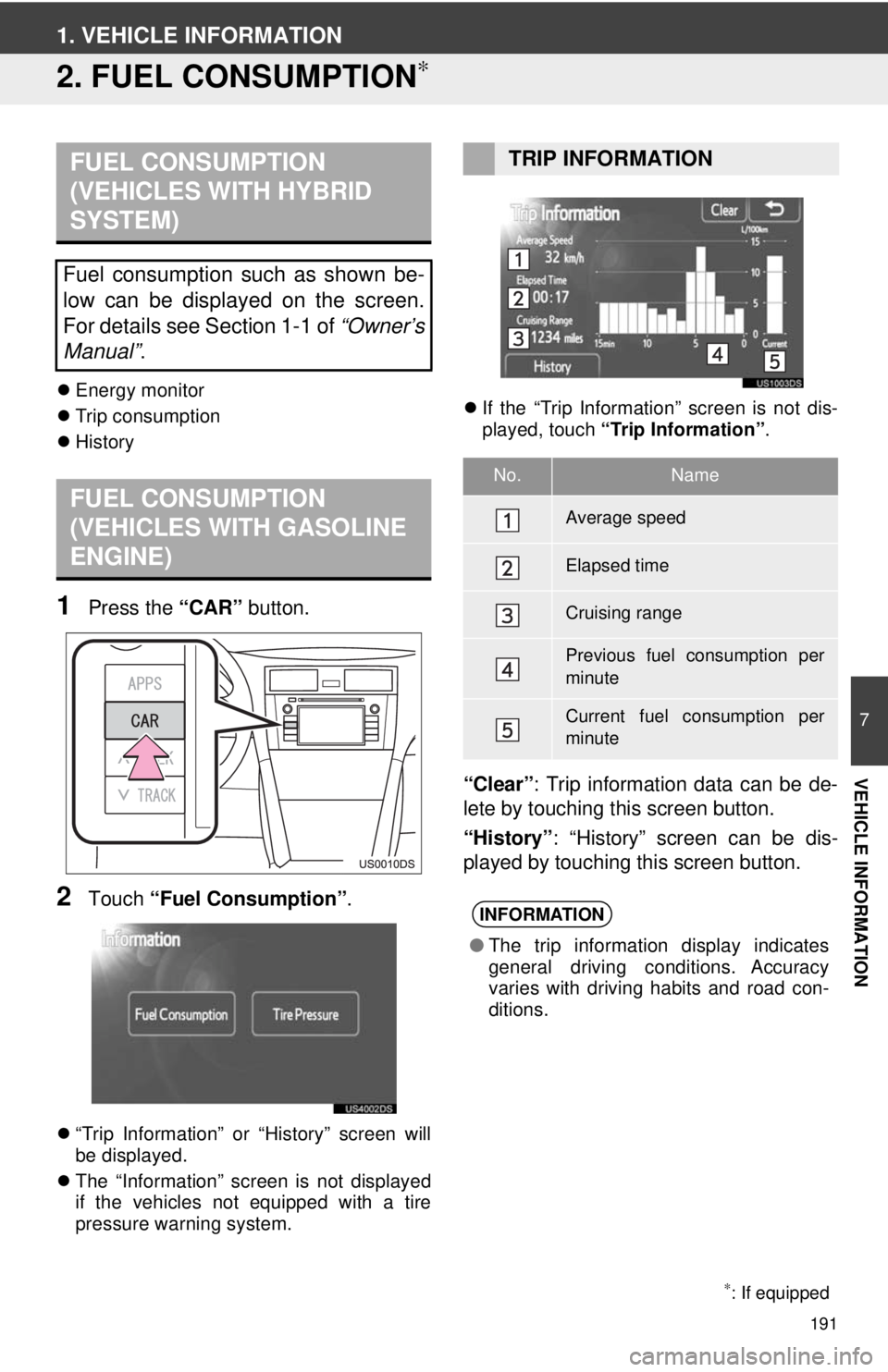
191
7
VEHICLE INFORMATION
1. VEHICLE INFORMATION
2. FUEL CONSUMPTION∗
Energy monitor
Trip consumption
History
1Press the “CAR” button.
2Touch “Fuel Consumption” .
“Trip Information” or “History” screen will
be displayed.
The “Information” screen is not displayed
if the vehicles not equipped with a tire
pressure warning system.
If the “Trip Information” screen is not dis-
played, touch “Trip Information” .
“Clear”: Trip information data can be de-
lete by touching this screen button.
“History” : “History” screen can be dis-
played by touching this screen button.
FUEL CONSUMPTION
(VEHICLES WITH HYBRID
SYSTEM)
Fuel consumption such as shown be-
low can be displayed on the screen.
For details see Section 1-1 of “Owner’s
Manual” .
FUEL CONSUMPTION
(VEHICLES WITH GASOLINE
ENGINE)
∗: If equipped
TRIP INFORMATION
No.Name
Average speed
Elapsed time
Cruising range
Previous fuel consumption per
minute
Current fuel consumption per
minute
INFORMATION
●The trip information display indicates
general driving conditions. Accuracy
varies with driving habits and road con-
ditions.
Page 193 of 228
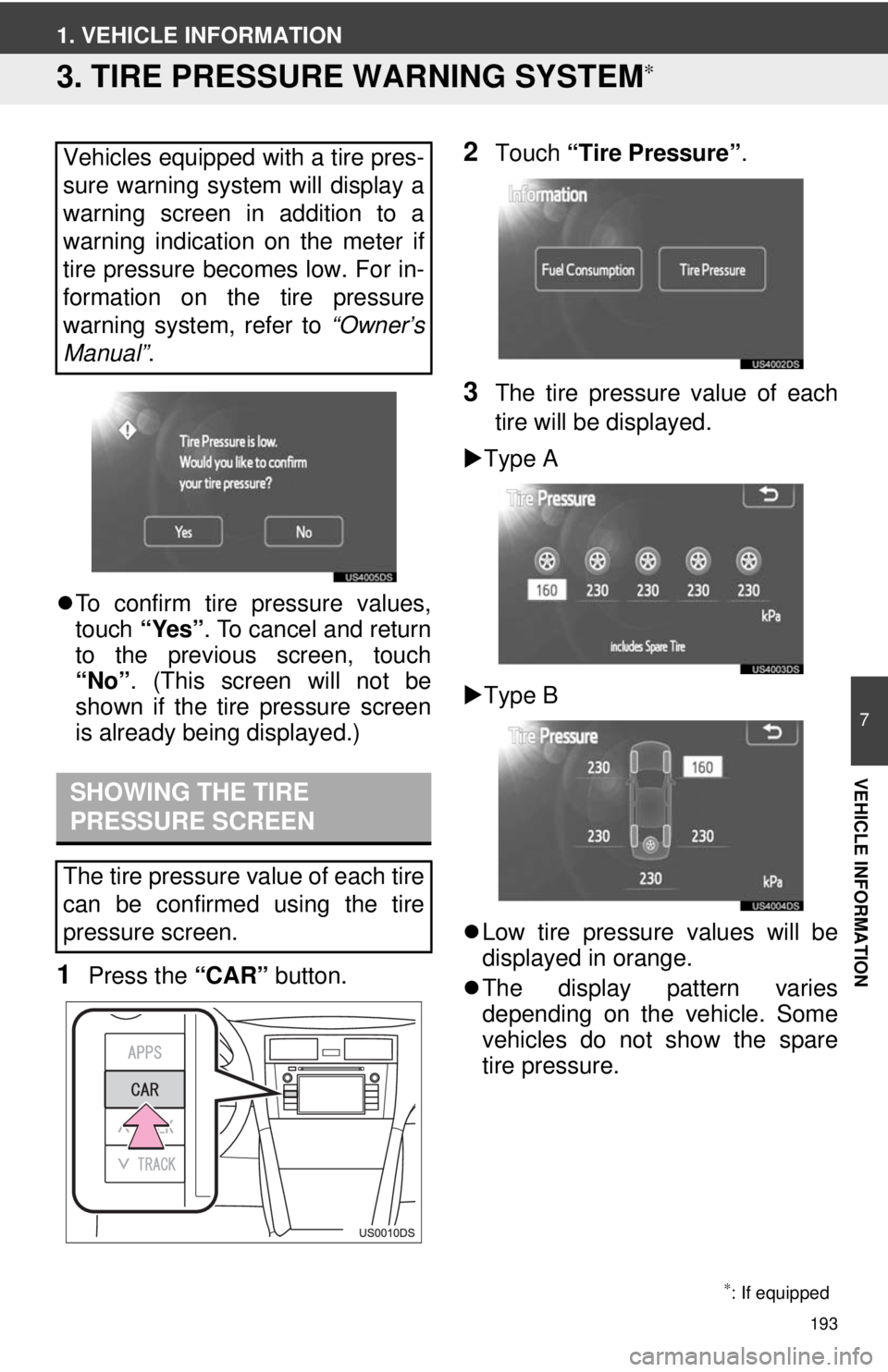
193
7
VEHICLE INFORMATION
1. VEHICLE INFORMATION
3. TIRE PRESSURE WARNING SYSTEM∗
To confirm tire pressure values,
touch “Yes”. To cancel and return
to the previous screen, touch
“No” . (This screen will not be
shown if the tire pressure screen
is already being displayed.)
1Press the “CAR” button.
2Touch “Tire Pressure”.
3The tire pressure value of each
tire will be displayed.
Type A
Type B
Low tire pressure values will be
displayed in orange.
The display pattern varies
depending on the vehicle. Some
vehicles do not show the spare
tire pressure.
Vehicles equipped with a tire pres-
sure warning system will display a
warning screen in addition to a
warning indication on the meter if
tire pressure becomes low. For in-
formation on the tire pressure
warning system, refer to
“Owner’s
Manual” .
SHOWING THE TIRE
PRESSURE SCREEN
The tire pressure value of each tire
can be confirmed using the tire
pressure screen.
∗: If equipped
Page 227 of 228
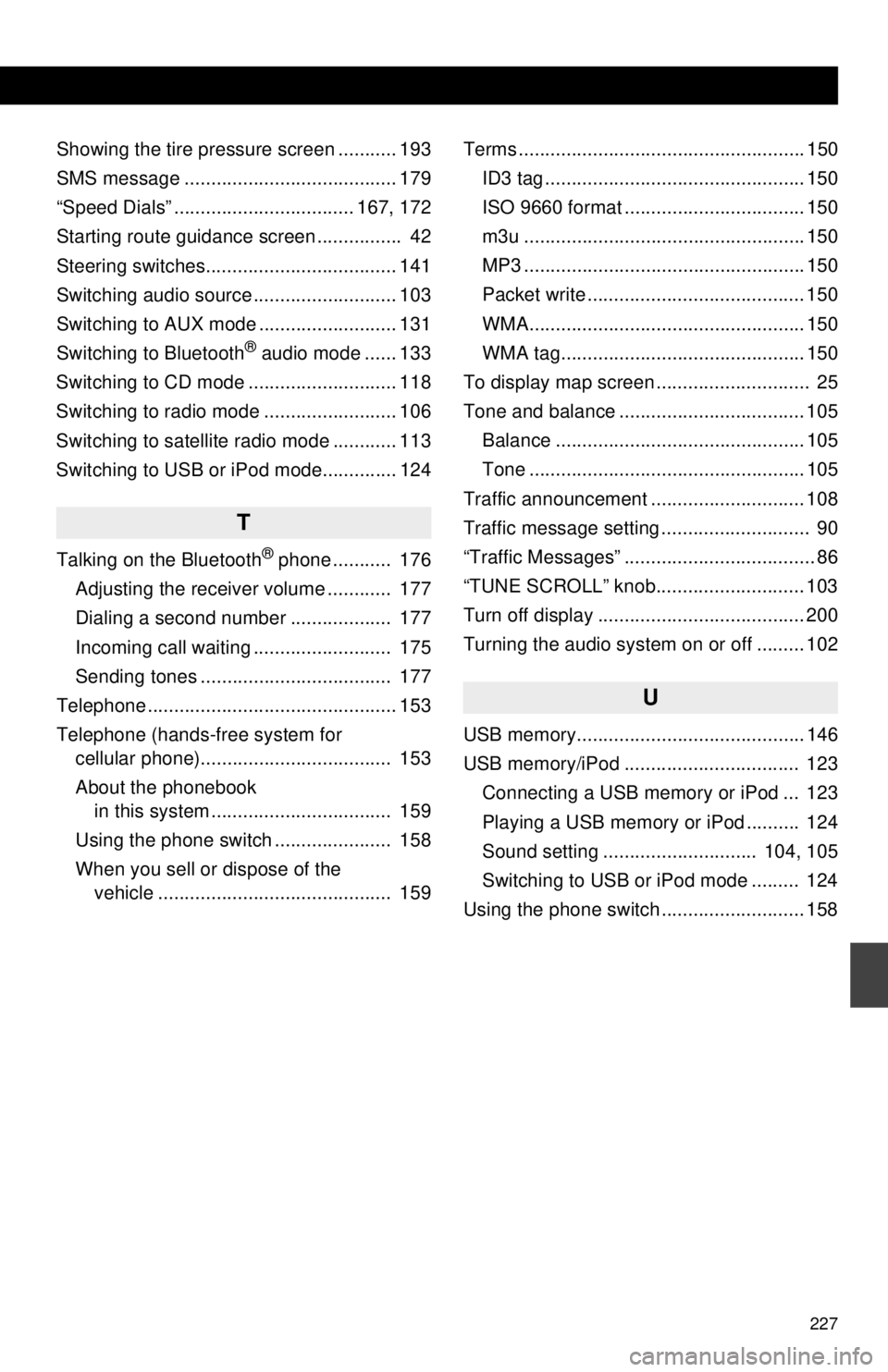
227
Showing the tire pressure screen ........... 193
SMS message ........................................ 179
“Speed Dials” .................................. 167, 172
Starting route guidance screen ................ 42
Steering switches.................................... 141
Switching audio source ........................... 103
Switching to AUX mode .......................... 131
Switching to Bluetooth
® audio mode ...... 133
Switching to CD mode ............................ 118
Switching to radio mode ......................... 106
Switching to satellite radio mode ............ 113
Switching to USB or iPod mode.............. 124
T
Talking on the Bluetooth® phone ........... 176
Adjusting the receiver volume ............ 177
Dialing a second number ................... 177
Incoming call waiting .......................... 175
Sending tones .................................... 177
Telephone............................................... 153
Telephone (hands-free system for cellular phone).................................... 153
About the phonebook in this system .................................. 159
Using the phone switch ...................... 158
When you sell or dispose of the vehicle ............................................ 159 Terms ...................................................... 150
ID3 tag ................................................. 150
ISO 9660 format .................................. 150
m3u ..................................................... 150
MP3 ..................................................... 150
Packet write ......................................... 150
WMA.................................................... 150
WMA tag.............................................. 150
To display map screen ............................. 25
Tone and balance ................................... 105
Balance ............................................... 105
Tone .................................................... 105
Traffic announcement ............................. 108
Traffic message setting ............................ 90
“Traffic Messages” .................................... 86
“TUNE SCROLL” knob............................ 103
Turn off display ....................................... 200
Turning the audio system on or off ......... 102
U
USB memory........................................... 146
USB memory/iPod ................................. 123 Connecting a USB memory or iPod ... 123
Playing a USB memory or iPod .......... 124
Sound setting ............................. 104, 105
Switching to USB or iPod mode ......... 124
Using the phone switch ........................... 158