ESP TOYOTA PRIUS V 2012 Accessories, Audio & Navigation (in English)
[x] Cancel search | Manufacturer: TOYOTA, Model Year: 2012, Model line: PRIUS V, Model: TOYOTA PRIUS V 2012Pages: 131, PDF Size: 5.2 MB
Page 51 of 131
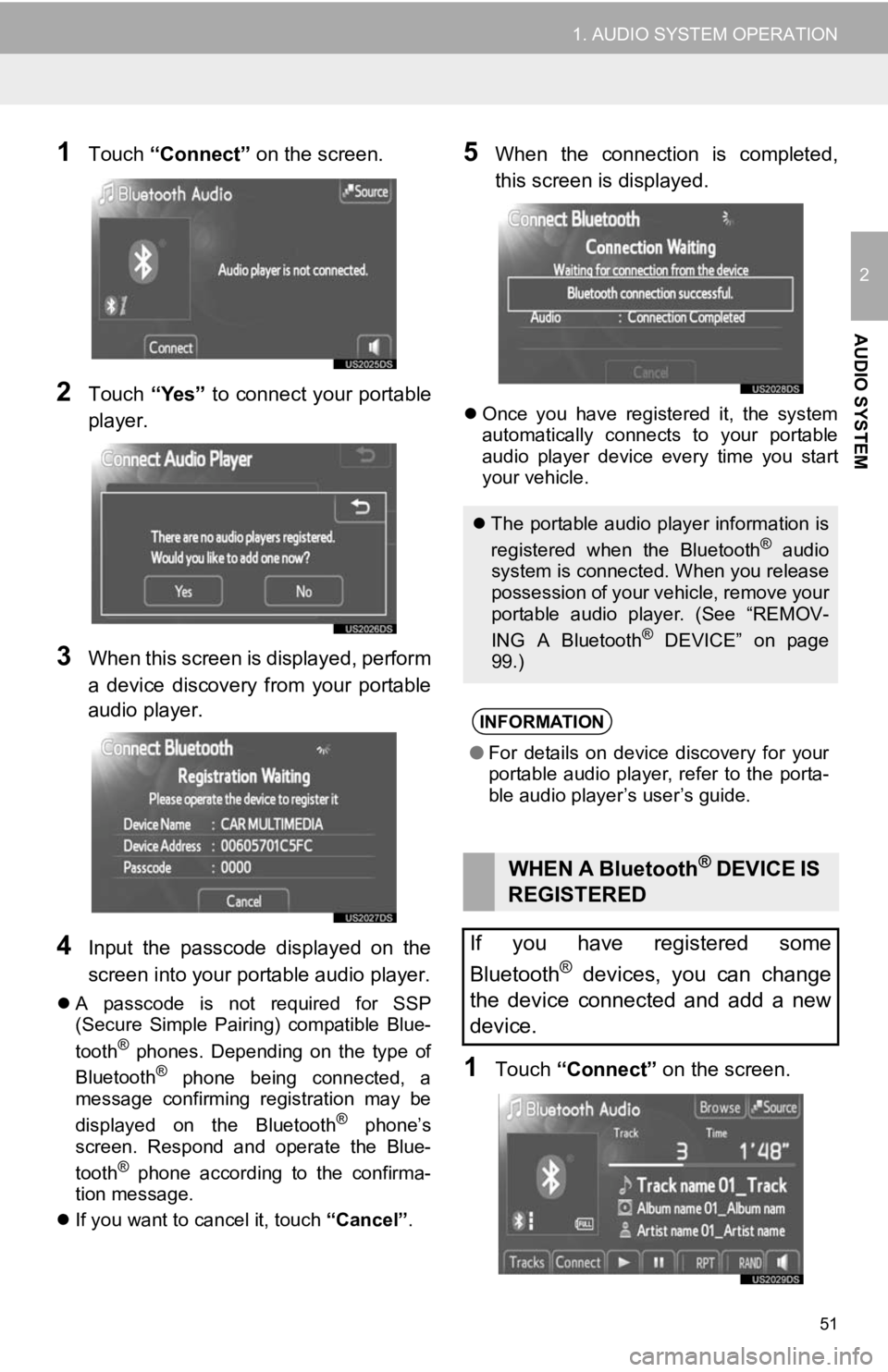
51
1. AUDIO SYSTEM OPERATION
2
AUDIO SYSTEM
1Touch “Connect” on the screen.
2Touch “Yes” to connect your portable
player.
3When this screen is displayed, perform
a device discovery from your portable
audio player.
4Input the passcode displayed on the
screen into your portable audio player.
A passcode is not required for SSP
(Secure Simple Pairing) compatible Blue-
tooth
® phones. Depending on the type of
Bluetooth® phone being connected, a
message confirming registration may be
displayed on the Bluetooth
® phone’s
screen. Respond and operate the Blue-
tooth
® phone according to the confirma-
tion message.
If you want to cancel it, touch “Cancel”.
5When the connection is completed,
this screen is displayed.
Once you have registered it, the system
automatically connects to your portable
audio player device every time you start
your vehicle.
1Touch “Connect” on the screen.
The portable audio player information is
registered when the Bluetooth® audio
system is connected. When you release
possession of your vehicle, remove your
portable audio player. (See “REMOV-
ING A Bluetooth
® DEVICE” on page
99.)
INFORMATION
● For details on device discovery for your
portable audio player, refer to the porta-
ble audio player’s user’s guide.
WHEN A Bluetooth® DEVICE IS
REGISTERED
If you have registered some
Bluetooth
® devices, you can change
the device connected and add a new
device.
Page 53 of 131
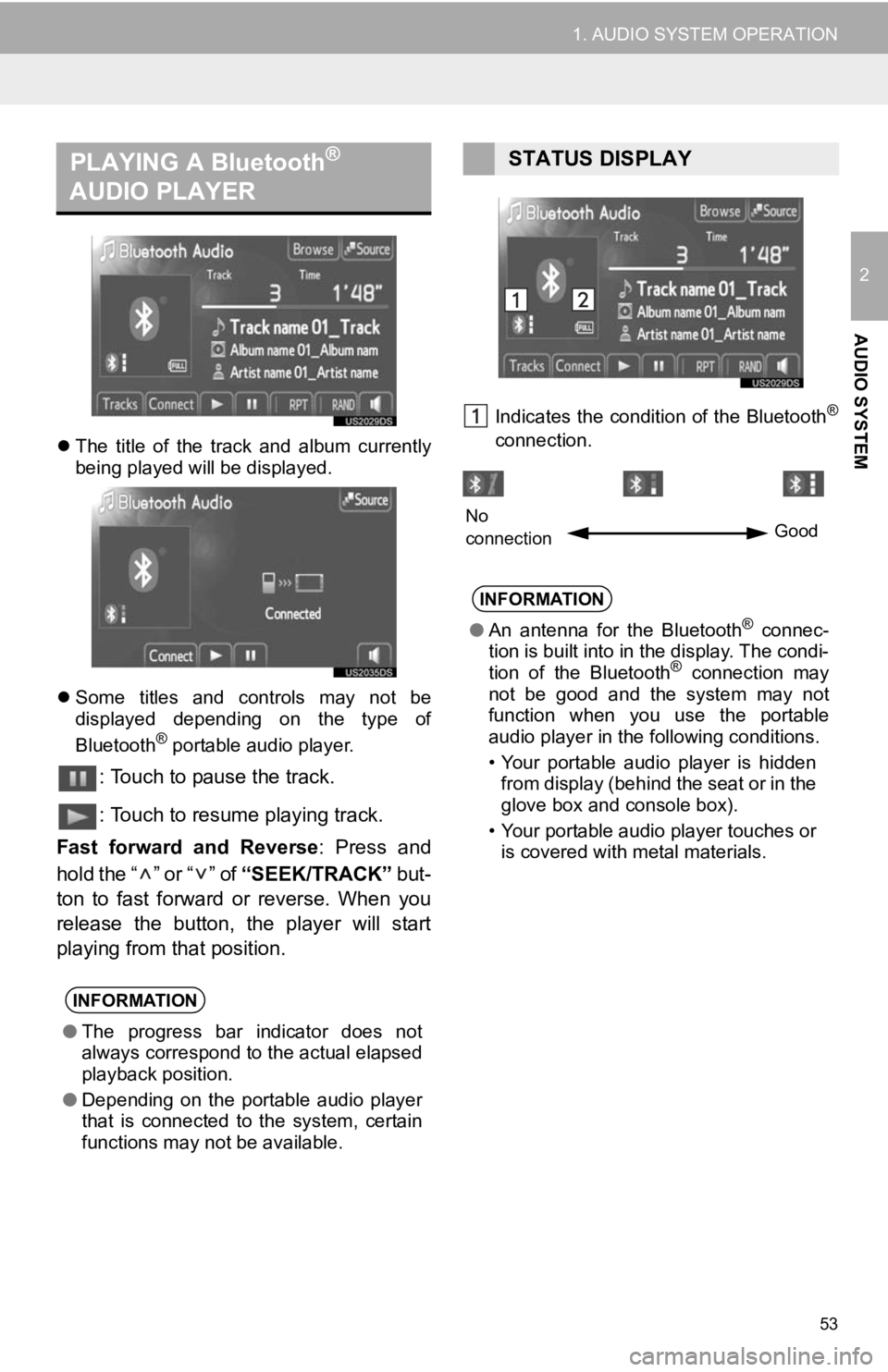
53
1. AUDIO SYSTEM OPERATION
2
AUDIO SYSTEM
The title of the track and album currently
being played will be displayed.
Some titles and controls may not be
displayed depending on the type of
Bluetooth
® portable audio player.
: Touch to pause the track.
: Touch to resume playing track.
Fast forward and Reverse : Press and
hold the “ ” or “ ” of “SEEK/TRACK” but-
ton to fast forward or reverse. When you
release the button, the player will start
playing from that position.
Indicates the condition of the Bluetooth®
connection.
PLAYING A Bluetooth®
AUDIO PLAYER
INFORMATION
● The progress bar indicator does not
always correspond to the actual elapsed
playback position.
● Depending on the portable audio player
that is connected to the system, certain
functions may not be available.
STATUS DISPLAY
INFORMATION
●An antenna for the Bluetooth® connec-
tion is built into in the display. The condi-
tion of the Bluetooth
® connection may
not be good and the system may not
function when you use the portable
audio player in the following conditions.
• Your portable audio player is hidden from display (behind the seat or in the
glove box and console box).
• Your portable audio player touches or is covered with metal materials.
No
connection Good
Page 59 of 131
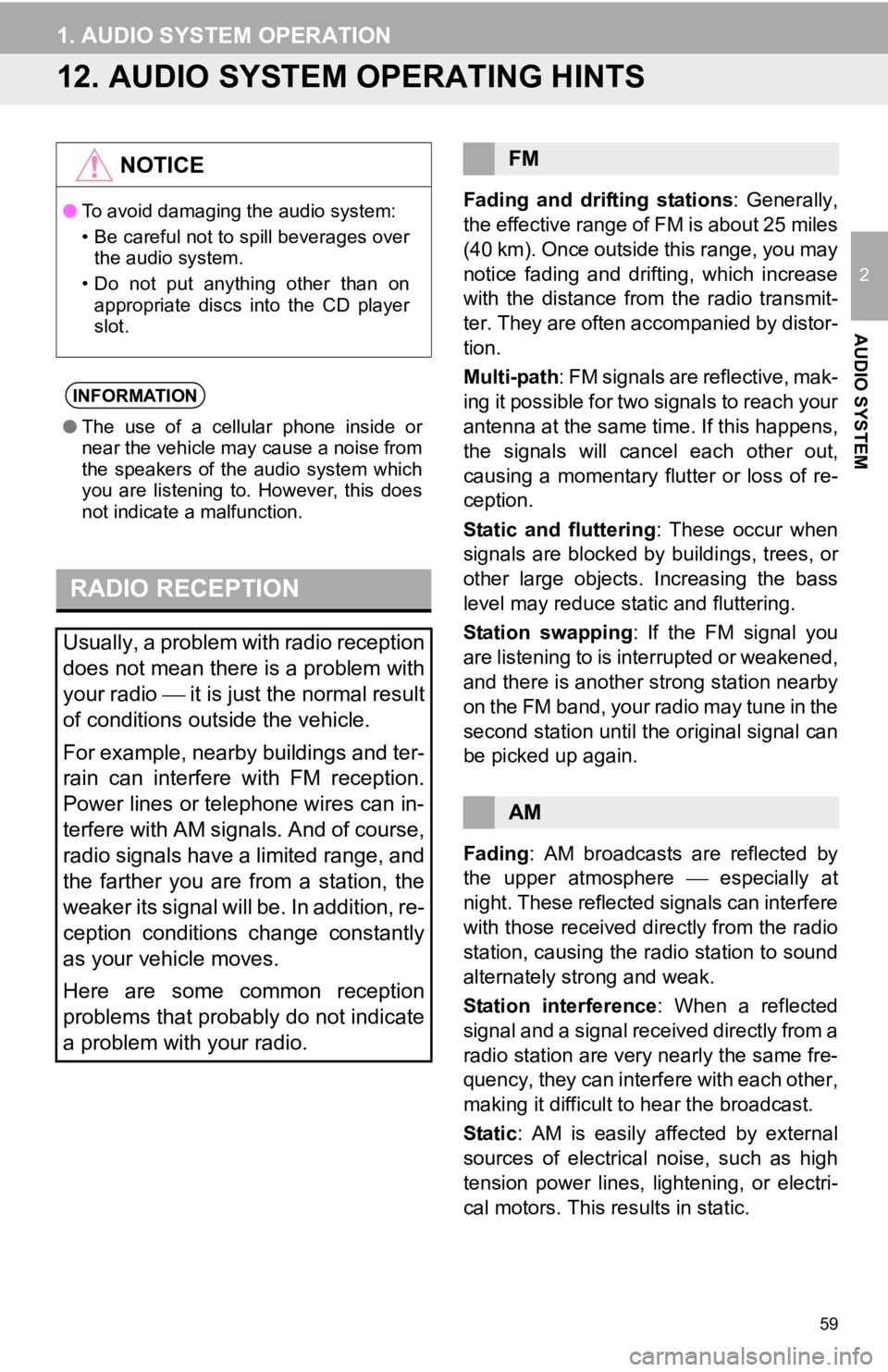
59
1. AUDIO SYSTEM OPERATION
2
AUDIO SYSTEM
12. AUDIO SYSTEM OPERATING HINTS
Fading and drifting stations: Generally,
the effective range of FM is about 25 miles
(40 km). Once outside this range, you may
notice fading and drifting, which increase
with the distance from the radio transmit-
ter. They are often accompanied by distor-
tion.
Multi-path: FM signals are reflective, mak-
ing it possible for two signals to reach your
antenna at the same time. If this happens,
the signals will cancel each other out,
causing a momentary flutter or loss of re-
ception.
Static and fluttering : These occur when
signals are blocked by buildings, trees, or
other large objects. Increasing the bass
level may reduce static and fluttering.
Station swapping : If the FM signal you
are listening to is interrupted or weakened,
and there is another strong station nearby
on the FM band, your radio may tune in the
second station until the original signal can
be picked up again.
Fading : AM broadcasts are reflected by
the upper atmosphere especially at
night. These reflected signals can interfere
with those received directly from the radio
station, causing the radio station to sound
alternately strong and weak.
Station interference : When a reflected
signal and a signal received directly from a
radio station are very nearly the same fre-
quency, they can interfere with each other,
making it difficult to hear the broadcast.
Static : AM is easily affected by external
sources of electrical noise, such as high
tension power lines, lightening, or electri-
cal motors. This re sults in static.
NOTICE
●To avoid damaging the audio system:
• Be careful not to spill beverages over
the audio system.
• Do not put anything other than on appropriate discs into the CD player
slot.
INFORMATION
● The use of a cellular phone inside or
near the vehicle may cause a noise from
the speakers of the audio system which
you are listening to. However, this does
not indicate a malfunction.
RADIO RECEPTION
Usually, a problem with radio reception
does not mean there is a problem with
your radio it is just the normal result
of conditions outside the vehicle.
For example, nearby buildings and ter-
rain can interfere with FM reception.
Power lines or telephone wires can in-
terfere with AM signals. And of course,
radio signals have a limited range, and
the farther you are from a station, the
weaker its signal will be. In addition, re-
ception conditions change constantly
as your vehicle moves.
Here are some common reception
problems that probably do not indicate
a problem with your radio.
FM
AM
Page 60 of 131
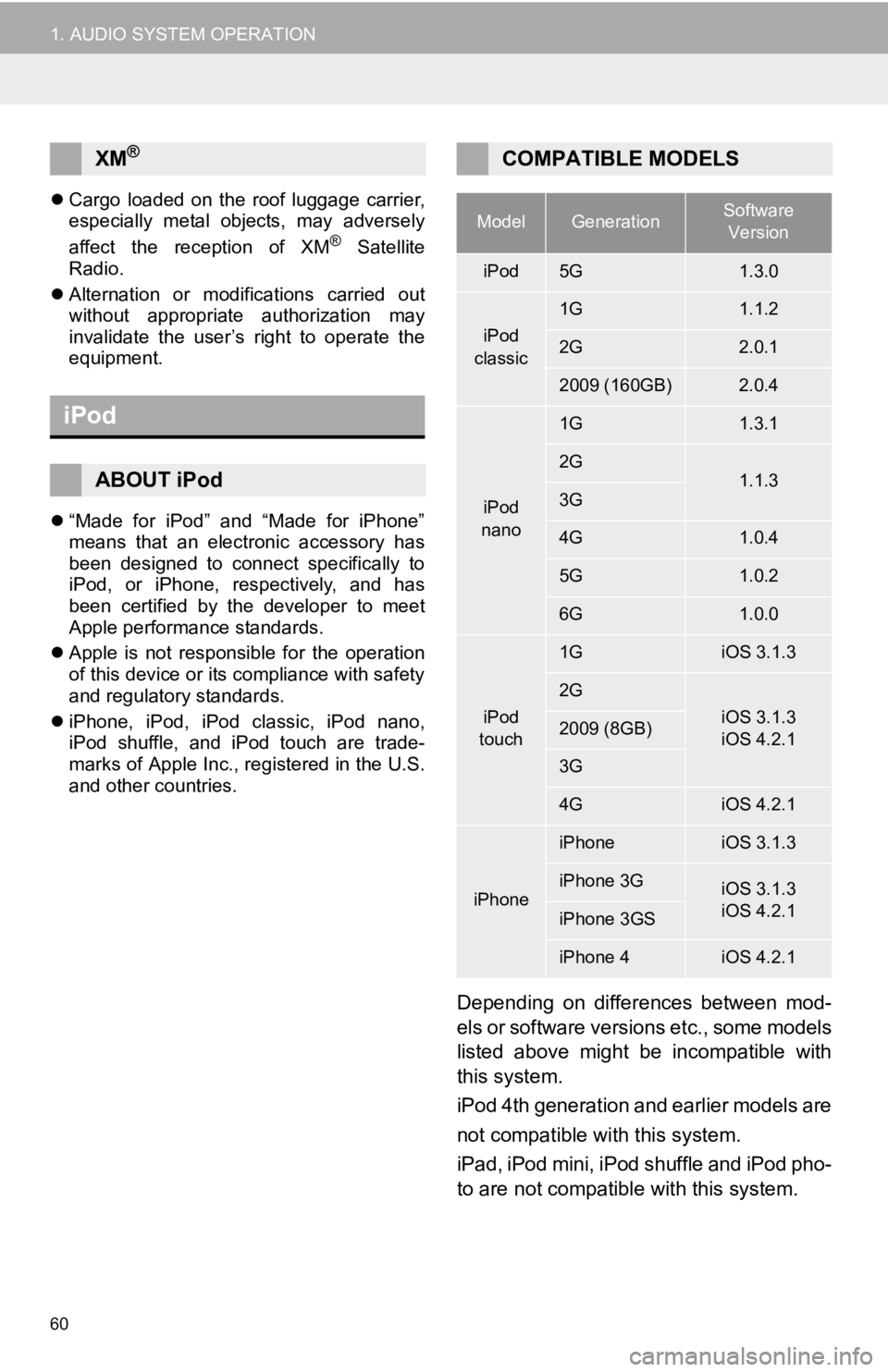
60
1. AUDIO SYSTEM OPERATION
Cargo loaded on the roof luggage carrier,
especially metal objects, may adversely
affect the reception of XM
® Satellite
Radio.
Alternation or modifications carried out
without appropriate authorization may
invalidate the user’s right to operate the
equipment.
“Made for iPod” and “Made for iPhone”
means that an electronic accessory has
been designed to connect specifically to
iPod, or iPhone, respectively, and has
been certified by the developer to meet
Apple performance standards.
Apple is not responsible for the operation
of this device or its compliance with safety
and regulatory standards.
iPhone, iPod, iPod classic, iPod nano,
iPod shuffle, and iPod touch are trade-
marks of Apple Inc., registered in the U.S.
and other countries.
Depending on differences between mod-
els or software versions etc., some models
listed above might be incompatible with
this system.
iPod 4th generation and earlier models are
not compatible with this system.
iPad, iPod mini, iPod shuffle and iPod pho-
to are not compatible with this system.
XM®
iPod
ABOUT iPod
COMPATIBLE MODELS
ModelGenerationSoftware
Version
iPod5G1.3.0
iPod
classic
1G1.1.2
2G2.0.1
2009 (160GB)2.0.4
iPod
nano
1G1.3.1
2G1.1.33G
4G1.0.4
5G1.0.2
6G1.0.0
iPod
touch
1GiOS 3.1.3
2G
iOS 3.1.3
iOS 4.2.12009 (8GB)
3G
4GiOS 4.2.1
iPhone
iPhoneiOS 3.1.3
iPhone 3GiOS 3.1.3
iOS 4.2.1
iPhone 3GS
iPhone 4iOS 4.2.1
Page 61 of 131
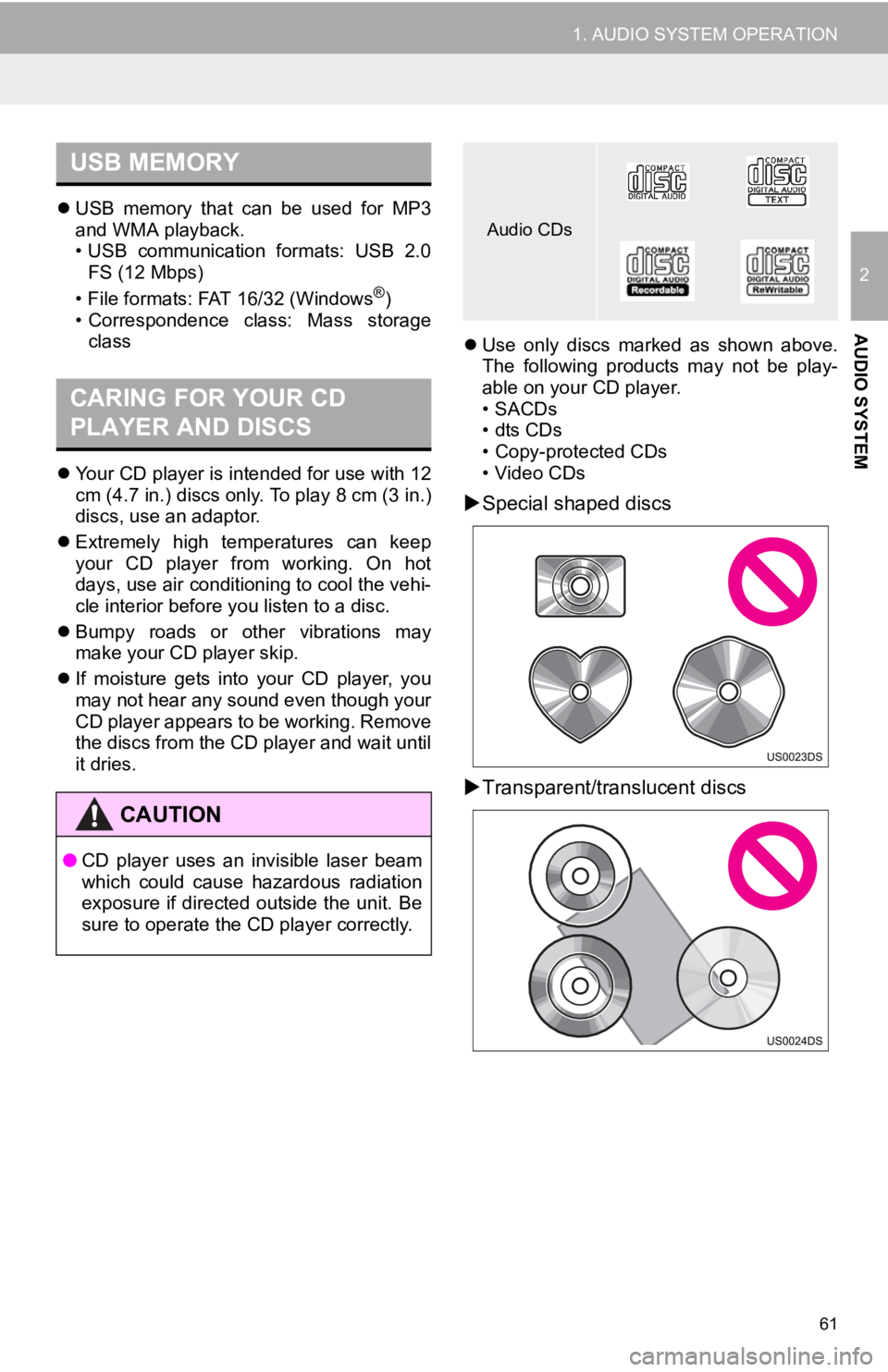
61
1. AUDIO SYSTEM OPERATION
2
AUDIO SYSTEM
USB memory that can be used for MP3
and WMA playback.
• USB communication formats: USB 2.0
FS (12 Mbps)
• File formats: FAT 16/32 (Windows
®)
• Correspondence class: Mass storage class
Your CD player is intended for use with 12
cm (4.7 in.) discs only. To play 8 cm (3 in.)
discs, use an adaptor.
Extremely high temperatures can keep
your CD player from working. On hot
days, use air conditioning to cool the vehi-
cle interior before you listen to a disc.
Bumpy roads or other vibrations may
make your CD player skip.
If moisture gets into your CD player, you
may not hear any sound even though your
CD player appears to be working. Remove
the discs from the CD pl ayer and wait until
it dries.
Use only discs marked as shown above.
The following products may not be play-
able on your CD player.
• SACDs
•dts CDs
• Copy-protected CDs
• Video CDs
Special shaped discs
Transparent/translucent discs
USB MEMORY
CARING FOR YOUR CD
PLAYER AND DISCS
CAUTION
● CD player uses an invisible laser beam
which could cause hazardous radiation
exposure if directed outside the unit. Be
sure to operate the CD player correctly.
Audio CDs
Page 62 of 131
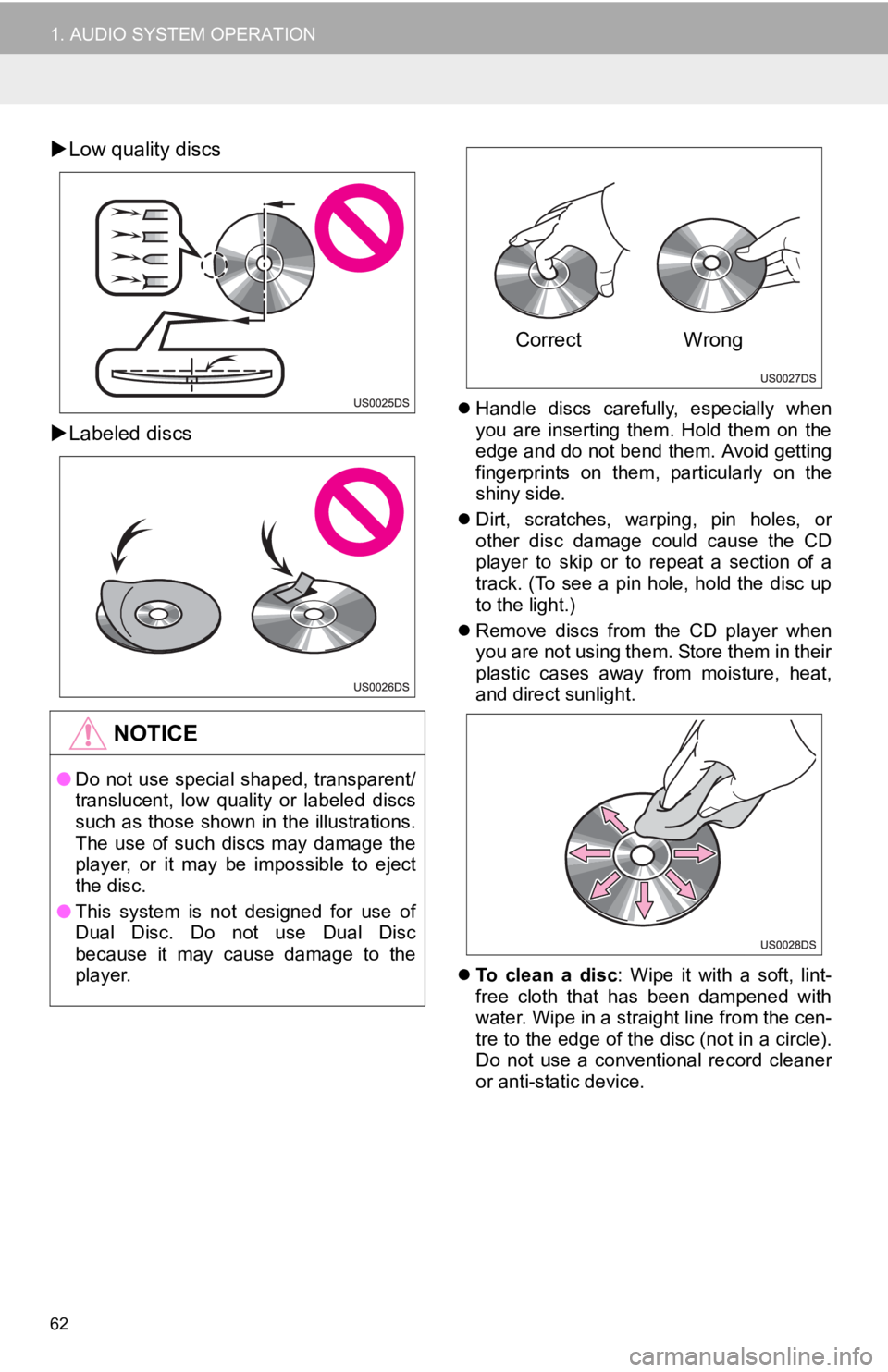
62
1. AUDIO SYSTEM OPERATION
Low quality discs
Labeled discs
Handle discs carefully, especially when
you are inserting them. Hold them on the
edge and do not bend them. Avoid getting
fingerprints on them, particularly on the
shiny side.
Dirt, scratches, warping, pin holes, or
other disc damage could cause the CD
player to skip or to repeat a section of a
track. (To see a pin hole, hold the disc up
to the light.)
Remove discs from the CD player when
you are not using them. Store them in their
plastic cases away from moisture, heat,
and direct sunlight.
To clean a disc : Wipe it with a soft, lint-
free cloth that has been dampened with
water. Wipe in a straight line from the cen-
tre to the edge of the disc (not in a circle).
Do not use a conventional record cleaner
or anti-static device.
NOTICE
● Do not use special shaped, transparent/
translucent, low quality or labeled discs
such as those shown in the illustrations.
The use of such discs may damage the
player, or it may be impossible to eject
the disc.
● This system is not designed for use of
Dual Disc. Do not use Dual Disc
because it may cause damage to the
player.
Correct Wrong
Page 72 of 131
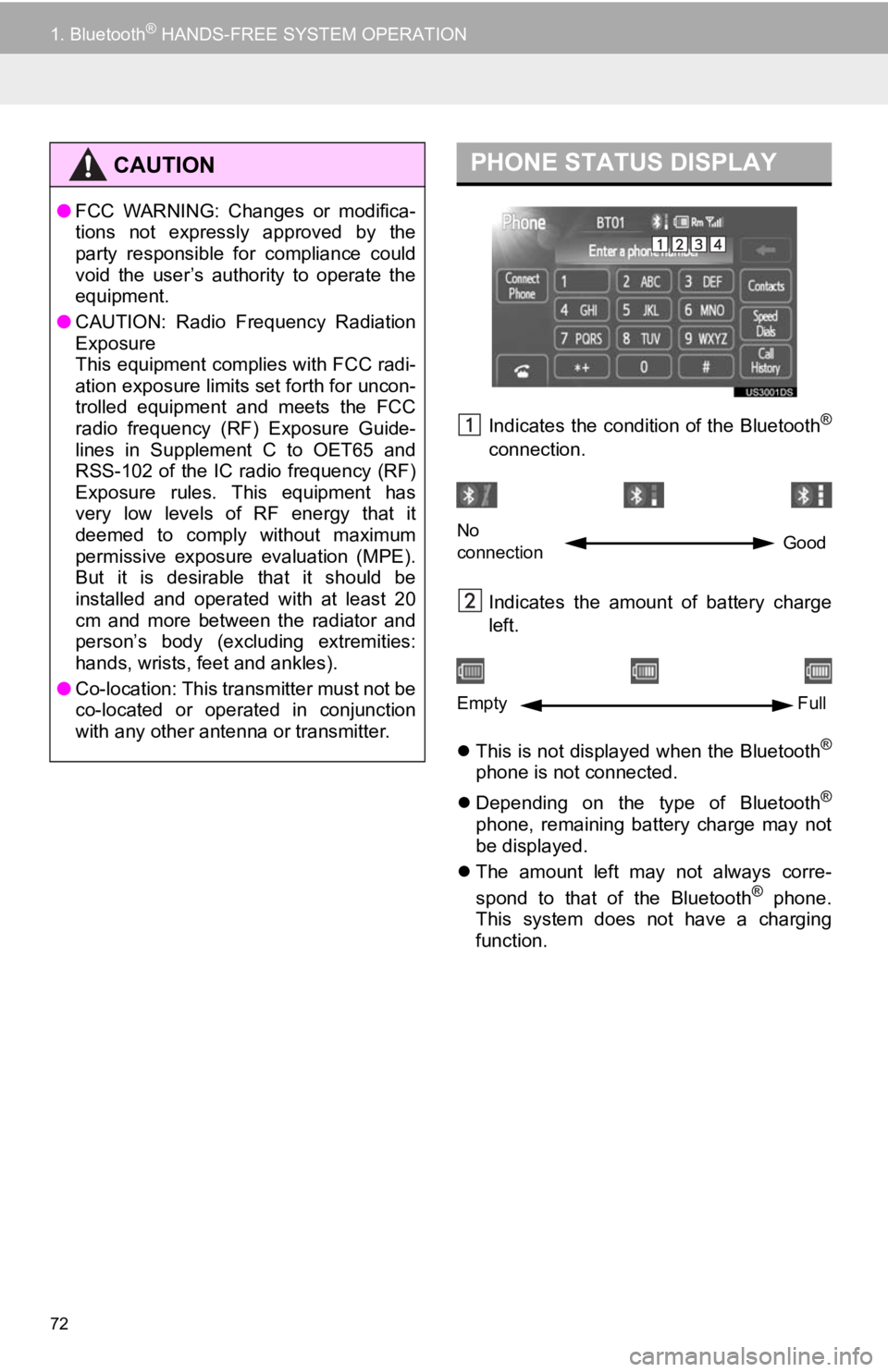
72
1. Bluetooth® HANDS-FREE SYSTEM OPERATION
Indicates the condition of the Bluetooth®
connection.
Indicates the amount of battery charge
left.
This is not displayed when the Bluetooth
®
phone is not connected.
Depending on the type of Bluetooth
®
phone, remaining battery charge may not
be displayed.
The amount left may not always corre-
spond to that of the Bluetooth
® phone.
This system does not have a charging
function.
CAUTION
● FCC WARNING: Changes or modifica-
tions not expressly approved by the
party responsible for compliance could
void the user’s authority to operate the
equipment.
● CAUTION: Radio Frequency Radiation
Exposure
This equipment complies with FCC radi-
ation exposure limits set forth for uncon-
trolled equipment and meets the FCC
radio frequency (RF) Exposure Guide-
lines in Supplement C to OET65 and
RSS-102 of the IC radio frequency (RF)
Exposure rules. This equipment has
very low levels of RF energy that it
deemed to comply without maximum
permissive exposure evaluation (MPE).
But it is desirable that it should be
installed and operated with at least 20
cm and more between the radiator and
person’s body (excluding extremities:
hands, wrists, feet and ankles).
● Co-location: This transmitter must not be
co-located or operated in conjunction
with any other antenna or transmitter.
PHONE STATUS DISPLAY
No
connection Good
Empty
Full
Page 73 of 131
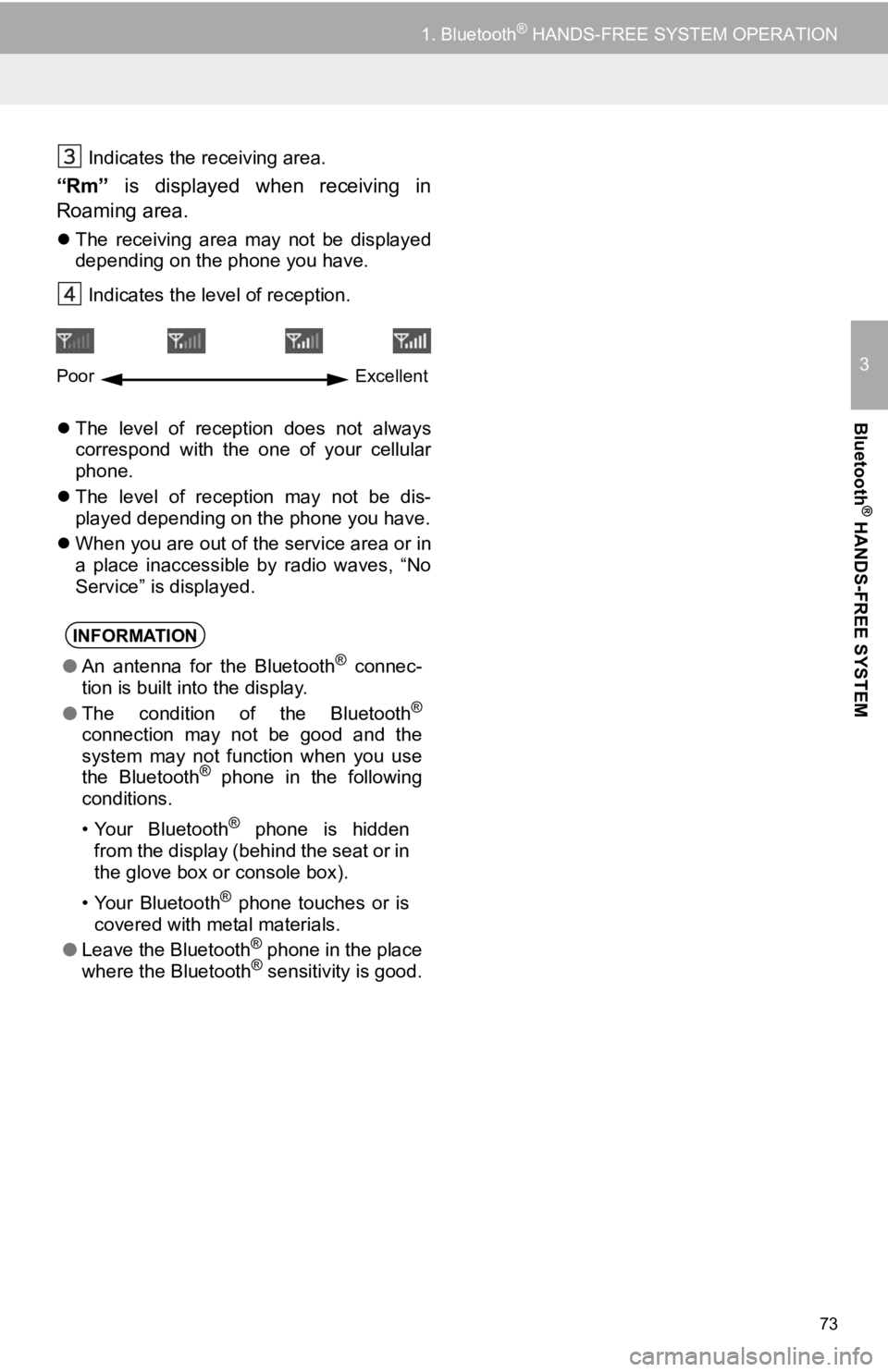
73
1. Bluetooth® HANDS-FREE SYSTEM OPERATION
3
Bluetooth
® HANDS-FREE SYSTEM
Indicates the receiving area.
“Rm” is displayed when receiving in
Roaming area.
The receiving area may not be displayed
depending on the phone you have.
Indicates the level of reception.
The level of reception does not always
correspond with the one of your cellular
phone.
The level of reception may not be dis-
played depending on the phone you have.
When you are out of the service area or in
a place inaccessible by radio waves, “No
Service” is displayed.
INFORMATION
●An antenna for the Bluetooth® connec-
tion is built into the display.
● The condition of the Bluetooth
®
connection may not be good and the
system may not function when you use
the Bluetooth
® phone in the following
conditions.
• Your Bluetooth
® phone is hidden
from the display (behind the seat or in
the glove box or console box).
• Your Bluetooth
® phone touches or is
covered with metal materials.
● Leave the Bluetooth
® phone in the place
where the Bluetooth® sensitivity is good.
Poor Excellent
Page 74 of 131
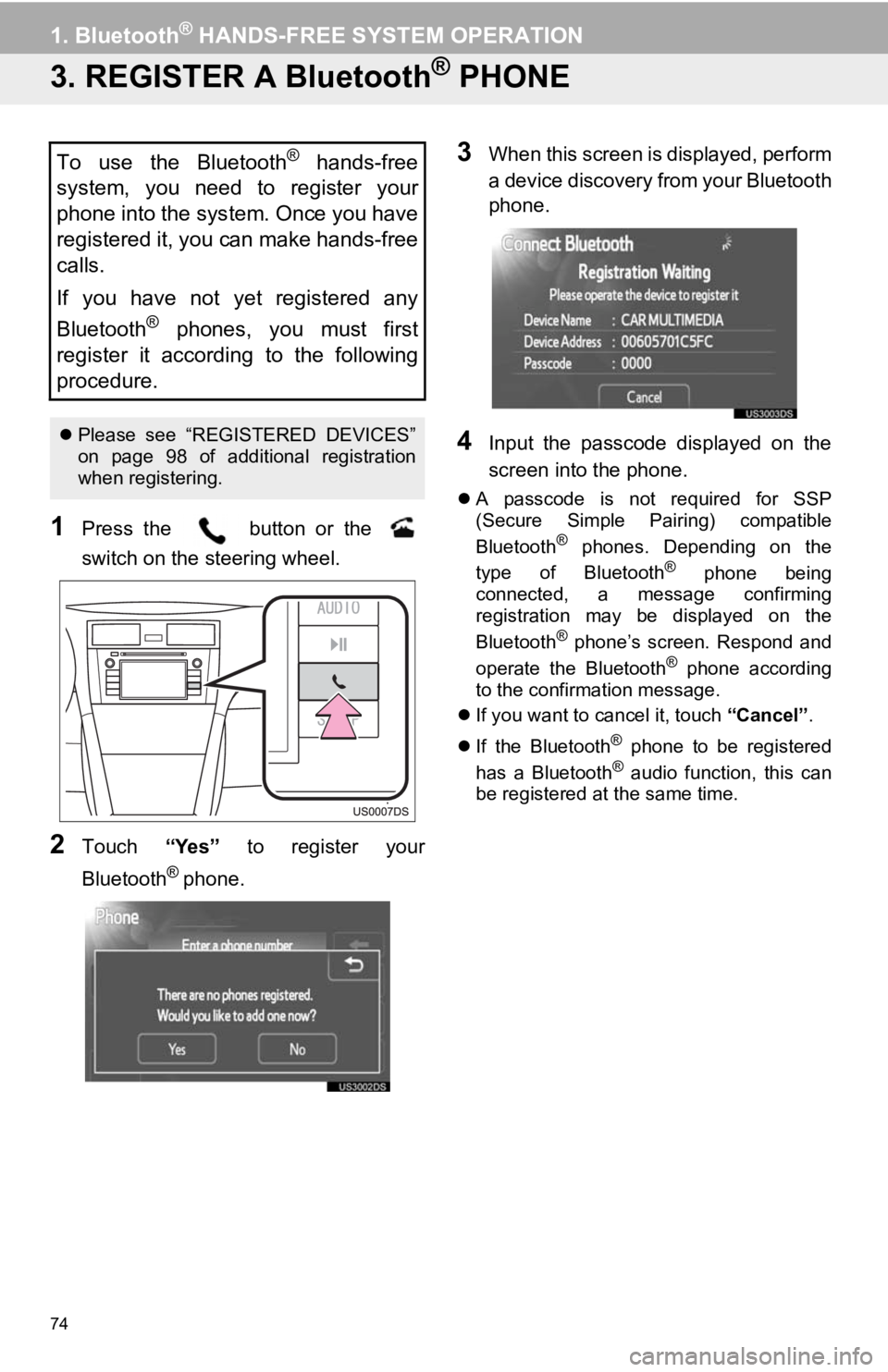
74
1. Bluetooth® HANDS-FREE SYSTEM OPERATION
3. REGISTER A Bluetooth® PHONE
1Press the button or the
switch on the steering wheel.
2Touch “Yes” to register your
Bluetooth
® phone.
3When this screen is displayed, perform
a device discovery from your Bluetooth
phone.
4Input the passcode displayed on the
screen into the phone.
A passcode is not required for SSP
(Secure Simple Pairing) compatible
Bluetooth
® phones. Depending on the
type of Bluetooth® phone being
connected, a message confirming
registration may be displayed on the
Bluetooth
® phone’s screen. Respond and
operate the Bluetooth® phone according
to the confirmation message.
If you want to cancel it, touch “Cancel”.
If the Bluetooth
® phone to be registered
has a Bluetooth® audio function, this can
be registered at the same time.
To use the Bluetooth® hands-free
system, you need to register your
phone into the system. Once you have
registered it, you can make hands-free
calls.
If you have not yet registered any
Bluetooth
® phones, you must first
register it according to the following
procedure.
Please see “REGISTERED DEVICES”
on page 98 of additional registration
when registering.
Page 99 of 131
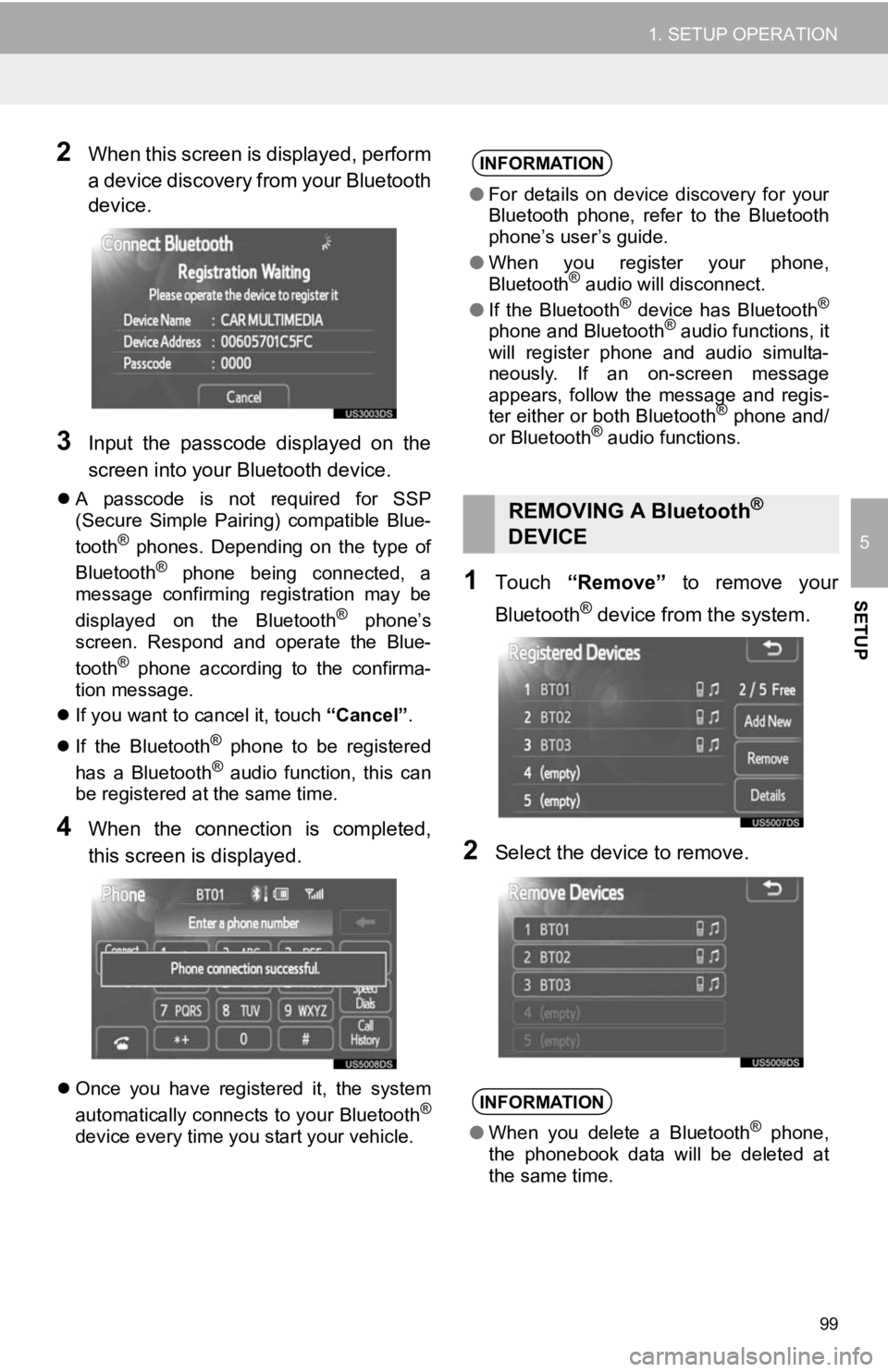
99
1. SETUP OPERATION
5
SETUP
2When this screen is displayed, perform
a device discovery from your Bluetooth
device.
3Input the passcode displayed on the
screen into your Bluetooth device.
A passcode is not required for SSP
(Secure Simple Pairing) compatible Blue-
tooth
® phones. Depending on the type of
Bluetooth® phone being connected, a
message confirming registration may be
displayed on the Bluetooth
® phone’s
screen. Respond and operate the Blue-
tooth
® phone according to the confirma-
tion message.
If you want to cancel it, touch “Cancel”.
If the Bluetooth
® phone to be registered
has a Bluetooth® audio function, this can
be registered at the same time.
4When the connection is completed,
this screen is displayed.
Once you have registered it, the system
automatically connects to your Bluetooth®
device every time you start your vehicle.
1Touch “Remove” to remove your
Bluetooth
® device from the system.
2Select the device to remove.
INFORMATION
● For details on device discovery for your
Bluetooth phone, refer to the Bluetooth
phone’s user’s guide.
● When you register your phone,
Bluetooth
® audio will disconnect.
● If the Bluetooth® device has Bluetooth®
phone and Bluetooth® audio functions, it
will register phone and audio simulta-
neously. If an on-screen message
appears, follow the message and regis-
ter either or both Bluetooth
® phone and/
or Bluetooth® audio functions.
REMOVING A Bluetooth®
DEVICE
INFORMATION
● When you delete a Bluetooth® phone,
the phonebook data will be deleted at
the same time.