ESP TOYOTA PRIUS V 2012 Accessories, Audio & Navigation (in English)
[x] Cancel search | Manufacturer: TOYOTA, Model Year: 2012, Model line: PRIUS V, Model: TOYOTA PRIUS V 2012Pages: 131, PDF Size: 5.2 MB
Page 11 of 131
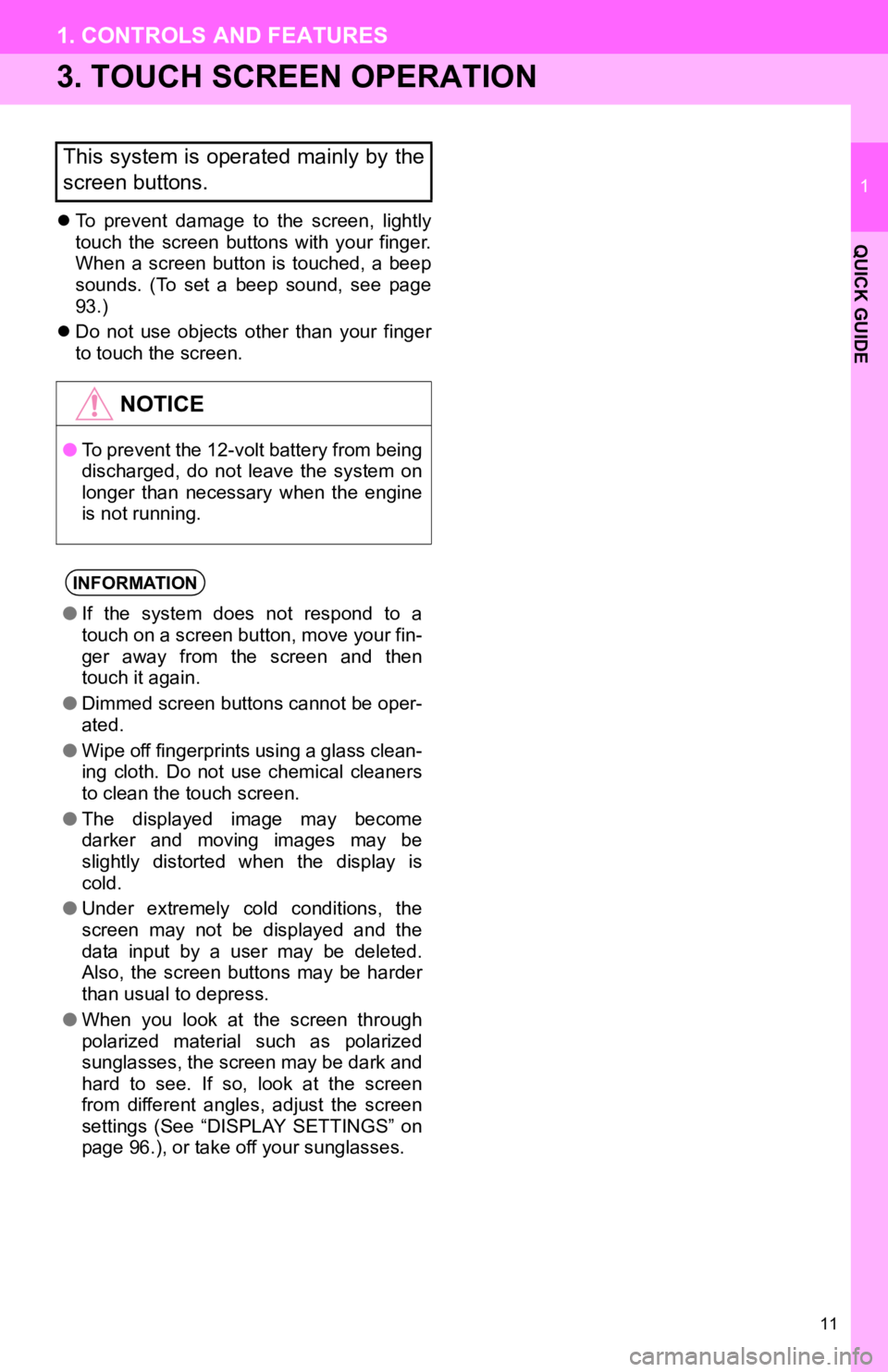
11
1. CONTROLS AND FEATURES
1
QUICK GUIDE
3. TOUCH SCREEN OPERATION
To prevent damage to the screen, lightly
touch the screen buttons with your finger.
When a screen button is touched, a beep
sounds. (To set a beep sound, see page
93.)
Do not use objects other than your finger
to touch the screen.
This system is operated mainly by the
screen buttons.
NOTICE
●To prevent the 12-volt battery from being
discharged, do not leave the system on
longer than necessary when the engine
is not running.
INFORMATION
●If the system does not respond to a
touch on a screen button, move your fin-
ger away from the screen and then
touch it again.
● Dimmed screen buttons cannot be oper-
ated.
● Wipe off fingerprints using a glass clean-
ing cloth. Do not use chemical cleaners
to clean the touch screen.
● The displayed image may become
darker and moving images may be
slightly distorted when the display is
cold.
● Under extremely cold conditions, the
screen may not be displayed and the
data input by a user may be deleted.
Also, the screen buttons may be harder
than usual to depress.
● When you look at the screen through
polarized material such as polarized
sunglasses, the screen may be dark and
hard to see. If so, look at the screen
from different angles, adjust the screen
settings (See “DISPLAY SETTINGS” on
page 96.), or take off your sunglasses.
Page 16 of 131
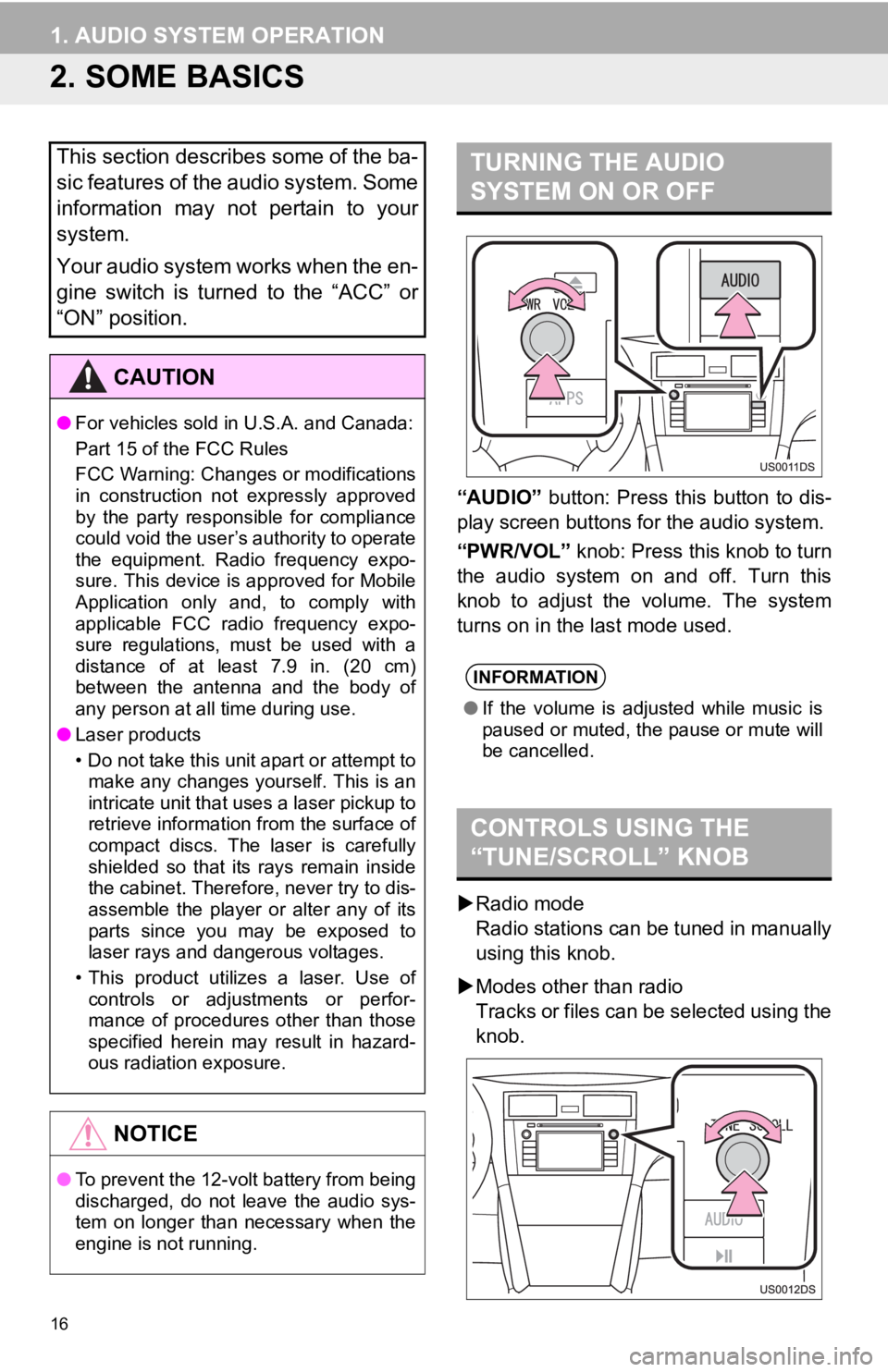
16
1. AUDIO SYSTEM OPERATION
2. SOME BASICS
“AUDIO” button: Press this button to dis-
play screen buttons for the audio system.
“PWR/VOL” knob: Press this knob to turn
the audio system on and off. Turn this
knob to adjust the volume. The system
turns on in the last mode used.
Radio mode
Radio stations can be tuned in manually
using this knob.
Modes other than radio
Tracks or files can be selected using the
knob.
This section describes some of the ba-
sic features of the audio system. Some
information may not pertain to your
system.
Your audio system works when the en-
gine switch is turned to the “ACC” or
“ON” position.
CAUTION
● For vehicles sold in U.S.A. and Canada:
Part 15 of the FCC Rules
FCC Warning: Changes or modifications
in construction not expressly approved
by the party responsible for compliance
could void the user’s authority to operate
the equipment. Radio frequency expo-
sure. This device is approved for Mobile
Application only and, to comply with
applicable FCC radio frequency expo-
sure regulations, must be used with a
distance of at least 7.9 in. (20 cm)
between the antenna and the body of
any person at all time during use.
● Laser products
• Do not take this unit apart or attempt to
make any changes yourself. This is an
intricate unit that uses a laser pickup to
retrieve information from the surface of
compact discs. The laser is carefully
shielded so that its rays remain inside
the cabinet. Therefore, never try to dis-
assemble the player or alter any of its
parts since you may be exposed to
laser rays and dangerous voltages.
• This product utilizes a laser. Use of controls or adjustments or perfor-
mance of procedures other than those
specified herein may result in hazard-
ous radiation exposure.
NOTICE
● To prevent the 12-volt battery from being
discharged, do not leave the audio sys-
tem on longer than necessary when the
engine is not running.
TURNING THE AUDIO
SYSTEM ON OR OFF
INFORMATION
●If the volume is adjusted while music is
paused or muted, the pause or mute will
be cancelled.
CONTROLS USING THE
“TUNE/SCROLL” KNOB
Page 29 of 131
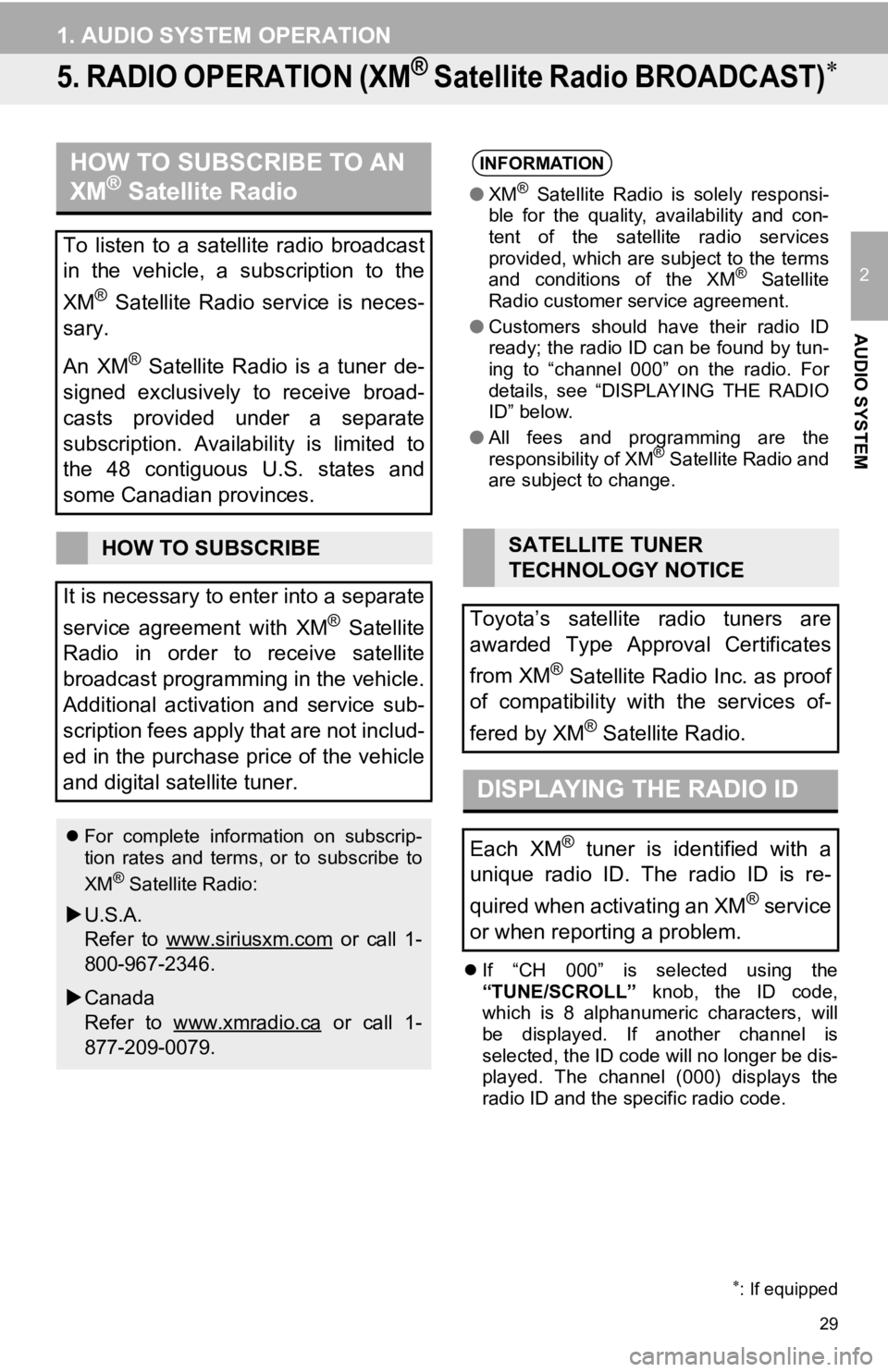
29
1. AUDIO SYSTEM OPERATION
2
AUDIO SYSTEM
5. RADIO OPERATION (XM® Satellite Radio BROADCAST)
If “CH 000” is selected using the
“TUNE/SCROLL” knob, the ID code,
which is 8 alphanumeric characters, will
be displayed. If another channel is
selected, the ID code will no longer be dis-
played. The channel (000) displays the
radio ID and the specific radio code.
: If equipped
HOW TO SUBSCRIBE TO AN
XM® Satellite Radio
To listen to a satellite radio broadcast
in the vehicle, a subscription to the
XM
® Satellite Radio service is neces-
sary.
An XM
® Satellite Radio is a tuner de-
signed exclusively to receive broad-
casts provided under a separate
subscription. Availability is limited to
the 48 contiguous U.S. states and
some Canadian provinces.
HOW TO SUBSCRIBE
It is necessary to enter into a separate
service agreement with XM
® Satellite
Radio in order to receive satellite
broadcast programming in the vehicle.
Additional activation and service sub-
scription fees apply that are not includ-
ed in the purchase price of the vehicle
and digital satellite tuner.
For complete information on subscrip-
tion rates and terms, or to subscribe to
XM
® Satellite Radio:
U.S.A.
Refer to www.siriusxm.com
or call 1-
800-967-2346.
Canada
Refer to www.xmradio.ca
or call 1-
877-209-0079.
INFORMATION
● XM® Satellite Radio is solely responsi-
ble for the quality, availability and con-
tent of the satellite radio services
provided, which are subject to the terms
and conditions of the XM
® Satellite
Radio customer service agreement.
● Customers should have their radio ID
ready; the radio ID can be found by tun-
ing to “channel 000” on the radio. For
details, see “DISPLAYING THE RADIO
ID” below.
● All fees and programming are the
responsibility of XM
® Satellite Radio and
are subject to change.
SATELLITE TUNER
TECHNOLOGY NOTICE
Toyota’s satellite radio tuners are
awarded Type Approval Certificates
from XM
® Satellite Radio Inc. as proof
of compatibility with the services of-
fered by XM
® Satellite Radio.
DISPLAYING THE RADIO ID
Each XM® tuner is identified with a
unique radio ID. The radio ID is re-
quired when activating an XM
® service
or when reporting a problem.
Page 33 of 131
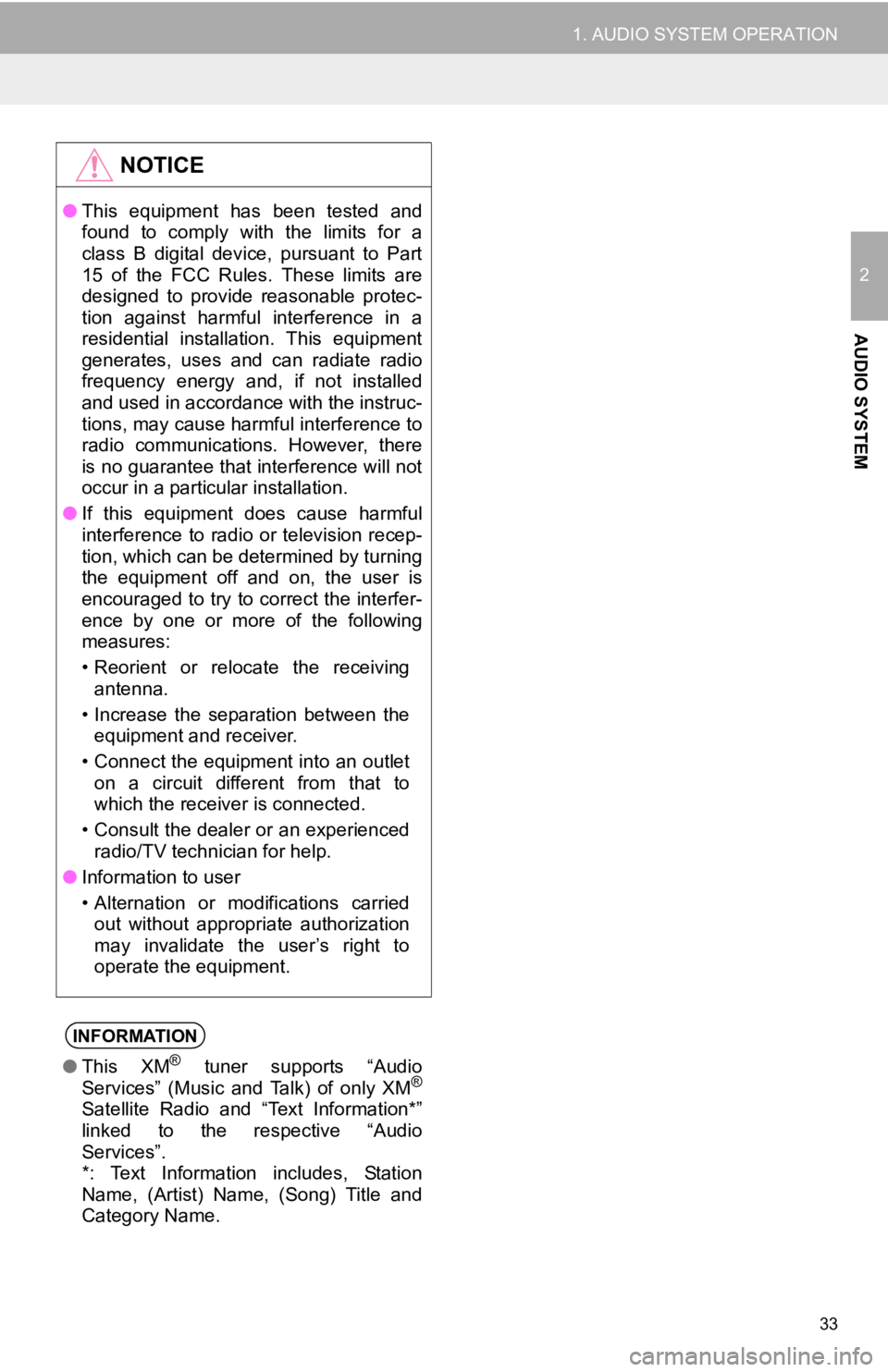
33
1. AUDIO SYSTEM OPERATION
2
AUDIO SYSTEM
NOTICE
●This equipment has been tested and
found to comply with the limits for a
class B digital device, pursuant to Part
15 of the FCC Rules. These limits are
designed to provide reasonable protec-
tion against harmful interference in a
residential installation. This equipment
generates, uses and can radiate radio
frequency energy and, if not installed
and used in accordance with the instruc-
tions, may cause harmful interference to
radio communications. However, there
is no guarantee that interference will not
occur in a particular installation.
● If this equipment does cause harmful
interference to radio or television recep-
tion, which can be determined by turning
the equipment off and on, the user is
encouraged to try to correct the interfer-
ence by one or more of the following
measures:
• Reorient or relocate the receiving
antenna.
• Increase the separation between the equipment and receiver.
• Connect the equipment into an outlet on a circuit different from that to
which the receiver is connected.
• Consult the dealer or an experienced radio/TV technician for help.
● Information to user
• Alternation or modifications carried
out without appropriate authorization
may invalidate the user’s right to
operate the equipment.
INFORMATION
● This XM® tuner supports “Audio
Services” (Music and Talk) of only XM®
Satellite Radio and “Text Information*”
linked to the respective “Audio
Services”.
*: Text Information includes, Station
Name, (Artist) Name, (Song) Title and
Category Name.
Page 35 of 131
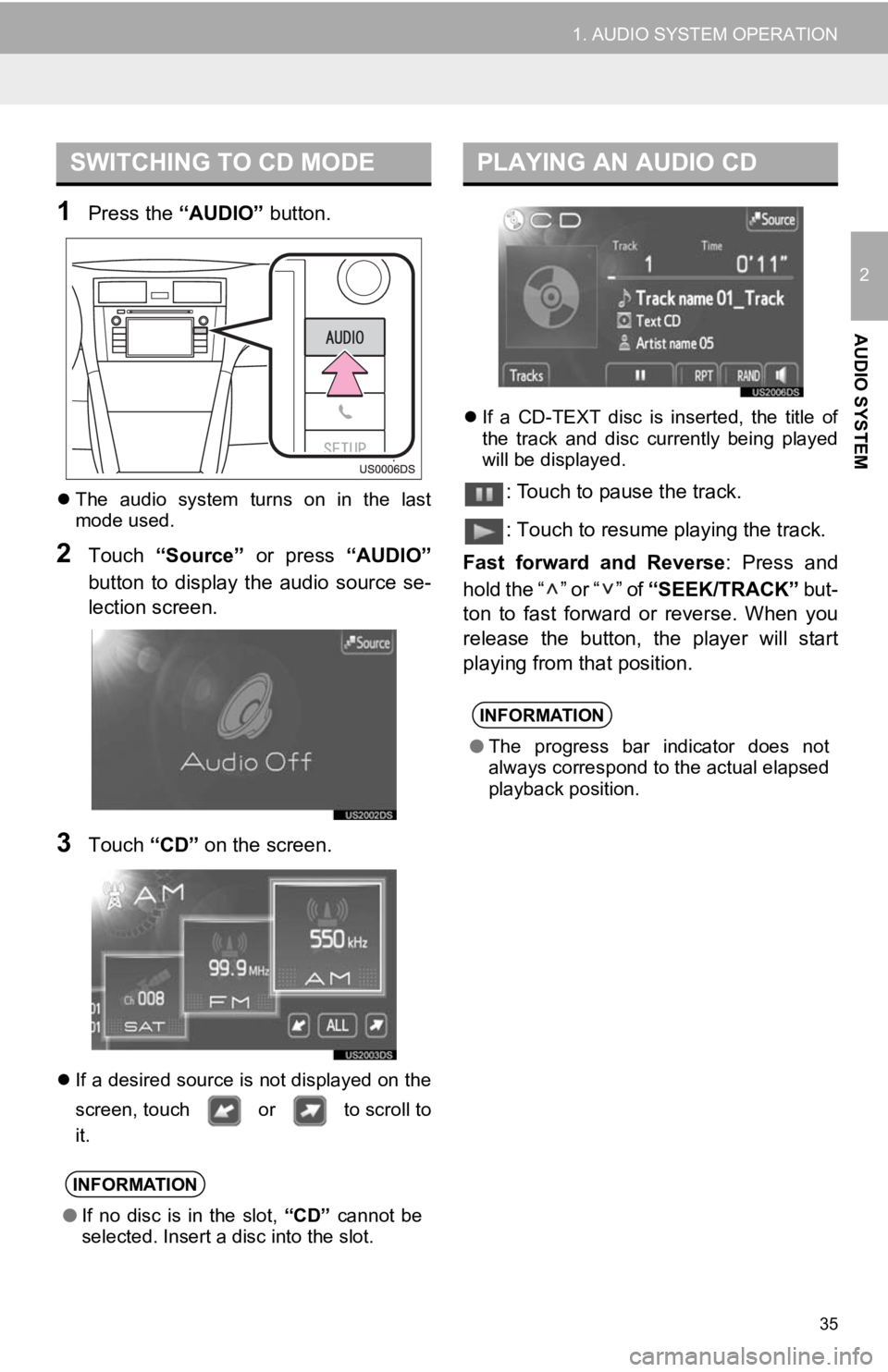
35
1. AUDIO SYSTEM OPERATION
2
AUDIO SYSTEM
1Press the “AUDIO” button.
The audio system turns on in the last
mode used.
2Touch “Source” or press “AUDIO”
button to display the audio source se-
lection screen.
3Touch “CD” on the screen.
If a desired source is not displayed on the
screen, touch or to scroll to
it.
If a CD-TEXT disc is inserted, the title of
the track and disc currently being played
will be displayed.
: Touch to pause the track.
: Touch to resume playing the track.
Fast forward and Reverse : Press and
hold the “ ” or “ ” of “SEEK/TRACK” but-
ton to fast forward or reverse. When you
release the button, the player will start
playing from that position.
SWITCHING TO CD MODE
INFORMATION
● If no disc is in the slot, “CD” cannot be
selected. Insert a disc into the slot.
PLAYING AN AUDIO CD
INFORMATION
● The progress bar indicator does not
always correspond to the actual elapsed
playback position.
Page 37 of 131
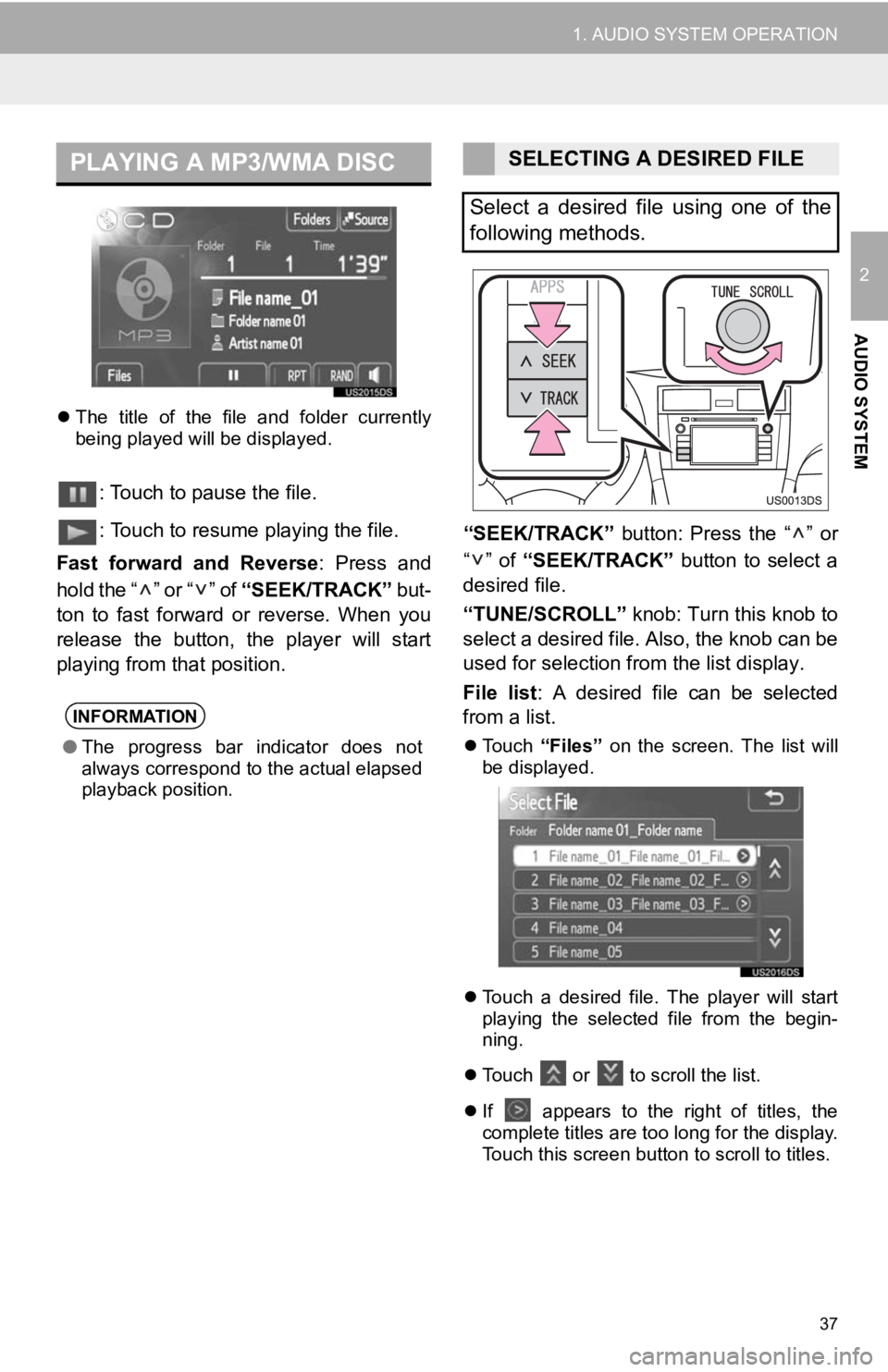
37
1. AUDIO SYSTEM OPERATION
2
AUDIO SYSTEM
The title of the file and folder currently
being played will be displayed.
: Touch to pause the file.
: Touch to resume playing the file.
Fast forward and Reverse : Press and
hold the “ ” or “ ” of “SEEK/TRACK” but-
ton to fast forward or reverse. When you
release the button, the player will start
playing from that position. “SEEK/TRACK”
button: Press the “ ” or
“” of “SEEK/TRACK” button to select a
desired file.
“TUNE/SCROLL” knob: Turn this knob to
select a desired file. Also, the knob can be
used for selection from the list display.
File list : A desired file can be selected
from a list.
Touch “Files” on the screen. The list will
be displayed.
Touch a desired file. The player will start
playing the selected file from the begin-
ning.
Touch or
to scroll the list.
If
appears to the right of titles, the
complete titles are too long for the display.
Touch this screen button to scroll to titles.
PLAYING A MP3/WMA DISC
INFORMATION
● The progress bar indicator does not
always correspond to the actual elapsed
playback position.
SELECTING A DESIRED FILE
Select a desired file using one of the
following methods.
Page 40 of 131
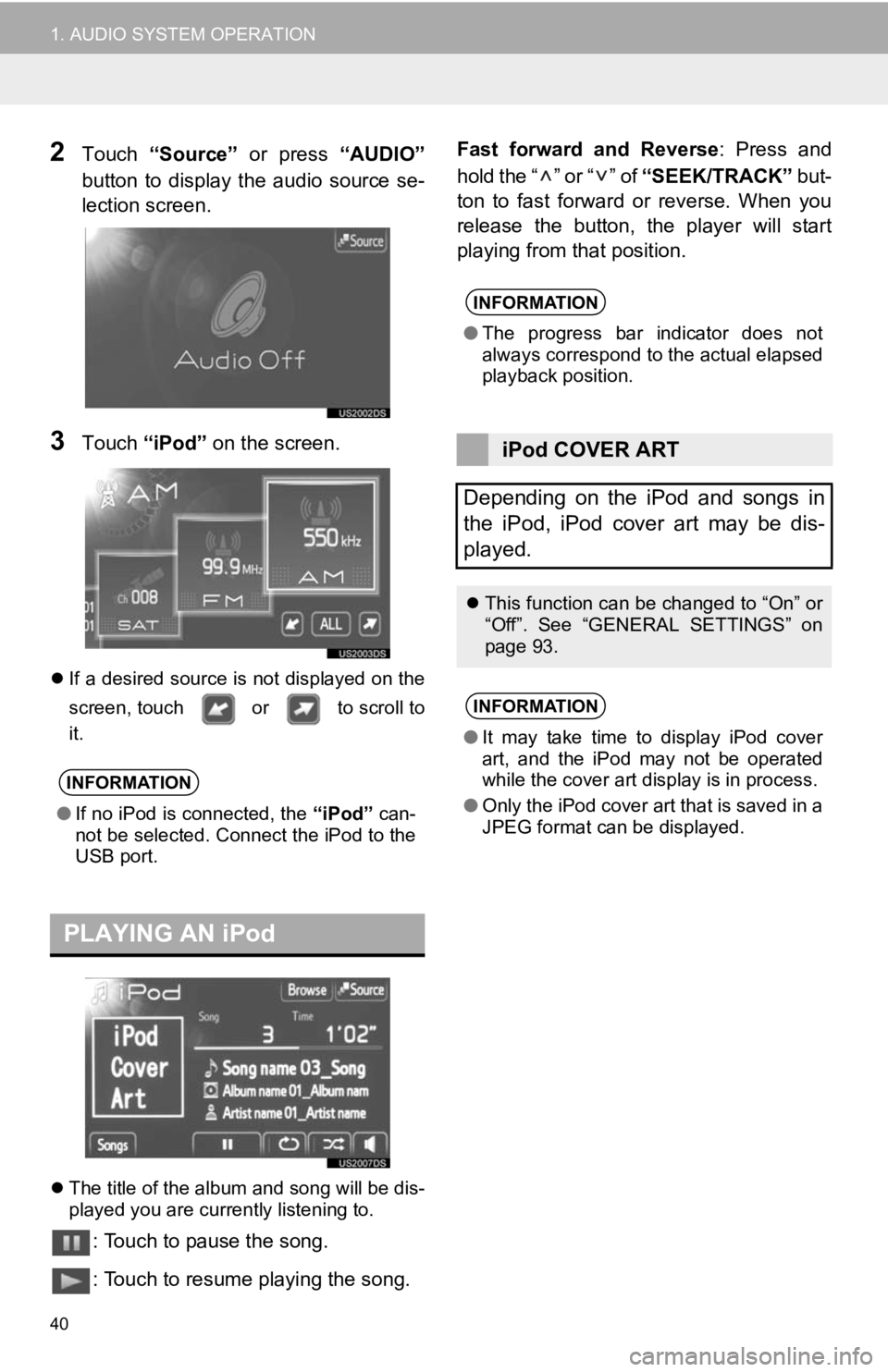
40
1. AUDIO SYSTEM OPERATION
2Touch “Source” or press “AUDIO”
button to display the audio source se-
lection screen.
3Touch “iPod” on the screen.
If a desired source is not displayed on the
screen, touch or to scroll to
it.
The title of the album and song will be dis-
played you are currently listening to.
: Touch to pause the song.
: Touch to resume playing the song. Fast forward and Reverse
: Press and
hold the “ ” or “ ” of “SEEK/TRACK” but-
ton to fast forward or reverse. When you
release the button, the player will start
playing from that position.
INFORMATION
● If no iPod is connected, the “iPod” can-
not be selected. Connect the iPod to the
USB port.
PLAYING AN iPod
INFORMATION
● The progress bar indicator does not
always correspond to the actual elapsed
playback position.
iPod COVER ART
Depending on the iPod and songs in
the iPod, iPod cover art may be dis-
played.
This function can be changed to “On” or
“Off”. See “GENERAL SETTINGS” on
page 93.
INFORMATION
●It may take time to display iPod cover
art, and the iPod may not be operated
while the cover art display is in process.
● Only the iPod cover art that is saved in a
JPEG format can be displayed.
Page 44 of 131

44
1. AUDIO SYSTEM OPERATION
2Touch “Source” or press “AUDIO”
button to display the audio source se-
lection screen.
3Touch “USB” on the screen.
If a desired source is not displayed on the
screen, touch or to scroll to
it.
The title of the file and folder currently
being played will be displayed.
: Touch to pause the file.
: Touch to resume playing the file. Fast forward and Reverse
: Press and
hold the “ ” or “ ” of “SEEK/TRACK” but-
ton to fast forward or reverse. When you
release the button, the player will start
playing from that position.
“SEEK/TRACK” button: Press the “ ” or
“” of “SEEK/TRACK” button to select a
desired file.
“TUNE/SCROLL” knob: Turn this control
knob to select a desired file. Also, the knob
can be used for selection from the list dis-
play.
INFORMATION
● If no USB memory is connected, the
“USB” cannot be selected. Connect the
USB memory to the USB port.
PLAYING A USB MEMORY
INFORMATION
● The progress bar indicator does not
always correspond to the actual elapsed
playback position.
SELECTING A DESIRED FILE
Select a desired file using one of the
following methods.
Page 49 of 131
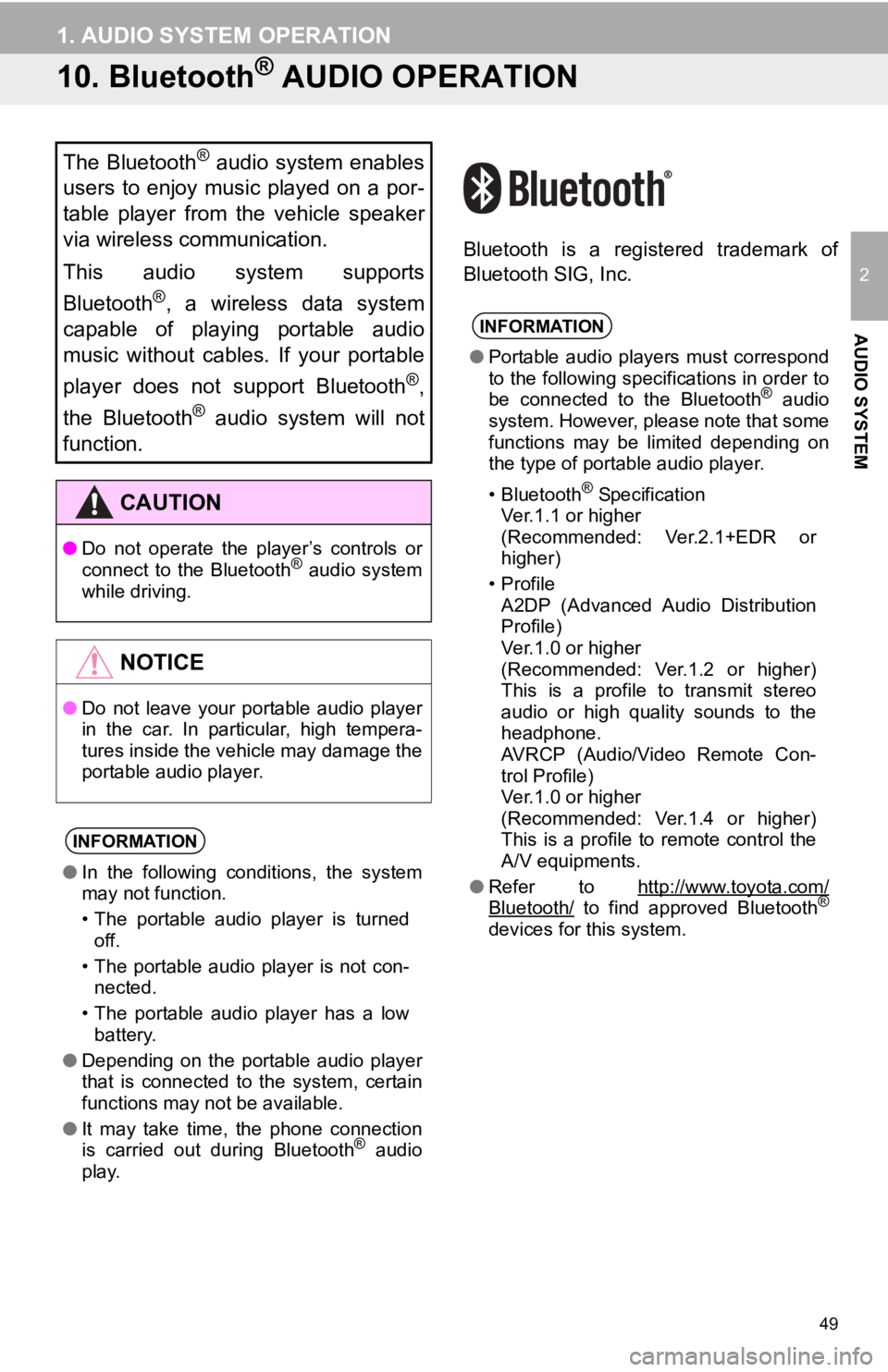
49
1. AUDIO SYSTEM OPERATION
2
AUDIO SYSTEM
10. Bluetooth® AUDIO OPERATION
Bluetooth is a registered trademark of
Bluetooth SIG, Inc.
The Bluetooth® audio system enables
users to enjoy music played on a por-
table player from the vehicle speaker
via wireless communication.
This audio system supports
Bluetooth
®, a wireless data system
capable of playing portable audio
music without cables. If your portable
player does not support Bluetooth
®,
the Bluetooth
® audio system will not
function.
CAUTION
● Do not operate the player’s controls or
connect to the Bluetooth® audio system
while driving.
NOTICE
● Do not leave your portable audio player
in the car. In particular, high tempera-
tures inside the vehicle may damage the
portable audio player.
INFORMATION
●In the following conditions, the system
may not function.
• The portable audio player is turned
off.
• The portable audio player is not con- nected.
• The portable audio player has a low battery.
● Depending on the portable audio player
that is connected to the system, certain
functions may not be available.
● It may take time, the phone connection
is carried out during Bluetooth
® audio
play.
INFORMATION
● Portable audio players must correspond
to the following specifications in order to
be connected to the Bluetooth
® audio
system. However, please note that some
functions may be limited depending on
the type of portable audio player.
• Bluetooth
® Specification
Ver.1.1 or higher
(Recommended: Ver.2.1+EDR or
higher)
•Profile A2DP (Advanced Audio Distribution
Profile)
Ver.1.0 or higher
(Recommended: Ver.1.2 or higher)
This is a profile to transmit stereo
audio or high quality sounds to the
headphone.
AVRCP (Audio/Video Remote Con-
trol Profile)
Ver.1.0 or higher
(Recommended: Ver.1.4 or higher)
This is a profile to remote control the
A/V equipments.
● Refer to http://www.toyota.com/
Bluetooth/ to find approved Bluetooth®
devices for this system.
Page 50 of 131
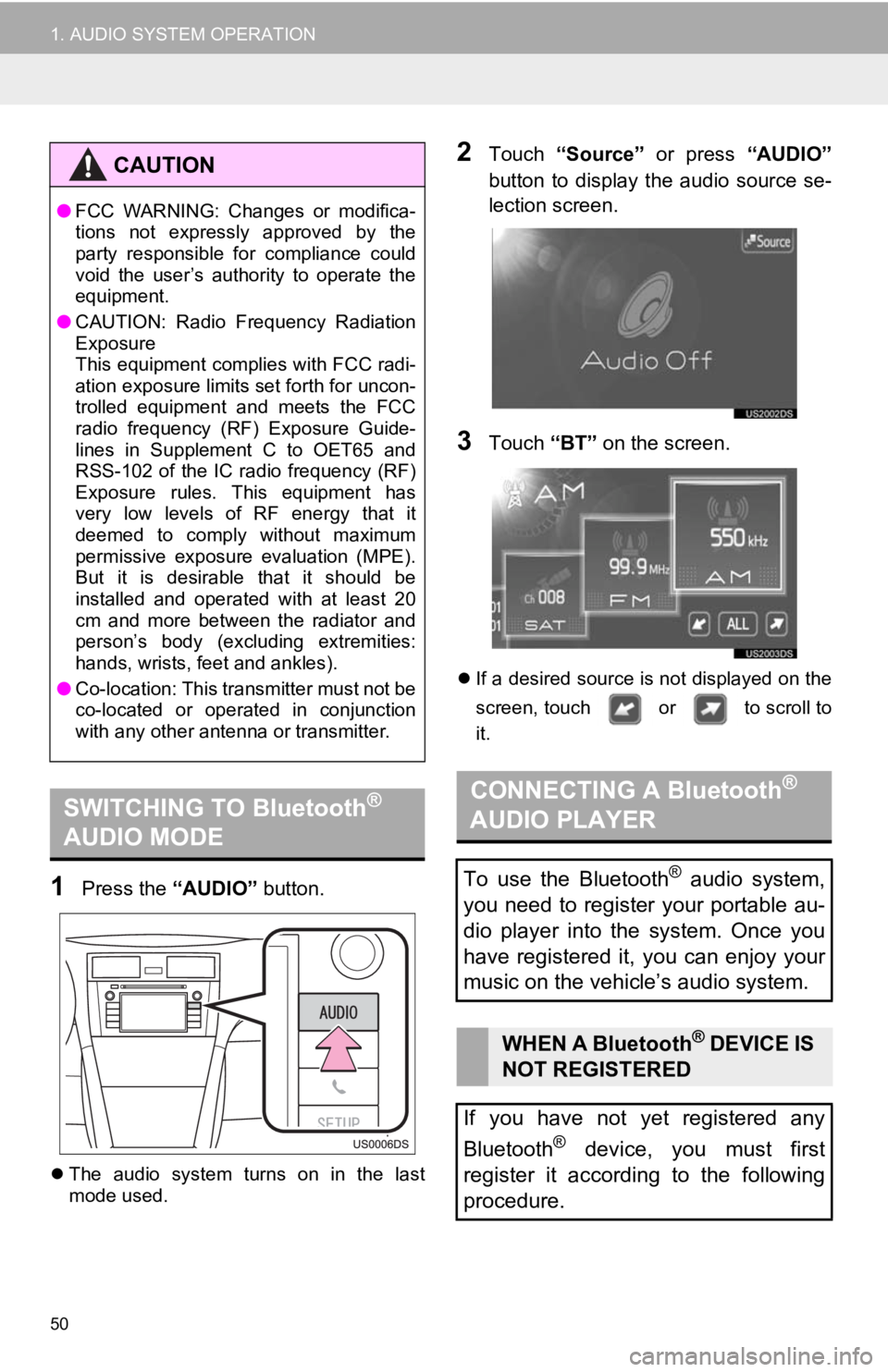
50
1. AUDIO SYSTEM OPERATION
1Press the “AUDIO” button.
The audio system turns on in the last
mode used.
2Touch “Source” or press “AUDIO”
button to display the audio source se-
lection screen.
3Touch “BT” on the screen.
If a desired source is not displayed on the
screen, touch or to scroll to
it.
CAUTION
●FCC WARNING: Changes or modifica-
tions not expressly approved by the
party responsible for compliance could
void the user’s authority to operate the
equipment.
● CAUTION: Radio Frequency Radiation
Exposure
This equipment complies with FCC radi-
ation exposure limits set forth for uncon-
trolled equipment and meets the FCC
radio frequency (RF) Exposure Guide-
lines in Supplement C to OET65 and
RSS-102 of the IC radio frequency (RF)
Exposure rules. This equipment has
very low levels of RF energy that it
deemed to comply without maximum
permissive exposure evaluation (MPE).
But it is desirable that it should be
installed and operated with at least 20
cm and more between the radiator and
person’s body (excluding extremities:
hands, wrists, feet and ankles).
● Co-location: This transmitter must not be
co-located or operated in conjunction
with any other antenna or transmitter.
SWITCHING TO Bluetooth®
AUDIO MODECONNECTING A Bluetooth®
AUDIO PLAYER
To use the Bluetooth® audio system,
you need to register your portable au-
dio player into the system. Once you
have registered it, you can enjoy your
music on the vehicle’s audio system.
WHEN A Bluetooth® DEVICE IS
NOT REGISTERED
If you have not yet registered any
Bluetooth
® device, you must first
register it according to the following
procedure.