bluetooth TOYOTA PRIUS V 2012 Accessories, Audio & Navigation (in English)
[x] Cancel search | Manufacturer: TOYOTA, Model Year: 2012, Model line: PRIUS V, Model: TOYOTA PRIUS V 2012Pages: 131, PDF Size: 5.2 MB
Page 91 of 131
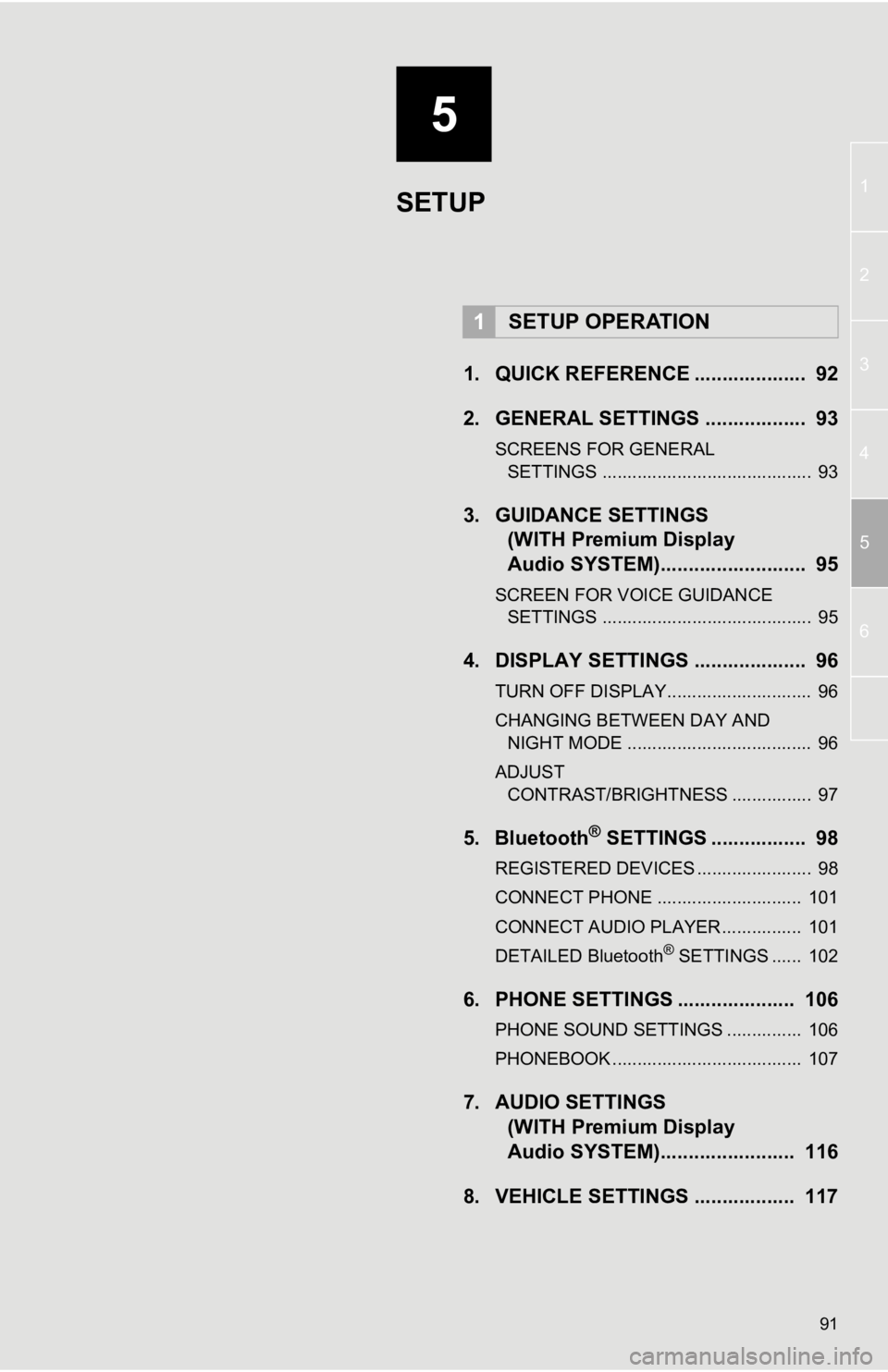
5
91
1
2
3
4
5
6
1. QUICK REFERENCE .................... 92
2. GENERAL SETTINGS .................. 93
SCREENS FOR GENERAL SETTINGS .......................................... 93
3. GUIDANCE SETTINGS (WITH Premium Display
Audio SYSTEM)......... ................. 95
SCREEN FOR VOICE GUIDANCE
SETTINGS .......................................... 95
4. DISPLAY SETTINGS .................... 96
TURN OFF DISPLAY............................. 96
CHANGING BETWEEN DAY AND
NIGHT MODE ..................................... 96
ADJUST CONTRAST/BRIGHTNESS ................ 97
5. Bluetooth® SETTINGS ................. 98
REGISTERED DEVICES ....................... 98
CONNECT PHONE ............................. 101
CONNECT AUDIO PLAYER................ 101
DETAILED Bluetooth
® SETTINGS ...... 102
6. PHONE SETTINGS ..................... 106
PHONE SOUND SETTINGS ............... 106
PHONEBOOK ...................................... 107
7. AUDIO SETTINGS (WITH Premium Display
Audio SYSTEM)......... ............... 116
8. VEHICLE SETTINGS .................. 117
1SETUP OPERATION
SETUP
Page 92 of 131
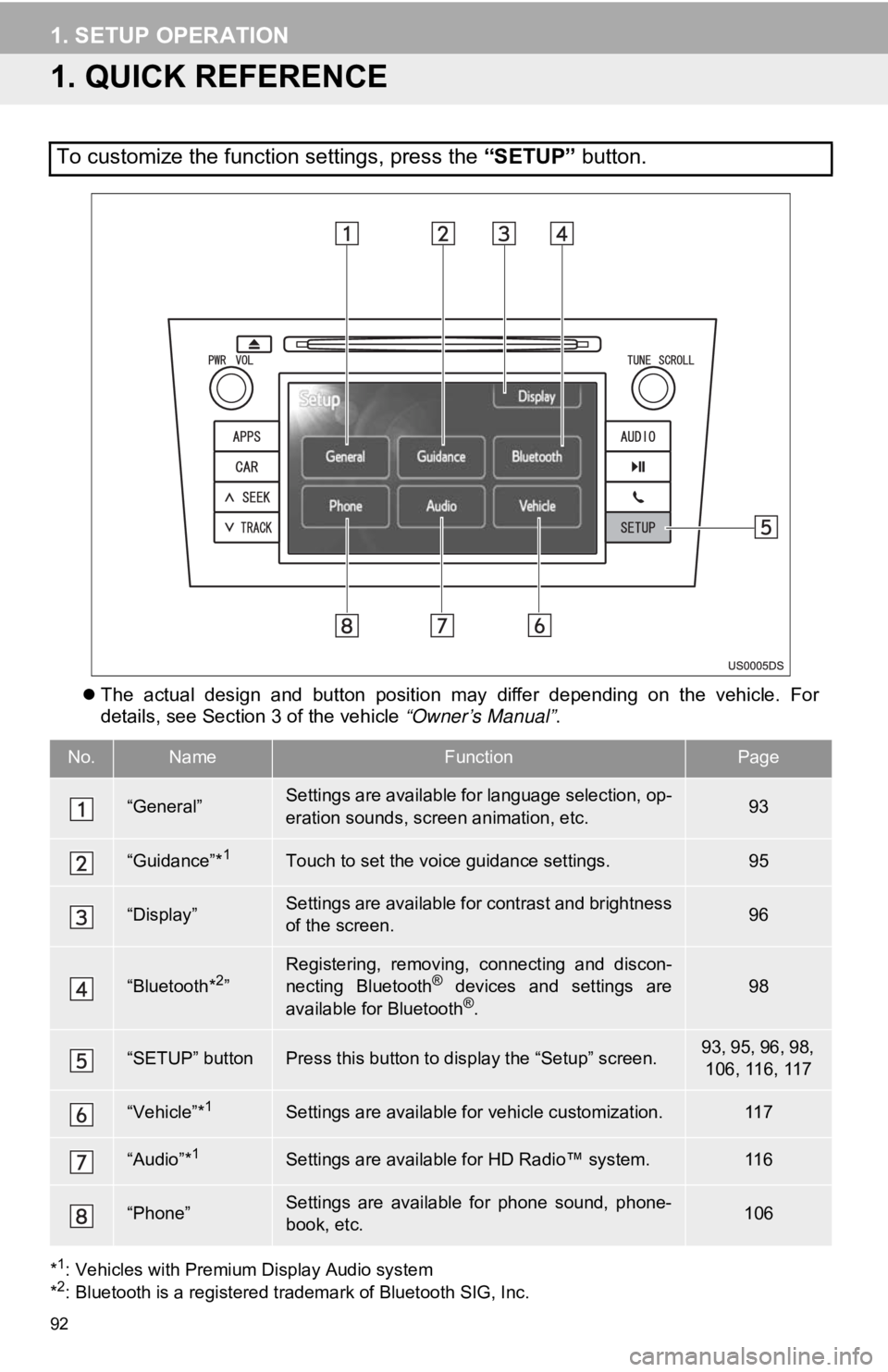
92
1. SETUP OPERATION
1. QUICK REFERENCE
The actual design and button position may differ depending on the vehicle. For
details, see Section 3 of the vehicle “Owner’s Manual” .
*1: Vehicles with Premium Display Audio system
*2: Bluetooth is a registered trademark of Bluetooth SIG, Inc.
To customize the function settings, press the “SETUP” button.
No.NameFunctionPage
“General”Settings are available for language selection, op-
eration sounds, screen animation, etc.93
“Guidance”*1Touch to set the voice guidance settings.95
“Display”Settings are available for contrast and brightness
of the screen.96
“Bluetooth*2”Registering, removing, connecting and discon-
necting Bluetooth® devices and settings are
available for Bluetooth®.
98
“SETUP” buttonPress this button to display the “Setup” screen.93, 95, 96, 98, 106, 116, 117
“Vehicle”*1Settings are available for vehicle customization.11 7
“Audio”*1Settings are available for HD Radio™ system.11 6
“Phone”Settings are available for phone sound, phone-
book, etc.106
Page 94 of 131
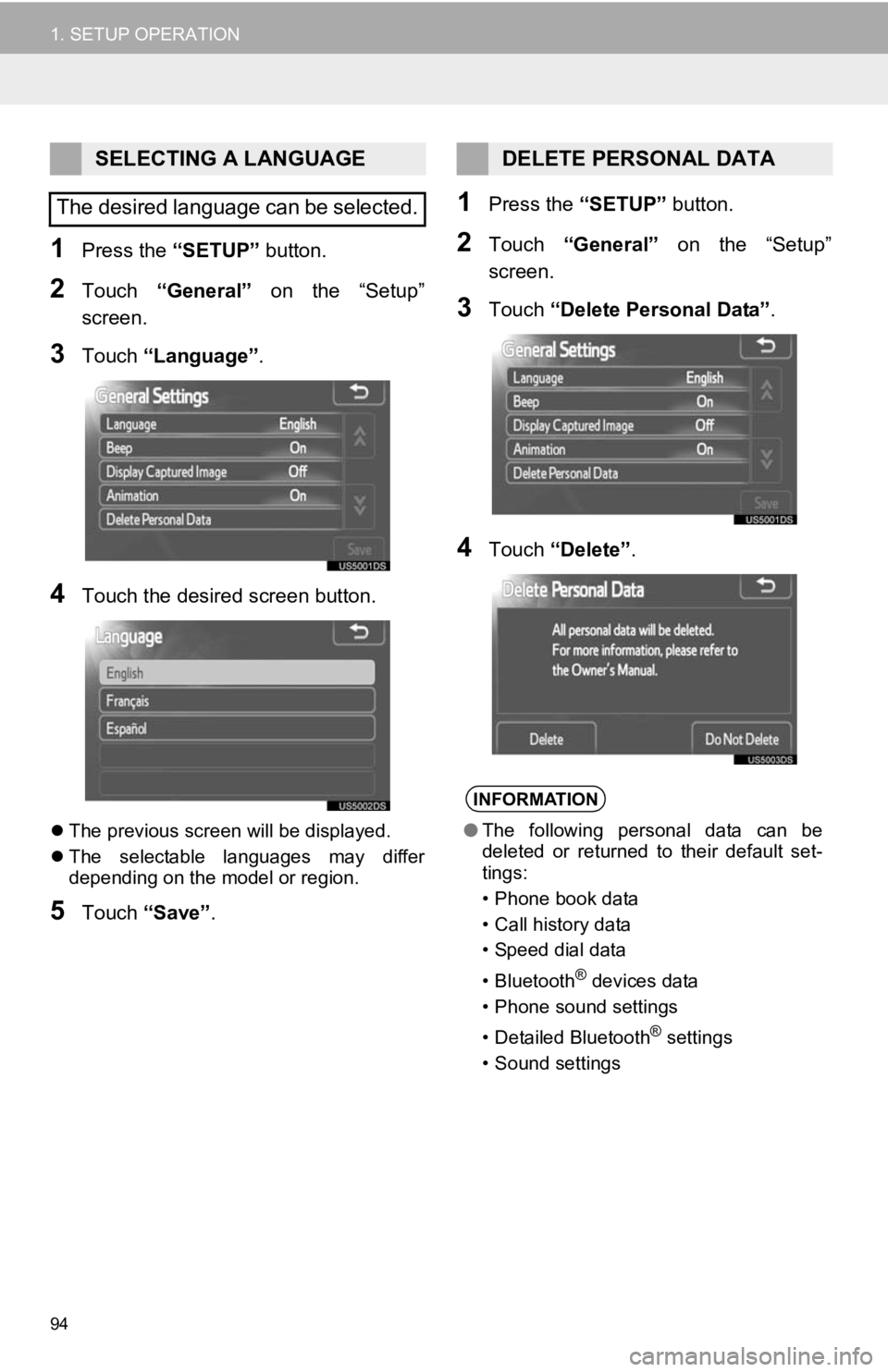
94
1. SETUP OPERATION
1Press the “SETUP” button.
2Touch “General” on the “Setup”
screen.
3Touch “Language” .
4Touch the desired screen button.
The previous screen will be displayed.
The selectable languages may differ
depending on the model or region.
5Touch “Save” .
1Press the “SETUP” button.
2Touch “General” on the “Setup”
screen.
3Touch “Delete Personal Data” .
4Touch “Delete” .
SELECTING A LANGUAGE
The desired language can be selected.DELETE PERSONAL DATA
INFORMATION
● The following personal data can be
deleted or returned to their default set-
tings:
• Phone book data
• Call history data
• Speed dial data
•Bluetooth
® devices data
• Phone sound settings
• Detailed Bluetooth
® settings
• Sound settings
Page 98 of 131
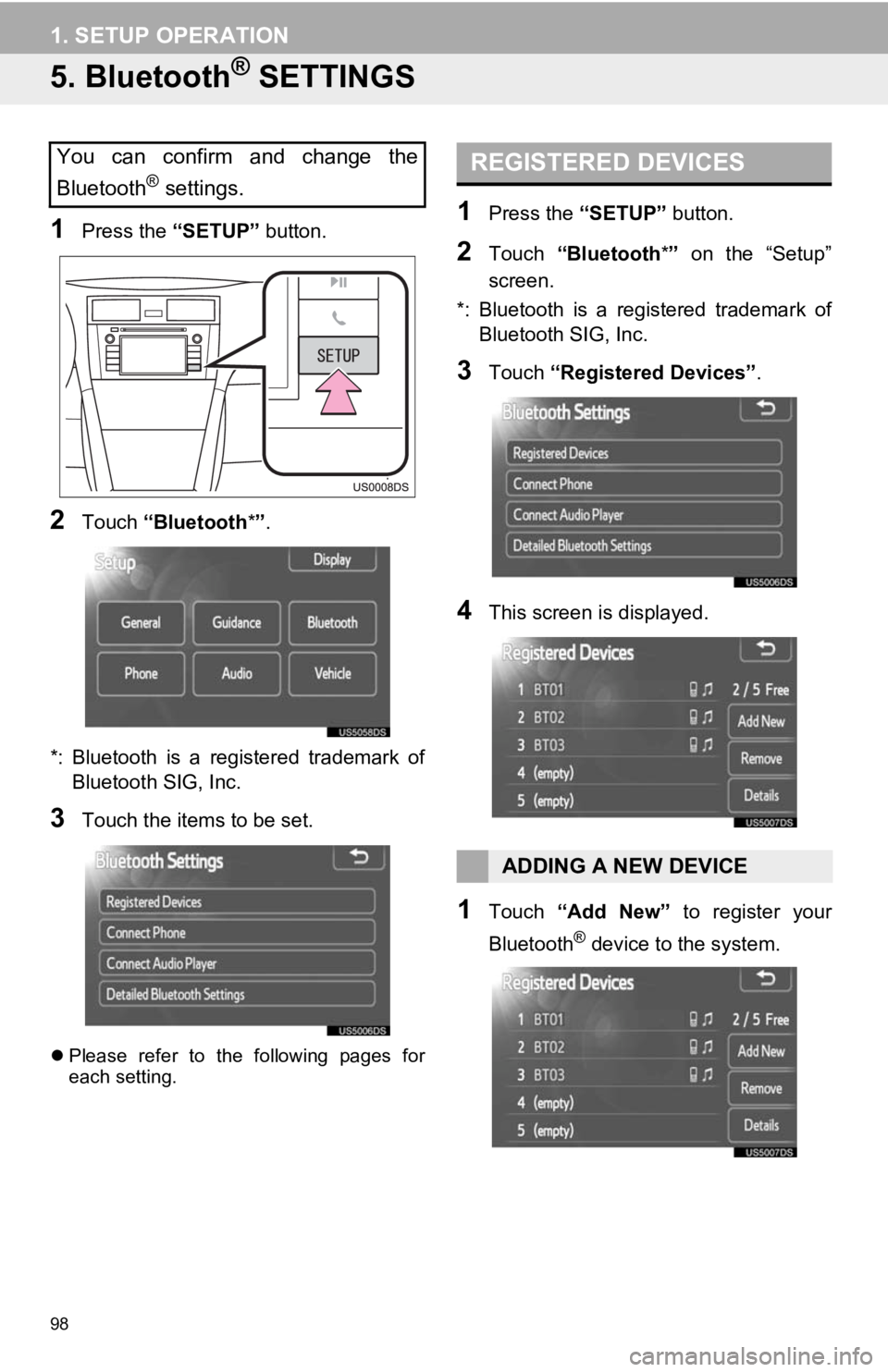
98
1. SETUP OPERATION
5. Bluetooth® SETTINGS
1Press the “SETUP” button.
2Touch “Bluetooth *”.
*: Bluetooth is a registered trademark of Bluetooth SIG, Inc.
3Touch the items to be set.
Please refer to the following pages for
each setting.
1Press the “SETUP” button.
2Touch “Bluetooth *” on the “Setup”
screen.
*: Bluetooth is a registered trademark of Bluetooth SIG, Inc.
3Touch “Registered Devices” .
4This screen is displayed.
1Touch “Add New” to register your
Bluetooth
® device to the system.
You can confirm and change the
Bluetooth
® settings.
REGISTERED DEVICES
ADDING A NEW DEVICE
Page 99 of 131
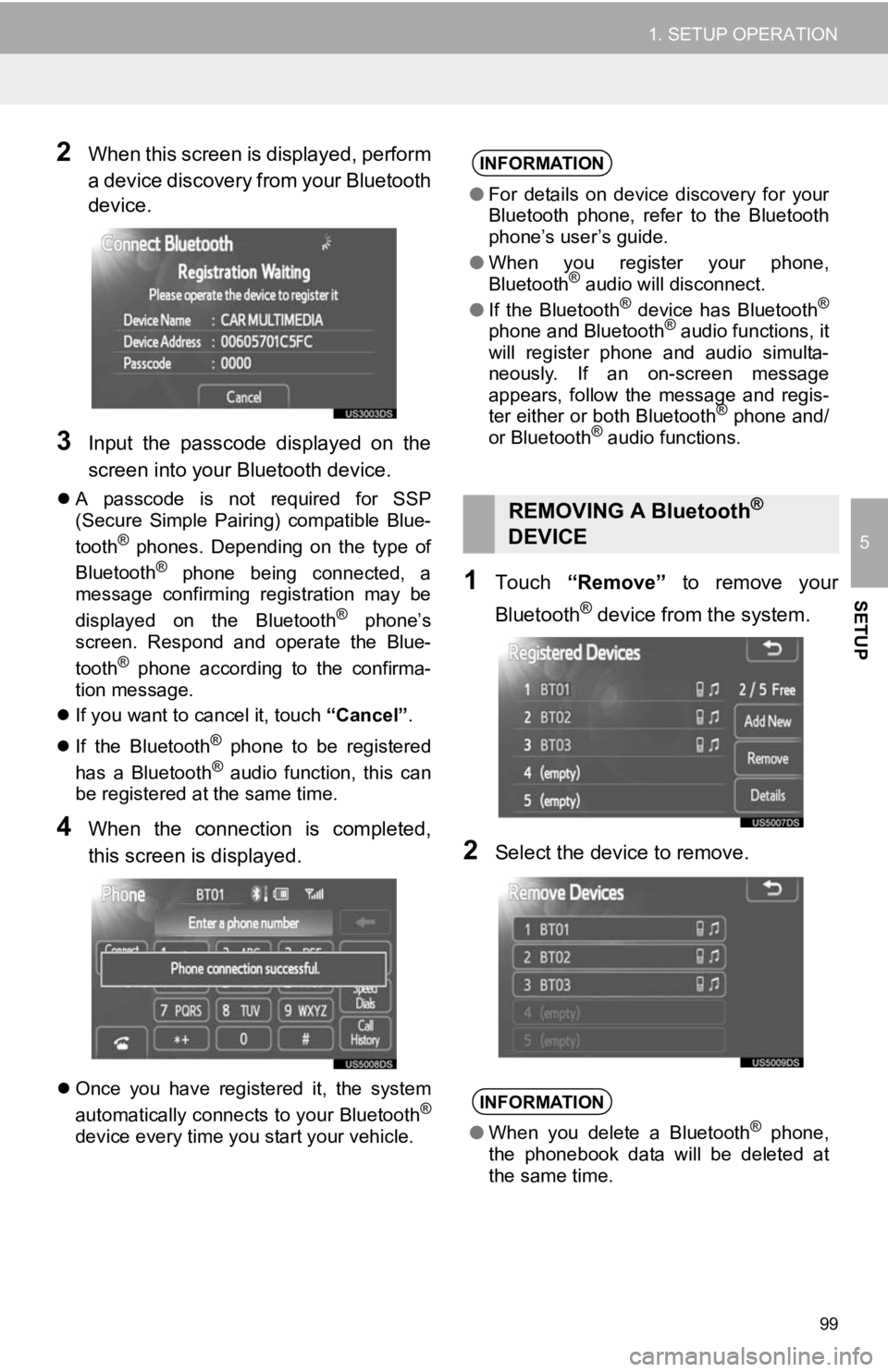
99
1. SETUP OPERATION
5
SETUP
2When this screen is displayed, perform
a device discovery from your Bluetooth
device.
3Input the passcode displayed on the
screen into your Bluetooth device.
A passcode is not required for SSP
(Secure Simple Pairing) compatible Blue-
tooth
® phones. Depending on the type of
Bluetooth® phone being connected, a
message confirming registration may be
displayed on the Bluetooth
® phone’s
screen. Respond and operate the Blue-
tooth
® phone according to the confirma-
tion message.
If you want to cancel it, touch “Cancel”.
If the Bluetooth
® phone to be registered
has a Bluetooth® audio function, this can
be registered at the same time.
4When the connection is completed,
this screen is displayed.
Once you have registered it, the system
automatically connects to your Bluetooth®
device every time you start your vehicle.
1Touch “Remove” to remove your
Bluetooth
® device from the system.
2Select the device to remove.
INFORMATION
● For details on device discovery for your
Bluetooth phone, refer to the Bluetooth
phone’s user’s guide.
● When you register your phone,
Bluetooth
® audio will disconnect.
● If the Bluetooth® device has Bluetooth®
phone and Bluetooth® audio functions, it
will register phone and audio simulta-
neously. If an on-screen message
appears, follow the message and regis-
ter either or both Bluetooth
® phone and/
or Bluetooth® audio functions.
REMOVING A Bluetooth®
DEVICE
INFORMATION
● When you delete a Bluetooth® phone,
the phonebook data will be deleted at
the same time.
Page 100 of 131
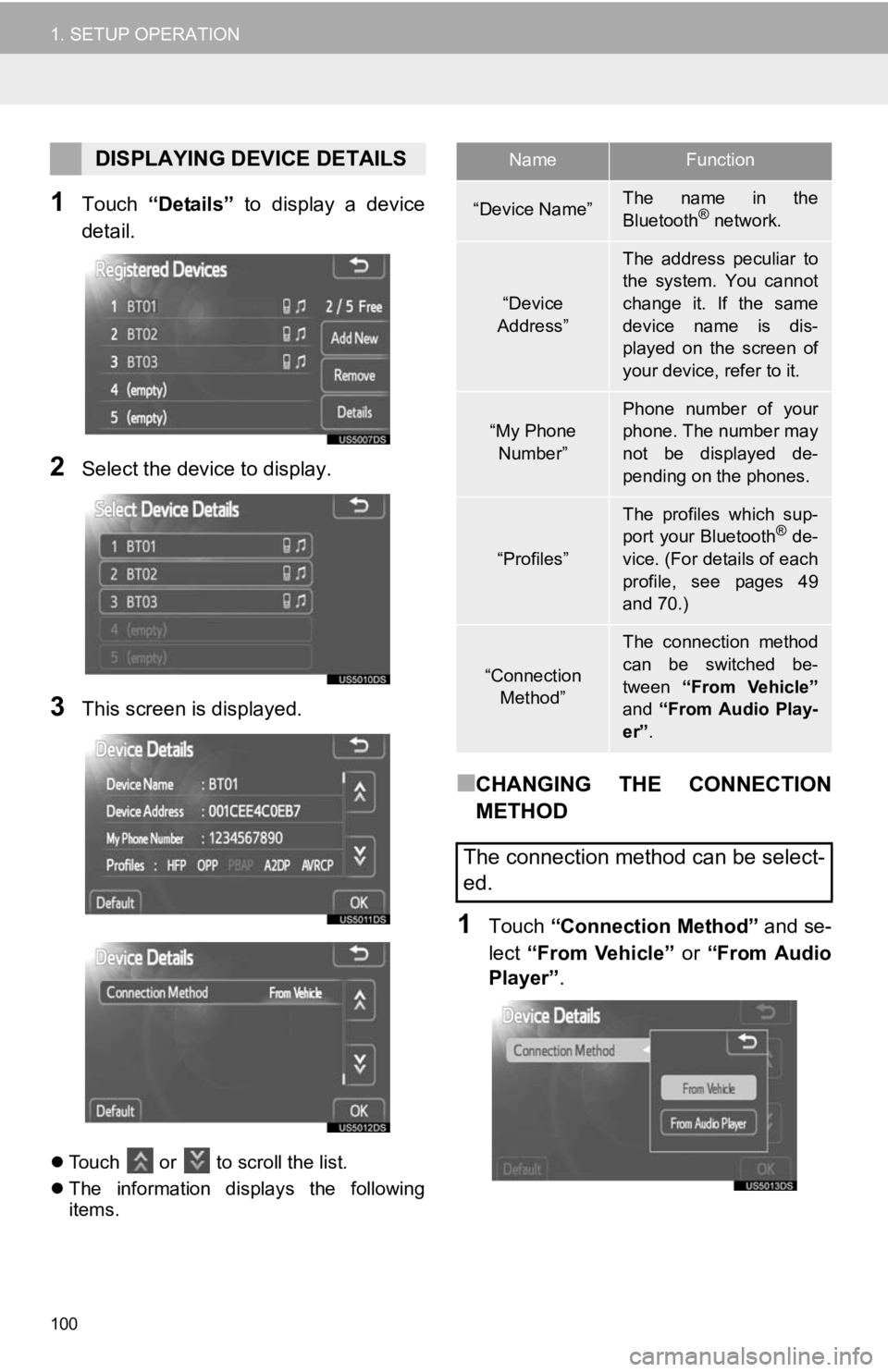
100
1. SETUP OPERATION
1Touch “Details” to display a device
detail.
2Select the device to display.
3This screen is displayed.
Touch or to scroll the list.
The information displays the following
items.
■CHANGING THE CONNECTION
METHOD
1Touch “Connection Method” and se-
lect “From Vehicle” or “From Audio
Player” .
DISPLAYING DEVICE DETAILSNameFunction
“Device Name”The name in the
Bluetooth® network.
“Device
Address”
The address peculiar to
the system. You cannot
change it. If the same
device name is dis-
played on the screen of
your device, refer to it.
“My Phone Number”Phone number of your
phone. The number may
not be displayed de-
pending on the phones.
“Profiles”
The profiles which sup-
port your Bluetooth® de-
vice. (For details of each
profile, see pages 49
and 70.)
“Connection
Method”
The connection method
can be switched be-
tween “From Vehicle”
and “From Audio Play-
er” .
The connection method can be select-
ed.
Page 101 of 131
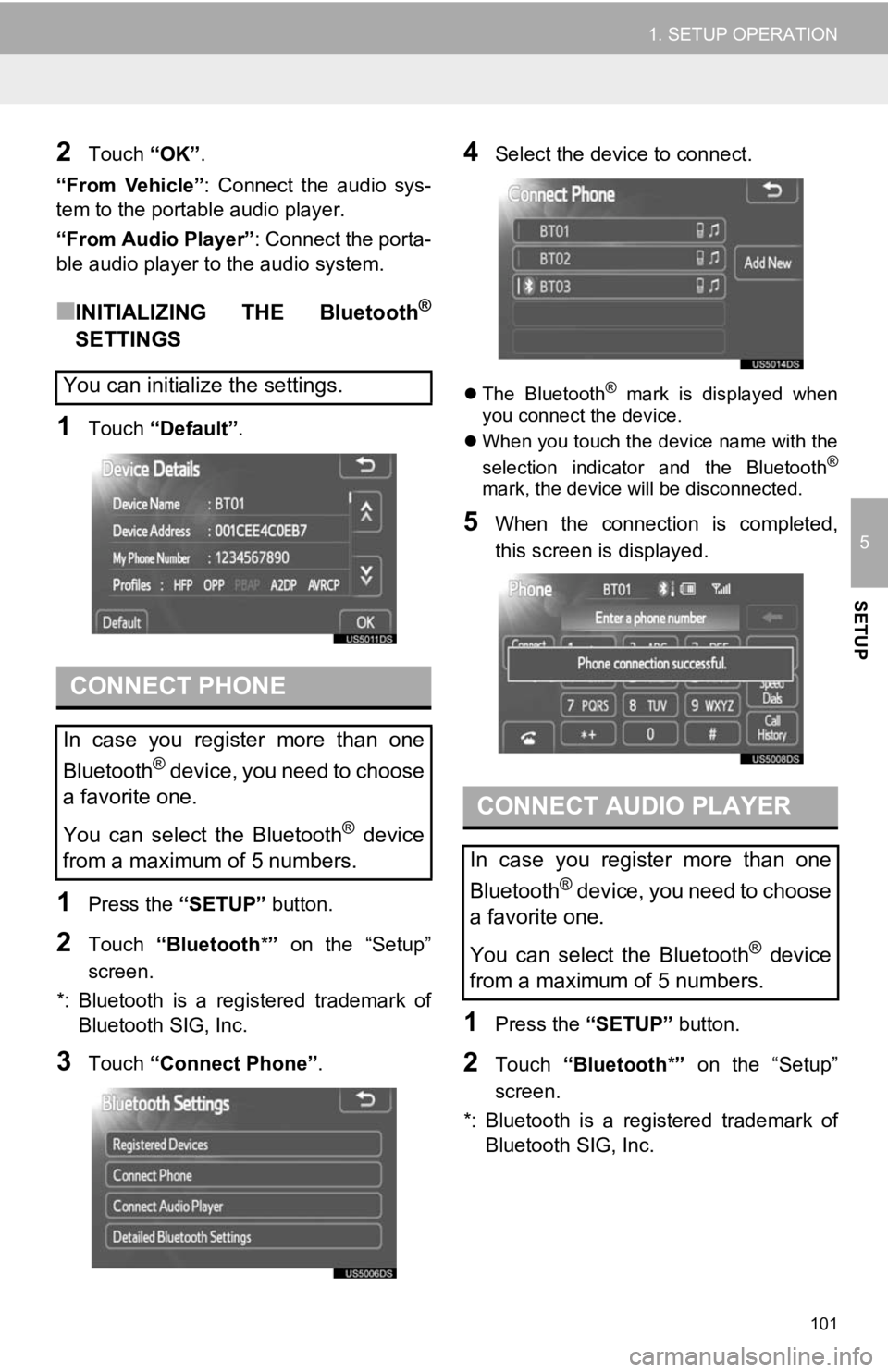
101
1. SETUP OPERATION
5
SETUP
2Touch “OK”.
“From Vehicle” : Connect the audio sys-
tem to the portable audio player.
“From Audio Player” : Connect the porta-
ble audio player to the audio system.
■INITIALIZING THE Bluetooth®
SETTINGS
1Touch “Default”.
1Press the “SETUP” button.
2Touch “Bluetooth *” on the “Setup”
screen.
*: Bluetooth is a registered trademark of Bluetooth SIG, Inc.
3Touch “Connect Phone” .
4Select the device to connect.
The Bluetooth® mark is displayed when
you connect the device.
When you touch the device name with the
selection indicator and the Bluetooth
®
mark, the device will be disconnected.
5When the connection is completed,
this screen is displayed.
1Press the “SETUP” button.
2Touch “Bluetooth *” on the “Setup”
screen.
*: Bluetooth is a registered trademark of Bluetooth SIG, Inc.
You can initialize the settings.
CONNECT PHONE
In case you register more than one
Bluetooth
® device, you need to choose
a favorite one.
You can select the Bluetooth
® device
from a maximum of 5 numbers.
CONNECT AUDIO PLAYER
In case you register more than one
Bluetooth
® device, you need to choose
a favorite one.
You can select the Bluetooth
® device
from a maximum of 5 numbers.
Page 102 of 131
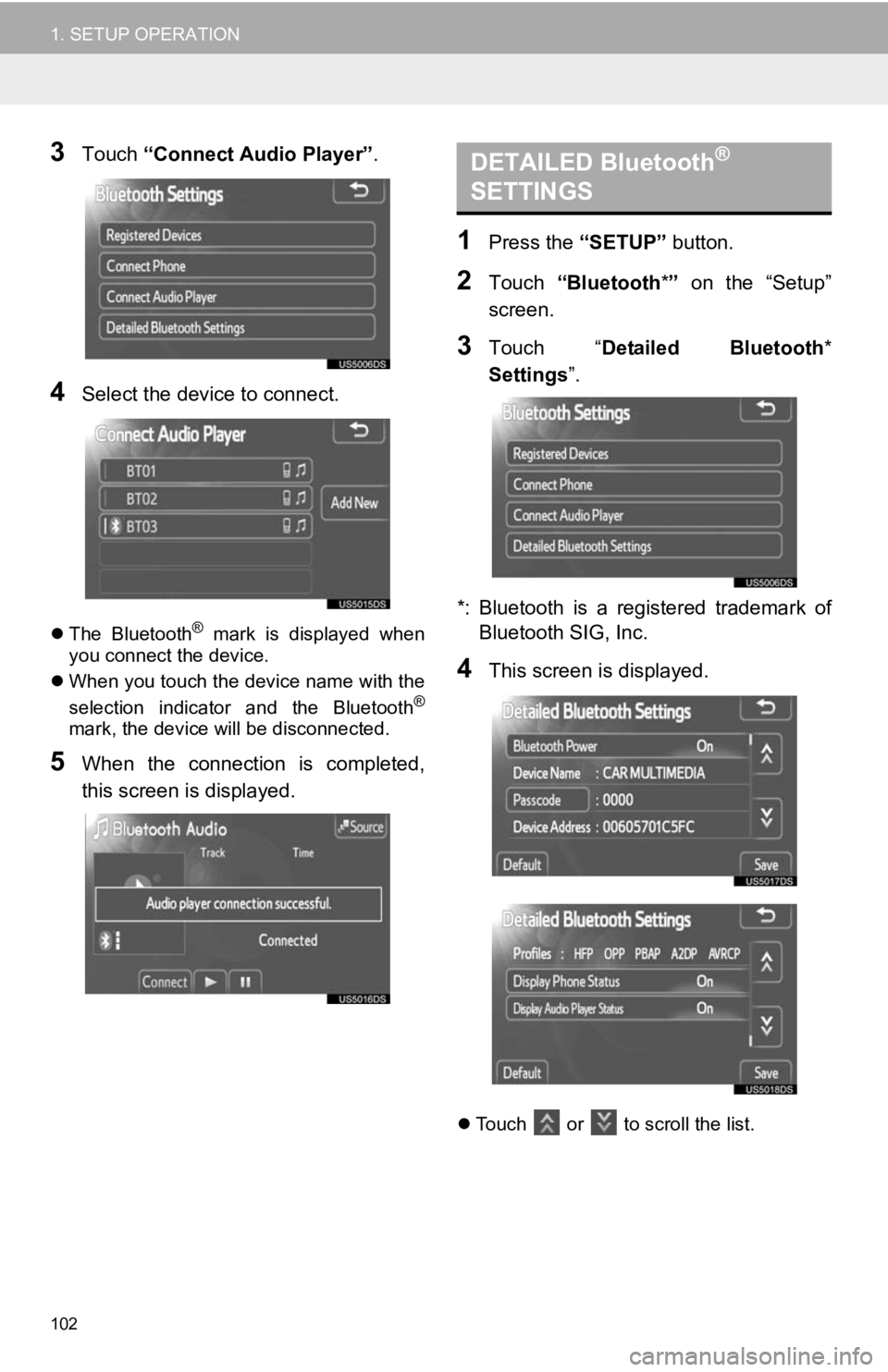
102
1. SETUP OPERATION
3Touch “Connect Audio Player” .
4Select the device to connect.
The Bluetooth® mark is displayed when
you connect the device.
When you touch the device name with the
selection indicator and the Bluetooth
®
mark, the device will be disconnected.
5When the connection is completed,
this screen is displayed.
1Press the “SETUP” button.
2Touch “Bluetooth *” on the “Setup”
screen.
3Touch “ Detailed Bluetooth *
Settings ”.
*: Bluetooth is a registered trademark of Bluetooth SIG, Inc.
4This screen is displayed.
Touch or to scroll the list.
DETAILED Bluetooth®
SETTINGS
Page 103 of 131
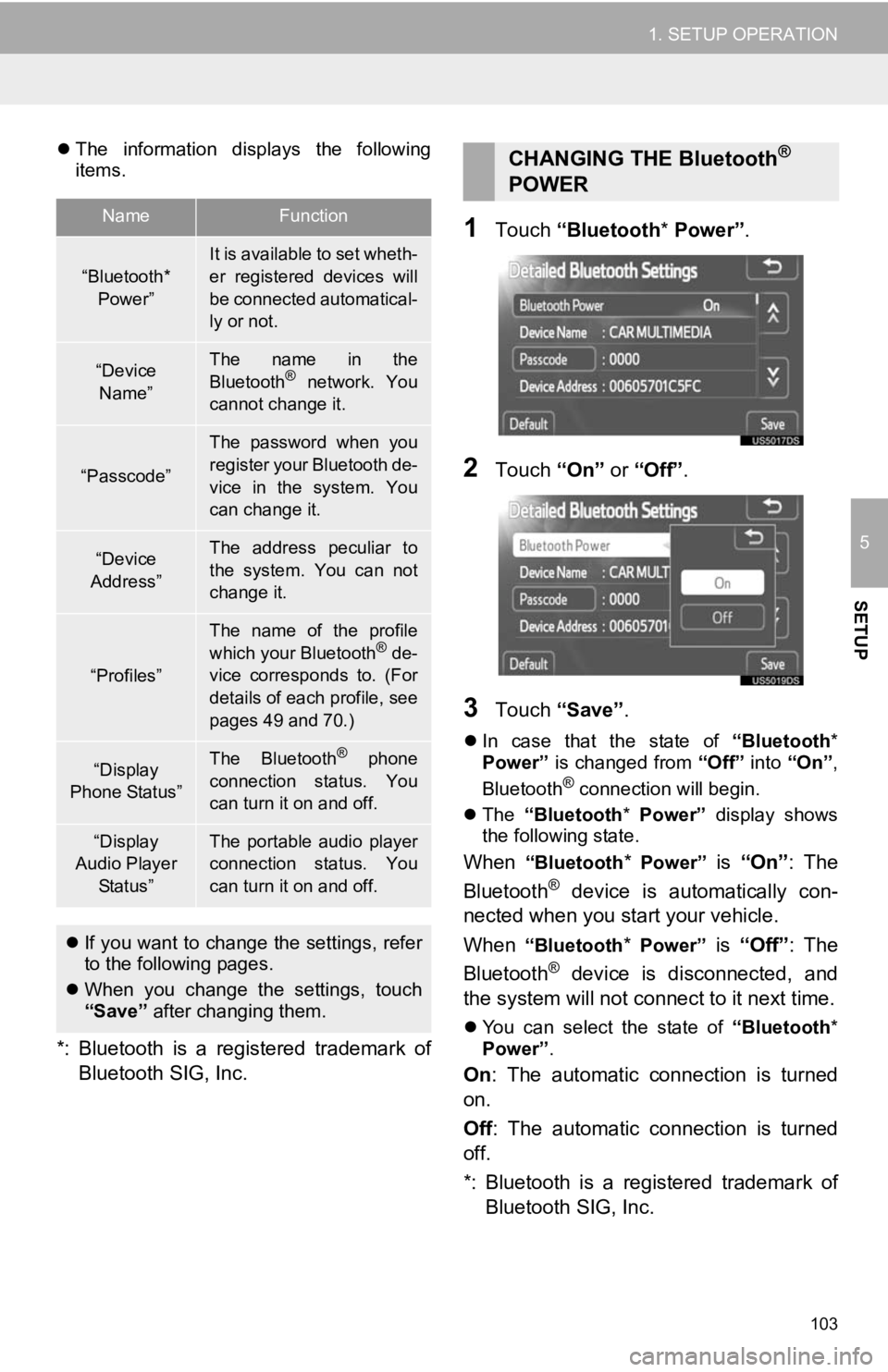
103
1. SETUP OPERATION
5
SETUP
The information displays the following
items.
*: Bluetooth is a registered trademark of
Bluetooth SIG, Inc.
1Touch “Bluetooth * Power” .
2Touch “On” or “Off” .
3Touch “Save” .
In case that the state of “Bluetooth*
Power” is changed from “Off” into “On”,
Bluetooth
® connection will begin.
The “Bluetooth* Power” display shows
the following state.
When “Bluetooth* Power” is “On” : The
Bluetooth® device is automatically con-
nected when you start your vehicle.
When
“Bluetooth* Power” is “Off”: The
Bluetooth® device is disconnected, and
the system will not connect to it next time.
You can select the state of “Bluetooth*
Power” .
On: The automatic connection is turned
on.
Off : The automatic connection is turned
off.
*: Bluetooth is a registered trademark of Bluetooth SIG, Inc.
NameFunction
“Bluetooth*
Power”It is available to set wheth-
er registered devices will
be connected automatical-
ly or not.
“Device Name”The name in the
Bluetooth® network. You
cannot change it.
“Passcode”
The password when you
register your Bluetooth de-
vice in the system. You
can change it.
“Device
Address”The address peculiar to
the system. You can not
change it.
“Profiles”
The name of the profile
which your Bluetooth® de-
vice corresponds to. (For
details of each profile, see
pages 49 and 70.)
“Display
Phone Status”The Bluetooth® phone
connection status. You
can turn it on and off.
“Display
Audio Player
Status”The portable audio player
connection status. You
can turn it on and off.
If you want to change the settings, refer
to the following pages.
When you change the settings, touch
“Save” after changing them.
CHANGING THE Bluetooth®
POWER
Page 104 of 131
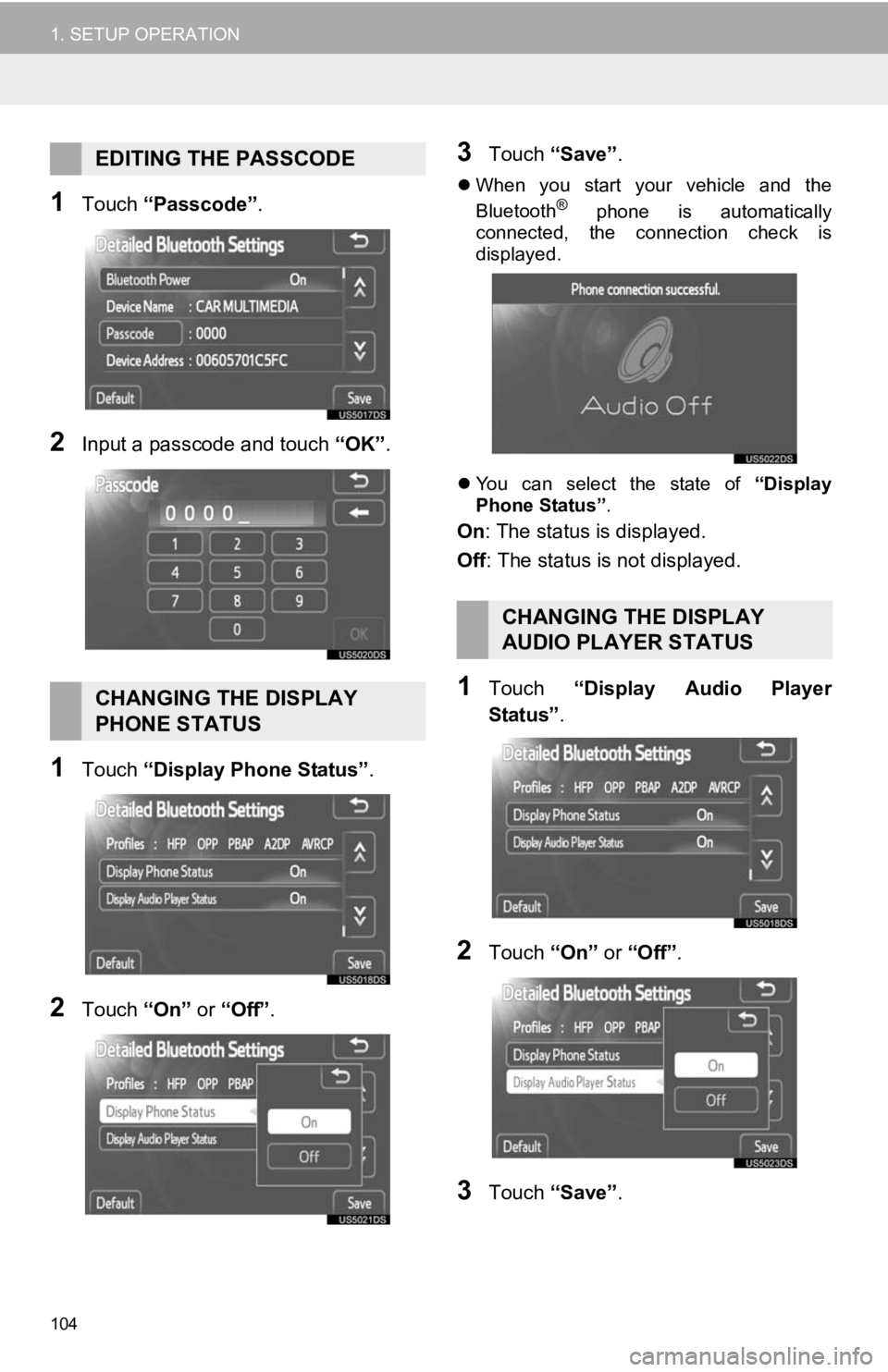
104
1. SETUP OPERATION
1Touch “Passcode” .
2Input a passcode and touch “OK”.
1Touch “Display Phone Status” .
2Touch “On” or “Off” .
3Touch “Save” .
When you start your vehicle and the
Bluetooth® phone is automatically
connected, the connection check is
displayed.
You can select the state of “Display
Phone Status” .
On: The status is displayed.
Off: The status is not displayed.
1Touch “Display Audio Player
Status” .
2Touch “On” or “Off” .
3Touch “Save” .
EDITING THE PASSCODE
CHANGING THE DISPLAY
PHONE STATUS
CHANGING THE DISPLAY
AUDIO PLAYER STATUS