bluetooth TOYOTA PRIUS V 2012 Accessories, Audio & Navigation (in English)
[x] Cancel search | Manufacturer: TOYOTA, Model Year: 2012, Model line: PRIUS V, Model: TOYOTA PRIUS V 2012Pages: 131, PDF Size: 5.2 MB
Page 105 of 131
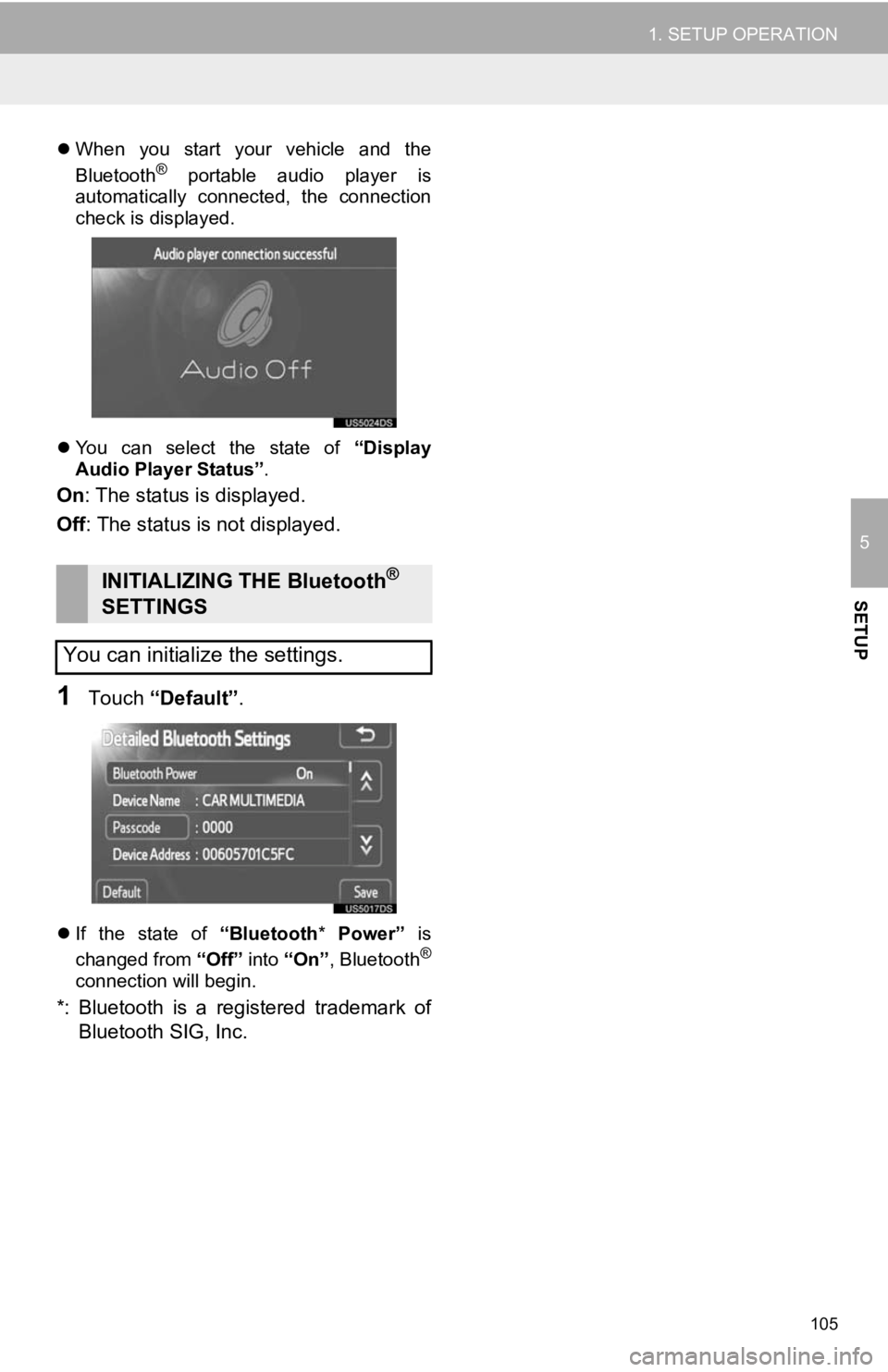
105
1. SETUP OPERATION
5
SETUP
When you start your vehicle and the
Bluetooth® portable audio player is
automatically connected, the connection
check is displayed.
You can select the state of “Display
Audio Player Status” .
On: The status is displayed.
Off : The status is not displayed.
1Touch “Default” .
If the state of “Bluetooth* Power” is
changed from “Off” into “On”, Bluetooth®
connection will begin.
*: Bluetooth is a registered trademark of
Bluetooth SIG, Inc.
INITIALIZING THE Bluetooth®
SETTINGS
You can initialize the settings.
Page 108 of 131
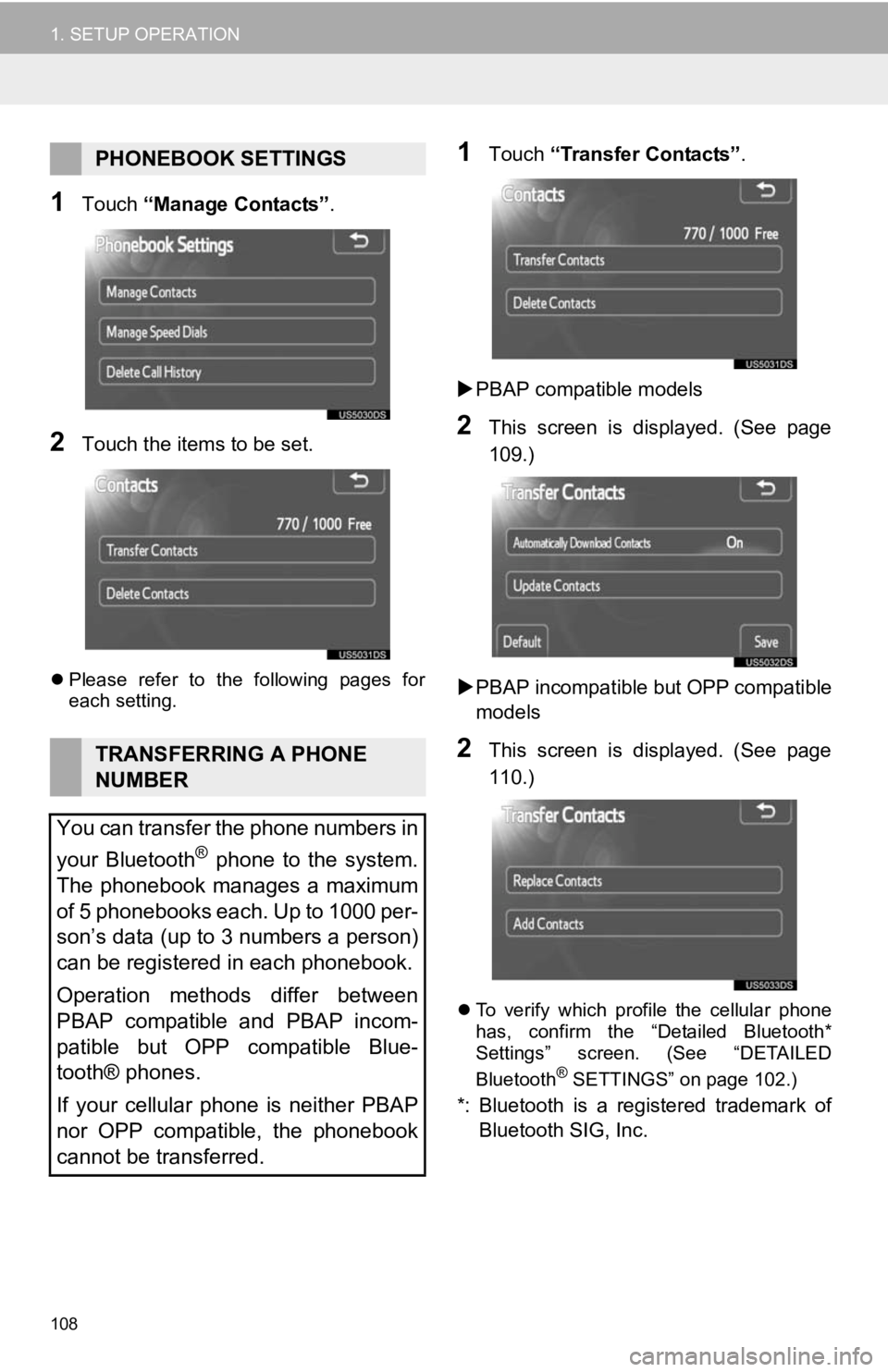
108
1. SETUP OPERATION
1Touch “Manage Contacts” .
2Touch the items to be set.
Please refer to the following pages for
each setting.
1Touch “Transfer Contacts” .
PBAP compatible models
2This screen is displayed. (See page
109.)
PBAP incompatible but OPP compatible
models
2This screen is displayed. (See page
110.)
To verify which profile the cellular phone
has, confirm the “Detailed Bluetooth*
Settings” screen. (See “DETAILED
Bluetooth
® SETTINGS” on page 102.)
*: Bluetooth is a registered trademark of
Bluetooth SIG, Inc.
PHONEBOOK SETTINGS
TRANSFERRING A PHONE
NUMBER
You can transfer the phone numbers in
your Bluetooth
® phone to the system.
The phonebook manages a maximum
of 5 phonebooks each. Up to 1000 per-
son’s data (up to 3 numbers a person)
can be registered in each phonebook.
Operation methods differ between
PBAP compatible and PBAP incom-
patible but OPP compatible Blue-
tooth® phones.
If your cellular phone is neither PBAP
nor OPP compatible, the phonebook
cannot be transferred.
Page 109 of 131
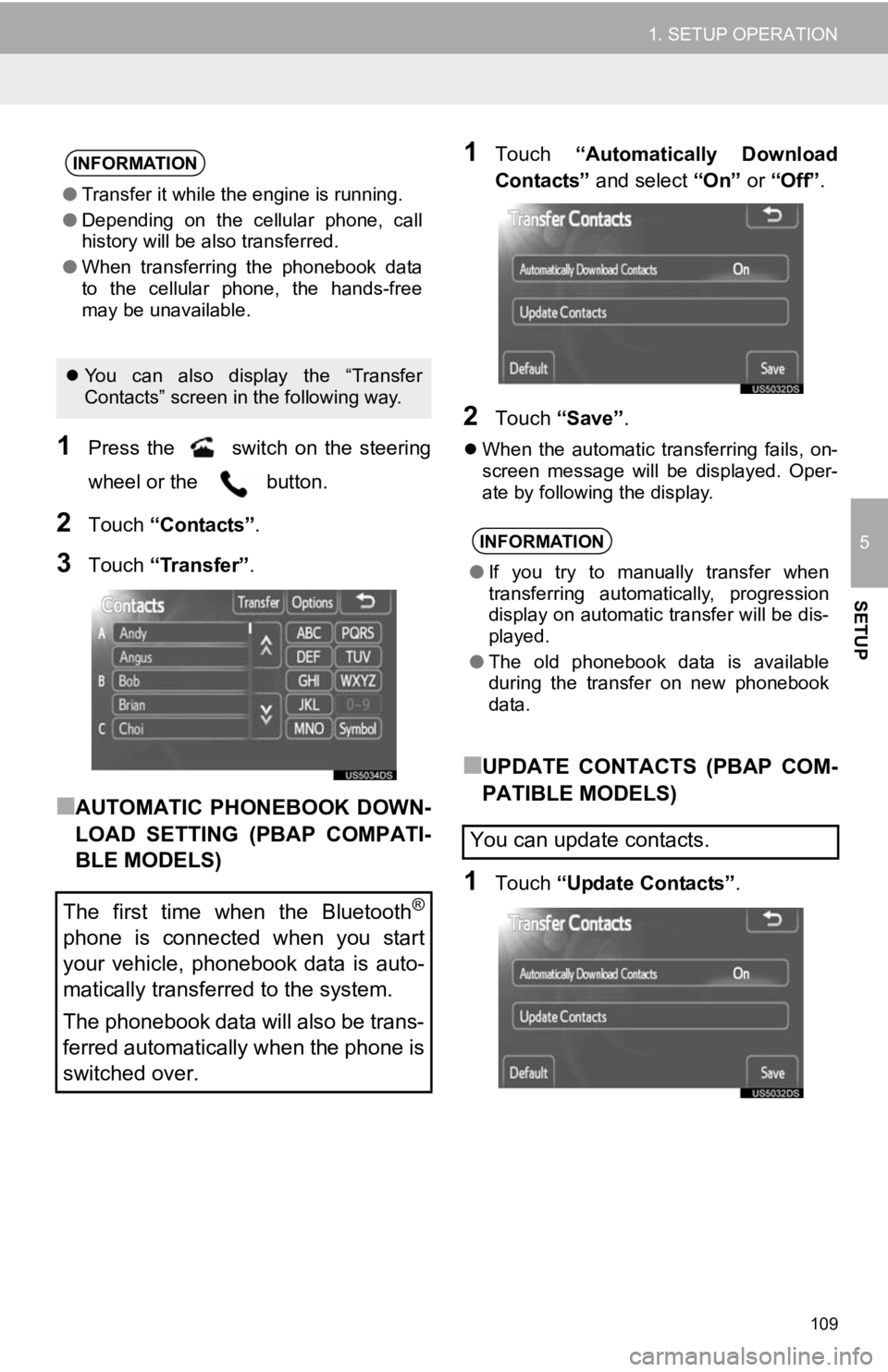
109
1. SETUP OPERATION
5
SETUP
1Press the switch on the steering
wheel or the button.
2Touch “Contacts” .
3Touch “Transfer” .
■AUTOMATIC PHONEBOOK DOWN-
LOAD SETTING (PBAP COMPATI-
BLE MODELS)
1Touch “Automatically Download
Contacts” and select “On” or “Off” .
2Touch “Save” .
When the automatic transferring fails, on-
screen message will be displayed. Oper-
ate by following the display.
■UPDATE CONTACTS (PBAP COM-
PATIBLE MODELS)
1Touch “Update Contacts” .
INFORMATION
●Transfer it while the engine is running.
● Depending on the cellular phone, call
history will be also transferred.
● When transferring the phonebook data
to the cellular phone, the hands-free
may be unavailable.
You can also display the “Transfer
Contacts” screen in the following way.
The first time when the Bluetooth®
phone is connected when you start
your vehicle, phonebook data is auto-
matically transferred to the system.
The phonebook data will also be trans-
ferred automatically when the phone is
switched over.
INFORMATION
● If you try to manually transfer when
transferring automatically, progression
display on automatic transfer will be dis-
played.
● The old phonebook data is available
during the transfer on new phonebook
data.
You can update contacts.
Page 110 of 131
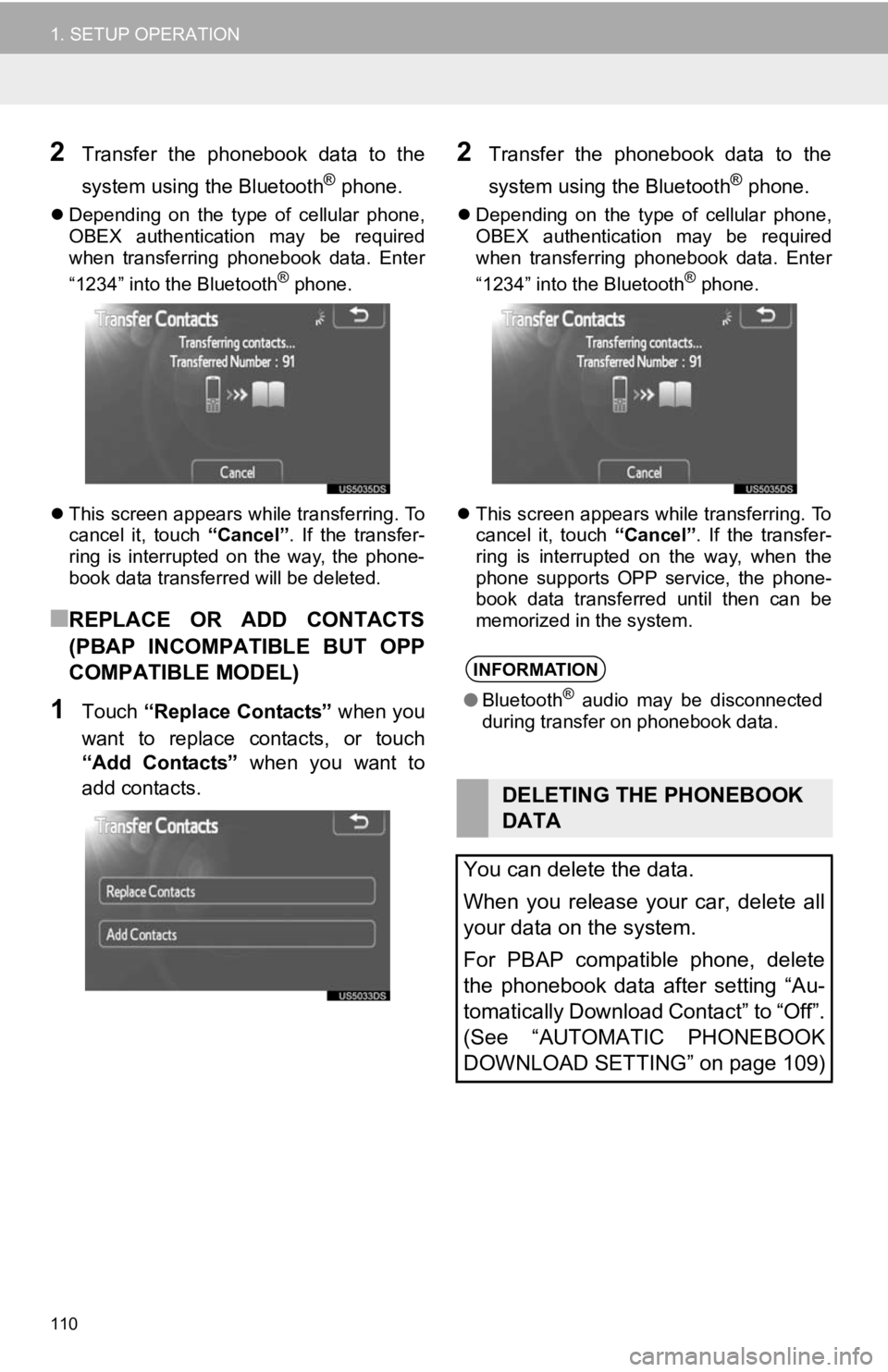
110
1. SETUP OPERATION
2Transfer the phonebook data to the
system using the Bluetooth
® phone.
Depending on the type of cellular phone,
OBEX authentication may be required
when transferring phonebook data. Enter
“1234” into the Bluetooth
® phone.
This screen appears while transferring. To
cancel it, touch “Cancel”. If the transfer-
ring is interrupted on the way, the phone-
book data transferred will be deleted.
■REPLACE OR ADD CONTACTS
(PBAP INCOMPATIBLE BUT OPP
COMPATIBLE MODEL)
1Touch “Replace Contacts” when you
want to replace contacts, or touch
“Add Contacts” when you want to
add contacts.
2Transfer the phonebook data to the
system using the Bluetooth
® phone.
Depending on the type of cellular phone,
OBEX authentication may be required
when transferring phonebook data. Enter
“1234” into the Bluetooth
® phone.
This screen appears while transferring. To
cancel it, touch “Cancel”. If the transfer-
ring is interrupted on the way, when the
phone supports OPP service, the phone-
book data transferred until then can be
memorized in the system.
INFORMATION
● Bluetooth® audio may be disconnected
during transfer on phonebook data.
DELETING THE PHONEBOOK
DATA
You can delete the data.
When you release your car, delete all
your data on the system.
For PBAP compatible phone, delete
the phonebook data after setting “Au-
tomatically Download Contact” to “Off”.
(See “AUTOMATIC PHONEBOOK
DOWNLOAD SETTING” on page 109)
Page 111 of 131
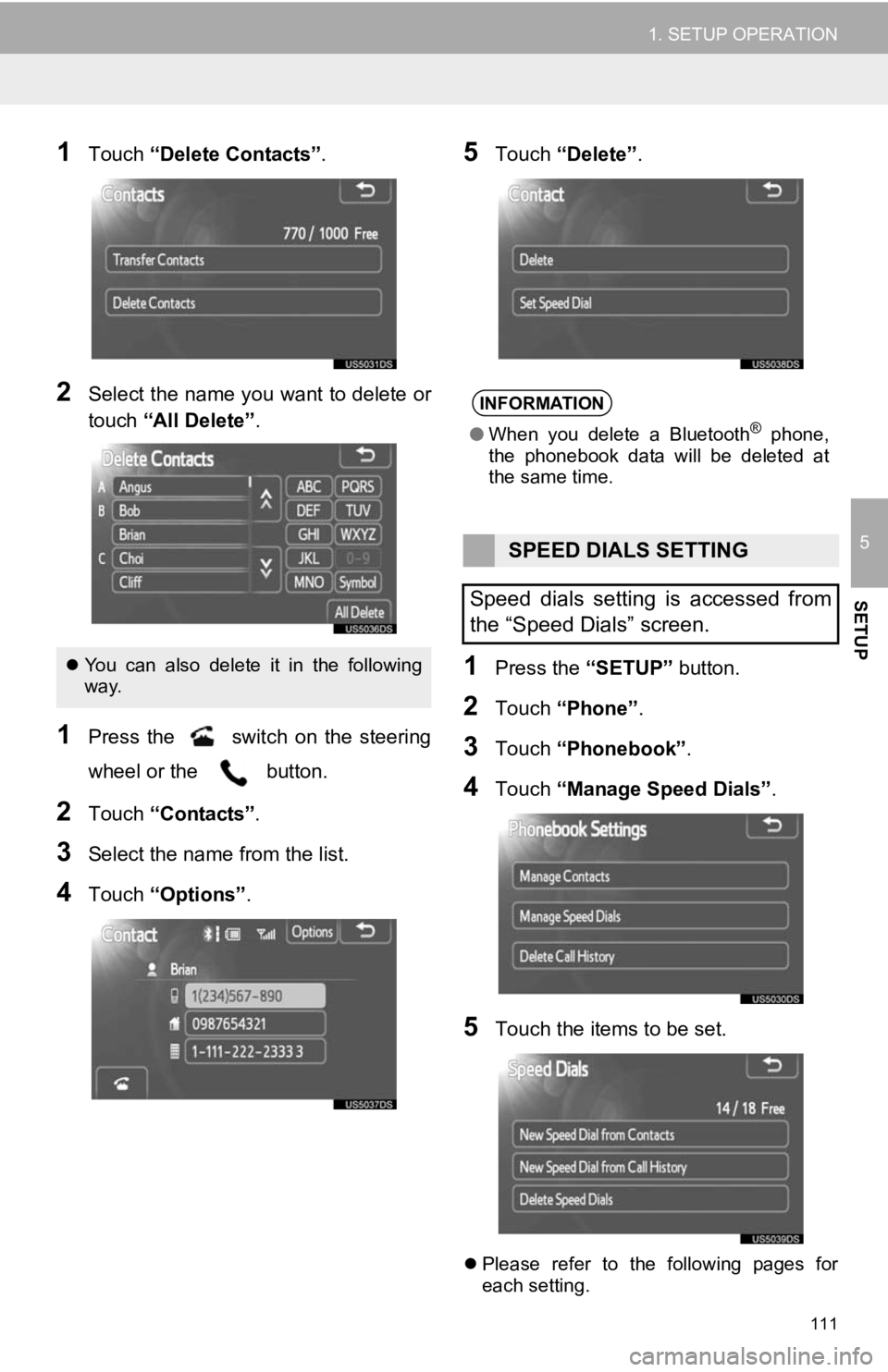
111
1. SETUP OPERATION
5
SETUP
1Touch “Delete Contacts” .
2Select the name you want to delete or
touch “All Delete” .
1Press the switch on the steering
wheel or the button.
2Touch “Contacts” .
3Select the name from the list.
4Touch “Options”.
5Touch “Delete” .
1Press the “SETUP” button.
2Touch “Phone” .
3Touch “Phonebook” .
4Touch “Manage Speed Dials” .
5Touch the items to be set.
Please refer to the following pages for
each setting.
You can also delete it in the following
way.
INFORMATION
● When you delete a Bluetooth® phone,
the phonebook data will be deleted at
the same time.
SPEED DIALS SETTING
Speed dials setting is accessed from
the “Speed Dials” screen.
Page 128 of 131
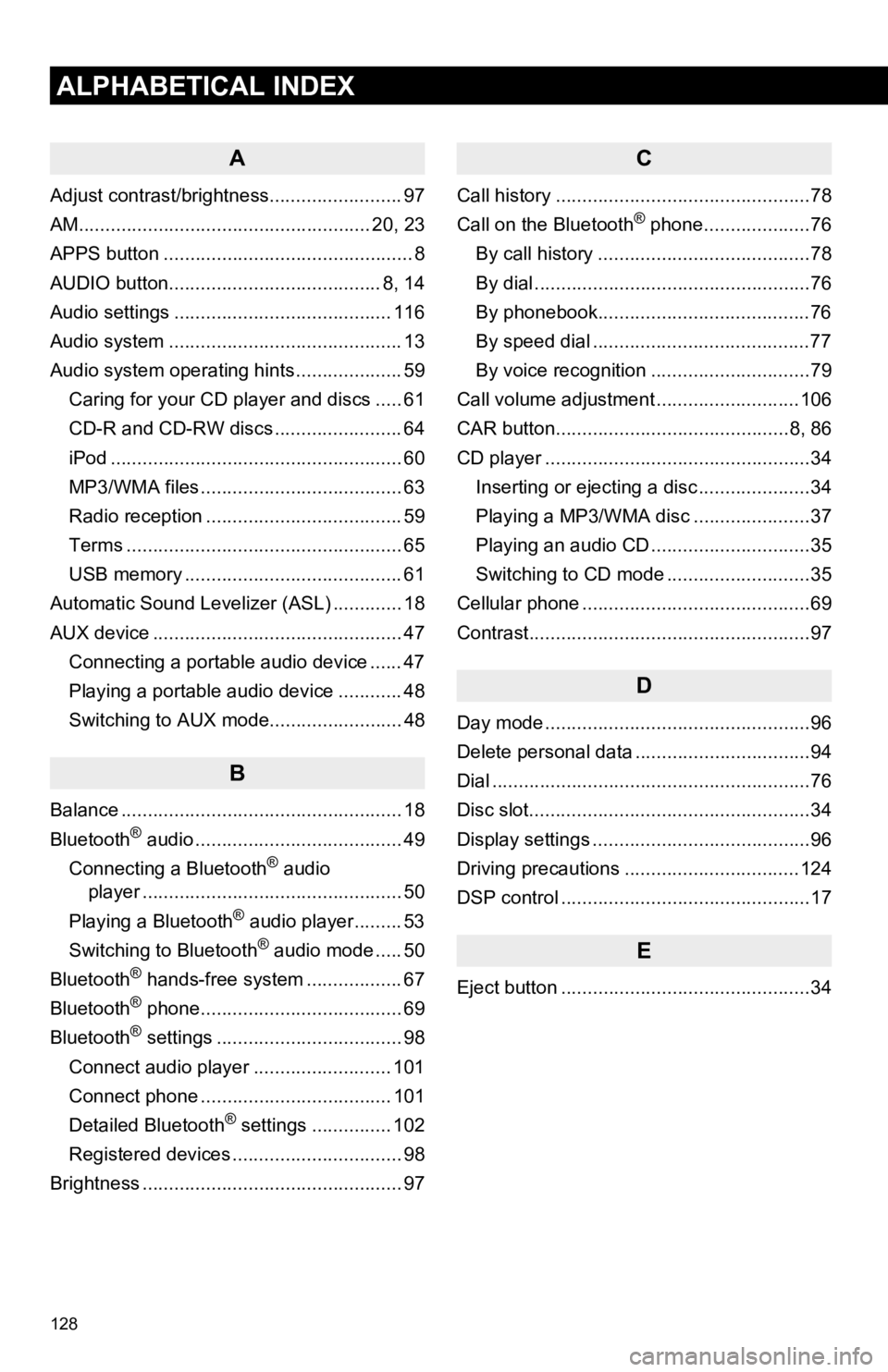
128
1. ALPHABETICAL INDEX
ALPHABETICAL INDEX
A
Adjust contrast/brightness......................... 97
AM....................................................... 20, 23
APPS button ............................................... 8
AUDIO button........................................ 8, 14
Audio settings ......................................... 116
Audio system ............................................ 13
Audio system operating hi nts .................... 59
Caring for your CD player and discs ..... 61
CD-R and CD-RW discs ........................ 64
iPod ....................................................... 60
MP3/WMA files ...................................... 63
Radio reception ..................................... 59
Terms .................................................... 65
USB memory ......................................... 61
Automatic Sound Levelizer (ASL) ............. 18
AUX device ............................................... 47 Connecting a portable audio device ...... 47
Playing a portable audio device ............ 48
Switching to AUX mode......................... 48
B
Balance ..................................................... 18
Bluetooth® audio ....................................... 49
Connecting a Bluetooth® audio
player ................................................. 50
Playing a Bluetooth
® audio player......... 53
Switching to Bluetooth® audio mode ..... 50
Bluetooth® hands-free system .................. 67
Bluetooth® phone...................................... 69
Bluetooth® settings ................................... 98
Connect audio player .......................... 101
Connect phone .................................... 101
Detailed Bluetooth
® settings ............... 102
Registered devices ................................ 98
Brightness ................................................. 97
C
Call history ................................................78
Call on the Bluetooth® phone....................76
By call history ........................................78
By dial ....................................................76
By phonebook........................................76
By speed dial .........................................77
By voice recognition ..............................79
Call volume adjustment ...........................106
CAR button............................................8, 86
CD player ..................................................34 Inserting or ejecting a disc .....................34
Playing a MP3/WMA disc ......................37
Playing an audio CD ..............................35
Switching to CD mode ...........................35
Cellular phone ...........................................69
Contrast.....................................................97
D
Day mode ..................................................96
Delete personal data .................................94
Dial ............................................................76
Disc slot.....................................................34
Display settings .........................................96
Driving precautions .................................124
DSP control ...............................................17
E
Eject button ...............................................34
1. ALPHABETICAL INDEX
Page 130 of 131
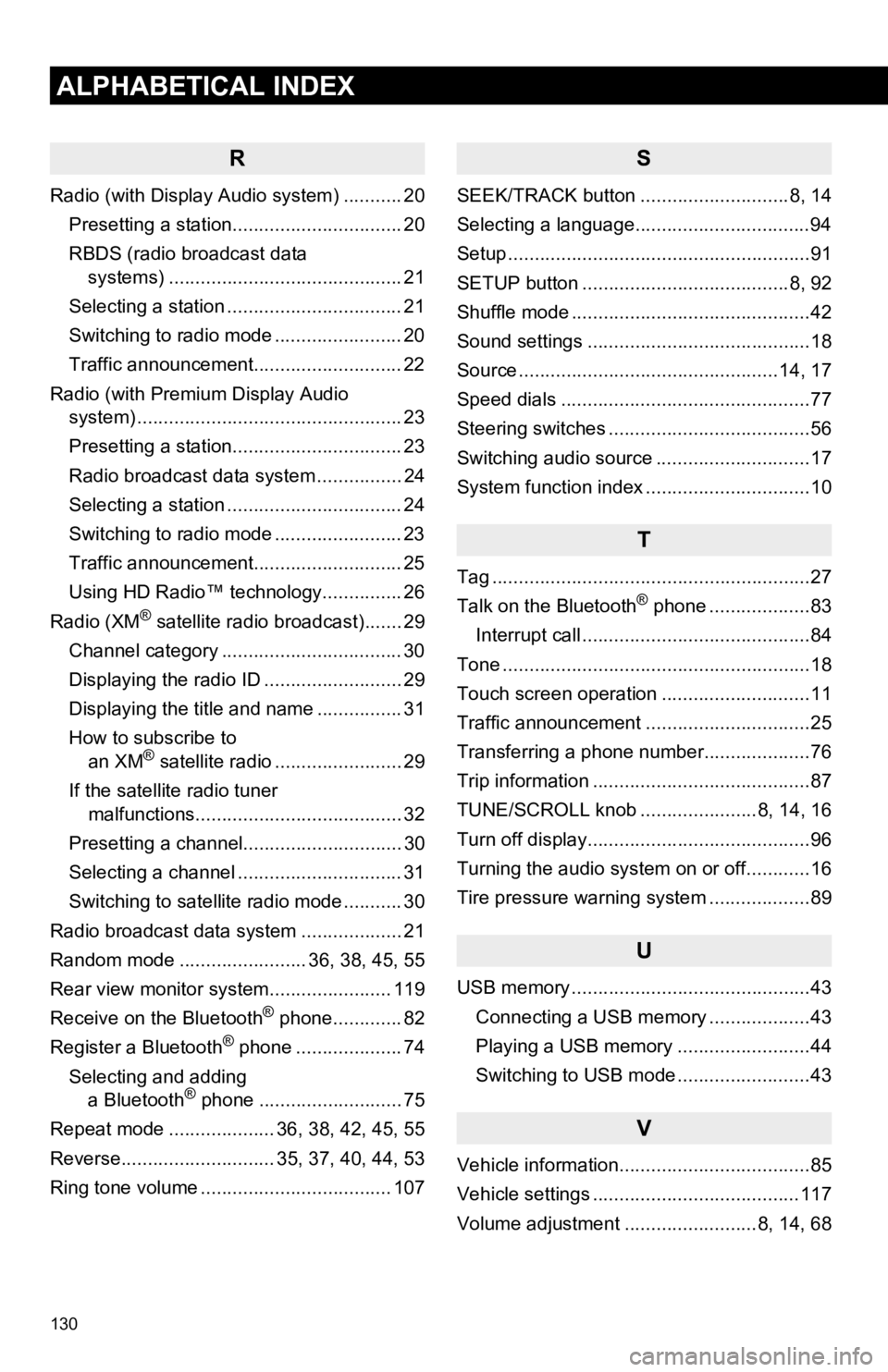
130
1. ALPHABETICAL INDEX
ALPHABETICAL INDEX
R
Radio (with Display Audio system) ........... 20Presetting a station................................ 20
RBDS (radio broadcast data systems) .......... .......................... ........ 21
Selecting a station ................................. 21
Switching to radio mode ........................ 20
Traffic announcement............................ 22
Radio (with Premium Display Audio system) ............. .......................... ........... 23
Presetting a station................................ 23
Radio broadcast data system ................ 24
Selecting a station ................................. 24
Switching to radio mode ........................ 23
Traffic announcement............................ 25
Using HD Radio™ technology............... 26
Radio (XM
® satellite radio broadcast)....... 29
Channel category .................................. 30
Displaying the radio ID .......................... 29
Displaying the title and name ................ 31
How to subscribe to an XM
® satellite radio ........................ 29
If the satellite radio tuner malfunctions....................................... 32
Presetting a channel.............................. 30
Selecting a channel ............................... 31
Switching to satellite radio mode ........... 30
Radio broadcast data system ................... 21
Random mode ........................ 36, 38, 45, 55
Rear view monitor system .................... ... 119
Receive on the Bluetooth
® phone............. 82
Register a Bluetooth® phone .................... 74
Selecting and adding a Bluetooth
® phone ........................... 75
Repeat mode .................... 36, 38, 42, 45, 55
Reverse............................. 35, 37, 40, 44, 53
Ring tone volume .................................... 107
S
SEEK/TRACK button ............................8, 14
Selecting a language.................................94
Setup .........................................................91
SETUP button .......................................8, 92
Shuffle mode .............................................42
Sound settings ..........................................18
Source .................................................14, 17
Speed dials ...............................................77
Steering switches ......................................56
Switching audio source .............................17
System function index ...............................10
T
Tag ............................................................27
Talk on the Bluetooth® phone ...................83
Interrupt call ...........................................84
Tone ..........................................................18
Touch screen operation ............................11
Traffic announcement ...............................25
Transferring a phone number....................76
Trip information .........................................87
TUNE/SCROLL knob ......................8, 14, 16
Turn off display..........................................96
Turning the audio system on or off............16
Tire pressure warning system ...................89
U
USB memory .............................................43 Connecting a USB memory ...................43
Playing a USB memory .........................44
Switching to USB mode .........................43
V
Vehicle information....................................85
Vehicle settings .......................................117
Volume adjustment .........................8, 14, 68