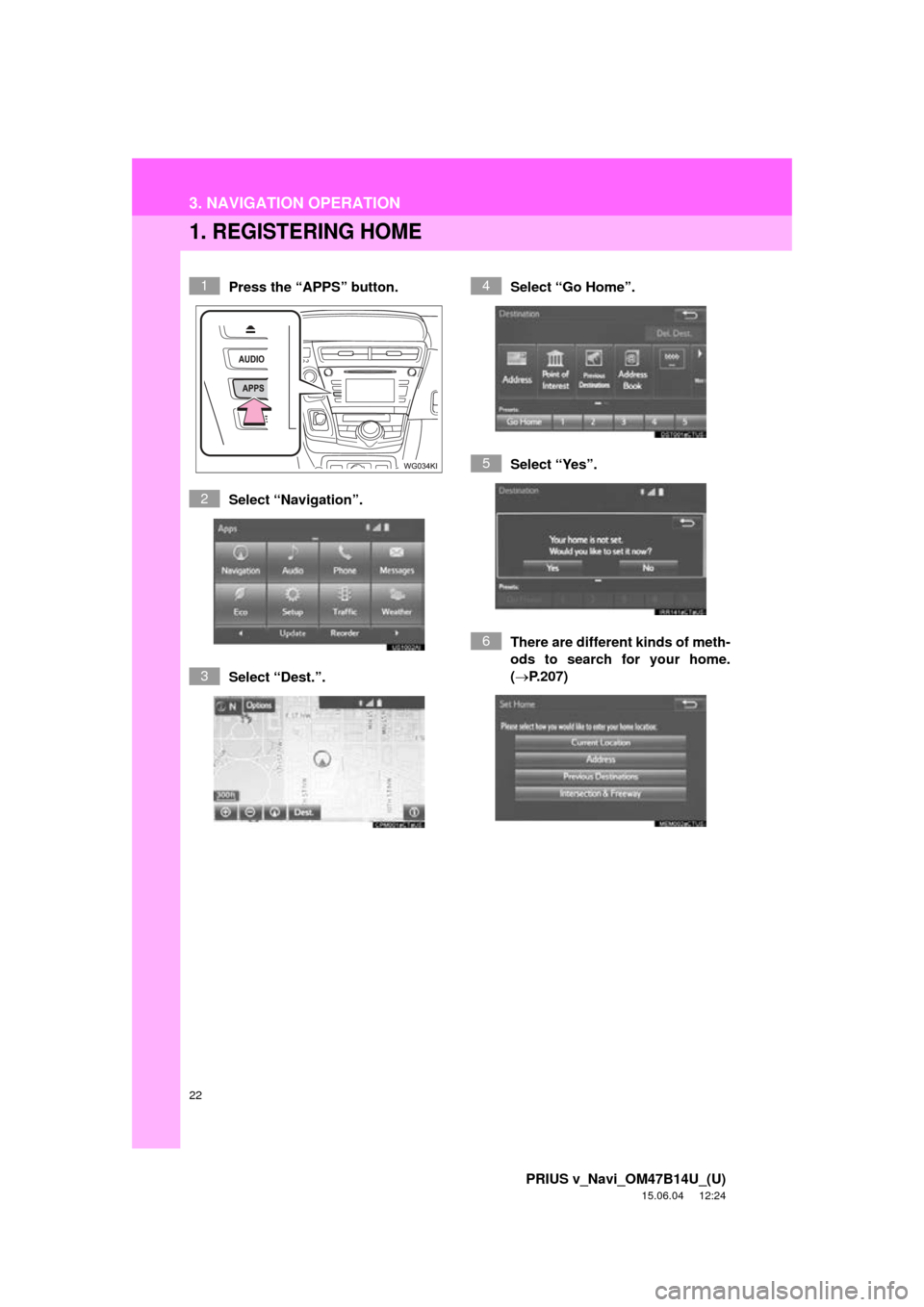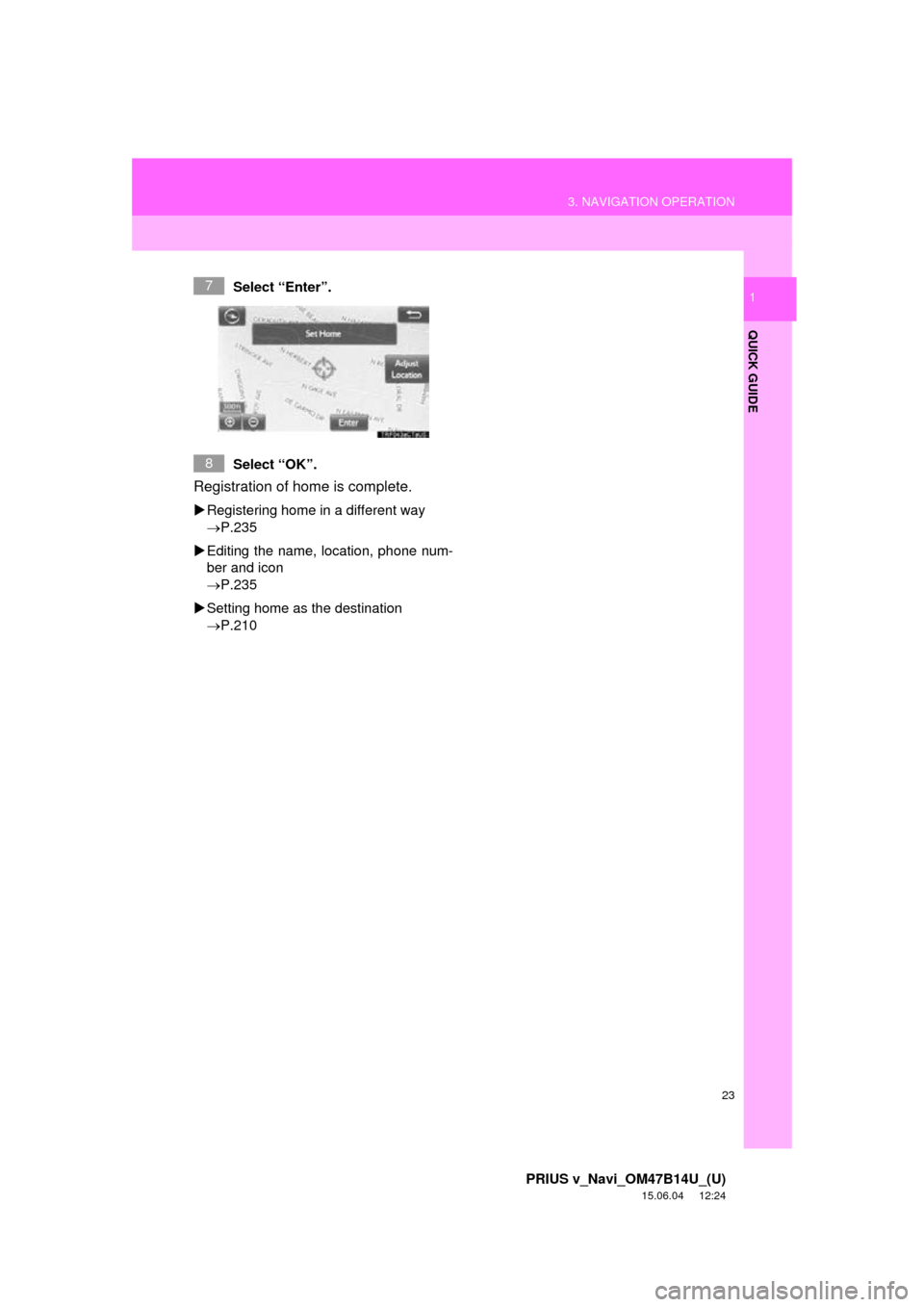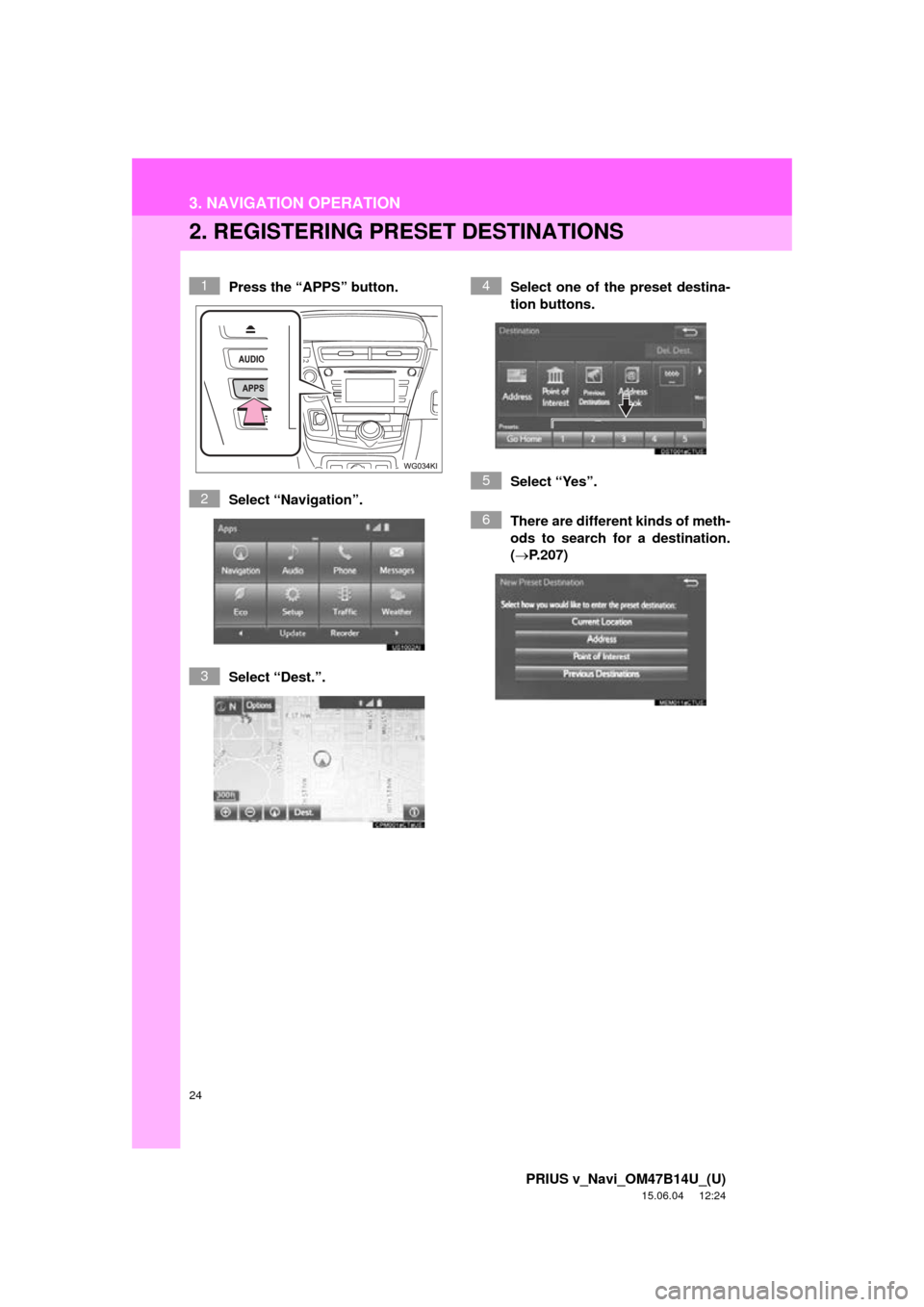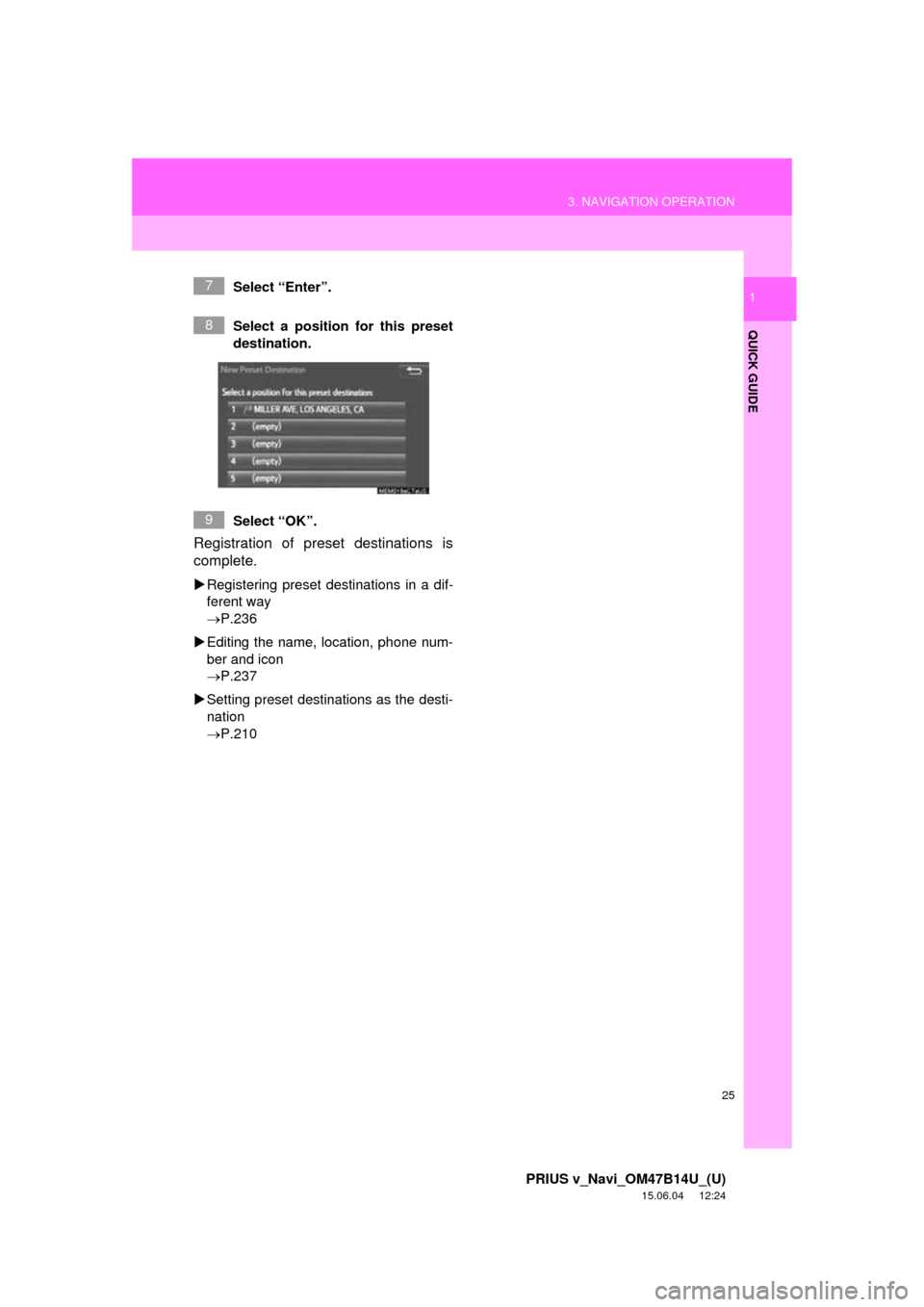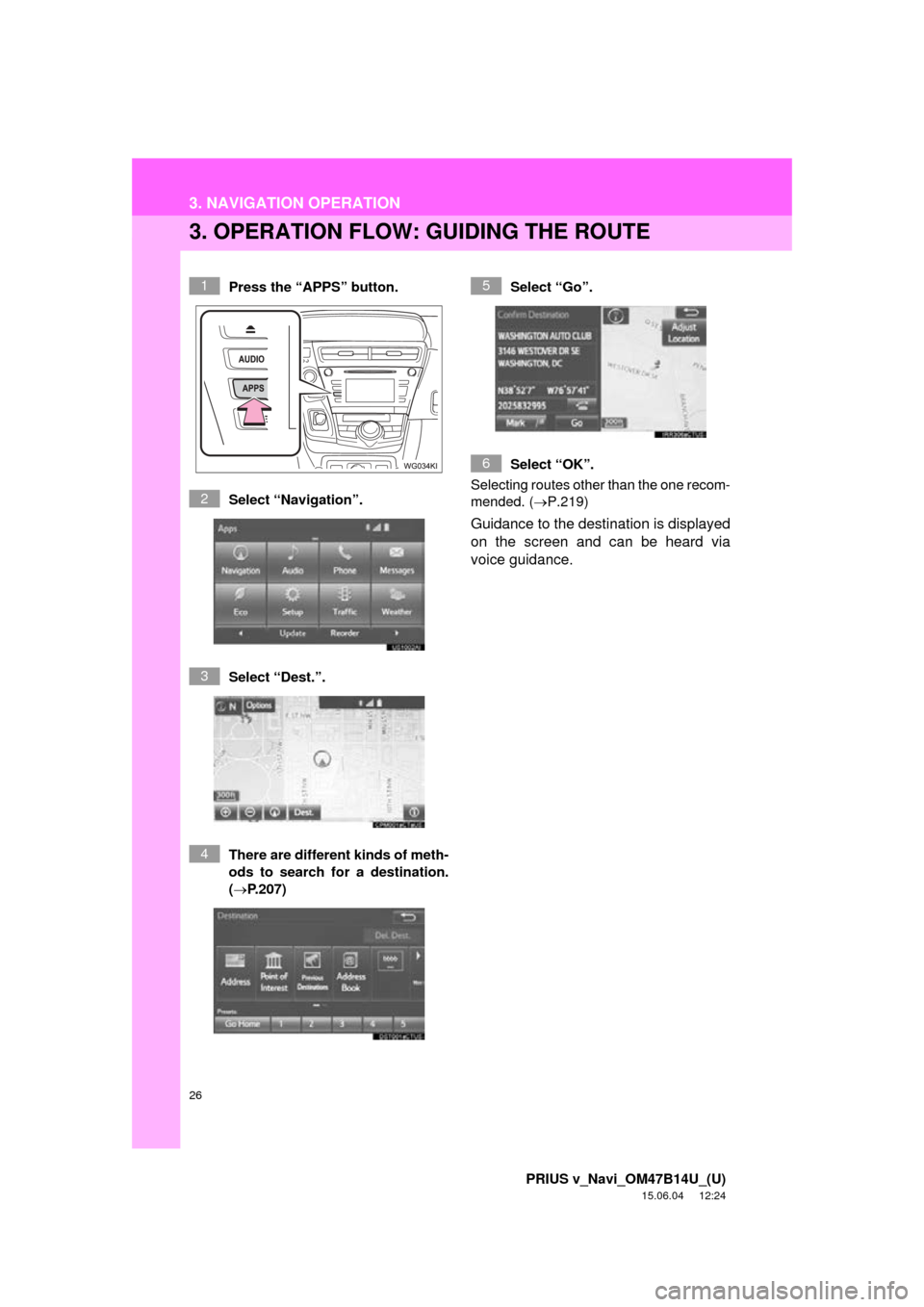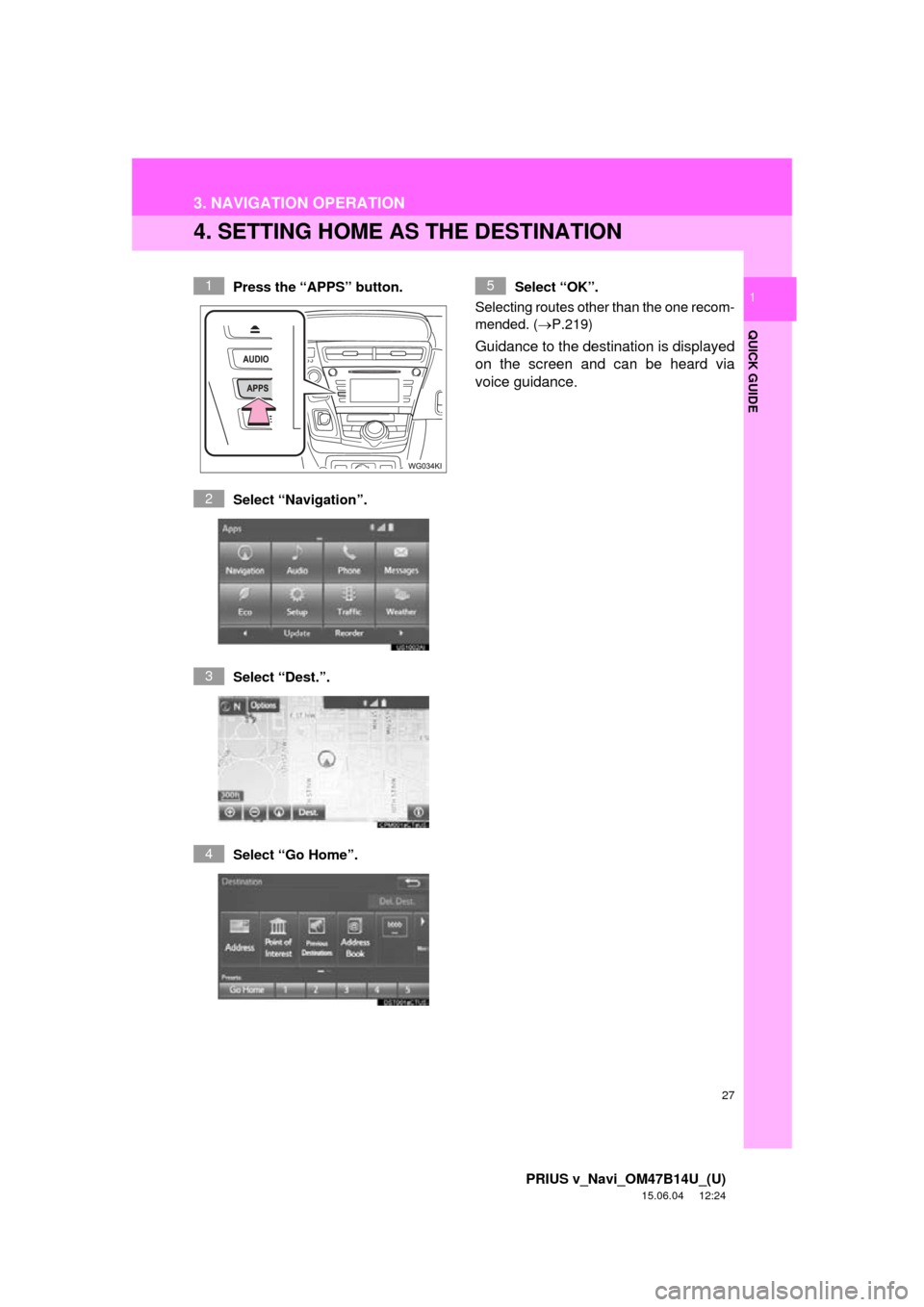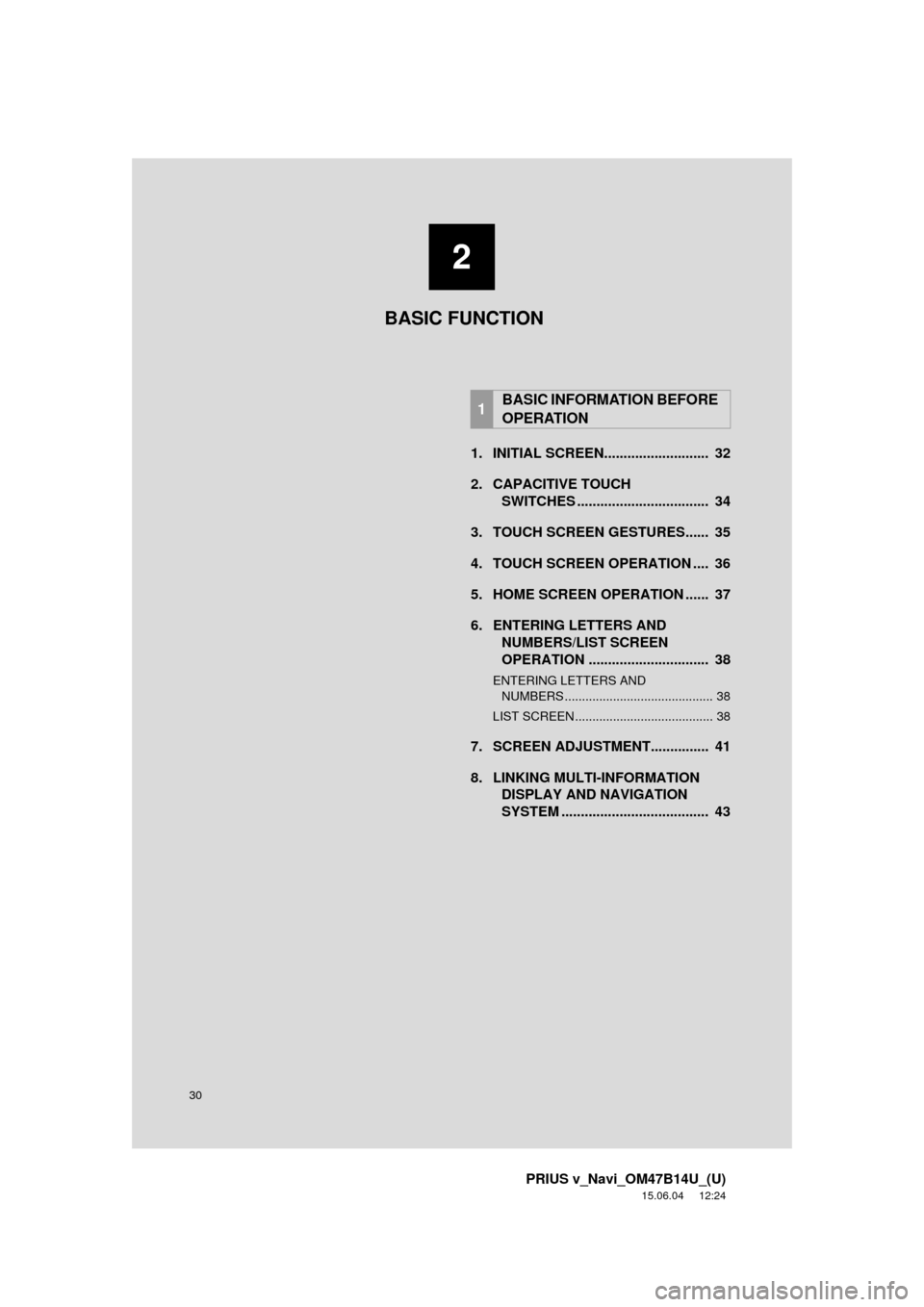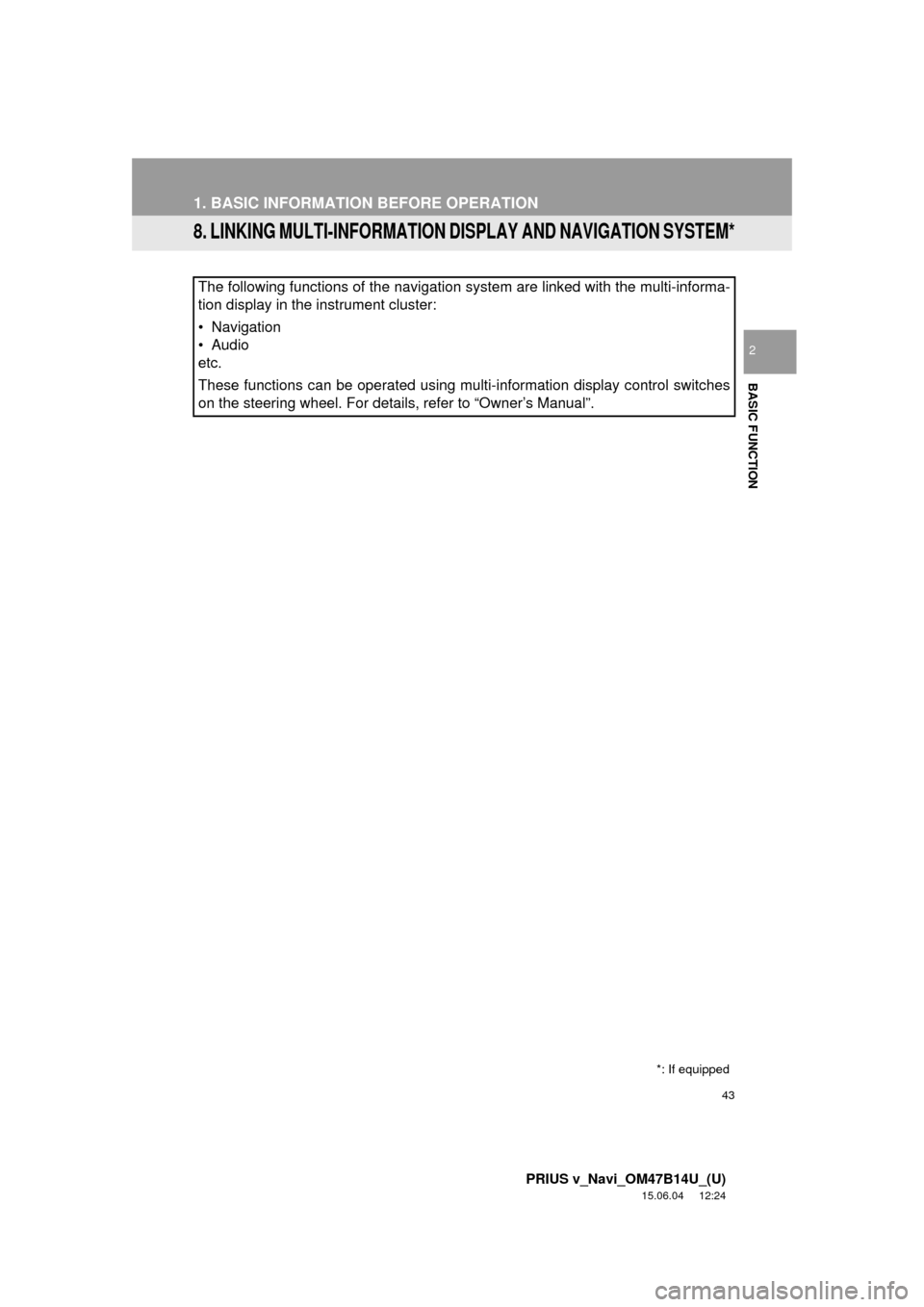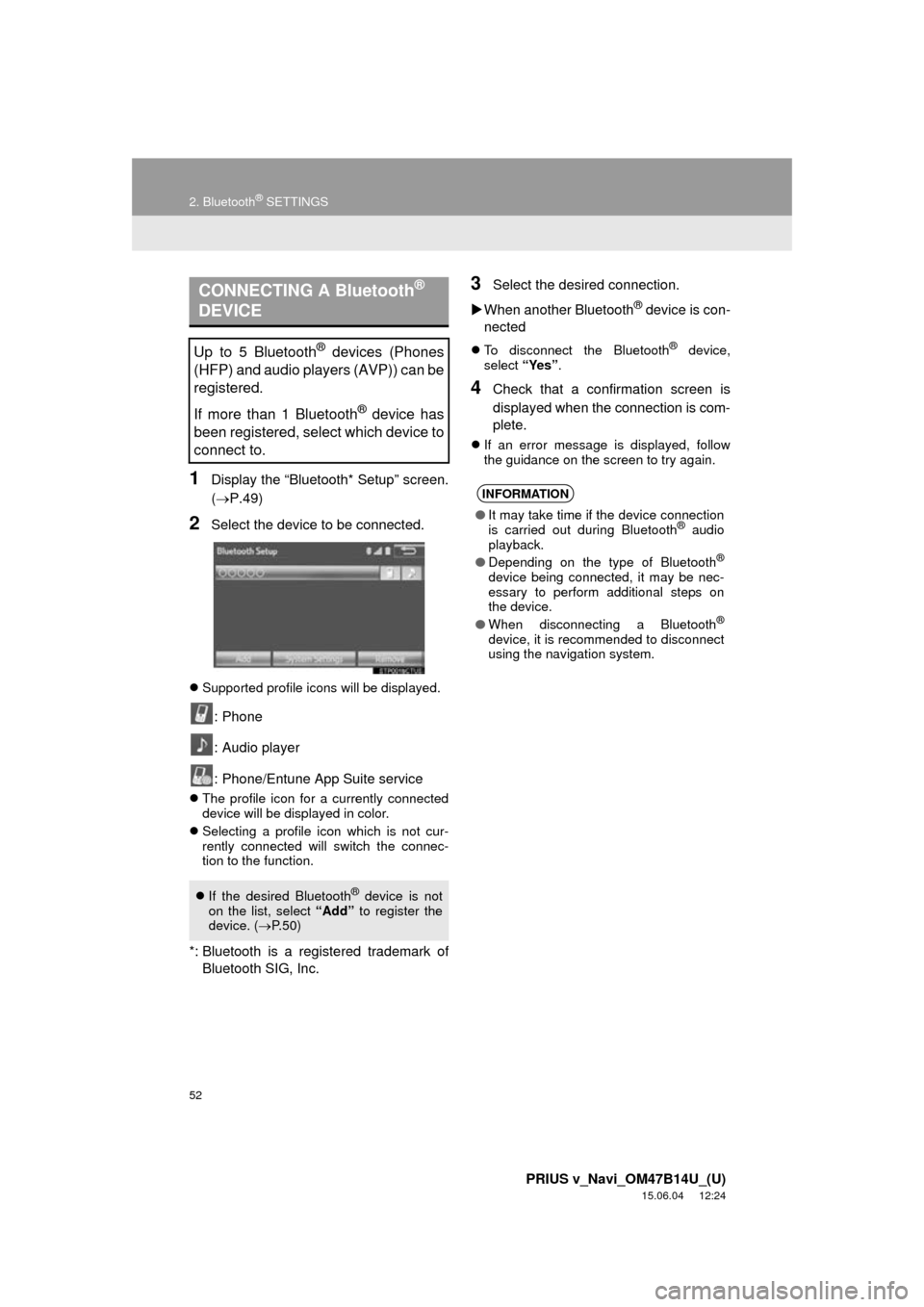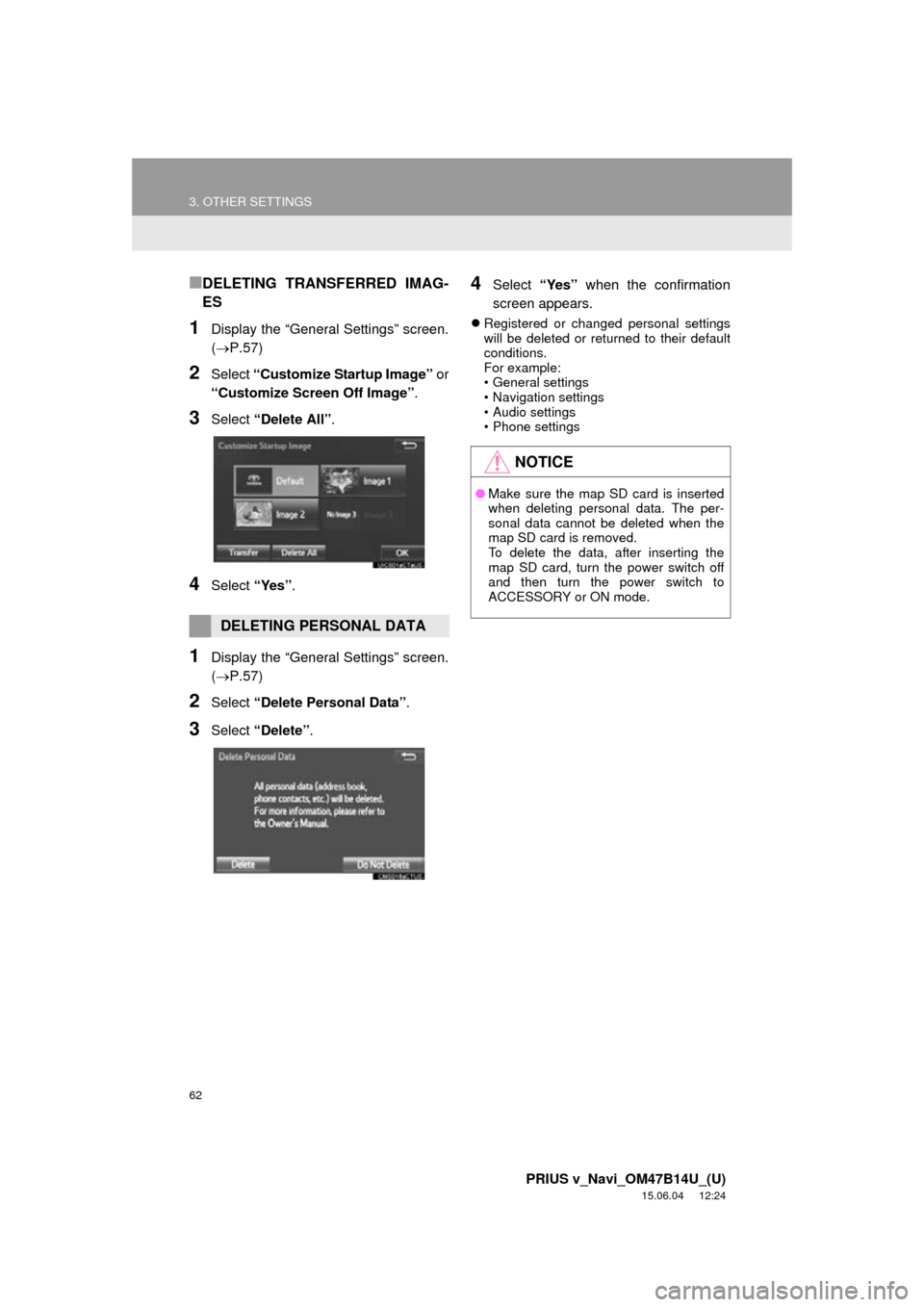TOYOTA PRIUS V 2016 ZVW40 / 1.G Navigation Manual
PRIUS V 2016 ZVW40 / 1.G
TOYOTA
TOYOTA
https://www.carmanualsonline.info/img/14/6663/w960_6663-0.png
TOYOTA PRIUS V 2016 ZVW40 / 1.G Navigation Manual
Page 22 of 294
22
PRIUS v_Navi_OM47B14U_(U)
15.06.04 12:24
3. NAVIGATION OPERATION
1. REGISTERING HOME
Press the “APPS” button.
Select “Navigation”.
Select “Dest.”.Select “Go Home”.
Select “Yes”.
There are different kinds of meth-
ods to search for your home.
(
P.207)1
2
3
4
5
6
Page 23 of 294
23
3. NAVIGATION OPERATION
PRIUS v_Navi_OM47B14U_(U)
15.06.04 12:24
QUICK GUIDE
1Select “Enter”.
Select “OK”.
Registration of home is complete.
Registering home in a different way
P.235
Editing the name, location, phone num-
ber and icon
P.235
Setting home as the destination
P.210
7
8
Page 24 of 294
24
3. NAVIGATION OPERATION
PRIUS v_Navi_OM47B14U_(U)
15.06.04 12:24
2. REGISTERING PRESET DESTINATIONS
Press the “APPS” button.
Select “Navigation”.
Select “Dest.”. Select one of the preset destina-
tion buttons.
Select “Yes”.
There are different kinds of meth-
ods to search for a destination.
(
P.207)1
2
3
4
5
6
Page 25 of 294
25
3. NAVIGATION OPERATION
PRIUS v_Navi_OM47B14U_(U)
15.06.04 12:24
QUICK GUIDE
1Select “Enter”.
Select a position for this preset
destination.
Select “OK”.
Registration of preset destinations is
complete.
Registering preset destinations in a dif-
ferent way
P.236
Editing the name, location, phone num-
ber and icon
P.237
Setting preset destinations as the desti-
nation
P.210
7
8
9
Page 26 of 294
26
3. NAVIGATION OPERATION
PRIUS v_Navi_OM47B14U_(U)
15.06.04 12:24
3. OPERATION FLOW: GUIDING THE ROUTE
Press the “APPS” button.
Select “Navigation”.
Select “Dest.”.
There are different kinds of meth-
ods to search for a destination.
(P.207)Select “Go”.
Select “OK”.
Selecting routes other than the one recom-
mended. ( P.219)
Guidance to the destination is displayed
on the screen and can be heard via
voice guidance.
1
2
3
4
5
6
Page 27 of 294
27
3. NAVIGATION OPERATION
PRIUS v_Navi_OM47B14U_(U)
15.06.04 12:24
QUICK GUIDE
1
4. SETTING HOME AS THE DESTINATION
Press the “APPS” button.
Select “Navigation”.
Select “Dest.”.
Select “Go Home”. Select “OK”.
Selecting routes other than the one recom-
mended. ( P.219)
Guidance to the destination is displayed
on the screen and can be heard via
voice guidance.
1
2
3
4
5
Page 30 of 294
30
PRIUS v_Navi_OM47B14U_(U)
15.06.04 12:24
1. INITIAL SCREEN........................... 32
2. CAPACITIVE TOUCHSWITCHES .................................. 34
3. TOUCH SCREEN GESTURES...... 35
4. TOUCH SCREEN OPERATION .... 36
5. HOME SCREEN OPERATION ...... 37
6. ENTERING LETTERS AND NUMBERS/LIST SCREEN
OPERATION ............................... 38
ENTERING LETTERS AND
NUMBERS ........................................... 38
LIST SCREEN ........................................ 38
7. SCREEN ADJUSTMENT............... 41
8. LINKING MULTI-INFORMATION DISPLAY AND NAVIGATION
SYSTEM ........... ....................... .... 43
1BASIC INFORMATION BEFORE
OPERATION
2
BASIC FUNCTION
Page 43 of 294
43
1. BASIC INFORMATION BEFORE OPERATION
PRIUS v_Navi_OM47B14U_(U)
15.06.04 12:24
BASIC FUNCTION
2
8. LINKING MULTI-INFORMATION DISPLAY AND NAVIGATION SYSTEM*
The following functions of the navigation system are linked with the multi-informa-
tion display in the instrument cluster:
• Navigation
• Audio
etc.
These functions can be operated using multi-information display control switches
on the steering wheel. For details, refer to “Owner’s Manual”.
*: If equipped
Page 52 of 294
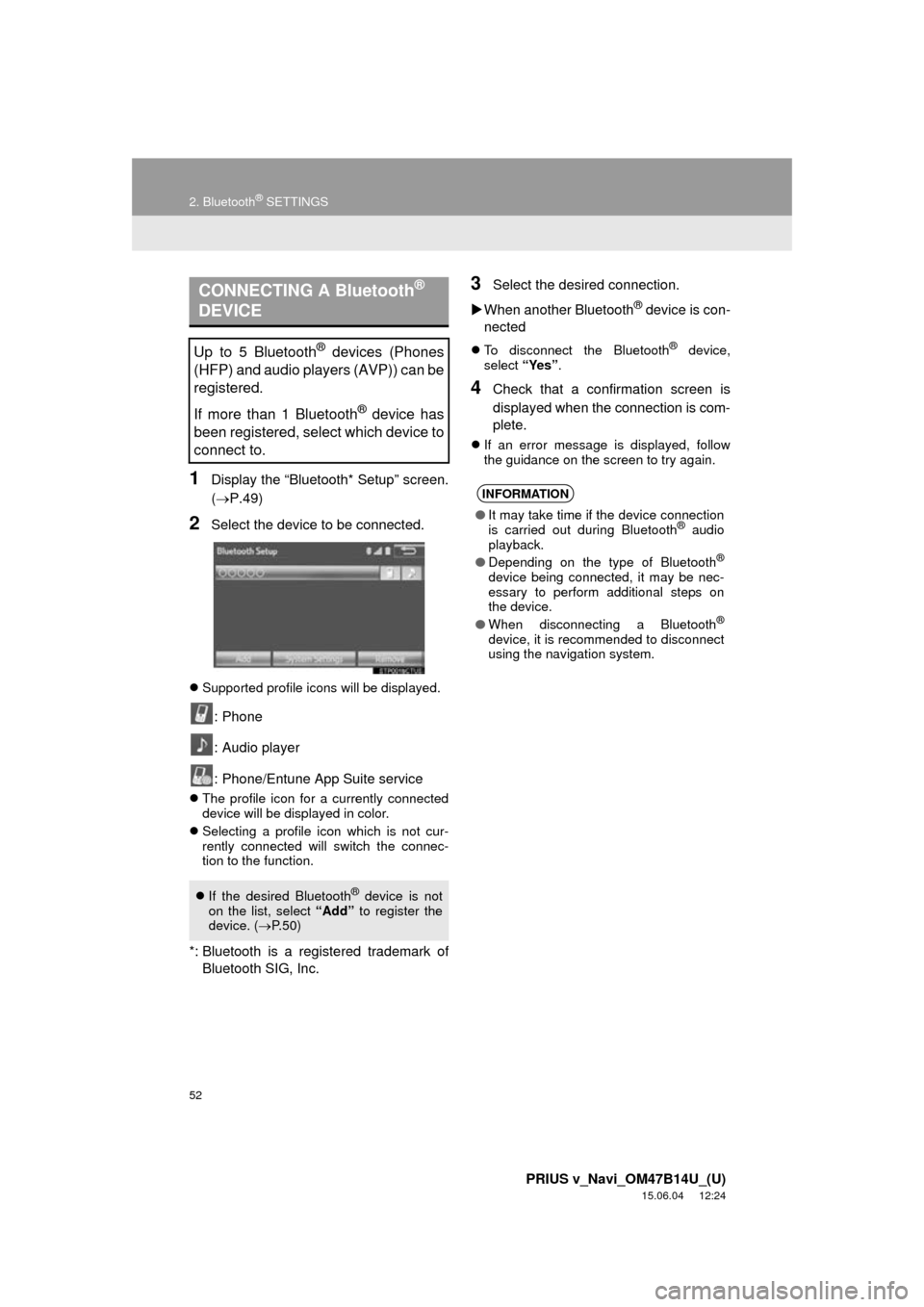
52
2. Bluetooth® SETTINGS
PRIUS v_Navi_OM47B14U_(U)
15.06.04 12:24
1Display the “Bluetooth* Setup” screen.
(P.49)
2Select the device to be connected.
Supported profile icons will be displayed.
: Phone
: Audio player
: Phone/Entune App Suite service
The profile icon for a currently connected
device will be displayed in color.
Selecting a profile icon which is not cur-
rently connected will switch the connec-
tion to the function.
*: Bluetooth is a regi stered trademark of
Bluetooth SIG, Inc.
3Select the desired connection.
When another Bluetooth
® device is con-
nected
To disconnect the Bluetooth® device,
select “Yes”.
4Check that a confirmation screen is
displayed when the connection is com-
plete.
If an error message is displayed, follow
the guidance on the screen to try again.
CONNECTING A Bluetooth®
DEVICE
Up to 5 Bluetooth® devices (Phones
(HFP) and audio players (AVP)) can be
registered.
If more than 1 Bluetooth
® device has
been registered, select which device to
connect to.
If the desired Bluetooth® device is not
on the list, select “Add” to register the
device. ( P. 5 0 )
INFORMATION
● It may take time if the device connection
is carried out during Bluetooth® audio
playback.
● Depending on the type of Bluetooth
®
device being connected, it may be nec-
essary to perform additional steps on
the device.
● When disconnecting a Bluetooth
®
device, it is recommended to disconnect
using the navigation system.
Page 62 of 294
62
3. OTHER SETTINGS
PRIUS v_Navi_OM47B14U_(U)
15.06.04 12:24
■DELETING TRANSFERRED IMAG-
ES
1Display the “General Settings” screen.
(P.57)
2Select “Customize Startup Image” or
“Customize Screen Off Image” .
3Select “Delete All” .
4Select “Yes”.
1Display the “General Settings” screen.
(P.57)
2Select “Delete Personal Data” .
3Select “Delete” .
4Select “Yes” when the confirmation
screen appears.
Registered or changed personal settings
will be deleted or returned to their default
conditions.
For example:
• General settings
• Navigation settings
• Audio settings
• Phone settings
DELETING PERSONAL DATA
NOTICE
●Make sure the map SD card is inserted
when deleting personal data. The per-
sonal data cannot be deleted when the
map SD card is removed.
To delete the data, after inserting the
map SD card, turn the power switch off
and then turn the power switch to
ACCESSORY or ON mode.