TOYOTA PRIUS V 2016 ZVW40 / 1.G Navigation Manual
Manufacturer: TOYOTA, Model Year: 2016, Model line: PRIUS V, Model: TOYOTA PRIUS V 2016 ZVW40 / 1.GPages: 294, PDF Size: 4.85 MB
Page 231 of 294
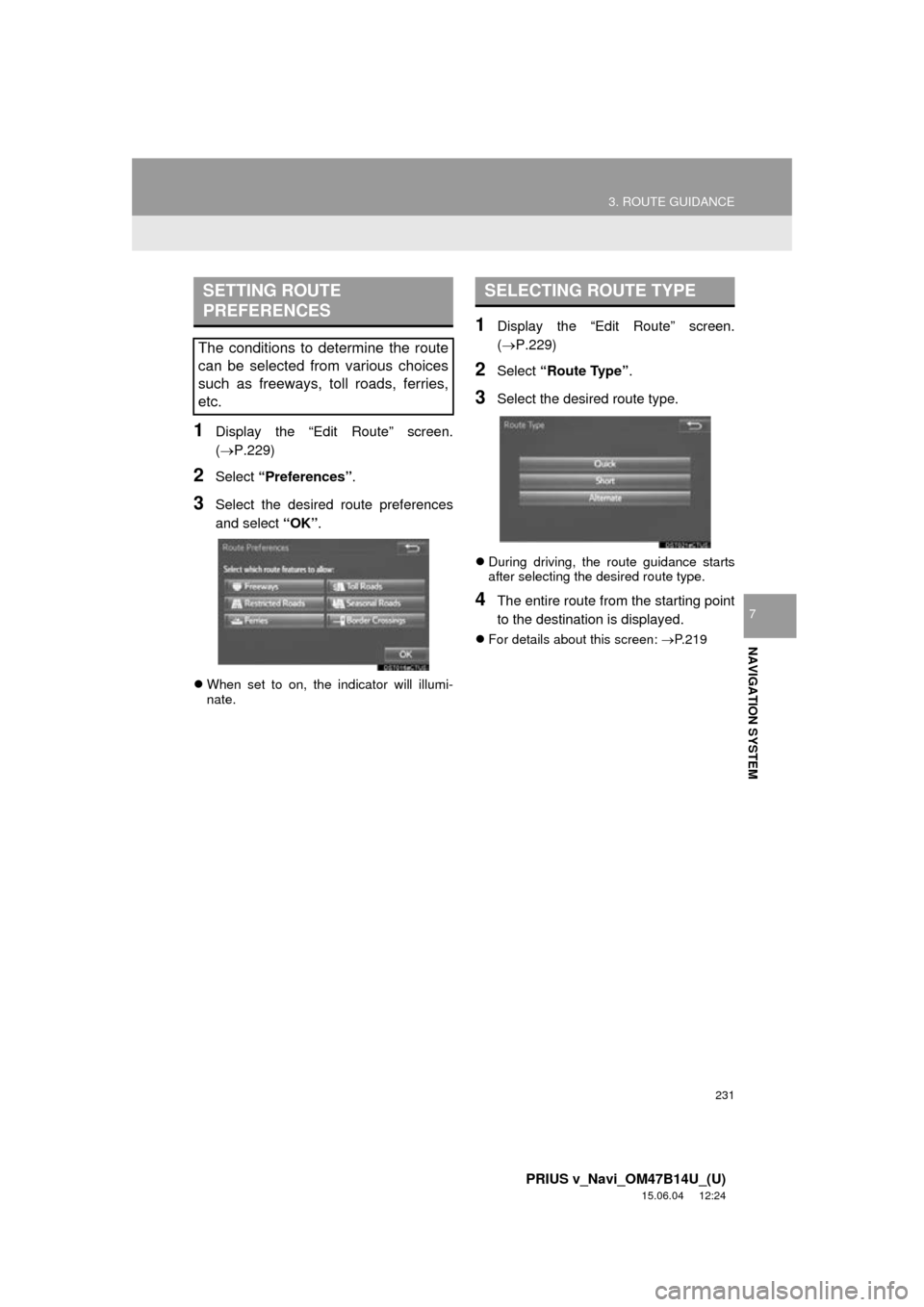
231
3. ROUTE GUIDANCE
PRIUS v_Navi_OM47B14U_(U)
15.06.04 12:24
NAVIGATION SYSTEM
7
1Display the “Edit Route” screen.
(ÔÇÆP.229)
2Select “Preferences” .
3Select the desired route preferences
and select “OK”.
When set to on, the indicator will illumi-
nate.
1Display the “Edit Route” screen.
(ÔÇÆP.229)
2Select “Route Type” .
3Select the desired route type.
During driving, the route guidance starts
after selecting the desired route type.
4The entire route from the starting point
to the destination is displayed.
For details about this screen: P.219
SETTING ROUTE
PREFERENCES
The conditions to determine the route
can be selected from various choices
such as freeways, toll roads, ferries,
etc.
SELECTING ROUTE TYPE
Page 232 of 294
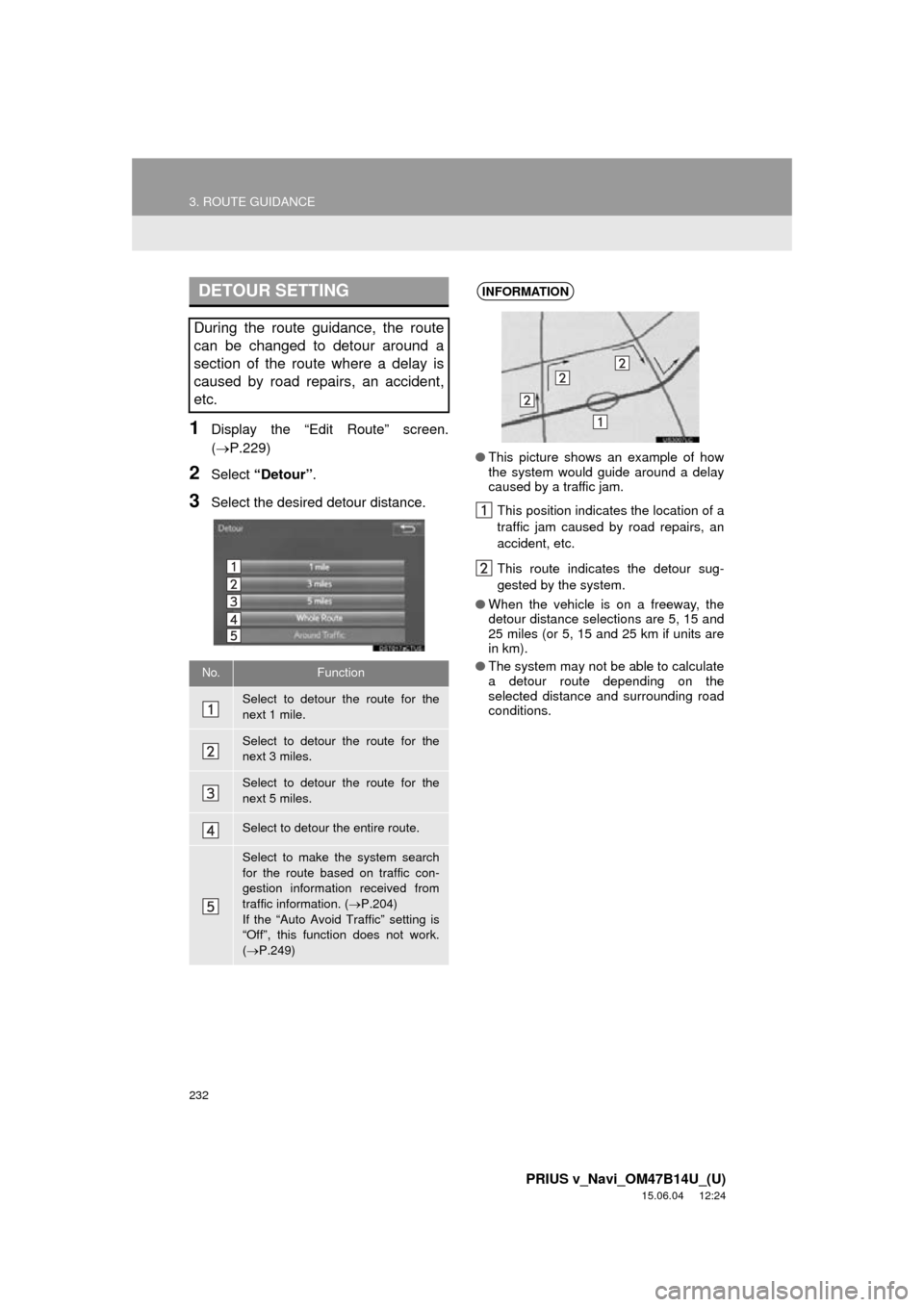
232
3. ROUTE GUIDANCE
PRIUS v_Navi_OM47B14U_(U)
15.06.04 12:24
1Display the “Edit Route” screen.
(ÔÇÆP.229)
2Select “Detour” .
3Select the desired detour distance.
DETOUR SETTING
During the route guidance, the route
can be changed to detour around a
section of the route where a delay is
caused by road repairs, an accident,
etc.
No.Function
Select to detour the route for the
next 1 mile.
Select to detour the route for the
next 3 miles.
Select to detour the route for the
next 5 miles.
Select to detour the entire route.
Select to make the system search
for the route based on traffic con-
gestion information received from
traffic information. ( ÔÇÆP.204)
If the “Auto Avoid Traffic” setting is
“Off”, this function does not work.
( ÔÇÆ P.249)
INFORMATION
‚óè This picture shows an example of how
the system would guide around a delay
caused by a traffic jam.
This position indicates the location of a
traffic jam caused by road repairs, an
accident, etc.
This route indicates the detour sug-
gested by the system.
‚óè When the vehicle is on a freeway, the
detour distance selections are 5, 15 and
25 miles (or 5, 15 and 25 km if units are
in km).
‚óè The system may not be able to calculate
a detour route depending on the
selected distance and surrounding road
conditions.
Page 233 of 294
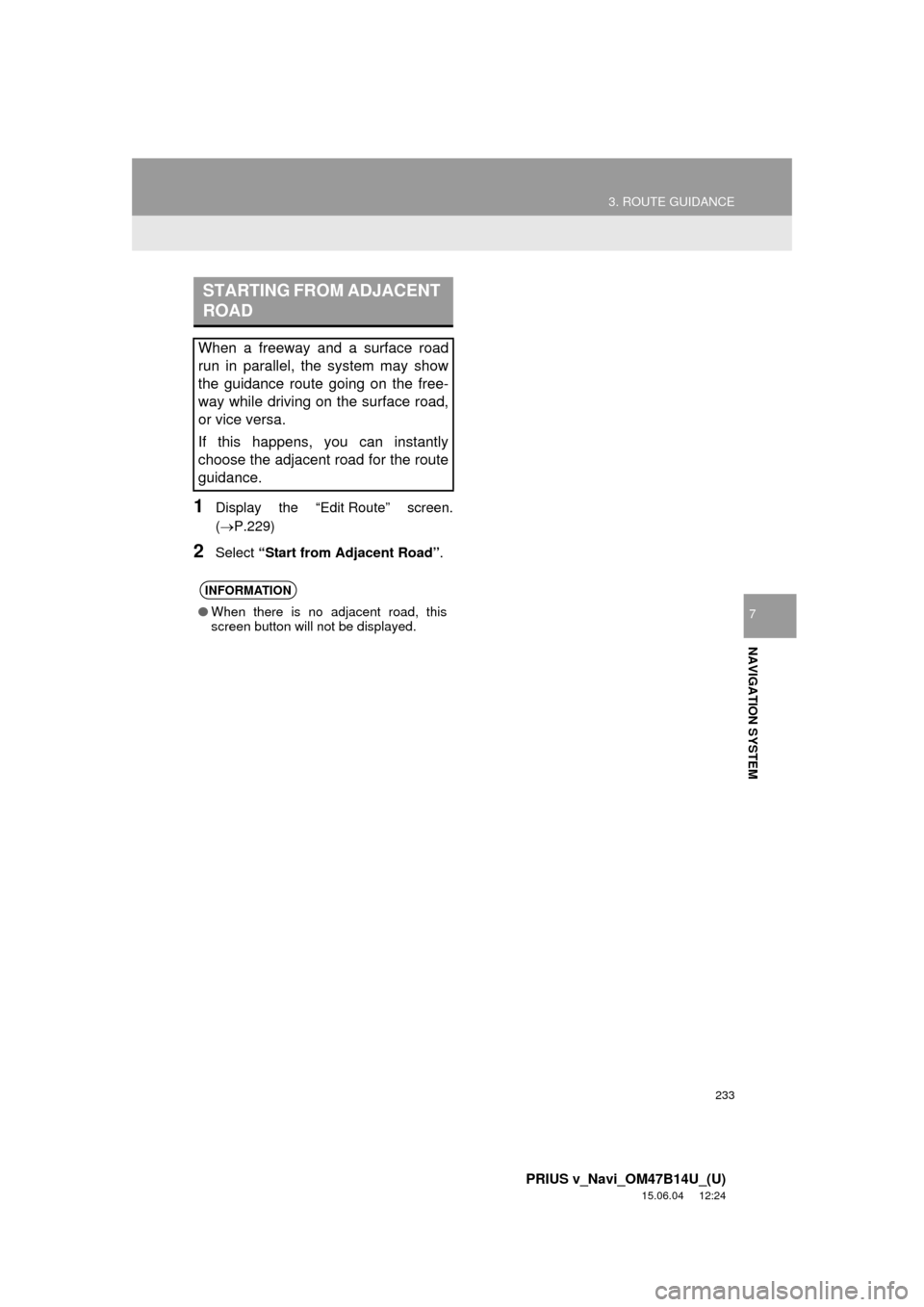
233
3. ROUTE GUIDANCE
PRIUS v_Navi_OM47B14U_(U)
15.06.04 12:24
NAVIGATION SYSTEM
7
1Display the “Edit Route” screen.
(ÔÇÆP.229)
2Select “Start from Adjacent Road”.
STARTING FROM ADJACENT
ROAD
When a freeway and a surface road
run in parallel, the system may show
the guidance route going on the free-
way while driving on the surface road,
or vice versa.
If this happens, you can instantly
choose the adjacent road for the route
guidance.
INFORMATION
‚óèWhen there is no adjacent road, this
screen button will not be displayed.
Page 234 of 294
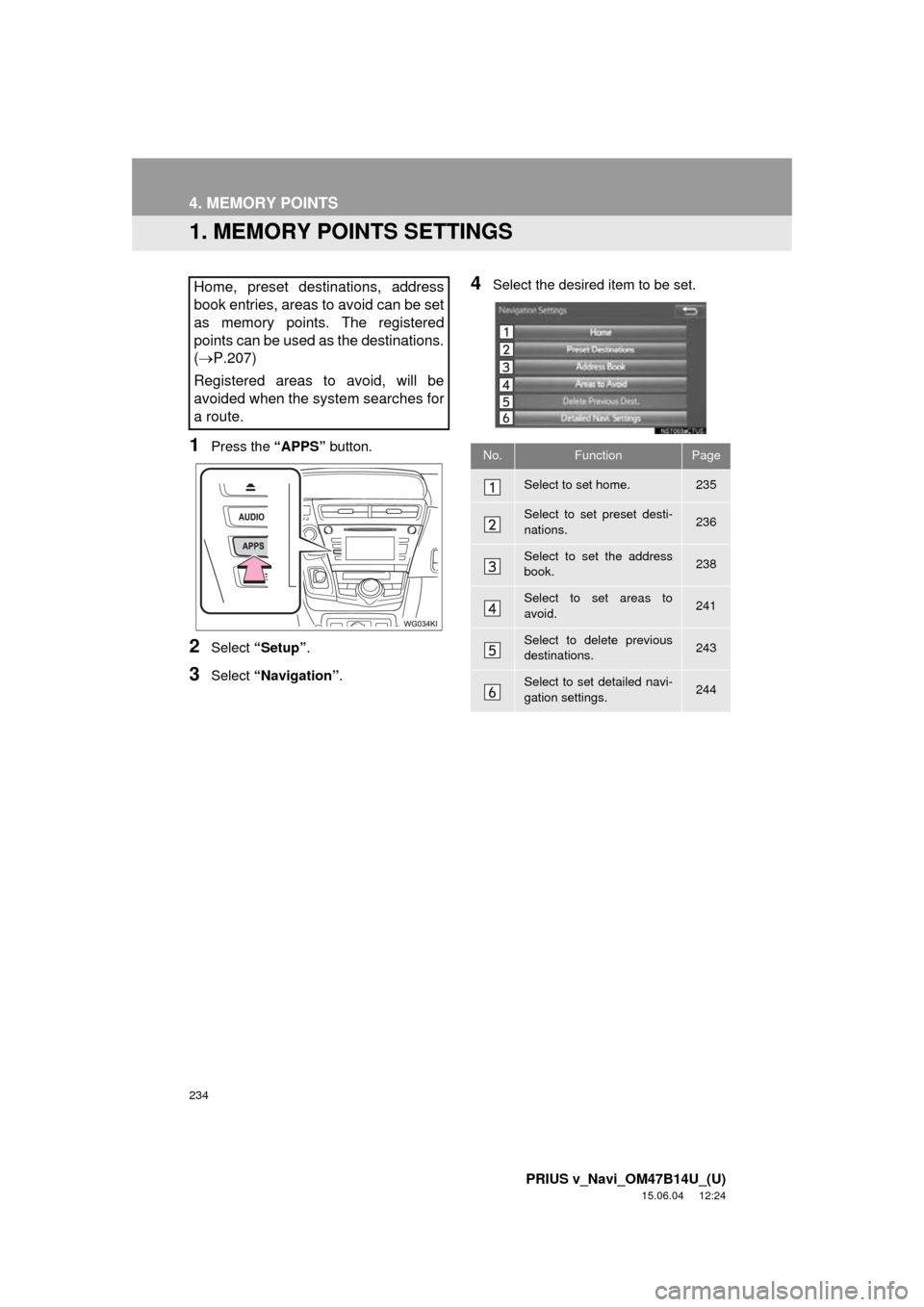
234
PRIUS v_Navi_OM47B14U_(U)
15.06.04 12:24
4. MEMORY POINTS
1. MEMORY POINTS SETTINGS
1Press the “APPS” button.
2Select “Setup” .
3Select “Navigation” .
4Select the desired item to be set.Home, preset destinations, address
book entries, areas to avoid can be set
as memory points. The registered
points can be used as the destinations.
(ÔÇÆ P.207)
Registered areas to avoid, will be
avoided when the system searches for
a route.
No.FunctionPage
Select to set home.235
Select to set preset desti-
nations.236
Select to set the address
book.238
Select to set areas to
avoid.241
Select to delete previous
destinations.243
Select to set detailed navi-
gation settings.244
Page 235 of 294
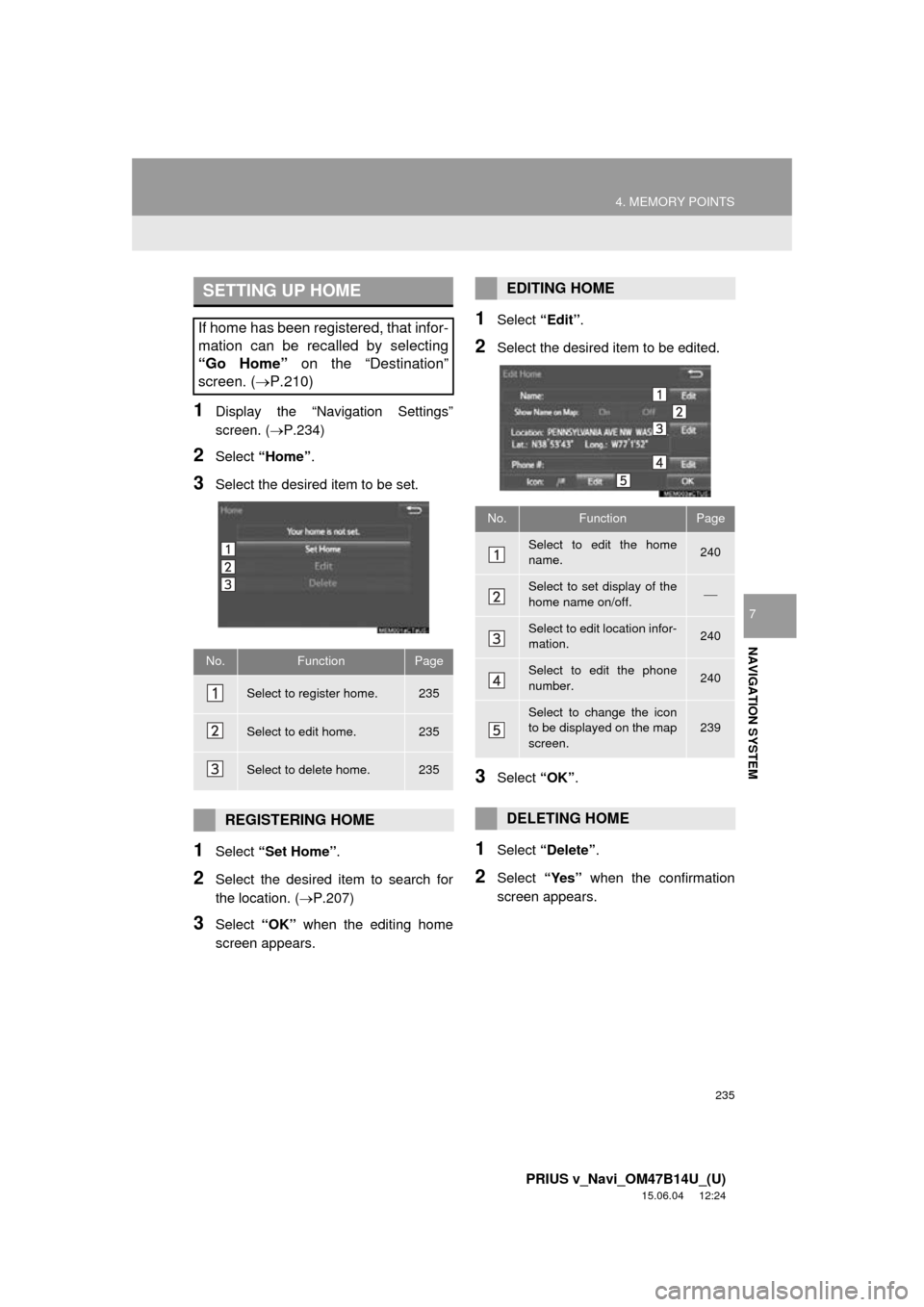
235
4. MEMORY POINTS
PRIUS v_Navi_OM47B14U_(U)
15.06.04 12:24
NAVIGATION SYSTEM
7
1Display the “Navigation Settings”
screen. (ÔÇÆP.234)
2Select “Home” .
3Select the desired item to be set.
1Select “Set Home” .
2Select the desired item to search for
the location. ( ÔÇÆP.207)
3Select “OK” when the editing home
screen appears.
1Select “Edit”.
2Select the desired item to be edited.
3Select “OK”.
1Select “Delete” .
2Select “Yes” when the confirmation
screen appears.
SETTING UP HOME
If home has been registered, that infor-
mation can be recalled by selecting
“Go Home” on the “Destination”
screen. ( ÔÇÆP.210)
No.FunctionPage
Select to register home.235
Select to edit home.235
Select to delete home.235
REGISTERING HOME
EDITING HOME
No.FunctionPage
Select to edit the home
name.240
Select to set display of the
home name on/off.ÔÇæ
Select to edit location infor-
mation.240
Select to edit the phone
number.240
Select to change the icon
to be displayed on the map
screen.239
DELETING HOME
Page 236 of 294
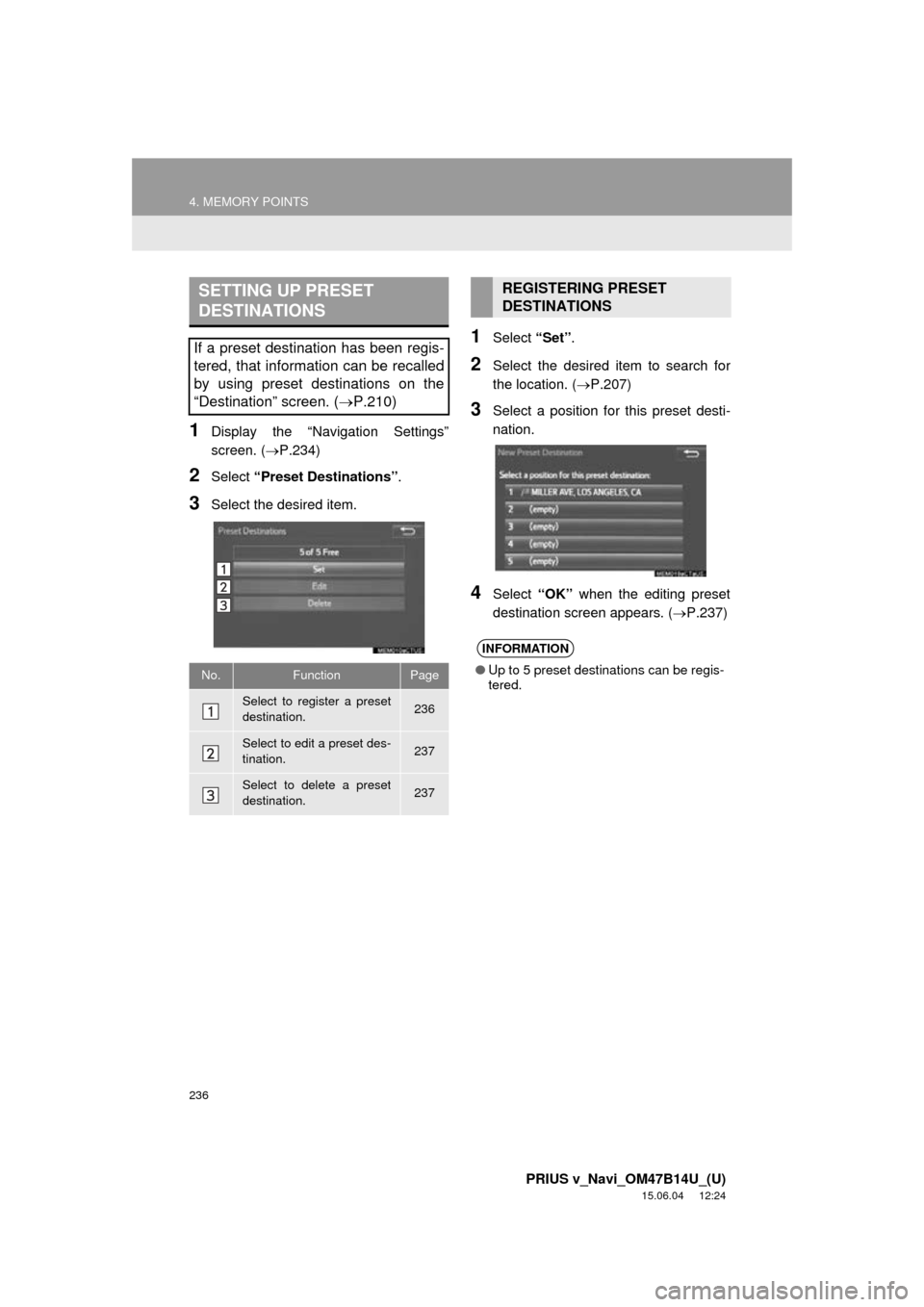
236
4. MEMORY POINTS
PRIUS v_Navi_OM47B14U_(U)
15.06.04 12:24
1Display the “Navigation Settings”
screen. (ÔÇÆP.234)
2Select “Preset Destinations” .
3Select the desired item.
1Select “Set”.
2Select the desired item to search for
the location. ( ÔÇÆP.207)
3Select a position for this preset desti-
nation.
4Select “OK” when the editing preset
destination screen appears. ( ÔÇÆP.237)
SETTING UP PRESET
DESTINATIONS
If a preset destination has been regis-
tered, that information can be recalled
by using preset destinations on the
“Destination” screen. (P.210)
No.FunctionPage
Select to register a preset
destination.236
Select to edit a preset des-
tination.237
Select to delete a preset
destination.237
REGISTERING PRESET
DESTINATIONS
INFORMATION
‚óèUp to 5 preset destinations can be regis-
tered.
Page 237 of 294
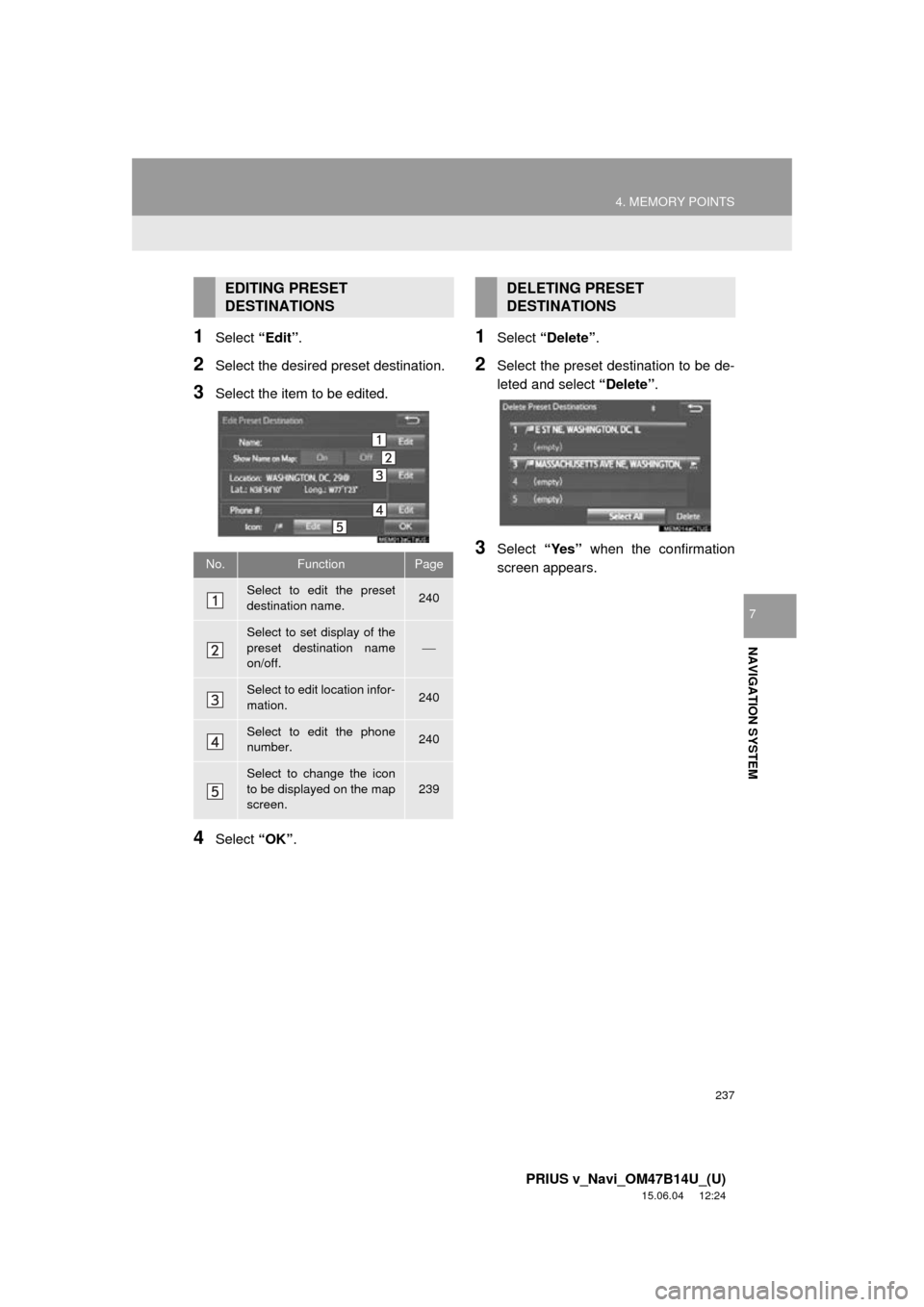
237
4. MEMORY POINTS
PRIUS v_Navi_OM47B14U_(U)
15.06.04 12:24
NAVIGATION SYSTEM
7
1Select “Edit”.
2Select the desired preset destination.
3Select the item to be edited.
4Select “OK”.
1Select “Delete” .
2Select the preset destination to be de-
leted and select “Delete”.
3Select “Yes” when the confirmation
screen appears.
EDITING PRESET
DESTINATIONS
No.FunctionPage
Select to edit the preset
destination name.240
Select to set display of the
preset destination name
on/off.
ÔÇæ
Select to edit location infor-
mation.240
Select to edit the phone
number.240
Select to change the icon
to be displayed on the map
screen.
239
DELETING PRESET
DESTINATIONS
Page 238 of 294
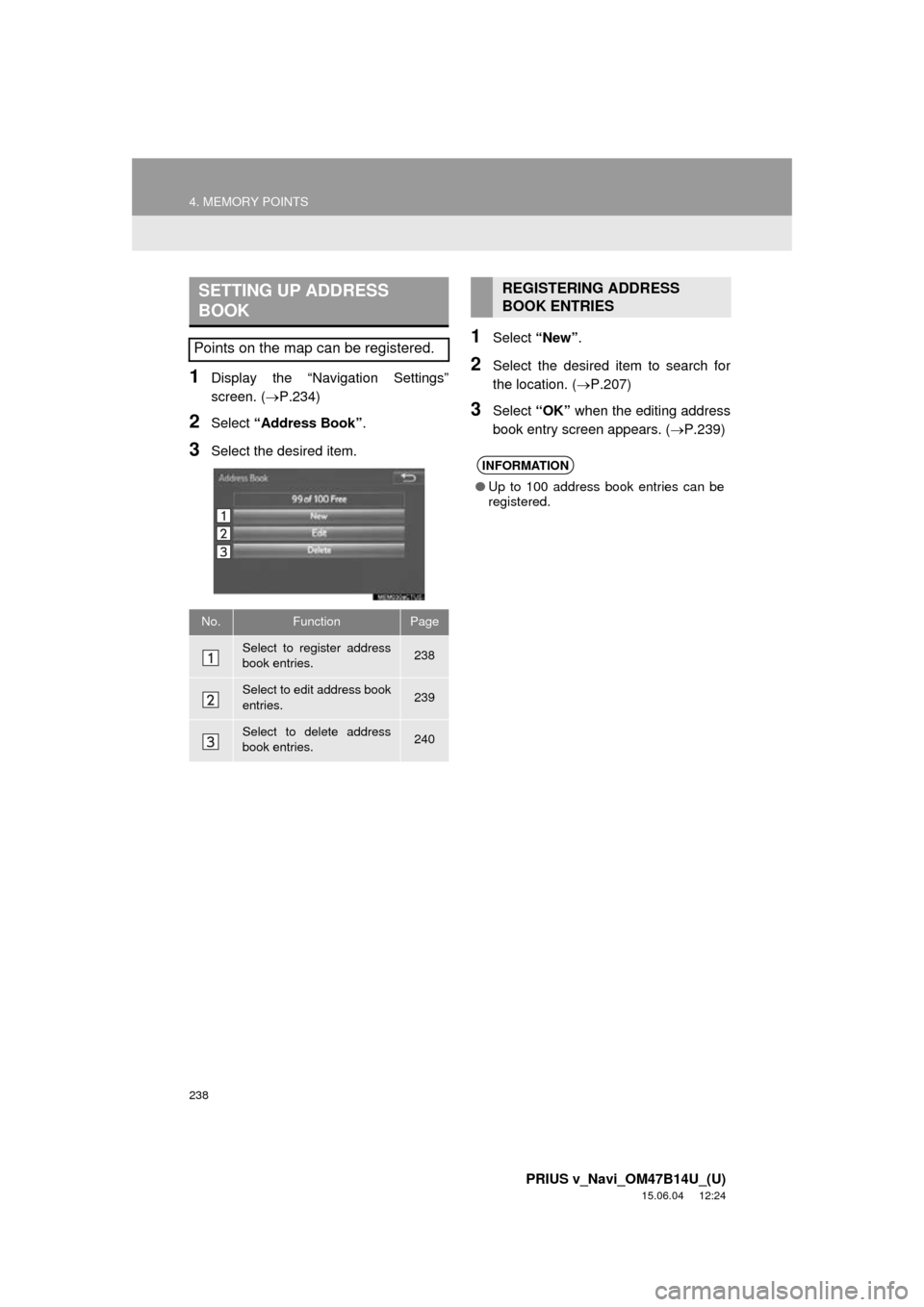
238
4. MEMORY POINTS
PRIUS v_Navi_OM47B14U_(U)
15.06.04 12:24
1Display the “Navigation Settings”
screen. (ÔÇÆP.234)
2Select “Address Book” .
3Select the desired item.
1Select “New”.
2Select the desired item to search for
the location. ( ÔÇÆP.207)
3Select “OK” when the editing address
book entry screen appears. ( ÔÇÆP.239)
SETTING UP ADDRESS
BOOK
Points on the map can be registered.
No.FunctionPage
Select to register address
book entries.238
Select to edit address book
entries.239
Select to delete address
book entries.240
REGISTERING ADDRESS
BOOK ENTRIES
INFORMATION
‚óèUp to 100 address book entries can be
registered.
Page 239 of 294
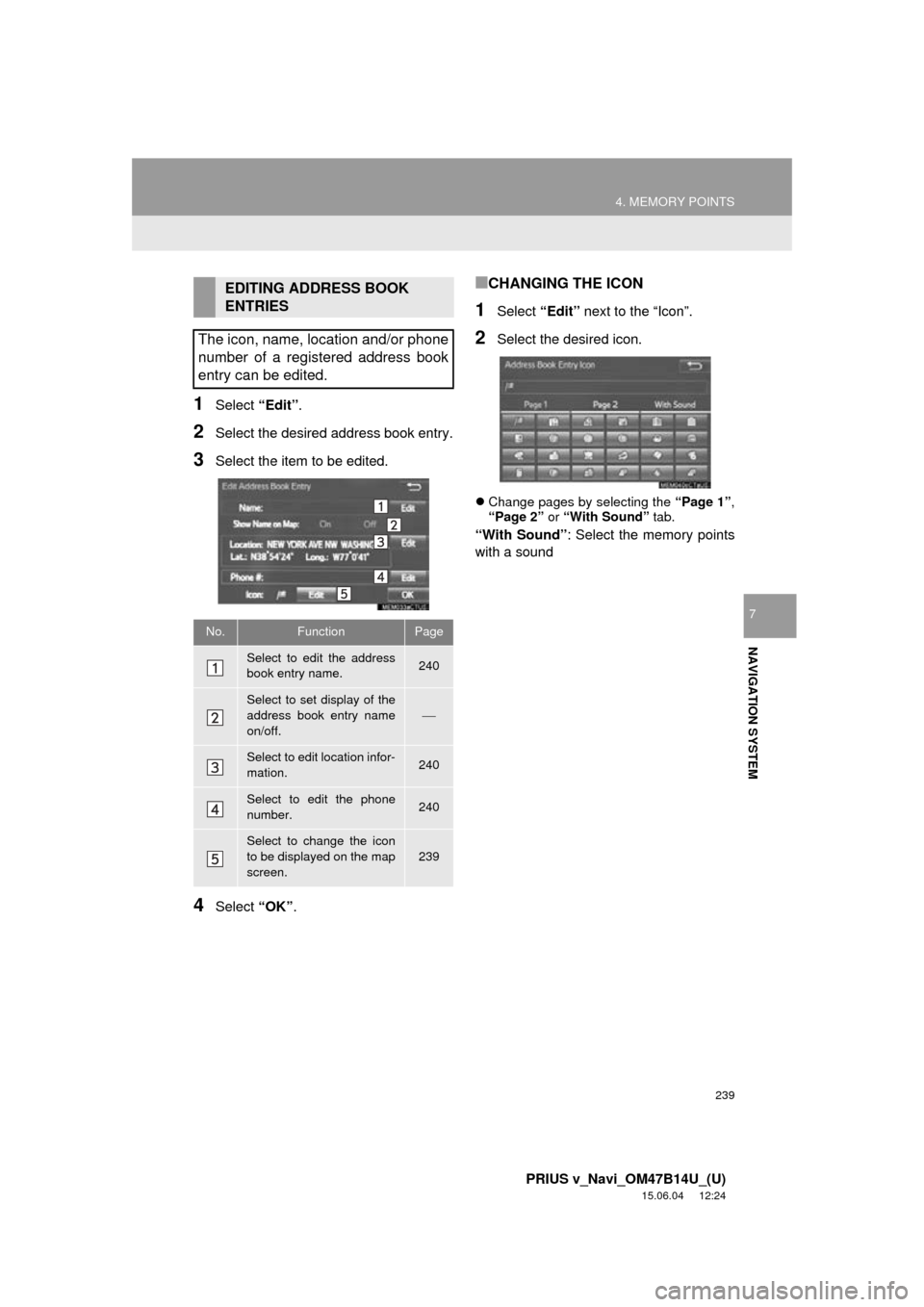
239
4. MEMORY POINTS
PRIUS v_Navi_OM47B14U_(U)
15.06.04 12:24
NAVIGATION SYSTEM
7
1Select “Edit”.
2Select the desired address book entry.
3Select the item to be edited.
4Select “OK”.
‚ñÝCHANGING THE ICON
1Select “Edit” next to the “Icon”.
2Select the desired icon.
Change pages by selecting the “Page 1”,
“Page 2” or “With Sound” tab.
“With Sound” : Select the memory points
with a sound
EDITING ADDRESS BOOK
ENTRIES
The icon, name, location and/or phone
number of a registered address book
entry can be edited.
No.FunctionPage
Select to edit the address
book entry name.240
Select to set display of the
address book entry name
on/off.
ÔÇæ
Select to edit location infor-
mation.240
Select to edit the phone
number.240
Select to change the icon
to be displayed on the map
screen.
239
Page 240 of 294
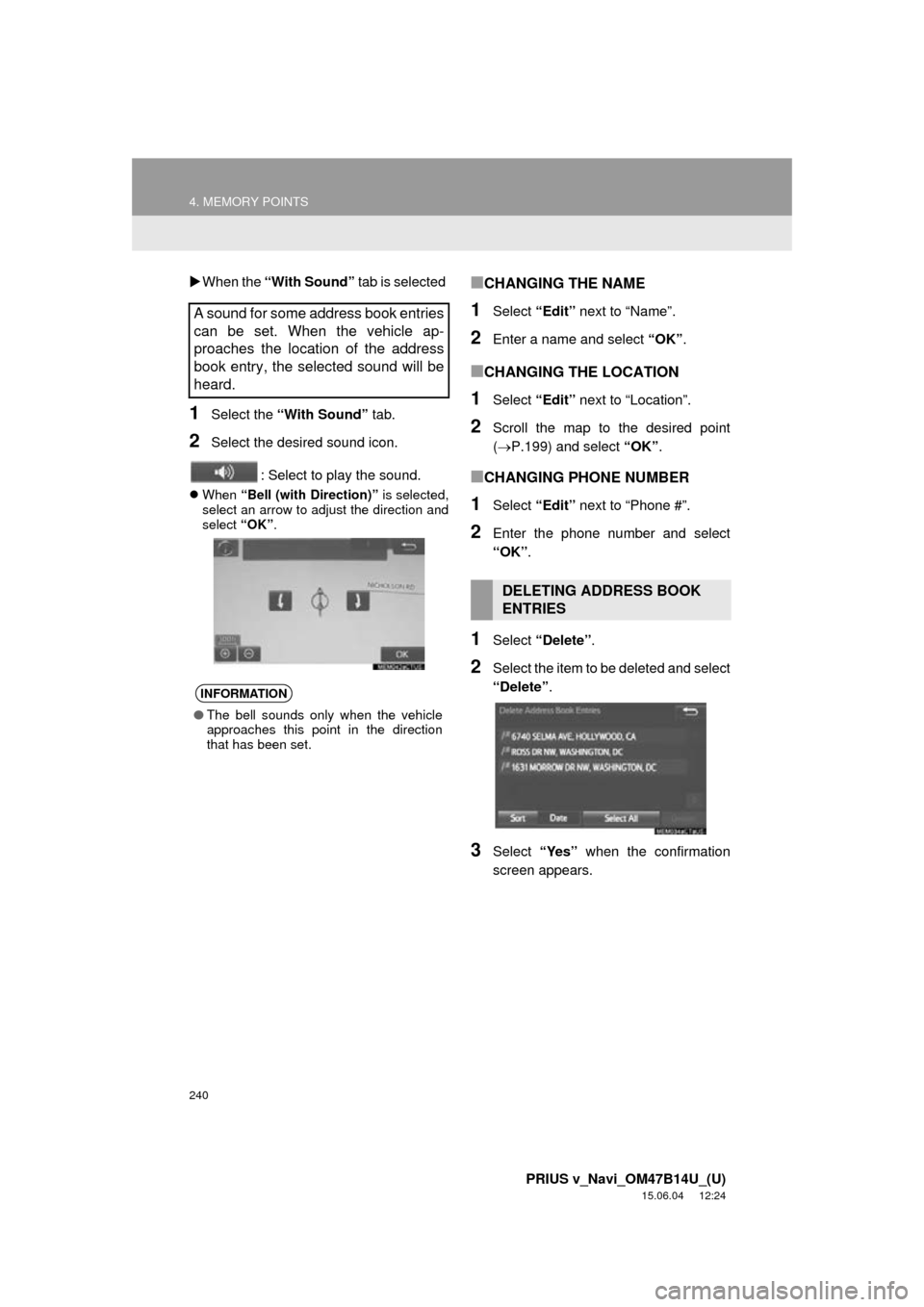
240
4. MEMORY POINTS
PRIUS v_Navi_OM47B14U_(U)
15.06.04 12:24
When the “With Sound” tab is selected
1Select the “With Sound” tab.
2Select the desired sound icon.
: Select to play the sound.
When “Bell (with Direction)” is selected,
select an arrow to adjust the direction and
select “OK”.
‚ñÝCHANGING THE NAME
1Select “Edit” next to “Name”.
2Enter a name and select “OK”.
‚ñÝCHANGING THE LOCATION
1Select “Edit” next to “Location”.
2Scroll the map to the desired point
(P.199) and select “OK”.
‚ñÝCHANGING PHONE NUMBER
1Select “Edit” next to “Phone #”.
2Enter the phone number and select
“OK”.
1Select “Delete” .
2Select the item to be deleted and select
“Delete”.
3Select “Yes” when the confirmation
screen appears.
A sound for some address book entries
can be set. When the vehicle ap-
proaches the location of the address
book entry, the selected sound will be
heard.
INFORMATION
‚óè The bell sounds only when the vehicle
approaches this point in the direction
that has been set.
DELETING ADDRESS BOOK
ENTRIES