bluetooth TOYOTA PRIUS V 2016 ZVW40 / 1.G Navigation Manual
[x] Cancel search | Manufacturer: TOYOTA, Model Year: 2016, Model line: PRIUS V, Model: TOYOTA PRIUS V 2016 ZVW40 / 1.GPages: 294, PDF Size: 4.85 MB
Page 8 of 294
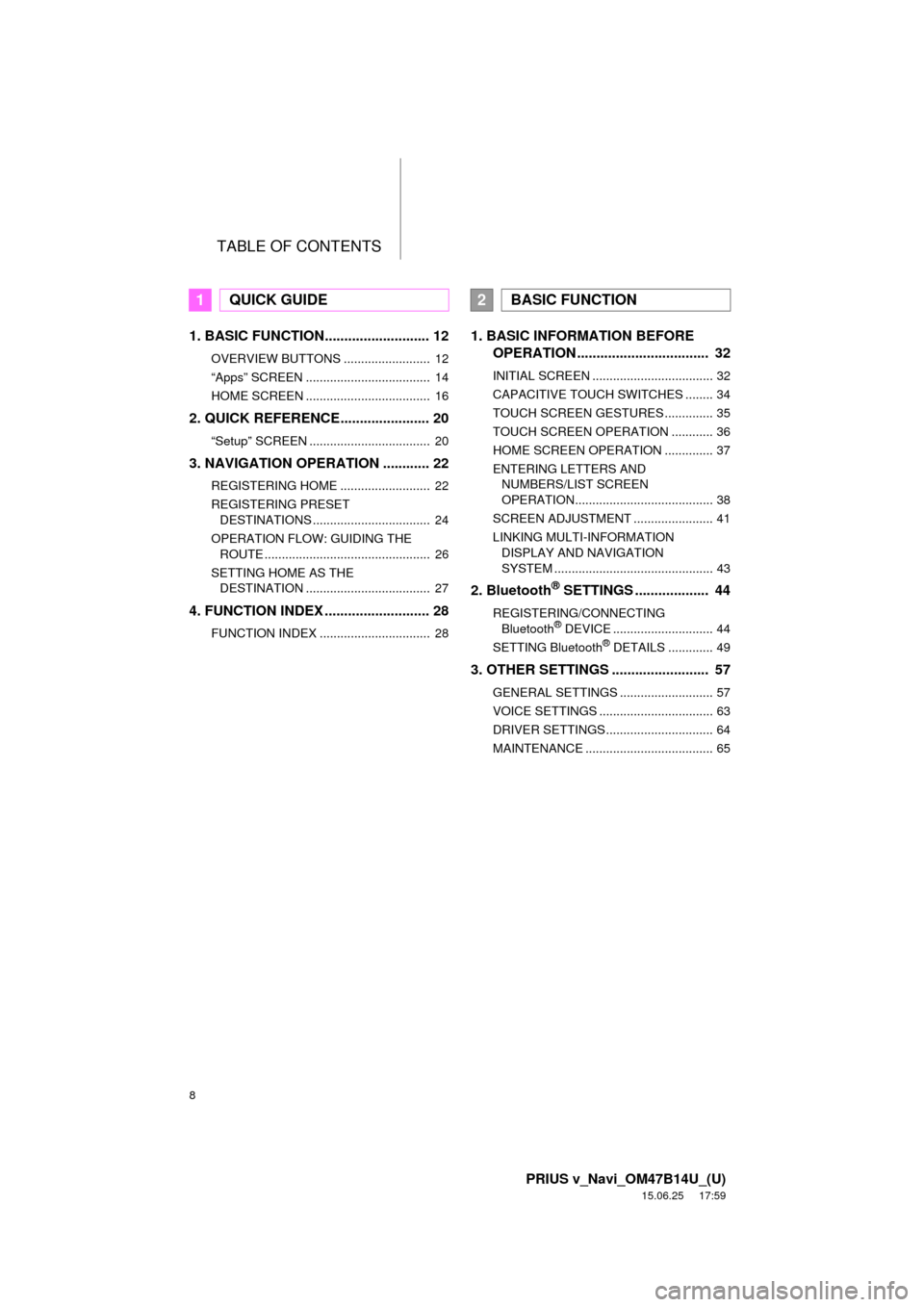
TABLE OF CONTENTS
8
PRIUS v_Navi_OM47B14U_(U)
15.06.25 17:59
1. BASIC FUNCTION........................... 12
OVERVIEW BUTTONS ......................... 12
“Apps” SCREEN .................................... 14
HOME SCREEN .................................... 16
2. QUICK REFERENCE....................... 20
“Setup” SCREEN ................................... 20
3. NAVIGATION OPERATION ............ 22
REGISTERING HOME .......................... 22
REGISTERING PRESET DESTINATIONS .................................. 24
OPERATION FLOW: GUIDING THE ROUTE ................................................ 26
SETTING HOME AS THE DESTINATION .................................... 27
4. FUNCTION INDEX .. ......................... 28
FUNCTION INDEX ................................ 28
1. BASIC INFORMATION BEFORE
OPERATION .................................. 32
INITIAL SCREEN ................................... 32
CAPACITIVE TOUCH SWITCHES ........ 34
TOUCH SCREEN GESTURES .............. 35
TOUCH SCREEN OPERATION ............ 36
HOME SCREEN OPERATION .............. 37
ENTERING LETTERS AND
NUMBERS/LIST SCREEN
OPERATION........................................ 38
SCREEN ADJUSTMENT ....................... 41
LINKING MULTI-INFORMATION DISPLAY AND NAVIGATION
SYSTEM .............................................. 43
2. Bluetooth® SETTINGS ................... 44
REGISTERING/CONNECTING Bluetooth® DEVICE ............................. 44
SETTING Bluetooth® DETAILS ............. 49
3. OTHER SETTINGS ......................... 57
GENERAL SETTINGS ........................... 57
VOICE SETTINGS ................................. 63
DRIVER SETTINGS ............................... 64
MAINTENANCE ..................................... 65
1QUICK GUIDE2BASIC FUNCTION
Page 9 of 294
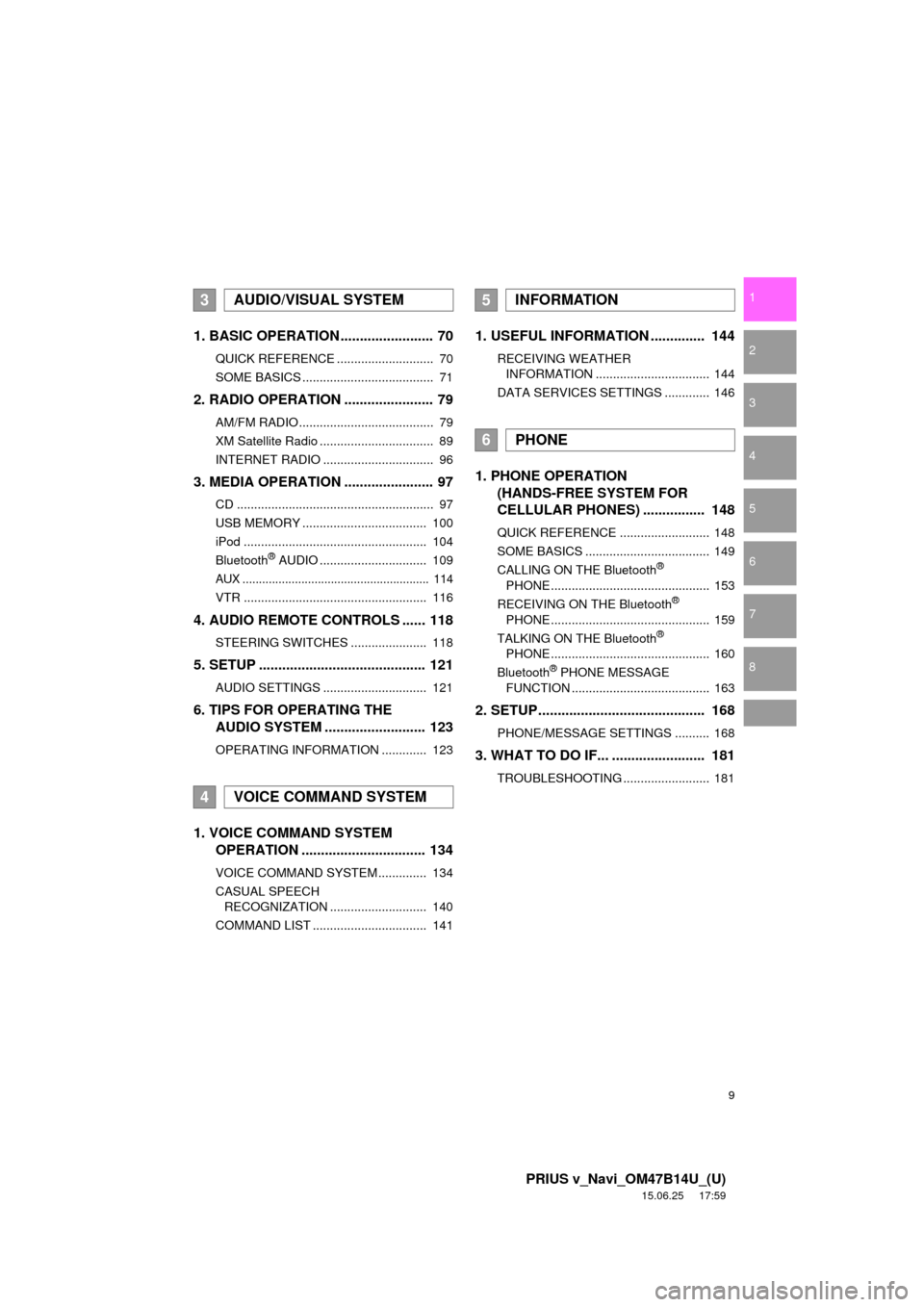
9
PRIUS v_Navi_OM47B14U_(U)
15.06.25 17:59
1
2
3
4
5
6
7
8
1. BASIC OPERATION ........................ 70
QUICK REFERENCE ............................ 70
SOME BASICS ...................................... 71
2. RADIO OPERATION ....................... 79
AM/FM RADIO....................................... 79
XM Satellite Radio ................................. 89
INTERNET RADIO ................................ 96
3. MEDIA OPERATION ....................... 97
CD ......................................................... 97
USB MEMORY .................................... 100
iPod ..................................................... 104
Bluetooth
® AUDIO ............................... 109
AUX ......................................................... 114
VTR ..................................................... 116
4. AUDIO REMOTE CONTROLS ...... 118
STEERING SWITCHES ...................... 118
5. SETUP ........................................... 121
AUDIO SETTINGS .............................. 121
6. TIPS FOR OPERATING THE
AUDIO SYSTEM ........ .................. 123
OPERATING INFORMATION ............. 123
1. VOICE COMMAND SYSTEM
OPERATION ................................ 134
VOICE COMMAND SYSTEM .............. 134
CASUAL SPEECH
RECOGNIZATION ............................ 140
COMMAND LIST ................................. 141
1. USEFUL INFORMATION .............. 144
RECEIVING WEATHER INFORMATION ................................. 144
DATA SERVICES SETTINGS ............. 146
1. PHONE OPERATION (HANDS-FREE SYSTEM FOR
CELLULAR PHONES) ................ 148
QUICK REFERENCE .......................... 148
SOME BASICS .................................... 149
CALLING ON THE Bluetooth
®
PHONE .............................................. 153
RECEIVING ON THE Bluetooth
®
PHONE .............................................. 159
TALKING ON THE Bluetooth
®
PHONE .............................................. 160
Bluetooth
® PHONE MESSAGE
FUNCTION ........................................ 163
2. SETUP........................................... 168
PHONE/MESSAGE SETTINGS .......... 168
3. WHAT TO DO IF... ........................ 181
TROUBLESHOOTING ......................... 181
3AUDIO/VISUAL SYSTEM
4VOICE COMMAND SYSTEM
5INFORMATION
6PHONE
Page 13 of 294
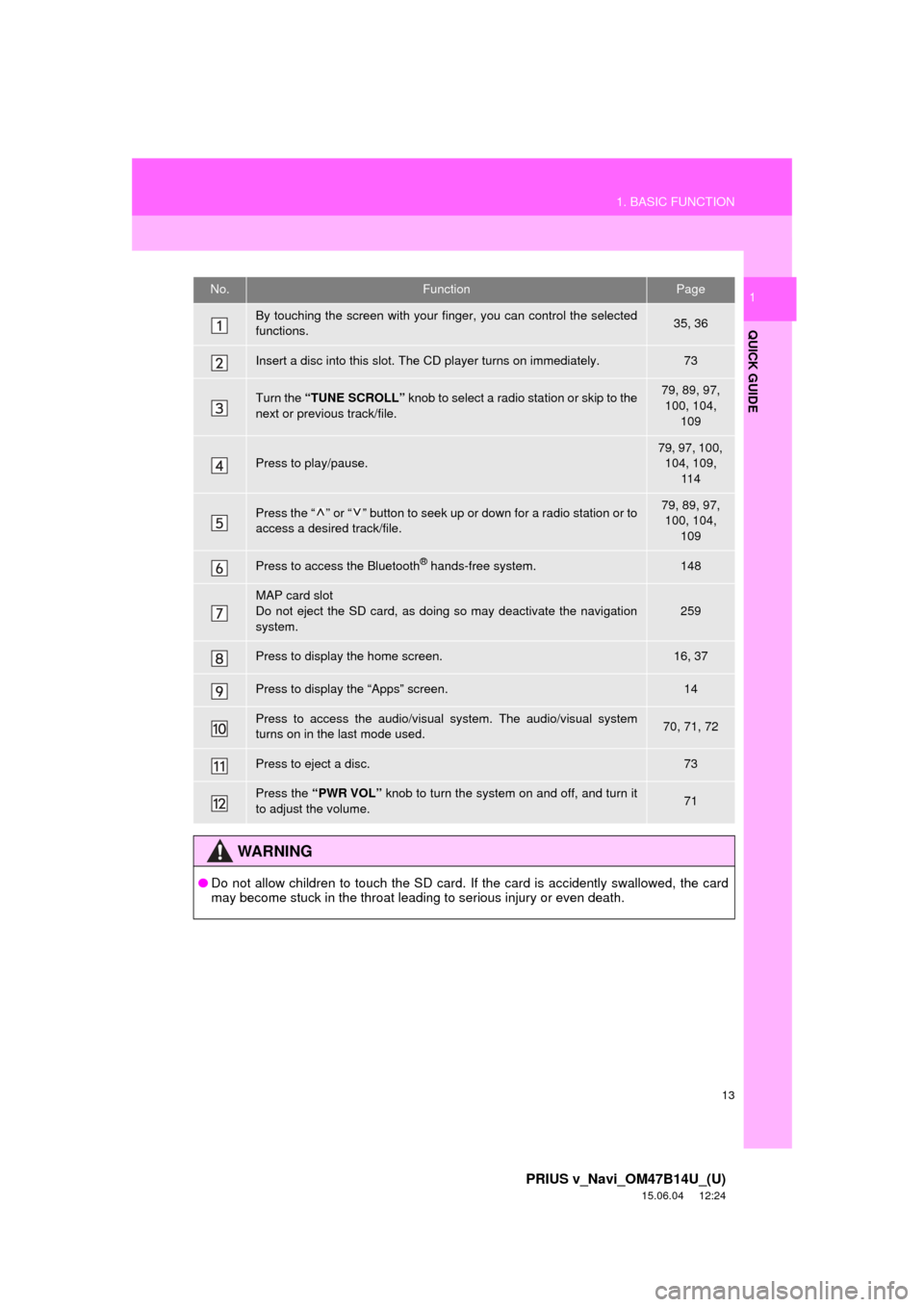
13
1. BASIC FUNCTION
PRIUS v_Navi_OM47B14U_(U)
15.06.04 12:24
QUICK GUIDE
1No.FunctionPage
By touching the screen with your finger, you can control the selected
functions.35, 36
Insert a disc into this slot. The CD player turns on immediately.73
Turn the “TUNE SCROLL” knob to select a radio station or skip to the
next or previous track/file.79, 89, 97,
100, 104, 109
Press to play/pause.
79, 97, 100, 104, 109, 11 4
Press the “ ” or “ ” button to seek up or down for a radio station or to
access a desired track/file.79, 89, 97, 100, 104,
109
Press to access the Bluetooth® hands-free system.148
MAP card slot
Do not eject the SD card, as doing so may deactivate the navigation
system.
259
Press to display the home screen.16, 37
Press to display the “Apps” screen.14
Press to access the audio/visual system. The audi o/visual system
turns on in the last mode used.70, 71, 72
Press to eject a disc.73
Press the “PWR VOL” knob to turn the system on and off, and turn it
to adjust the volume.71
WA R N I N G
● Do not allow children to touch the SD card. If the card is accidently swallowed, the card
may become stuck in the throat leading to serious injury or even death.
Page 17 of 294
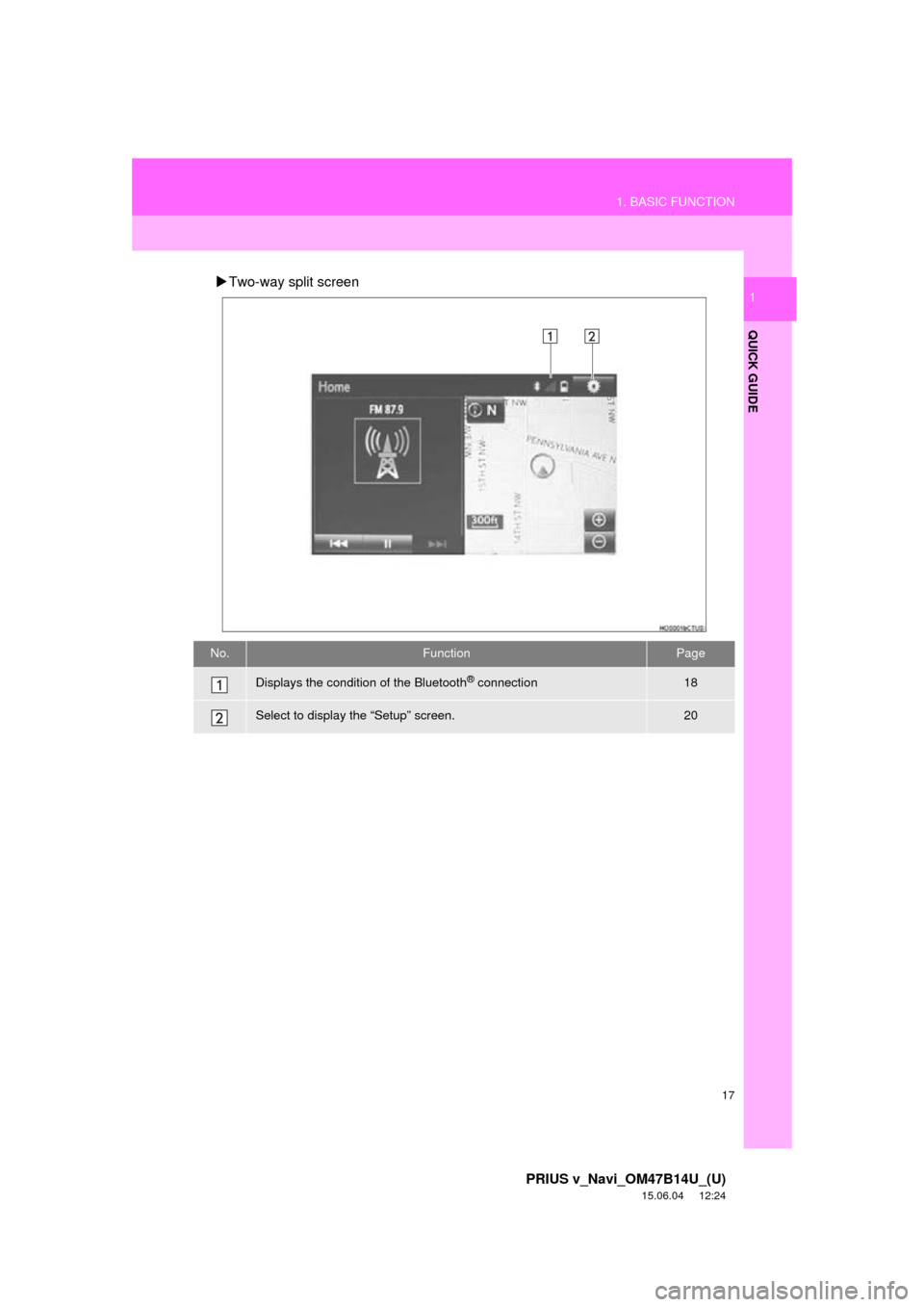
17
1. BASIC FUNCTION
PRIUS v_Navi_OM47B14U_(U)
15.06.04 12:24
QUICK GUIDE
1Two-way split screen
No.FunctionPage
Displays the condition of the Bluetooth® connection18
Select to display the “Setup” screen.20
Page 18 of 294
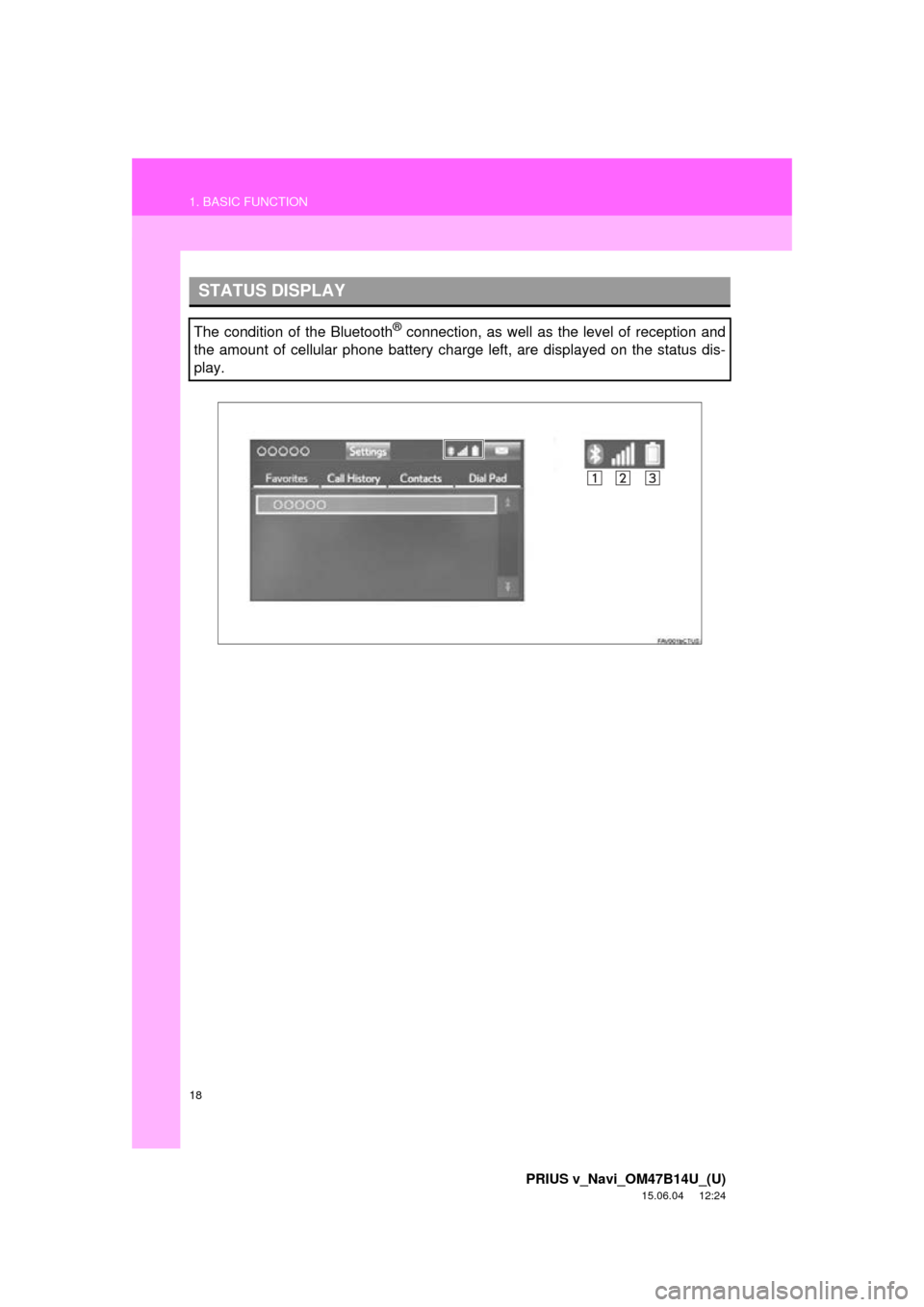
18
1. BASIC FUNCTION
PRIUS v_Navi_OM47B14U_(U)
15.06.04 12:24
STATUS DISPLAY
The condition of the Bluetooth® connection, as well as the level of reception and
the amount of cellular phone battery charge left, are displayed on the status dis-
play.
Page 19 of 294
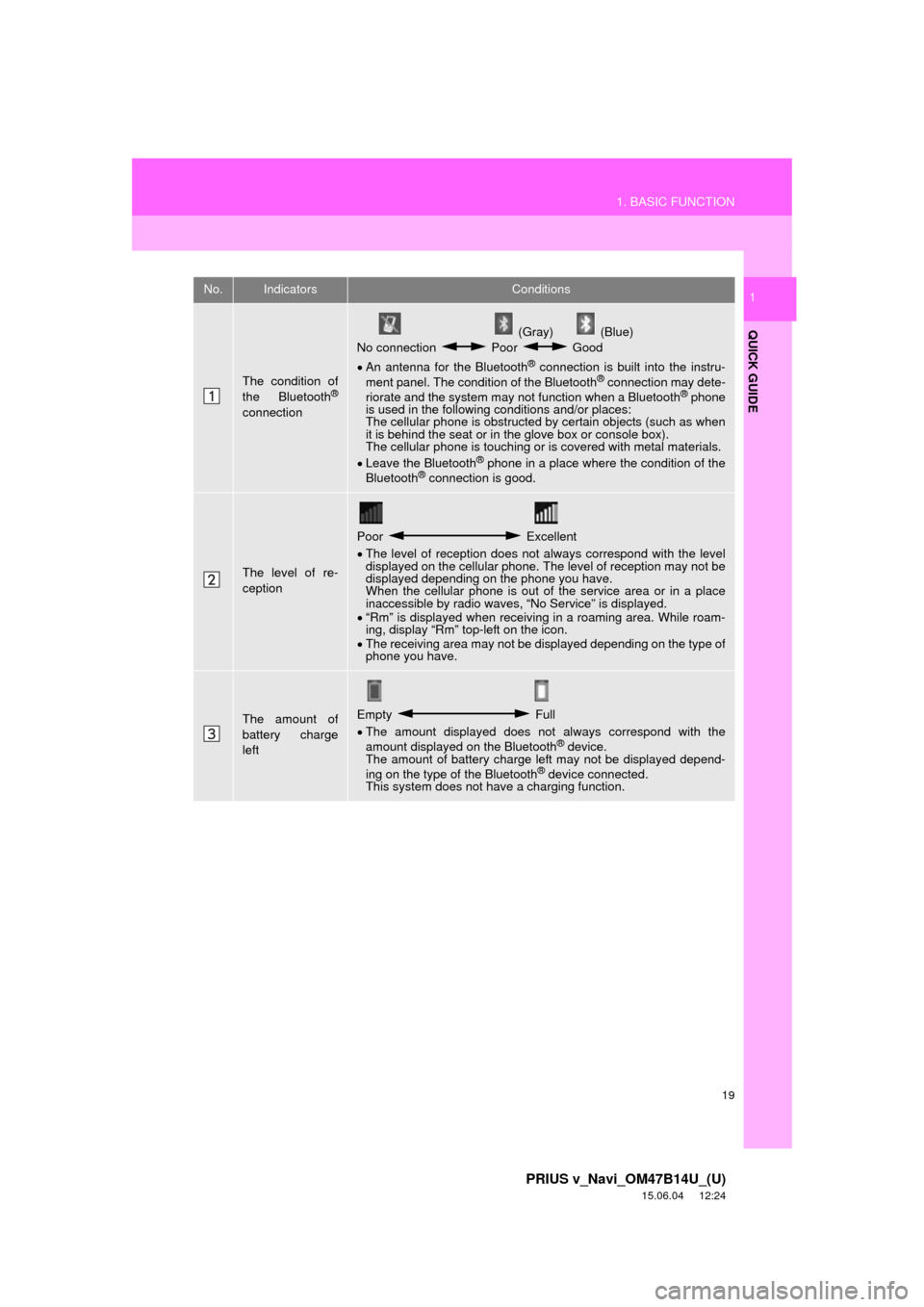
19
1. BASIC FUNCTION
PRIUS v_Navi_OM47B14U_(U)
15.06.04 12:24
QUICK GUIDE
1No.IndicatorsConditions
The condition of
the Bluetooth®
connection
(Gray) (Blue)
No connection Poor Good
An antenna for the Bluetooth
® connection is built into the instru-
ment panel. The condition of the Bluetooth® connection may dete-
riorate and the system may not function when a Bluetooth® phone
is used in the following conditions and/or places:
The cellular phone is obstructed by certain objects (such as when
it is behind the seat or in the glove box or console box).
The cellular phone is touching or is covered with metal materials.
Leave the Bluetooth
® phone in a place where the condition of the
Bluetooth® connection is good.
The level of re-
ception
Poor Excellent
The level of reception does not always correspond with the level
displayed on the cellular phone. The level of reception may not be
displayed depending on the phone you have.
When the cellular phone is out of the service area or in a place
inaccessible by radio waves, “No Service” is displayed.
“Rm” is displayed when receiving in a roaming area. While roam-
ing, display “Rm” top-left on the icon.
The receiving area may not be displayed depending on the type of
phone you have.
The amount of
battery charge
leftEmpty Full
The amount displayed does not always correspond with the
amount displayed on the Bluetooth
® device.
The amount of battery charge left may not be displayed depend-
ing on the type of the Bluetooth
® device connected.
This system does not have a charging function.
Page 21 of 294
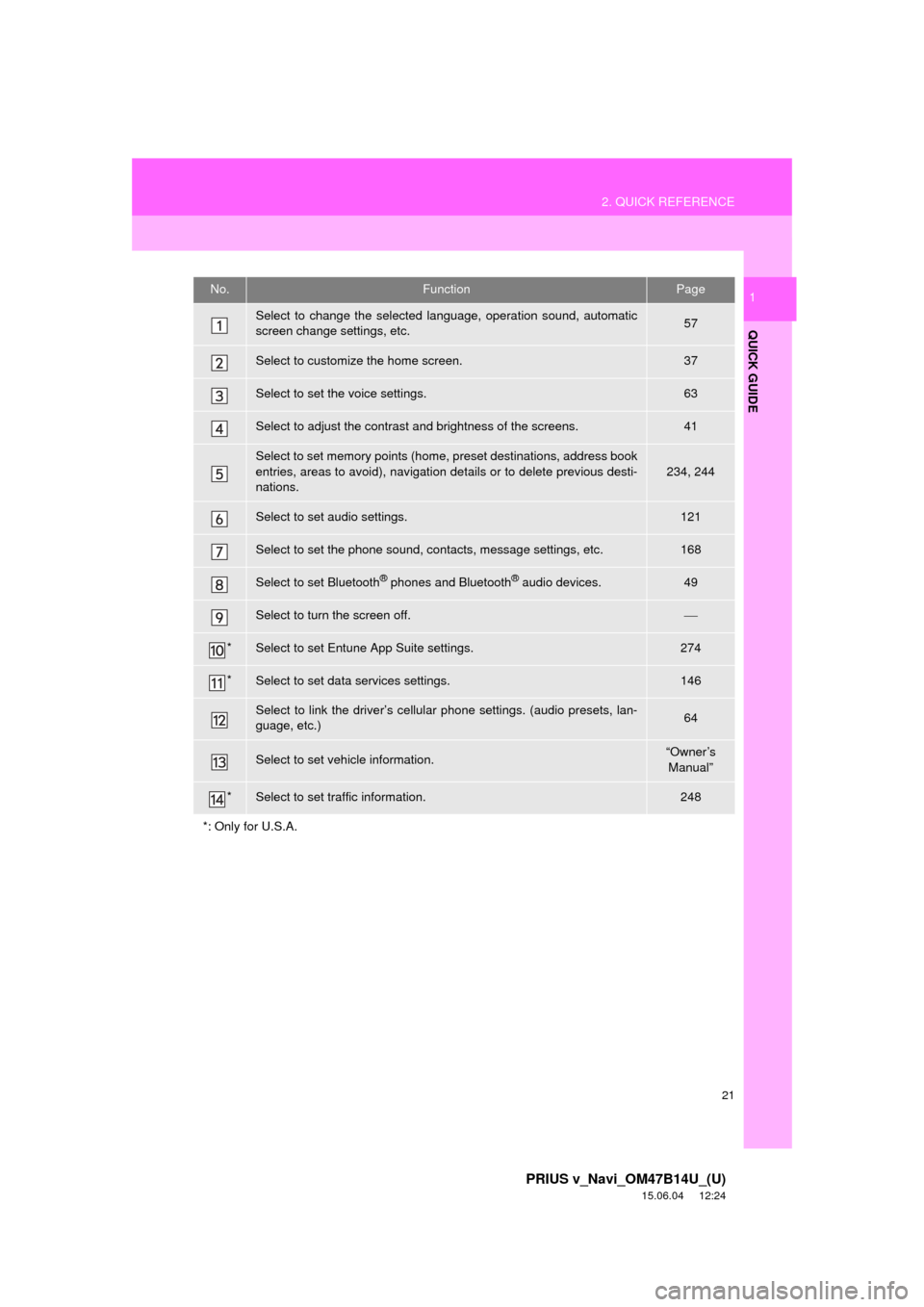
21
2. QUICK REFERENCE
PRIUS v_Navi_OM47B14U_(U)
15.06.04 12:24
QUICK GUIDE
1No.FunctionPage
Select to change the selected language, operation sound, automatic
screen change settings, etc.57
Select to customize the home screen.37
Select to set the voice settings.63
Select to adjust the contrast and brightness of the screens.41
Select to set memory points (home, preset destinations, address book
entries, areas to avoid), navigation details or to delete previous desti-
nations.
234, 244
Select to set audio settings.121
Select to set the phone sound, contacts, message settings, etc.168
Select to set Bluetooth® phones and Bluetooth® audio devices.49
Select to turn the screen off.
*Select to set Entune App Suite settings.274
*Select to set data services settings.146
Select to link the driver’s cellular phone settings. (audio presets, lan-
guage, etc.)64
Select to set vehicle information.“Owner’s Manual”
*Select to set traffic information.248
*: Only for U.S.A.
Page 29 of 294
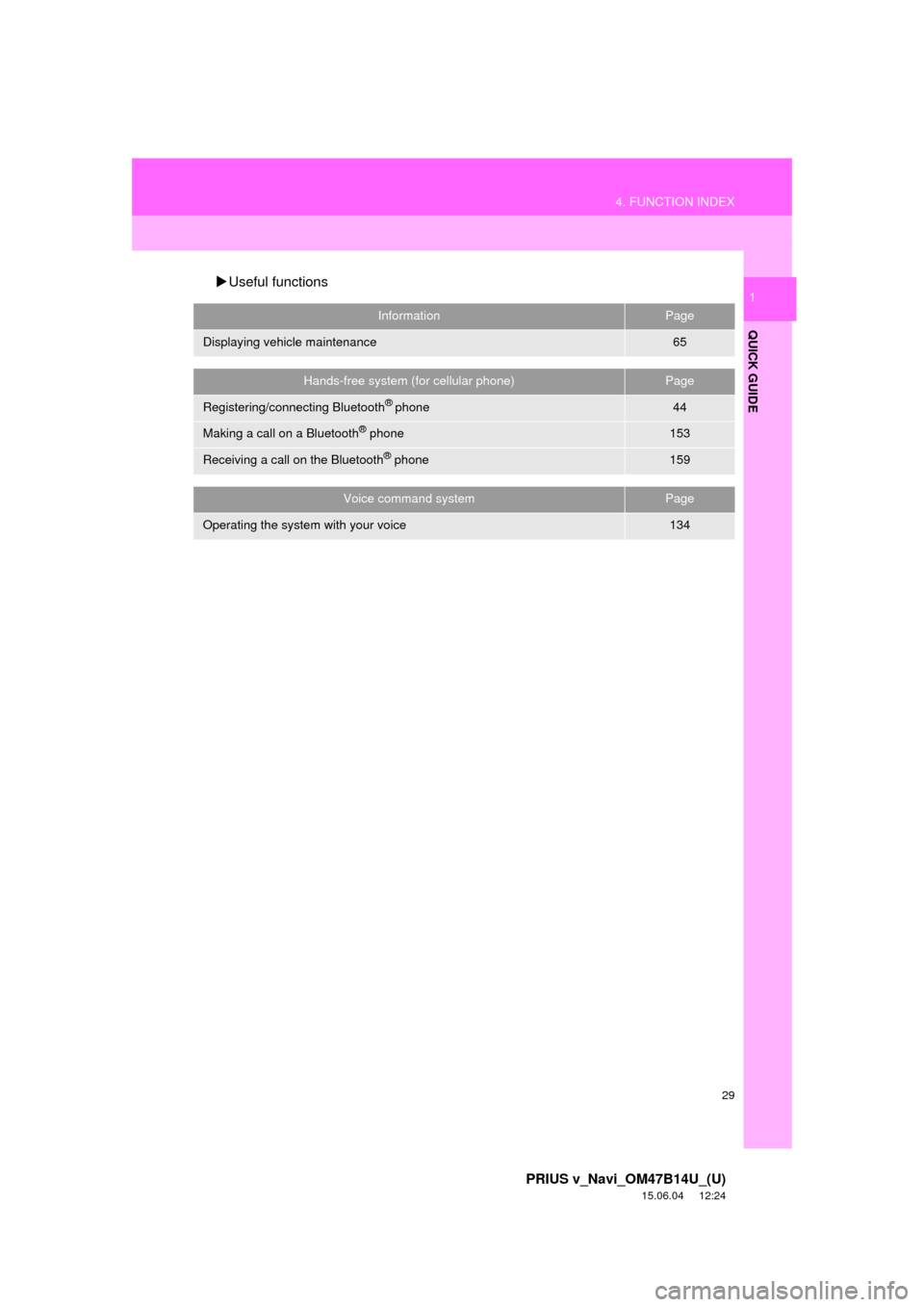
29
4. FUNCTION INDEX
PRIUS v_Navi_OM47B14U_(U)
15.06.04 12:24
QUICK GUIDE
1Useful functions
InformationPage
Displaying vehicle maintenance65
Hands-free system (for cellular phone)Page
Registering/connecting Bluetooth® phone44
Making a call on a Bluetooth® phone153
Receiving a call on the Bluetooth® phone159
Voice command systemPage
Operating the system with your voice134
Page 31 of 294
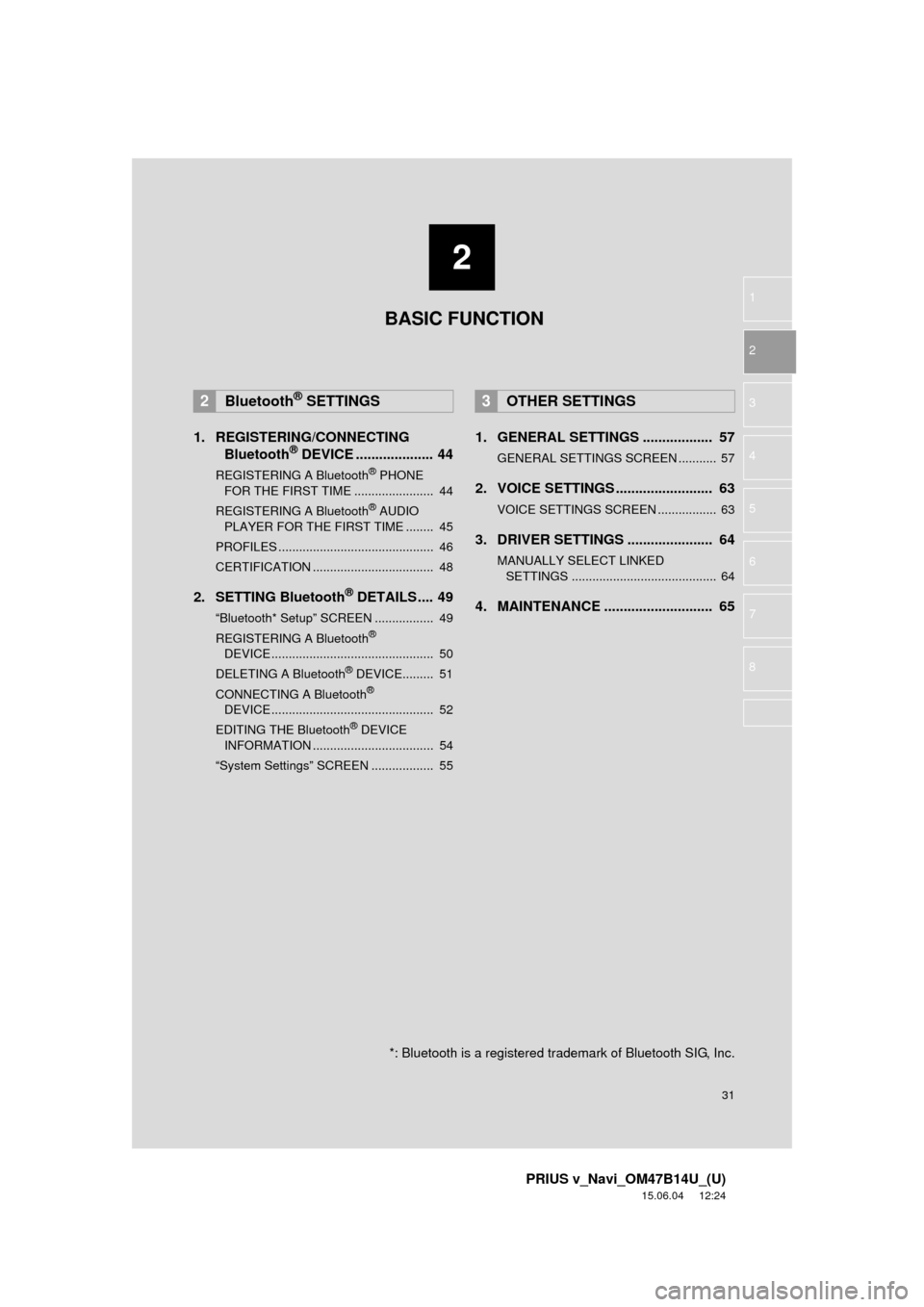
2
31
PRIUS v_Navi_OM47B14U_(U)
15.06.04 12:24
1
2
3
4
5
6
7
8
1. REGISTERING/CONNECTING Bluetooth® DEVICE .................... 44
REGISTERING A Bluetooth® PHONE
FOR TH E FIRST TIME ....................... 44
REGISTERING A Bluetooth
® AUDIO
PLAY ER FOR THE FIRST TIME ........ 45
PROFILES ............................................. 46
CERTIFICATION ................................... 48
2. SETTING Bluetooth® DETAILS .... 49
“Bluetooth* Setup” SCREEN ................. 49
REGISTERING A Bluetooth®
DEVICE ............................................... 50
DELETING A Bluetooth
® DEVICE......... 51
CONNECTING A Bluetooth®
DEVICE ............................................... 52
EDITING THE Bluetooth
® DEVICE
INFORMATION ................................... 54
“System Settings” SCREEN .................. 55
1. GENERAL SETTINGS .................. 57
GENERAL SETTINGS SCREEN ........... 57
2. VOICE SETTINGS ......................... 63
VOICE SETTINGS SCREEN ................. 63
3. DRIVER SETTINGS ...................... 64
MANUALLY SELECT LINKED SETTINGS .......................................... 64
4. MAINTENANCE ............................ 65
2Bluetooth® SETTINGS3OTHER SETTINGS
*: Bluetooth is a registered trademark of Bluetooth SIG, Inc.
BASIC FUNCTION
Page 44 of 294
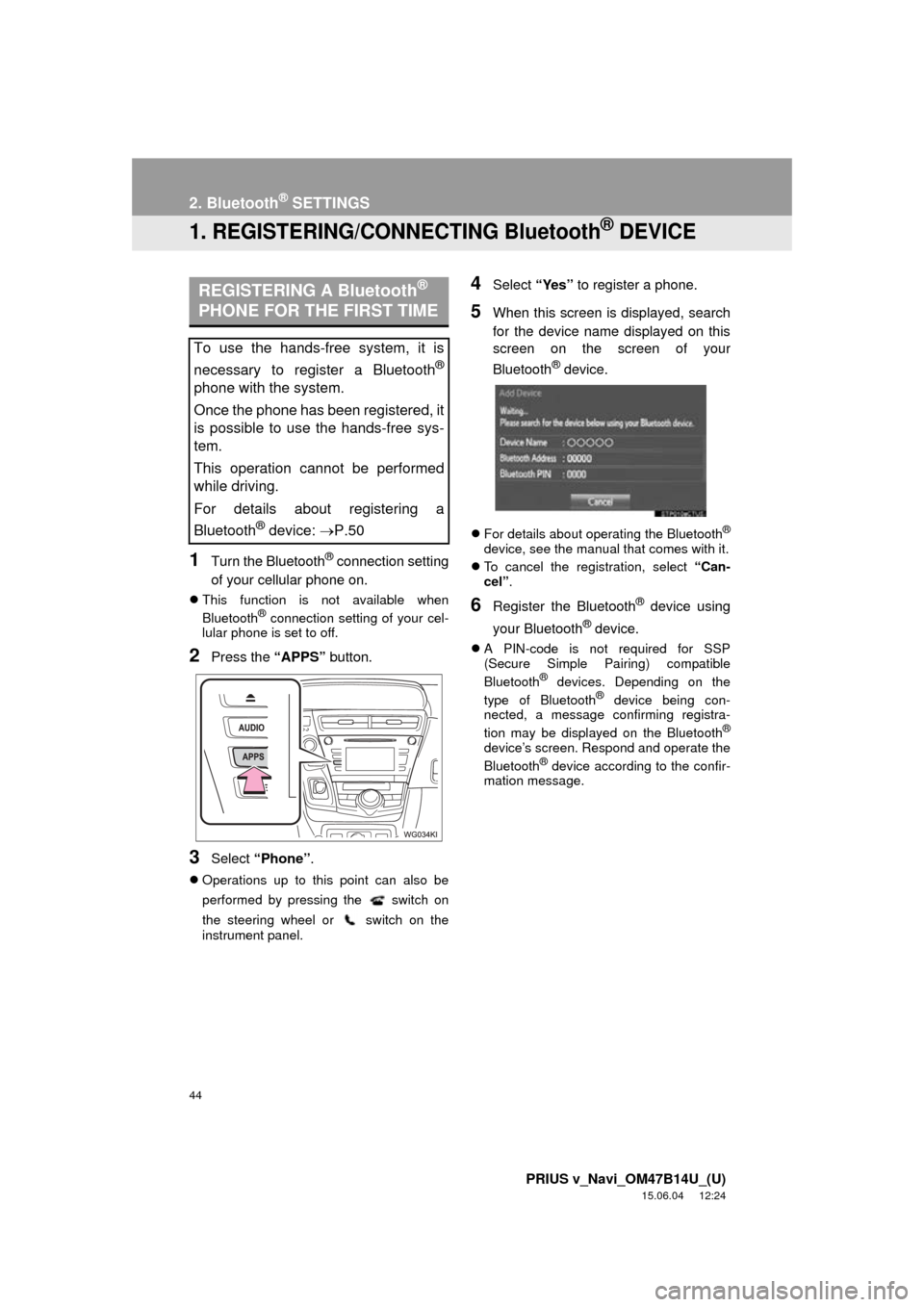
44
PRIUS v_Navi_OM47B14U_(U)
15.06.04 12:24
2. Bluetooth® SETTINGS
1. REGISTERING/CONNECTING Bluetooth® DEVICE
1Turn the Bluetooth® connection setting
of your cellular phone on.
This function is not available when
Bluetooth® connection setting of your cel-
lular phone is set to off.
2Press the “APPS” button.
3Select “Phone” .
Operations up to this point can also be
performed by pressing the switch on
the steering wheel or switch on the
instrument panel.
4Select “Yes” to register a phone.
5When this screen is displayed, search
for the device name displayed on this
screen on the screen of your
Bluetooth
® device.
For details about operating the Bluetooth®
device, see the manual that comes with it.
To cancel the registration, select “Can-
cel”.
6Register the Bluetooth® device using
your Bluetooth
® device.
A PIN-code is not required for SSP
(Secure Simple Pairing) compatible
Bluetooth
® devices. Depending on the
type of Bluetooth® device being con-
nected, a message confirming registra-
tion may be displayed on the Bluetooth
®
device’s screen. Respond and operate the
Bluetooth® device according to the confir-
mation message.
REGISTERING A Bluetooth®
PHONE FOR THE FIRST TIME
To use the hands-free system, it is
necessary to register a Bluetooth
®
phone with the system.
Once the phone has been registered, it
is possible to use the hands-free sys-
tem.
This operation cannot be performed
while driving.
For details about registering a
Bluetooth
® device: P.50