display TOYOTA PRIUS V 2017 ZVW40 / 1.G Navigation Manual
[x] Cancel search | Manufacturer: TOYOTA, Model Year: 2017, Model line: PRIUS V, Model: TOYOTA PRIUS V 2017 ZVW40 / 1.GPages: 290, PDF Size: 7.15 MB
Page 26 of 290
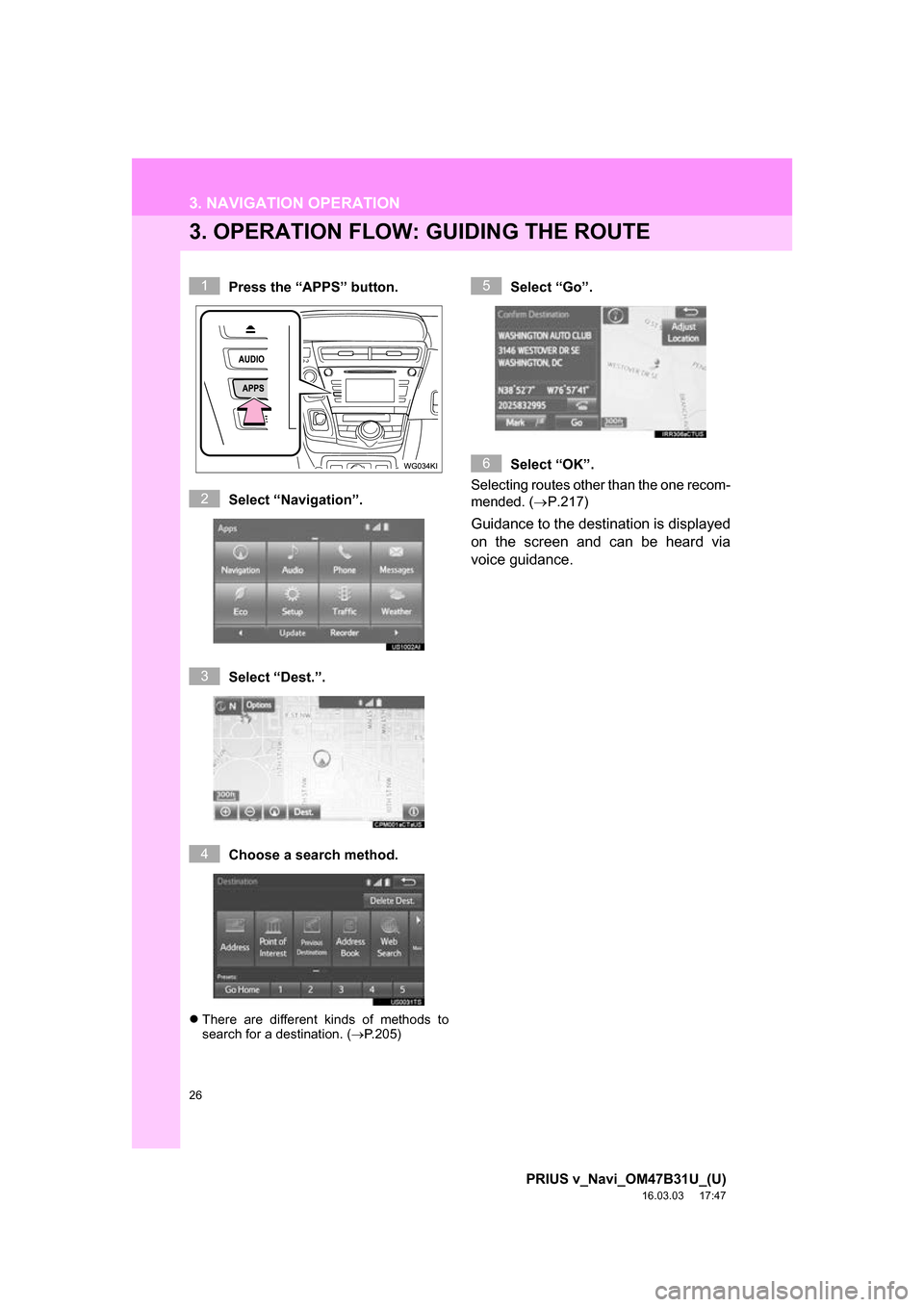
26
3. NAVIGATION OPERATION
PRIUS v_Navi_OM47B31U_(U)
16.03.03 17:47
3. OPERATION FLOW: GUIDING THE ROUTE
Press the âAPPSâ button.
Select âNavigationâ.
Select âDest.â.
Choose a search method.
ï¬There are different kinds of methods to
search for a destination. ( ï®P.205)
Select âGoâ.
Select âOKâ.
Selecting routes other than the one recom-
mended. ( ï®P.217)
Guidance to the destination is displayed
on the screen and can be heard via
voice guidance.
1
2
3
4
5
6
Page 27 of 290
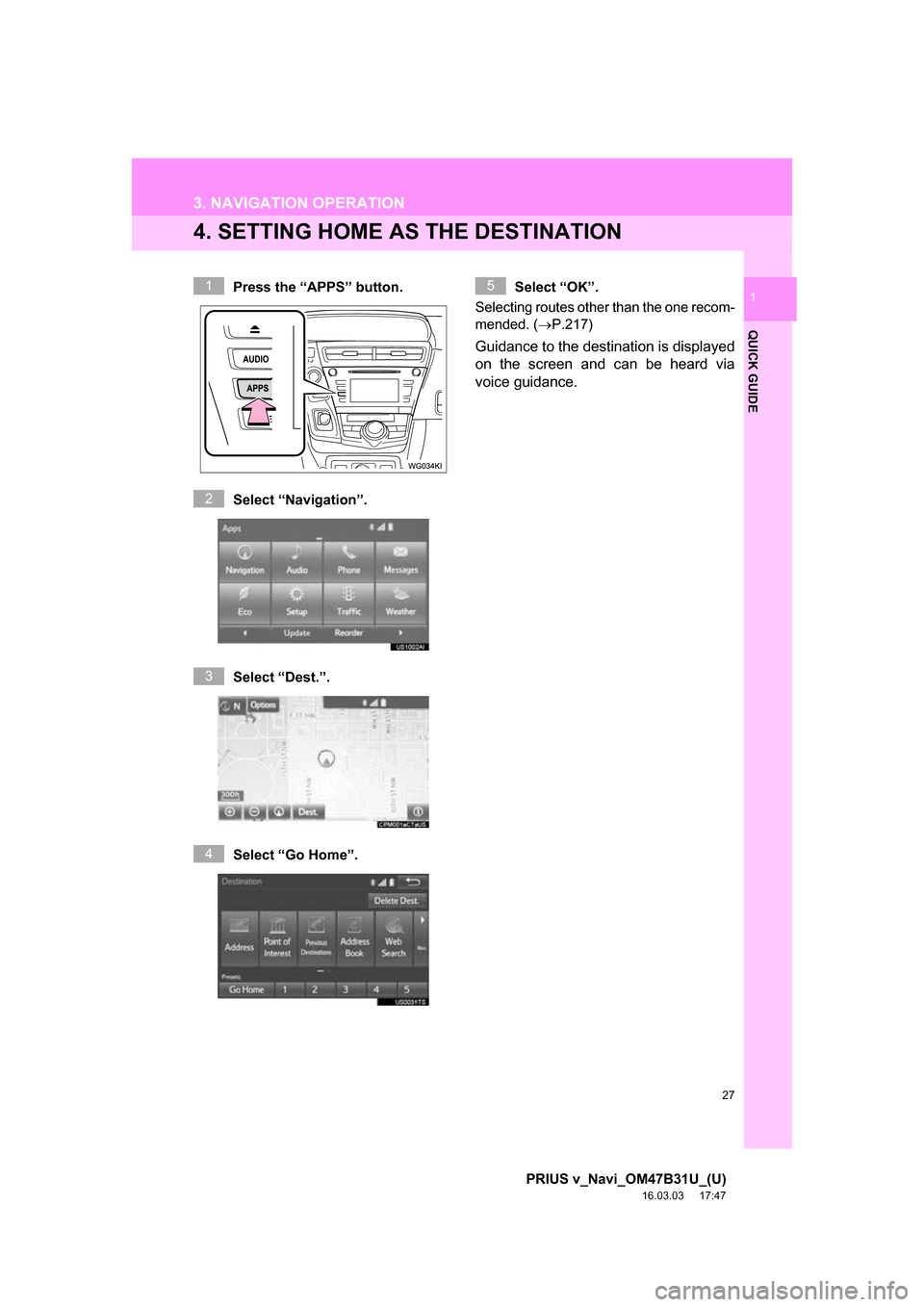
27
3. NAVIGATION OPERATION
PRIUS v_Navi_OM47B31U_(U)
16.03.03 17:47
QUICK GUIDE
1
4. SETTING HOME AS THE DESTINATION
Press the âAPPSâ button.
Select âNavigationâ.
Select âDest.â.
Select âGo Homeâ. Select âOKâ.
Selecting routes other than the one recom-
mended. ( ï®P.217)
Guidance to the destination is displayed
on the screen and can be heard via
voice guidance.
1
2
3
4
5
Page 28 of 290
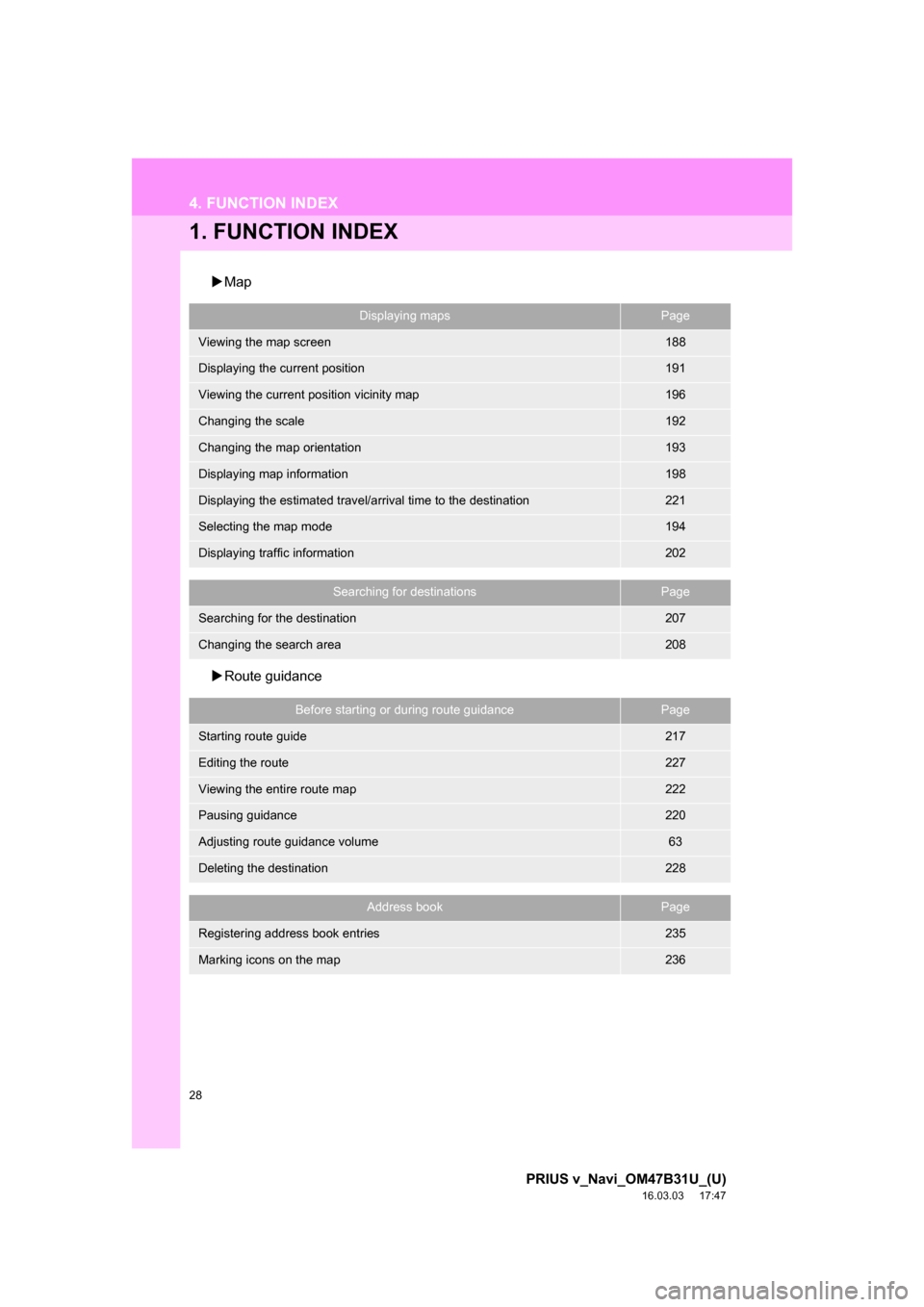
28
PRIUS v_Navi_OM47B31U_(U)
16.03.03 17:47
4. FUNCTION INDEX
1. FUNCTION INDEX
ïµMap
ïµ Route guidance
Displaying mapsPage
Viewing the map screen188
Displaying the current position191
Viewing the current position vicinity map196
Changing the scale192
Changing the map orientation193
Displaying map information198
Displaying the estimated travel/arrival time to the destination221
Selecting the map mode194
Displaying traffic information202
Searching for destinationsPage
Searching for the destination207
Changing the search area208
Before starting or during route guidancePage
Starting route guide217
Editing the route227
Viewing the entire route map222
Pausing guidance220
Adjusting route guidance volume63
Deleting the destination228
Address bookPage
Registering address book entries235
Marking icons on the map236
Page 29 of 290
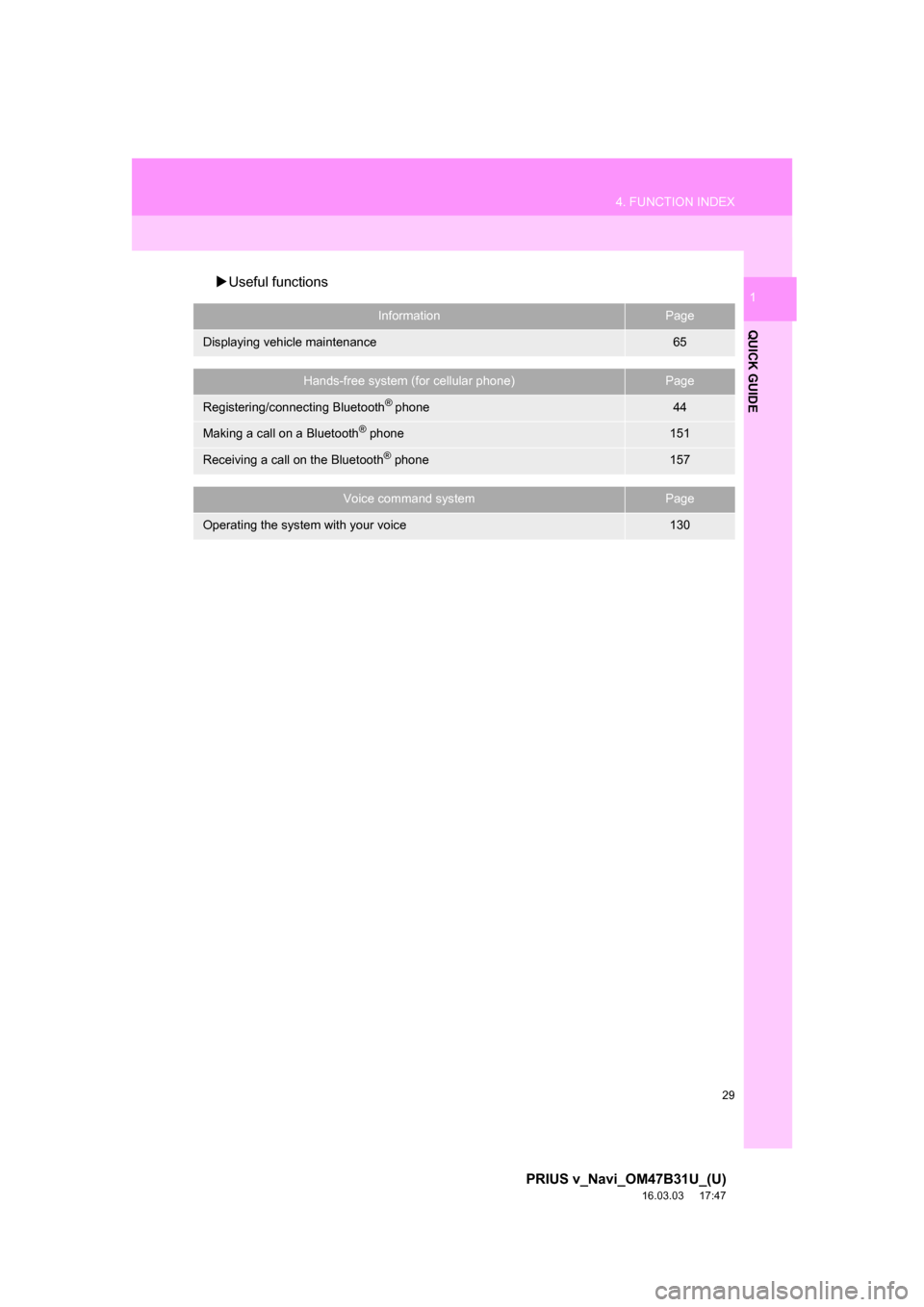
29
4. FUNCTION INDEX
PRIUS v_Navi_OM47B31U_(U)
16.03.03 17:47
QUICK GUIDE
1ïµUseful functions
InformationPage
Displaying vehicle maintenance65
Hands-free system (for cellular phone)Page
Registering/connecting Bluetooth® phone44
Making a call on a Bluetooth® phone151
Receiving a call on the Bluetooth® phone157
Voice command systemPage
Operating the system with your voice130
Page 31 of 290
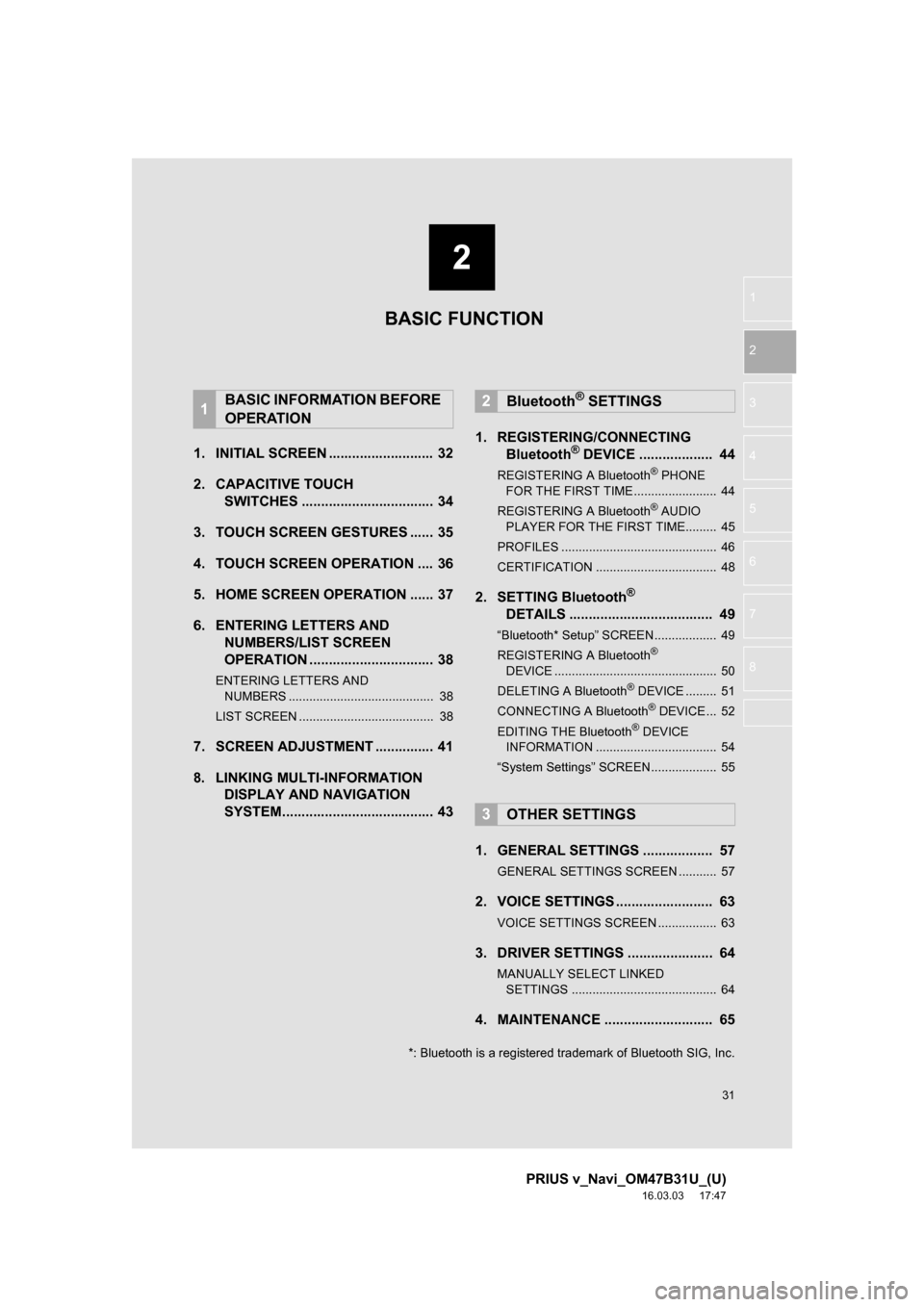
2
31
PRIUS v_Navi_OM47B31U_(U)
16.03.03 17:47
1
2
3
4
5
6
7
8
1. INITIAL SCREEN ........................... 32
2. CAPACITIVE TOUCH SWITCHES .................................. 34
3. TOUCH SCREEN GESTURES ...... 35
4. TOUCH SCREEN OPERATION .... 36
5. HOME SCREEN OPERATION ...... 37
6. ENTERING LETTERS AND NUMBERS/LIST SCREEN
OPERATION ................................ 38
ENTERING LETTERS AND
NUMBERS .......................................... 38
LIST SCREEN ....................................... 38
7. SCREEN ADJUSTMENT ............... 41
8. LINKING MULTI-INFORMATION DISPLAY AND NAVIGATION
SYSTEM....................................... 43 1. REGISTERING/CONNECTING
Bluetooth
® DEVICE ................... 44
REGISTERING A Bluetooth® PHONE
FOR THE FIRST TIME ........................ 44
REGISTERING A Bluetooth
® AUDIO
PLAYER FOR THE FIRST TIME......... 45
PROFILES ............................................. 46
CERTIFICATION ................................... 48
2. SETTING Bluetooth®
DETAILS ..................................... 49
âBluetooth* Setupâ SCREEN.................. 49
REGISTERING A Bluetooth®
DEVICE ............................................... 50
DELETING A Bluetooth
® DEVICE ......... 51
CONNECTING A Bluetooth® DEVICE ... 52
EDITING THE Bluetooth® DEVICE
INFORMATION ................................... 54
âSystem Settingsâ SCREEN................... 55
1. GENERAL SETTINGS .................. 57
GENERAL SETTINGS SCREEN ........... 57
2. VOICE SETTINGS ......................... 63
VOICE SETTINGS SCREEN ................. 63
3. DRIVER SETTINGS ...................... 64
MANUALLY SELECT LINKED SETTINGS .......................................... 64
4. MAINTENANCE ............................ 65
1BASIC INFORMATION BEFORE
OPERATION2Bluetooth® SETTINGS
3OTHER SETTINGS
BASIC FUNCTION
*: Bluetooth is a registered trademark of Bluetooth SIG, Inc.
Page 32 of 290
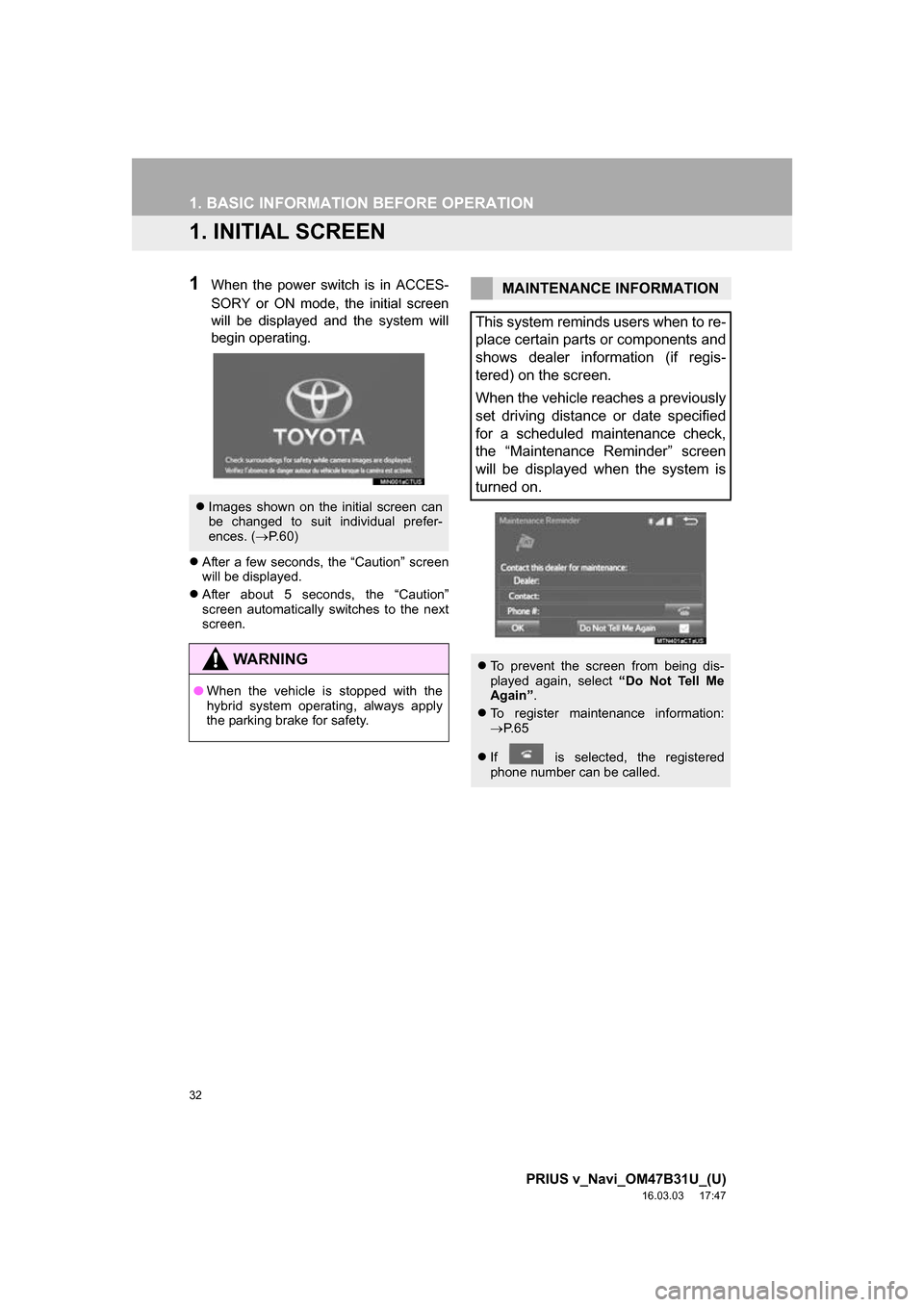
32
PRIUS v_Navi_OM47B31U_(U)
16.03.03 17:47
1. BASIC INFORMATION BEFORE OPERATION
1. INITIAL SCREEN
1When the power switch is in ACCES-
SORY or ON mode, the initial screen
will be displayed and the system will
begin operating.
ï¬After a few seconds, the âCautionâ screen
will be displayed.
ï¬ After about 5 seconds, the âCautionâ
screen automatically switches to the next
screen.
ï¬Images shown on the initial screen can
be changed to suit individual prefer-
ences. ( ï®P.60)
WA R N I N G
â When the vehicle is stopped with the
hybrid system operating, always apply
the parking brake for safety.
MAINTENANCE INFORMATION
This system reminds users when to re-
place certain parts or components and
shows dealer information (if regis-
tered) on the screen.
When the vehicle reaches a previously
set driving distance or date specified
for a scheduled maintenance check,
the âMaintenance Reminderâ screen
will be displayed when the system is
turned on.
ï¬ To prevent the screen from being dis-
played again, select âDo Not Tell Me
Againâ .
ï¬ To register maintenance information:
ï®P. 6 5
ï¬ If is selected, the registered
phone number can be called.
Page 36 of 290
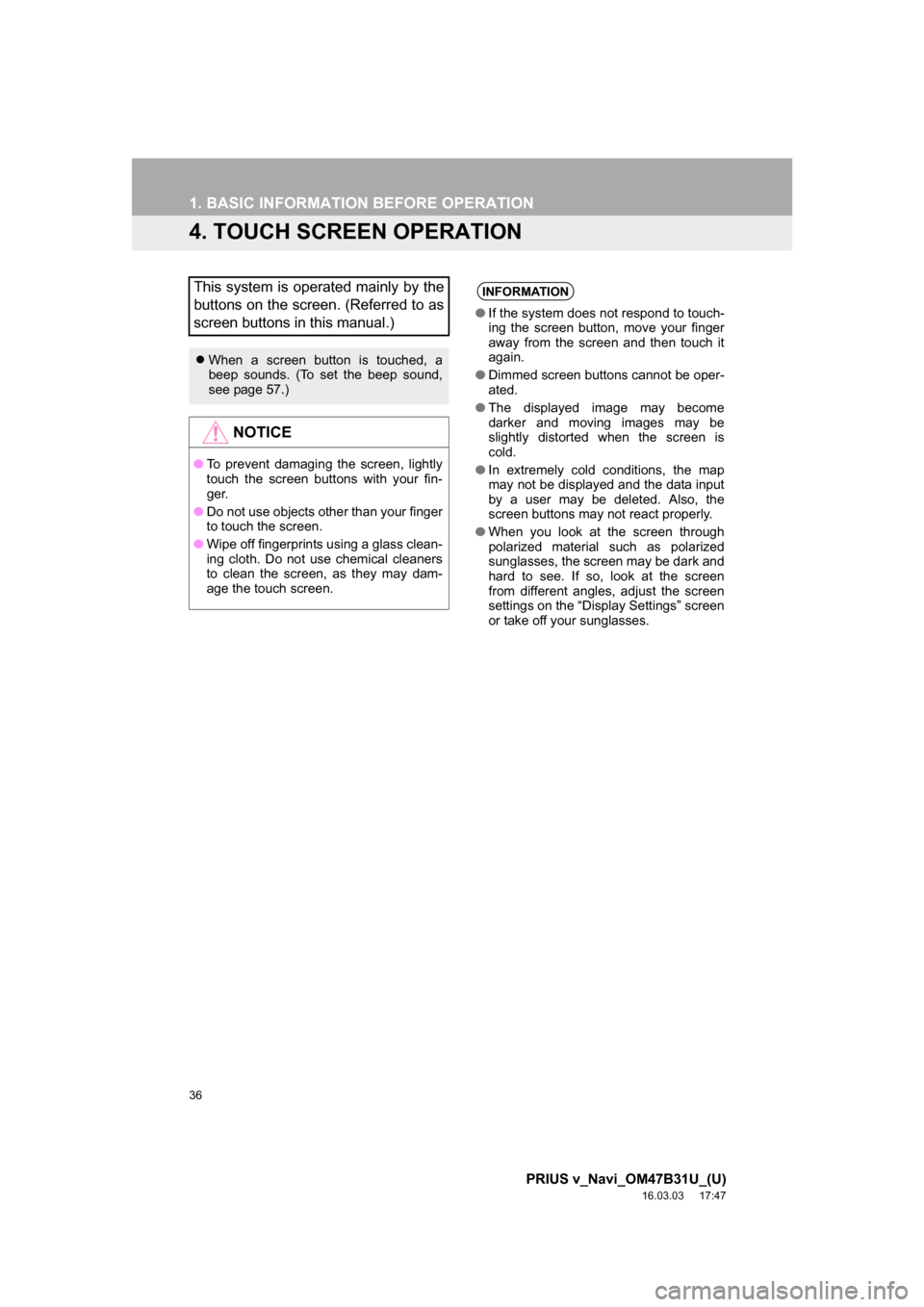
36
1. BASIC INFORMATION BEFORE OPERATION
PRIUS v_Navi_OM47B31U_(U)
16.03.03 17:47
4. TOUCH SCREEN OPERATION
This system is operated mainly by the
buttons on the screen. (Referred to as
screen buttons in this manual.)
ï¬When a screen button is touched, a
beep sounds. (To set the beep sound,
see page 57.)
NOTICE
âTo prevent damaging the screen, lightly
touch the screen buttons with your fin-
ger.
â Do not use objects other than your finger
to touch the screen.
â Wipe off fingerprints using a glass clean-
ing cloth. Do not use chemical cleaners
to clean the screen, as they may dam-
age the touch screen.
INFORMATION
âIf the system does not respond to touch-
ing the screen button, move your finger
away from the screen and then touch it
again.
â Dimmed screen buttons cannot be oper-
ated.
â The displayed image may become
darker and moving images may be
slightly distorted when the screen is
cold.
â In extremely cold conditions, the map
may not be displayed and the data input
by a user may be deleted. Also, the
screen buttons may not react properly.
â When you look at the screen through
polarized material such as polarized
sunglasses, the screen may be dark and
hard to see. If so, look at the screen
from different angles, adjust the screen
settings on the âDisplay Settingsâ screen
or take off your sunglasses.
Page 37 of 290
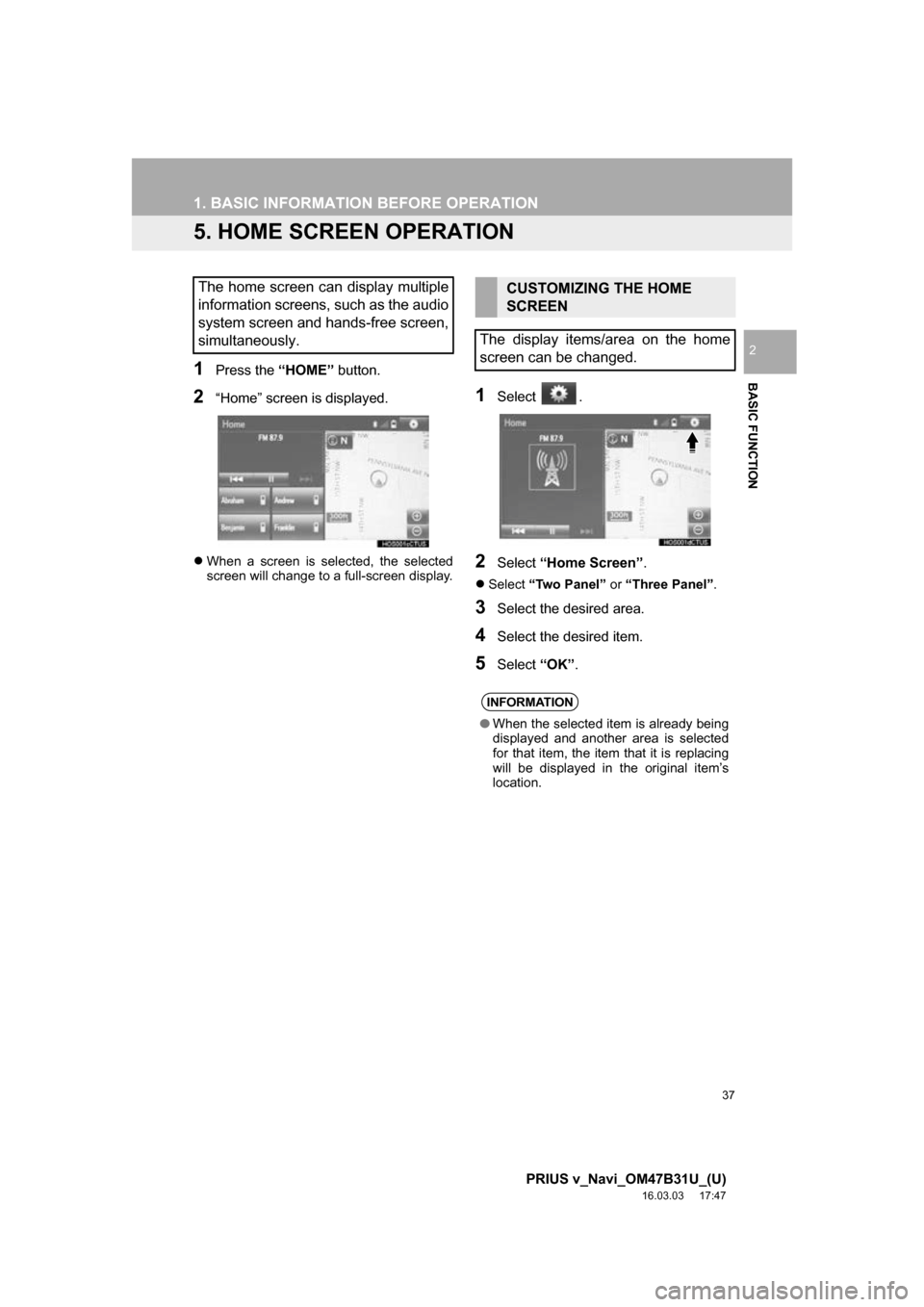
37
1. BASIC INFORMATION BEFORE OPERATION
PRIUS v_Navi_OM47B31U_(U)
16.03.03 17:47
BASIC FUNCTION
2
5. HOME SCREEN OPERATION
1Press the âHOMEâ button.
2âHomeâ screen is displayed.
ï¬When a screen is selected, the selected
screen will change to a full-screen display.
1Select .
2Select âHome Screenâ .
ï¬Select âTwo Panelâ or âThree Panelâ .
3Select the desired area.
4Select the desired item.
5Select âOKâ.
The home screen can display multiple
information screens, such as the audio
system screen and hands-free screen,
simultaneously. CUSTOMIZING THE HOME
SCREEN
The display items/area on the home
screen can be changed.
INFORMATION
â When the selected item is already being
displayed and another area is selected
for that item, the item that it is replacing
will be displayed in the original itemâs
location.
Page 38 of 290
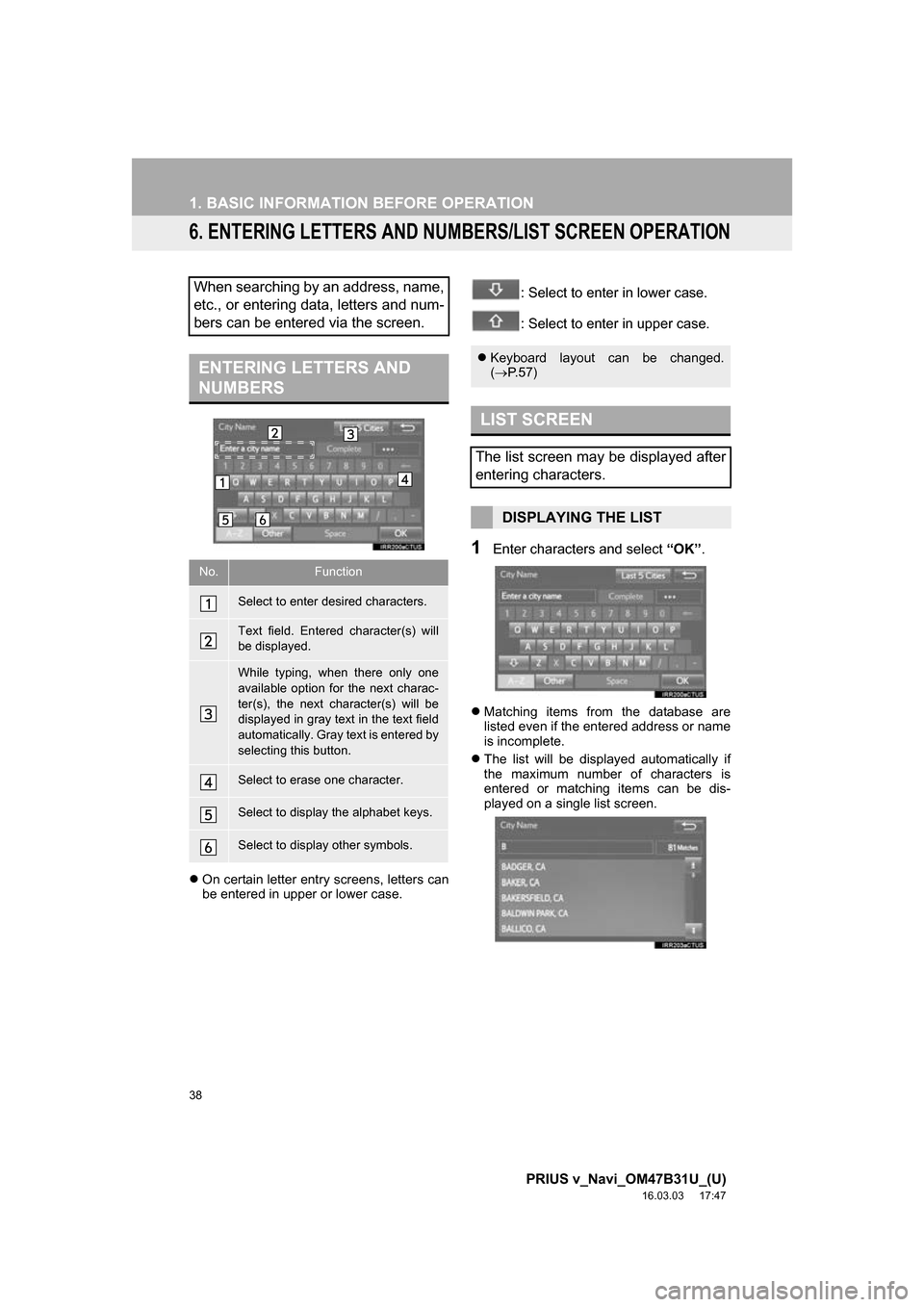
38
1. BASIC INFORMATION BEFORE OPERATION
PRIUS v_Navi_OM47B31U_(U)
16.03.03 17:47
6. ENTERING LETTERS AND NUMBERS/LIST SCREEN OPERATION
ï¬On certain letter entry screens, letters can
be entered in upper or lower case.
: Select to enter in lower case.
: Select to enter in upper case.
1Enter characters and select âOKâ.
ï¬Matching items from the database are
listed even if the entered address or name
is incomplete.
ï¬ The list will be displayed automatically if
the maximum number of characters is
entered or matching items can be dis-
played on a single list screen.
When searching by an address, name,
etc., or entering data, letters and num-
bers can be entered via the screen.
ENTERING LETTERS AND
NUMBERS
No.Function
Select to enter desired characters.
Text field. Entered character(s) will
be displayed.
While typing, when there only one
available option for the next charac-
ter(s), the next character(s) will be
displayed in gray text in the text field
automatically. Gray text is entered by
selecting this button.
Select to erase one character.
Select to display the alphabet keys.
Select to display other symbols.
ï¬Keyboard layout can be changed.
(ï® P.57)
LIST SCREEN
The list screen may be displayed after
entering characters.
DISPLAYING THE LIST
Page 39 of 290
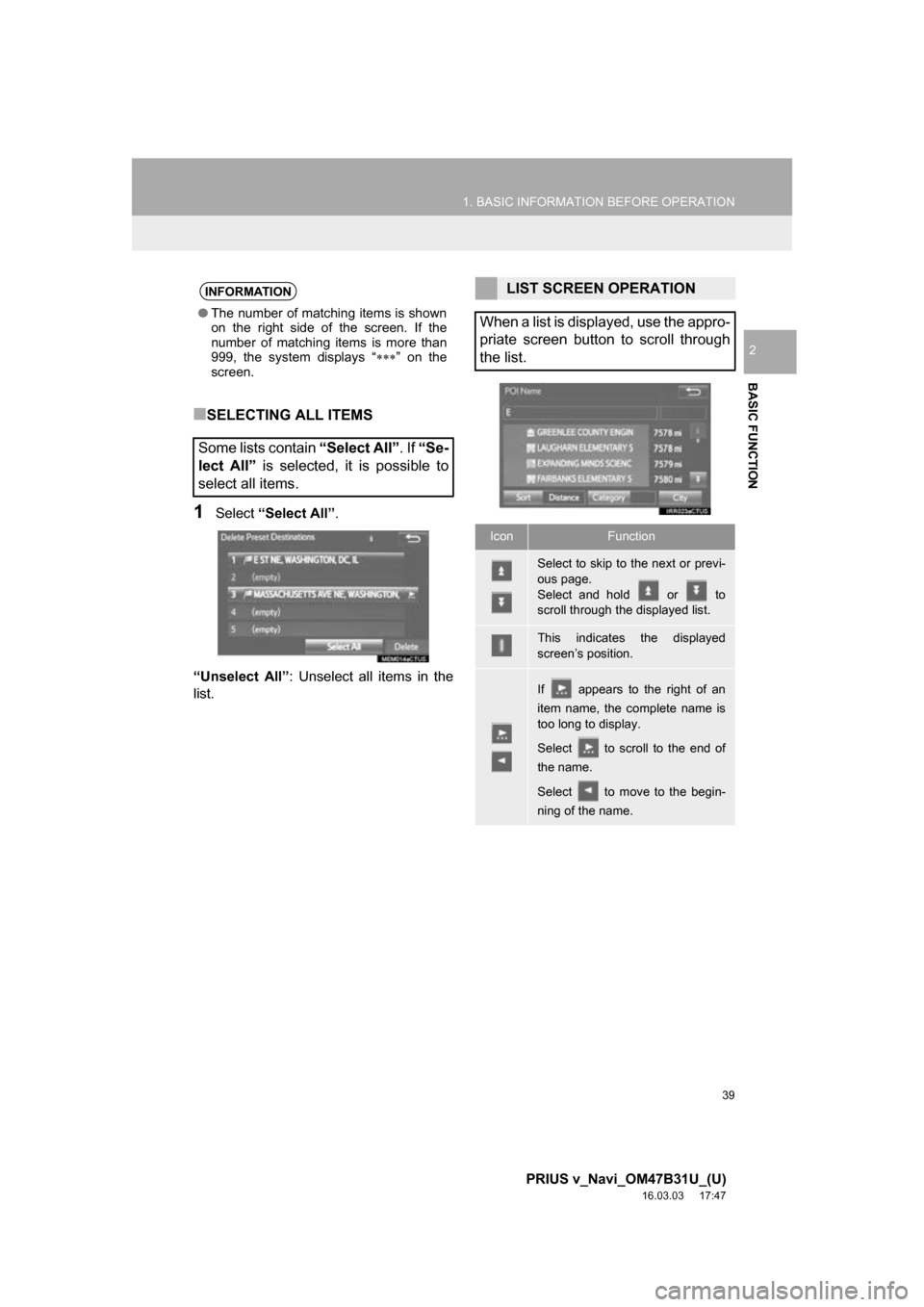
39
1. BASIC INFORMATION BEFORE OPERATION
PRIUS v_Navi_OM47B31U_(U)
16.03.03 17:47
BASIC FUNCTION
2
â SELECTING ALL ITEMS
1Select âSelect Allâ.
âUnselect Allâ : Unselect all items in the
list.
INFORMATION
â The number of matching items is shown
on the right side of the screen. If the
number of matching items is more than
999, the system displays â ïªïªïªâ on the
screen.
Some lists contain âSelect Allâ. If âSe-
lect Allâ is selected, it is possible to
select all items.
LIST SCREEN OPERATION
When a list is displayed, use the appro-
priate screen button to scroll through
the list.
IconFunction
Select to skip to the next or previ-
ous page.
Select and hold or to
scroll through the displayed list.
This indicates the displayed
screenâs position.
If appears to the right of an
item name, the complete name is
too long to display.
Select to scroll to the end of
the name.
Select to move to the begin-
ning of the name.