display TOYOTA PRIUS V 2017 ZVW40 / 1.G Navigation Manual
[x] Cancel search | Manufacturer: TOYOTA, Model Year: 2017, Model line: PRIUS V, Model: TOYOTA PRIUS V 2017 ZVW40 / 1.GPages: 290, PDF Size: 7.15 MB
Page 71 of 290
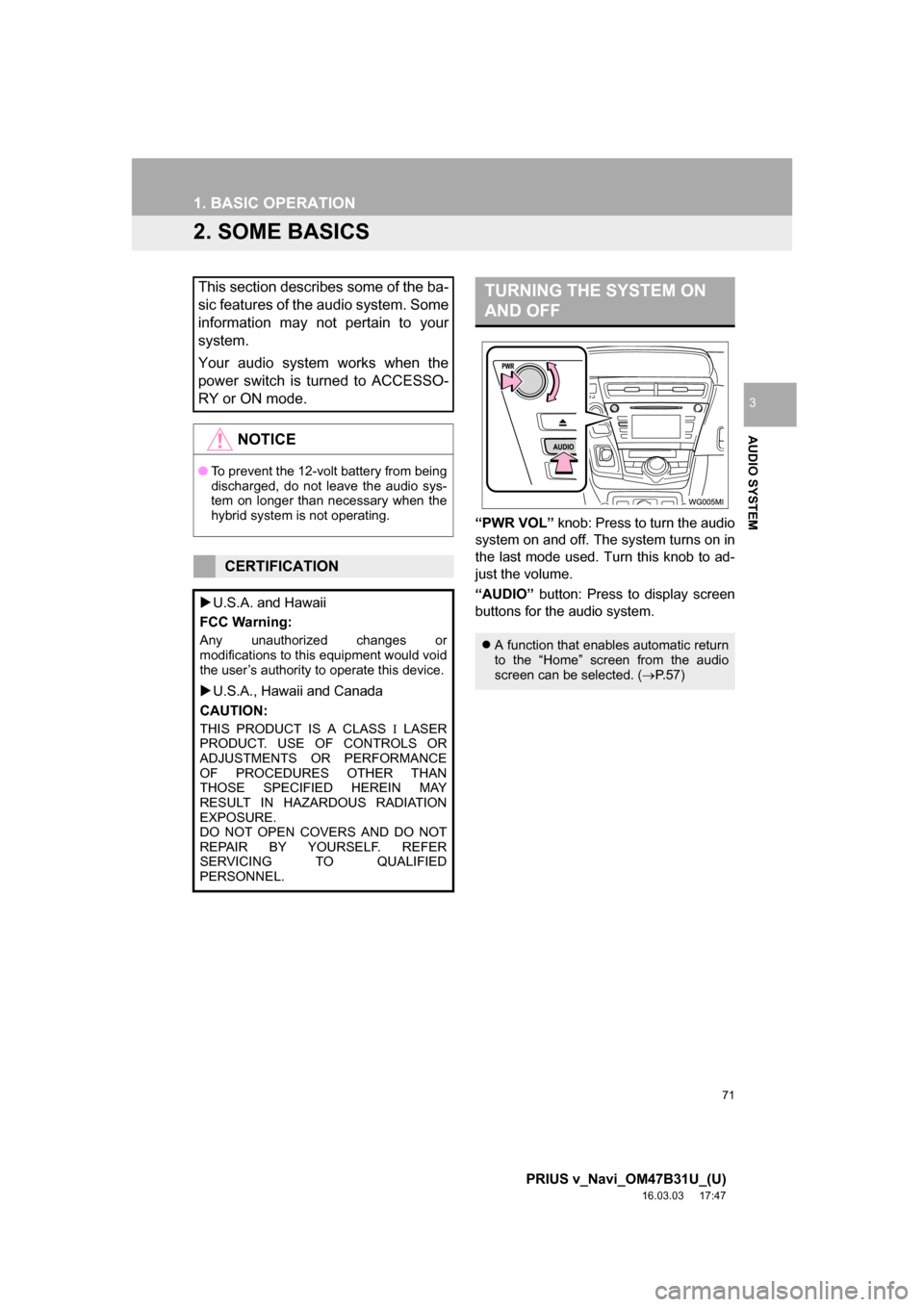
71
1. BASIC OPERATION
PRIUS v_Navi_OM47B31U_(U)
16.03.03 17:47
AUDIO SYSTEM
3
2. SOME BASICS
āPWR VOLā knob: Press to turn the audio
system on and off. The system turns on in
the last mode used. Turn this knob to ad-
just the volume.
āAUDIOā button: Press to display screen
buttons for the audio system.
This section describes some of the ba-
sic features of the audio system. Some
information may not pertain to your
system.
Your audio system works when the
power switch is turned to ACCESSO-
RY or ON mode.
NOTICE
ā To prevent the 12-volt battery from being
discharged, do not leave the audio sys-
tem on longer than necessary when the
hybrid system is not operating.
CERTIFICATION
ļµU.S.A. and Hawaii
FCC Warning:
Any unauthorized changes or
modifications to this equipment would void
the userās authority to operate this device.
ļµ U.S.A., Hawaii and Canada
CAUTION:
THIS PRODUCT IS A CLASS ļ LASER
PRODUCT. USE OF CONTROLS OR
ADJUSTMENTS OR PERFORMANCE
OF PROCEDURES OTHER THAN
THOSE SPECIFIED HEREIN MAY
RESULT IN HAZARDOUS RADIATION
EXPOSURE.
DO NOT OPEN COVERS AND DO NOT
REPAIR BY YOURSELF. REFER
SERVICING TO QUALIFIED
PERSONNEL.
TURNING THE SYSTEM ON
AND OFF
ļ¬ A function that enables automatic return
to the āHomeā screen from the audio
screen can be selected. ( ļ®P.57)
Page 72 of 290
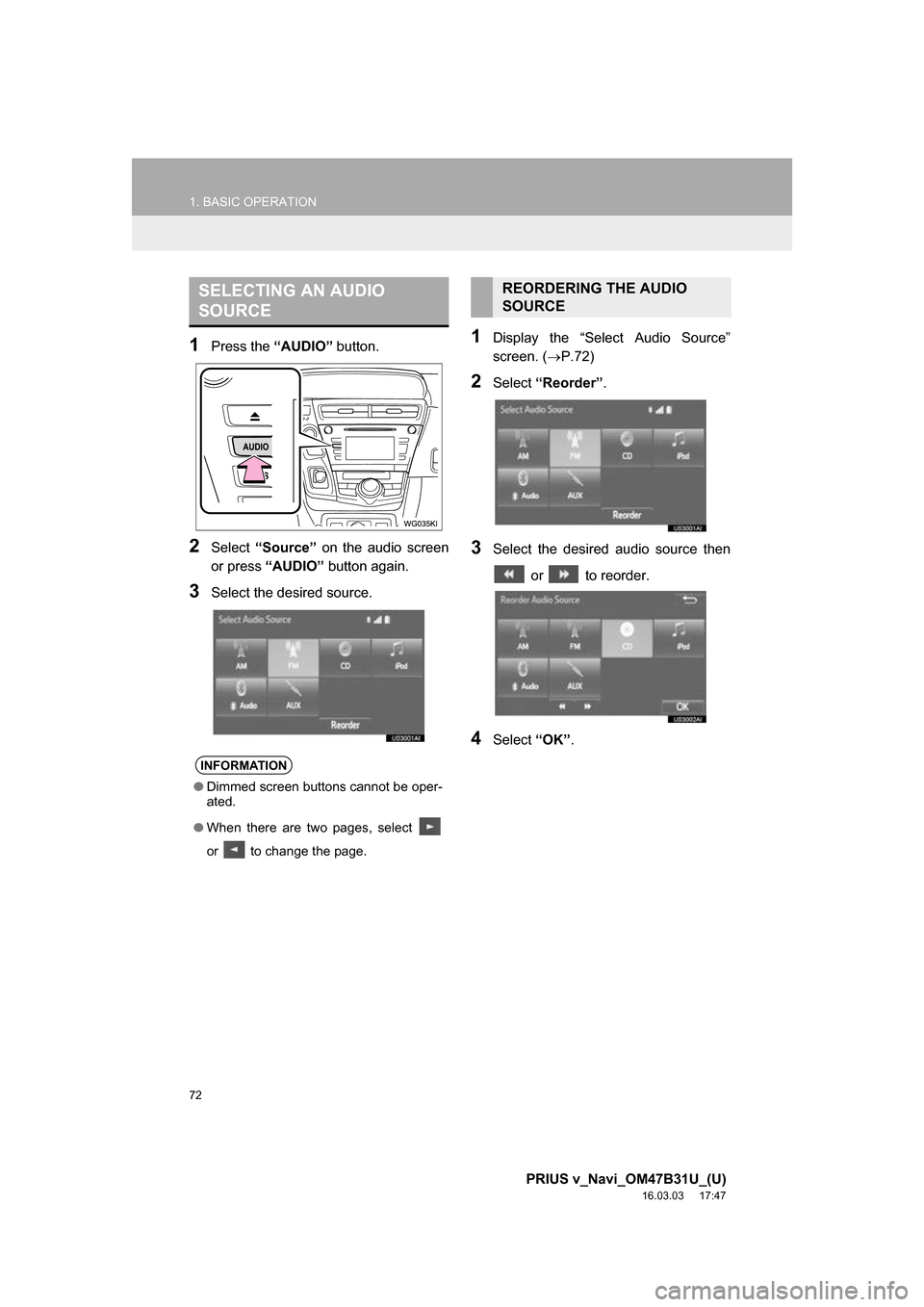
72
1. BASIC OPERATION
PRIUS v_Navi_OM47B31U_(U)
16.03.03 17:47
1Press the āAUDIOā button.
2Select āSourceā on the audio screen
or press āAUDIOā button again.
3Select the desired source.
1Display the āSelect Audio Sourceā
screen. (ļ®P.72)
2Select āReorderā .
3Select the desired audio source then
or to reorder.
4Select āOKā.
SELECTING AN AUDIO
SOURCE
INFORMATION
āDimmed screen buttons cannot be oper-
ated.
ā When there are two pages, select
or to change the page.
REORDERING THE AUDIO
SOURCE
Page 74 of 290
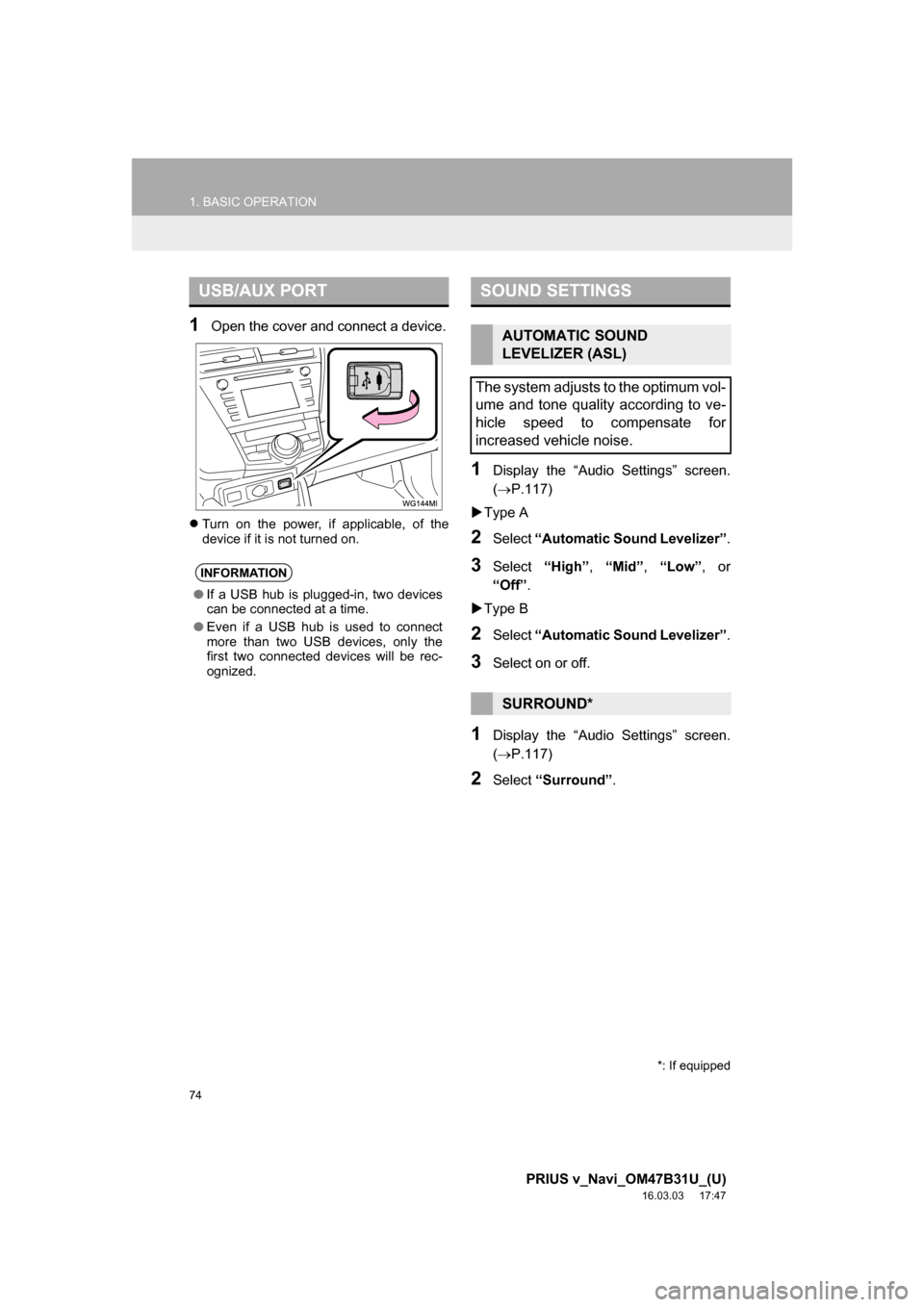
74
1. BASIC OPERATION
PRIUS v_Navi_OM47B31U_(U)
16.03.03 17:47
1Open the cover and connect a device.
ļ¬Turn on the power, if applicable, of the
device if it is not turned on.
1Display the āAudio Settingsā screen.
(ļ®P.117)
ļµ Type A
2Select āAutomatic Sound Levelizerā .
3Select āHighā, āMidā , āLowā , or
āOffā .
ļµ Type B
2Select āAutomatic Sound Levelizerā .
3Select on or off.
1Display the āAudio Settingsā screen.
(ļ®P.117)
2Select āSurroundā .
USB/AUX PORT
INFORMATION
āIf a USB hub is plugged-in, two devices
can be connected at a time.
ā Even if a USB hub is used to connect
more than two USB devices, only the
first two connected devices will be rec-
ognized.
SOUND SETTINGS
AUTOMATIC SOUND
LEVELIZER (ASL)
The system adjusts to the optimum vol-
ume and tone quality according to ve-
hicle speed to compensate for
increased vehicle noise.
SURROUND*
*: If equipped
Page 78 of 290
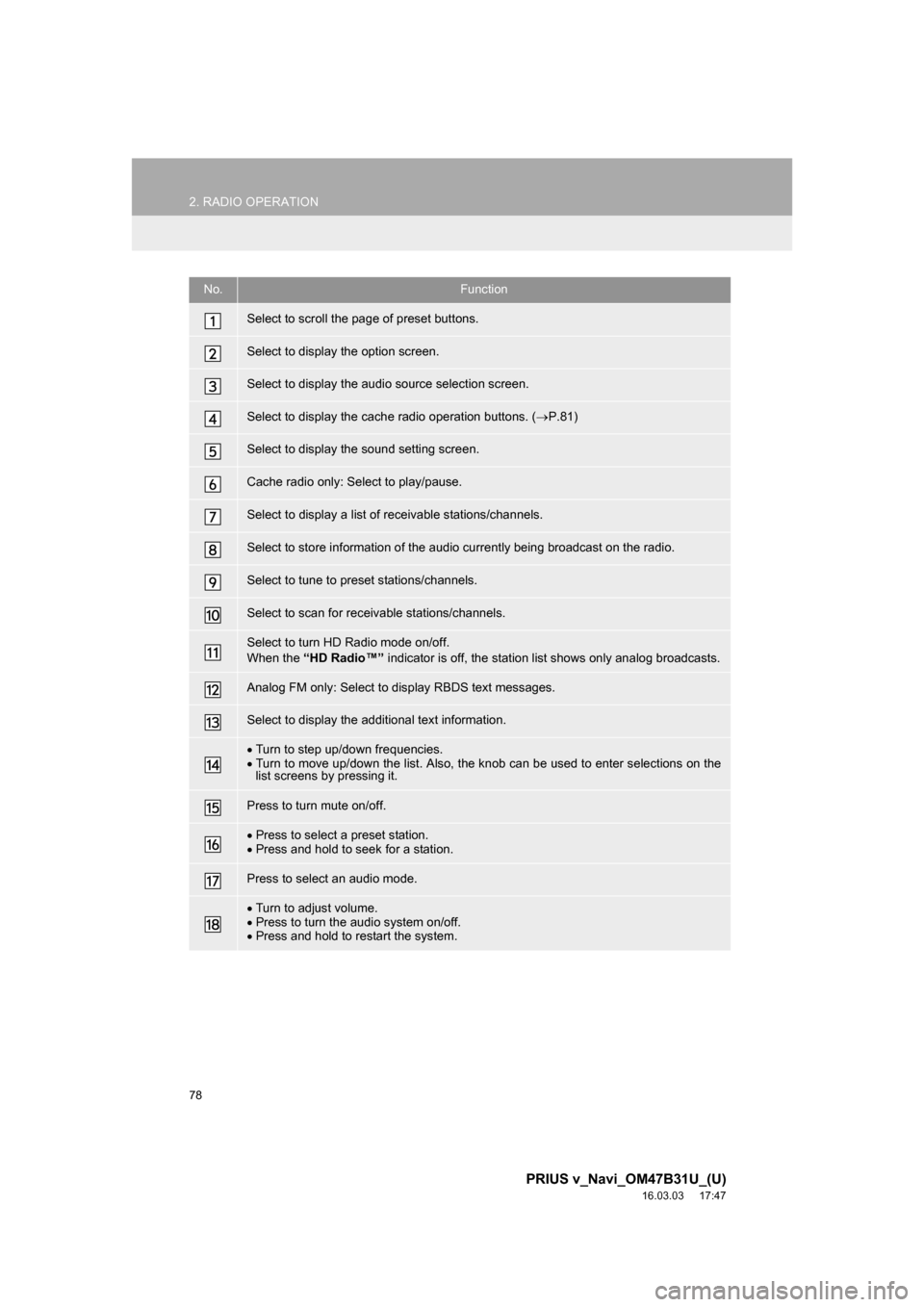
78
2. RADIO OPERATION
PRIUS v_Navi_OM47B31U_(U)
16.03.03 17:47
No.Function
Select to scroll the page of preset buttons.
Select to display the option screen.
Select to display the audio source selection screen.
Select to display the cache radio operation buttons. (ļ®P.81)
Select to display the sound setting screen.
Cache radio only: Select to play/pause.
Select to display a list of receivable stations/channels.
Select to store information of the audio currently being broadcast on the radio.
Select to tune to preset stations/channels.
Select to scan for receivable stations/channels.
Select to turn HD Radio mode on/off.
When the āHD Radioā¢ā indicator is off, the station list shows only analog broadcasts.
Analog FM only: Select to display RBDS text messages.
Select to display the additional text information.
ļ·Turn to step up/down frequencies.
ļ· Turn to move up/down the list. Also, the knob can be used to enter selections on the
list screens by pressing it.
Press to turn mute on/off.
ļ·Press to select a preset station.
ļ· Press and hold to seek for a station.
Press to select an audio mode.
ļ·Turn to adjust volume.
ļ· Press to turn the audio system on/off.
ļ· Press and hold to restart the system.
Page 80 of 290
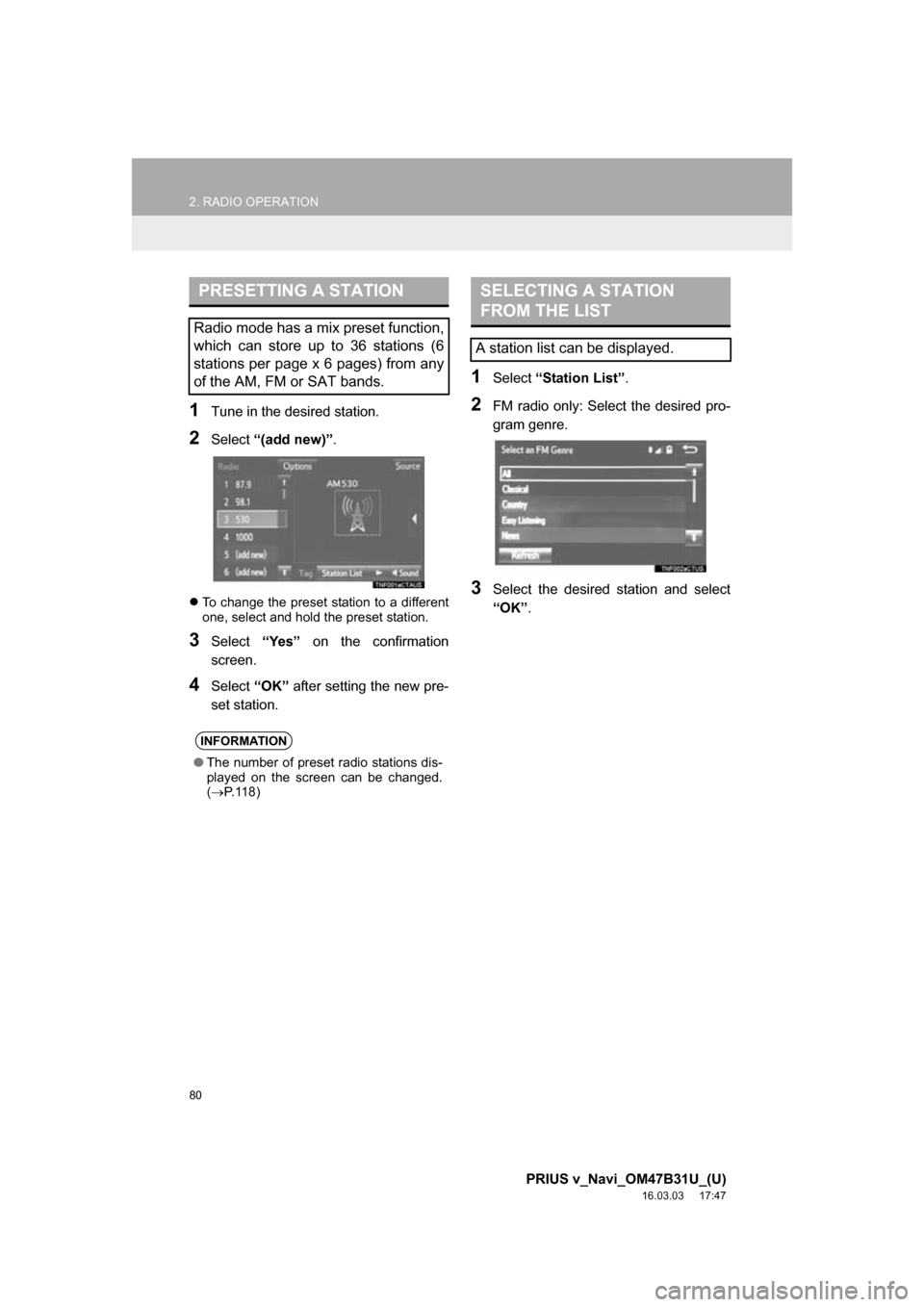
80
2. RADIO OPERATION
PRIUS v_Navi_OM47B31U_(U)
16.03.03 17:47
1Tune in the desired station.
2Select ā(add new)ā .
ļ¬To change the preset station to a different
one, select and hold the preset station.
3Select āYesā on the confirmation
screen.
4Select āOKā after setting the new pre-
set station.
1Select āStation Listā .
2FM radio only: Select the desired pro-
gram genre.
3Select the desired station and select
āOKā.
PRESETTING A STATION
Radio mode has a mix preset function,
which can store up to 36 stations (6
stations per page x 6 pages) from any
of the AM, FM or SAT bands.
INFORMATION
āThe number of preset radio stations dis-
played on the screen can be changed.
(ļ® P. 1 1 8 )
SELECTING A STATION
FROM THE LIST
A station list can be displayed.
Page 81 of 290
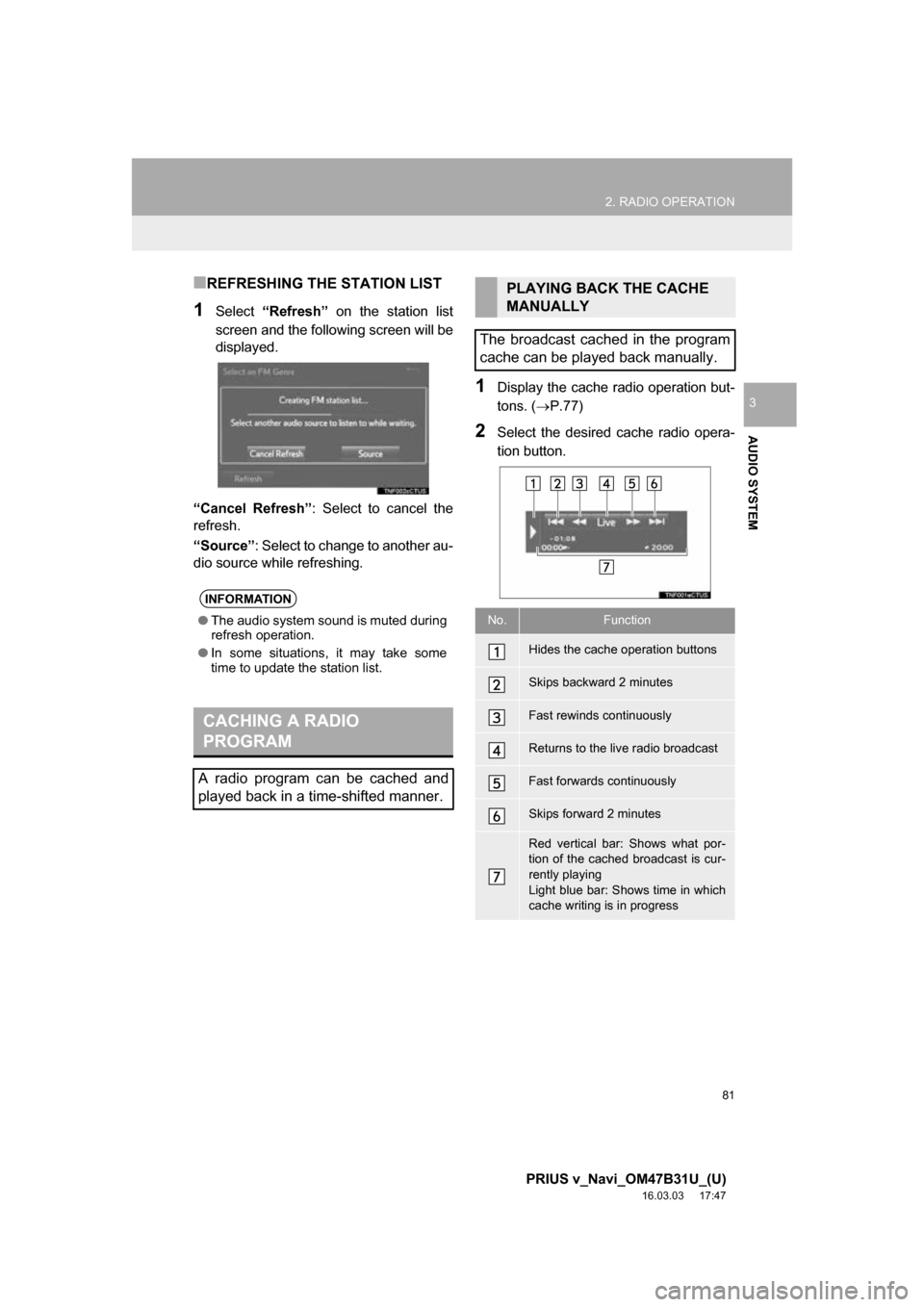
81
2. RADIO OPERATION
PRIUS v_Navi_OM47B31U_(U)
16.03.03 17:47
AUDIO SYSTEM
3
ā REFRESHING THE STATION LIST
1Select āRefreshā on the station list
screen and the following screen will be
displayed.
āCancel Refreshā : Select to cancel the
refresh.
āSourceā : Select to change to another au-
dio source while refreshing.
1Display the cache radio operation but-
tons. ( ļ®P.77)
2Select the desired cache radio opera-
tion button.
INFORMATION
āThe audio system sound is muted during
refresh operation.
ā In some situations, it may take some
time to update the station list.
CACHING A RADIO
PROGRAM
A radio program can be cached and
played back in a time-shifted manner.
PLAYING BACK THE CACHE
MANUALLY
The broadcast cached in the program
cache can be played back manually.
No.Function
Hides the cache operation buttons
Skips backward 2 minutes
Fast rewinds continuously
Returns to the live radio broadcast
Fast forwards continuously
Skips forward 2 minutes
Red vertical bar: Shows what por-
tion of the cached broadcast is cur-
rently playing
Light blue bar: Shows time in which
cache writing is in progress
Page 82 of 290
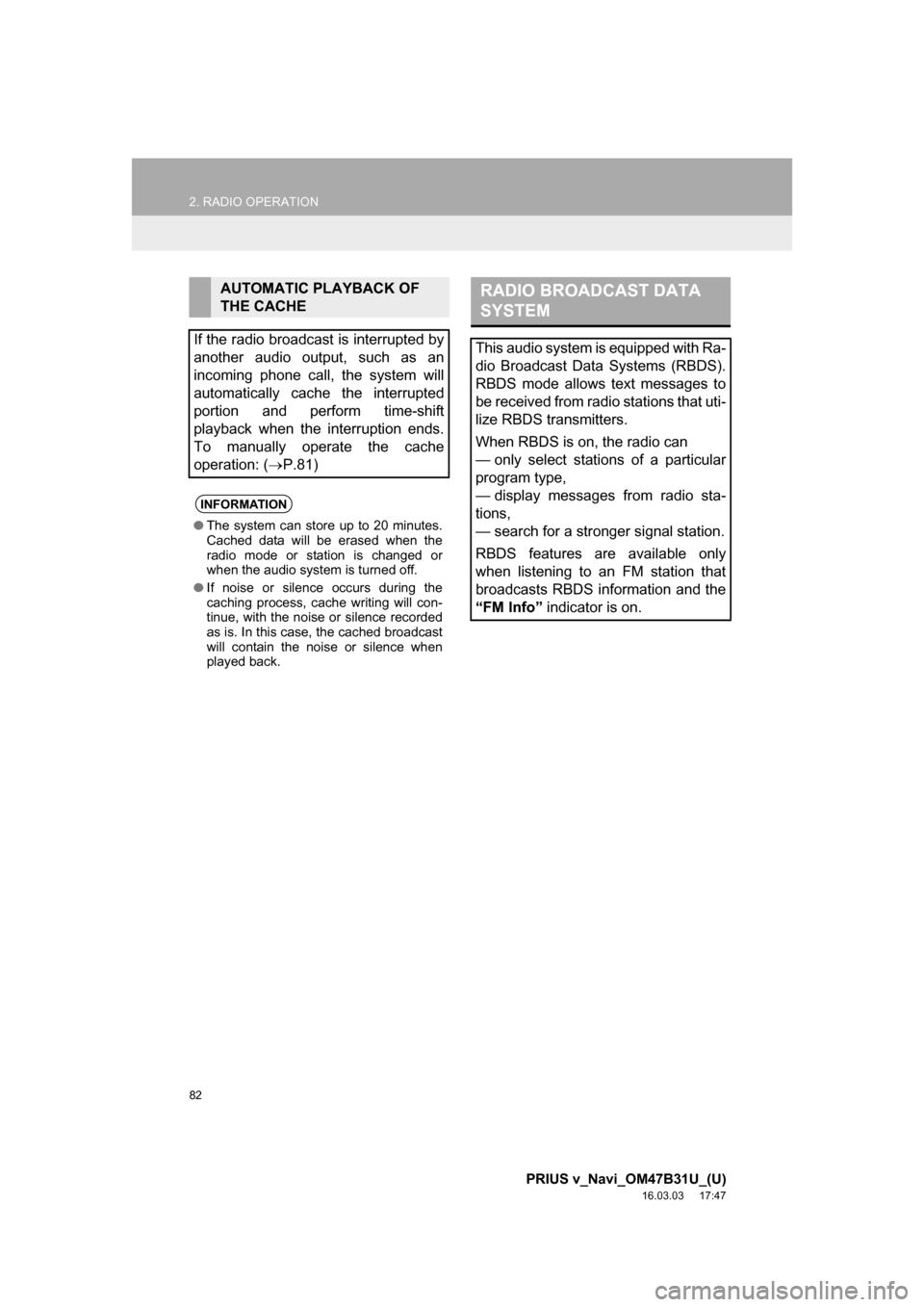
82
2. RADIO OPERATION
PRIUS v_Navi_OM47B31U_(U)
16.03.03 17:47
AUTOMATIC PLAYBACK OF
THE CACHE
If the radio broadcast is interrupted by
another audio output, such as an
incoming phone call, the system will
automatically cache the interrupted
portion and perform time-shift
playback when the interruption ends.
To manually operate the cache
operation: ( ļ®P.81)
INFORMATION
ā The system can store up to 20 minutes.
Cached data will be erased when the
radio mode or station is changed or
when the audio system is turned off.
ā If noise or silence occurs during the
caching process, cache writing will con-
tinue, with the noise or silence recorded
as is. In this case, the cached broadcast
will contain the noise or silence when
played back.
RADIO BROADCAST DATA
SYSTEM
This audio system is equipped with Ra-
dio Broadcast Data Systems (RBDS).
RBDS mode allows text messages to
be received from radio stations that uti-
lize RBDS transmitters.
When RBDS is on, the radio can
ā only select stations of a particular
program type,
ā display messages from radio sta-
tions,
ā search for a stronger signal station.
RBDS features are available only
when listening to an FM station that
broadcasts RBDS information and the
āFM Infoā indicator is on.
Page 83 of 290
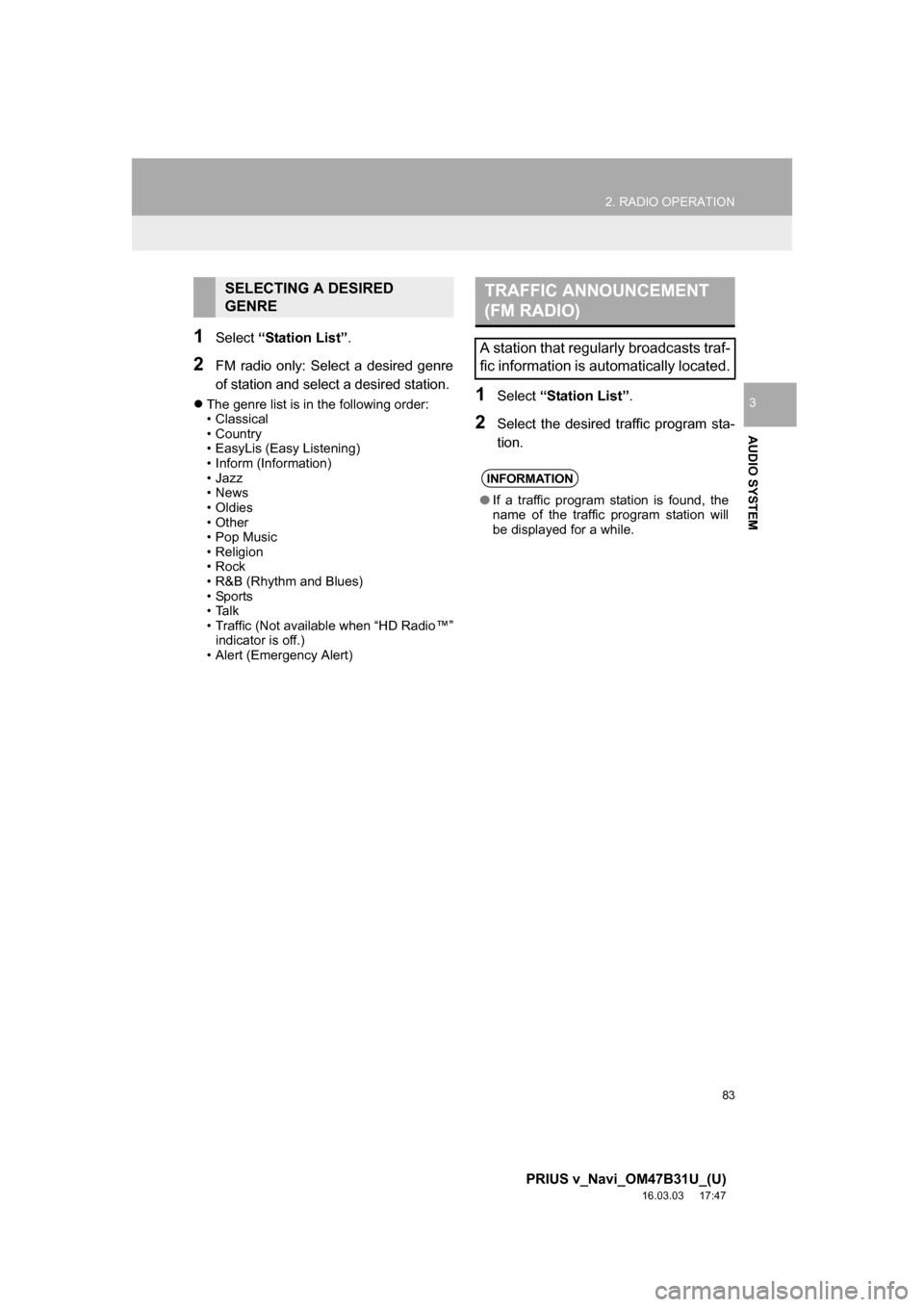
83
2. RADIO OPERATION
PRIUS v_Navi_OM47B31U_(U)
16.03.03 17:47
AUDIO SYSTEM
3
1Select āStation Listā .
2FM radio only: Select a desired genre
of station and select a desired station.
ļ¬The genre list is in the following order:
ā¢ Classical
ā¢ Country
ā¢ EasyLis (Easy Listening)
ā¢ Inform (Information)
ā¢Jazz
ā¢News
ā¢Oldies
ā¢Other
ā¢Pop Music
ā¢ Religion
ā¢Rock
ā¢ R&B (Rhythm and Blues)
ā¢Sports
ā¢Talk
ā¢ Traffic (Not available when āHD Radioā¢ā
indicator is off.)
ā¢ Alert (Emergency Alert)1Select āStation Listā .
2Select the desired traffic program sta-
tion.
SELECTING A DESIRED
GENRETRAFFIC ANNOUNCEMENT
(FM RADIO)
A station that regularly broadcasts traf-
fic information is automatically located.
INFORMATION
āIf a traffic program station is found, the
name of the traffic program station will
be displayed for a while.
Page 85 of 290
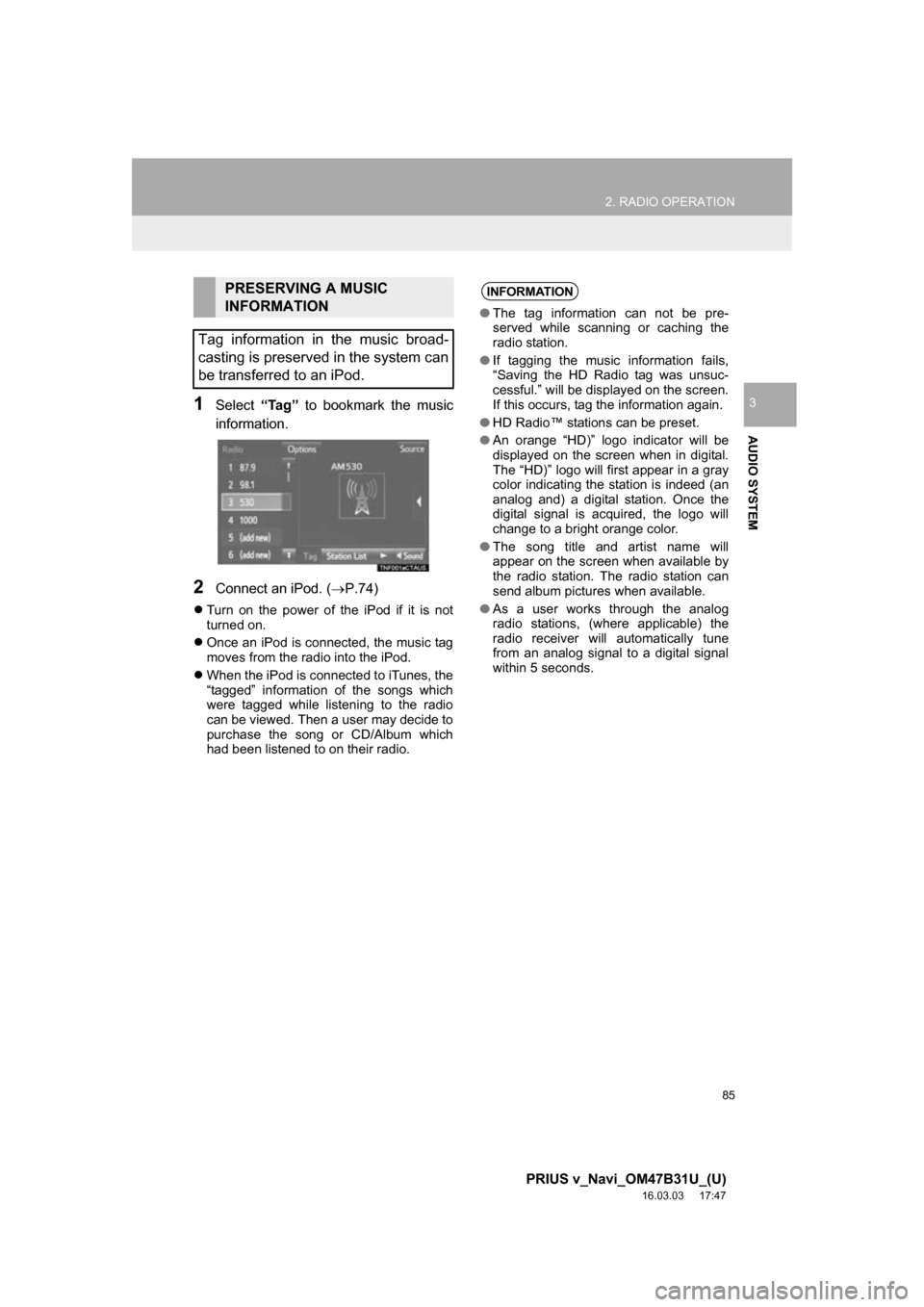
85
2. RADIO OPERATION
PRIUS v_Navi_OM47B31U_(U)
16.03.03 17:47
AUDIO SYSTEM
31Select āTagā to bookmark the music
information.
2Connect an iPod. ( ļ®P.74)
ļ¬Turn on the power of the iPod if it is not
turned on.
ļ¬ Once an iPod is connected, the music tag
moves from the radio into the iPod.
ļ¬ When the iPod is connected to iTunes, the
ātaggedā information of the songs which
were tagged while listening to the radio
can be viewed. Then a user may decide to
purchase the song or CD/Album which
had been listened to on their radio.
PRESERVING A MUSIC
INFORMATION
Tag information in the music broad-
casting is preserved in the system can
be transferred to an iPod.INFORMATION
ā The tag information can not be pre-
served while scanning or caching the
radio station.
ā If tagging the music information fails,
āSaving the HD Radio tag was unsuc-
cessful.ā will be displayed on the screen.
If this occurs, tag the information again.
ā HD Radioā¢ stations can be preset.
ā An orange āHD)ā logo indicator will be
displayed on the screen when in digital.
The āHD)ā logo will first appear in a gray
color indicating the station is indeed (an
analog and) a digital station. Once the
digital signal is acquired, the logo will
change to a bright orange color.
ā The song title and artist name will
appear on the screen when available by
the radio station. The radio station can
send album pictures when available.
ā As a user works through the analog
radio stations, (where applicable) the
radio receiver will automatically tune
from an analog signal to a digital signal
within 5 seconds.
Page 88 of 290
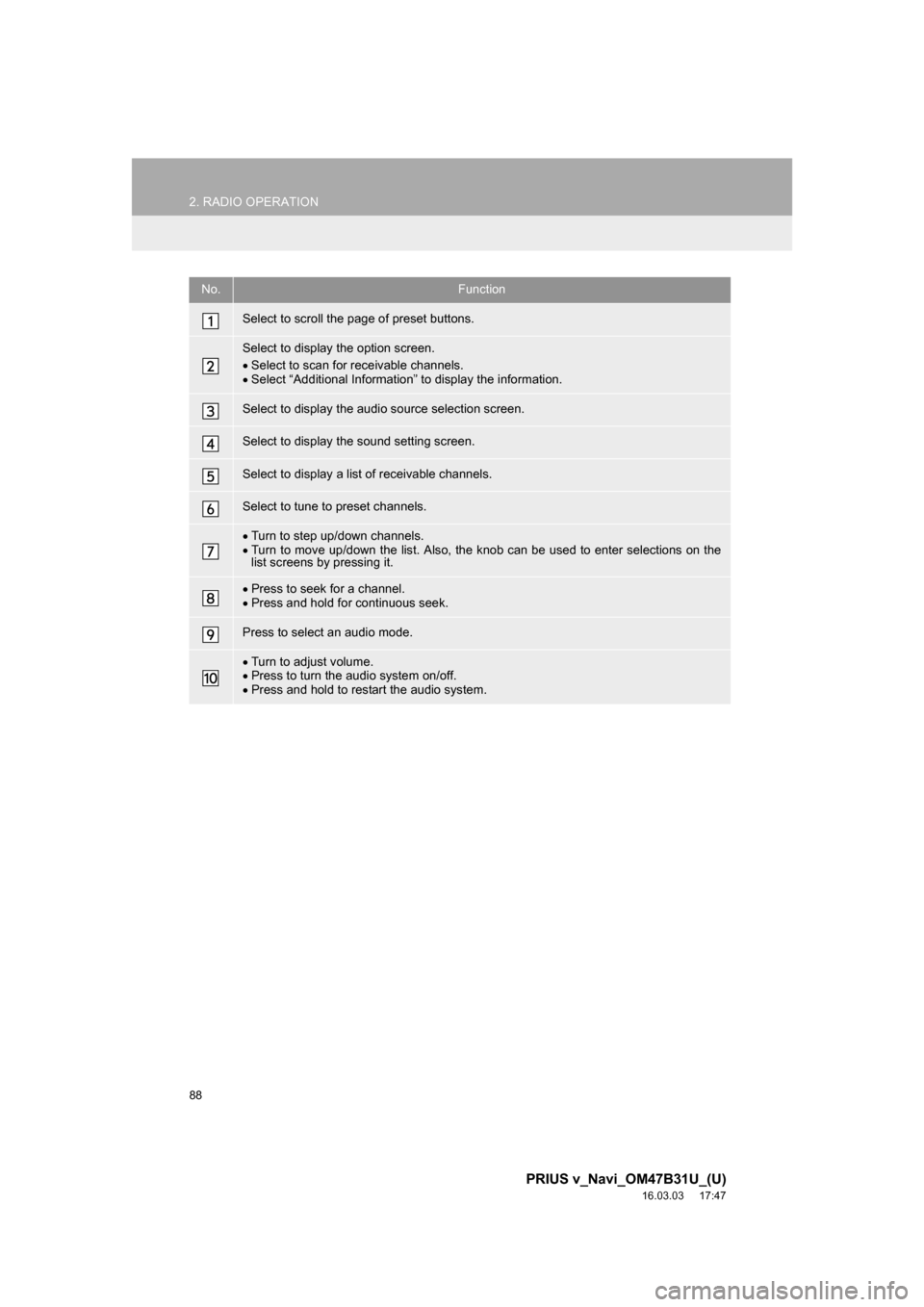
88
2. RADIO OPERATION
PRIUS v_Navi_OM47B31U_(U)
16.03.03 17:47
No.Function
Select to scroll the page of preset buttons.
Select to display the option screen.
ļ·Select to scan for receivable channels.
ļ· Select āAdditional Informationā to display the information.
Select to display the audio source selection screen.
Select to display the sound setting screen.
Select to display a list of receivable channels.
Select to tune to preset channels.
ļ·Turn to step up/down channels.
ļ· Turn to move up/down the list. Also, the knob can be used to enter selections on the
list screens by pressing it.
ļ·Press to seek for a channel.
ļ· Press and hold for continuous seek.
Press to select an audio mode.
ļ·Turn to adjust volume.
ļ· Press to turn the audio system on/off.
ļ· Press and hold to restart the audio system.