navigation TOYOTA PRIUS V 2017 ZVW40 / 1.G Navigation Manual
[x] Cancel search | Manufacturer: TOYOTA, Model Year: 2017, Model line: PRIUS V, Model: TOYOTA PRIUS V 2017 ZVW40 / 1.GPages: 290, PDF Size: 7.15 MB
Page 137 of 290
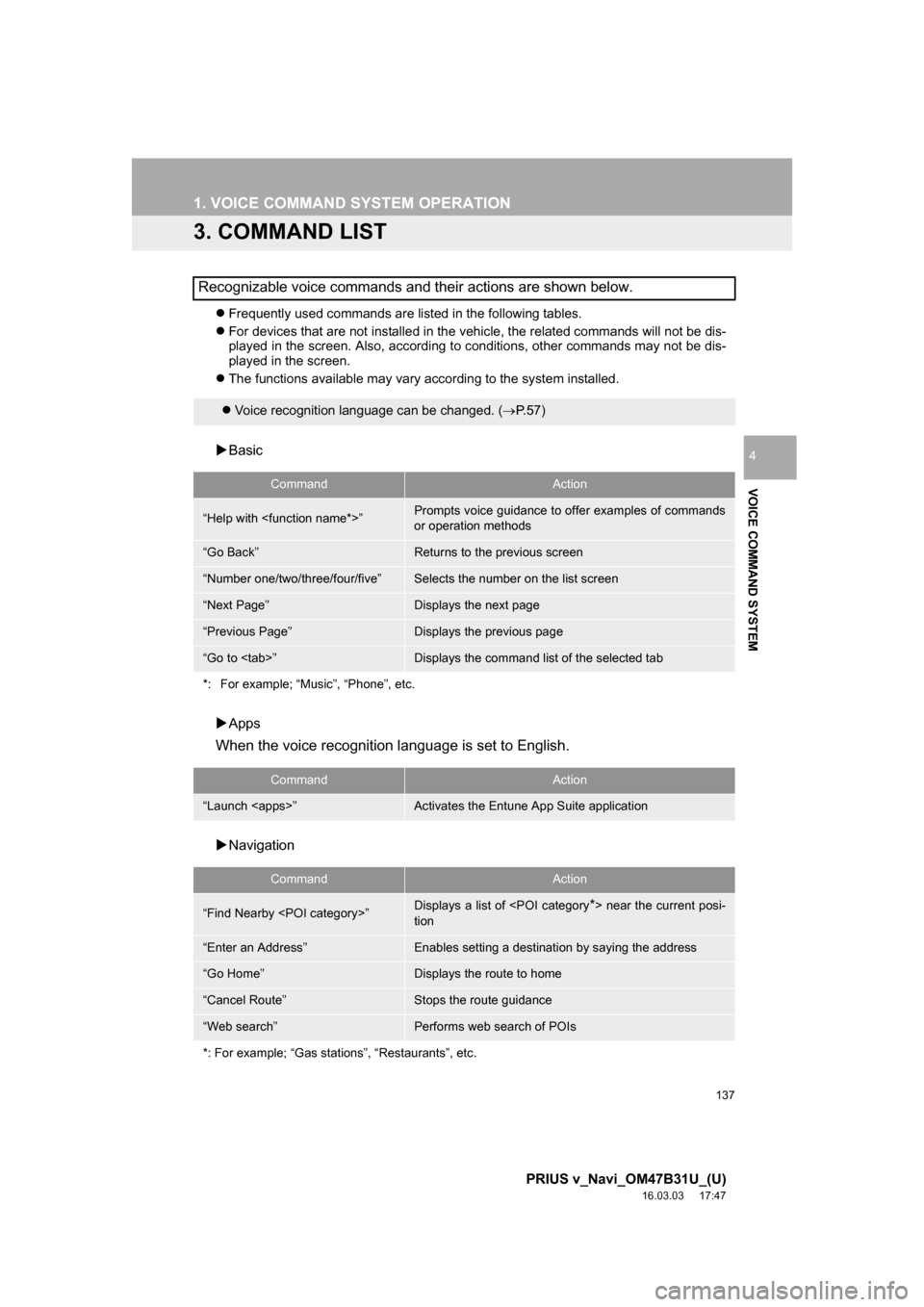
137
1. VOICE COMMAND SYSTEM OPERATION
PRIUS v_Navi_OM47B31U_(U)
16.03.03 17:47
VOICE COMMAND SYSTEM
4
3. COMMAND LIST
Frequently used commands are listed in the following tables.
For devices that are not installed in the vehicle, the related commands will not be dis-
played in the screen. Also, according to conditions, other commands may not be dis-
played in the screen.
The functions available may vary according to the system installed.
Basic
Apps
When the voice recognition language is set to English.
Navigation
Recognizable voice commands and their actions are shown below.
Voice recognition language can be changed. ( P.57)
CommandAction
“Help with
or operation methods
“Go Back”Returns to the previous screen
“Number one/two/three/four/five”Selects the number on the list screen
“Next Page”Displays the next page
“Previous Page”Displays the previous page
“Go to
*: For example; “Music”, “Phone”, etc.
CommandAction
“Launch
CommandAction
“Find Nearby
tion
“Enter an Address”Enables setting a destination by saying the address
“Go Home”Displays the route to home
“Cancel Route”Stops the route guidance
“Web search”Performs web search of POIs
*: For example; “Gas stations”, “Restaurants”, etc.
Page 139 of 290
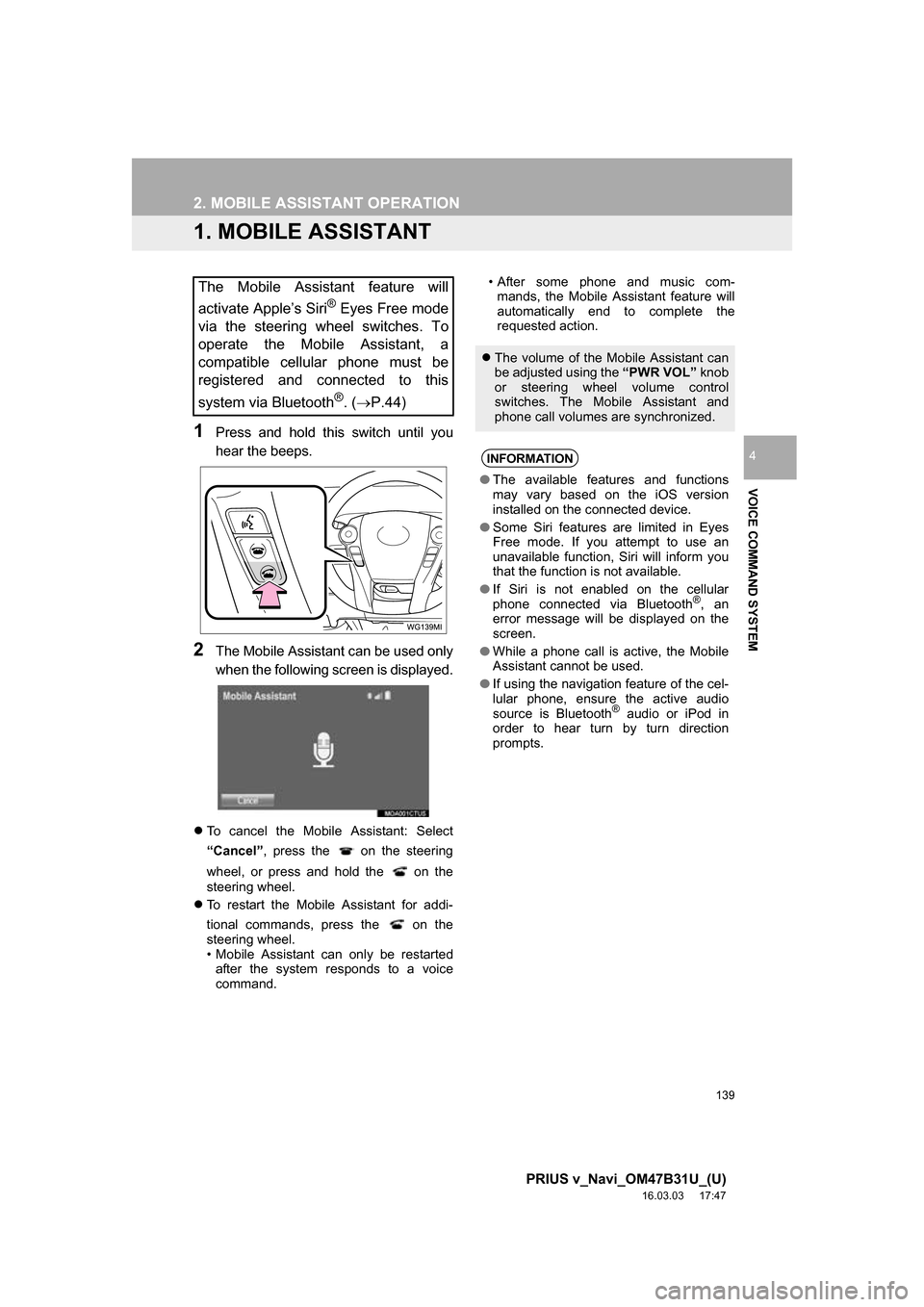
139
PRIUS v_Navi_OM47B31U_(U)
16.03.03 17:47
VOICE COMMAND SYSTEM
4
2. MOBILE ASSISTANT OPERATION
1. MOBILE ASSISTANT
1Press and hold this switch until you
hear the beeps.
2The Mobile Assistant can be used only
when the following screen is displayed.
To cancel the Mobile Assistant: Select
“Cancel”, press the on the steering
wheel, or press and hold the on the
steering wheel.
To restart the Mobile Assistant for addi-
tional commands, press the on the
steering wheel.
• Mobile Assistant can only be restarted
after the system responds to a voice
command. • After some phone and music com-
mands, the Mobile Assistant feature will
automatically end to complete the
requested action.
The Mobile Assistant feature will
activate Apple’s Siri
® Eyes Free mode
via the steering wheel switches. To
operate the Mobile Assistant, a
compatible cellular phone must be
registered and connected to this
system via Bluetooth
®. ( P.44)
The volume of the Mobile Assistant can
be adjusted using the “PWR VOL” knob
or steering wheel volume control
switches. The Mobile Assistant and
phone call volumes are synchronized.
INFORMATION
● The available features and functions
may vary based on the iOS version
installed on the connected device.
● Some Siri features are limited in Eyes
Free mode. If you attempt to use an
unavailable function, Siri will inform you
that the function is not available.
● If Siri is not enabled on the cellular
phone connected via Bluetooth
®, an
error message will be displayed on the
screen.
● While a phone call is active, the Mobile
Assistant cannot be used.
● If using the navigation feature of the cel-
lular phone, ensure the active audio
source is Bluetooth
® audio or iPod in
order to hear turn by turn direction
prompts.
Page 164 of 290
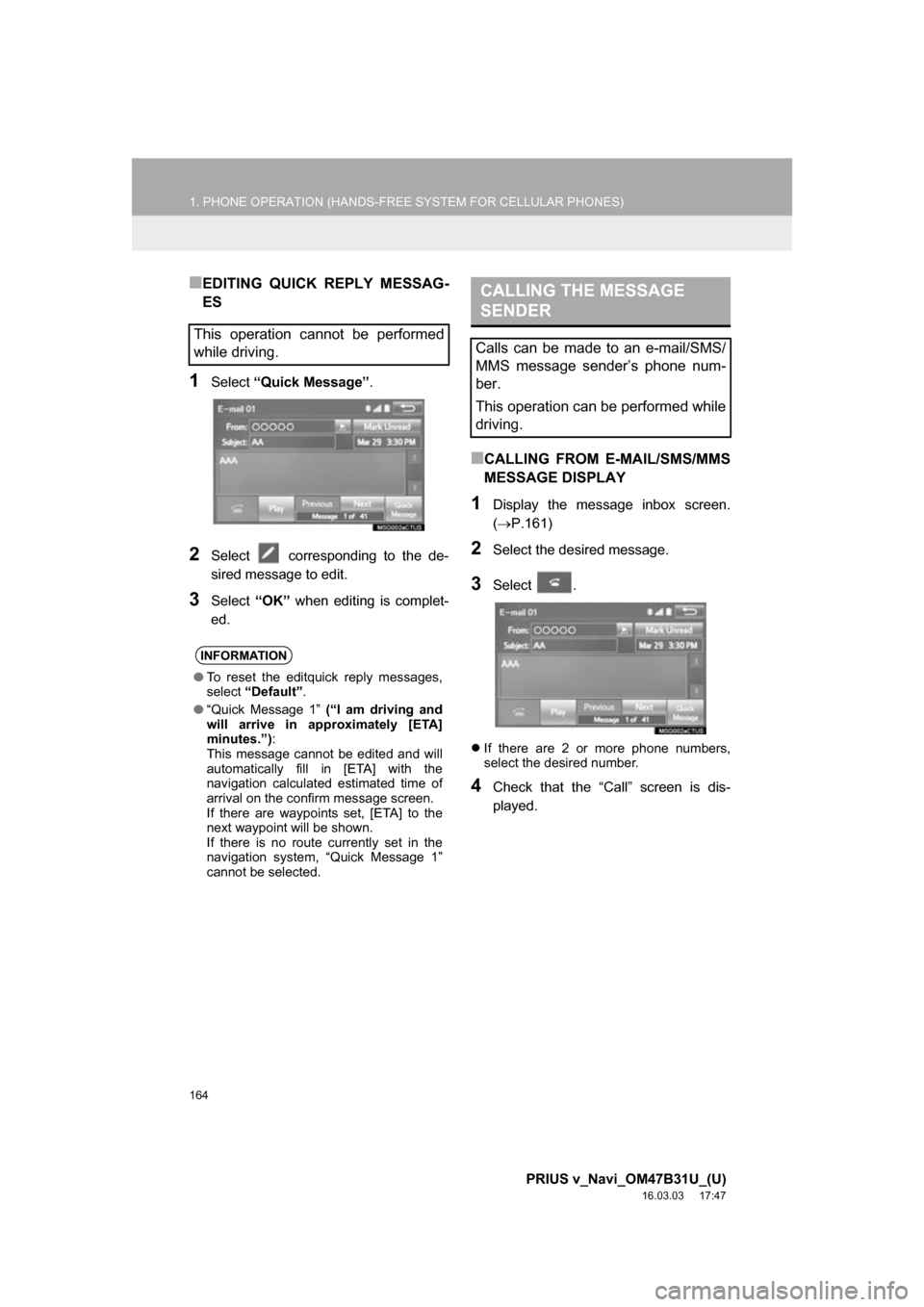
164
1. PHONE OPERATION (HANDS-FREE SYSTEM FOR CELLULAR PHONES)
PRIUS v_Navi_OM47B31U_(U)
16.03.03 17:47
■EDITING QUICK REPLY MESSAG-
ES
1Select “Quick Message” .
2Select corresponding to the de-
sired message to edit.
3Select “OK” when editing is complet-
ed.
■CALLING FROM E-MAIL/SMS/MMS
MESSAGE DISPLAY
1Display the message inbox screen.
(P.161)
2Select the desired message.
3Select .
If there are 2 or more phone numbers,
select the desired number.
4Check that the “Call” screen is dis-
played.
This operation cannot be performed
while driving.
INFORMATION
●To reset the editquick reply messages,
select “Default” .
● “Quick Message 1” (“I am driving and
will arrive in approximately [ETA]
minutes.”) :
This message cannot be edited and will
automatically fill in [ETA] with the
navigation calculated estimated time of
arrival on the confirm message screen.
If there are waypoints set, [ETA] to the
next waypoint will be shown.
If there is no route currently set in the
navigation system, “Quick Message 1”
cannot be selected.
CALLING THE MESSAGE
SENDER
Calls can be made to an e-mail/SMS/
MMS message sender’s phone num-
ber.
This operation can be performed while
driving.
Page 186 of 290
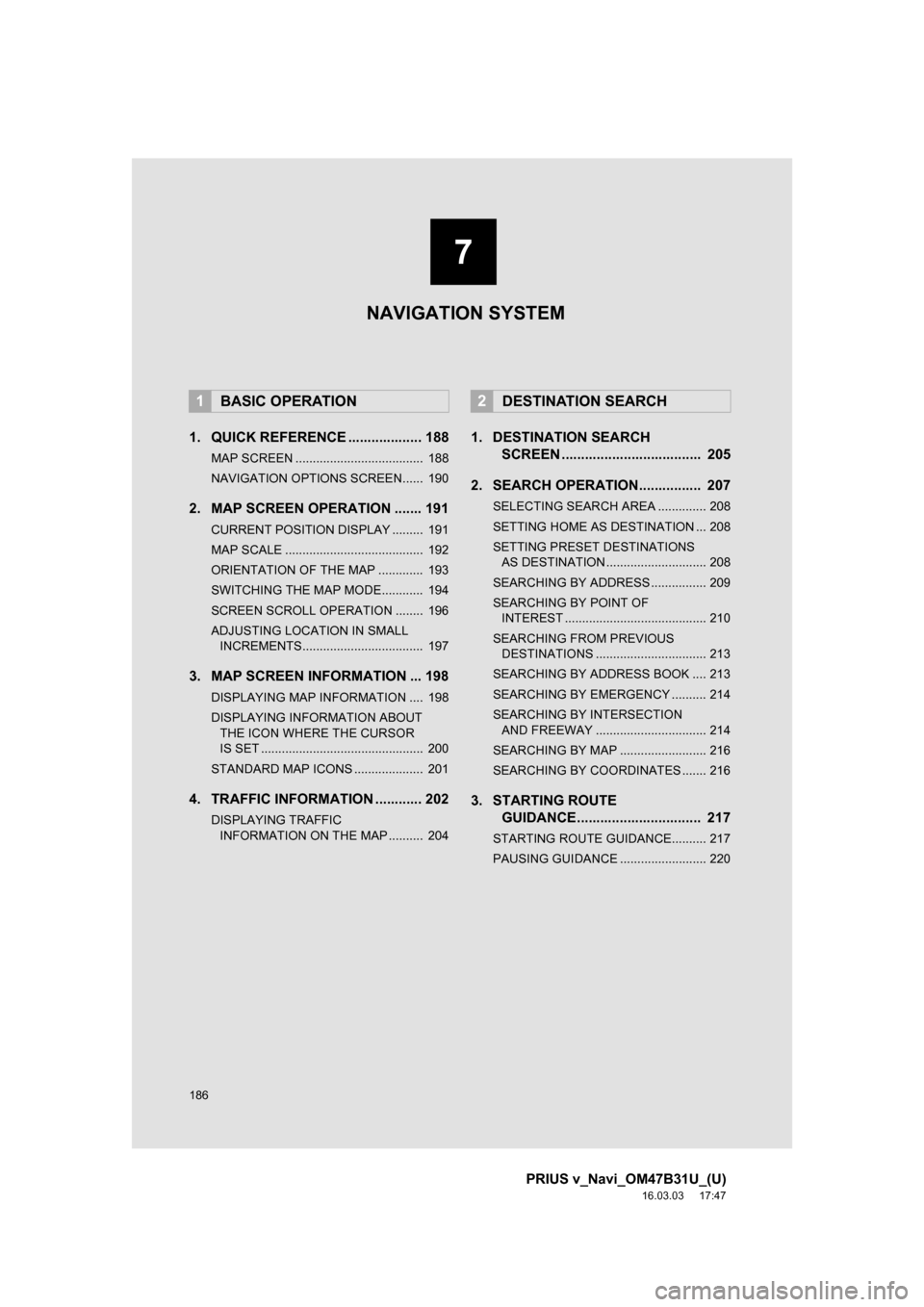
186
PRIUS v_Navi_OM47B31U_(U)
16.03.03 17:47
1. QUICK REFERENCE ................... 188
MAP SCREEN ..................................... 188
NAVIGATION OPTIONS SCREEN...... 190
2. MAP SCREEN OPERATION ....... 191
CURRENT POSITION DISPLAY ......... 191
MAP SCALE ........................................ 192
ORIENTATION OF THE MAP ............. 193
SWITCHING THE MAP MODE............ 194
SCREEN SCROLL OPERATION ........ 196
ADJUSTING LOCATION IN SMALL INCREMENTS................................... 197
3. MAP SCREEN INFORMATION ... 198
DISPLAYING MAP INFORMATION .... 198
DISPLAYING INFORMATION ABOUT
THE ICON WHERE THE CURSOR
IS SET ............................................... 200
STANDARD MAP ICONS .................... 201
4. TRAFFIC INFORMATION ............ 202
DISPLAYING TRAFFIC INFORMATION ON THE MAP .......... 204
1. DESTINATION SEARCH SCREEN .................................... 205
2. SEARCH OPERATION.. .............. 207
SELECTING SEARCH AREA .............. 208
SETTING HOME AS DESTINATION ... 208
SETTING PRESET DESTINATIONS
AS DESTINATION ............................. 208
SEARCHING BY ADDRESS ................ 209
SEARCHING BY POINT OF INTEREST ......................................... 210
SEARCHING FROM PREVIOUS DESTINATIONS ................................ 213
SEARCHING BY ADDRESS BOOK .... 213
SEARCHING BY EMERGENCY .......... 214
SEARCHING BY INTERSECTION AND FREEWAY ................................ 214
SEARCHING BY MAP ......................... 216
SEARCHING BY COORDINATES ....... 216
3. STARTING ROUTE GUIDANCE....... ......................... 217
STARTING ROUTE GUIDANCE.......... 217
PAUSING GUIDANCE ......................... 220
1BASIC OPERATION2DESTINATION SEARCH
7
NAVIGATION SYSTEM
Page 187 of 290
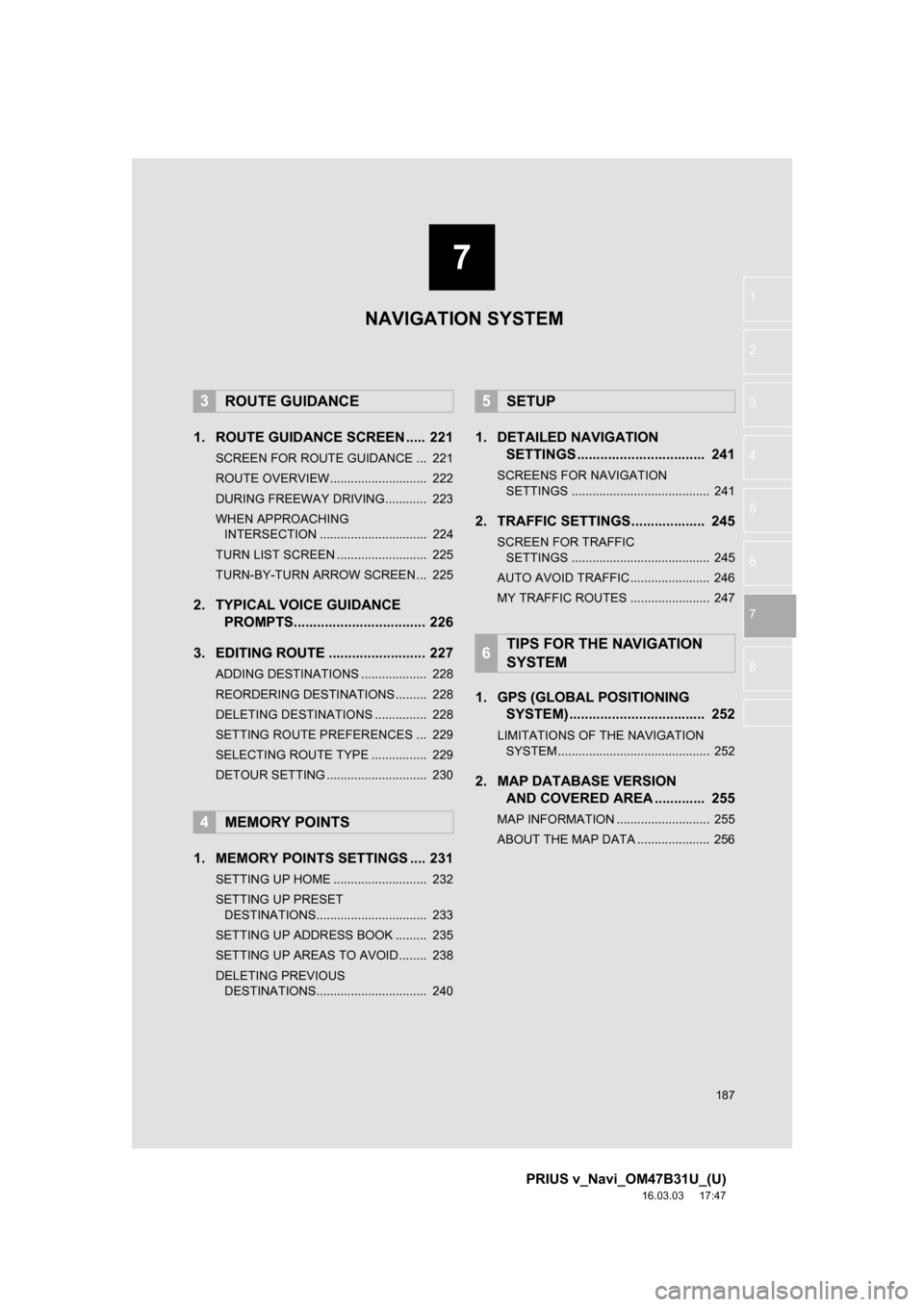
7
187
PRIUS v_Navi_OM47B31U_(U)
16.03.03 17:47
1
2
3
4
5
6
7
8
1. ROUTE GUIDANCE SCREEN ..... 221
SCREEN FOR ROUTE GUIDANCE ... 221
ROUTE OVERVIEW............................ 222
DURING FREEWAY DRIVING............ 223
WHEN APPROACHING INTERSECTION ............................... 224
TURN LIST SCREEN .......................... 225
TURN-BY-TURN ARROW SCREEN ... 225
2. TYPICAL VOICE GUIDANCE PROMPTS.................................. 226
3. EDITING ROUTE ......................... 227
ADDING DESTINATIONS ................... 228
REORDERING DESTINATIONS ......... 228
DELETING DESTINATIONS ............... 228
SETTING ROUTE PREFERENCES ... 229
SELECTING ROUTE TYPE ................ 229
DETOUR SETTING ............................. 230
1. MEMORY POINTS SETTINGS .... 231
SETTING UP HOME ........................... 232
SETTING UP PRESET DESTINATIONS................................ 233
SETTING UP ADDRESS BOOK ......... 235
SETTING UP AREAS TO AVOID ........ 238
DELETING PREVIOUS DESTINATIONS................................ 240
1. DETAILED NAVIGATION SETTINGS ................................. 241
SCREENS FOR NAVIGATION
SETTINGS ........................................ 241
2. TRAFFIC SETTINGS................... 245
SCREEN FOR TRAFFIC SETTINGS ........................................ 245
AUTO AVOID TRAFFIC ....................... 246
MY TRAFFIC ROUTES ....................... 247
1. GPS (GLOBAL POSITIONING SYSTEM) .................... ............... 252
LIMITATIONS OF THE NAVIGATION
SYSTEM ............................................ 252
2. MAP DATABASE VERSION AND COVERED AREA ............. 255
MAP INFORMATION ........................... 255
ABOUT THE MAP DATA ..................... 256
3ROUTE GUIDANCE
4MEMORY POINTS
5SETUP
6TIPS FOR THE NAVIGATION
SYSTEM
NAVIGATION SYSTEM
Page 188 of 290
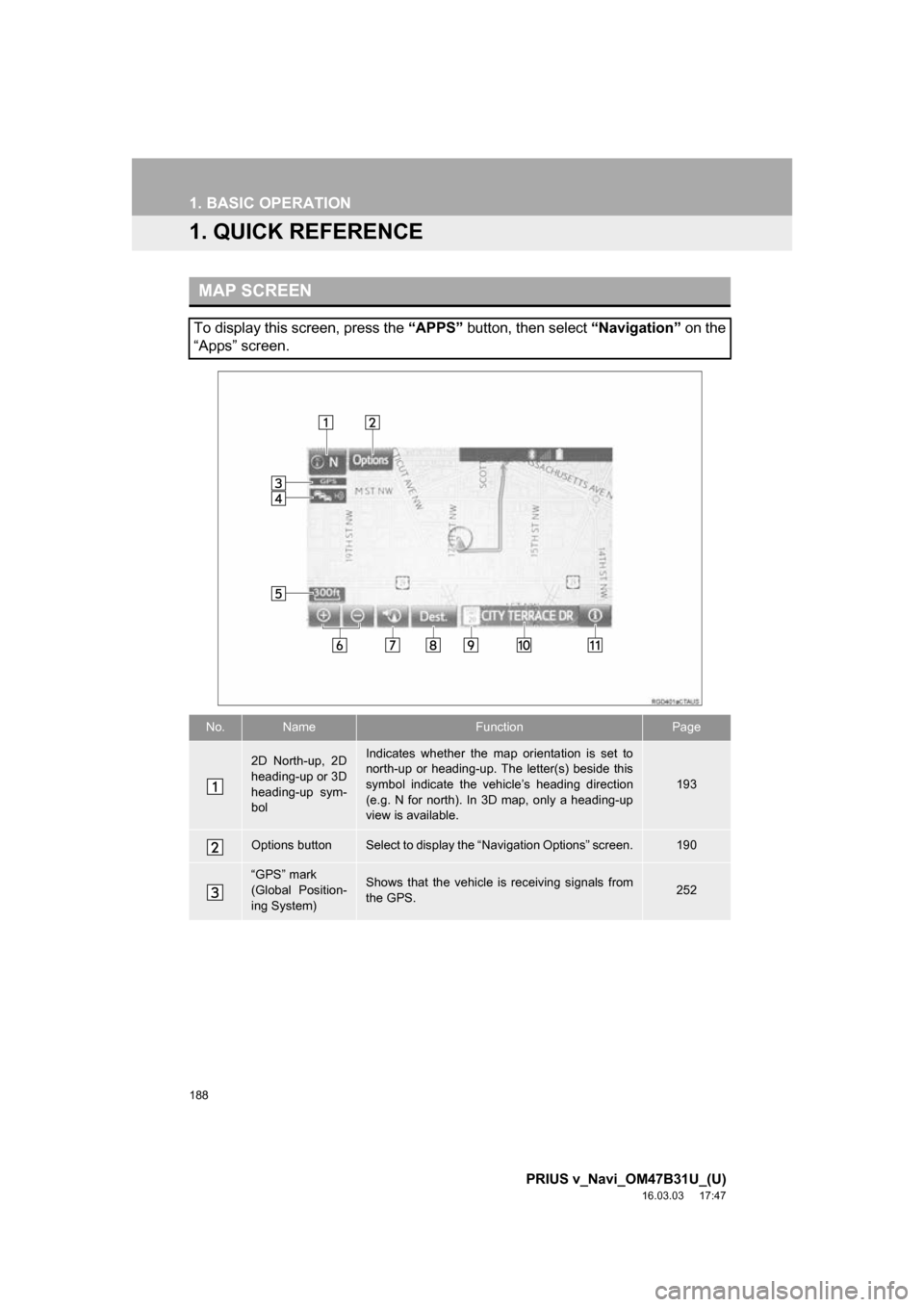
188
PRIUS v_Navi_OM47B31U_(U)
16.03.03 17:47
1. BASIC OPERATION
1. QUICK REFERENCE
MAP SCREEN
To display this screen, press the “APPS” button, then select “Navigation” on the
“Apps” screen.
No.NameFunctionPage
2D North-up, 2D
heading-up or 3D
heading-up sym-
bolIndicates whether the map orientation is set to
north-up or heading-up. The letter(s) beside this
symbol indicate the vehicle’s heading direction
(e.g. N for north). In 3D map, only a heading-up
view is available.
193
Options buttonSelect to display the “Navigation Options” screen.190
“GPS” mark
(Global Position-
ing System)Shows that the vehicle is receiving signals from
the GPS.252
Page 189 of 290
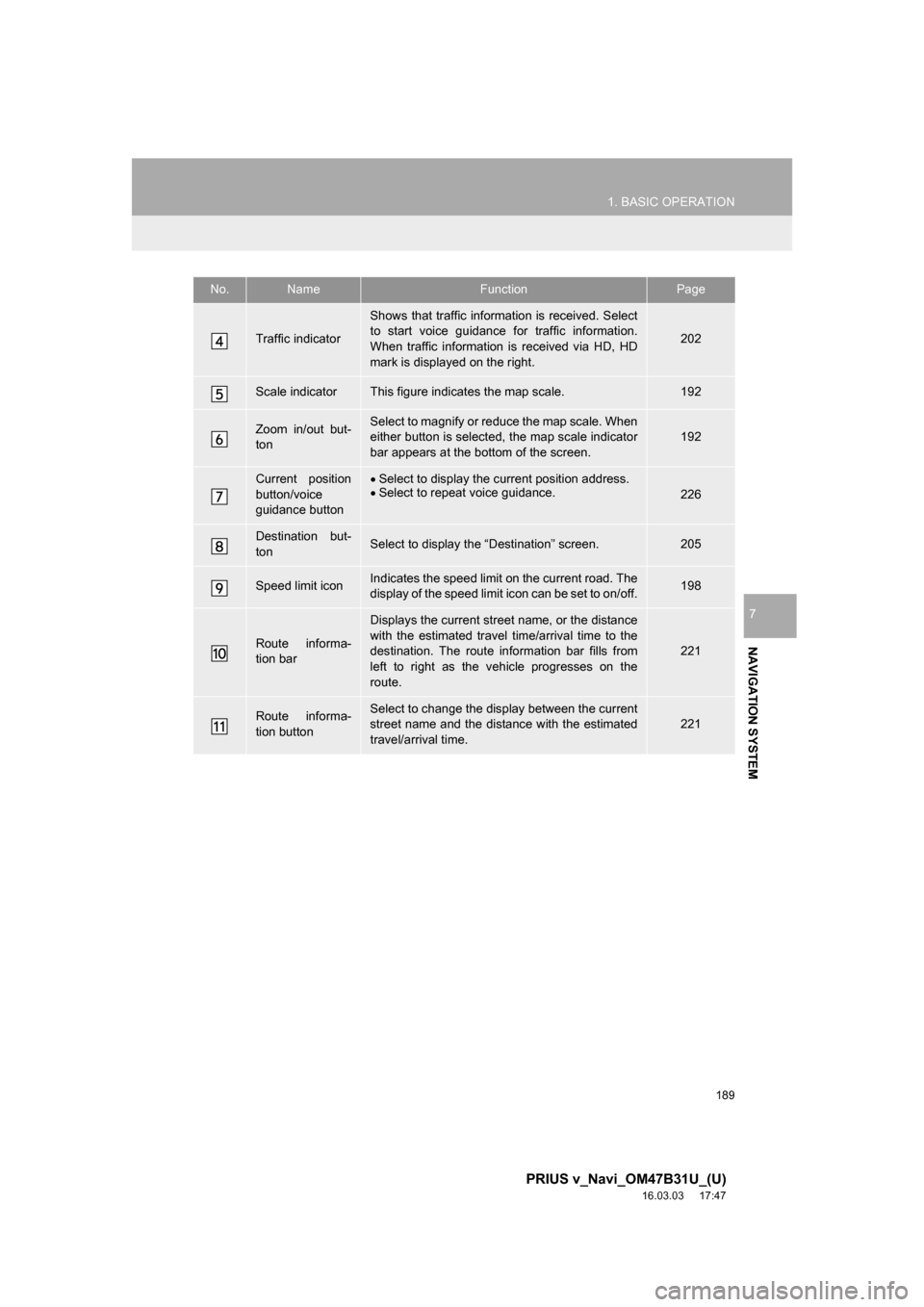
189
1. BASIC OPERATION
PRIUS v_Navi_OM47B31U_(U)
16.03.03 17:47
NAVIGATION SYSTEM
7
Traffic indicator
Shows that traffic information is received. Select
to start voice guidance for traffic information.
When traffic information is received via HD, HD
mark is displayed on the right.
202
Scale indicatorThis figure indicates the map scale.192
Zoom in/out but-
tonSelect to magnify or reduce the map scale. When
either button is selected, the map scale indicator
bar appears at the bottom of the screen.192
Current position
button/voice
guidance buttonSelect to display the current position address.
Select to repeat voice guidance.
226
Destination but-
tonSelect to display the “Destination” screen.205
Speed limit iconIndicates the speed limit on the current road. The
display of the speed limit icon can be set to on/off.198
Route informa-
tion bar
Displays the current street name, or the distance
with the estimated travel time/arrival time to the
destination. The route information bar fills from
left to right as the vehicle progresses on the
route.
221
Route informa-
tion buttonSelect to change the display between the current
street name and the distance with the estimated
travel/arrival time.
221
No.NameFunctionPage
Page 190 of 290
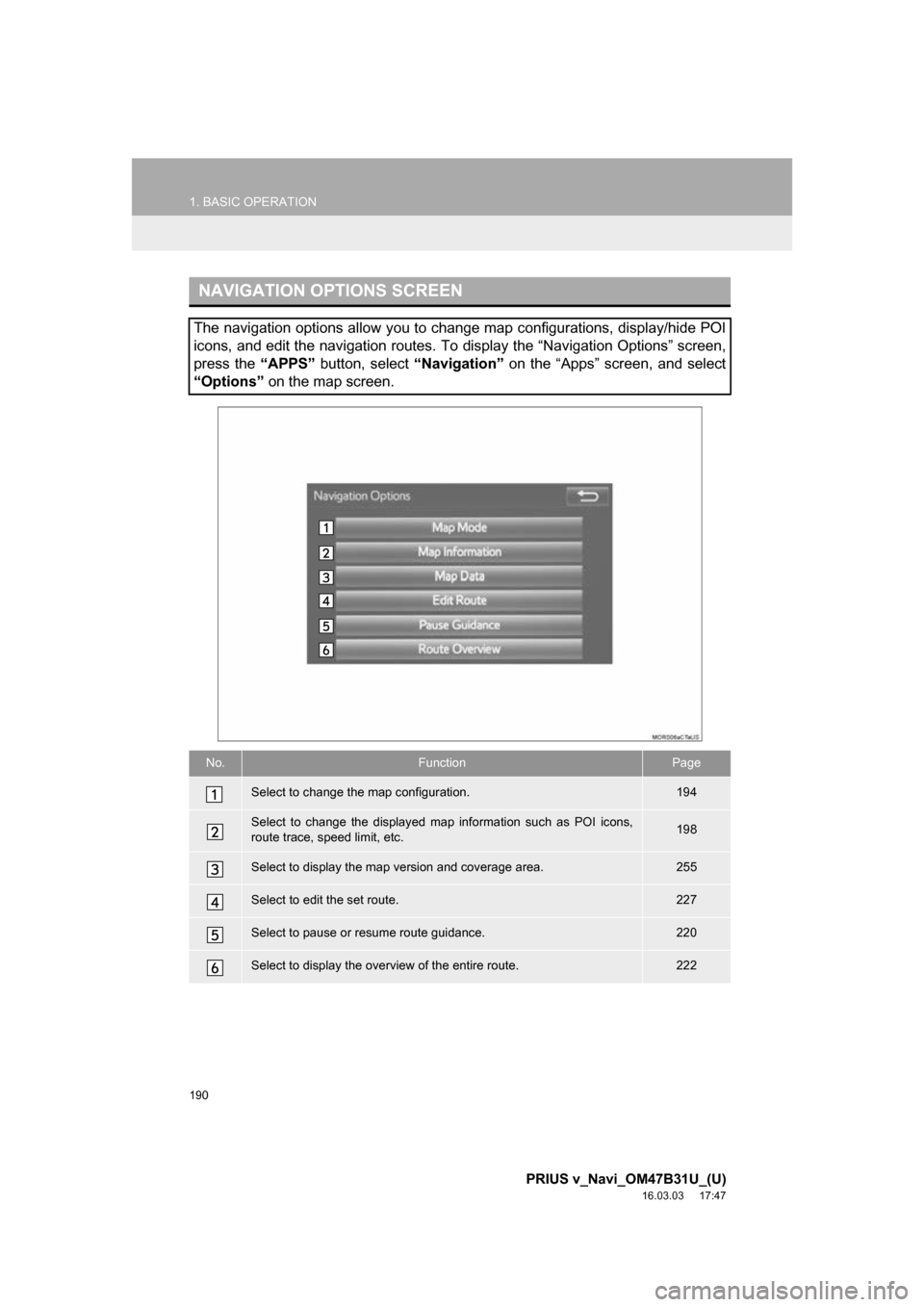
190
1. BASIC OPERATION
PRIUS v_Navi_OM47B31U_(U)
16.03.03 17:47
NAVIGATION OPTIONS SCREEN
The navigation options allow you to change map configurations, display/hide POI
icons, and edit the navigation routes. To display the “Navigation Options” screen,
press the “APPS” button, select “Navigation” on the “Apps” screen, and select
“Options” on the map screen.
No.FunctionPage
Select to change the map configuration.194
Select to change the displayed map information such as POI icons,
route trace, speed limit, etc.198
Select to display the map version and coverage area.255
Select to edit the set route.227
Select to pause or resume route guidance.220
Select to display the overview of the entire route.222
Page 191 of 290
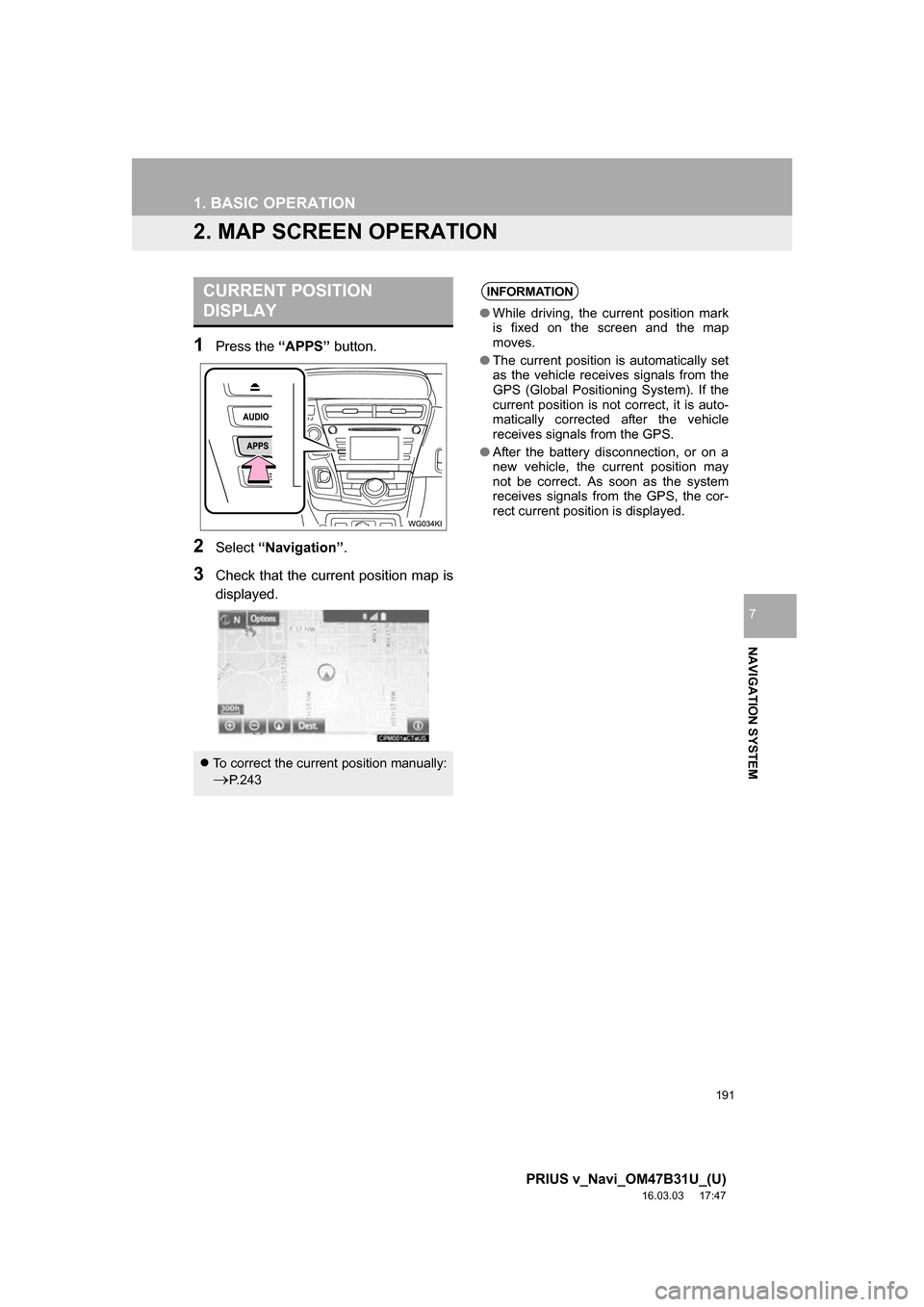
191
1. BASIC OPERATION
PRIUS v_Navi_OM47B31U_(U)
16.03.03 17:47
NAVIGATION SYSTEM
7
2. MAP SCREEN OPERATION
1Press the “APPS” button.
2Select “Navigation” .
3Check that the current position map is
displayed.
CURRENT POSITION
DISPLAY
To correct the current position manually:
P. 2 4 3
INFORMATION
●While driving, the current position mark
is fixed on the screen and the map
moves.
● The current position is automatically set
as the vehicle receives signals from the
GPS (Global Positioning System). If the
current position is not correct, it is auto-
matically corrected after the vehicle
receives signals from the GPS.
● After the battery disconnection, or on a
new vehicle, the current position may
not be correct. As soon as the system
receives signals from the GPS, the cor-
rect current position is displayed.
Page 193 of 290
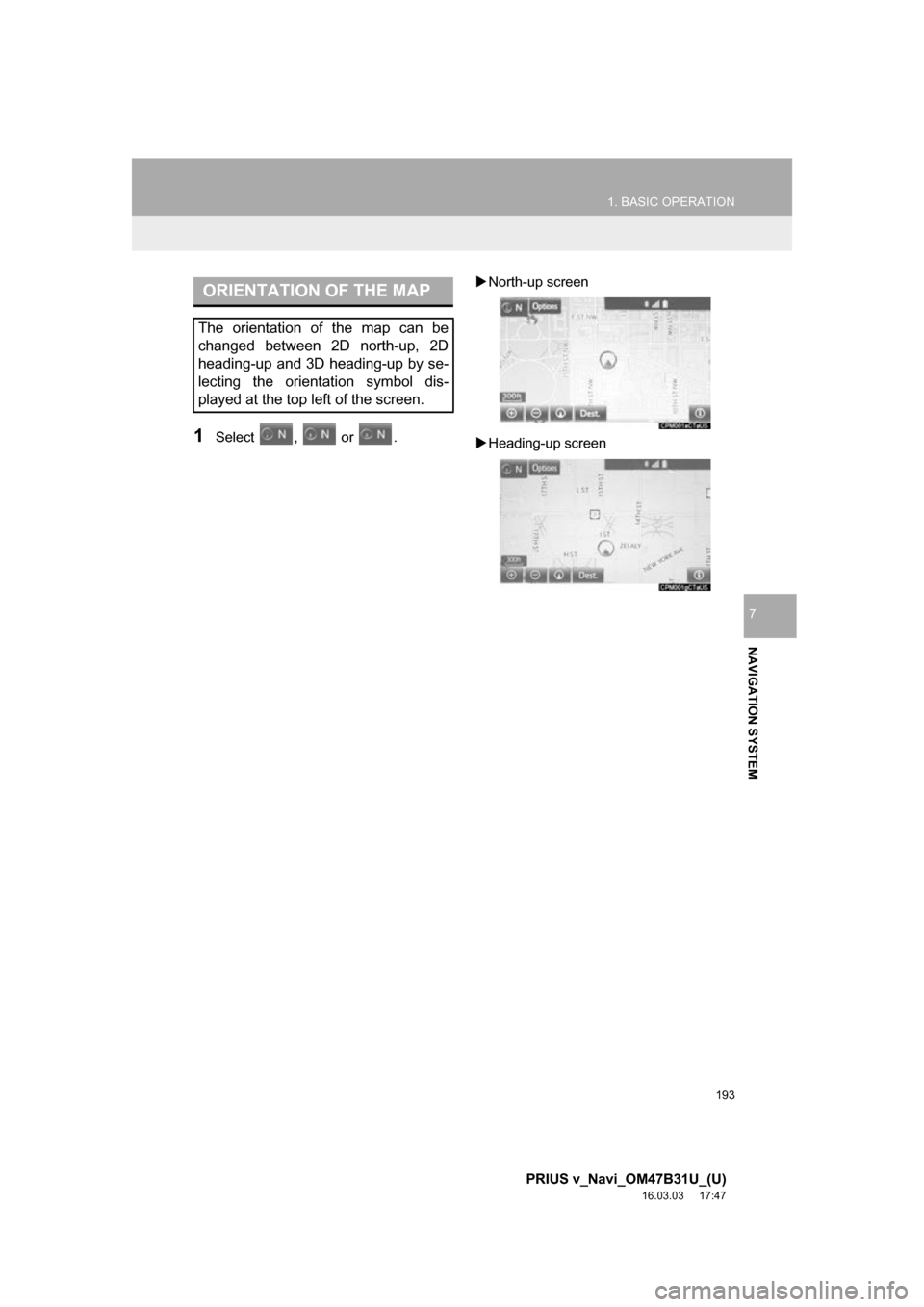
193
1. BASIC OPERATION
PRIUS v_Navi_OM47B31U_(U)
16.03.03 17:47
NAVIGATION SYSTEM
7
1Select , or .
North-up screen
Heading-up screen
ORIENTATION OF THE MAP
The orientation of the map can be
changed between 2D north-up, 2D
heading-up and 3D heading-up by se-
lecting the orientation symbol dis-
played at the top left of the screen.