navigation TOYOTA PRIUS V 2017 ZVW40 / 1.G Navigation Manual
[x] Cancel search | Manufacturer: TOYOTA, Model Year: 2017, Model line: PRIUS V, Model: TOYOTA PRIUS V 2017 ZVW40 / 1.GPages: 290, PDF Size: 7.15 MB
Page 22 of 290
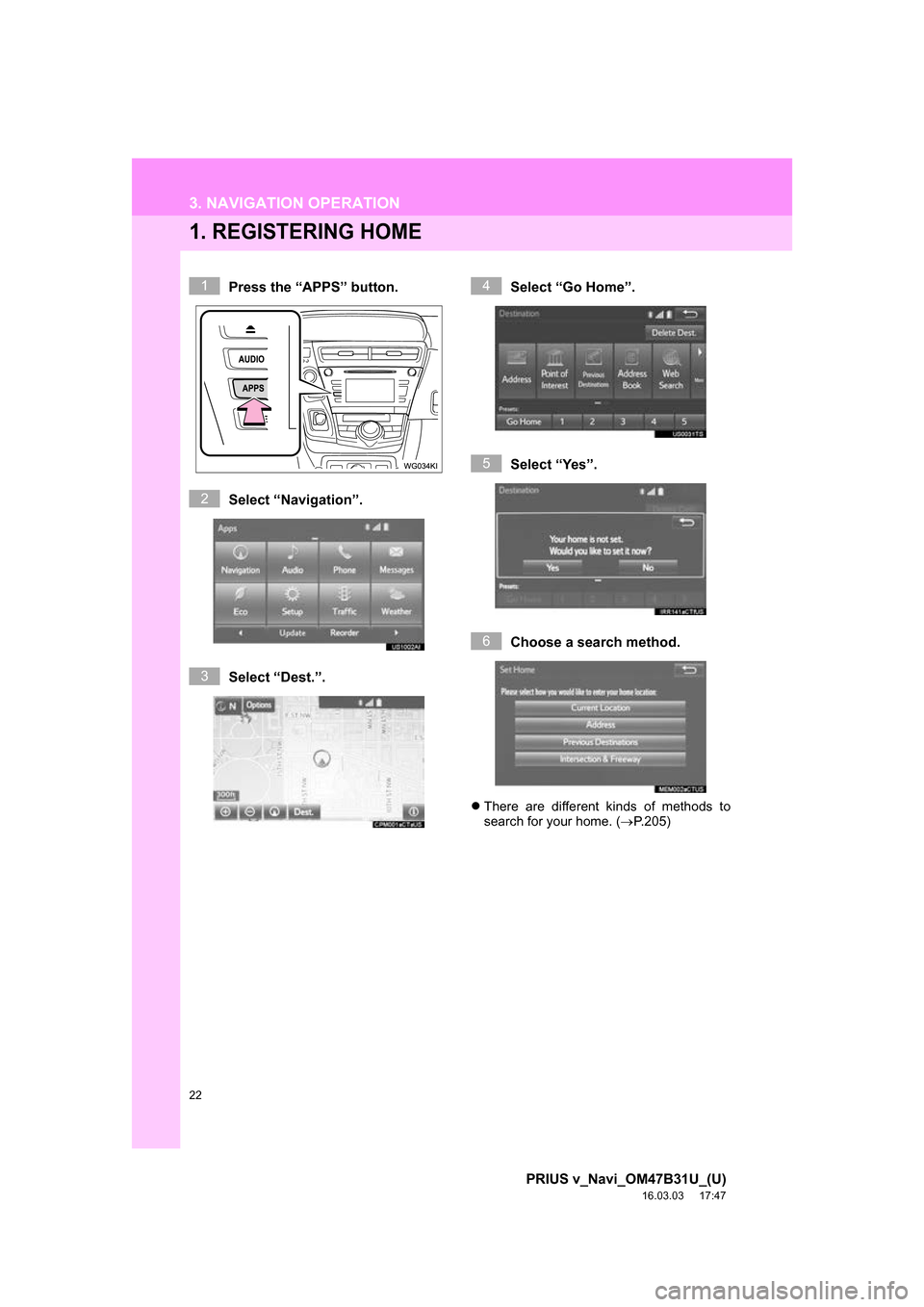
22
PRIUS v_Navi_OM47B31U_(U)
16.03.03 17:47
3. NAVIGATION OPERATION
1. REGISTERING HOME
Press the “APPS” button.
Select “Navigation”.
Select “Dest.”.Select “Go Home”.
Select “Yes”.
Choose a search method.
There are different kinds of methods to
search for your home. ( P.205)
1
2
3
4
5
6
Page 23 of 290
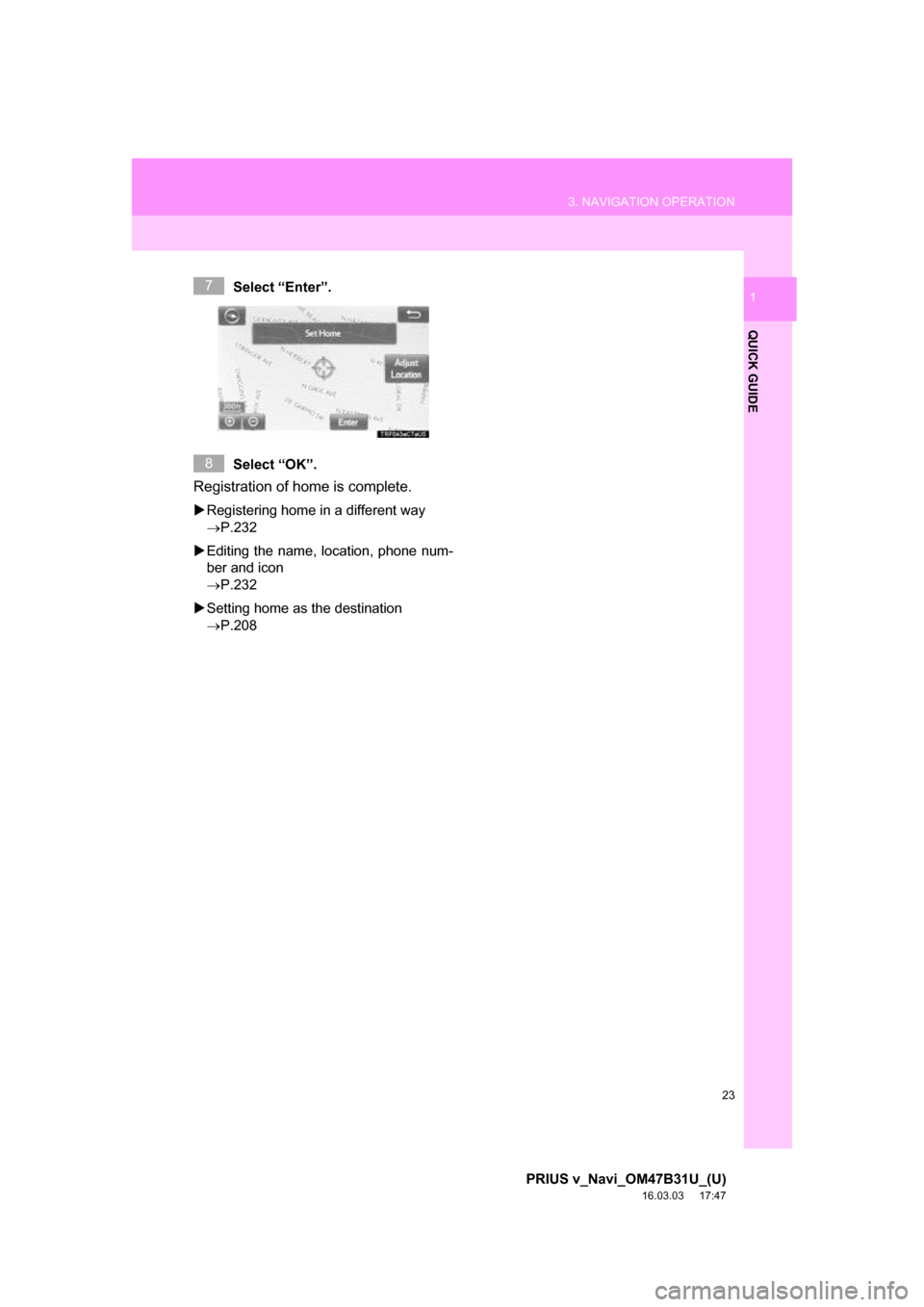
23
3. NAVIGATION OPERATION
PRIUS v_Navi_OM47B31U_(U)
16.03.03 17:47
QUICK GUIDE
1Select “Enter”.
Select “OK”.
Registration of home is complete.
Registering home in a different way
P.232
Editing the name, location, phone num-
ber and icon
P.232
Setting home as the destination
P.208
7
8
Page 24 of 290
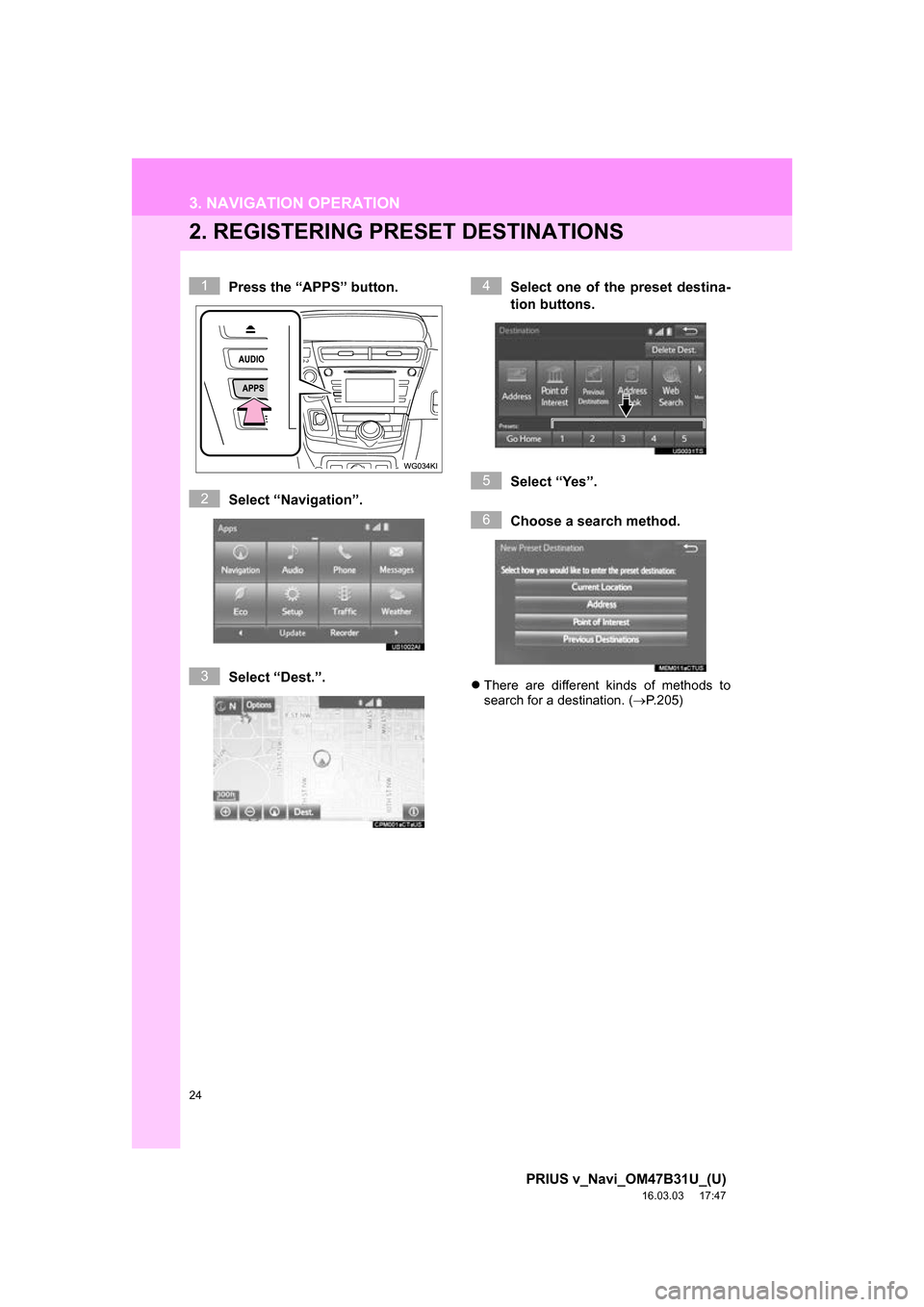
24
3. NAVIGATION OPERATION
PRIUS v_Navi_OM47B31U_(U)
16.03.03 17:47
2. REGISTERING PRESET DESTINATIONS
Press the “APPS” button.
Select “Navigation”.
Select “Dest.”. Select one of the preset destina-
tion buttons.
Select “Yes”.
Choose a search method.
There are different kinds of methods to
search for a destination. ( P.205)
1
2
3
4
5
6
Page 25 of 290
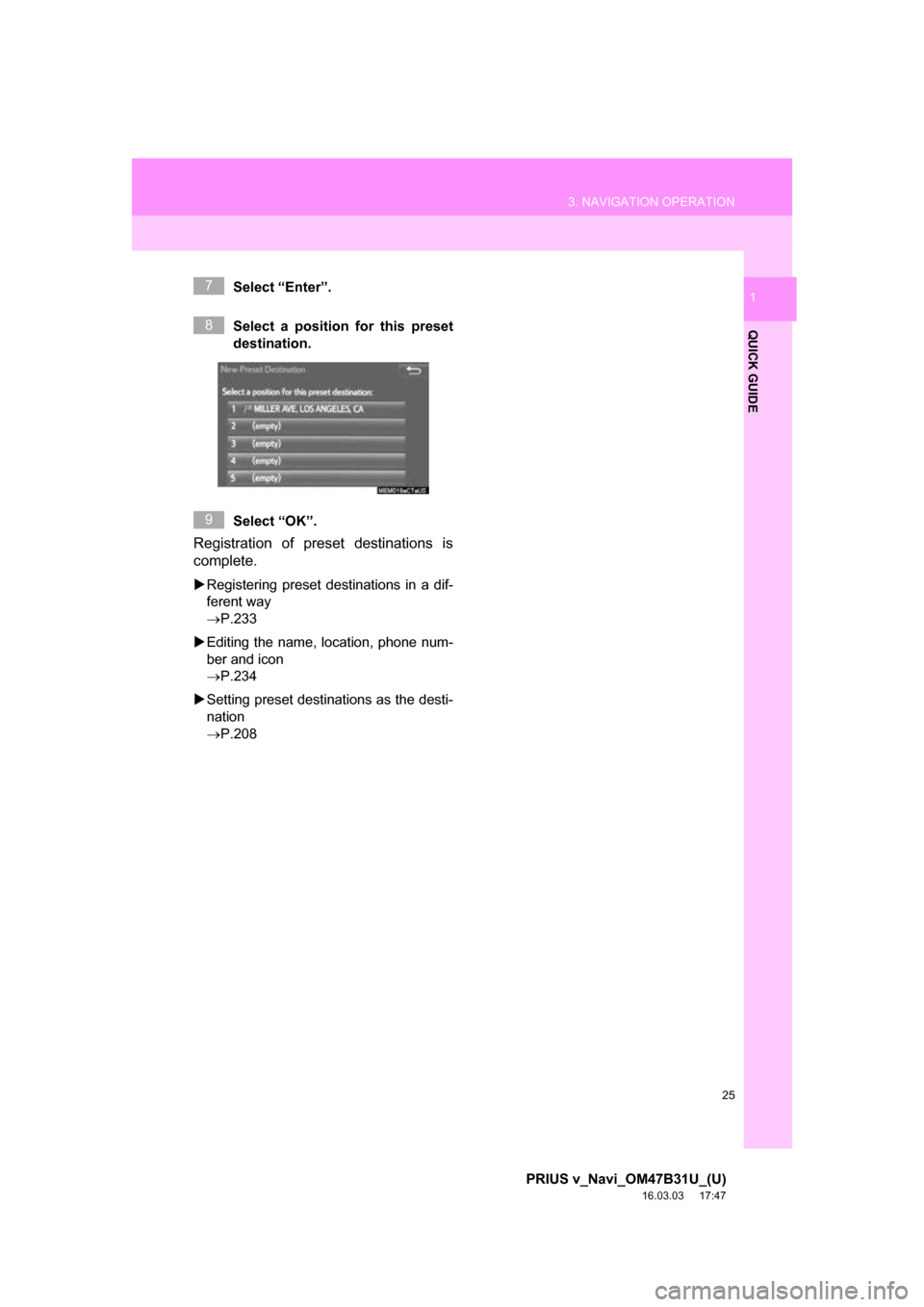
25
3. NAVIGATION OPERATION
PRIUS v_Navi_OM47B31U_(U)
16.03.03 17:47
QUICK GUIDE
1Select “Enter”.
Select a position for this preset
destination.
Select “OK”.
Registration of preset destinations is
complete.
Registering preset destinations in a dif-
ferent way
P.233
Editing the name, location, phone num-
ber and icon
P.234
Setting preset destinations as the desti-
nation
P.208
7
8
9
Page 26 of 290
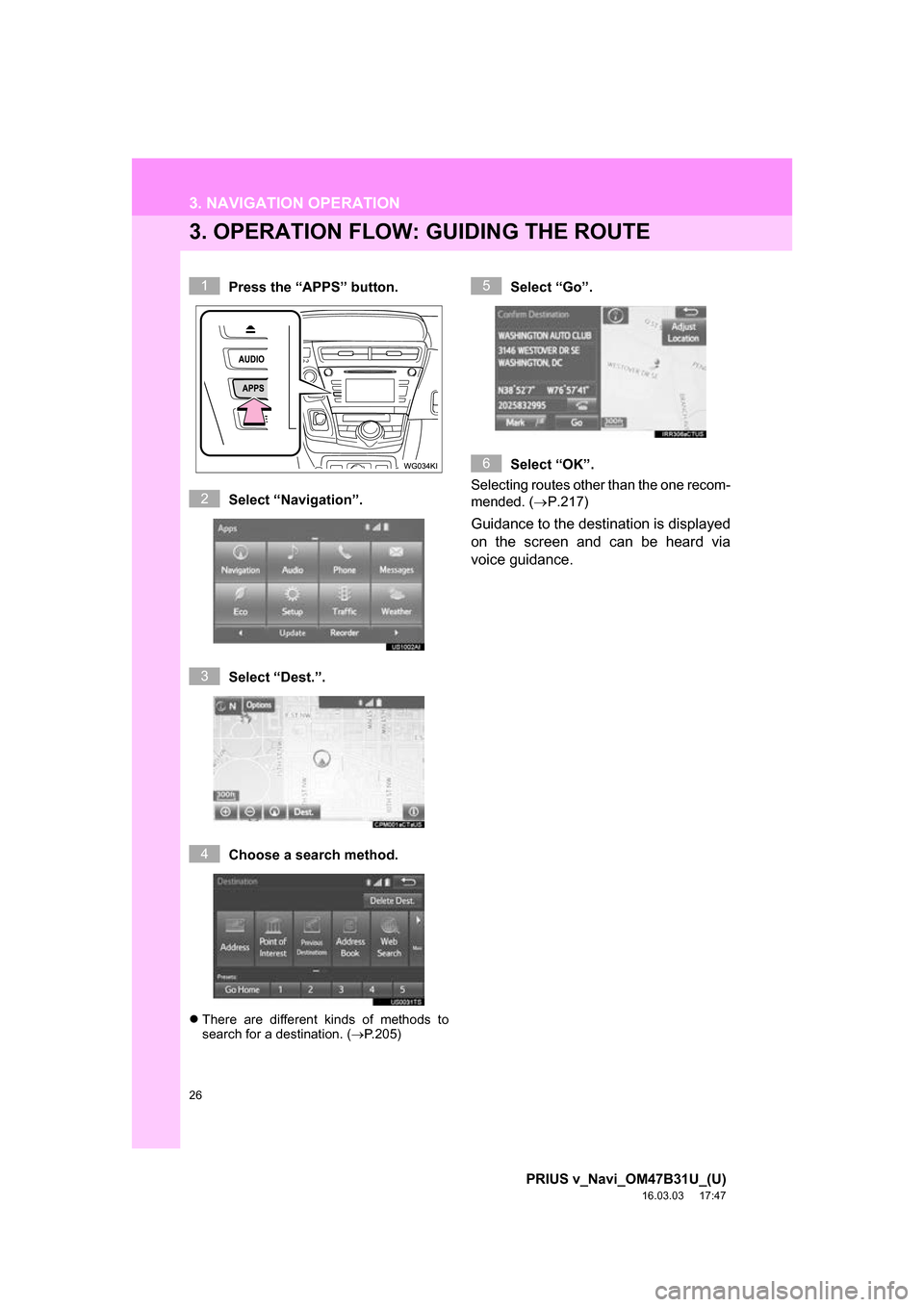
26
3. NAVIGATION OPERATION
PRIUS v_Navi_OM47B31U_(U)
16.03.03 17:47
3. OPERATION FLOW: GUIDING THE ROUTE
Press the “APPS” button.
Select “Navigation”.
Select “Dest.”.
Choose a search method.
There are different kinds of methods to
search for a destination. ( P.205)
Select “Go”.
Select “OK”.
Selecting routes other than the one recom-
mended. ( P.217)
Guidance to the destination is displayed
on the screen and can be heard via
voice guidance.
1
2
3
4
5
6
Page 27 of 290
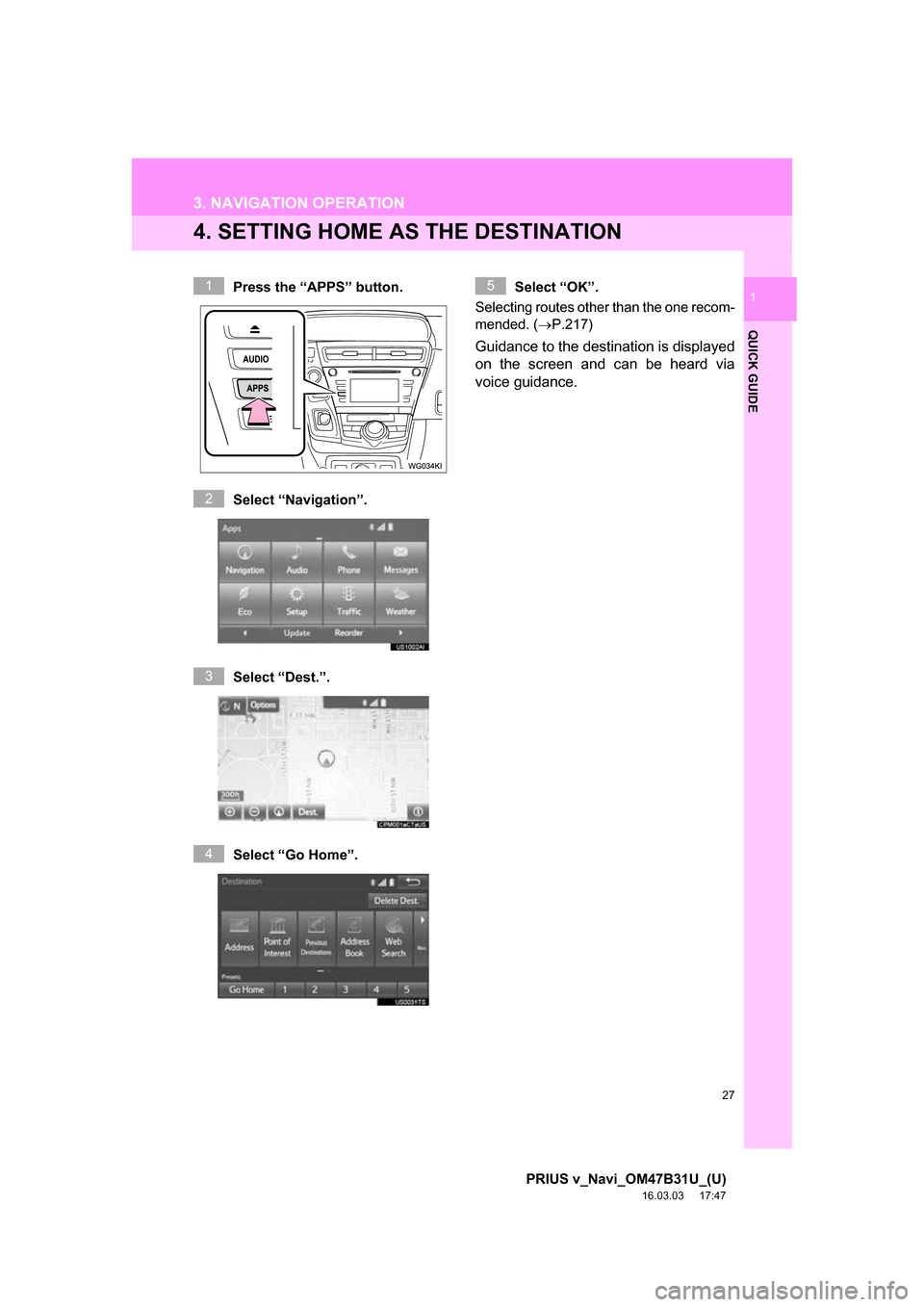
27
3. NAVIGATION OPERATION
PRIUS v_Navi_OM47B31U_(U)
16.03.03 17:47
QUICK GUIDE
1
4. SETTING HOME AS THE DESTINATION
Press the “APPS” button.
Select “Navigation”.
Select “Dest.”.
Select “Go Home”. Select “OK”.
Selecting routes other than the one recom-
mended. ( P.217)
Guidance to the destination is displayed
on the screen and can be heard via
voice guidance.
1
2
3
4
5
Page 31 of 290
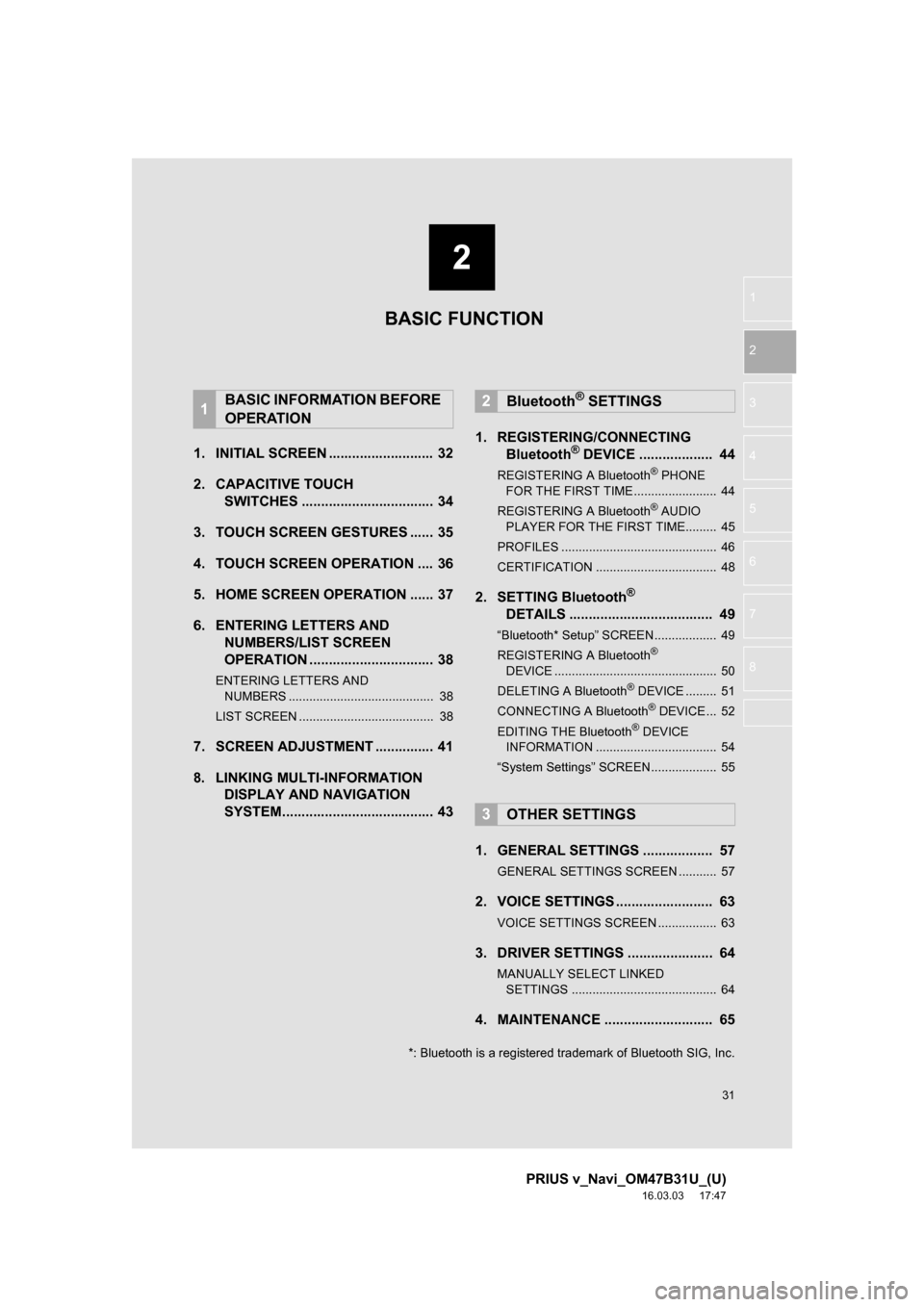
2
31
PRIUS v_Navi_OM47B31U_(U)
16.03.03 17:47
1
2
3
4
5
6
7
8
1. INITIAL SCREEN ........................... 32
2. CAPACITIVE TOUCH SWITCHES .................................. 34
3. TOUCH SCREEN GESTURES ...... 35
4. TOUCH SCREEN OPERATION .... 36
5. HOME SCREEN OPERATION ...... 37
6. ENTERING LETTERS AND NUMBERS/LIST SCREEN
OPERATION ................................ 38
ENTERING LETTERS AND
NUMBERS .......................................... 38
LIST SCREEN ....................................... 38
7. SCREEN ADJUSTMENT ............... 41
8. LINKING MULTI-INFORMATION DISPLAY AND NAVIGATION
SYSTEM....................................... 43 1. REGISTERING/CONNECTING
Bluetooth
® DEVICE ................... 44
REGISTERING A Bluetooth® PHONE
FOR THE FIRST TIME ........................ 44
REGISTERING A Bluetooth
® AUDIO
PLAYER FOR THE FIRST TIME......... 45
PROFILES ............................................. 46
CERTIFICATION ................................... 48
2. SETTING Bluetooth®
DETAILS ..................................... 49
“Bluetooth* Setup” SCREEN.................. 49
REGISTERING A Bluetooth®
DEVICE ............................................... 50
DELETING A Bluetooth
® DEVICE ......... 51
CONNECTING A Bluetooth® DEVICE ... 52
EDITING THE Bluetooth® DEVICE
INFORMATION ................................... 54
“System Settings” SCREEN................... 55
1. GENERAL SETTINGS .................. 57
GENERAL SETTINGS SCREEN ........... 57
2. VOICE SETTINGS ......................... 63
VOICE SETTINGS SCREEN ................. 63
3. DRIVER SETTINGS ...................... 64
MANUALLY SELECT LINKED SETTINGS .......................................... 64
4. MAINTENANCE ............................ 65
1BASIC INFORMATION BEFORE
OPERATION2Bluetooth® SETTINGS
3OTHER SETTINGS
BASIC FUNCTION
*: Bluetooth is a registered trademark of Bluetooth SIG, Inc.
Page 43 of 290
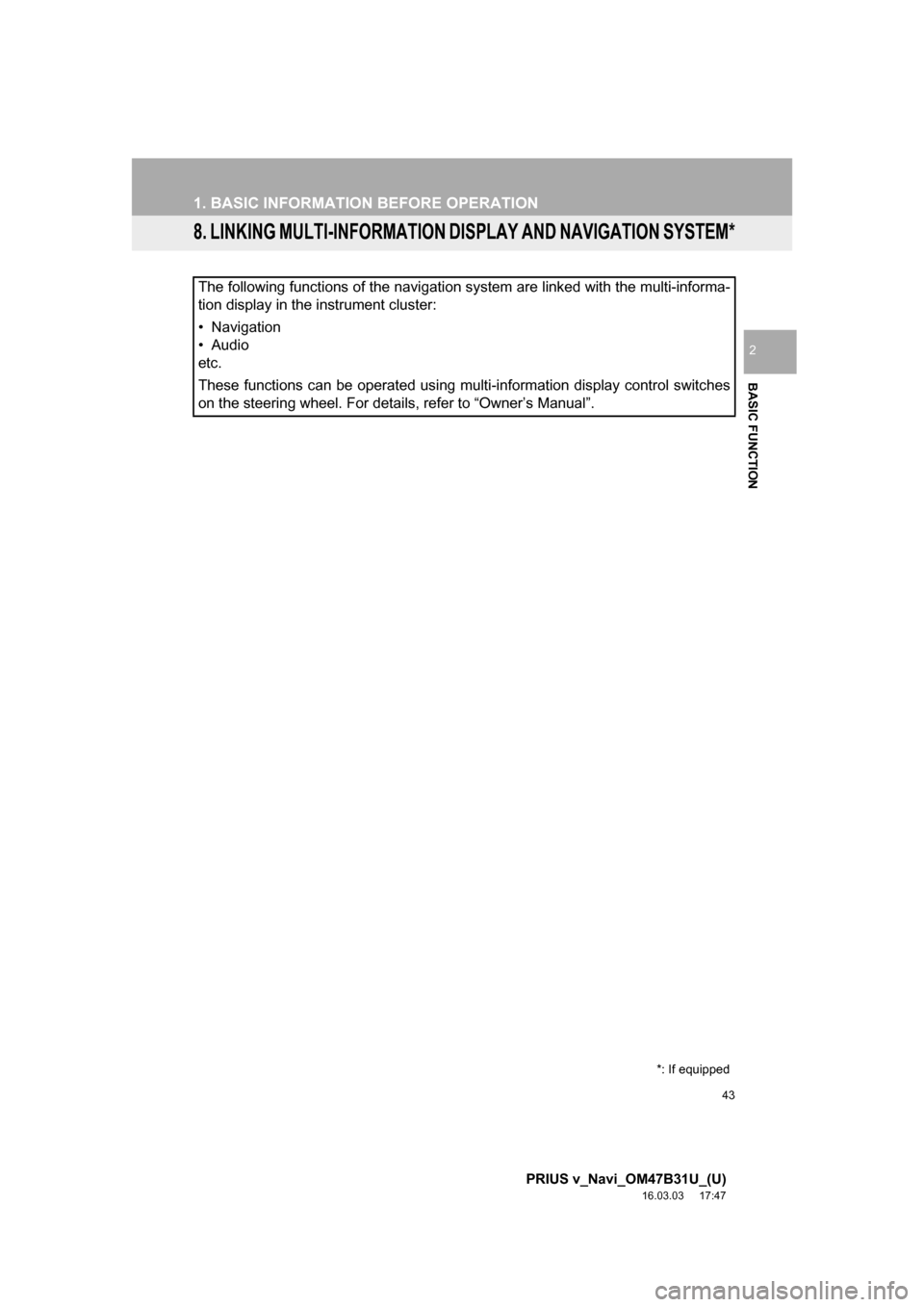
43
1. BASIC INFORMATION BEFORE OPERATION
PRIUS v_Navi_OM47B31U_(U)
16.03.03 17:47
BASIC FUNCTION
2
8. LINKING MULTI-INFORMATION DISPLAY AND NAVIGATION SYSTEM*
The following functions of the navigation system are linked with the multi-informa-
tion display in the instrument cluster:
• Navigation
• Audio
etc.
These functions can be operated using multi-information display control switches
on the steering wheel. For details, refer to “Owner’s Manual”.
*: If equipped
Page 52 of 290
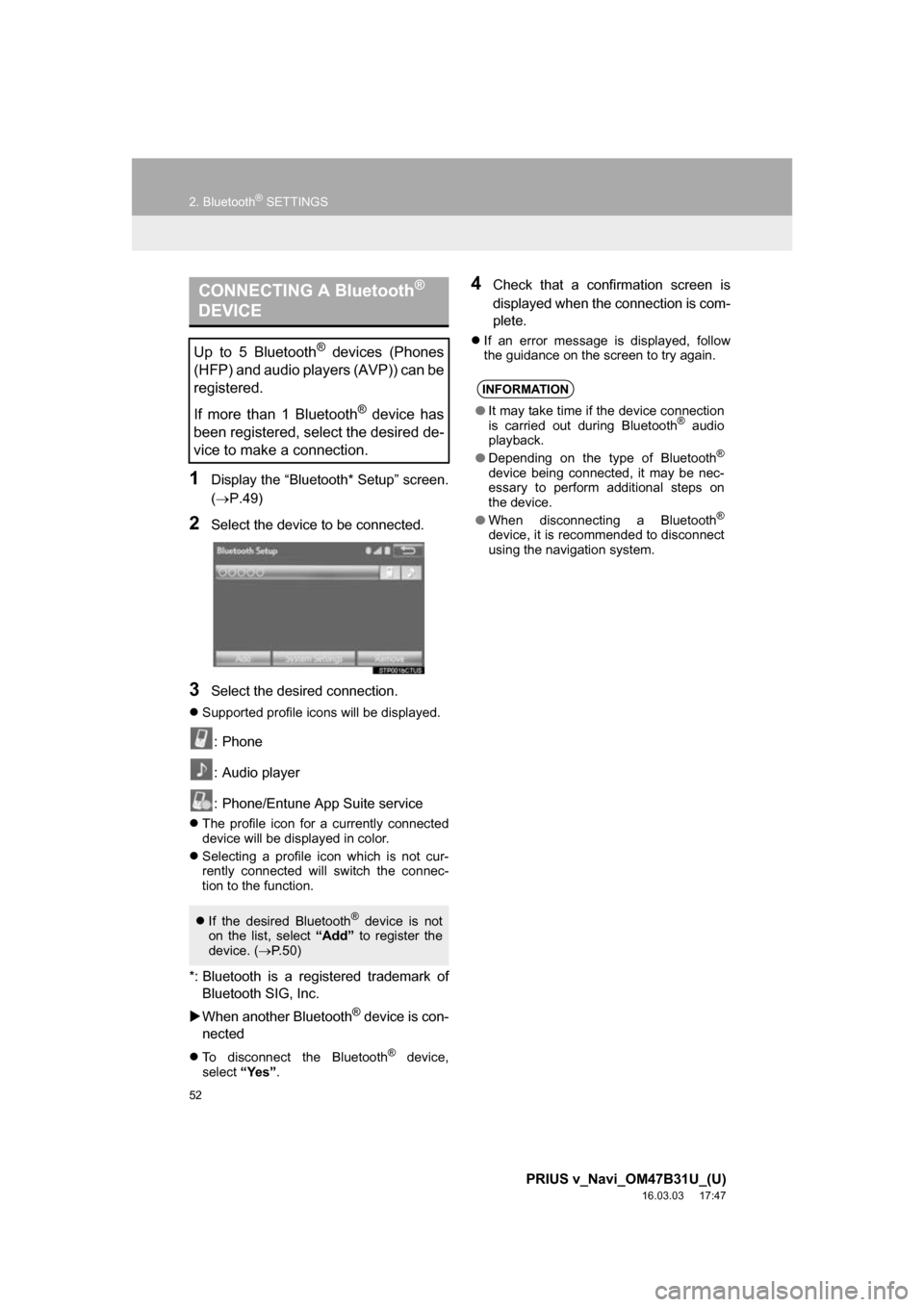
52
2. Bluetooth® SETTINGS
PRIUS v_Navi_OM47B31U_(U)
16.03.03 17:47
1Display the “Bluetooth* Setup” screen.
(P.49)
2Select the device to be connected.
3Select the desired connection.
Supported profile icons will be displayed.
: Phone
: Audio player
: Phone/Entune App Suite service
The profile icon for a currently connected
device will be displayed in color.
Selecting a profile icon which is not cur-
rently connected will switch the connec-
tion to the function.
*: Bluetooth is a regi stered trademark of
Bluetooth SIG, Inc.
When another Bluetooth
® device is con-
nected
To disconnect the Bluetooth® device,
select “Yes”.
4Check that a confirmation screen is
displayed when the connection is com-
plete.
If an error message is displayed, follow
the guidance on the screen to try again.
CONNECTING A Bluetooth®
DEVICE
Up to 5 Bluetooth® devices (Phones
(HFP) and audio players (AVP)) can be
registered.
If more than 1 Bluetooth
® device has
been registered, select the desired de-
vice to make a connection.
If the desired Bluetooth® device is not
on the list, select “Add” to register the
device. ( P. 5 0 )
INFORMATION
● It may take time if the device connection
is carried out during Bluetooth® audio
playback.
● Depending on the type of Bluetooth
®
device being connected, it may be nec-
essary to perform additional steps on
the device.
● When disconnecting a Bluetooth
®
device, it is recommended to disconnect
using the navigation system.
Page 62 of 290
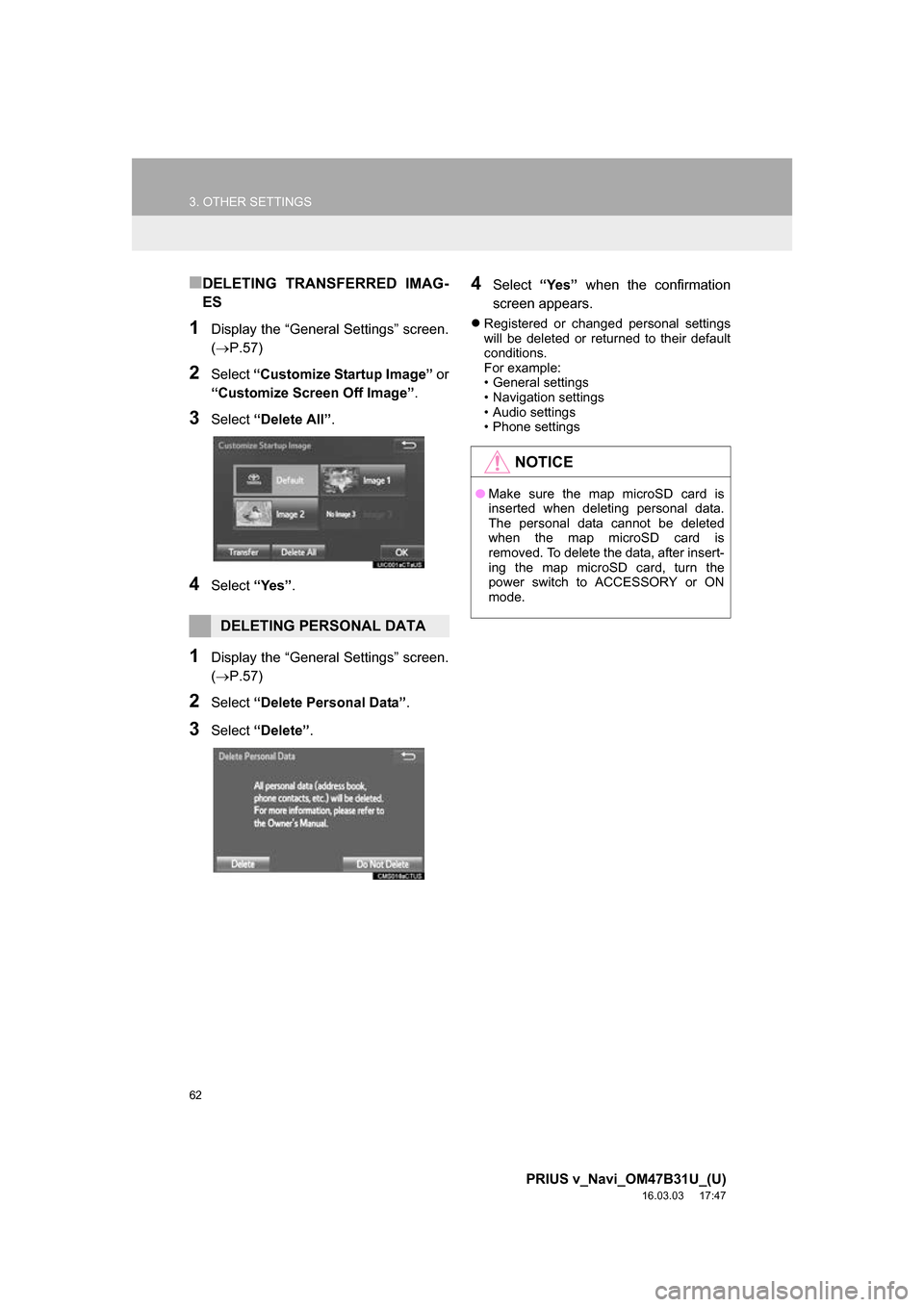
62
3. OTHER SETTINGS
PRIUS v_Navi_OM47B31U_(U)
16.03.03 17:47
■DELETING TRANSFERRED IMAG-
ES
1Display the “General Settings” screen.
(P.57)
2Select “Customize Startup Image” or
“Customize Screen Off Image” .
3Select “Delete All” .
4Select “Yes”.
1Display the “General Settings” screen.
(P.57)
2Select “Delete Personal Data” .
3Select “Delete” .
4Select “Yes” when the confirmation
screen appears.
Registered or changed personal settings
will be deleted or returned to their default
conditions.
For example:
• General settings
• Navigation settings
• Audio settings
• Phone settings
DELETING PERSONAL DATA
NOTICE
●Make sure the map microSD card is
inserted when deleting personal data.
The personal data cannot be deleted
when the map microSD card is
removed. To delete the data, after insert-
ing the map microSD card, turn the
power switch to ACCESSORY or ON
mode.