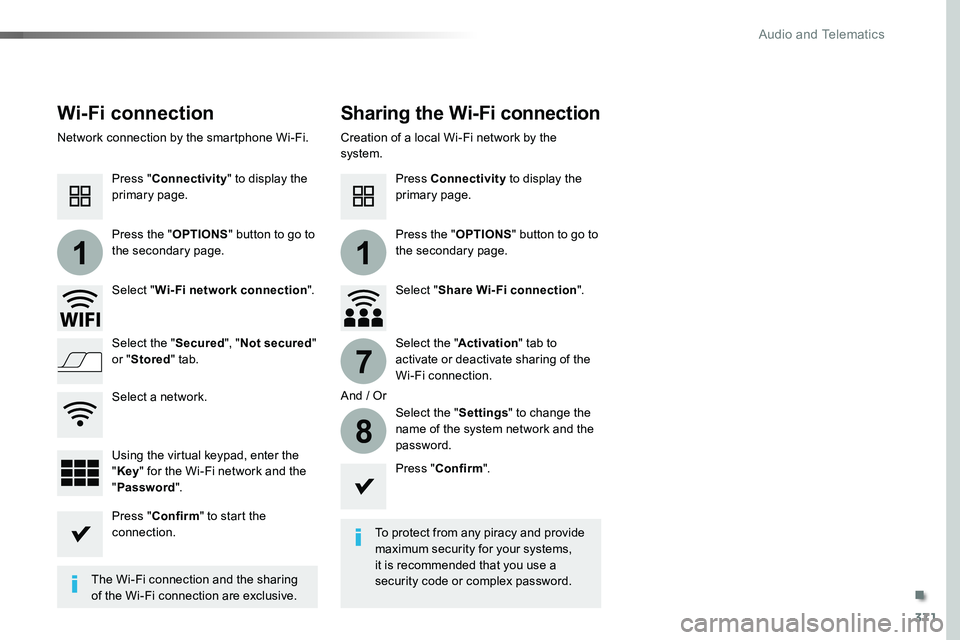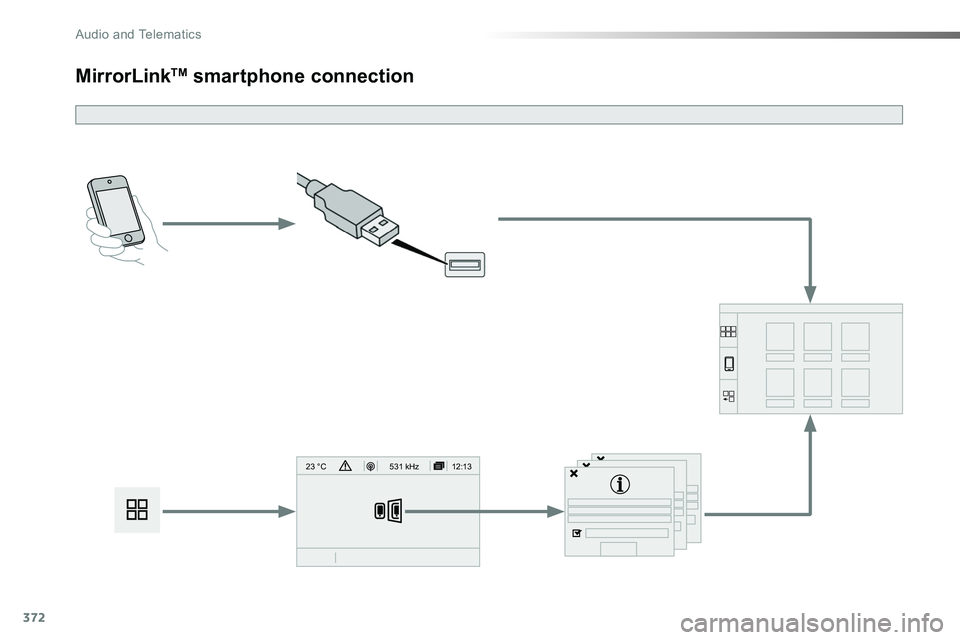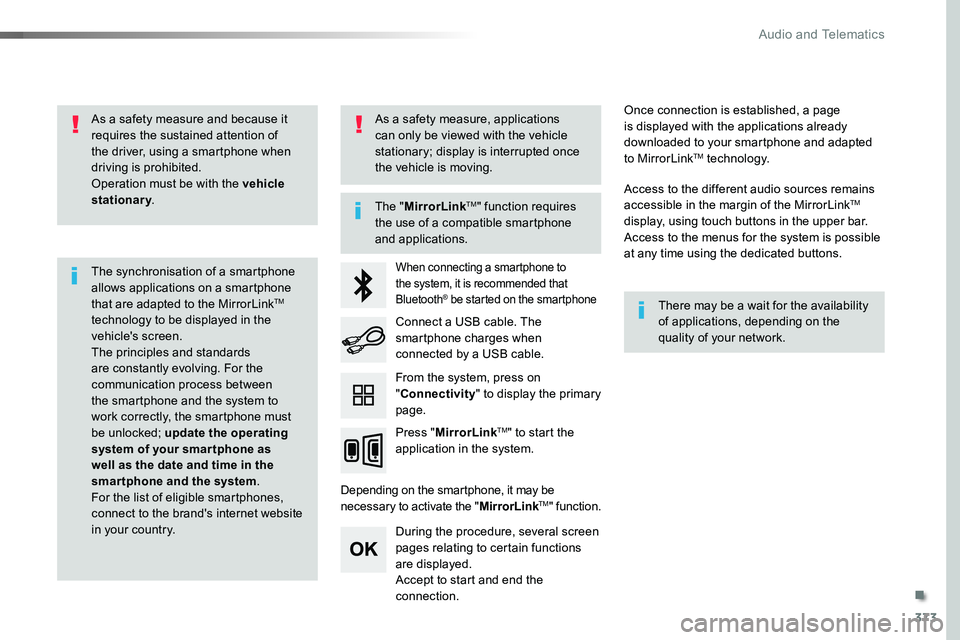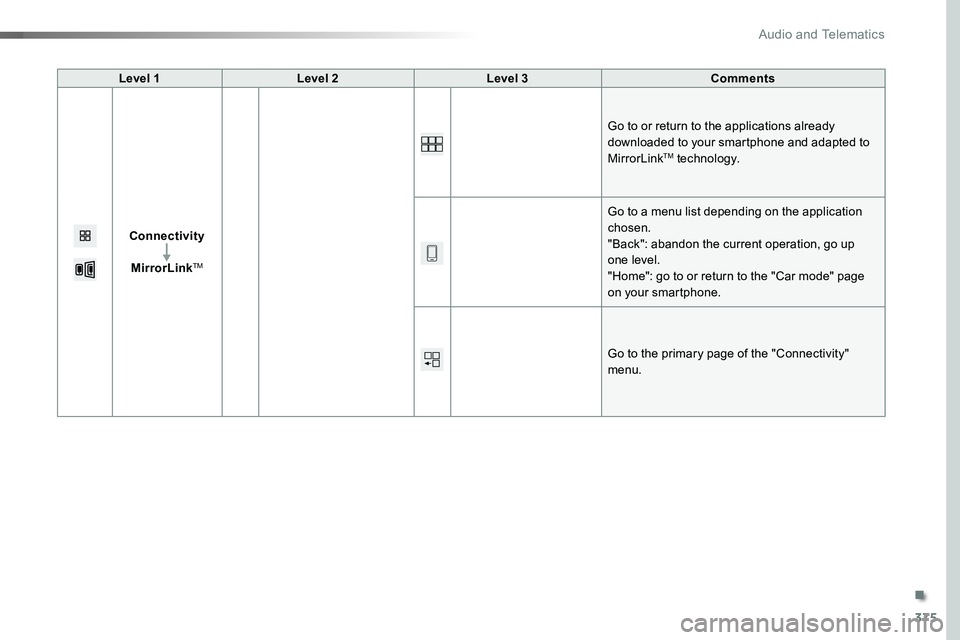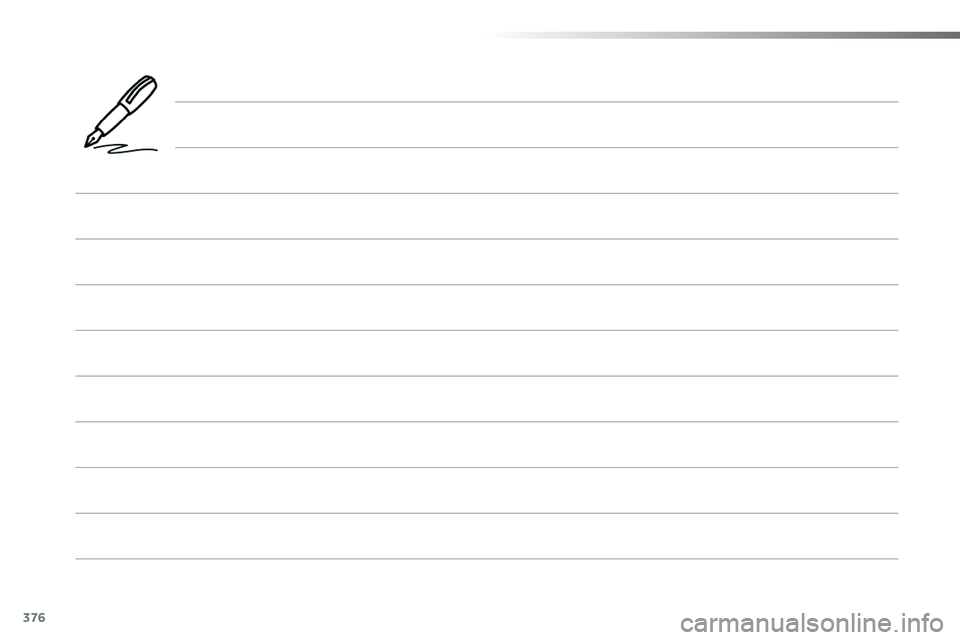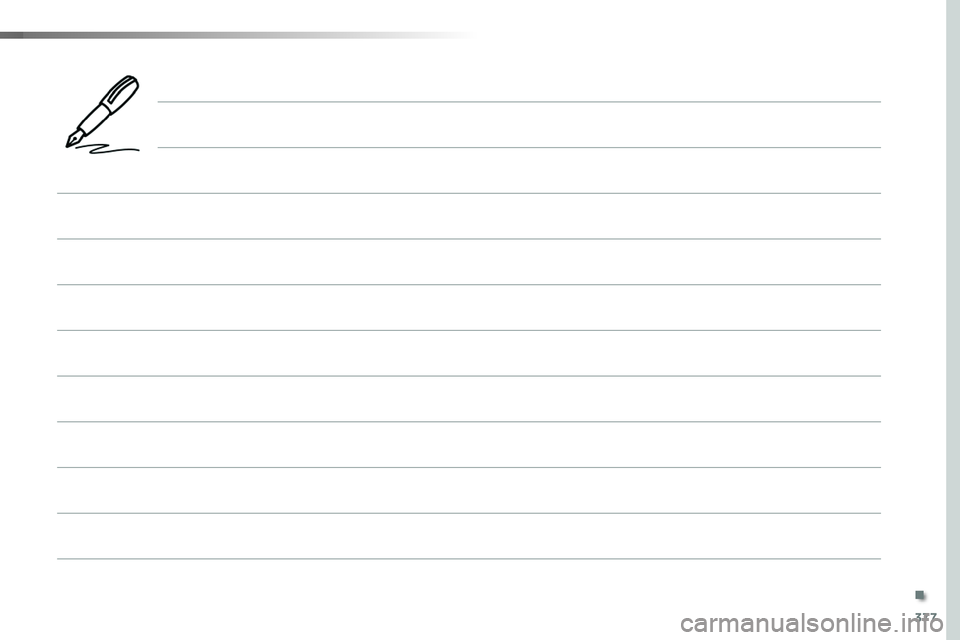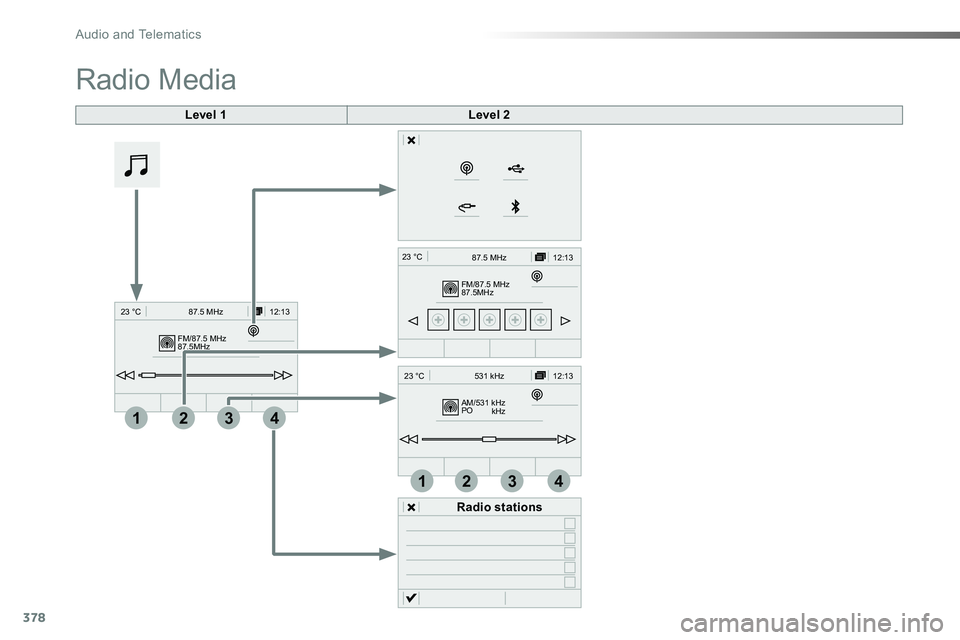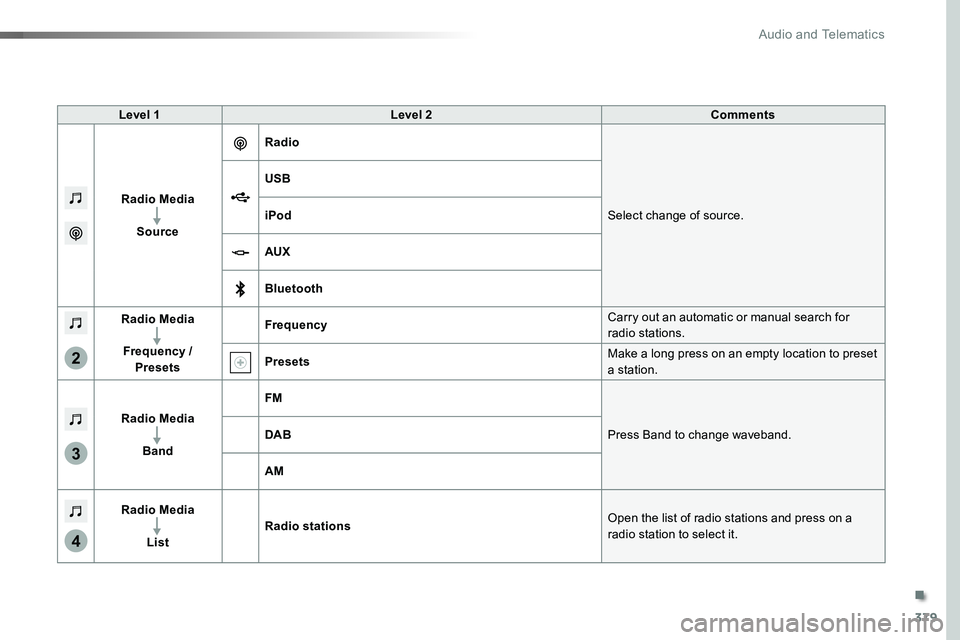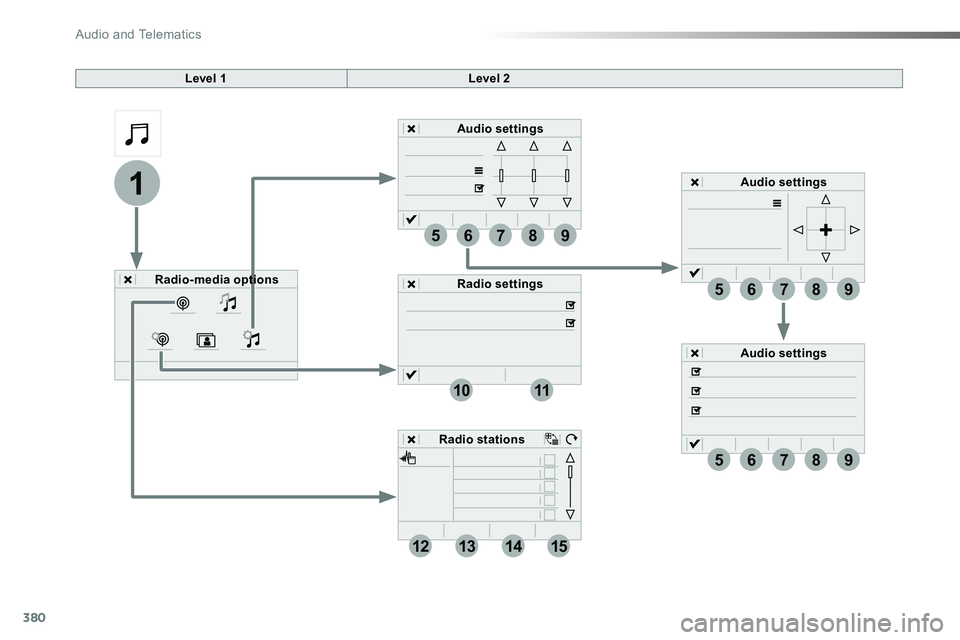TOYOTA PROACE VERSO 2018 Owners Manual
PROACE VERSO 2018
TOYOTA
TOYOTA
https://www.carmanualsonline.info/img/14/48892/w960_48892-0.png
TOYOTA PROACE VERSO 2018 Owners Manual
Trending: child seat, air filter, tyre pressure, sunroof, oil type, oil reset, adblue reset
Page 371 of 504
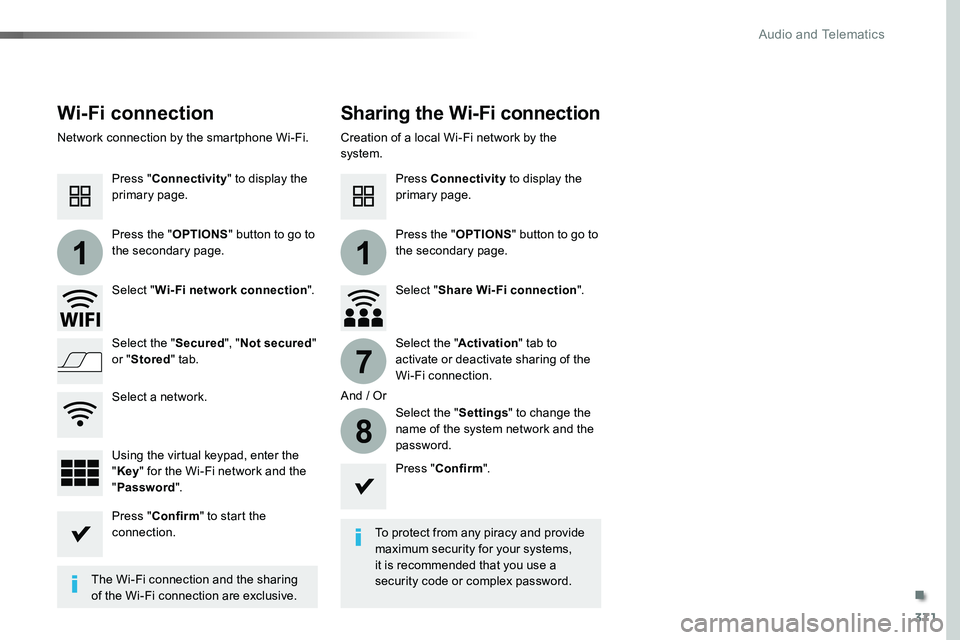
371
11
7
8
Wi-Fi connectionSharing the Wi-Fi connection
To protect from any piracy and provide maximum security for your systems, it is recommended that you use a security code or complex password.The Wi-Fi connection and the sharing
of the Wi-Fi connection are exclusive.
Press "Confirm".
Press "Confirm" to start the connection.
Press "Connectivity" to display the primary page.
Network connection by the smartphone Wi-Fi.Creation of a local Wi-Fi network by the system.
Press Connectivity to display the primary page.
Press the "OPTIONS" button to go to the secondary page.Press the "OPTIONS" button to go to the secondary page.
Select "Wi-Fi network connection".Select "Share Wi-Fi connection".
And / Or
Select the "Secured", "Not secured" or "Stored" tab.Select the "Activation" tab to activate or deactivate sharing of the Wi-Fi connection.
Select the "Settings" to change the name of the system network and the password.Using the virtual keypad, enter the "Key" for the Wi-Fi network and the "Password".
Select a network.
.
Audio and Telematics
Page 372 of 504
372
12:13
23 °C531 kHz
MirrorLinkTM smartphone connection
Audio and Telematics
Page 373 of 504
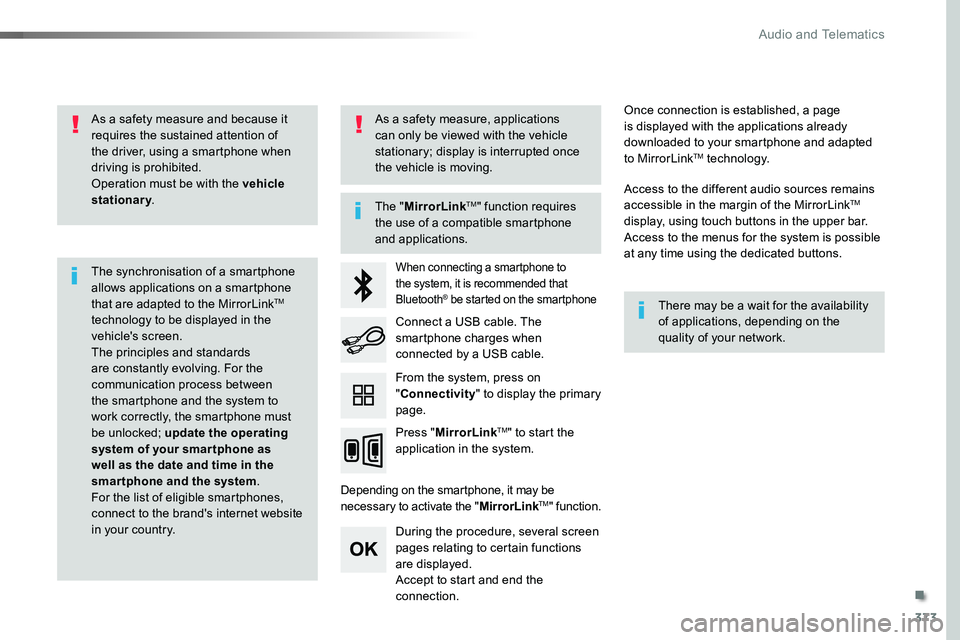
373
As a safety measure and because it requires the sustained attention of the driver, using a smartphone when driving is prohibited.Operation must be with the vehicle stationary.
The synchronisation of a smartphone allows applications on a smartphone that are adapted to the MirrorLinkTM technology to be displayed in the vehicle's screen.The principles and standards are constantly evolving. For the communication process between the smartphone and the system to work correctly, the smartphone must be unlocked; update the operating system of your smar tphone as well as the date and time in the smartphone and the system.For the list of eligible smartphones, connect to the brand's internet website in your country.
The "MirrorLinkTM" function requires the use of a compatible smartphone
and applications.
There may be a wait for the availability of applications, depending on the quality of your network.
When connecting a smartphone to the system, it is recommended that Bluetooth® be started on the smartphone
Depending on the smartphone, it may be necessary to activate the "MirrorLinkTM" function.
During the procedure, several screen pages relating to certain functions are displayed.Accept to start and end the connection.
Connect a USB cable. The smartphone charges when connected by a USB cable.
Press "MirrorLinkTM" to start the application in the system.
Once connection is established, a page is displayed with the applications already downloaded to your smartphone and adapted to MirrorLinkTM technology.
Access to the different audio sources remains accessible in the margin of the MirrorLinkTM display, using touch buttons in the upper bar.Access to the menus for the system is possible at any time using the dedicated buttons.
From the system, press on "Connectivity" to display the primary page.
As a safety measure, applications can only be viewed with the vehicle stationary; display is interrupted once the vehicle is moving.
.
Audio and Telematics
Page 374 of 504
374
12:13
23 °C531 kHz
Level 1Level 2Level 3
Audio and Telematics
Page 375 of 504
375
Level 1Level 2Level 3Comments
Connectivity
MirrorLinkTM
Go to or return to the applications already downloaded to your smartphone and adapted to MirrorLinkTM technology.
Go to a menu list depending on the application chosen."Back": abandon the current operation, go up one level."Home": go to or return to the "Car mode" page on your smartphone.
Go to the primary page of the "Connectivity" menu.
.
Audio and Telematics
Page 376 of 504
Page 377 of 504
Page 378 of 504
378
FM/87.5 MHz
87.5MHz 12:13
23 °C 87.5 MHz
2143
FM/87.5 MHz
87.5MHz 12:13
87.5 MHz
23 °C
AM/531 kHz
PO
kHz 12:13
23 °C 531 kHz
2134
Radio Media
Level 1Level 2
Radio stations
Audio and Telematics
Page 379 of 504
379
3
2
4
Level 1Level 2Comments
Radio Media
Source
Radio
Select change of source.
USB
iPod
AUX
Bluetooth
Radio Media
Frequency / Presets
FrequencyCarry out an automatic or manual search for radio stations.
PresetsMake a long press on an empty location to preset a station.
Radio Media
Band
FM
Press Band to change waveband.DAB
AM
Radio Media
List
Radio stationsOpen the list of radio stations and press on a
radio station to select it.
.
Audio and Telematics
Page 380 of 504
380
1
96785
1011
13141512
9
9
6
6
7
7
8
8
5
5
Level 1Level 2
Radio-media options
Audio settings
Audio settings
Audio settings
Radio settings
Radio stations
Audio and Telematics
Trending: maintenance, lumbar support, remote start, change wheel, reset, oil type, Fixed one piece bench seat