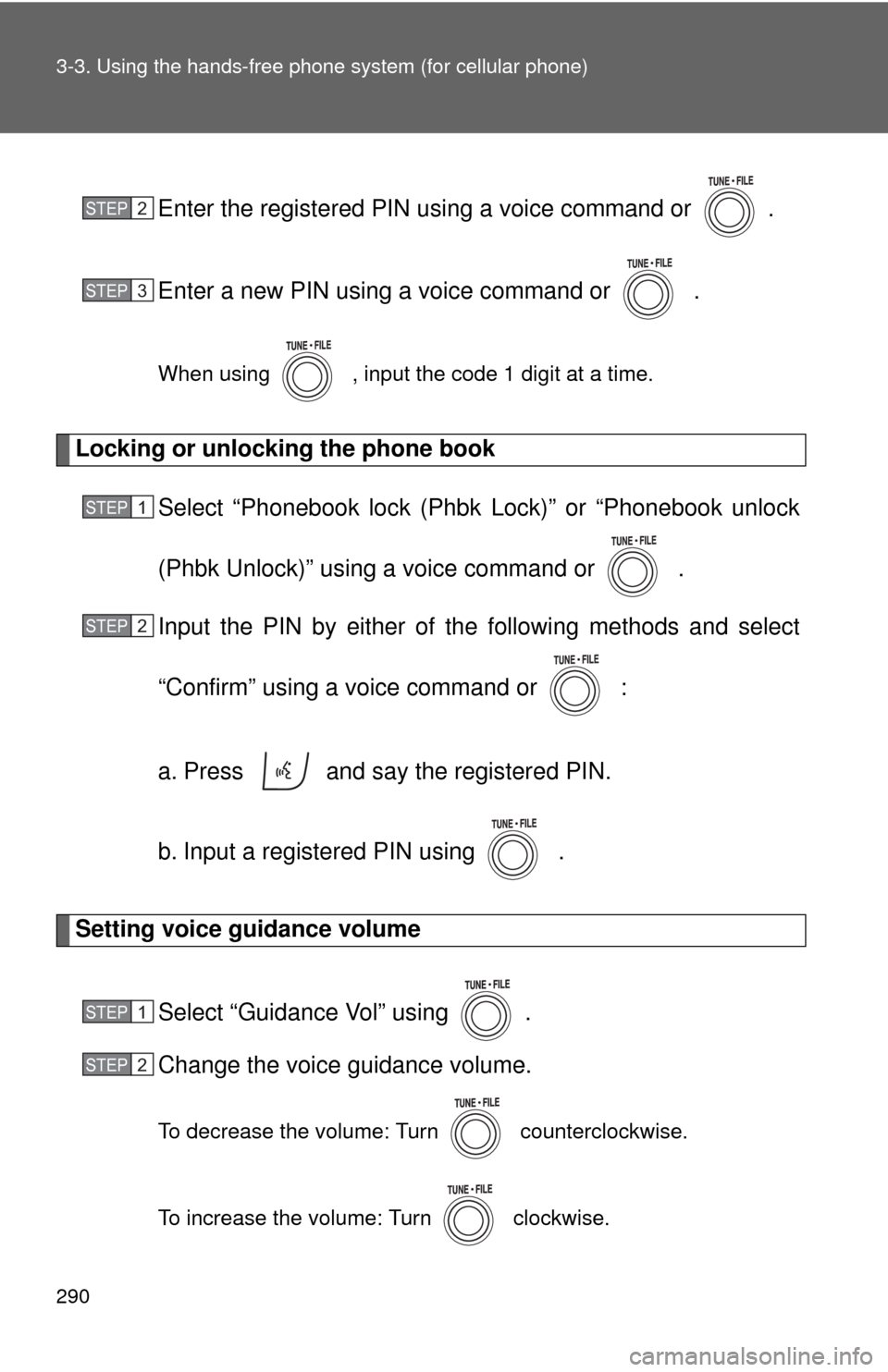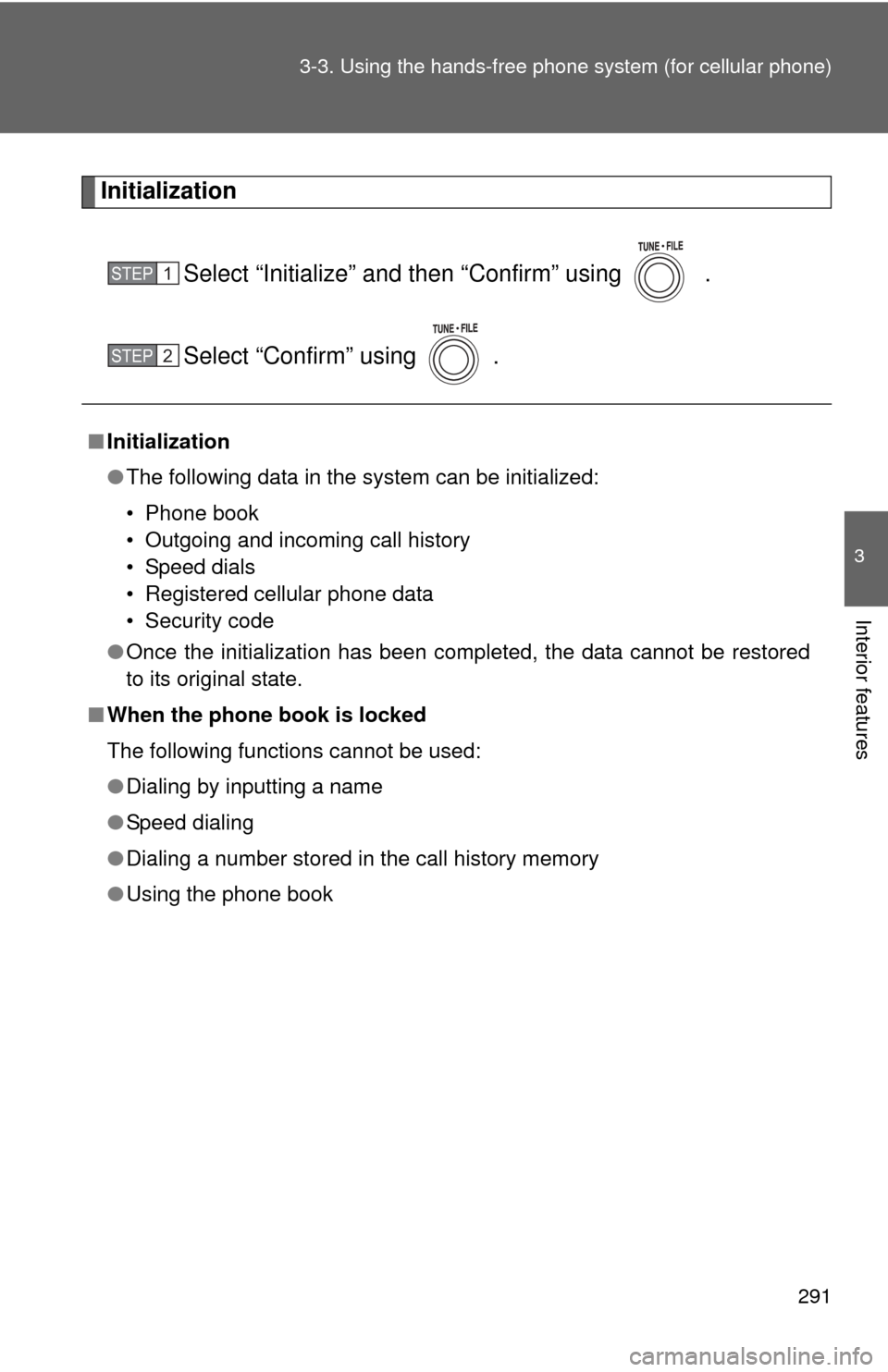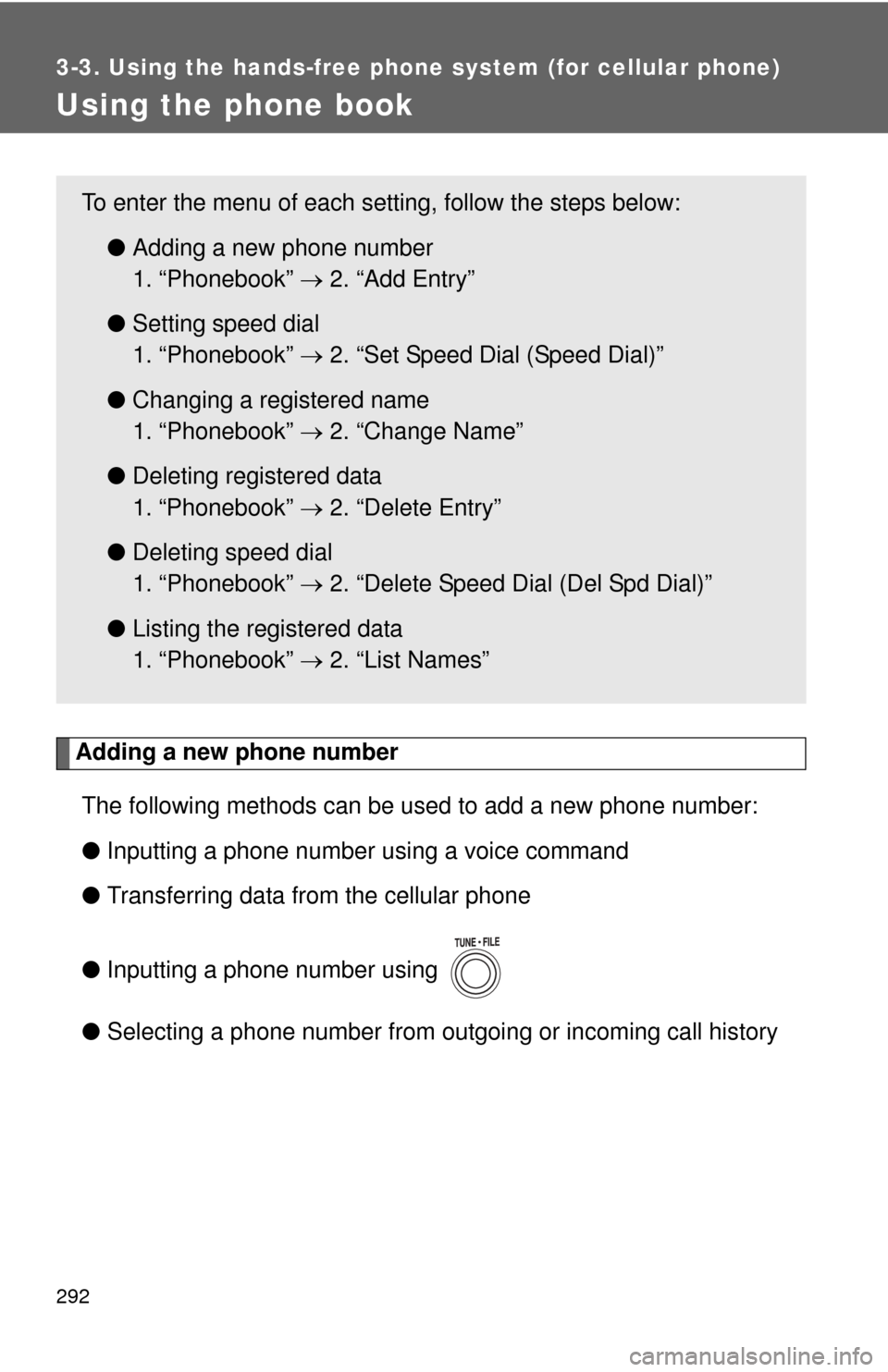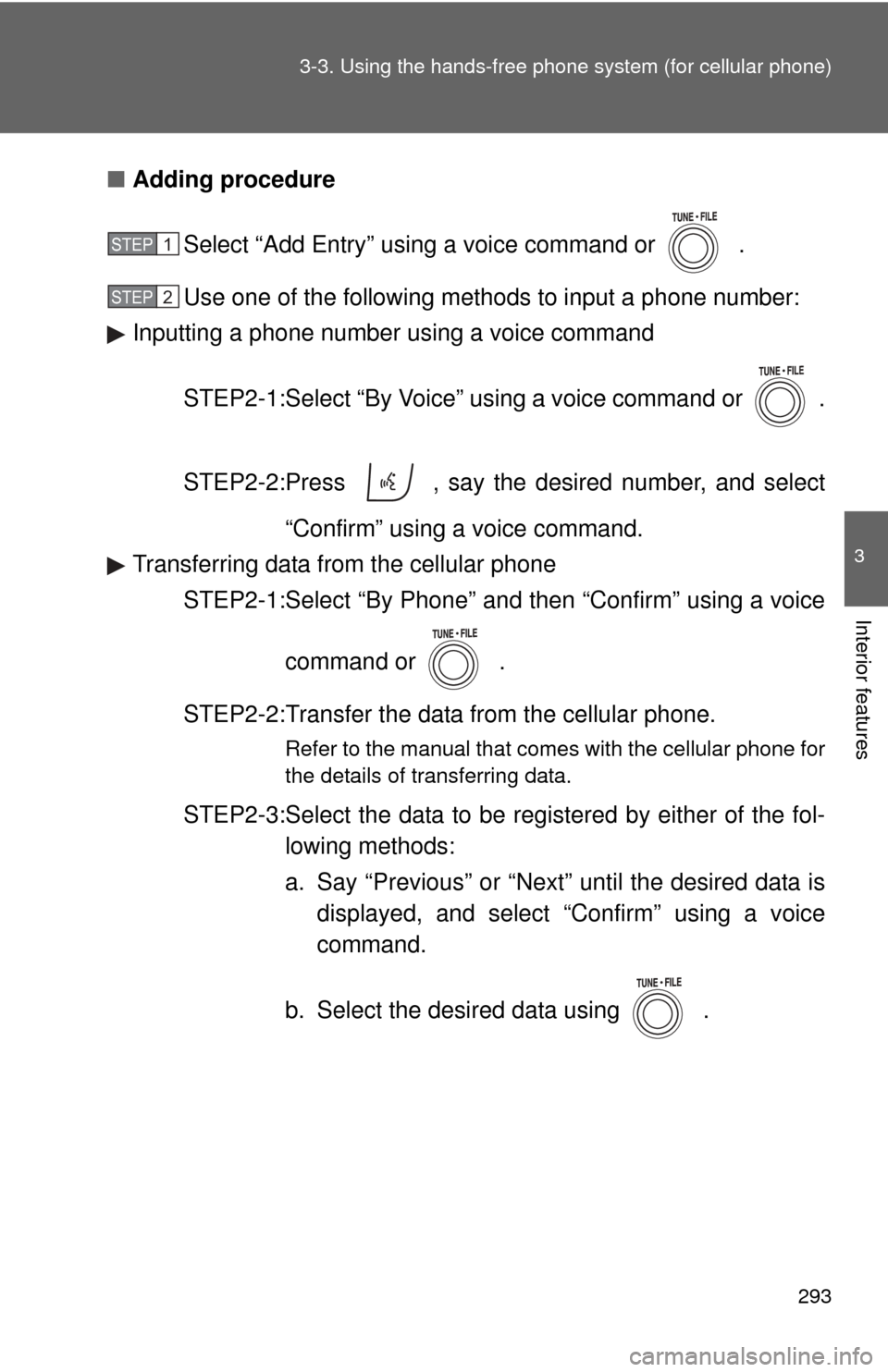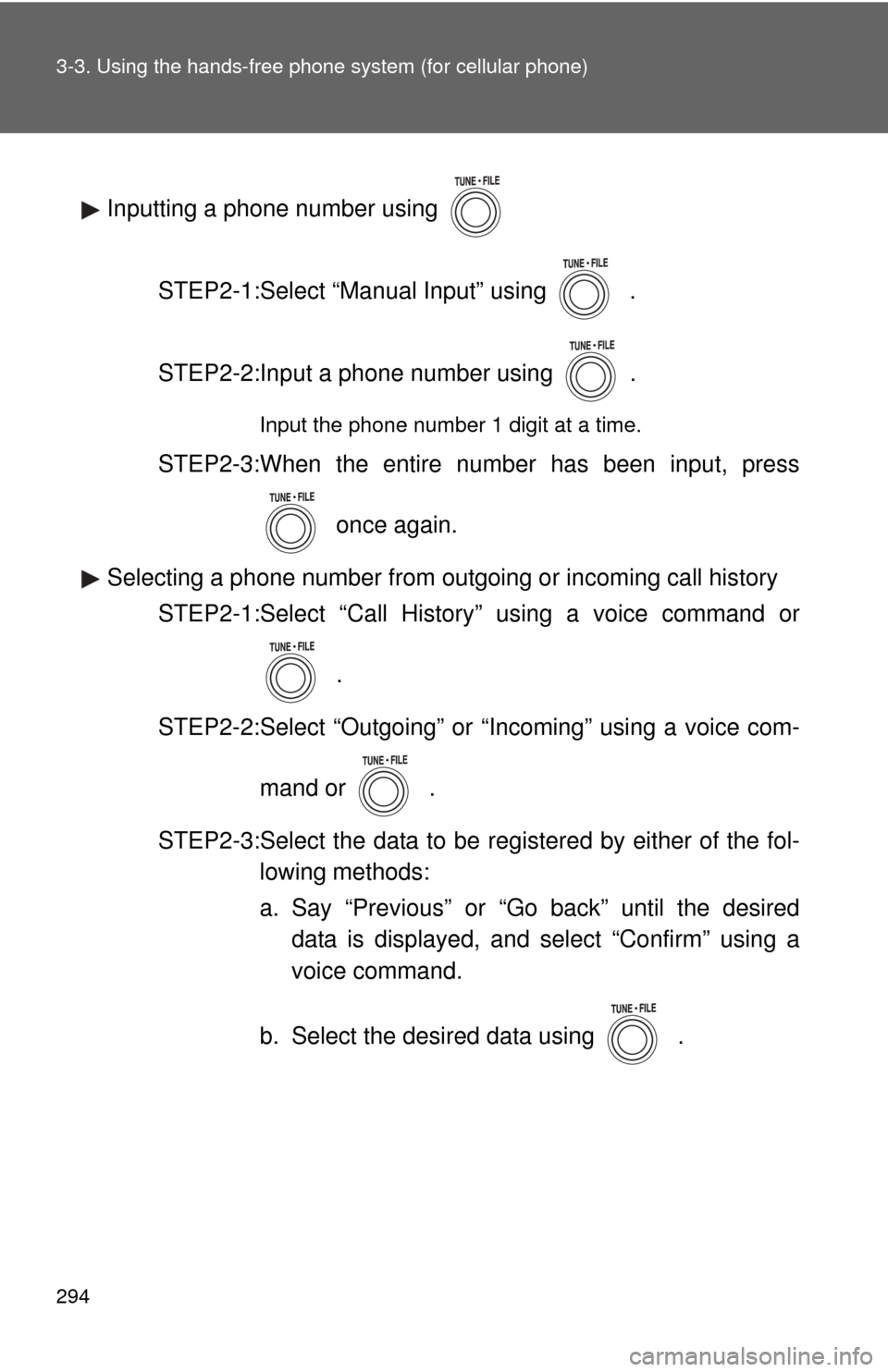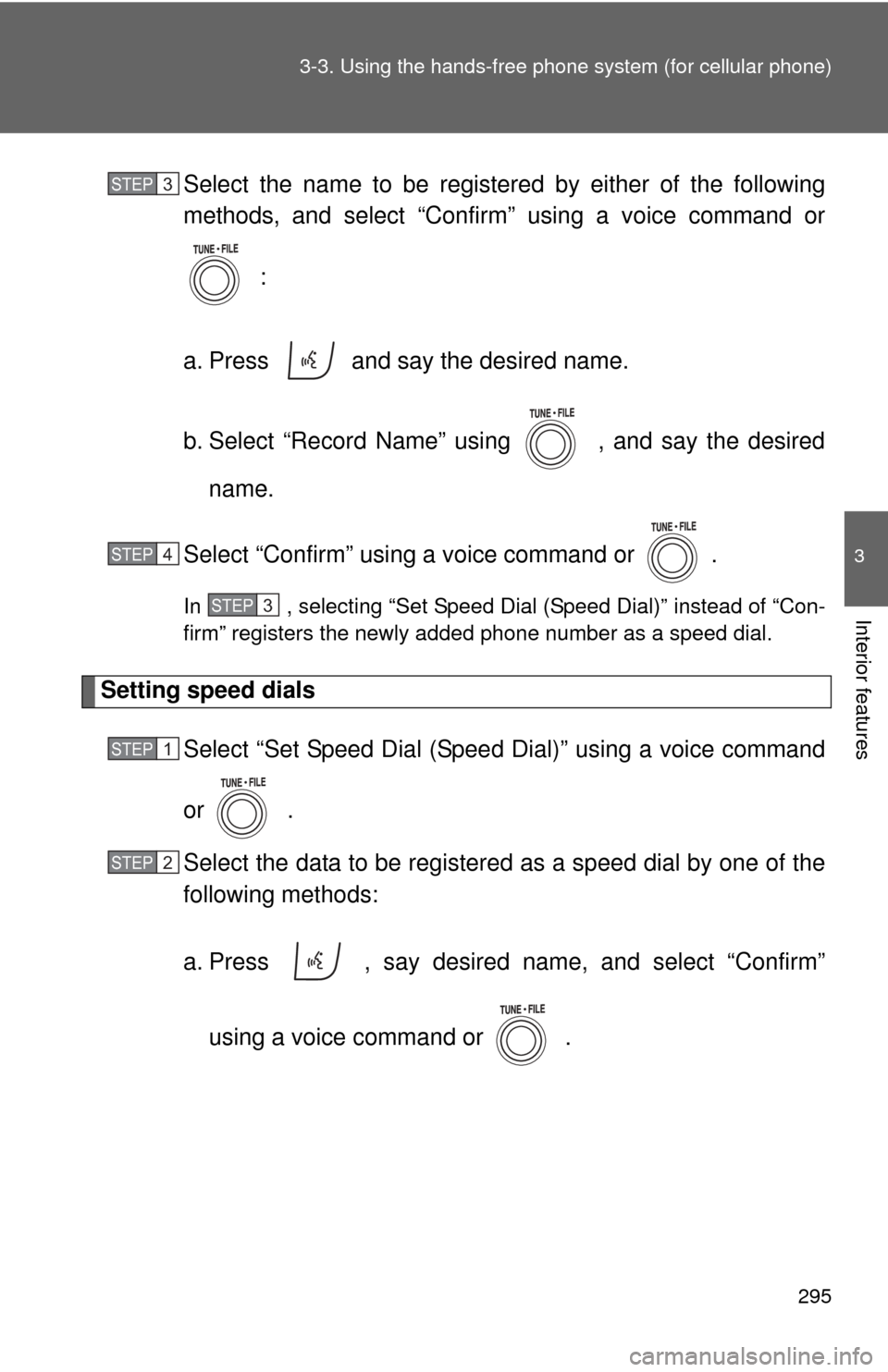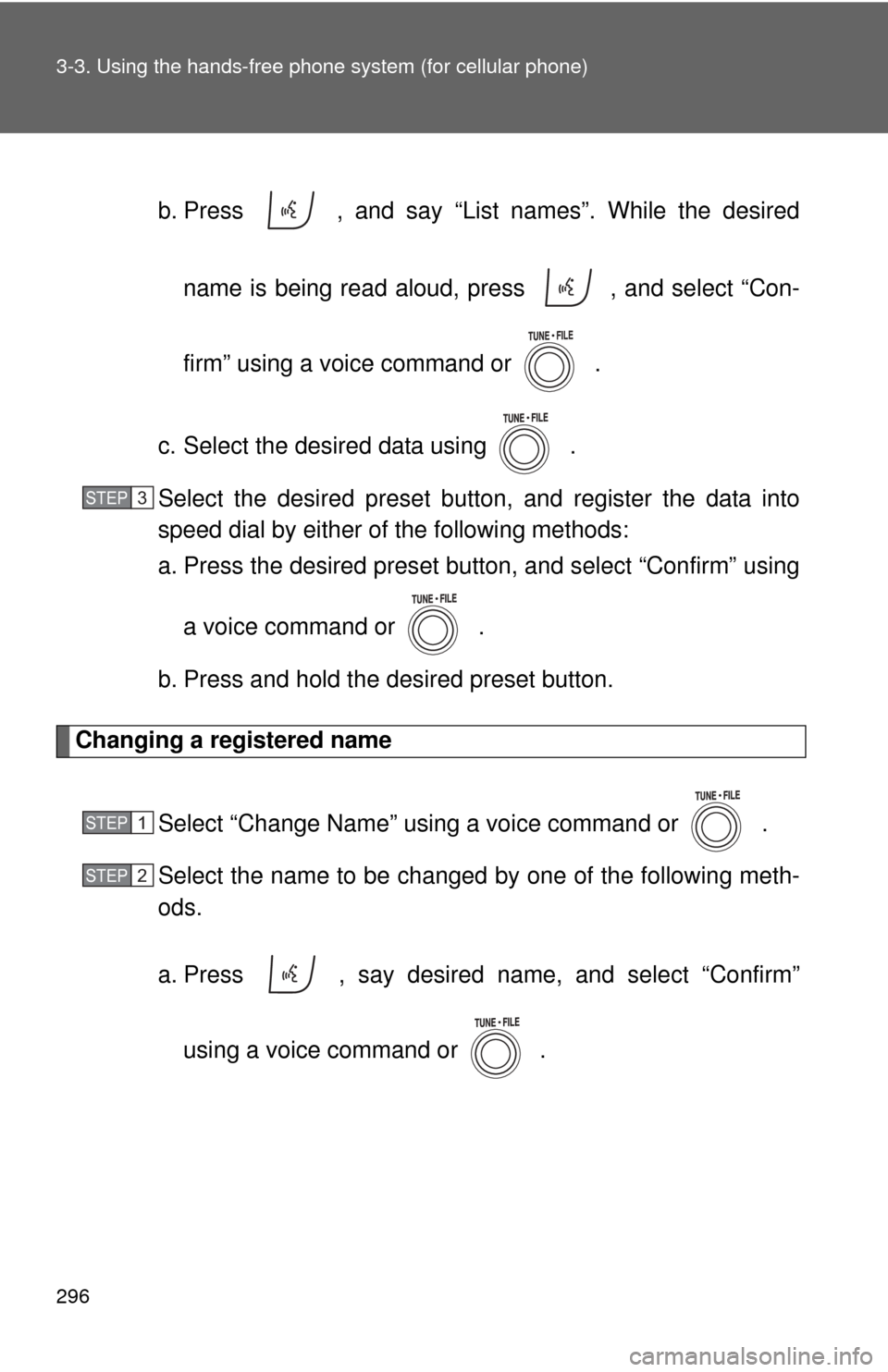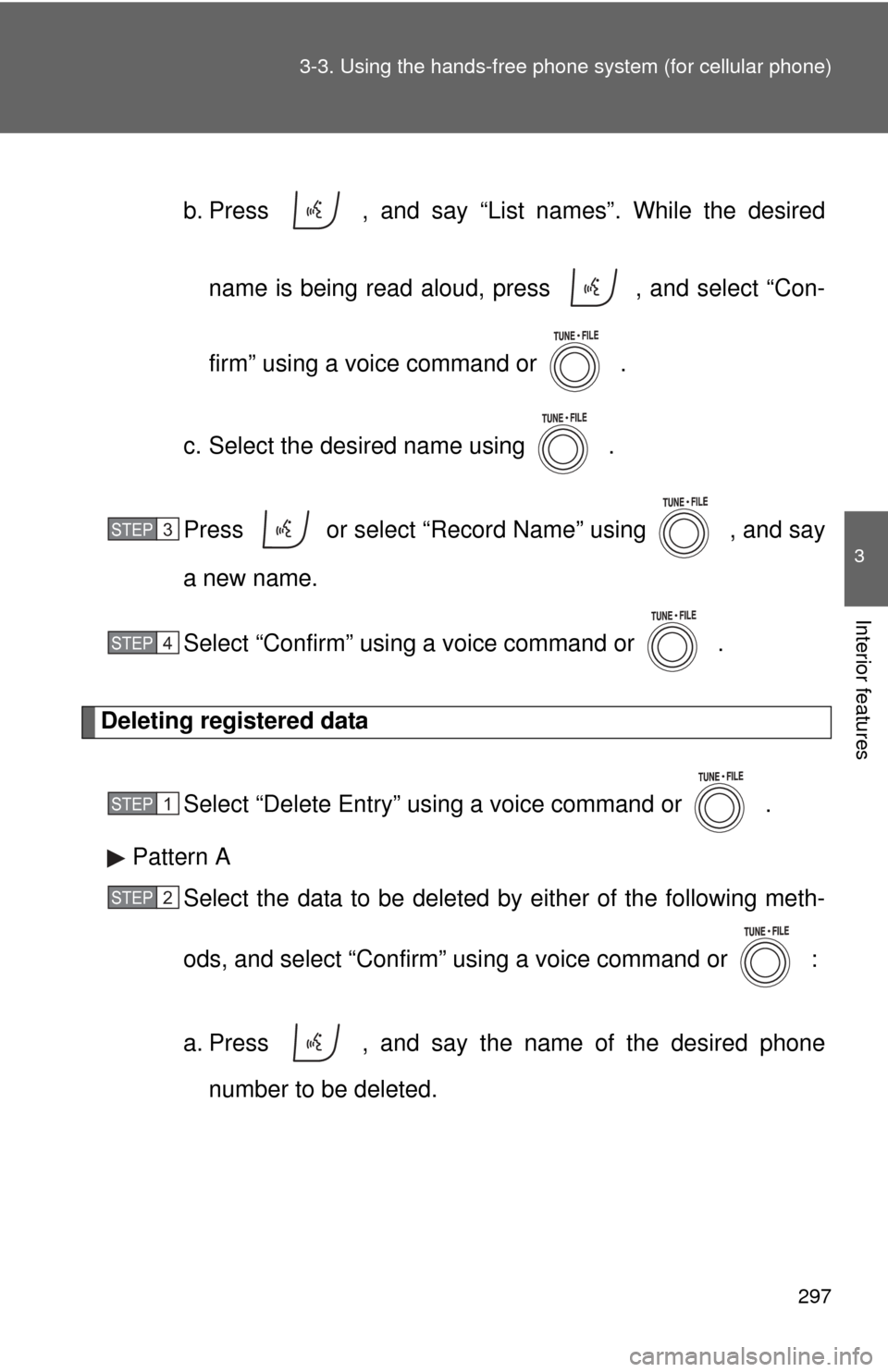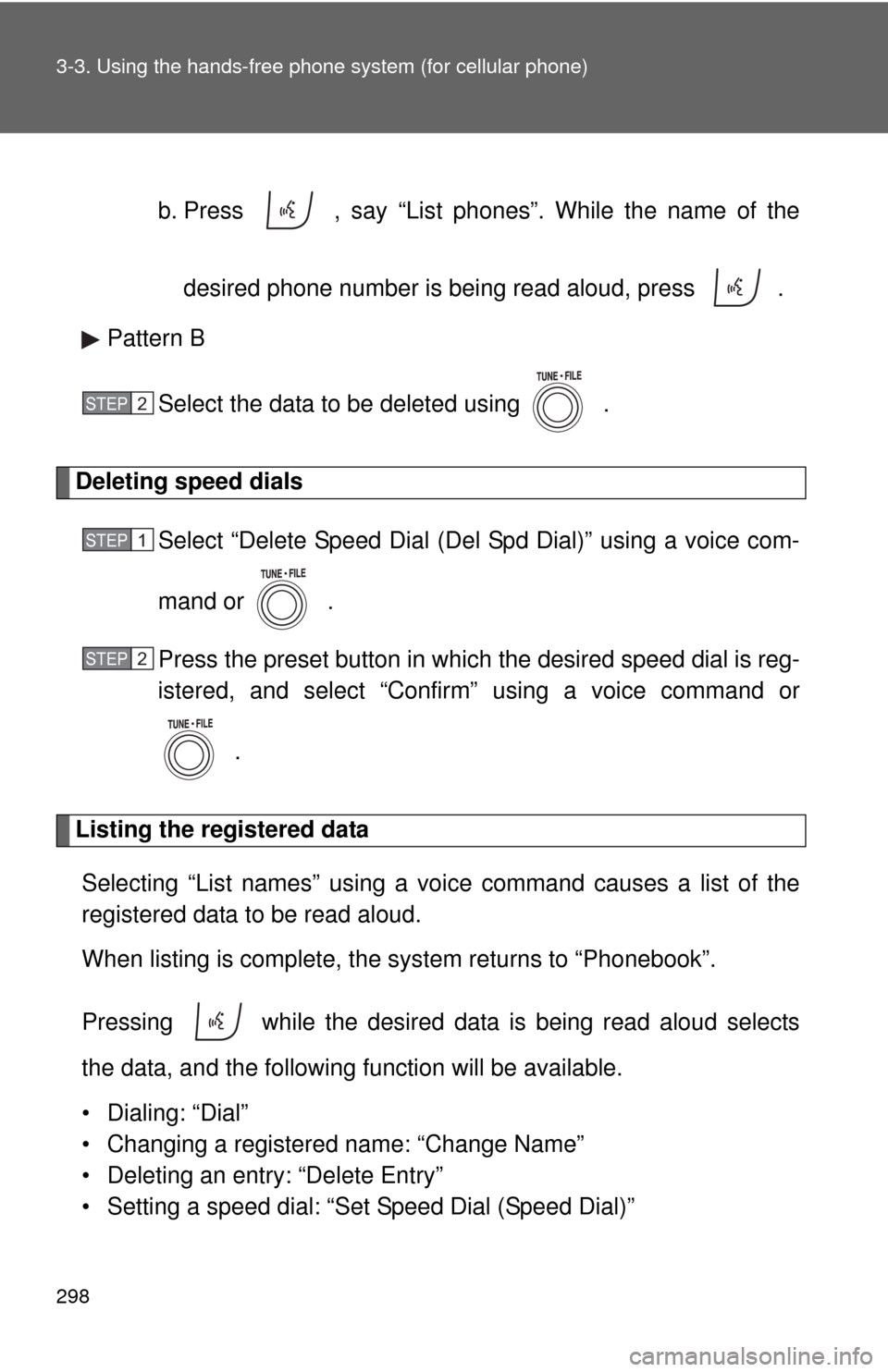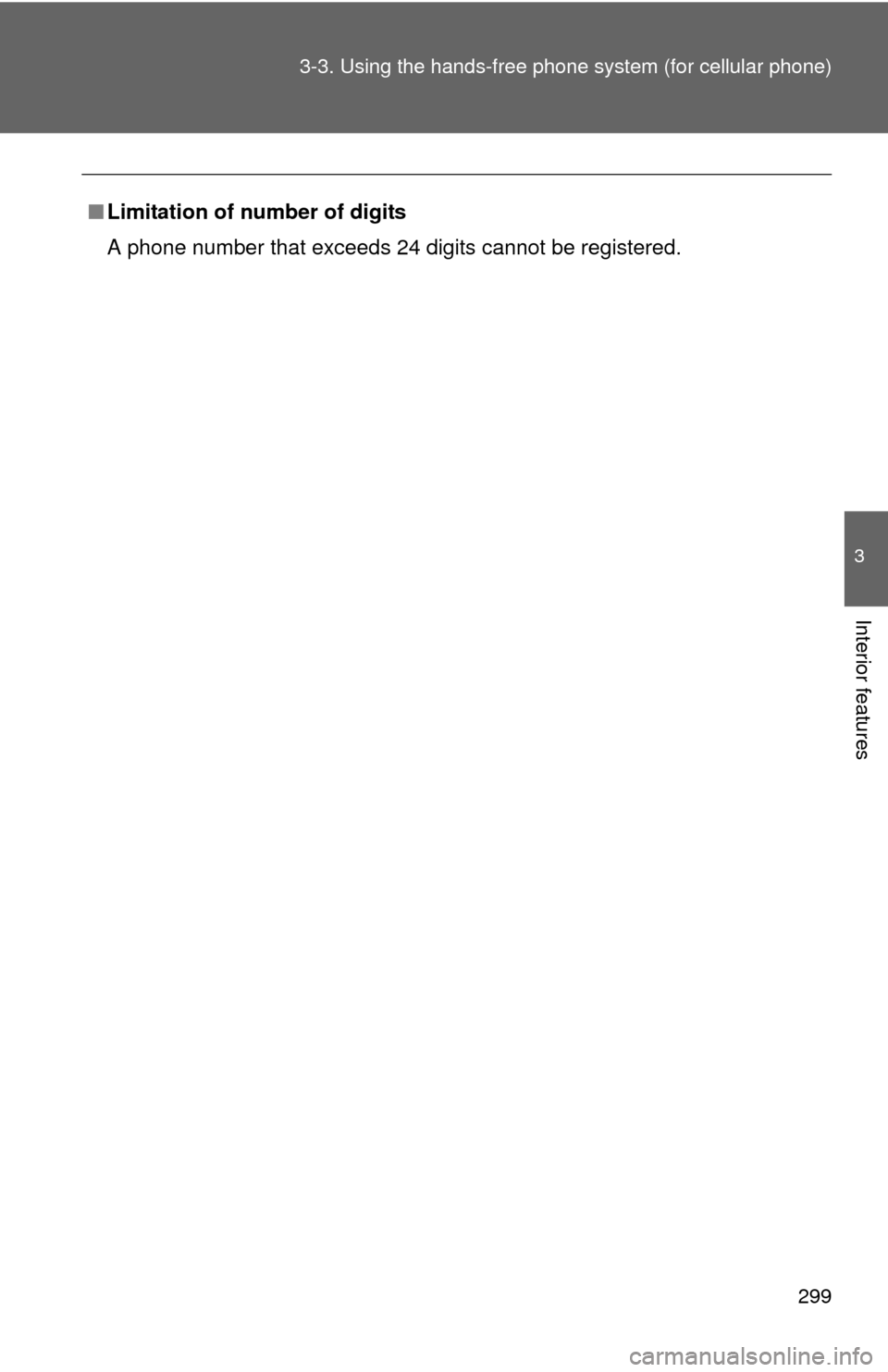TOYOTA RAV4 2010 XA30 / 3.G Owners Manual
RAV4 2010 XA30 / 3.G
TOYOTA
TOYOTA
https://www.carmanualsonline.info/img/14/6691/w960_6691-0.png
TOYOTA RAV4 2010 XA30 / 3.G Owners Manual
Trending: Smart key, low oil pressure, Light bulbs, parking, Filter, set clock, engine overheat
Page 291 of 513
290 3-3. Using the hands-free phone system (for cellular phone)
Enter the registered PIN using a voice command or .
Enter a new PIN using a voice command or .
When using , input the code 1 digit at a time.
Locking or unlocking the phone book
Select “Phonebook lock (Phbk Lock)” or “Phonebook unlock
(Phbk Unlock)” using a voice command or .
Input the PIN by either of the following methods and select
“Confirm” using a voice command or :
a. Press and say the registered PIN.
b. Input a registered PIN using .
Setting voice guidance volume
Select “Guidance Vol” using .
Change the voice guidance volume.
To decrease the volume: Turn counterclockwise.
To increase the volume: Turn clockwise.
STEP 2
STEP 3
STEP 1
STEP 2
STEP 1
STEP 2
Page 292 of 513
291
3-3. Using the hand
s-free phone system (for cellular phone)
3
Interior features
Initialization
Select “Initialize” and then “Confirm” using .
Select “Confirm” using .
■Initialization
●The following data in the system can be initialized:
• Phone book
• Outgoing and incoming call history
• Speed dials
• Registered cellular phone data
• Security code
● Once the initialization has been completed, the data cannot be restored
to its original state.
■ When the phone book is locked
The following functions cannot be used:
●Dialing by inputting a name
● Speed dialing
● Dialing a number stored in the call history memory
● Using the phone book
STEP 1
STEP 2
Page 293 of 513
292
3-3. Using the hands-free phone system (for cellular phone)
Using the phone book
Adding a new phone numberThe following methods can be used to add a new phone number:
● Inputting a phone number using a voice command
● Transferring data from the cellular phone
● Inputting a phone number using
● Selecting a phone number from outgoing or incoming call history
To enter the menu of each setting, follow the steps below:
●Adding a new phone number
1. “Phonebook” 2. “Add Entry”
● Setting speed dial
1. “Phonebook” 2. “Set Speed Dial (Speed Dial)”
● Changing a registered name
1. “Phonebook” 2. “Change Name”
● Deleting registered data
1. “Phonebook” 2. “Delete Entry”
● Deleting speed dial
1. “Phonebook” 2. “Delete Speed Dial (Del Spd Dial)”
● Listing the registered data
1. “Phonebook” 2. “List Names”
Page 294 of 513
293
3-3. Using the hand
s-free phone system (for cellular phone)
3
Interior features
■Adding procedure
Select “Add Entry” using a voice command or .
Use one of the following methods to input a phone number:
Inputting a phone number using a voice command
STEP2-1:Select “By Voice” using a voice command or .
STEP2-2:Press , say the desired number, and select “Confirm” using a voice command.
Transferring data from the cellular phone
STEP2-1:Select “By Phone” and then “Confirm” using a voice
command or .
STEP2-2:Transfer the data from the cellular phone.
Refer to the manual that comes with the cellular phone for
the details of transferring data.
STEP2-3:Select the data to be re gistered by either of the fol-
lowing methods:
a. Say “Previous” or “Next” until the desired data is displayed, and select “Confirm” using a voice
command.
b. Select the desired data using .
STEP 1
STEP 2
Page 295 of 513
294 3-3. Using the hands-free phone system (for cellular phone)
Inputting a phone number using
STEP2-1:Select “Manual Input” using .
STEP2-2:Input a phone number using .
Input the phone number 1 digit at a time.
STEP2-3:When the entire number has been input, press once again.
Selecting a phone number from outgoing or incoming call history STEP2-1:Select “Call History” using a voice command or
.
STEP2-2:Select “Outgoing” or “Incoming” using a voice com-
mand or .
STEP2-3:Select the data to be re gistered by either of the fol-
lowing methods:
a. Say “Previous” or “Go back” until the desired data is displayed, and select “Confirm” using a
voice command.
b. Select the desired data using .
Page 296 of 513
295
3-3. Using the hand
s-free phone system (for cellular phone)
3
Interior features
Select the name to be registered by either of the following
methods, and select “Confirm” using a voice command or
:
a. Press and say the desired name.
b. Select “Record Name” using , and say the desired name.
Select “Confirm” using a voice command or .
In , selecting “Set Speed Dial (Speed Dial)” instead of “Con-
firm” registers the newly added phone number as a speed dial.
Setting speed dials
Select “Set Speed Dial (Spee d Dial)” using a voice command
or .
Select the data to be registered as a speed dial by one of the
following methods:
a. Press , say desired name, and select “Confirm”
using a voice command or
.
STEP 3
STEP 4
STEP 3
STEP 1
STEP 2
Page 297 of 513
296 3-3. Using the hands-free phone system (for cellular phone)
b. Press , and say “List names”. While the desired
name is being read aloud, press , and select “Con-
firm” using a voice command or .
c. Select the desired data using .
Select the desired preset butt on, and register the data into
speed dial by either of the following methods:
a. Press the desired pres et button, and select “Confirm” using
a voice command or .
b. Press and hold the desired preset button.
Changing a registered name
Select “Change Name” using a voice command or .
Select the name to be changed by one of the following meth-
ods.
a. Press , say desired name, and select “Confirm”using a voice command or
.
STEP 3
STEP 1
STEP 2
Page 298 of 513
297
3-3. Using the hand
s-free phone system (for cellular phone)
3
Interior features
b. Press , and say “List names”. While the desired
name is being read aloud, press , and select “Con-
firm” using a voice command or .
c. Select the desired name using .
Press or select “Record Name” using , and say
a new name.
Select “Confirm” using a voice command or .
Deleting registered data
Select “Delete Entry” using a voice command or .
Pattern A Select the data to be deleted by either of the following meth-
ods, and select “Confirm” us ing a voice command or :
a. Press , and say the name of the desired phone number to be deleted.
STEP 3
STEP 4
STEP 1
STEP 2
Page 299 of 513
298 3-3. Using the hands-free phone system (for cellular phone)
b. Press , say “List phones”. While the name of the
desired phone number is being read aloud, press .
Pattern B
Select the data to be deleted using .
Deleting speed dials Select “Delete Speed Dial (Del Spd Dial)” using a voice com-
mand or .
Press the preset button in which the desired speed dial is reg-
istered, and select “Confirm” using a voice command or
.
Listing the registered dataSelecting “List names” using a voice command causes a list of the
registered data to be read aloud.
When listing is complete, the system returns to “Phonebook”.
Pressing while the desired data is being read aloud selects
the data, and the following function will be available.
• Dialing: “Dial”
• Changing a registered name: “Change Name”
• Deleting an entry: “Delete Entry”
• Setting a speed dial: “Set Speed Dial (Speed Dial)”
STEP 2
STEP 1
STEP 2
Page 300 of 513
299
3-3. Using the hand
s-free phone system (for cellular phone)
3
Interior features
■Limitation of number of digits
A phone number that exceeds 24 digits cannot be registered.
Trending: fuel cap, width, AUX, Transmission, bulb, 4WD, oil capacity