reset TOYOTA RAV4 2014 XA40 / 4.G Navigation Manual
[x] Cancel search | Manufacturer: TOYOTA, Model Year: 2014, Model line: RAV4, Model: TOYOTA RAV4 2014 XA40 / 4.GPages: 297, PDF Size: 18.86 MB
Page 8 of 297
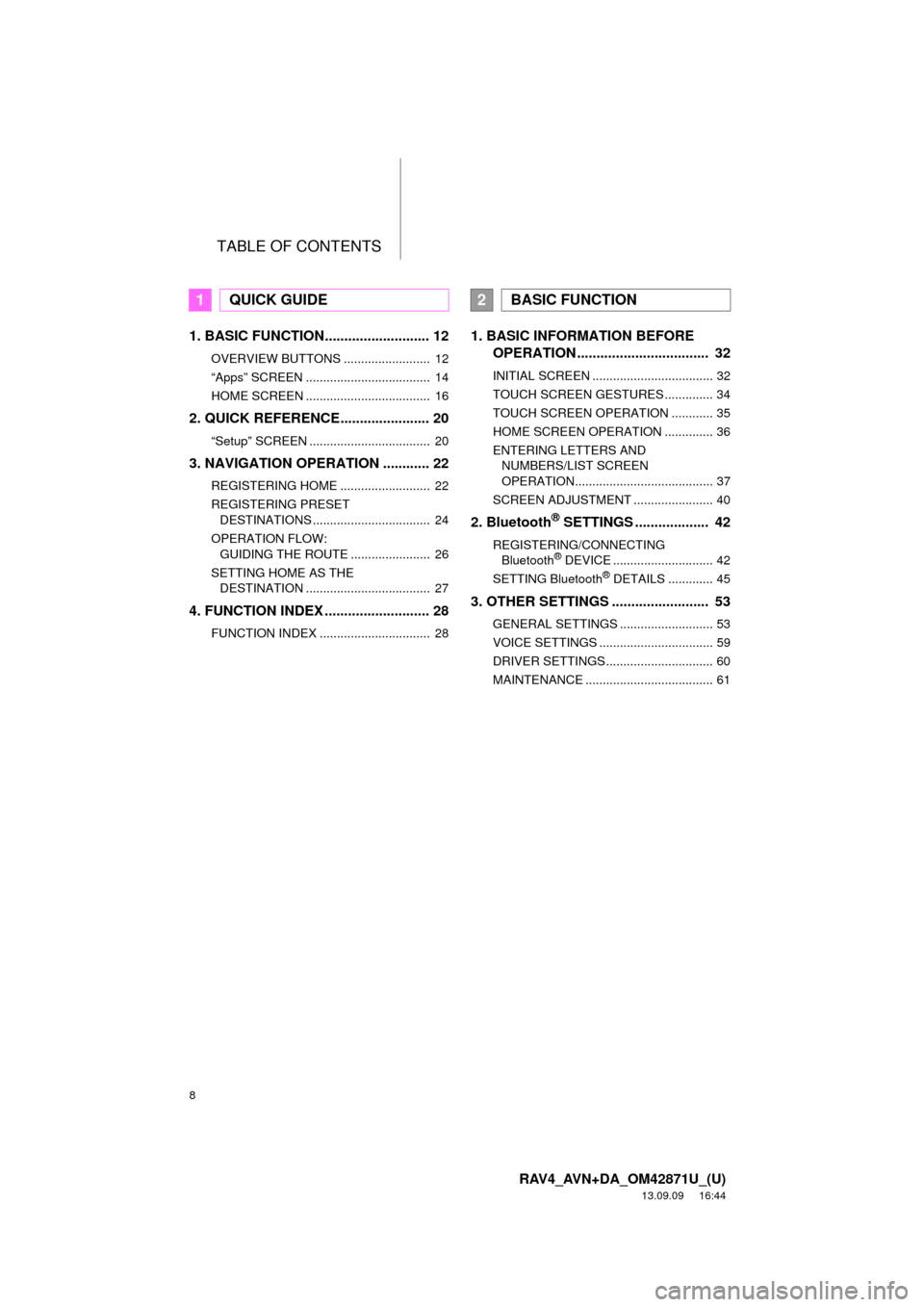
TABLE OF CONTENTS
8
RAV4_AVN+DA_OM42871U_(U)
13.09.09 16:44
1. BASIC FUNCTION........................... 12
OVERVIEW BUTTONS ......................... 12
âAppsâ SCREEN .................................... 14
HOME SCREEN .................................... 16
2. QUICK REFERENCE....................... 20
âSetupâ SCREEN ................................... 20
3. NAVIGATION OPERATION ............ 22
REGISTERING HOME .......................... 22
REGISTERING PRESET
DESTINATIONS .................................. 24
OPERATION FLOW:
GUIDING THE ROUTE ....................... 26
SETTING HOME AS THE
DESTINATION .................................... 27
4. FUNCTION INDEX ........................... 28
FUNCTION INDEX ................................ 28
1. BASIC INFORMATION BEFORE
OPERATION .................................. 32
INITIAL SCREEN ................................... 32
TOUCH SCREEN GESTURES .............. 34
TOUCH SCREEN OPERATION ............ 35
HOME SCREEN OPERATION .............. 36
ENTERING LETTERS AND
NUMBERS/LIST SCREEN
OPERATION........................................ 37
SCREEN ADJUSTMENT ....................... 40
2. Bluetooth® SETTINGS ................... 42
REGISTERING/CONNECTING
Bluetooth® DEVICE ............................. 42
SETTING Bluetooth® DETAILS ............. 45
3. OTHER SETTINGS ......................... 53
GENERAL SETTINGS ........................... 53
VOICE SETTINGS ................................. 59
DRIVER SETTINGS ............................... 60
MAINTENANCE ..................................... 61
1QUICK GUIDE2BASIC FUNCTION
Page 11 of 297
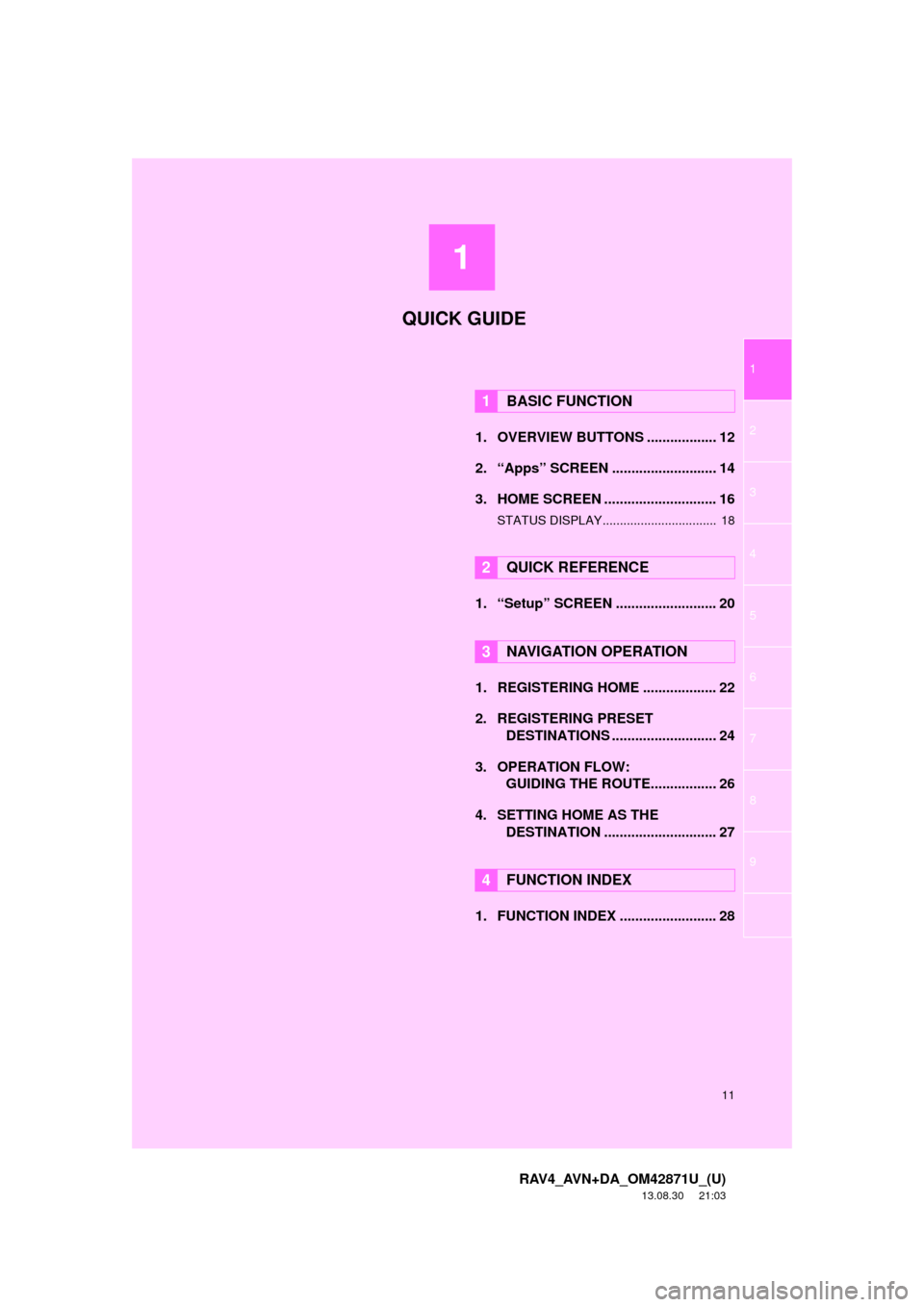
1
11
1
2
3
4
5
6
7
8
9
RAV4_AVN+DA_OM42871U_(U)
13.08.30 21:03
1. OVERVIEW BUTTONS .................. 12
2. âAppsâ SCREEN ........................... 14
3. HOME SCREEN ............................. 16
STATUS DISPLAY................................. 18
1. âSetupâ SCREEN .......................... 20
1. REGISTERING HOME ................... 22
2. REGISTERING PRESET
DESTINATIONS ........................... 24
3. OPERATION FLOW:
GUIDING THE ROUTE................. 26
4. SETTING HOME AS THE
DESTINATION ............................. 27
1. FUNCTION INDEX ......................... 28
1BASIC FUNCTION
2QUICK REFERENCE
3NAVIGATION OPERATION
4FUNCTION INDEX
QUICK GUIDE
Page 21 of 297
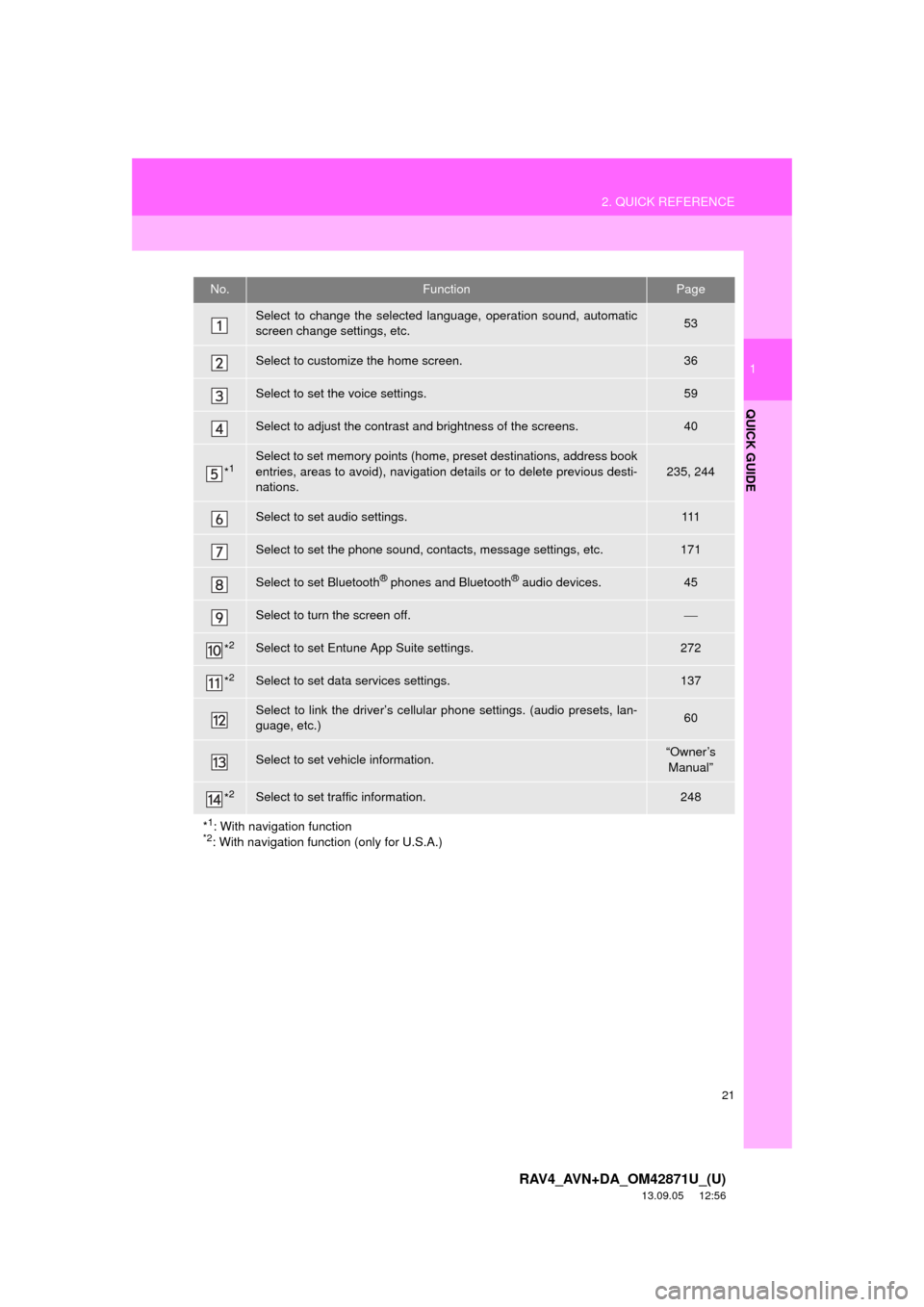
21
2. QUICK REFERENCE
1
QUICK GUIDE
RAV4_AVN+DA_OM42871U_(U)
13.09.05 12:56
No.FunctionPage
Select to change the selected language, operation sound, automatic
screen change settings, etc.53
Select to customize the home screen.36
Select to set the voice settings.59
Select to adjust the contrast and brightness of the screens.40
*1Select to set memory points (home, preset destinations, address book
entries, areas to avoid), navigation details or to delete previous desti-
nations.
235, 244
Select to set audio settings.111
Select to set the phone sound, contacts, message settings, etc.171
Select to set Bluetooth® phones and Bluetooth® audio devices.45
Select to turn the screen off.ï¾
*2Select to set Entune App Suite settings.272
*2Select to set data services settings.137
Select to link the driverâs cellular phone settings. (audio presets, lan-
guage, etc.)60
Select to set vehicle information.âOwnerâs
Manualâ
*2Select to set traffic information.248
*
1: With navigation function*2: With navigation function (only for U.S.A.)
Page 24 of 297
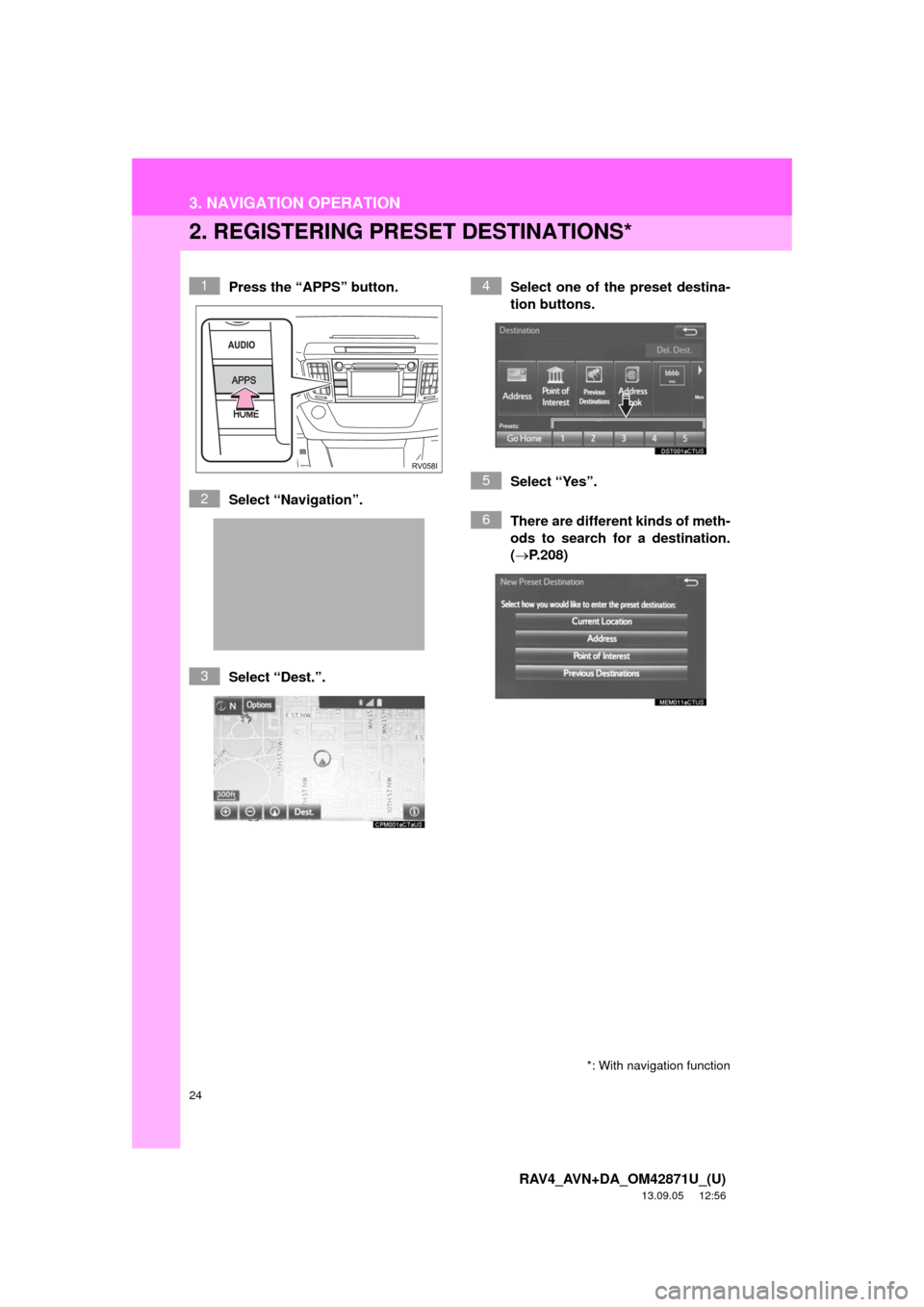
24
3. NAVIGATION OPERATION
RAV4_AVN+DA_OM42871U_(U)
13.09.05 12:56
2. REGISTERING PRESET DESTINATIONS*
Press the âAPPSâ button.
Select âNavigationâ.
Select âDest.â.Select one of the preset destina-
tion buttons.
Select âYesâ.
There are different kinds of meth-
ods to search for a destination.
(ï®P.208)1
2
3
4
5
6
*: With navigation function
Page 25 of 297
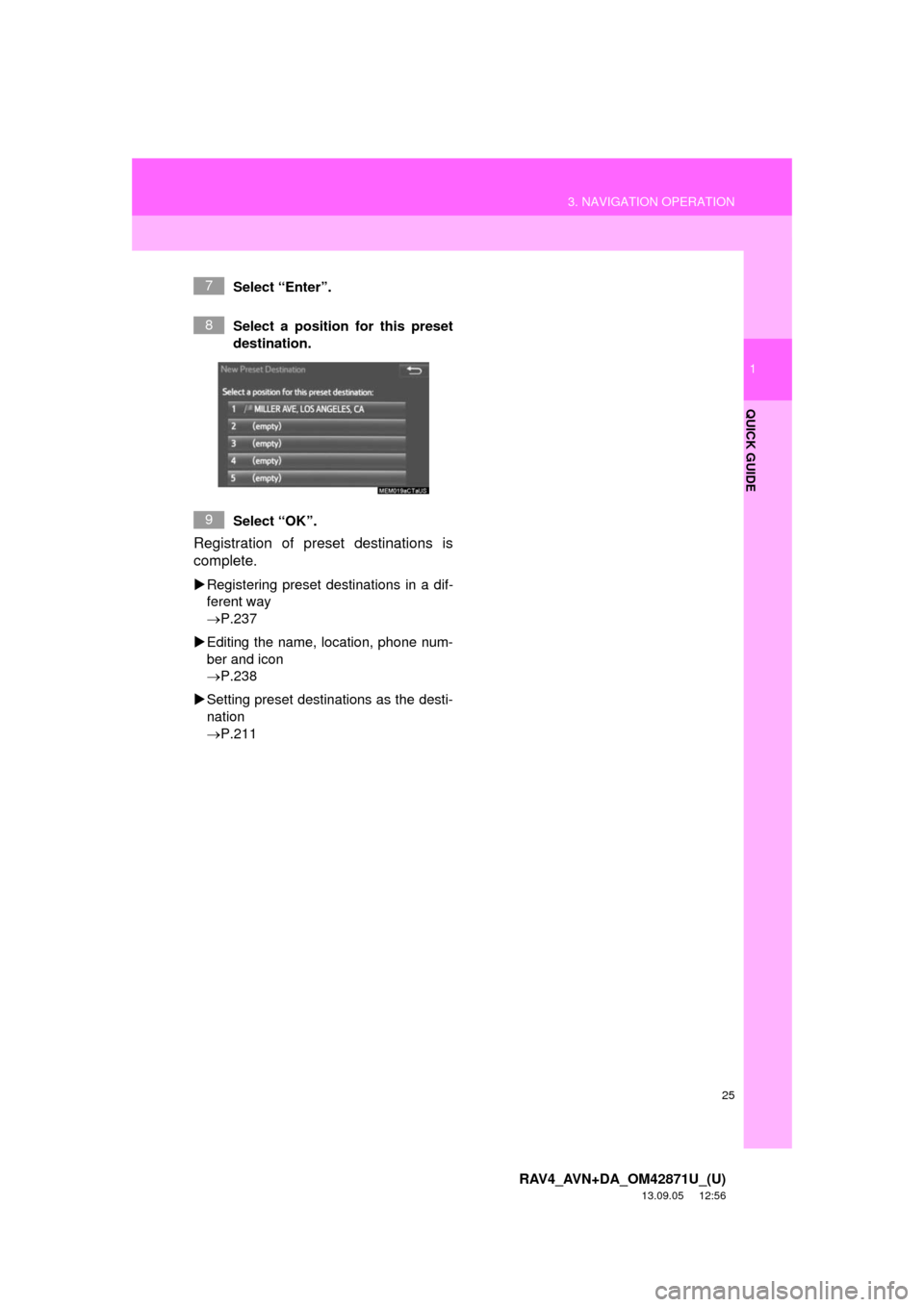
25
3. NAVIGATION OPERATION
1
QUICK GUIDE
RAV4_AVN+DA_OM42871U_(U)
13.09.05 12:56
Select âEnterâ.
Select a position for this preset
destination.
Select âOKâ.
Registration of preset destinations is
complete.
ïµRegistering preset destinations in a dif-
ferent way
ï®P.237
ïµEditing the name, location, phone num-
ber and icon
ï®P.238
ïµSetting preset destinations as the desti-
nation
ï®P.211
7
8
9
Page 50 of 297
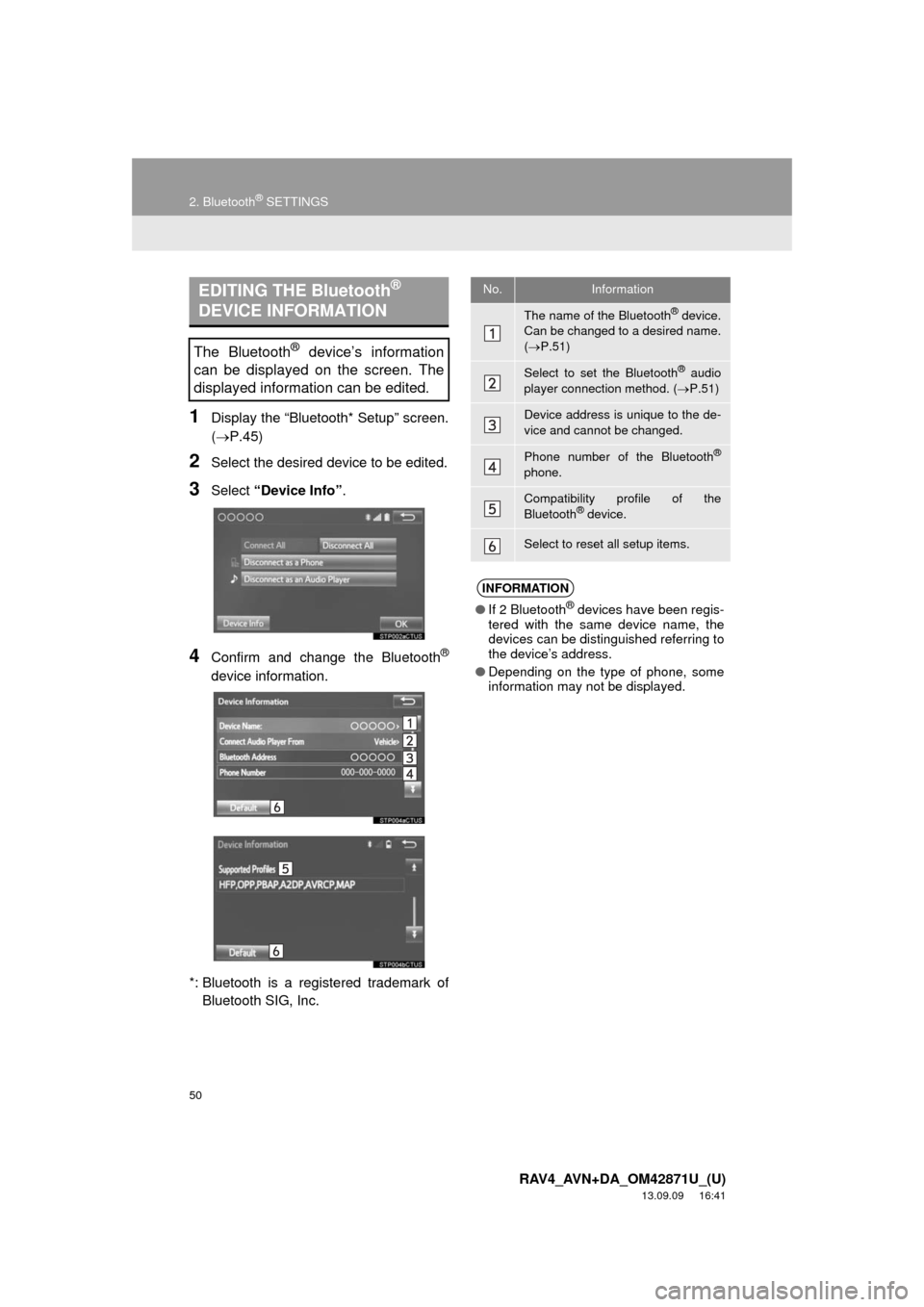
50
2. Bluetooth® SETTINGS
RAV4_AVN+DA_OM42871U_(U)
13.09.09 16:41
1Display the âBluetooth* Setupâ screen.
(ï®P.45)
2Select the desired device to be edited.
3Select âDevice Infoâ.
4Confirm and change the Bluetooth®
device information.
*: Bluetooth is a registered trademark of
Bluetooth SIG, Inc.
EDITING THE Bluetooth®
DEVICE INFORMATION
The Bluetooth® deviceâs information
can be displayed on the screen. The
displayed information can be edited.
No.Information
The name of the Bluetooth® device.
Can be changed to a desired name.
(ï®P.51)
Select to set the Bluetooth® audio
player connection method. (ï®P.51)
Device address is unique to the de-
vice and cannot be changed.
Phone number of the Bluetooth®
phone.
Compatibility profile of the
Bluetooth® device.
Select to reset all setup items.
INFORMATION
âIf 2 Bluetooth® devices have been regis-
tered with the same device name, the
devices can be distinguished referring to
the deviceâs address.
âDepending on the type of phone, some
information may not be displayed.
Page 51 of 297
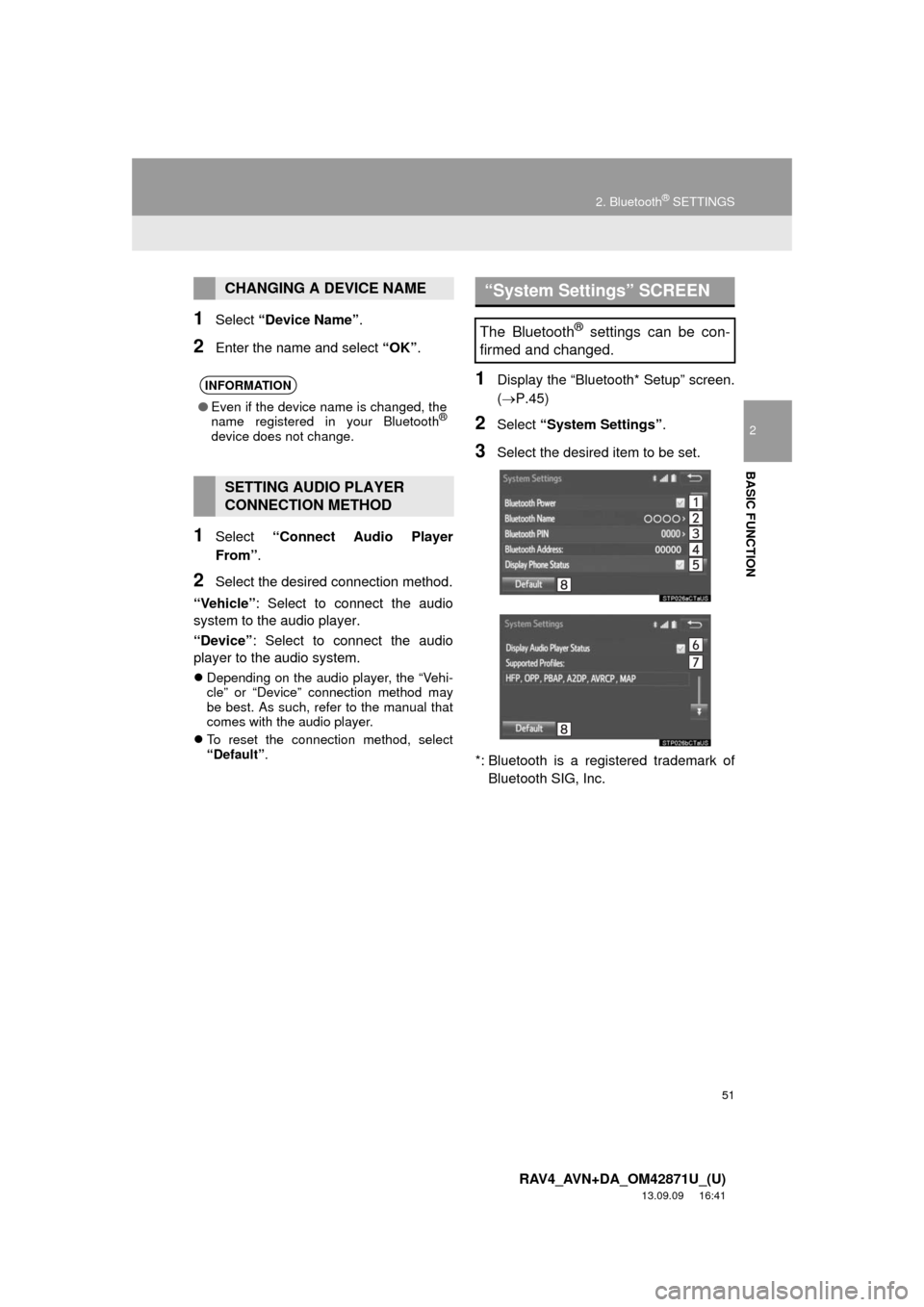
51
2. Bluetooth® SETTINGS
2
BASIC FUNCTION
RAV4_AVN+DA_OM42871U_(U)
13.09.09 16:41
1Select âDevice Nameâ.
2Enter the name and select âOKâ.
1Select âConnect Audio Player
Fromâ.
2Select the desired connection method.
âVehicleâ: Select to connect the audio
system to the audio player.
âDeviceâ: Select to connect the audio
player to the audio system.
ï¬Depending on the audio player, the âVehi-
cleâ or âDeviceâ connection method may
be best. As such, refer to the manual that
comes with the audio player.
ï¬To reset the connection method, select
âDefaultâ.
1Display the âBluetooth* Setupâ screen.
(ï®P.45)
2Select âSystem Settingsâ.
3Select the desired item to be set.
*: Bluetooth is a registered trademark of
Bluetooth SIG, Inc.
CHANGING A DEVICE NAME
INFORMATION
âEven if the device name is changed, the
name registered in your Bluetooth®
device does not change.
SETTING AUDIO PLAYER
CONNECTION METHOD
âSystem Settingsâ SCREEN
The Bluetooth® settings can be con-
firmed and changed.
Page 52 of 297
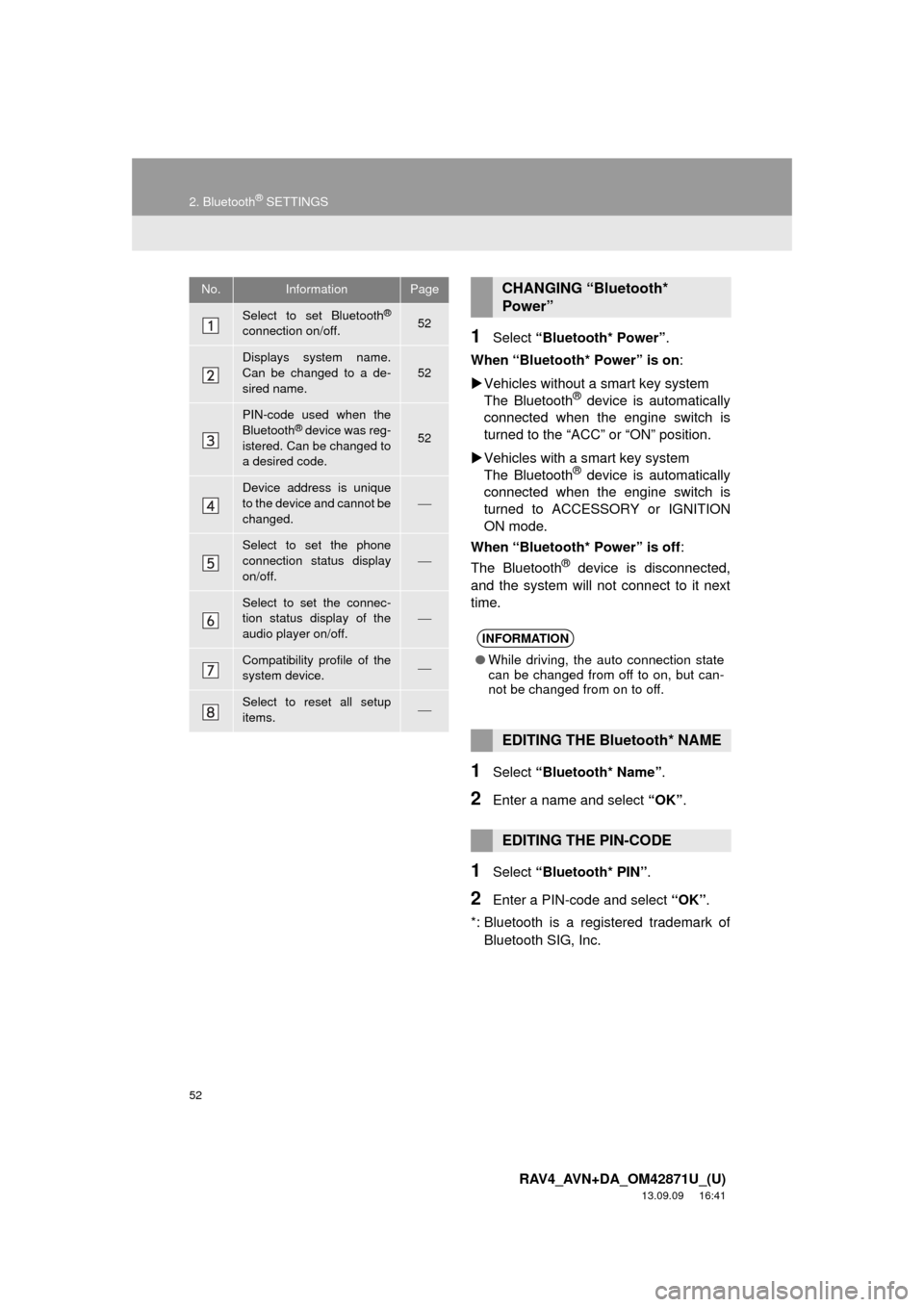
52
2. Bluetooth® SETTINGS
RAV4_AVN+DA_OM42871U_(U)
13.09.09 16:41
1Select âBluetooth* Powerâ.
When âBluetooth* Powerâ is on:
ïµVehicles without a smart key system
The Bluetooth
® device is automatically
connected when the engine switch is
turned to the âACCâ or âONâ position.
ïµVehicles with a smart key system
The Bluetooth
® device is automatically
connected when the engine switch is
turned to ACCESSORY or IGNITION
ON mode.
When âBluetooth* Powerâ is off:
The Bluetooth
® device is disconnected,
and the system will not connect to it next
time.
1Select âBluetooth* Nameâ.
2Enter a name and select âOKâ.
1Select âBluetooth* PINâ.
2Enter a PIN-code and select âOKâ.
*: Bluetooth is a registered trademark of
Bluetooth SIG, Inc.
No.InformationPage
Select to set Bluetooth®
connection on/off.52
Displays system name.
Can be changed to a de-
sired name.52
PIN-code used when the
Bluetooth® device was reg-
istered. Can be changed to
a desired code.52
Device address is unique
to the device and cannot be
changed.ï¾
Select to set the phone
connection status display
on/off.
ï¾
Select to set the connec-
tion status display of the
audio player on/off.
ï¾
Compatibility profile of the
system device.ï¾
Select to reset all setup
items.ï¾
CHANGING âBluetooth*
Powerâ
INFORMATION
âWhile driving, the auto connection state
can be changed from off to on, but can-
not be changed from on to off.
EDITING THE Bluetooth* NAME
EDITING THE PIN-CODE
Page 54 of 297
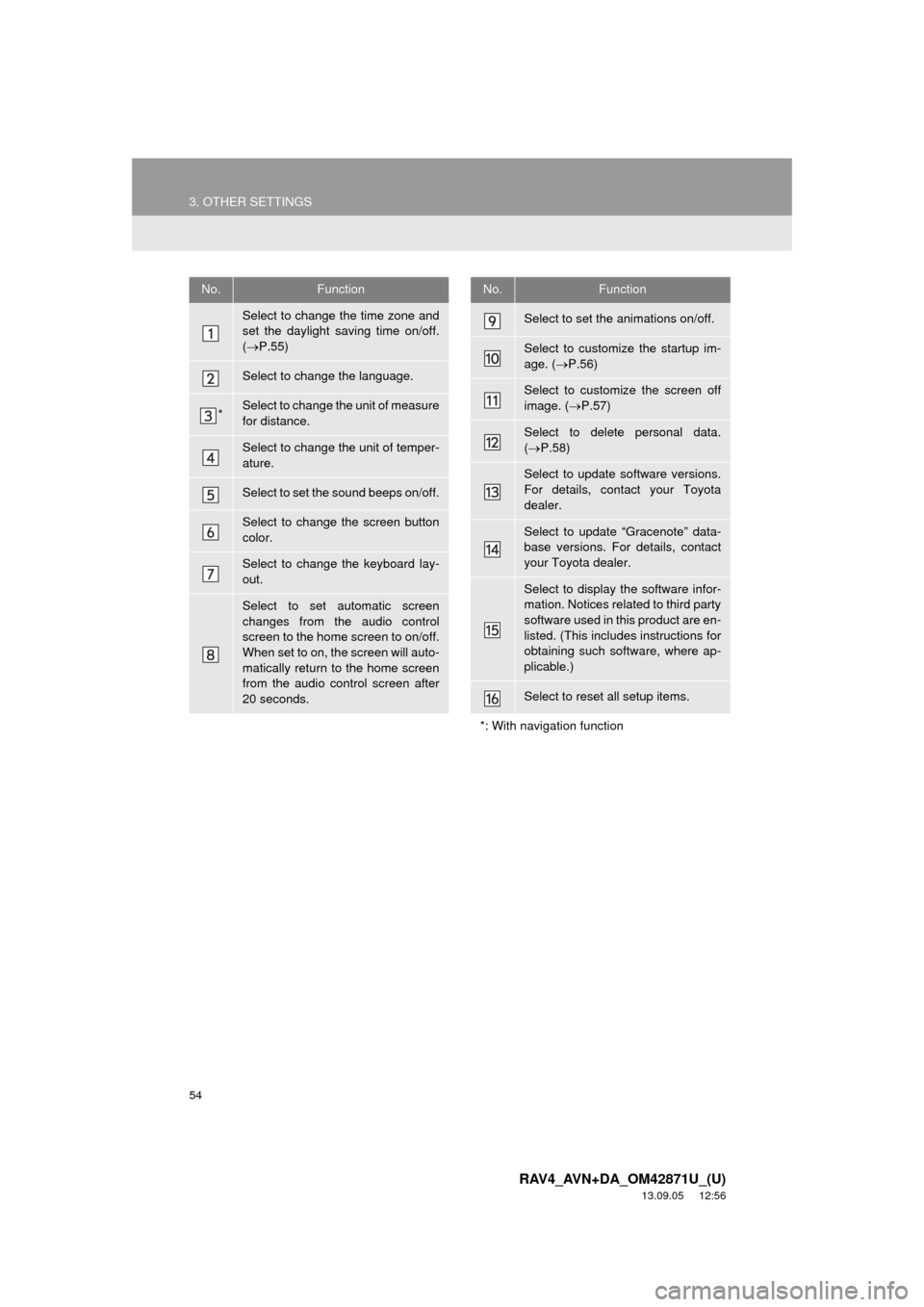
54
3. OTHER SETTINGS
RAV4_AVN+DA_OM42871U_(U)
13.09.05 12:56
No.Function
Select to change the time zone and
set the daylight saving time on/off.
(ï®P.55)
Select to change the language.
*Select to change the unit of measure
for distance.
Select to change the unit of temper-
ature.
Select to set the sound beeps on/off.
Select to change the screen button
color.
Select to change the keyboard lay-
out.
Select to set automatic screen
changes from the audio control
screen to the home screen to on/off.
When set to on, the screen will auto-
matically return to the home screen
from the audio control screen after
20 seconds.
Select to set the animations on/off.
Select to customize the startup im-
age. (ï®P.56)
Select to customize the screen off
image. (ï®P.57)
Select to delete personal data.
(ï®P.58)
Select to update software versions.
For details, contact your Toyota
dealer.
Select to update âGracenoteâ data-
base versions. For details, contact
your Toyota dealer.
Select to display the software infor-
mation. Notices related to third party
software used in this product are en-
listed. (This includes instructions for
obtaining such software, where ap-
plicable.)
Select to reset all setup items.
*: With navigation function
No.Function
Page 59 of 297
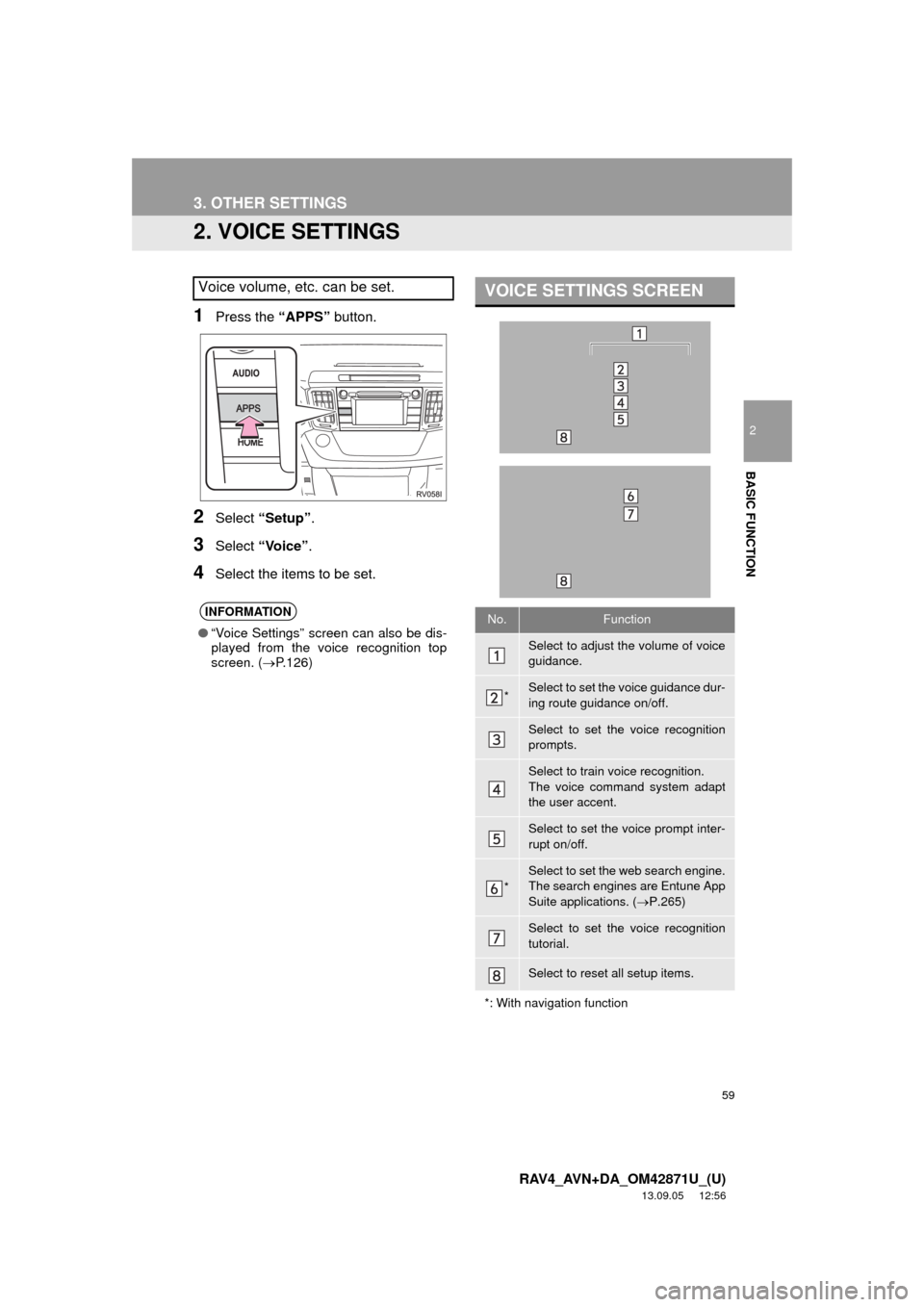
59
3. OTHER SETTINGS
2
BASIC FUNCTION
RAV4_AVN+DA_OM42871U_(U)
13.09.05 12:56
2. VOICE SETTINGS
1Press the âAPPSâ button.
2Select âSetupâ.
3Select âVoiceâ.
4Select the items to be set.
Voice volume, etc. can be set.
INFORMATION
ââVoice Settingsâ screen can also be dis-
played from the voice recognition top
screen. (ï®P.126)
VOICE SETTINGS SCREEN
No.Function
Select to adjust the volume of voice
guidance.
*Select to set the voice guidance dur-
ing route guidance on/off.
Select to set the voice recognition
prompts.
Select to train voice recognition.
The voice command system adapt
the user accent.
Select to set the voice prompt inter-
rupt on/off.
*
Select to set the web search engine.
The search engines are Entune App
Suite applications. (ï®P.265)
Select to set the voice recognition
tutorial.
Select to reset all setup items.
*: With navigation function