reset TOYOTA RAV4 2014 XA40 / 4.G Navigation Manual
[x] Cancel search | Manufacturer: TOYOTA, Model Year: 2014, Model line: RAV4, Model: TOYOTA RAV4 2014 XA40 / 4.GPages: 297, PDF Size: 18.86 MB
Page 109 of 297
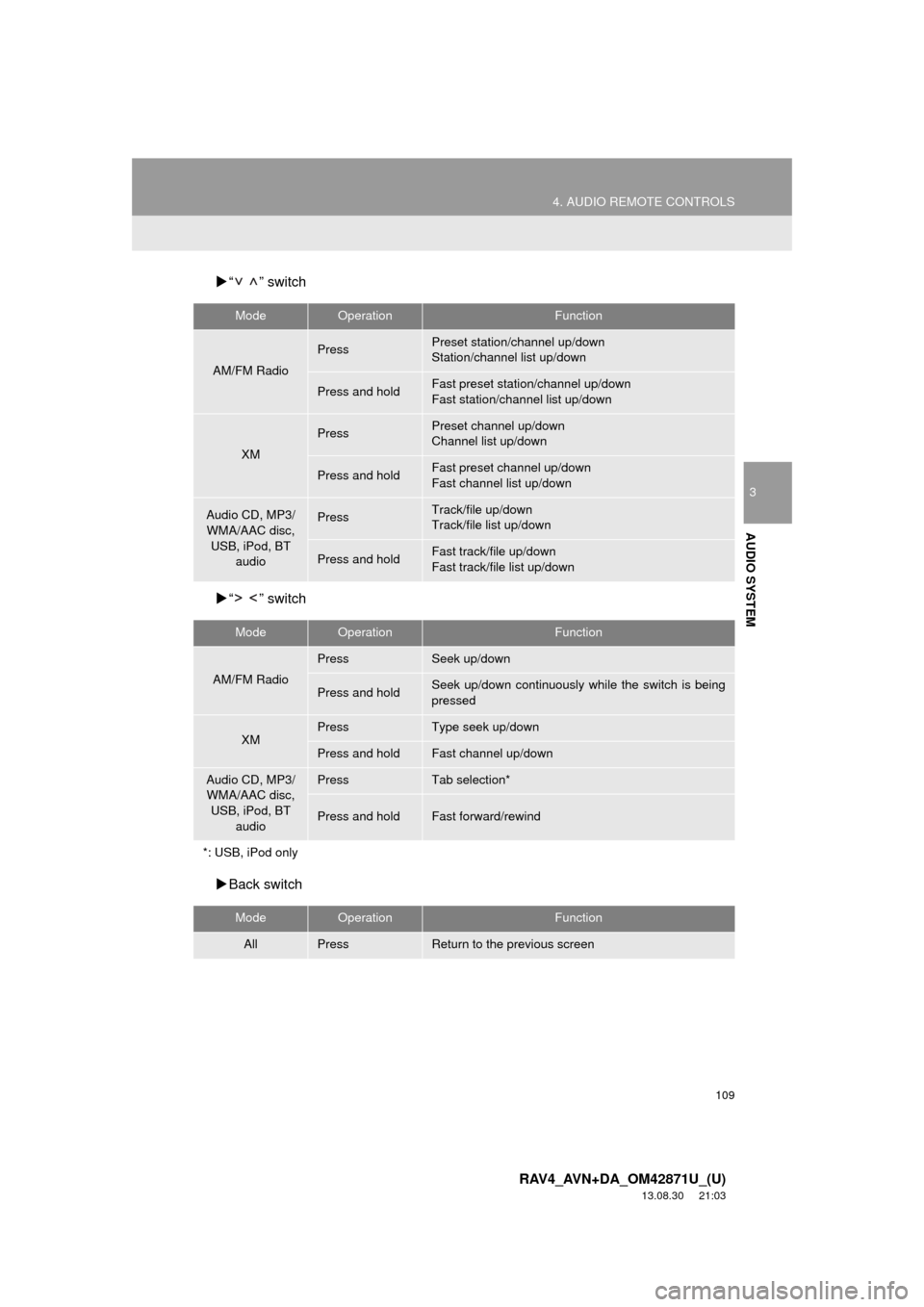
109
4. AUDIO REMOTE CONTROLS
3
AUDIO SYSTEM
RAV4_AVN+DA_OM42871U_(U)
13.08.30 21:03
ļµā ā switch
ļµā ā switch
ļµBack switch
ModeOperationFunction
AM/FM Radio
PressPreset station/channel up/down
Station/channel list up/down
Press and holdFast preset station/channel up/down
Fast station/channel list up/down
XM
PressPreset channel up/down
Channel list up/down
Press and holdFast preset channel up/down
Fast channel list up/down
Audio CD, MP3/
WMA/AAC disc,
USB, iPod, BT
audioPressTrack/file up/down
Track/file list up/down
Press and holdFast track/file up/down
Fast track/file list up/down
ModeOperationFunction
AM/FM Radio
PressSeek up/down
Press and holdSeek up/down continuously while the switch is being
pressed
XMPressType seek up/down
Press and holdFast channel up/down
Audio CD, MP3/
WMA/AAC disc,
USB, iPod, BT
audioPressTab selection*
Press and holdFast forward/rewind
*: USB, iPod only
ModeOperationFunction
AllPressReturn to the previous screen
Page 111 of 297
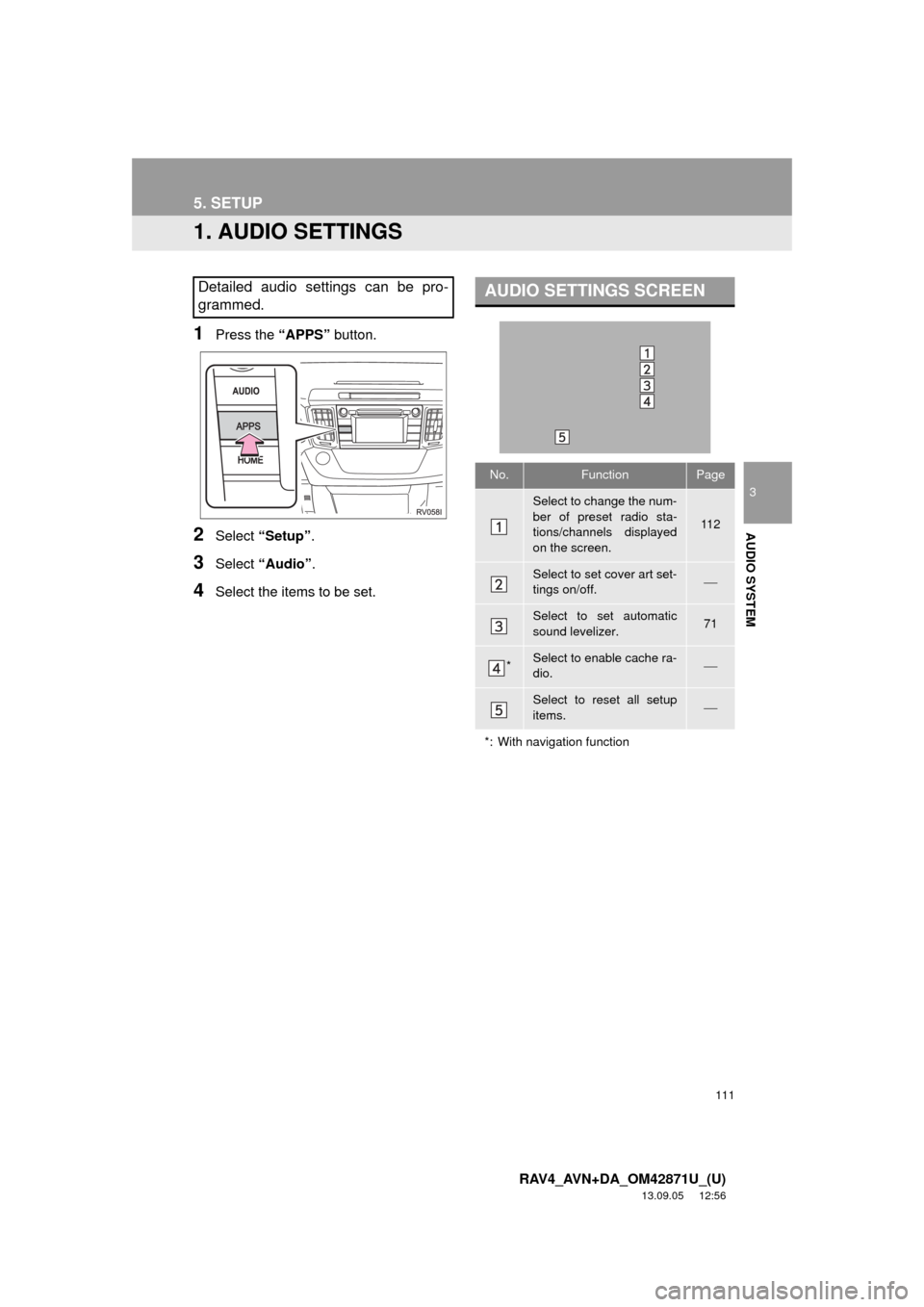
111
3
AUDIO SYSTEM
RAV4_AVN+DA_OM42871U_(U)
13.09.05 12:56
5. SETUP
1. AUDIO SETTINGS
1Press the āAPPSā button.
2Select āSetupā.
3Select āAudioā.
4Select the items to be set.
Detailed audio settings can be pro-
grammed.AUDIO SETTINGS SCREEN
No.FunctionPage
Select to change the num-
ber of preset radio sta-
tions/channels displayed
on the screen.
11 2
Select to set cover art set-
tings on/off.ļ¾
Select to set automatic
sound levelizer.71
*Select to enable cache ra-
dio.ļ¾
Select to reset all setup
items.ļ¾
*: With navigation function
Page 112 of 297
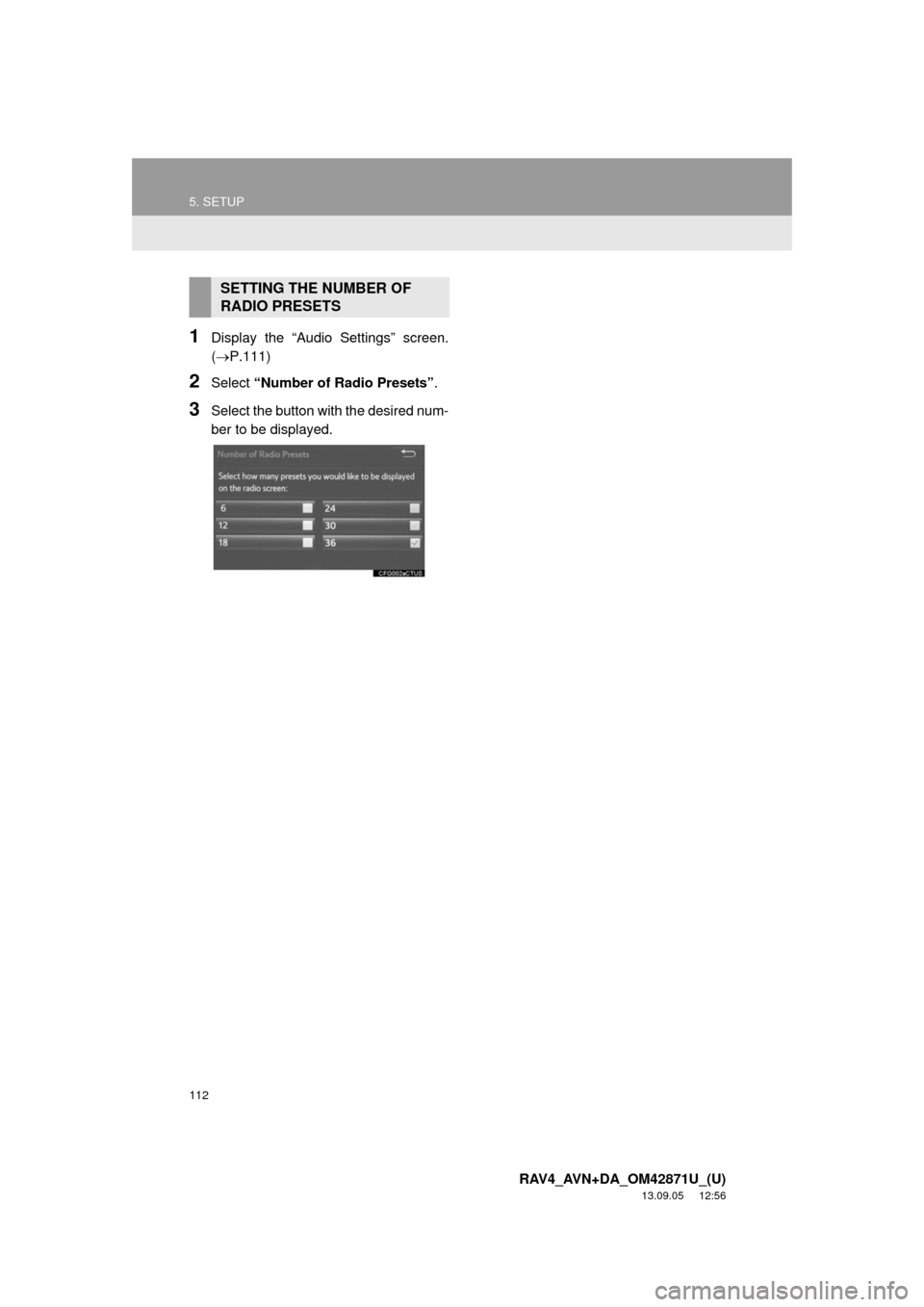
112
5. SETUP
RAV4_AVN+DA_OM42871U_(U)
13.09.05 12:56
1Display the āAudio Settingsā screen.
(ļ®P.111)
2Select āNumber of Radio Presetsā.
3Select the button with the desired num-
ber to be displayed.
SETTING THE NUMBER OF
RADIO PRESETS
Page 164 of 297
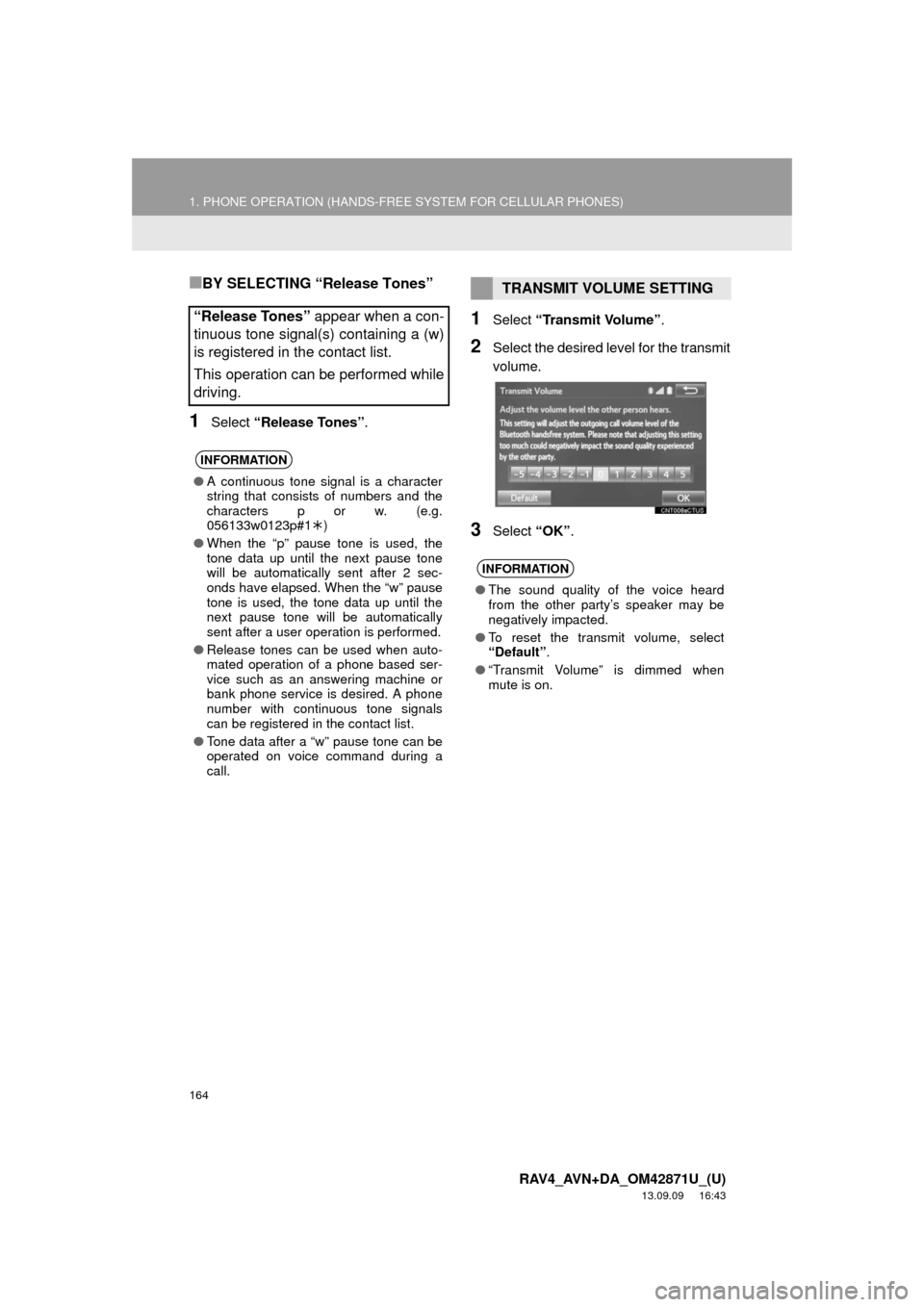
164
1. PHONE OPERATION (HANDS-FREE SYSTEM FOR CELLULAR PHONES)
RAV4_AVN+DA_OM42871U_(U)
13.09.09 16:43
ā BY SELECTING āRelease Tonesā
1Select āRelease Tonesā.
1Select āTransmit Volumeā.
2Select the desired level for the transmit
volume.
3Select āOKā.
āRelease Tonesā appear when a con-
tinuous tone signal(s) containing a (w)
is registered in the contact list.
This operation can be performed while
driving.
INFORMATION
āA continuous tone signal is a character
string that consists of numbers and the
characters p or w. (e.g.
056133w0123p#1ļ)
āWhen the āpā pause tone is used, the
tone data up until the next pause tone
will be automatically sent after 2 sec-
onds have elapsed. When the āwā pause
tone is used, the tone data up until the
next pause tone will be automatically
sent after a user operation is performed.
āRelease tones can be used when auto-
mated operation of a phone based ser-
vice such as an answering machine or
bank phone service is desired. A phone
number with continuous tone signals
can be registered in the contact list.
āTone data after a āwā pause tone can be
operated on voice command during a
call.
TRANSMIT VOLUME SETTING
INFORMATION
āThe sound quality of the voice heard
from the other partyās speaker may be
negatively impacted.
āTo reset the transmit volume, select
āDefaultā.
āāTransmit Volumeā is dimmed when
mute is on.
Page 169 of 297
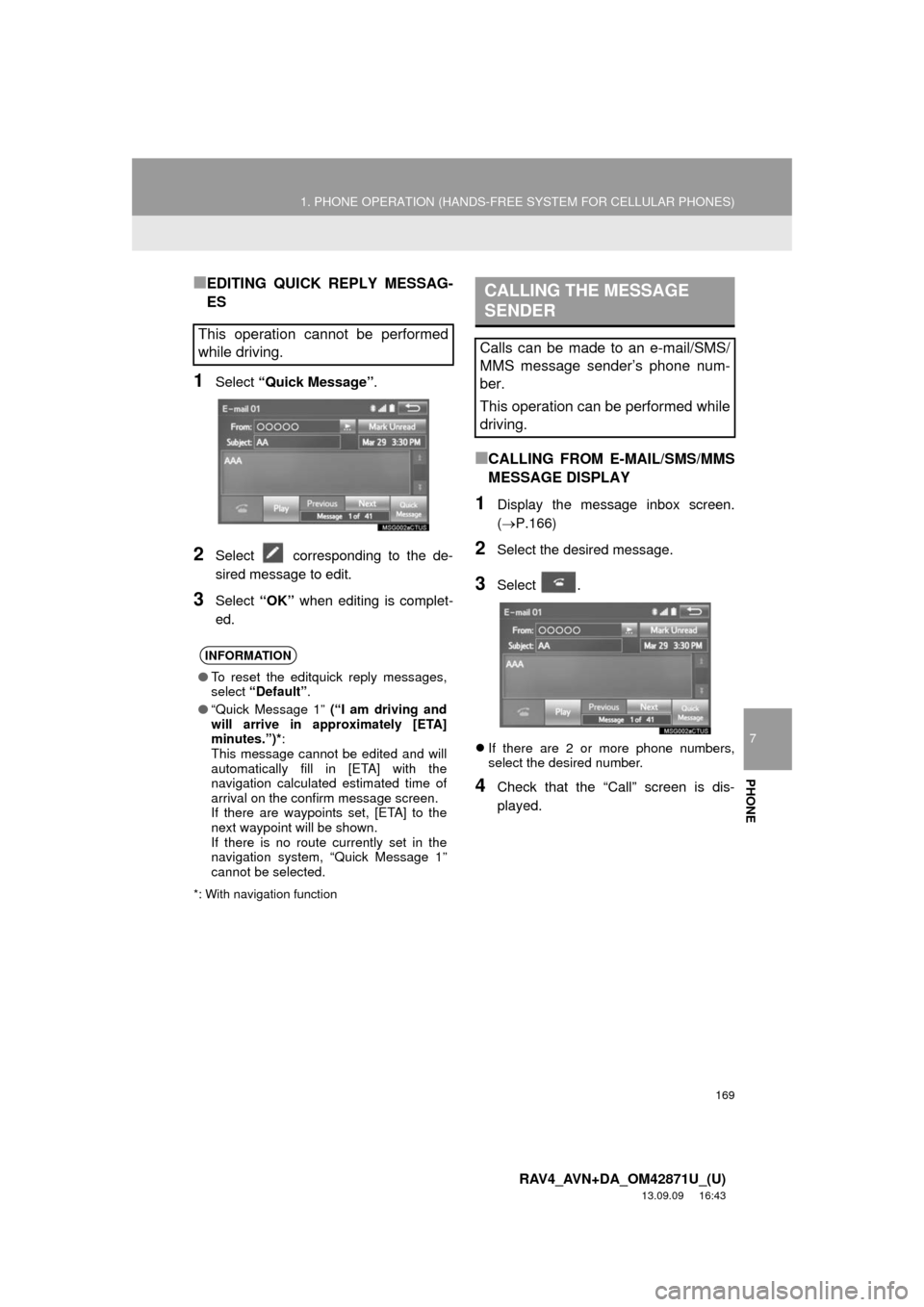
169
1. PHONE OPERATION (HANDS-FREE SYSTEM FOR CELLULAR PHONES)
7
PHONE
RAV4_AVN+DA_OM42871U_(U)
13.09.09 16:43
ā EDITING QUICK REPLY MESSAG-
ES
1Select āQuick Messageā.
2Select corresponding to the de-
sired message to edit.
3Select āOKā when editing is complet-
ed.
*: With navigation function
ā CALLING FROM E-MAIL/SMS/MMS
MESSAGE DISPLAY
1Display the message inbox screen.
(ļ®P.166)
2Select the desired message.
3Select .
ļ¬If there are 2 or more phone numbers,
select the desired number.
4Check that the āCallā screen is dis-
played.
This operation cannot be performed
while driving.
INFORMATION
āTo reset the editquick reply messages,
select āDefaultā.
āāQuick Message 1ā (āI am driving and
will arrive in approximately [ETA]
minutes.ā)*:
This message cannot be edited and will
automatically fill in [ETA] with the
navigation calculated estimated time of
arrival on the confirm message screen.
If there are waypoints set, [ETA] to the
next waypoint will be shown.
If there is no route currently set in the
navigation system, āQuick Message 1ā
cannot be selected.
CALLING THE MESSAGE
SENDER
Calls can be made to an e-mail/SMS/
MMS message senderās phone num-
ber.
This operation can be performed while
driving.
Page 172 of 297
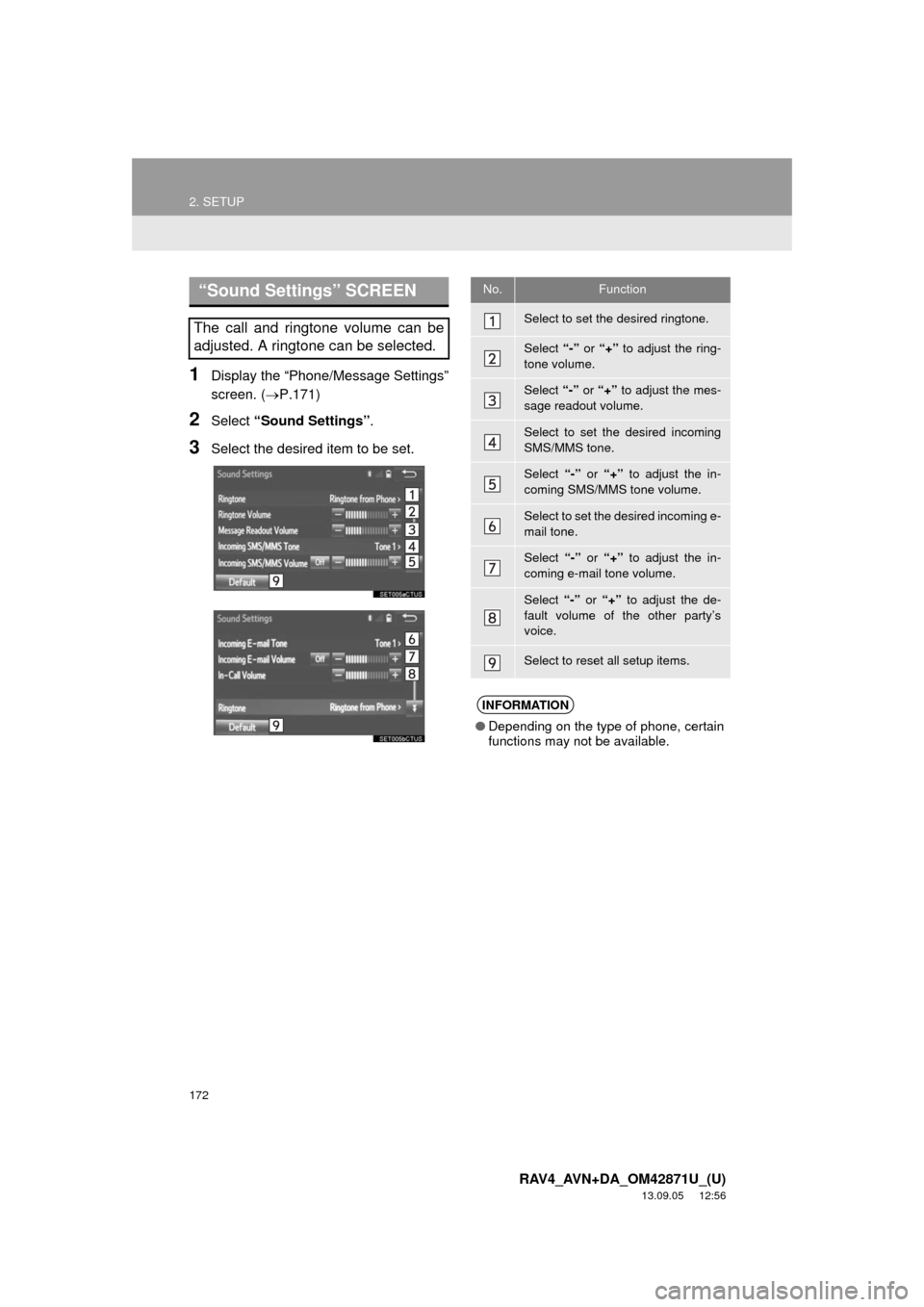
172
2. SETUP
RAV4_AVN+DA_OM42871U_(U)
13.09.05 12:56
1Display the āPhone/Message Settingsā
screen. (ļ®P.171)
2Select āSound Settingsā.
3Select the desired item to be set.
āSound Settingsā SCREEN
The call and ringtone volume can be
adjusted. A ringtone can be selected.
No.Function
Select to set the desired ringtone.
Select ā-ā or ā+ā to adjust the ring-
tone volume.
Select ā-ā or ā+ā to adjust the mes-
sage readout volume.
Select to set the desired incoming
SMS/MMS tone.
Select ā-ā or ā+ā to adjust the in-
coming SMS/MMS tone volume.
Select to set the desired incoming e-
mail tone.
Select ā-ā or ā+ā to adjust the in-
coming e-mail tone volume.
Select ā-ā or ā+ā to adjust the de-
fault volume of the other partyās
voice.
Select to reset all setup items.
INFORMATION
āDepending on the type of phone, certain
functions may not be available.
Page 173 of 297
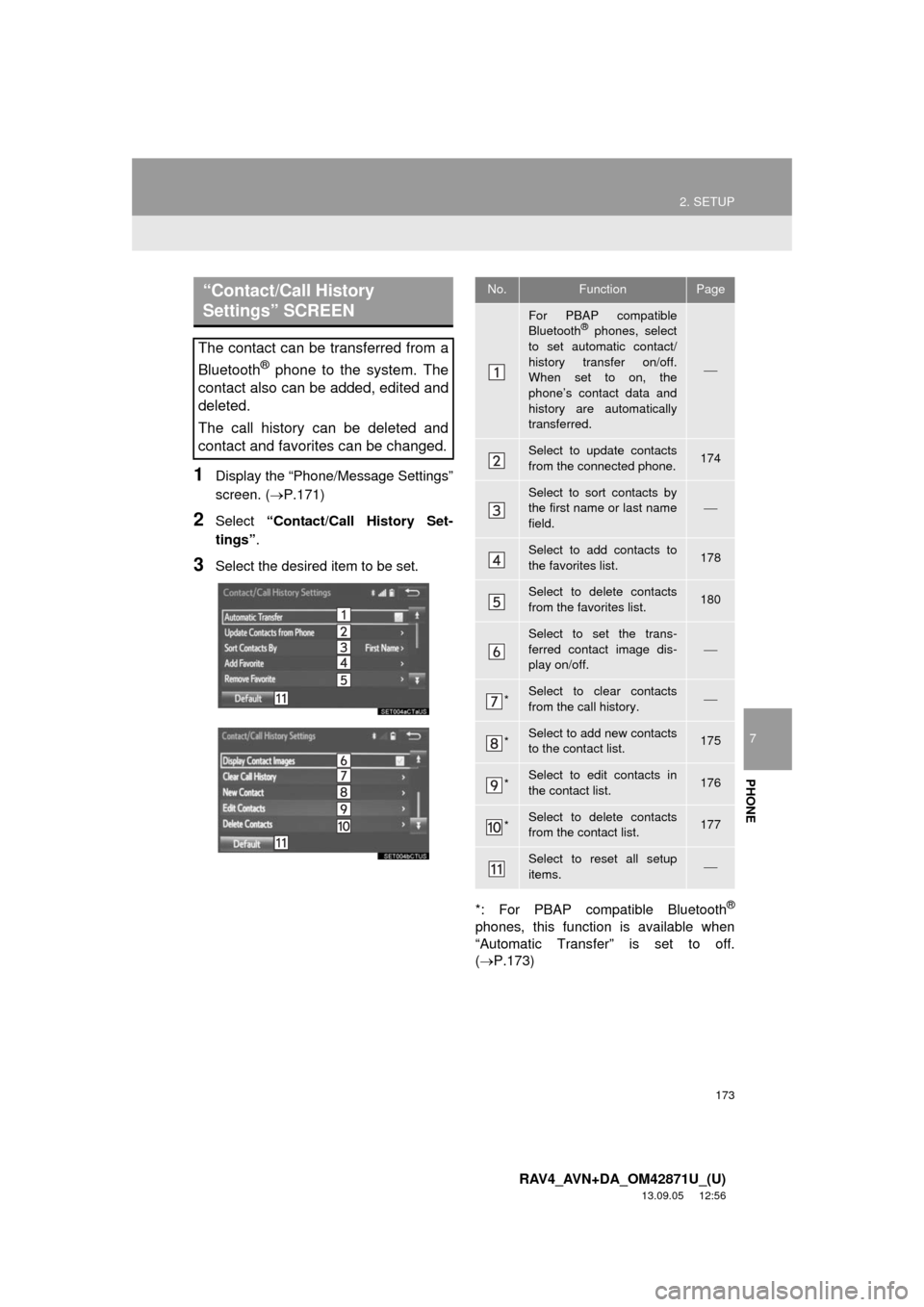
173
2. SETUP
7
PHONE
RAV4_AVN+DA_OM42871U_(U)
13.09.05 12:56
1Display the āPhone/Message Settingsā
screen. (ļ®P.171)
2Select āContact/Call History Set-
tingsā.
3Select the desired item to be set.
*: For PBAP compatible Bluetooth
Ā®
phones, this function is available when
āAutomatic Transferā is set to off.
(ļ®P.173)
āContact/Call History
Settingsā SCREEN
The contact can be transferred from a
Bluetooth
Ā® phone to the system. The
contact also can be added, edited and
deleted.
The call history can be deleted and
contact and favorites can be changed.
No.FunctionPage
For PBAP compatible
BluetoothĀ® phones, select
to set automatic contact/
history transfer on/off.
When set to on, the
phoneās contact data and
history are automatically
transferred.
ļ¾
Select to update contacts
from the connected phone.174
Select to sort contacts by
the first name or last name
field.ļ¾
Select to add contacts to
the favorites list. 178
Select to delete contacts
from the favorites list. 180
Select to set the trans-
ferred contact image dis-
play on/off.
ļ¾
*Select to clear contacts
from the call history.ļ¾
*Select to add new contacts
to the contact list.175
*Select to edit contacts in
the contact list.176
*Select to delete contacts
from the contact list.177
Select to reset all setup
items.ļ¾
Page 181 of 297

181
2. SETUP
7
PHONE
RAV4_AVN+DA_OM42871U_(U)
13.09.05 12:56
1Display the āPhone/Message Settingsā
screen. (ļ®P.171)
2Select āMessaging Settingsā.
3Select the desired item to be set.
āMessaging Settingsā
SCREENNo.Function
Select to set automatic message
transfer on/off.
Select to set automatic message
readout on/off.
Select to set the SMS/MMS notifica-
tion popup on/off.
Select to set the e-mail notification
popup on/off.
Select to set adding the vehicle signa-
ture to outgoing messages on/off.
Select to set updating message read
status on phone on/off.
Select to change the incoming SMS/
MMS display.
āFull Screenā: When an SMS/MMS
message is received, the incoming
SMS/MMS display screen is dis-
played and can be operated on the
screen.
āDrop-downā: When an SMS/MMS
message is received, a message is
displayed on the upper side of the
screen.
Select to change the incoming e-mail
display.
āFull Screenā: When an e-mail is re-
ceived, the incoming e-mail display
screen is the displayed and can be
operated on the screen.
āDrop-downā: When an e-mail is re-
ceived, a message is displayed on the
upper side of the screen.
Select to set display of messaging ac-
count names on the inbox tab on/off.
When set to on, messaging account
names used on the cellular phone will
be displayed.
Select to reset all setup items.
Page 182 of 297
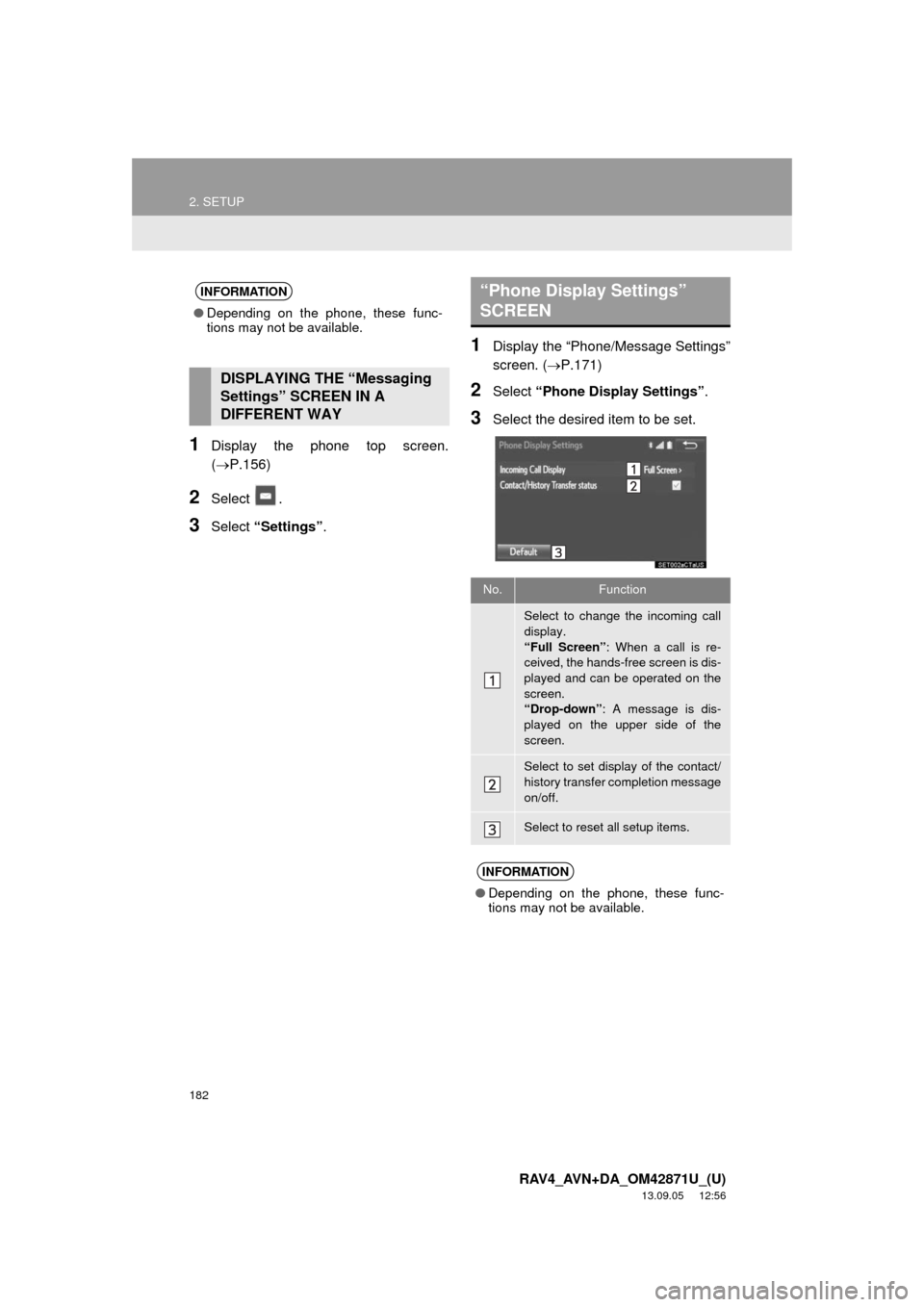
182
2. SETUP
RAV4_AVN+DA_OM42871U_(U)
13.09.05 12:56
1Display the phone top screen.
(ļ®P.156)
2Select .
3Select āSettingsā.
1Display the āPhone/Message Settingsā
screen. (ļ®P.171)
2Select āPhone Display Settingsā.
3Select the desired item to be set.
INFORMATION
āDepending on the phone, these func-
tions may not be available.
DISPLAYING THE āMessaging
Settingsā SCREEN IN A
DIFFERENT WAY
āPhone Display Settingsā
SCREEN
No.Function
Select to change the incoming call
display.
āFull Screenā: When a call is re-
ceived, the hands-free screen is dis-
played and can be operated on the
screen.
āDrop-downā: A message is dis-
played on the upper side of the
screen.
Select to set display of the contact/
history transfer completion message
on/off.
Select to reset all setup items.
INFORMATION
āDepending on the phone, these func-
tions may not be available.
Page 190 of 297
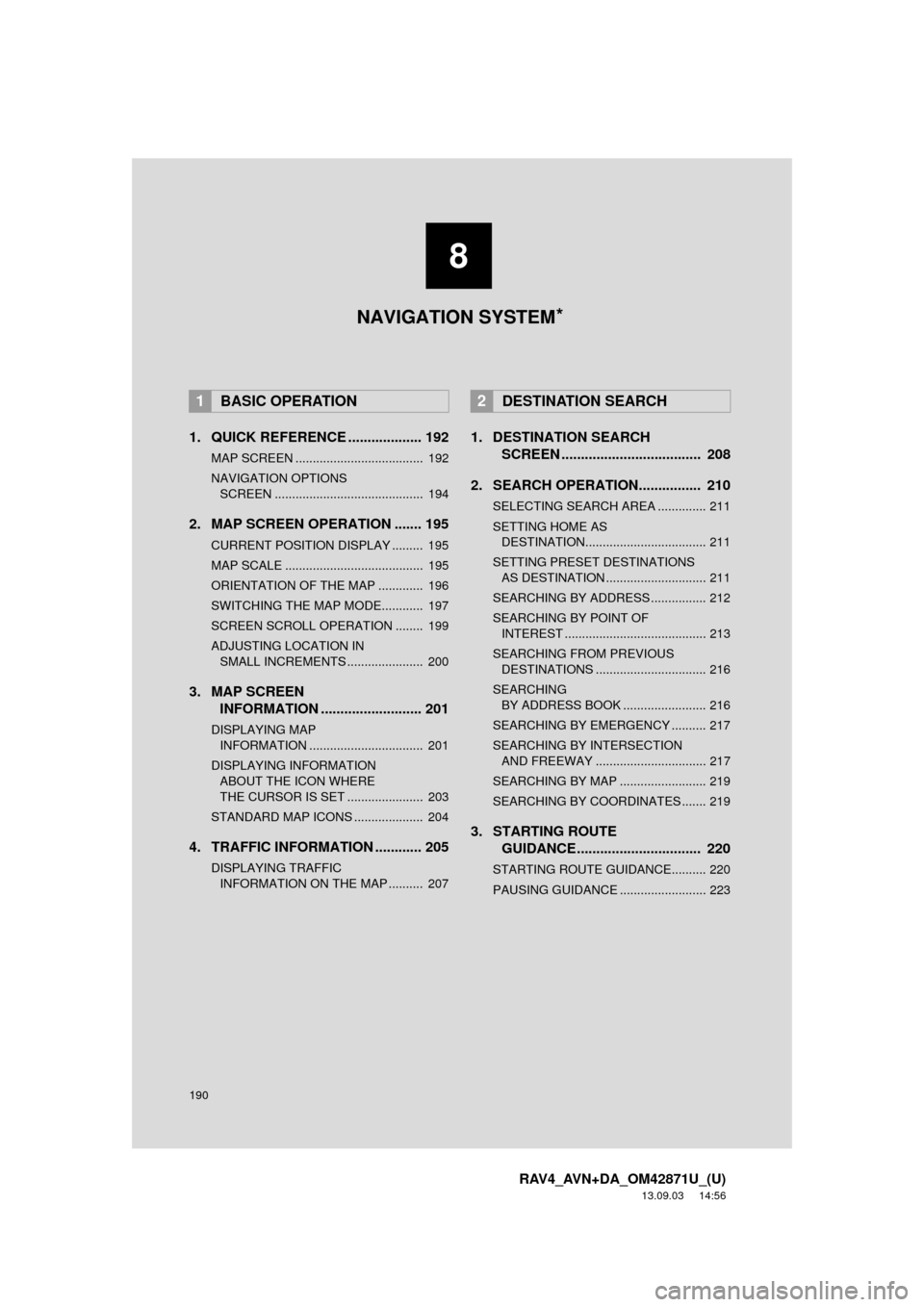
190
RAV4_AVN+DA_OM42871U_(U)
13.09.03 14:56
1. QUICK REFERENCE ................... 192
MAP SCREEN ..................................... 192
NAVIGATION OPTIONS SCREEN ........................................... 194
2. MAP SCREEN OPERATION ....... 195
CURRENT POSITION DISPLAY ......... 195
MAP SCALE ........................................ 195
ORIENTATION OF THE MAP ............. 196
SWITCHING THE MAP MODE............ 197
SCREEN SCROLL OPERATION ........ 199
ADJUSTING LOCATION IN SMALL INCREMENTS ...................... 200
3. MAP SCREEN INFORMATION .......................... 201
DISPLAYING MAP
IN FORMATION ................................. 201
DISPLAYING INFORMATIO N
ABOUT THE ICON WHERE
THE CURSOR IS SET ...................... 203
STANDARD MAP ICONS .................... 204
4. TRAFFIC INFORMATION ............ 205
DISPLAYING TRAFFIC INFORMATION ON THE MAP .......... 207
1. DESTINATION SEARCH SCREEN .................................... 208
2. SEARCH OPERATION.. .............. 210
SELECTING SEARCH AREA .............. 211
SETTING HOME AS
DESTINATION................................... 211
SETTING PRESET DESTINATIONS AS DESTINATION ............................. 211
SEARCHING BY ADDRESS ................ 212
SEARCHING BY POINT OF INTEREST ......................................... 213
SEARCHING FROM PREVIOUS DESTINATIONS ................................ 216
SEARCHING BY ADDRESS BOOK ........................ 216
SEARCHING BY EMERGENCY .......... 217
SEARCHING BY INTERSECTION AND FREEWAY ................................ 217
SEARCHING BY MAP ......................... 219
SEARCHING BY COORDINATES ....... 219
3. STARTING ROUTE GUIDANCE ....... ......................... 220
STARTING ROUTE GUIDANCE.......... 220
PAUSING GUIDANCE ......................... 223
1BASIC OPERATION2DESTINATION SEARCH
8
NAVIGATION SYSTEM *