TOYOTA RAV4 2014 XA40 / 4.G Owners Manual
Manufacturer: TOYOTA, Model Year: 2014, Model line: RAV4, Model: TOYOTA RAV4 2014 XA40 / 4.GPages: 732, PDF Size: 14.44 MB
Page 381 of 732
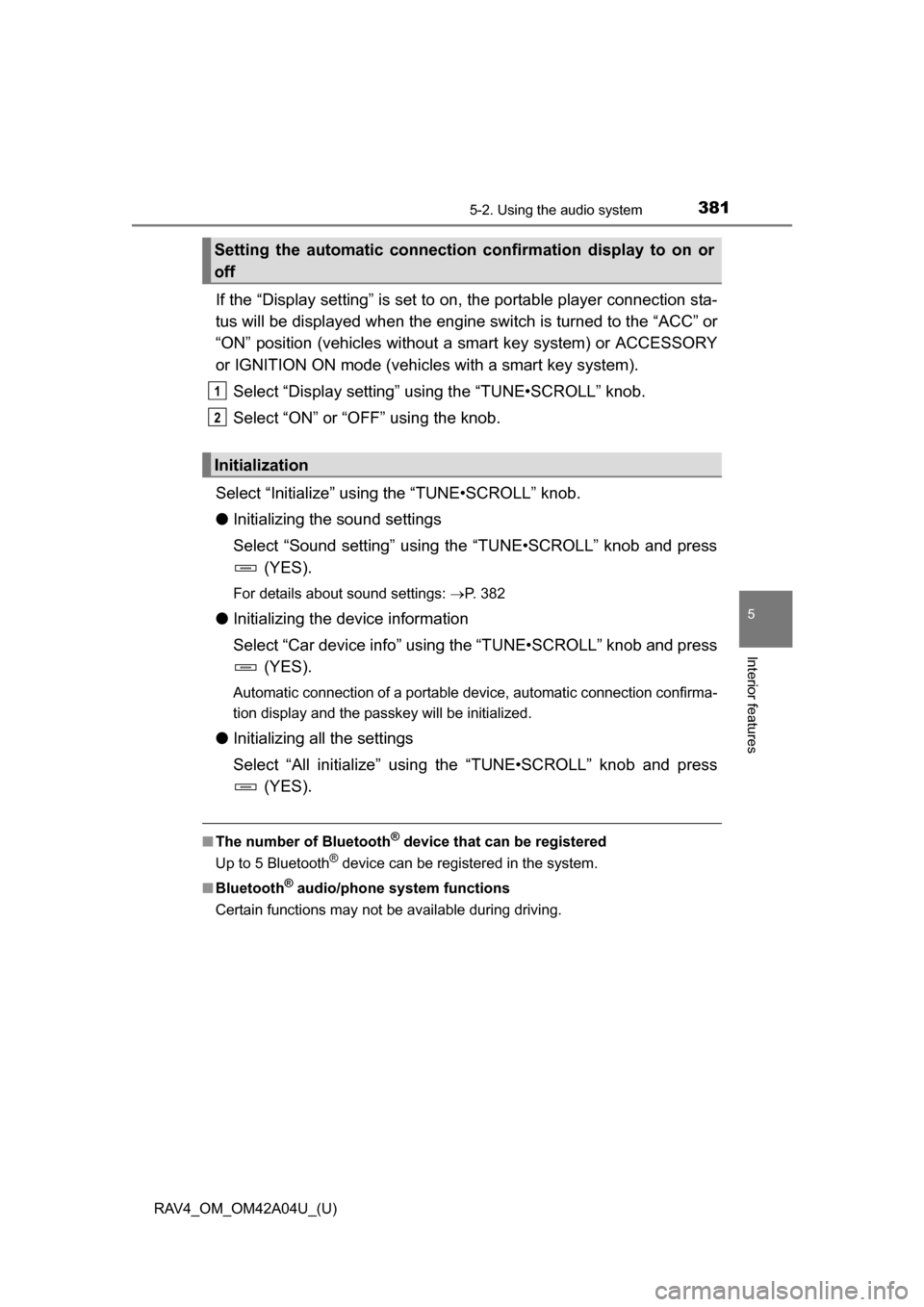
RAV4_OM_OM42A04U_(U)
3815-2. Using the audio system
5
Interior features
If the “Display setting” is set to on, the portable player connection sta-
tus will be displayed when the engine sw itch is turned to the “ACC” or
“ON” position (vehicles without a smart key system) or ACCESSORY
or IGNITION ON mode (vehicl es with a smart key system).
Select “Display setting” us ing the “TUNE•SCROLL” knob.
Select “ON” or “OFF” using the knob.
Select “Initialize” using the “TUNE•SCROLL” knob.
● Initializing the sound settings
Select “Sound setting” using the “TUNE•SCROLL” knob and press
(YES).
For details about sound settings: P. 382
●Initializing the device information
Select “Car device info” using the “TUNE•SCROLL” knob and press
(YES).
Automatic connection of a portable device, automatic connection confirma-
tion display and the passkey will be initialized.
● Initializing all the settings
Select “All initialize” using the “TUNE•SCROLL” knob and press
(YES).
■The number of Bluetooth® device that can be registered
Up to 5 Bluetooth
® device can be registered in the system.
■ Bluetooth
® audio/phone system functions
Certain functions may not be available during driving.
Setting the automatic connection confirmation display to on or
off
Initialization
1
2
Page 382 of 732
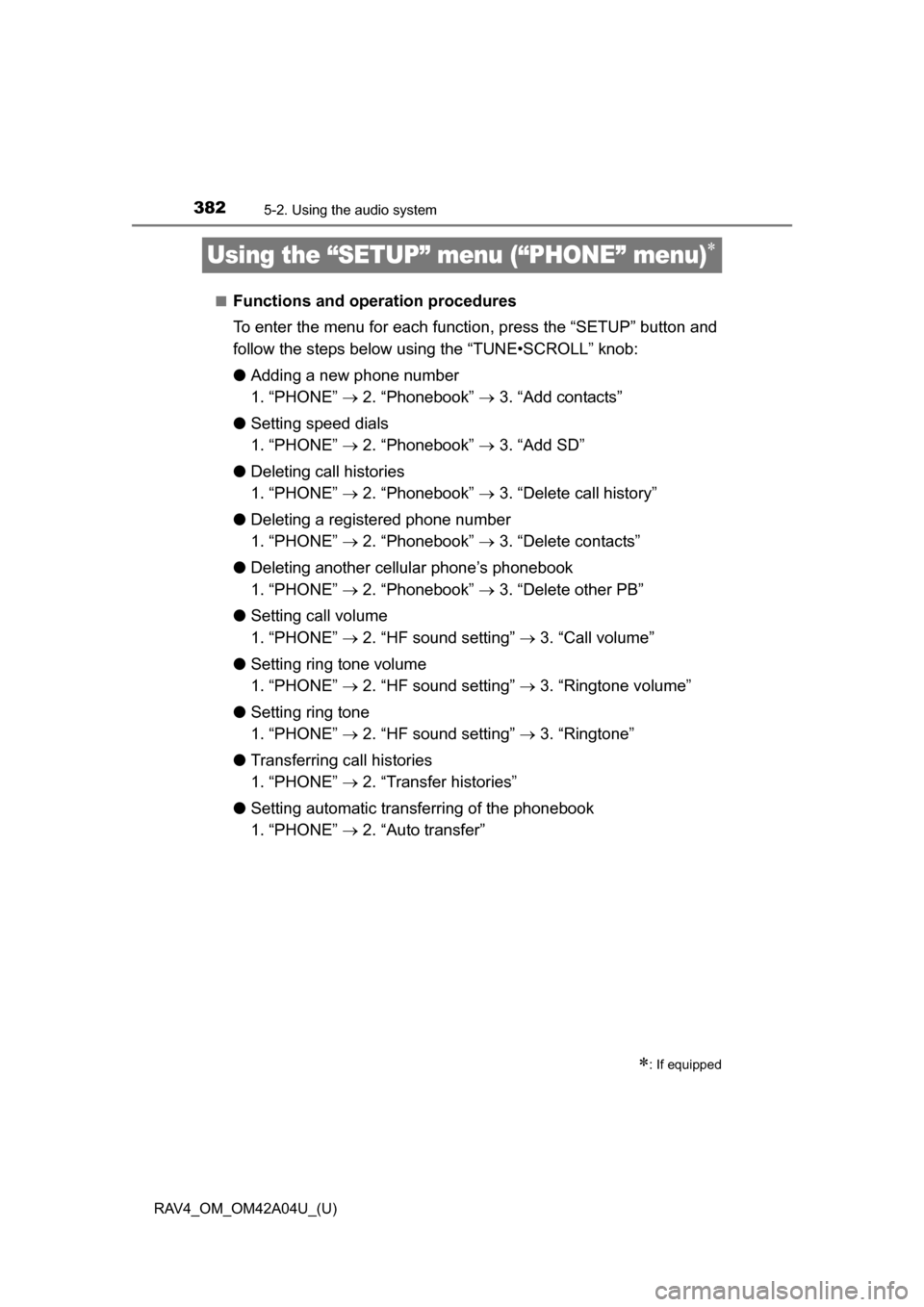
382
RAV4_OM_OM42A04U_(U)
5-2. Using the audio system
Using the “SETUP” menu (“PHONE” menu)
■Functions and operation procedures
To enter the menu for each function, press the “SETUP” button and
follow the steps below using the “TUNE•SCROLL” knob:
●Adding a new phone number
1. “PHONE” 2. “Phonebook” 3. “Add contacts”
● Setting speed dials
1. “PHONE” 2. “Phonebook” 3. “Add SD”
● Deleting call histories
1. “PHONE” 2. “Phonebook” 3. “Delete call history”
● Deleting a registered phone number
1. “PHONE” 2. “Phonebook” 3. “Delete contacts”
● Deleting another cellular phone’s phonebook
1. “PHONE” 2. “Phonebook” 3. “Delete other PB”
● Setting call volume
1. “PHONE” 2. “HF sound setting” 3. “Call volume”
● Setting ring tone volume
1. “PHONE” 2. “HF sound setting” 3. “Ringtone volume”
● Setting ring tone
1. “PHONE” 2. “HF sound setting” 3. “Ringtone”
● Transferring call histories
1. “PHONE” 2. “Transfer histories”
● Setting automatic transferring of the phonebook
1. “PHONE” 2. “Auto transfer”
: If equipped
Page 383 of 732
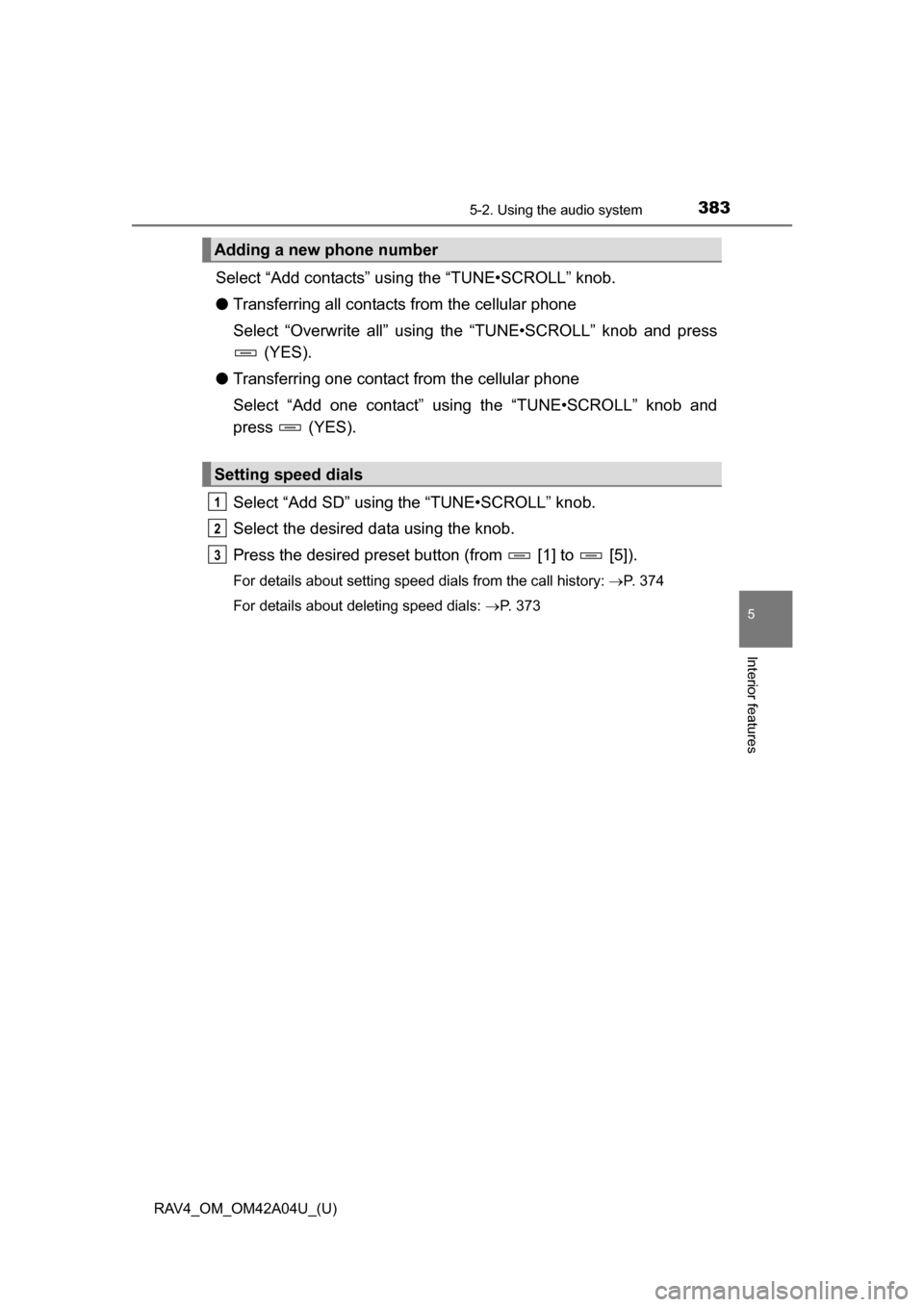
RAV4_OM_OM42A04U_(U)
3835-2. Using the audio system
5
Interior features
Select “Add contacts” using the “TUNE•SCROLL” knob.
● Transferring all contacts from the cellular phone
Select “Overwrite all” using th e “TUNE•SCROLL” knob and press
(YES).
● Transferring one contact from the cellular phone
Select “Add one contact” usi ng the “TUNE•SCROLL” knob and
press (YES).
Select “Add SD” using the “TUNE•SCROLL” knob.
Select the desired data using the knob.
Press the desired preset butt on (from [1] to [5]).
For details about setting speed dials from the call history: P. 374
For details about deleting speed dials: P. 373
Adding a new phone number
Setting speed dials
1
2
3
Page 384 of 732
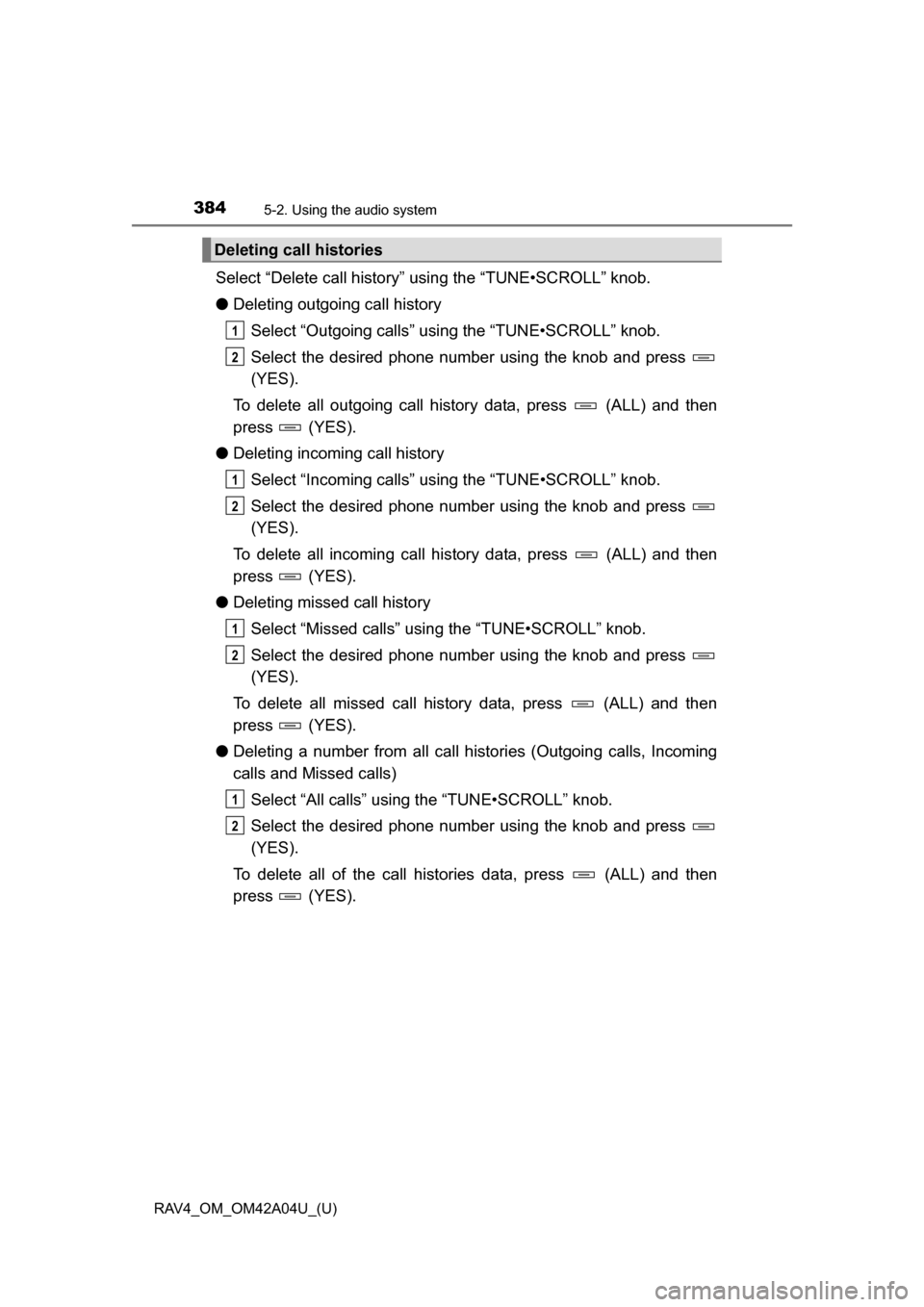
384
RAV4_OM_OM42A04U_(U)
5-2. Using the audio system
Select “Delete call history” using the “TUNE•SCROLL” knob.
●Deleting outgoing call history
Select “Outgoing calls” using the “TUNE•SCROLL” knob.
Select the desired phone number using the knob and press
(YES).
To delete all outgoing call history data, press (ALL) and then
press (YES).
● Deleting incoming call history
Select “Incoming calls” using the “TUNE•SCROLL” knob.
Select the desired phone number using the knob and press
(YES).
To delete all incoming call history data, press (ALL) and then
press (YES).
● Deleting missed call history
Select “Missed calls” usi ng the “TUNE•SCROLL” knob.
Select the desired phone number using the knob and press
(YES).
To delete all missed call history data, press (ALL) and then
press (YES).
● Deleting a number from all call histories (Outgoing calls, Incoming
calls and Missed calls)
Select “All calls” using the “TUNE•SCROLL” knob.
Select the desired phone number using the knob and press
(YES).
To delete all of the call histories data, press (ALL) and then
press (YES).
Deleting call histories
1
2
1
2
1
2
1
2
Page 385 of 732
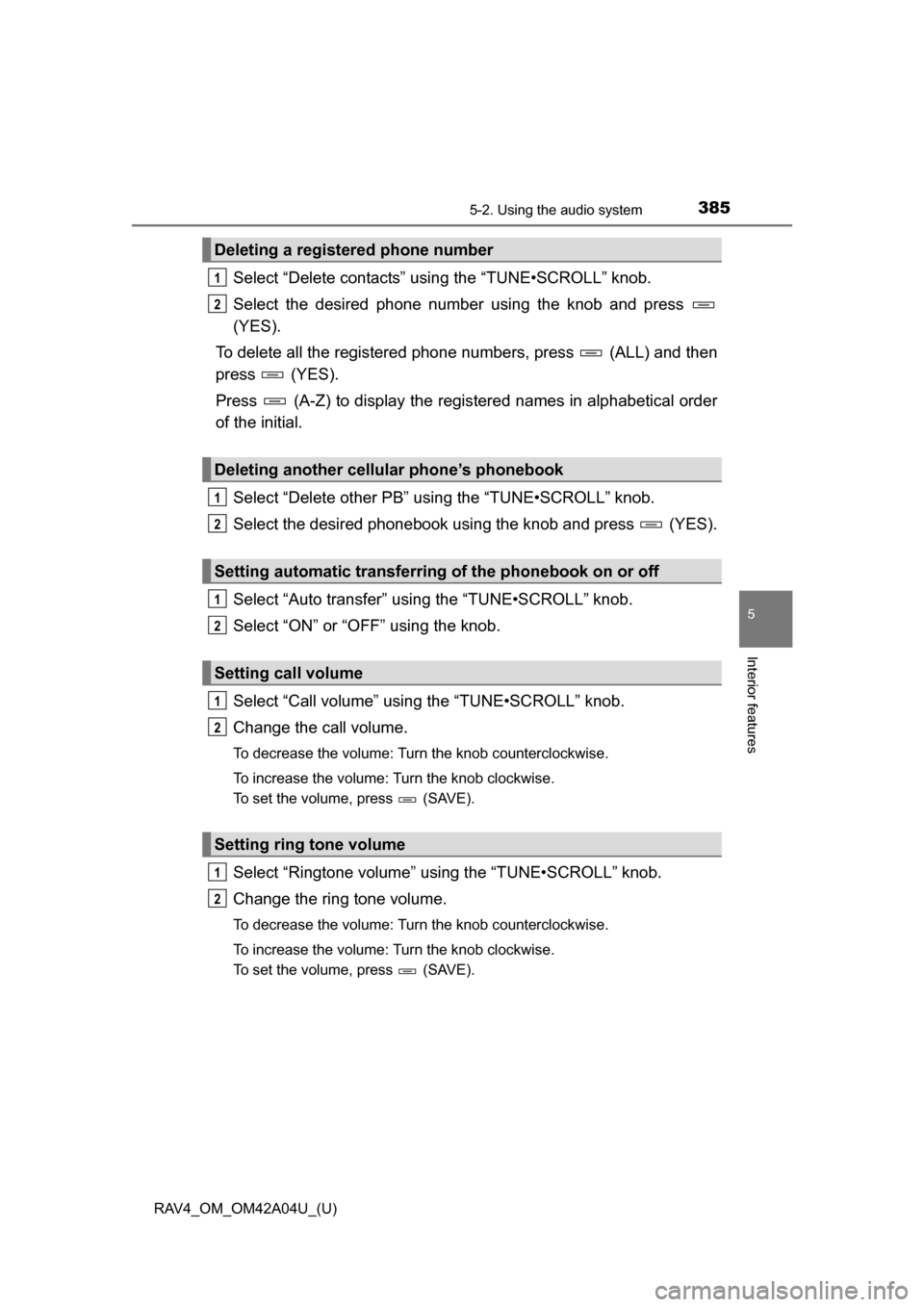
RAV4_OM_OM42A04U_(U)
3855-2. Using the audio system
5
Interior features
Select “Delete contacts” using the “TUNE•SCROLL” knob.
Select the desired phone number using the knob and press
(YES).
To delete all the registered phone numbers, press (ALL) and then
press (YES).
Press (A-Z) to display the regi stered names in alphabetical order
of the initial.
Select “Delete other PB” using the “TUNE•SCROLL” knob.
Select the desired phonebook using the knob and press (YES).
Select “Auto transfer” usi ng the “TUNE•SCROLL” knob.
Select “ON” or “OFF” using the knob.
Select “Call volume” using the “TUNE•SCROLL” knob.
Change the call volume.
To decrease the volume: Turn the knob counterclockwise.
To increase the volume: Turn the knob clockwise.
To set the volume, press (SAVE).
Select “Ringtone volume” using the “TUNE•SCROLL” knob.
Change the ring tone volume.
To decrease the volume: Turn the knob counterclockwise.
To increase the volume: Turn the knob clockwise.
To set the volume, press (SAVE).
Deleting a registered phone number
Deleting another cellular phone’s phonebook
Setting automatic transferring of the phonebook on or off
Setting call volume
Setting ring tone volume
1
2
1
2
1
2
1
2
1
2
Page 386 of 732
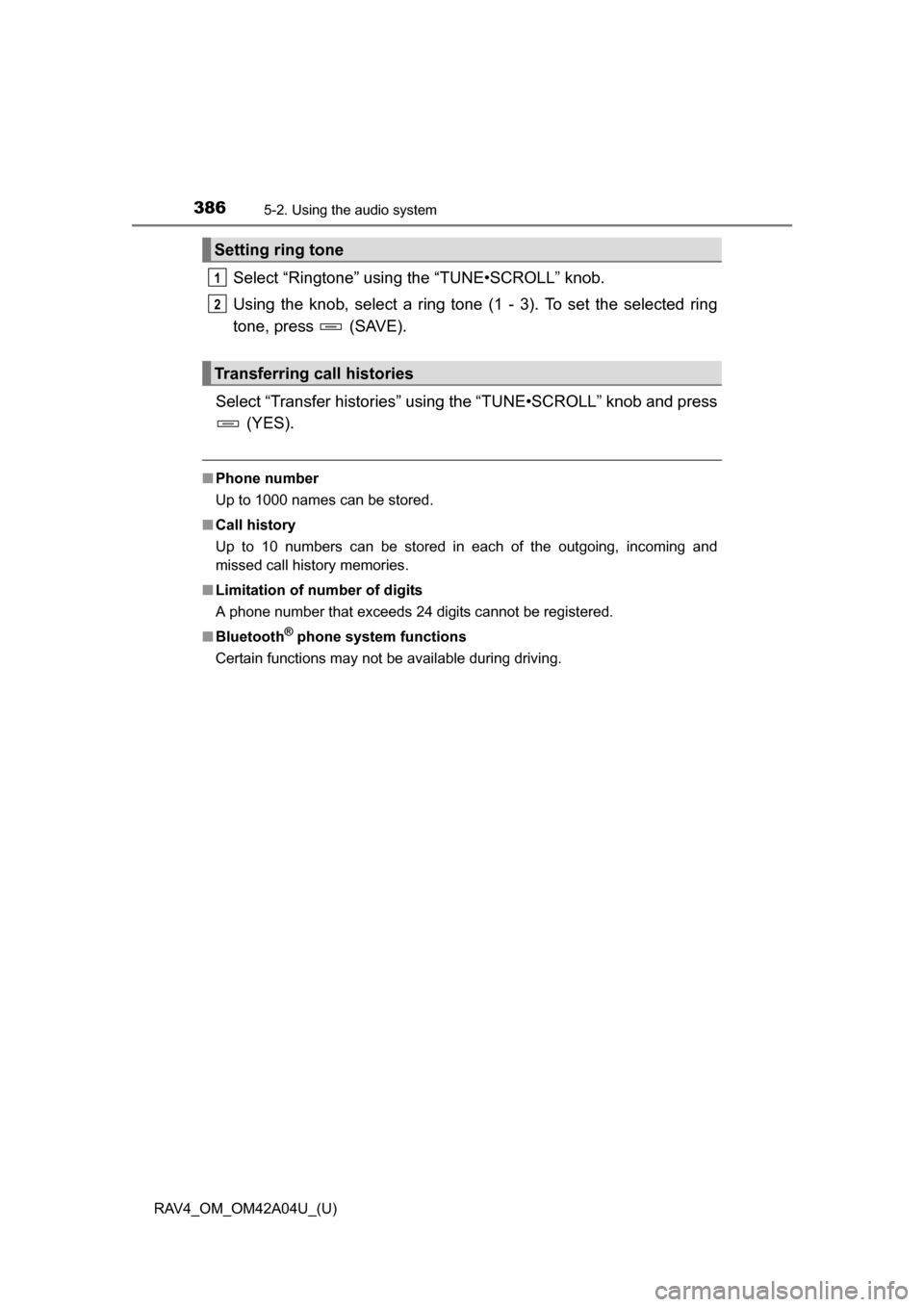
386
RAV4_OM_OM42A04U_(U)
5-2. Using the audio system
Select “Ringtone” using the “TUNE•SCROLL” knob.
Using the knob, select a ring tone (1 - 3). To set the selected ring
tone, press (SAVE).
Select “Transfer histories” usi ng the “TUNE•SCROLL” knob and press
(YES).
■ Phone number
Up to 1000 names can be stored.
■ Call history
Up to 10 numbers can be stored in each of the outgoing, incoming and
missed call history memories.
■ Limitation of number of digits
A phone number that exceeds 24 digits cannot be registered.
■ Bluetooth
® phone system functions
Certain functions may not be available during driving.
Setting ring tone
Transferring call histories
1
2
Page 387 of 732
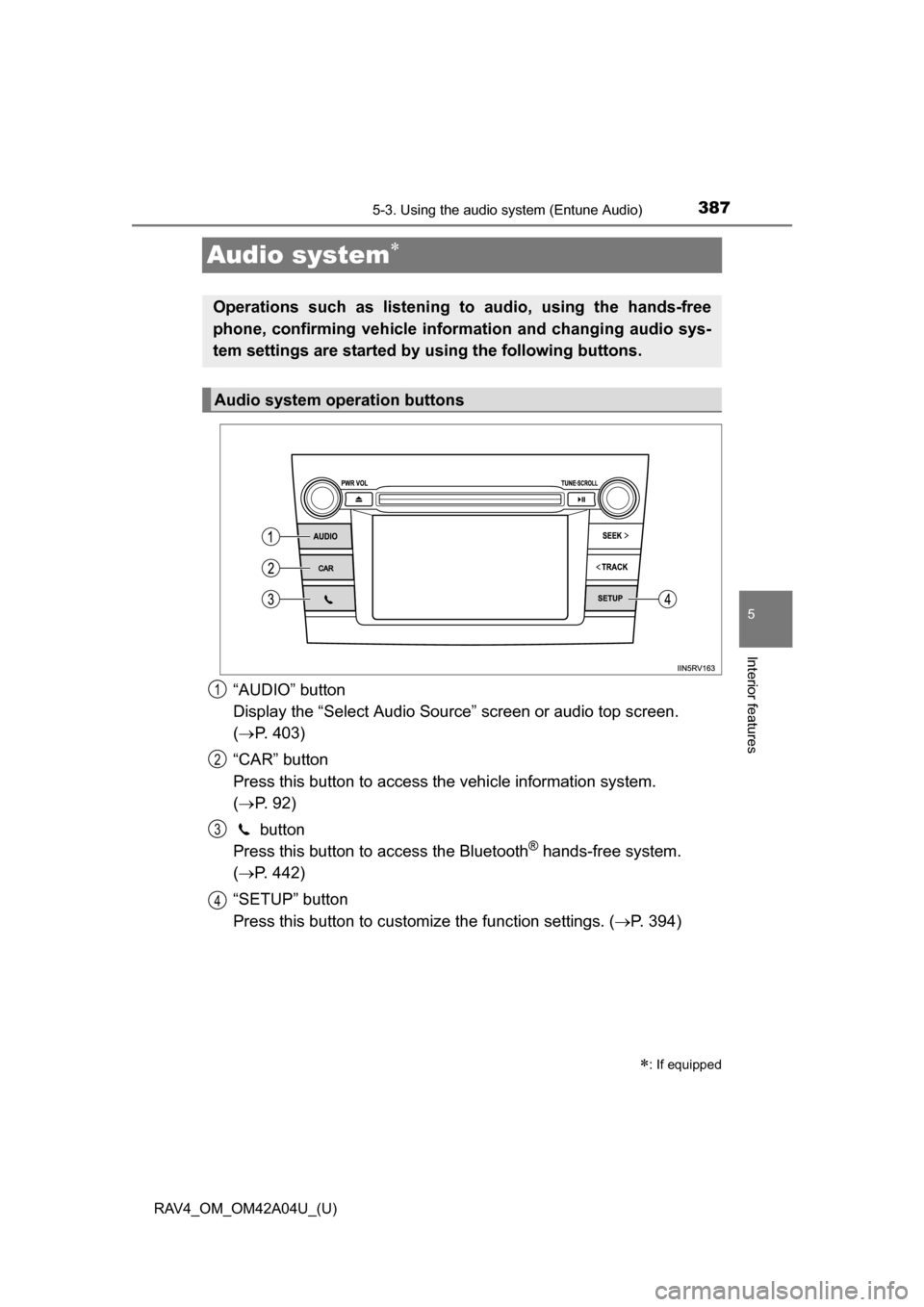
387
RAV4_OM_OM42A04U_(U)
5-3. Using the audio system (Entune Audio)
5
Interior features
Audio system
“AUDIO” button
Display the “Select Audio Source” screen or audio top screen.
( P. 403)
“CAR” button
Press this button to access th e vehicle information system.
( P. 92)
button
Press this button to access the Bluetooth
® hands-free system.
( P. 442)
“SETUP” button
Press this button to customize the function settings. ( P. 394)
: If equipped
Operations such as listening to audio, using the hands-free
phone, confirming vehicle inform ation and changing audio sys-
tem settings are started by using the following buttons.
Audio system operation buttons
1
2
3
4
Page 388 of 732
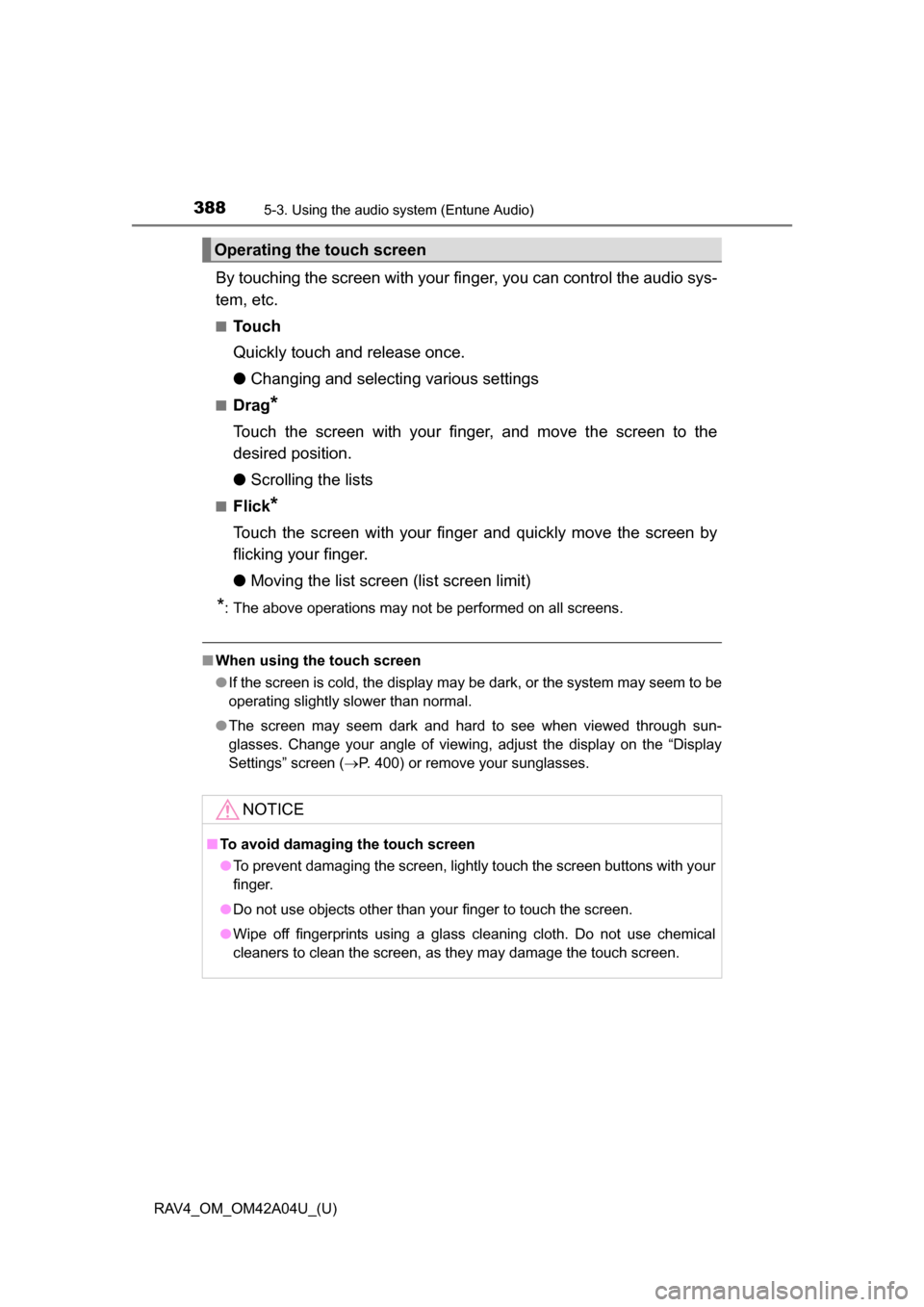
388
RAV4_OM_OM42A04U_(U)
5-3. Using the audio system (Entune Audio)
By touching the screen with your finger, you can control the audio sys-
tem, etc.
■Touch
Quickly touch and release once.
●Changing and selecting various settings
■Drag*
Touch the screen with your finger, and move the screen to the
desired position.
●Scrolling the lists
■Flick*
Touch the screen with your finger and quickly move the screen by
flicking your finger.
●Moving the list screen (list screen limit)
*: The above operations may not be performed on all screens.
■When using the touch screen
●If the screen is cold, the display may be dark, or the system may seem to be
operating slightly slower than normal.
● The screen may seem dark and hard to see when viewed through sun-
glasses. Change your angle of viewing, adjust the display on the “Display
Settings” screen ( P. 400) or remove your sunglasses.
Operating the touch screen
NOTICE
■To avoid damaging the touch screen
●To prevent damaging the screen, lightly touch the screen buttons with your
finger.
● Do not use objects other than your finger to touch the screen.
● Wipe off fingerprints using a glass cleaning cloth. Do not use chemical
cleaners to clean the screen, as they may damage the touch screen.
Page 389 of 732
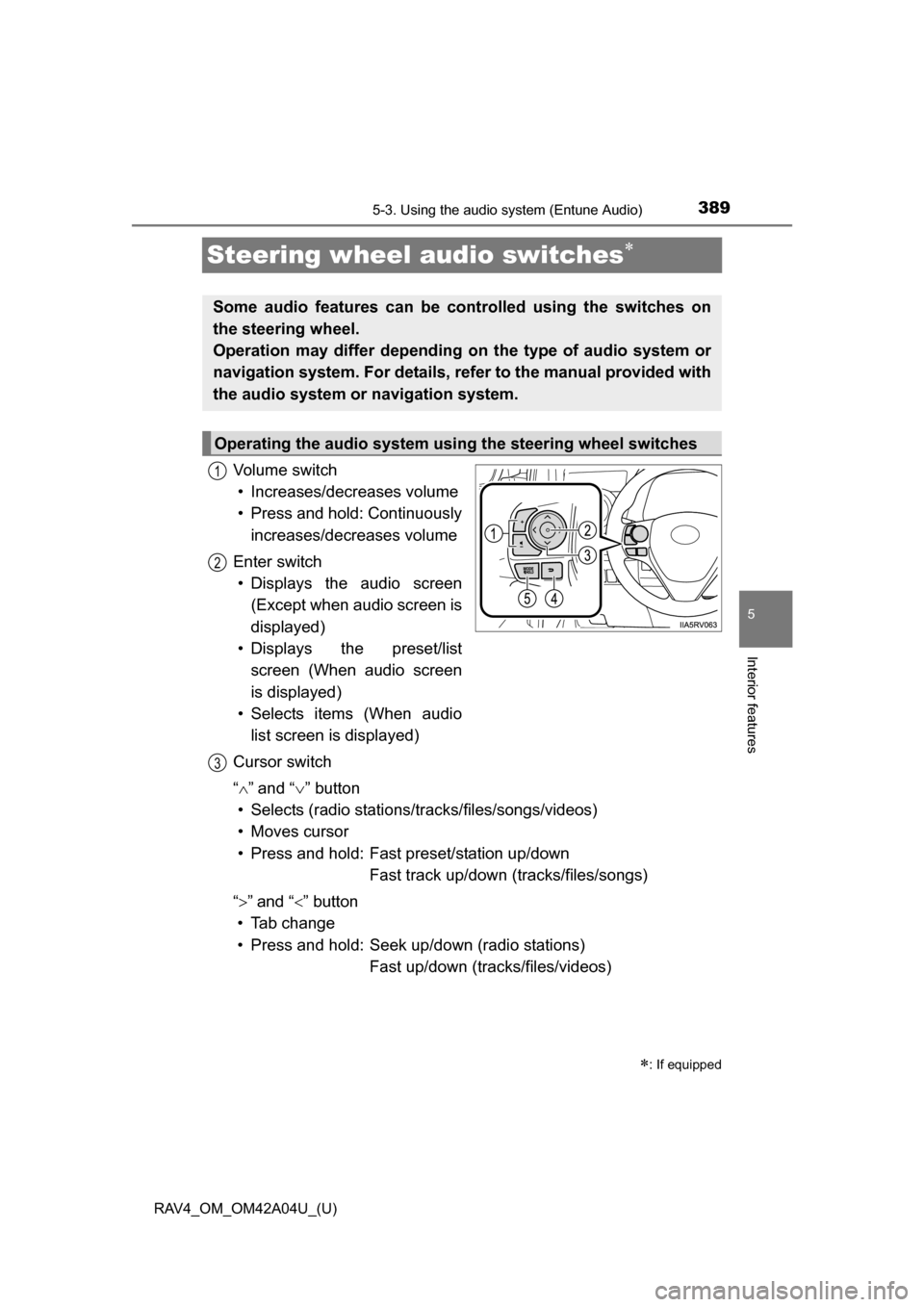
389
RAV4_OM_OM42A04U_(U)
5-3. Using the audio system (Entune Audio)
5
Interior features
Steering wheel audio switches
Vo l u m e s w i t c h• Increases/decreases volume
• Press and hold: Continuously
increases/decreases volume
Enter switch • Displays the audio screen
(Except when audio screen is
displayed)
• Displays the preset/list
screen (When audio screen
is displayed)
• Selects items (When audio
list screen is displayed)
Cursor switch
“ ”and “ ” button
• Selects (radio stations/tr acks/files/songs/videos)
• Moves cursor
• Press and hold: Fast preset/station up/down Fast track up/down (tracks/files/songs)
“ ” and “ ” button
• Tab change
• Press and hold: Seek up/down (radio stations) Fast up/down (tracks/files/videos)
: If equipped
Some audio features can be c ontrolled using the switches on
the steering wheel.
Operation may differ depending on the type of audio system or
navigation system. For details, refer to the manual provided with
the audio system or navigation system.
Operating the audio system using the steering wheel switches
1
12
3
Page 390 of 732
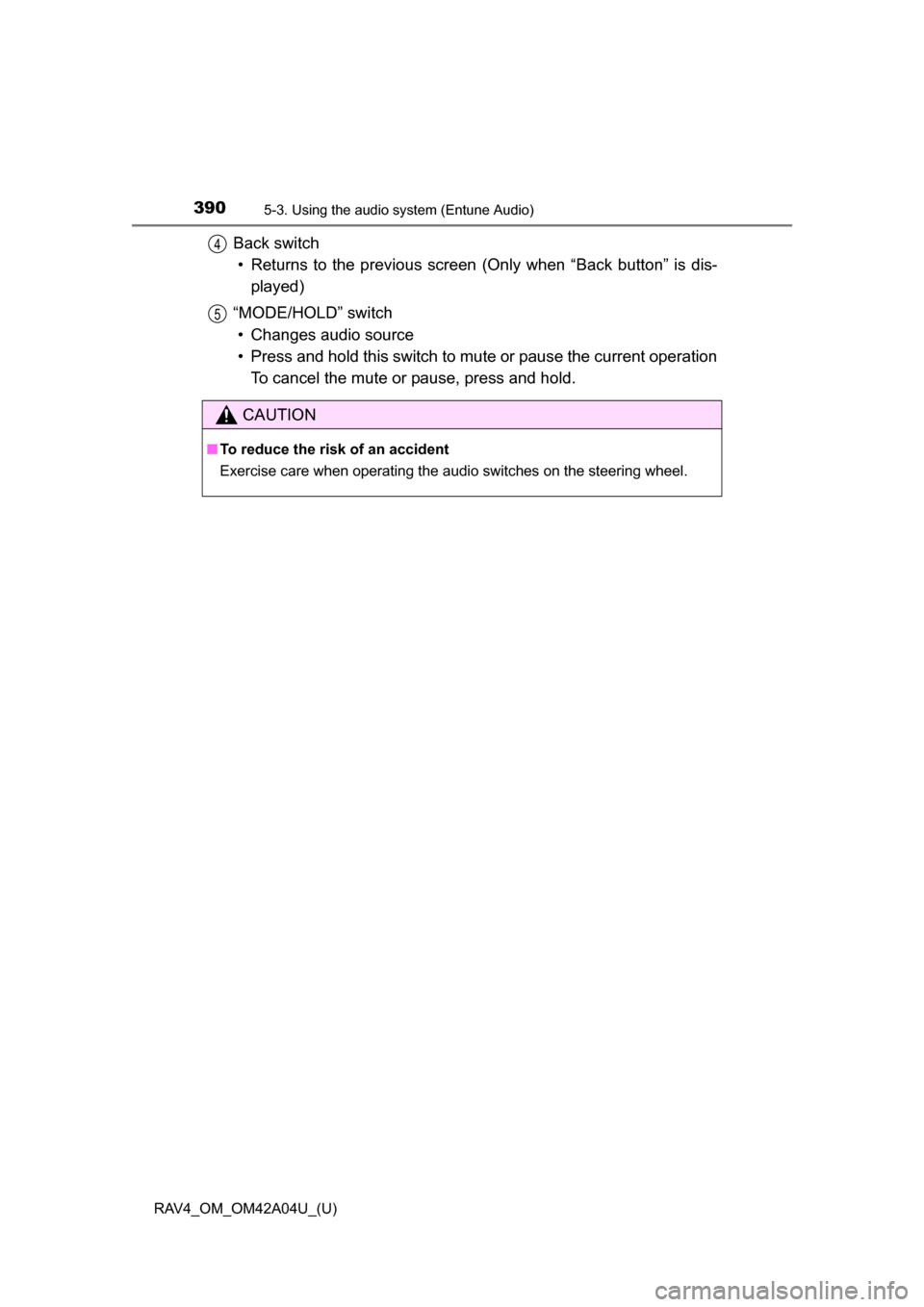
390
RAV4_OM_OM42A04U_(U)
5-3. Using the audio system (Entune Audio)
Back switch
• Returns to the previous screen (Only when “Back button” is dis-
played)
“MODE/HOLD” switch • Changes audio source
• Press and hold this switch to mute or pause the current operation To cancel the mute or pause, press and hold.4
5
CAUTION
■ To reduce the risk of an accident
Exercise care when operating the audio switches on the steering wheel.