TOYOTA RAV4 2015 XA40 / 4.G Navigation Manual
Manufacturer: TOYOTA, Model Year: 2015, Model line: RAV4, Model: TOYOTA RAV4 2015 XA40 / 4.GPages: 295, PDF Size: 5.21 MB
Page 131 of 295
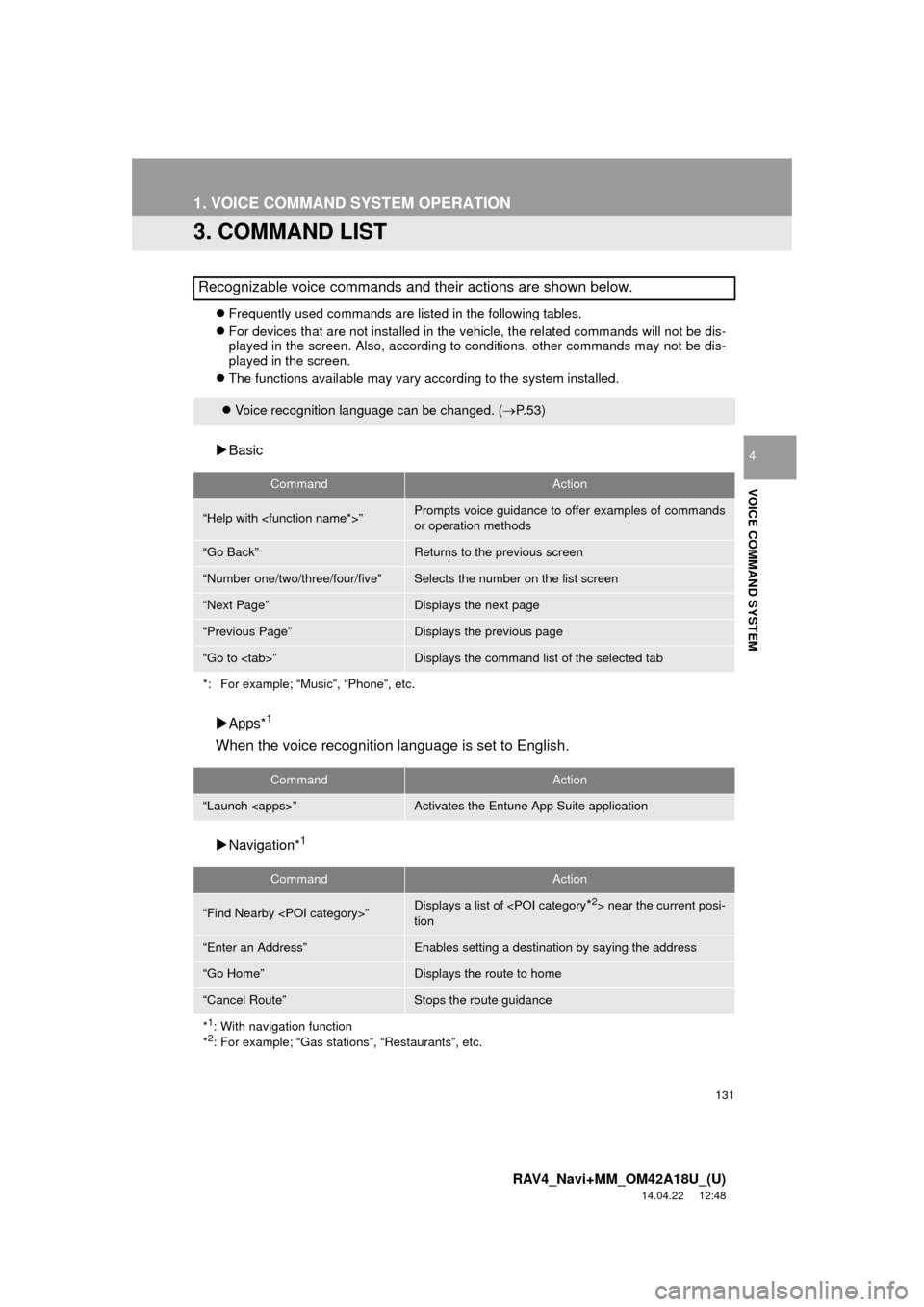
131
1. VOICE COMMAND SYSTEM OPERATION
RAV4_Navi+MM_OM42A18U_(U)
14.04.22 12:48
VOICE COMMAND SYSTEM
4
3. COMMAND LIST
Frequently used commands are listed in the following tables.
For devices that are not installed in the vehicle, the related commands will not be dis-
played in the screen. Also, according to conditions, other commands may not be dis-
played in the screen.
The functions available may vary according to the system installed.
Basic
Apps*
1
When the voice recognition language is set to English.
Navigation*1
Recognizable voice commands and their actions are shown below.
Voice recognition language can be changed. ( P.53)
CommandAction
“Help with
or operation methods
“Go Back”Returns to the previous screen
“Number one/two/three/four/five”Selects the number on the list screen
“Next Page”Displays the next page
“Previous Page”Displays the previous page
“Go to
*: For example; “Music”, “Phone”, etc.
CommandAction
“Launch
CommandAction
“Find Nearby
tion
“Enter an Address”Enables setting a destination by saying the address
“Go Home”Displays the route to home
“Cancel Route”Stops the route guidance
*
1: With navigation function
*2: For example; “Gas stations”, “Restaurants”, etc.
Page 132 of 295
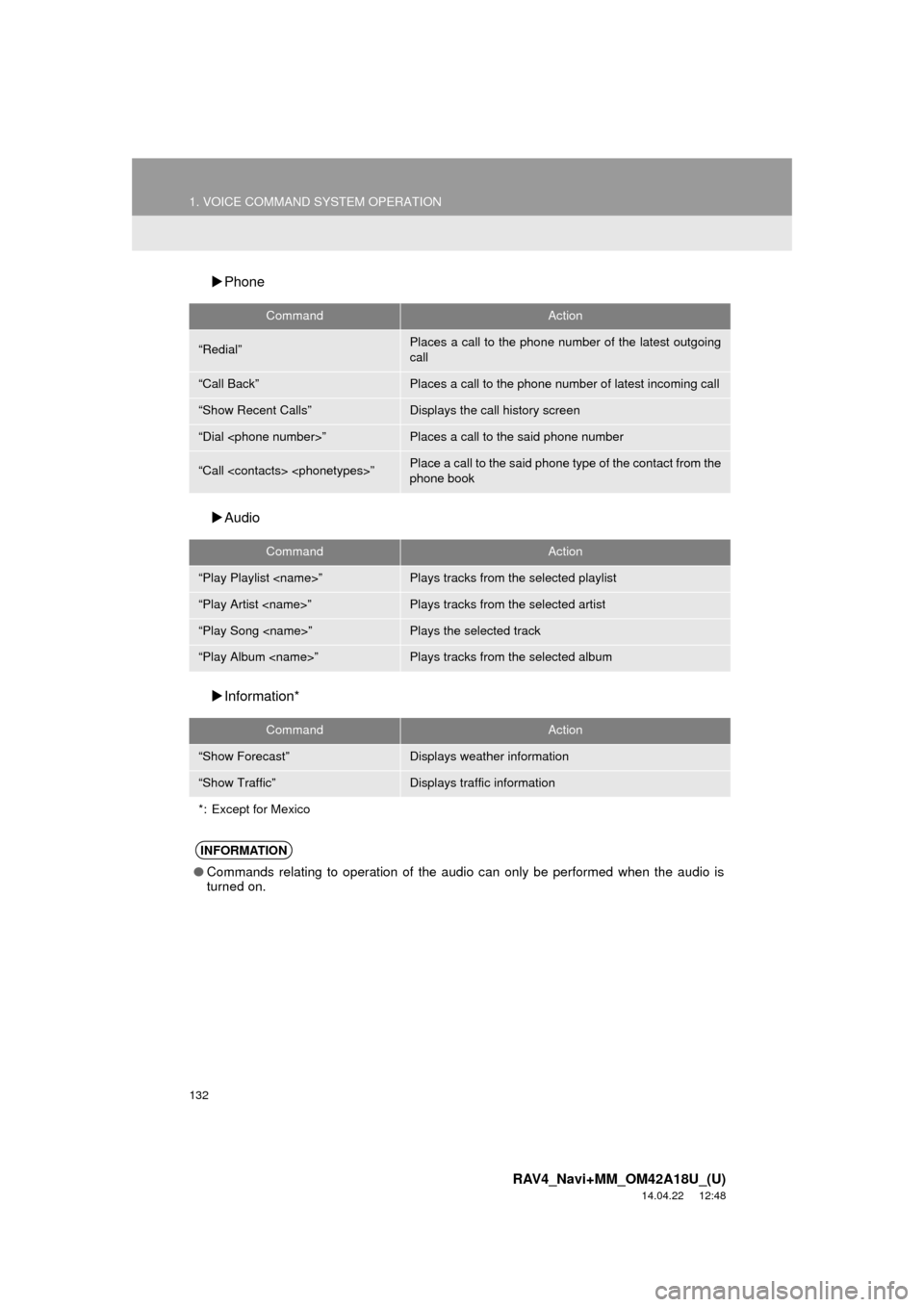
132
1. VOICE COMMAND SYSTEM OPERATION
RAV4_Navi+MM_OM42A18U_(U)
14.04.22 12:48
Phone
Audio
Information*
CommandAction
“Redial”Places a call to the phone number of the latest outgoing
call
“Call Back”Places a call to the phone number of latest incoming call
“Show Recent Calls”Displays the call history screen
“Dial
“Call
phone book
CommandAction
“Play Playlist
“Play Artist
“Play Song
“Play Album
CommandAction
“Show Forecast”Displays weather information
“Show Traffic”Displays traffic information
*: Except for Mexico
INFORMATION
● Commands relating to operation of the audio can only be performed when the audio is
turned on.
Page 133 of 295
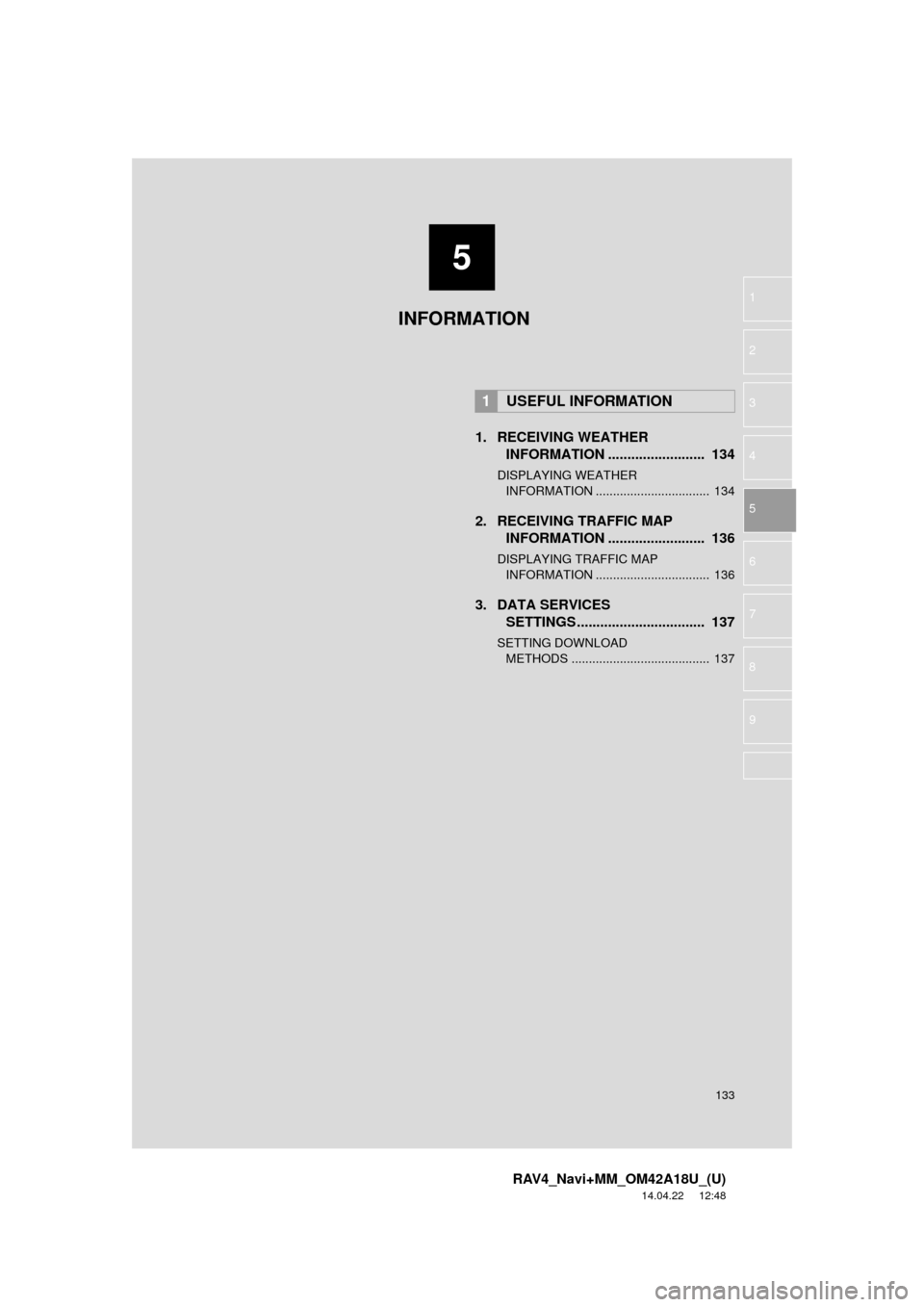
5
133
RAV4_Navi+MM_OM42A18U_(U)
14.04.22 12:48
1
2
3
4
5
6
7
8
9
1. RECEIVING WEATHER INFORMATION ......................... 134
DISPLAYING WEATHER
INFORMATION ................................. 134
2. RECEIVING TRAFFIC MAP INFORMATION ......................... 136
DISPLAYING TRAFFIC MAP
INFORMATION ................................. 136
3. DATA SERVICES SETTINGS ................................. 137
SETTING DOWNLOAD
METHODS ........................................ 137
1USEFUL INFORMATION
INFORMATION
Page 134 of 295
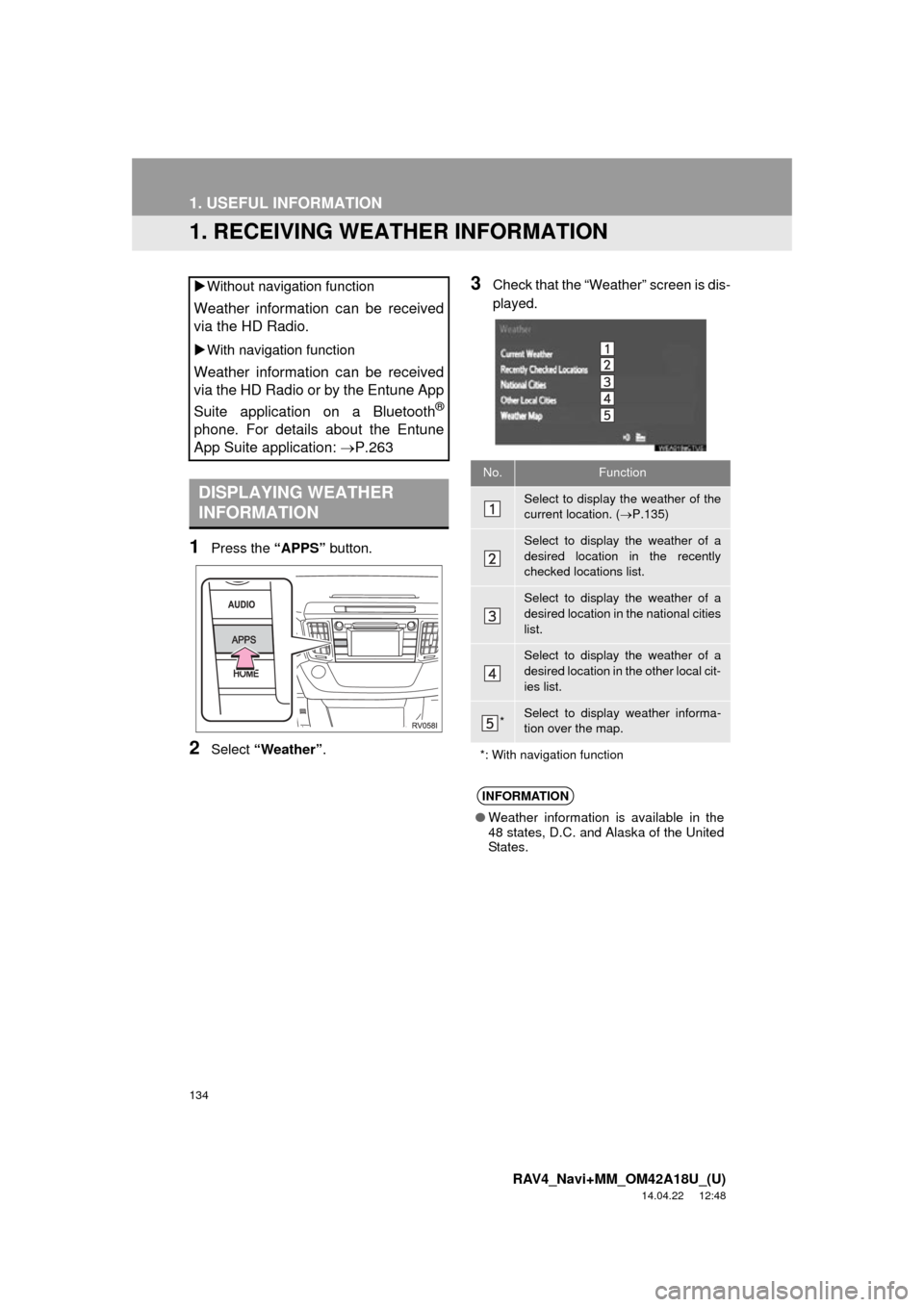
134
RAV4_Navi+MM_OM42A18U_(U)
14.04.22 12:48
1. USEFUL INFORMATION
1. RECEIVING WEATHER INFORMATION
1Press the “APPS” button.
2Select “Weather” .
3Check that the “Weather” screen is dis-
played.
Without navigation function
Weather information can be received
via the HD Radio.
With navigation function
Weather information can be received
via the HD Radio or by the Entune App
Suite application on a Bluetooth
®
phone. For details about the Entune
App Suite application: P.263
DISPLAYING WEATHER
INFORMATION
No.Function
Select to display the weather of the
current location. (P.135)
Select to display the weather of a
desired location in the recently
checked locations list.
Select to display the weather of a
desired location in the national cities
list.
Select to display the weather of a
desired location in the other local cit-
ies list.
*Select to display weather informa-
tion over the map.
*: With navigation function
INFORMATION
● Weather information is available in the
48 states, D.C. and Alaska of the United
States.
Page 135 of 295
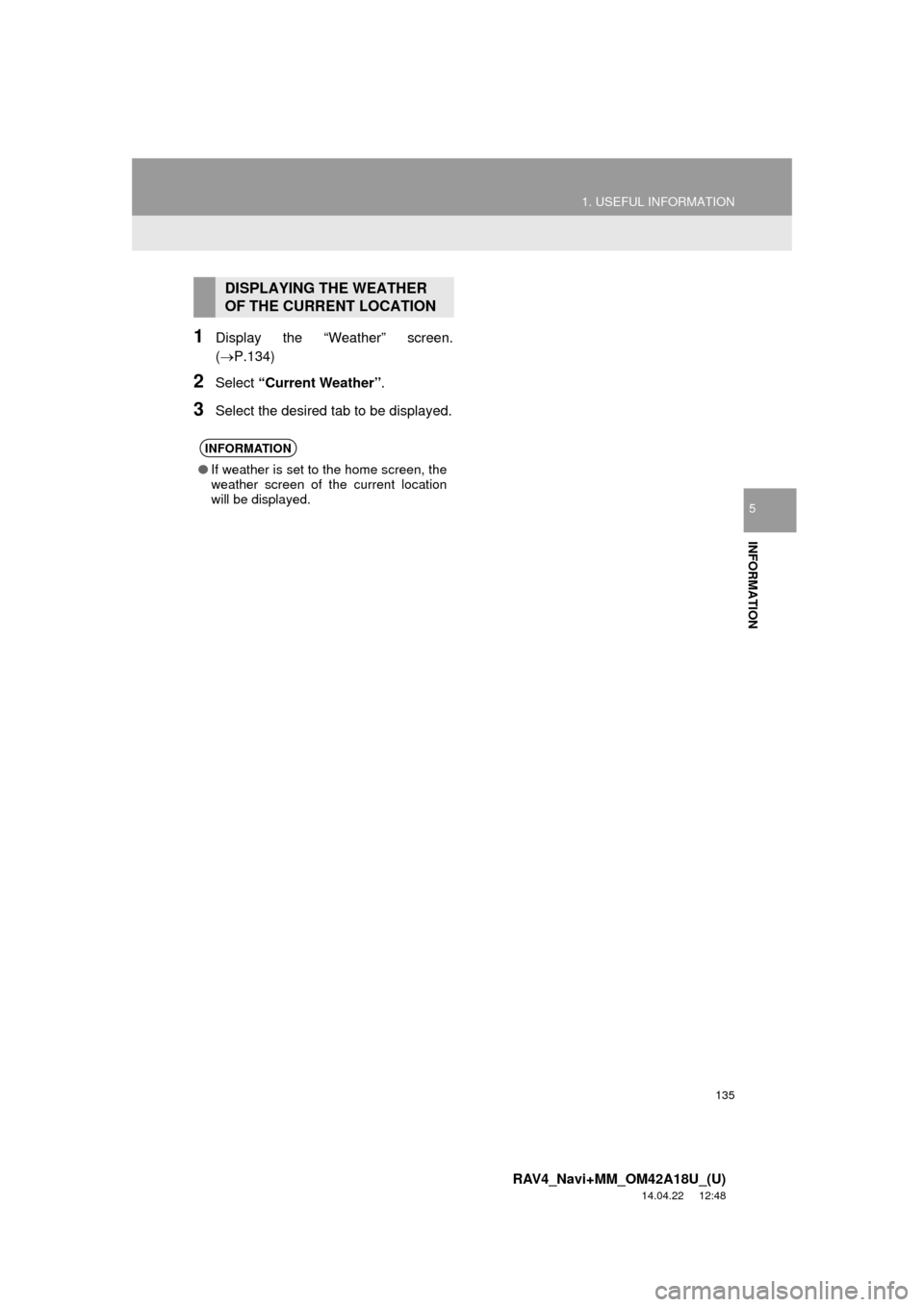
135
1. USEFUL INFORMATION
RAV4_Navi+MM_OM42A18U_(U)
14.04.22 12:48
INFORMATION
5
1Display the “Weather” screen.
(P.134)
2Select “Current Weather” .
3Select the desired tab to be displayed.
DISPLAYING THE WEATHER
OF THE CURRENT LOCATION
INFORMATION
●If weather is set to the home screen, the
weather screen of the current location
will be displayed.
Page 136 of 295
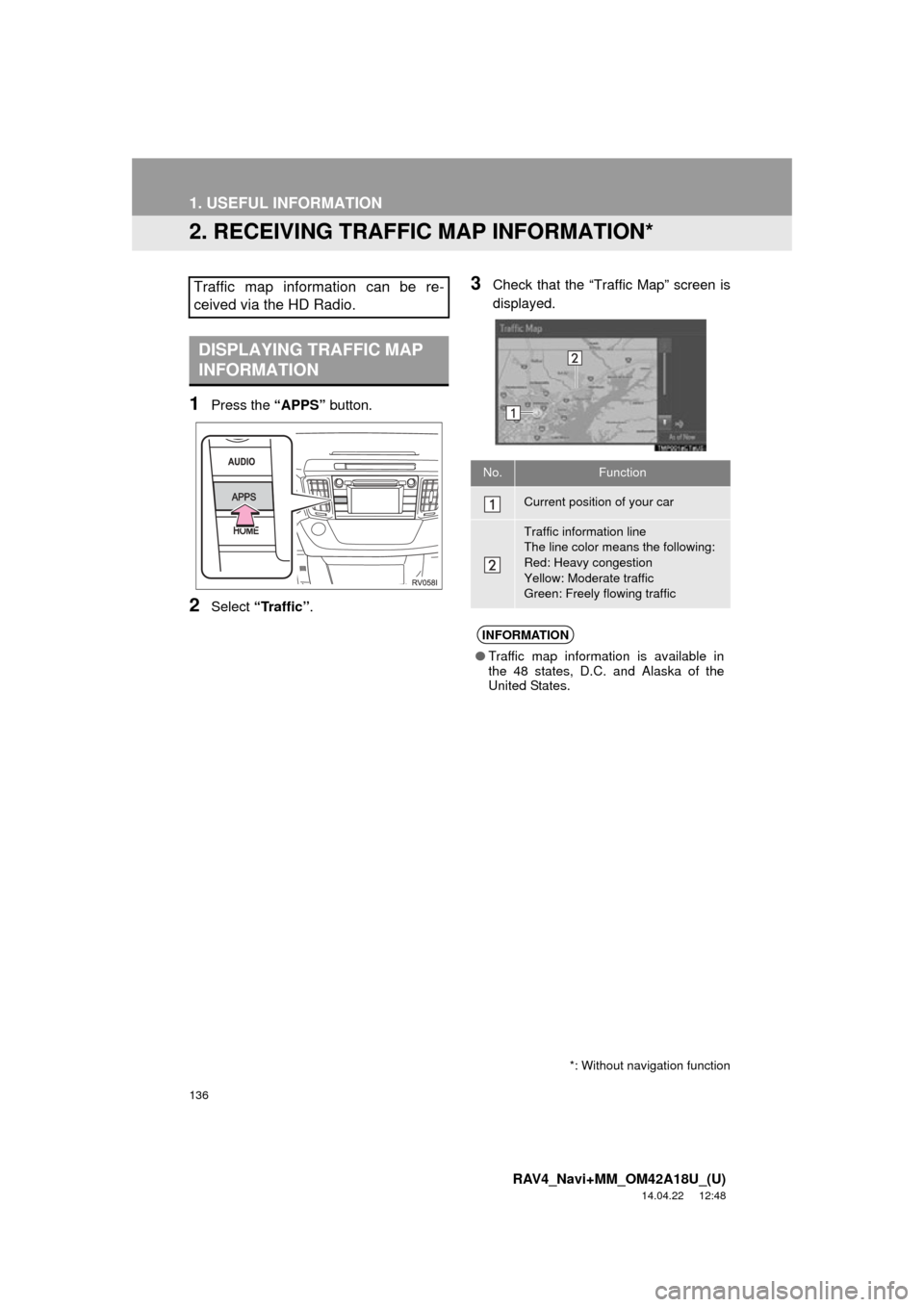
136
1. USEFUL INFORMATION
RAV4_Navi+MM_OM42A18U_(U)
14.04.22 12:48
2. RECEIVING TRAFFIC MAP INFORMATION*
1Press the “APPS” button.
2Select “Traffic”.
3Check that the “Traffic Map” screen is
displayed.Traffic map information can be re-
ceived via the HD Radio.
DISPLAYING TRAFFIC MAP
INFORMATION
No.Function
Current position of your car
Traffic information line
The line color means the following:
Red: Heavy congestion
Yellow: Moderate traffic
Green: Freely flowing traffic
INFORMATION
●Traffic map information is available in
the 48 states, D.C. and Alaska of the
United States.
*: Without navigation function
Page 137 of 295
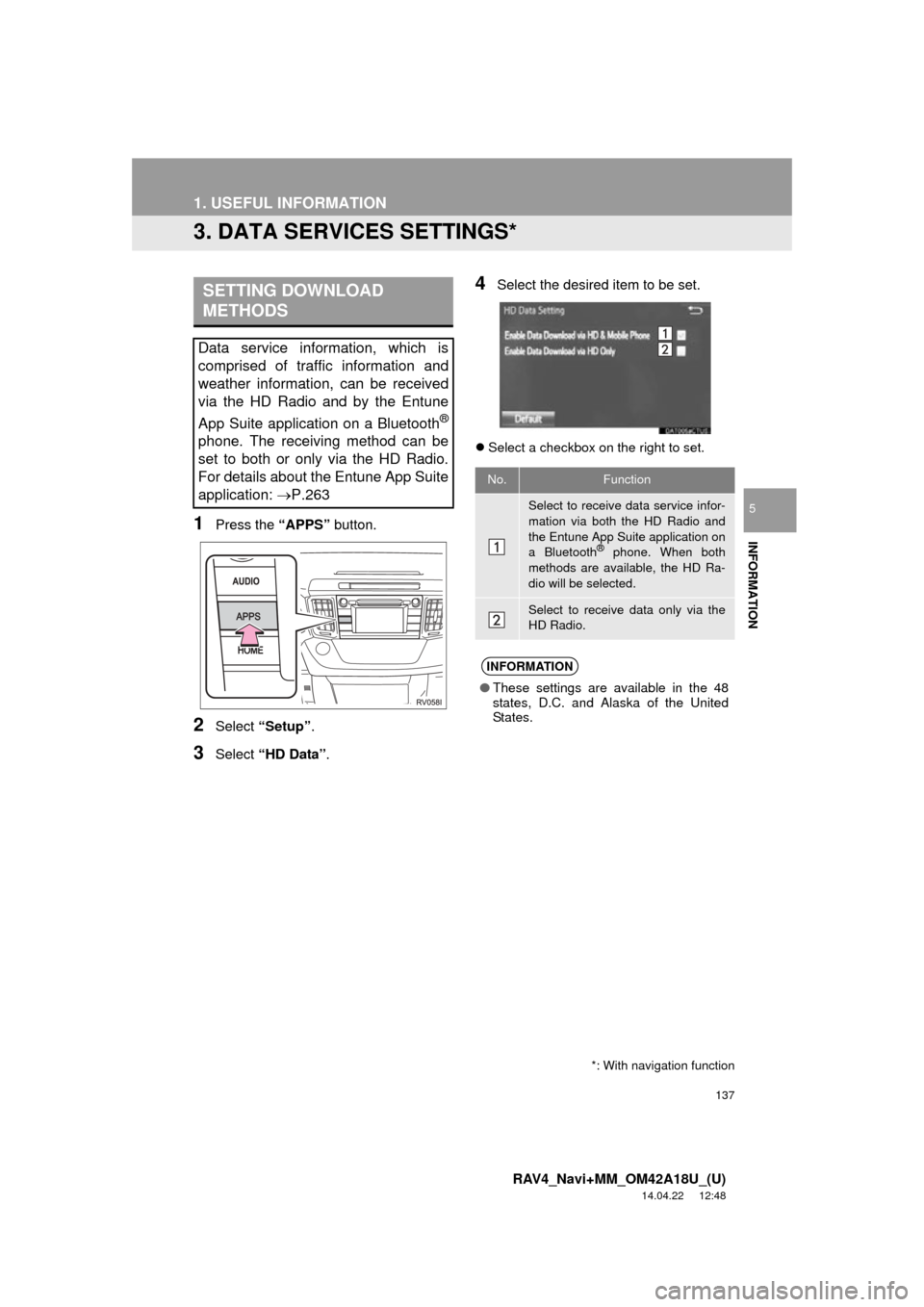
137
1. USEFUL INFORMATION
RAV4_Navi+MM_OM42A18U_(U)
14.04.22 12:48
INFORMATION
5
3. DATA SERVICES SETTINGS*
1Press the “APPS” button.
2Select “Setup” .
3Select “HD Data” .
4Select the desired item to be set.
Select a checkbox on the right to set.
SETTING DOWNLOAD
METHODS
Data service information, which is
comprised of traffic information and
weather information, can be received
via the HD Radio and by the Entune
App Suite application on a Bluetooth
®
phone. The receiving method can be
set to both or only via the HD Radio.
For details about the Entune App Suite
application: P.263
No.Function
Select to receive data service infor-
mation via both the HD Radio and
the Entune App Suite application on
a Bluetooth
® phone. When both
methods are available, the HD Ra-
dio will be selected.
Select to receive data only via the
HD Radio.
INFORMATION
● These settings are available in the 48
states, D.C. and Alaska of the United
States.
*: With navigation function
Page 138 of 295
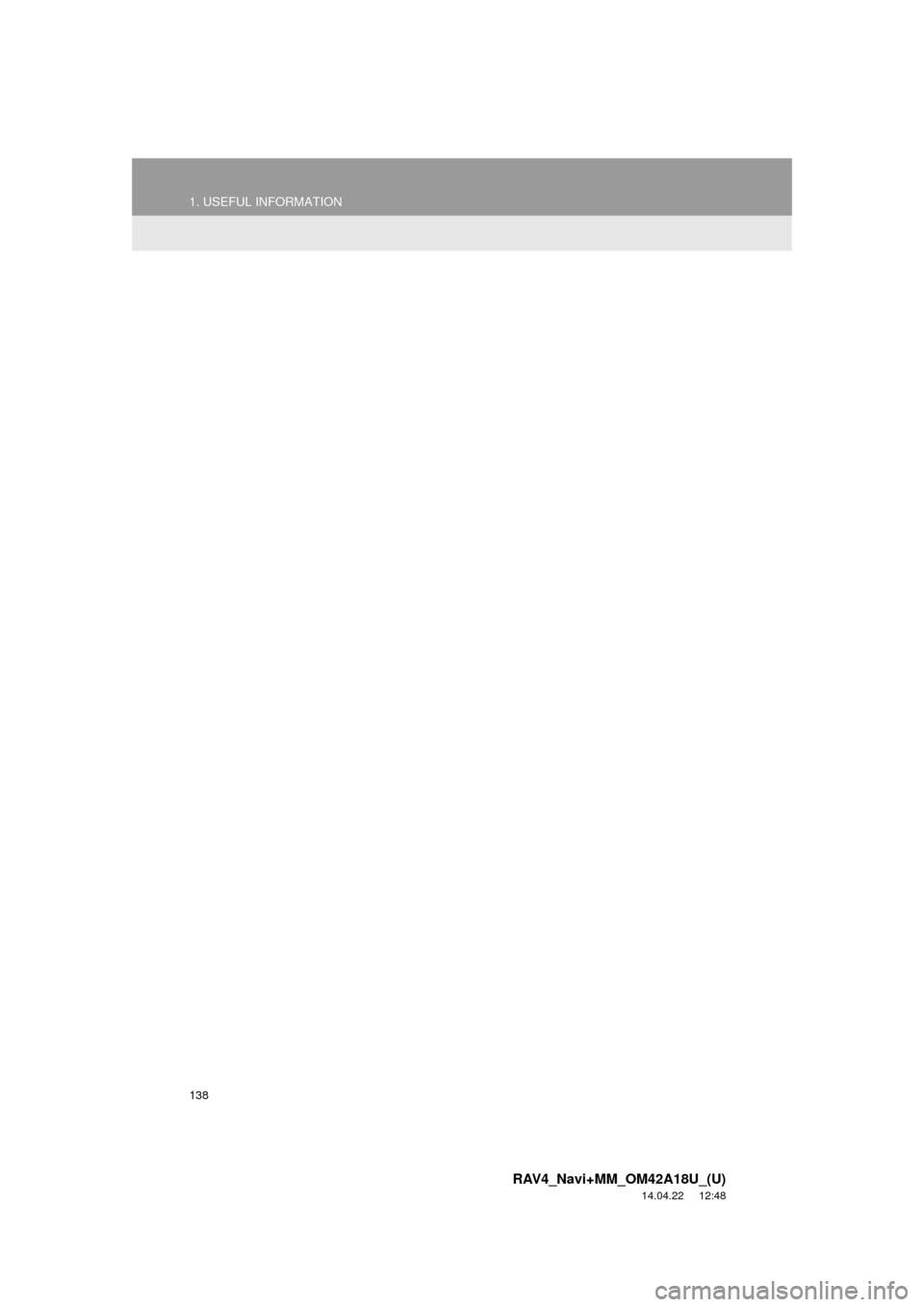
138
1. USEFUL INFORMATION
RAV4_Navi+MM_OM42A18U_(U)
14.04.22 12:48
Page 139 of 295
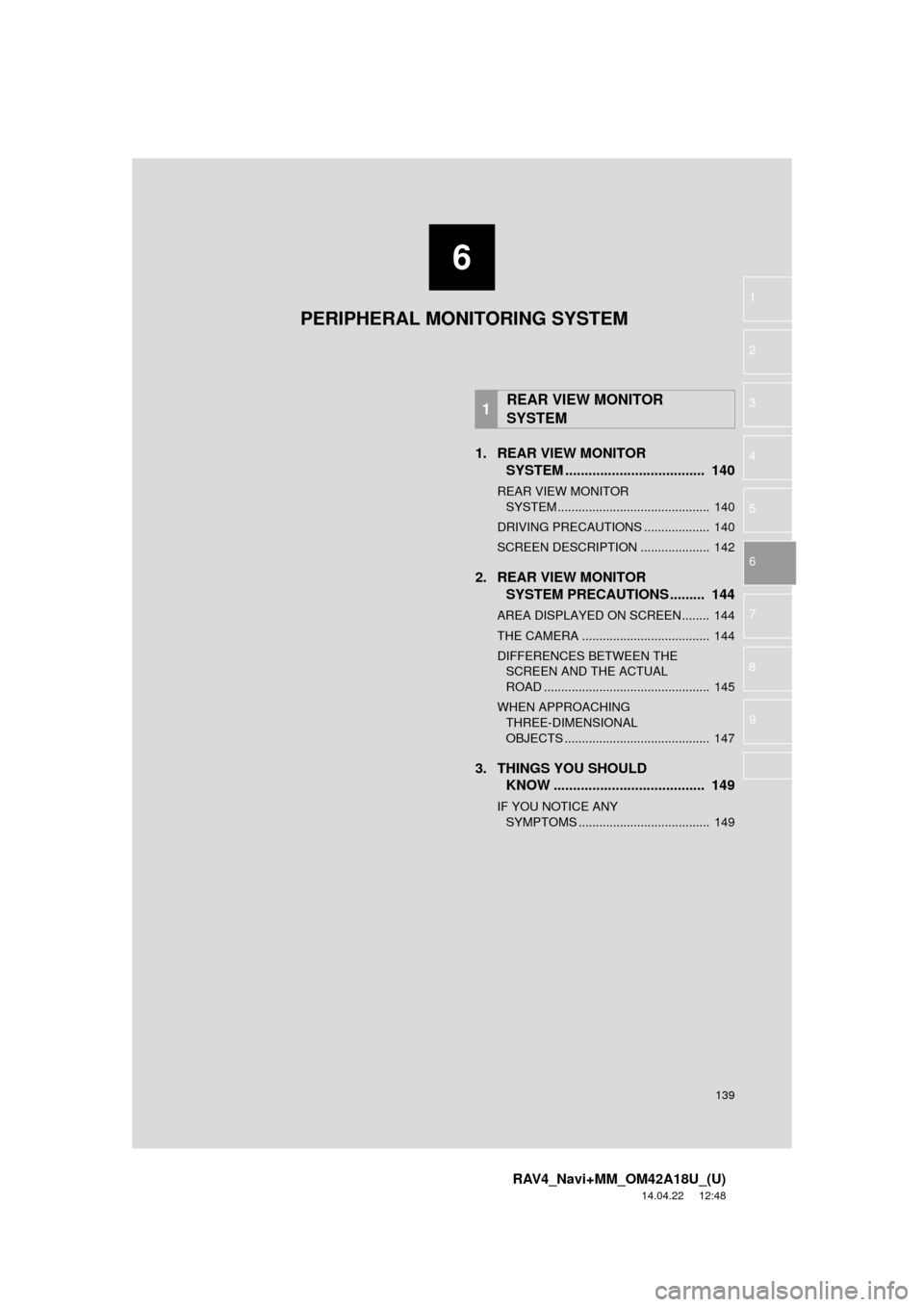
6
139
RAV4_Navi+MM_OM42A18U_(U)
14.04.22 12:48
1
2
3
4
5
6
7
8
9
1. REAR VIEW MONITOR SYSTEM .......... ....................... ... 140
REAR VIEW MONITOR
SYSTEM ............................................ 140
DRIVING PRECAUTIONS ................... 140
SCREEN DESCRIPTION .................... 142
2. REAR VIEW MONITOR SYSTEM PRECAUTIONS ......... 144
AREA DISPLAYED ON SCREEN........ 144
THE CAMERA ..................................... 144
DIFFERENCES BETWEEN THE
SCREEN AND THE ACTUAL
ROAD ................................................ 145
WHEN APPROACHING THREE-DIMENSIONAL
OBJECTS .......................................... 147
3. THINGS YOU SHOULD KNOW ....................................... 149
IF YOU NOTICE ANY
SYMPTOMS ...................................... 149
1REAR VIEW MONITOR
SYSTEM
PERIPHERAL MONITORING SYSTEM
Page 140 of 295
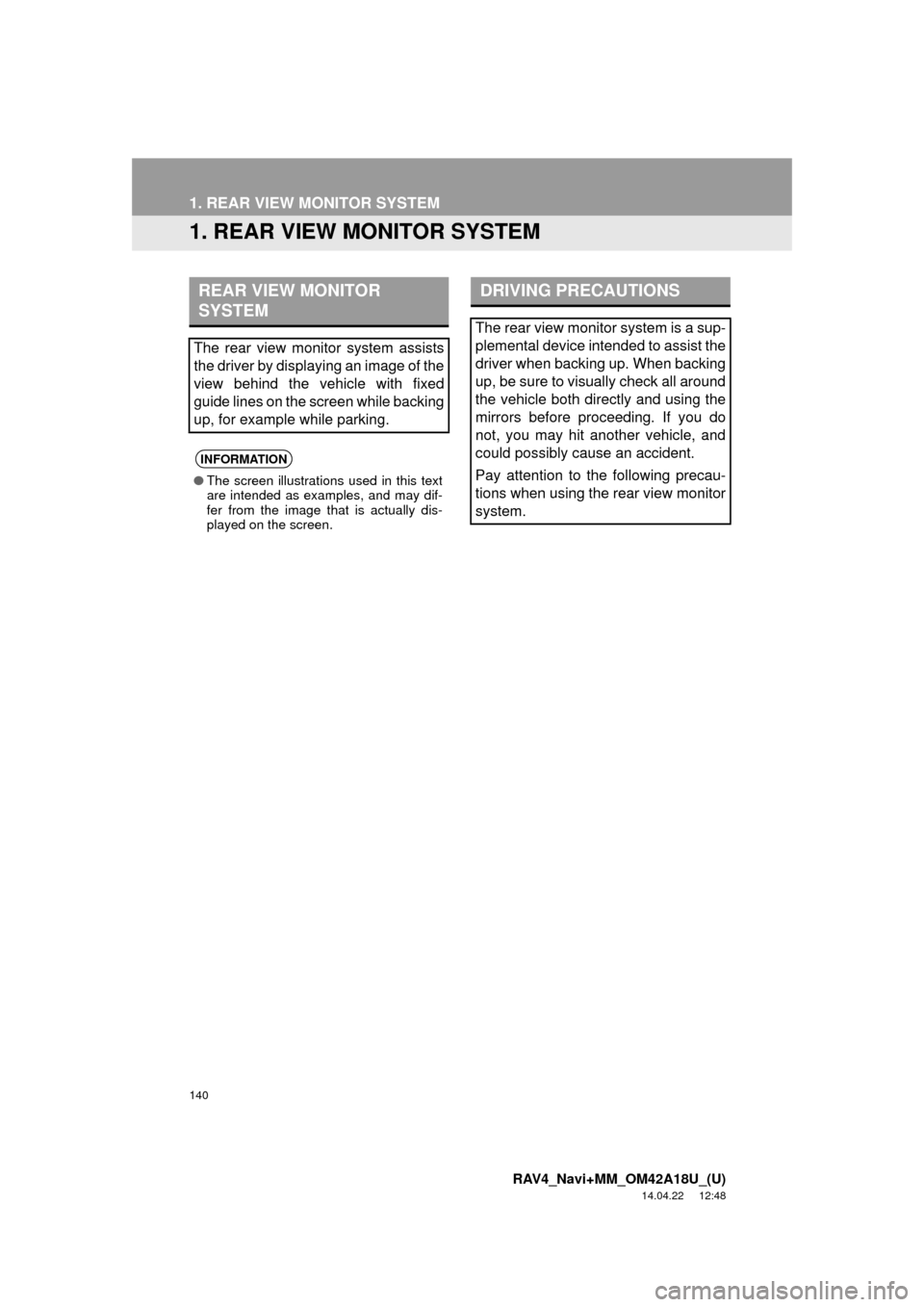
140
RAV4_Navi+MM_OM42A18U_(U)
14.04.22 12:48
1. REAR VIEW MONITOR SYSTEM
1. REAR VIEW MONITOR SYSTEM
REAR VIEW MONITOR
SYSTEM
The rear view monitor system assists
the driver by displaying an image of the
view behind the vehicle with fixed
guide lines on the screen while backing
up, for example while parking.
INFORMATION
●The screen illustrations used in this text
are intended as examples, and may dif-
fer from the image that is actually dis-
played on the screen.
DRIVING PRECAUTIONS
The rear view monitor system is a sup-
plemental device intended to assist the
driver when backing up. When backing
up, be sure to visually check all around
the vehicle both directly and using the
mirrors before proceeding. If you do
not, you may hit another vehicle, and
could possibly cause an accident.
Pay attention to the following precau-
tions when using the rear view monitor
system.