navigation TOYOTA RAV4 2015 XA40 / 4.G Navigation Manual
[x] Cancel search | Manufacturer: TOYOTA, Model Year: 2015, Model line: RAV4, Model: TOYOTA RAV4 2015 XA40 / 4.GPages: 295, PDF Size: 5.21 MB
Page 231 of 295
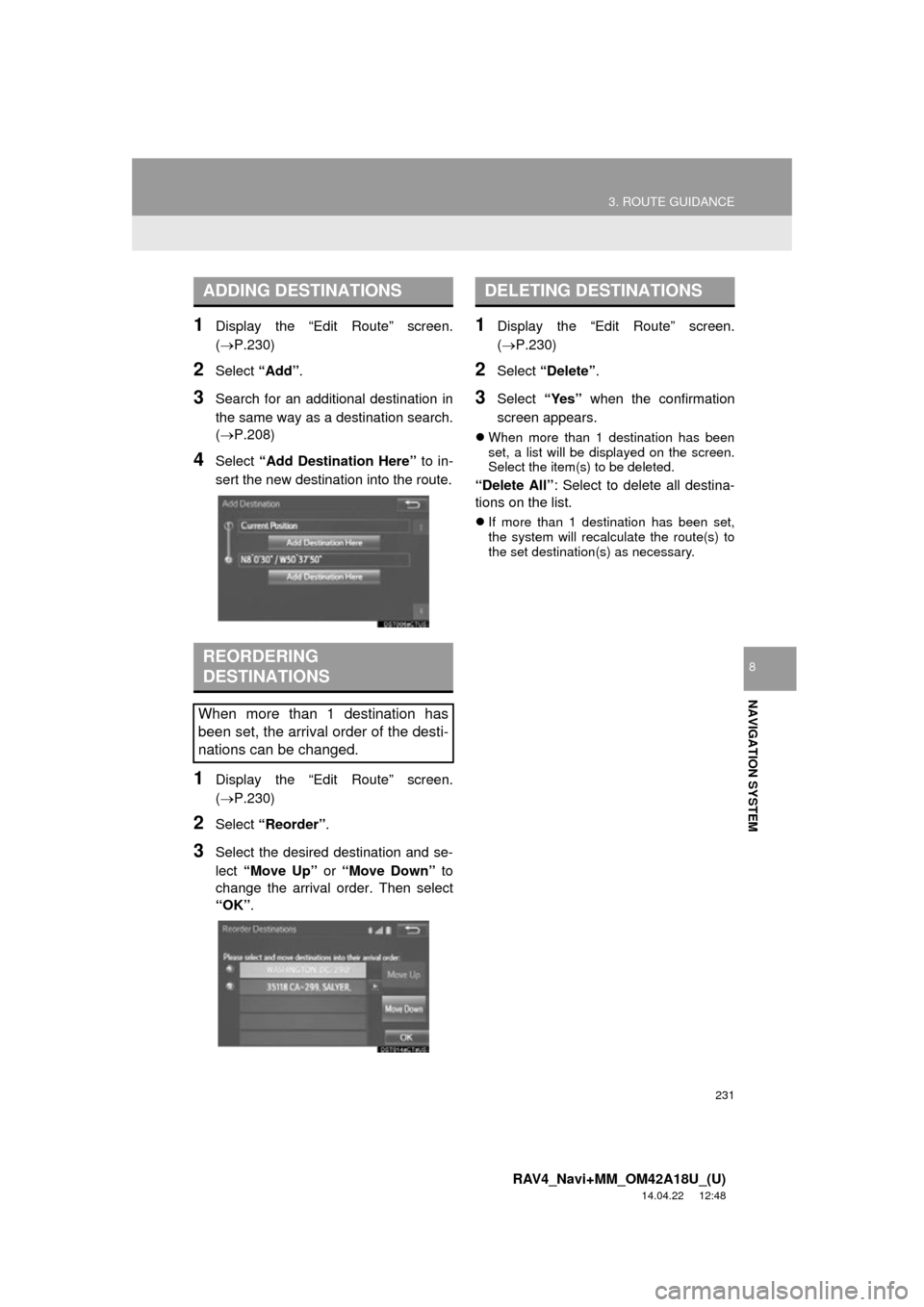
231
3. ROUTE GUIDANCE
RAV4_Navi+MM_OM42A18U_(U)
14.04.22 12:48
NAVIGATION SYSTEM
8
1Display the “Edit Route” screen.
(P.230)
2Select “Add”.
3Search for an additional destination in
the same way as a destination search.
(P.208)
4Select “Add Destination Here” to in-
sert the new destination into the route.
1Display the “Edit Route” screen.
(P.230)
2Select “Reorder” .
3Select the desired destination and se-
lect “Move Up” or “Move Down” to
change the arrival order. Then select
“OK” .
1Display the “Edit Route” screen.
(P.230)
2Select “Delete” .
3Select “Yes” when the confirmation
screen appears.
When more than 1 destination has been
set, a list will be displayed on the screen.
Select the item(s) to be deleted.
“Delete All” : Select to delete all destina-
tions on the list.
If more than 1 destination has been set,
the system will recalculate the route(s) to
the set destination(s) as necessary.
ADDING DESTINATIONS
REORDERING
DESTINATIONS
When more than 1 destination has
been set, the arrival order of the desti-
nations can be changed.
DELETING DESTINATIONS
Page 233 of 295

233
3. ROUTE GUIDANCE
RAV4_Navi+MM_OM42A18U_(U)
14.04.22 12:48
NAVIGATION SYSTEM
8
1Display the “Edit Route” screen.
(P.230)
2Select “Detour” .
3Select the desired detour distance.DETOUR SETTING
During the route guidance, the route
can be changed to detour around a
section of the route where a delay is
caused by road repairs, an accident,
etc.
No.Function
Select to detour within 1 mile of the
current position.
Select to detour within 3 miles of the
current position.
Select to detour within 5 miles of the
current position.
Select to detour on the entire route.
Select to make the system search
for the route based on traffic con-
gestion information received from
traffic information. ( P.205)
Page 235 of 295
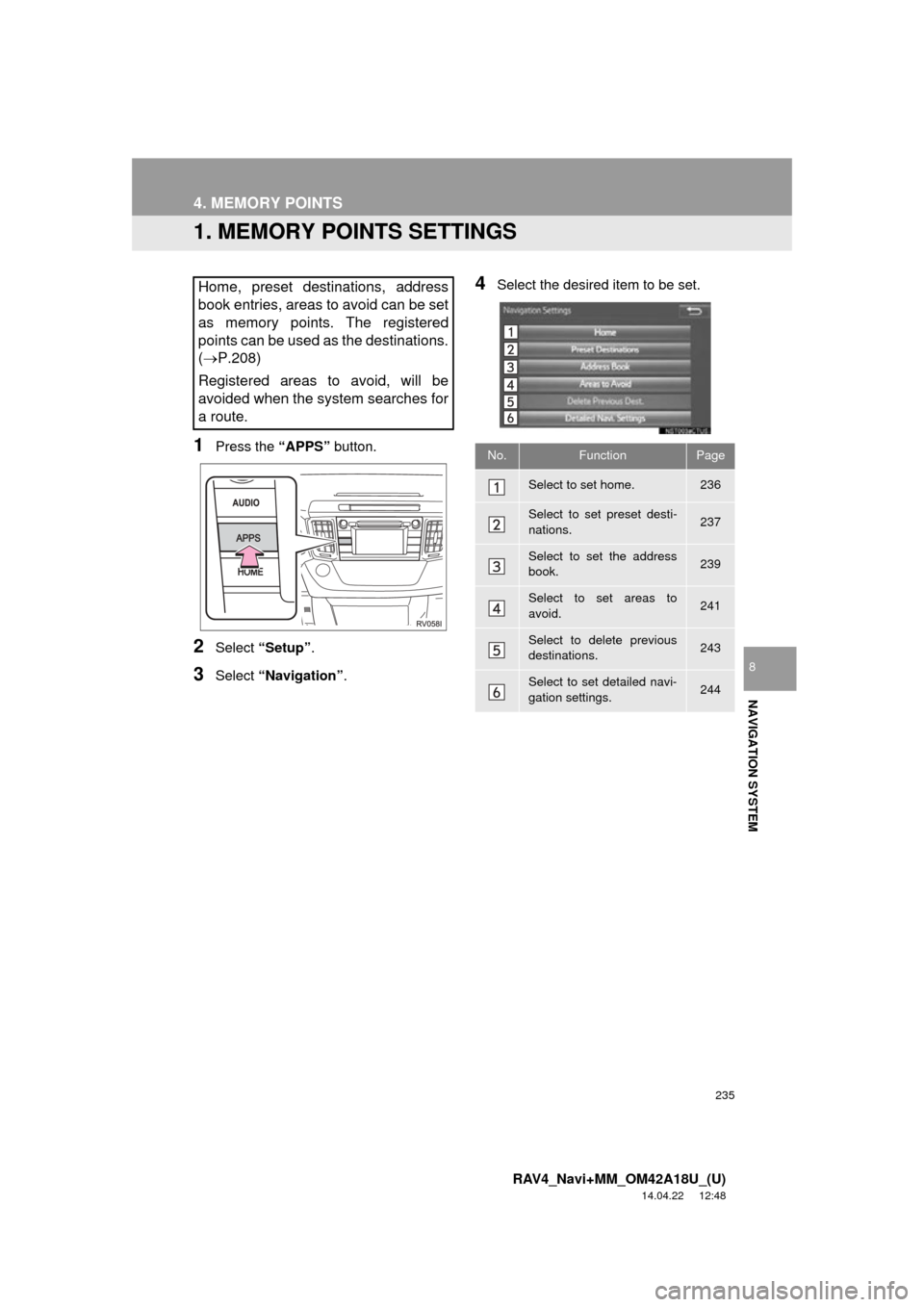
235
RAV4_Navi+MM_OM42A18U_(U)
14.04.22 12:48
NAVIGATION SYSTEM
8
4. MEMORY POINTS
1. MEMORY POINTS SETTINGS
1Press the “APPS” button.
2Select “Setup” .
3Select “Navigation” .
4Select the desired item to be set.Home, preset destinations, address
book entries, areas to avoid can be set
as memory points. The registered
points can be used as the destinations.
(P.208)
Registered areas to avoid, will be
avoided when the system searches for
a route.
No.FunctionPage
Select to set home.236
Select to set preset desti-
nations.237
Select to set the address
book.239
Select to set areas to
avoid.241
Select to delete previous
destinations.243
Select to set detailed navi-
gation settings.244
Page 236 of 295
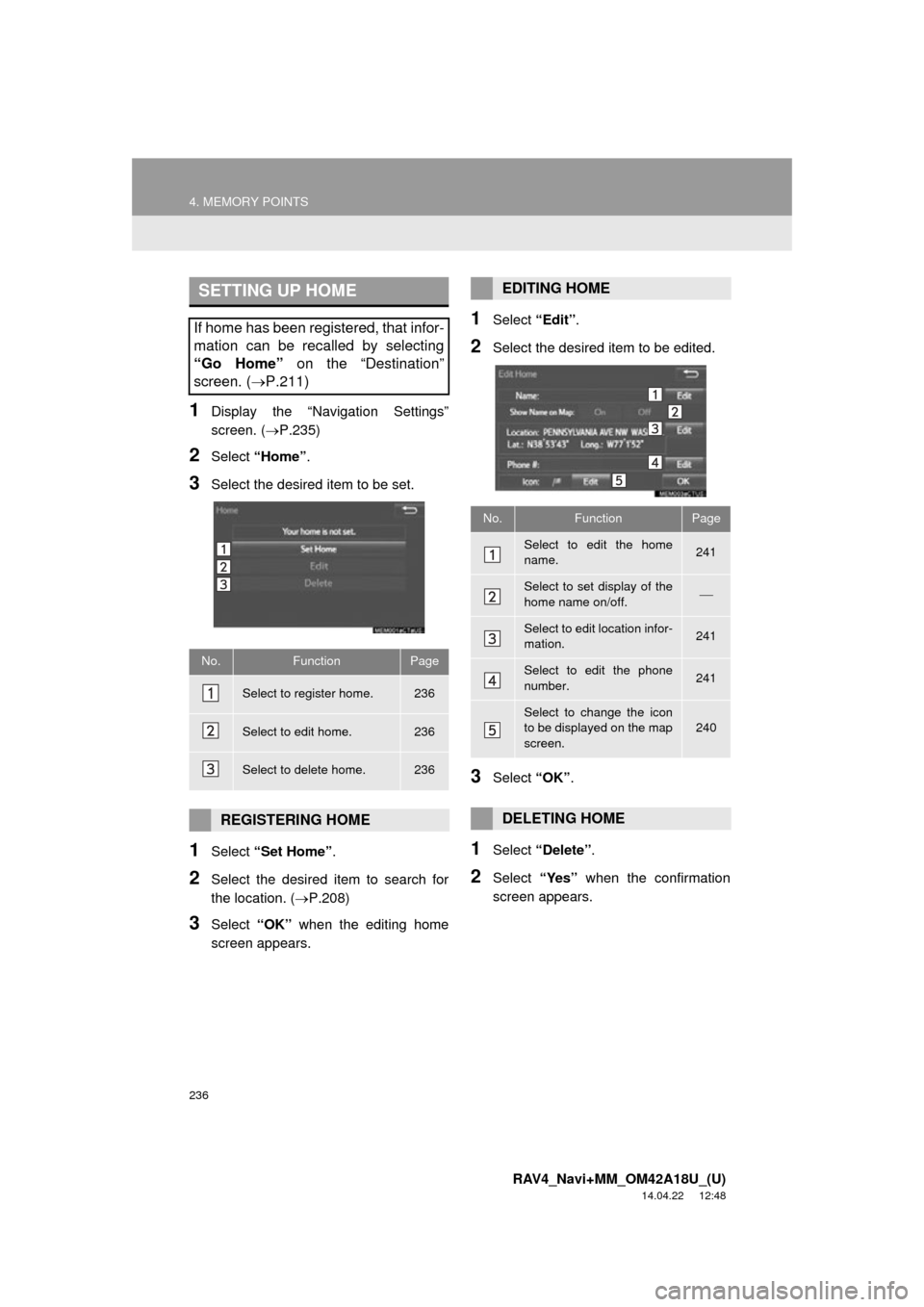
236
4. MEMORY POINTS
RAV4_Navi+MM_OM42A18U_(U)
14.04.22 12:48
1Display the “Navigation Settings”
screen. (P.235)
2Select “Home” .
3Select the desired item to be set.
1Select “Set Home” .
2Select the desired item to search for
the location. ( P.208)
3Select “OK” when the editing home
screen appears.
1Select “Edit”.
2Select the desired item to be edited.
3Select “OK”.
1Select “Delete” .
2Select “Yes” when the confirmation
screen appears.
SETTING UP HOME
If home has been registered, that infor-
mation can be recalled by selecting
“Go Home” on the “Destination”
screen. ( P.211)
No.FunctionPage
Select to register home.236
Select to edit home.236
Select to delete home.236
REGISTERING HOME
EDITING HOME
No.FunctionPage
Select to edit the home
name.241
Select to set display of the
home name on/off.
Select to edit location infor-
mation.241
Select to edit the phone
number.241
Select to change the icon
to be displayed on the map
screen.240
DELETING HOME
Page 237 of 295
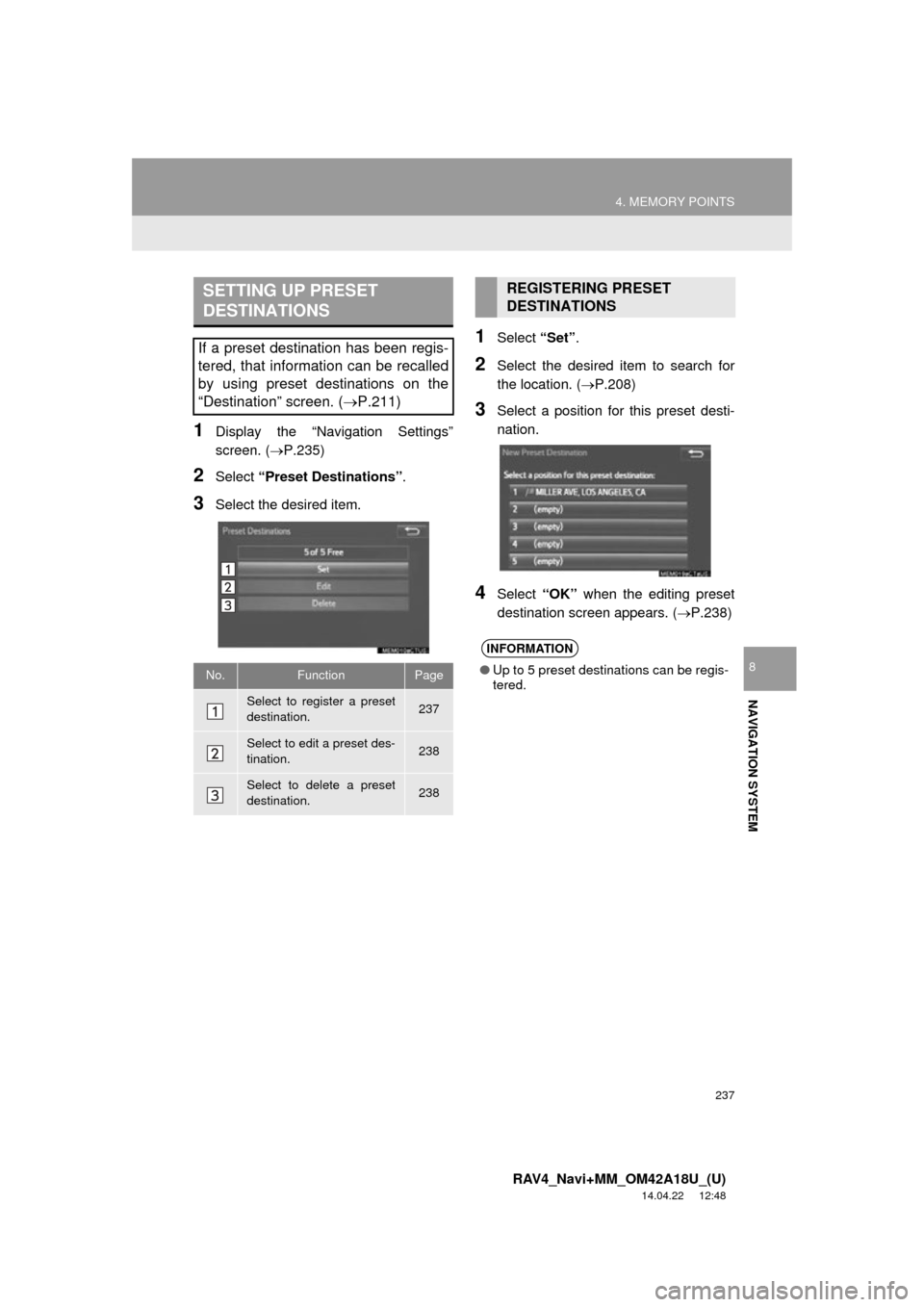
237
4. MEMORY POINTS
RAV4_Navi+MM_OM42A18U_(U)
14.04.22 12:48
NAVIGATION SYSTEM
8
1Display the “Navigation Settings”
screen. (P.235)
2Select “Preset Destinations” .
3Select the desired item.
1Select “Set”.
2Select the desired item to search for
the location. ( P.208)
3Select a position for this preset desti-
nation.
4Select “OK” when the editing preset
destination screen appears. ( P.238)
SETTING UP PRESET
DESTINATIONS
If a preset destination has been regis-
tered, that information can be recalled
by using preset destinations on the
“Destination” screen. ( P.211)
No.FunctionPage
Select to register a preset
destination.237
Select to edit a preset des-
tination.238
Select to delete a preset
destination.238
REGISTERING PRESET
DESTINATIONS
INFORMATION
●Up to 5 preset destinations can be regis-
tered.
Page 239 of 295
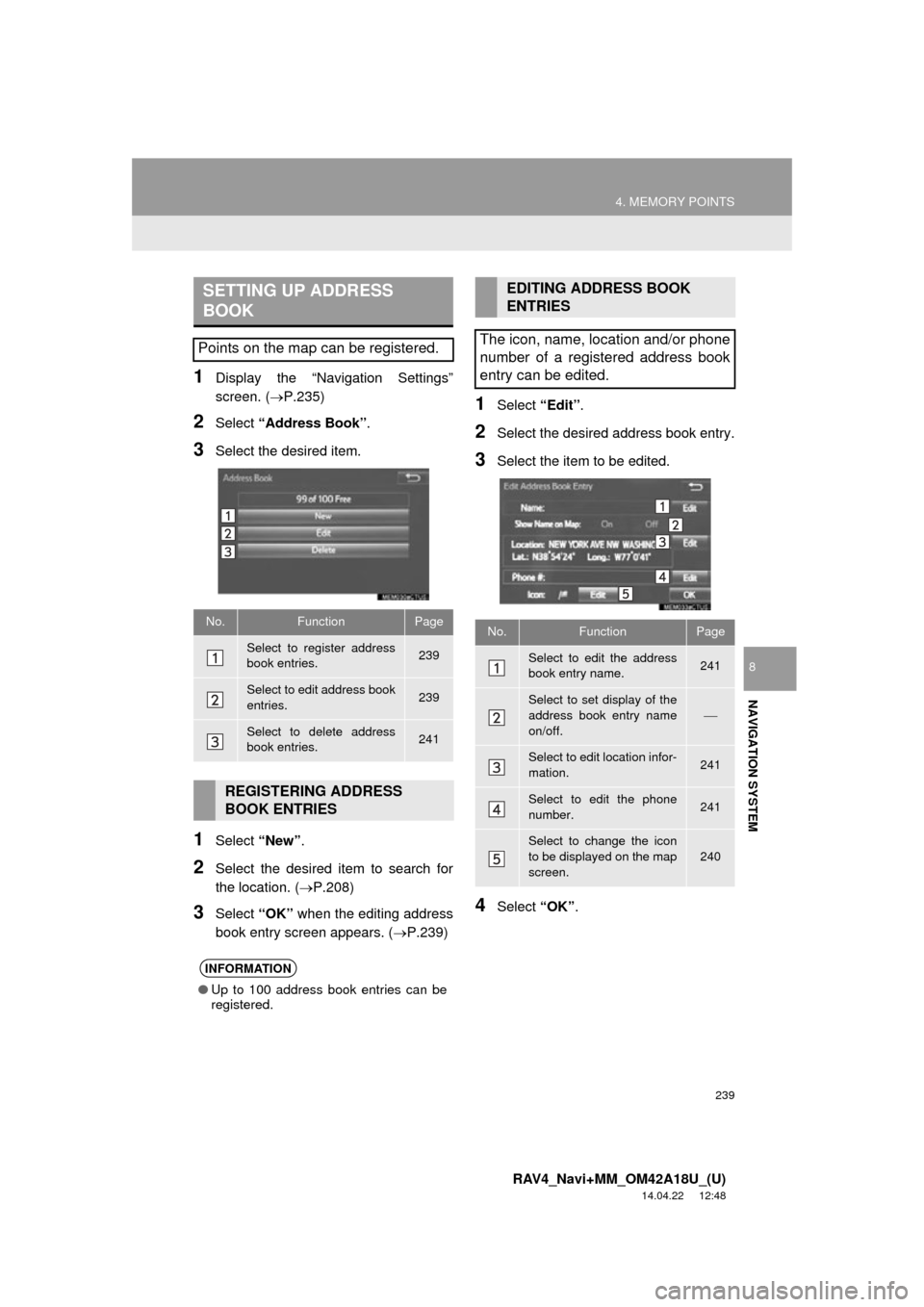
239
4. MEMORY POINTS
RAV4_Navi+MM_OM42A18U_(U)
14.04.22 12:48
NAVIGATION SYSTEM
8
1Display the “Navigation Settings”
screen. (P.235)
2Select “Address Book” .
3Select the desired item.
1Select “New”.
2Select the desired item to search for
the location. ( P.208)
3Select “OK” when the editing address
book entry screen appears. ( P.239)
1Select “Edit”.
2Select the desired address book entry.
3Select the item to be edited.
4Select “OK”.
SETTING UP ADDRESS
BOOK
Points on the map can be registered.
No.FunctionPage
Select to register address
book entries.239
Select to edit address book
entries.239
Select to delete address
book entries.241
REGISTERING ADDRESS
BOOK ENTRIES
INFORMATION
●Up to 100 address book entries can be
registered.
EDITING ADDRESS BOOK
ENTRIES
The icon, name, location and/or phone
number of a registered address book
entry can be edited.
No.FunctionPage
Select to edit the address
book entry name.241
Select to set display of the
address book entry name
on/off.
Select to edit location infor-
mation.241
Select to edit the phone
number.241
Select to change the icon
to be displayed on the map
screen.
240
Page 241 of 295
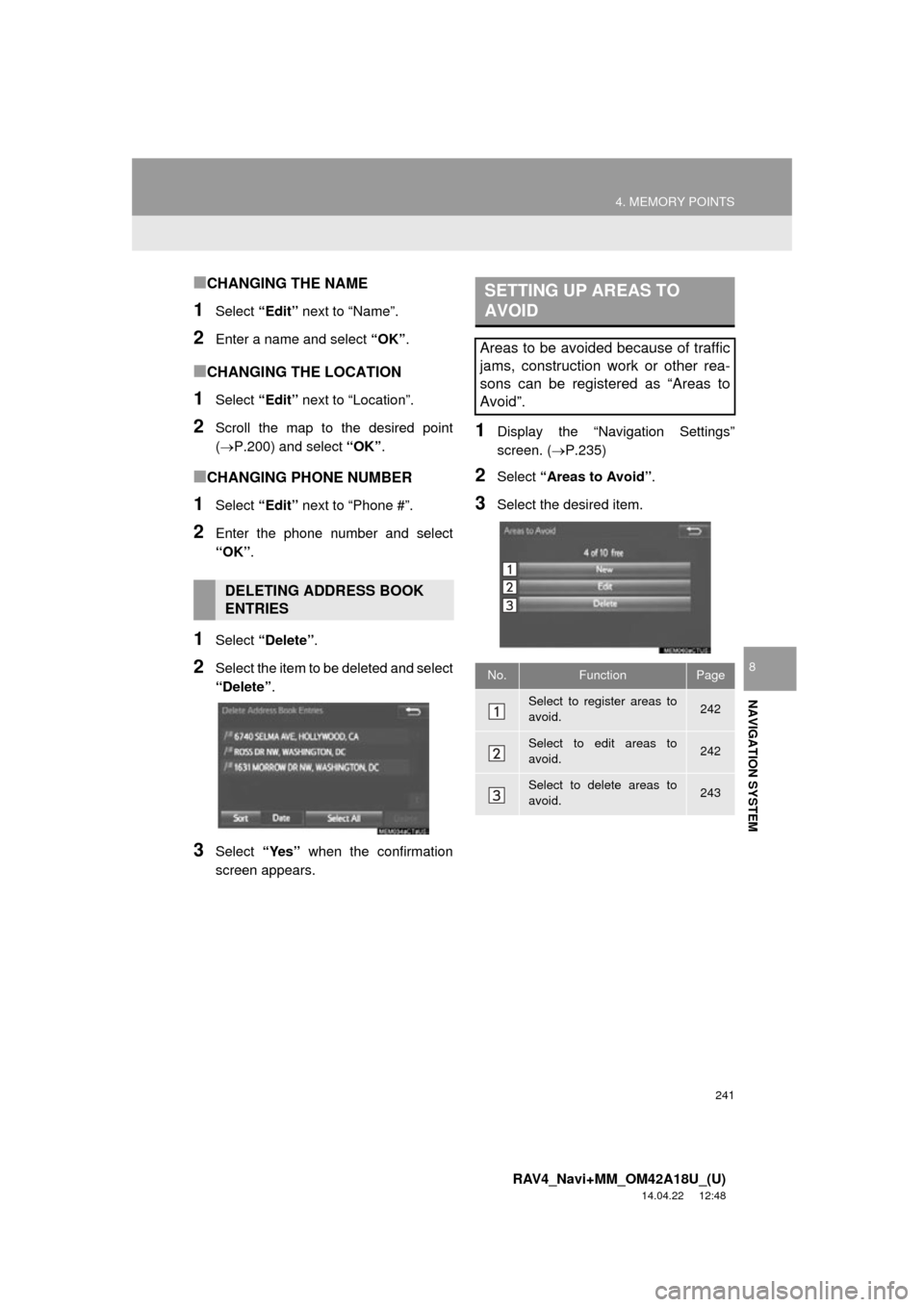
241
4. MEMORY POINTS
RAV4_Navi+MM_OM42A18U_(U)
14.04.22 12:48
NAVIGATION SYSTEM
8
■CHANGING THE NAME
1Select “Edit” next to “Name”.
2Enter a name and select “OK”.
■CHANGING THE LOCATION
1Select “Edit” next to “Location”.
2Scroll the map to the desired point
(P.200) and select “OK”.
■CHANGING PHONE NUMBER
1Select “Edit” next to “Phone #”.
2Enter the phone number and select
“OK”.
1Select “Delete” .
2Select the item to be deleted and select
“Delete” .
3Select “Yes” when the confirmation
screen appears.
1Display the “Navigation Settings”
screen. ( P.235)
2Select “Areas to Avoid” .
3Select the desired item.
DELETING ADDRESS BOOK
ENTRIES
SETTING UP AREAS TO
AVOID
Areas to be avoided because of traffic
jams, construction work or other rea-
sons can be registered as “Areas to
Avoid”.
No.FunctionPage
Select to register areas to
avoid.242
Select to edit areas to
avoid.242
Select to delete areas to
avoid.243
Page 243 of 295
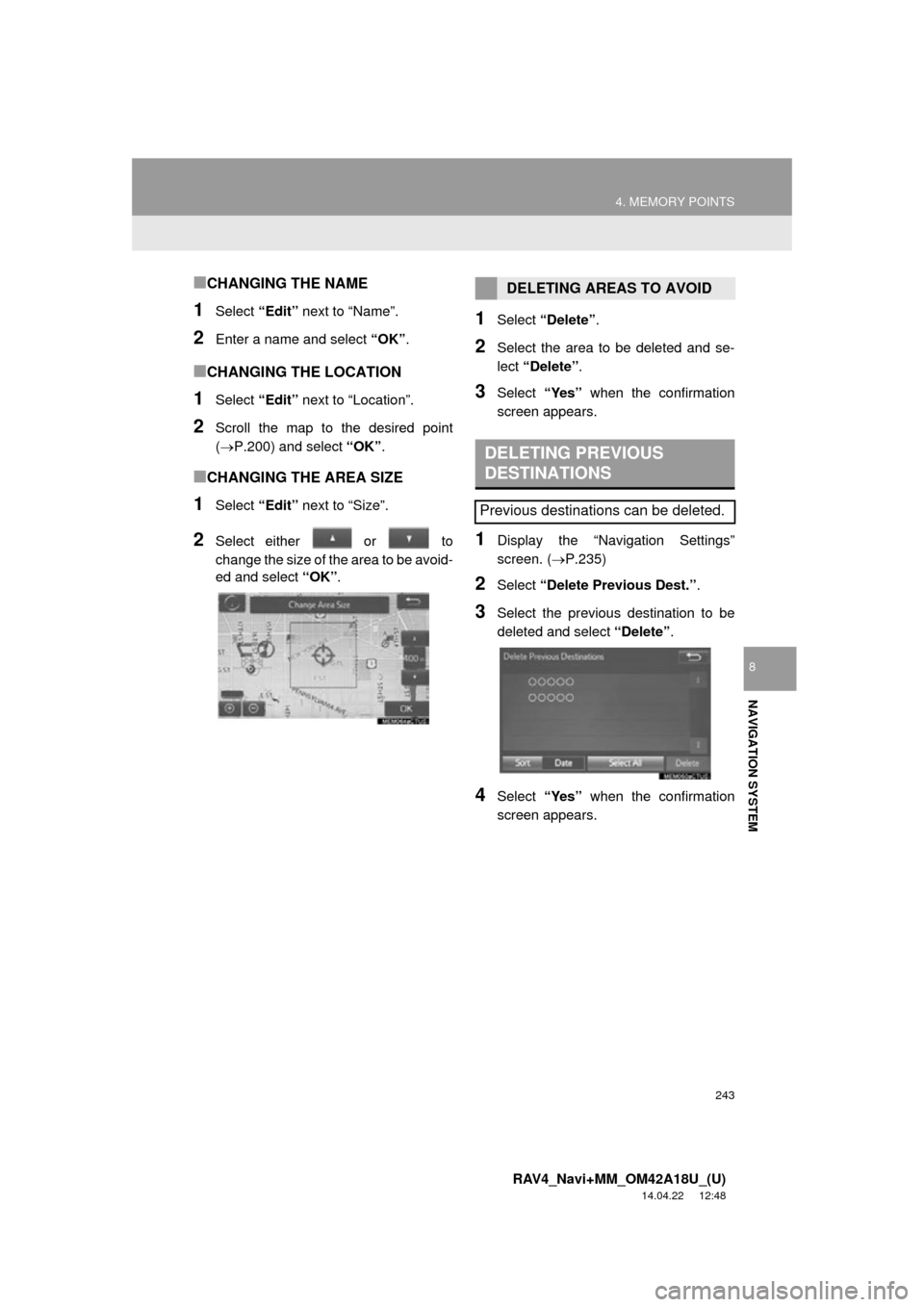
243
4. MEMORY POINTS
RAV4_Navi+MM_OM42A18U_(U)
14.04.22 12:48
NAVIGATION SYSTEM
8
■CHANGING THE NAME
1Select “Edit” next to “Name”.
2Enter a name and select “OK”.
■CHANGING THE LOCATION
1Select “Edit” next to “Location”.
2Scroll the map to the desired point
(P.200) and select “OK”.
■CHANGING THE AREA SIZE
1Select “Edit” next to “Size”.
2Select either or to
change the size of the area to be avoid-
ed and select “OK”.
1Select “Delete” .
2Select the area to be deleted and se-
lect “Delete” .
3Select “Yes” when the confirmation
screen appears.
1Display the “Navigation Settings”
screen. ( P.235)
2Select “Delete Previous Dest.” .
3Select the previous destination to be
deleted and select “Delete”.
4Select “Yes” when the confirmation
screen appears.
DELETING AREAS TO AVOID
DELETING PREVIOUS
DESTINATIONS
Previous destinations can be deleted.
Page 244 of 295
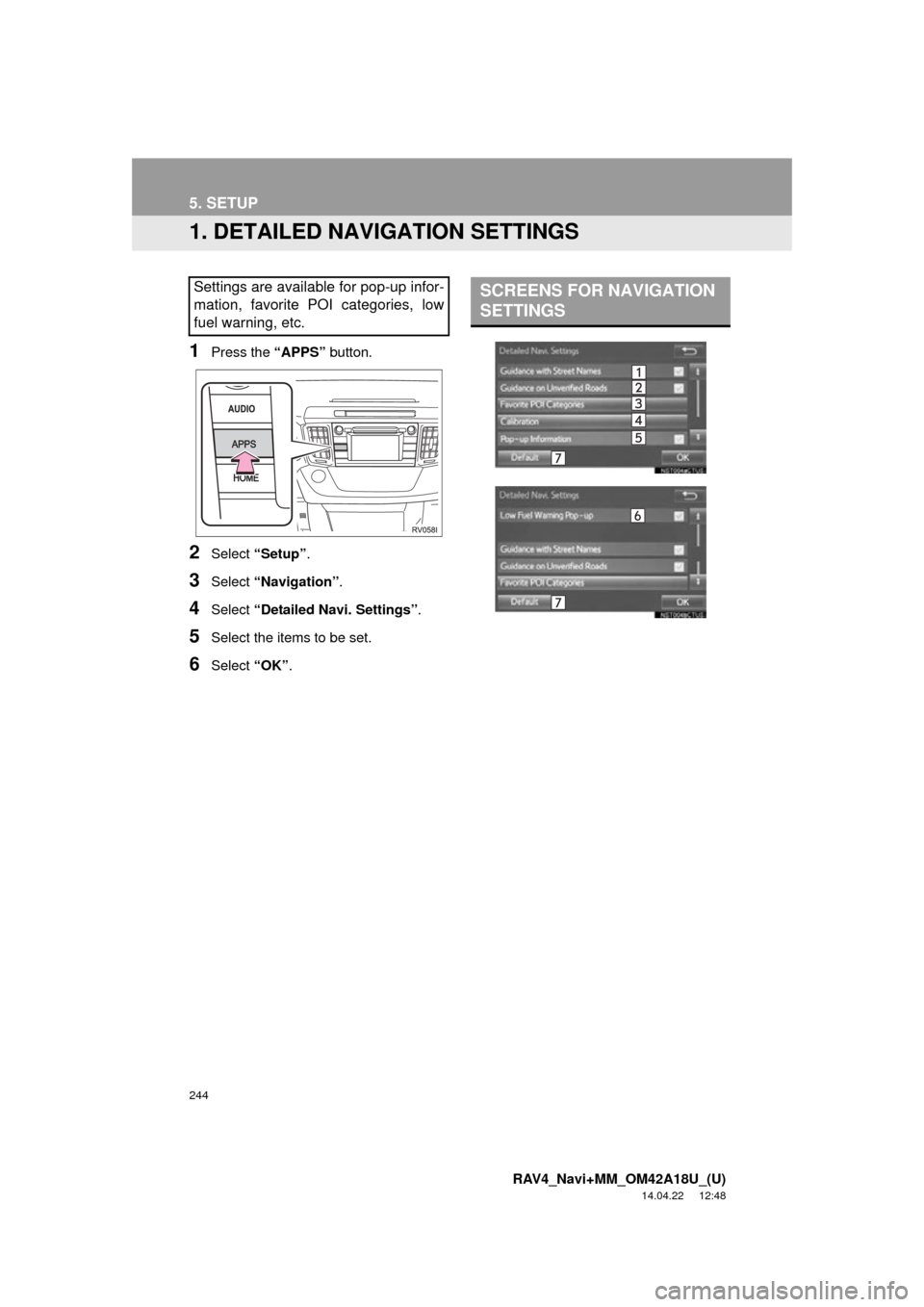
244
RAV4_Navi+MM_OM42A18U_(U)
14.04.22 12:48
5. SETUP
1. DETAILED NAVIGATION SETTINGS
1Press the “APPS” button.
2Select “Setup” .
3Select “Navigation” .
4Select “Detailed Navi. Settings” .
5Select the items to be set.
6Select “OK”.
Settings are available for pop-up infor-
mation, favorite POI categories, low
fuel warning, etc.SCREENS FOR NAVIGATION
SETTINGS
Page 245 of 295
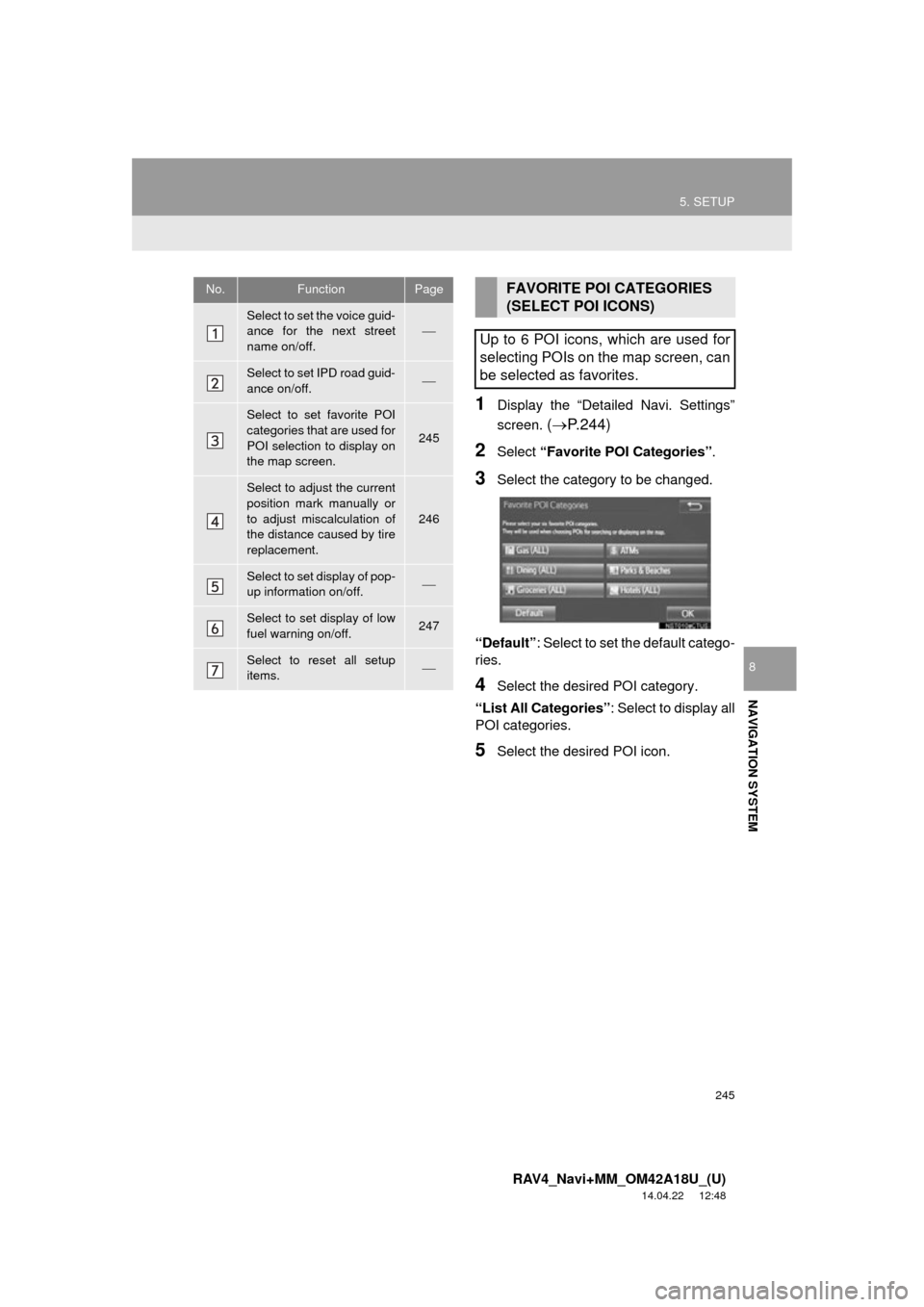
245
5. SETUP
RAV4_Navi+MM_OM42A18U_(U)
14.04.22 12:48
NAVIGATION SYSTEM
8
1Display the “Detailed Navi. Settings”
screen.
( P.244)
2Select “Favorite POI Categories” .
3Select the category to be changed.
“Default” : Select to set the default catego-
ries.
4Select the desired POI category.
“List All Categories” : Select to display all
POI categories.
5Select the desired POI icon.
No.FunctionPage
Select to set the voice guid-
ance for the next street
name on/off.
Select to set IPD road guid-
ance on/off.
Select to set favorite POI
categories that are used for
POI selection to display on
the map screen.
245
Select to adjust the current
position mark manually or
to adjust miscalculation of
the distance caused by tire
replacement.
246
Select to set display of pop-
up information on/off.
Select to set display of low
fuel warning on/off.247
Select to reset all setup
items.
FAVORITE POI CATEGORIES
(SELECT POI ICONS)
Up to 6 POI icons, which are used for
selecting POIs on the map screen, can
be selected as favorites.