bluetooth TOYOTA RAV4 2015 XA40 / 4.G Navigation Manual
[x] Cancel search | Manufacturer: TOYOTA, Model Year: 2015, Model line: RAV4, Model: TOYOTA RAV4 2015 XA40 / 4.GPages: 295, PDF Size: 5.21 MB
Page 8 of 295
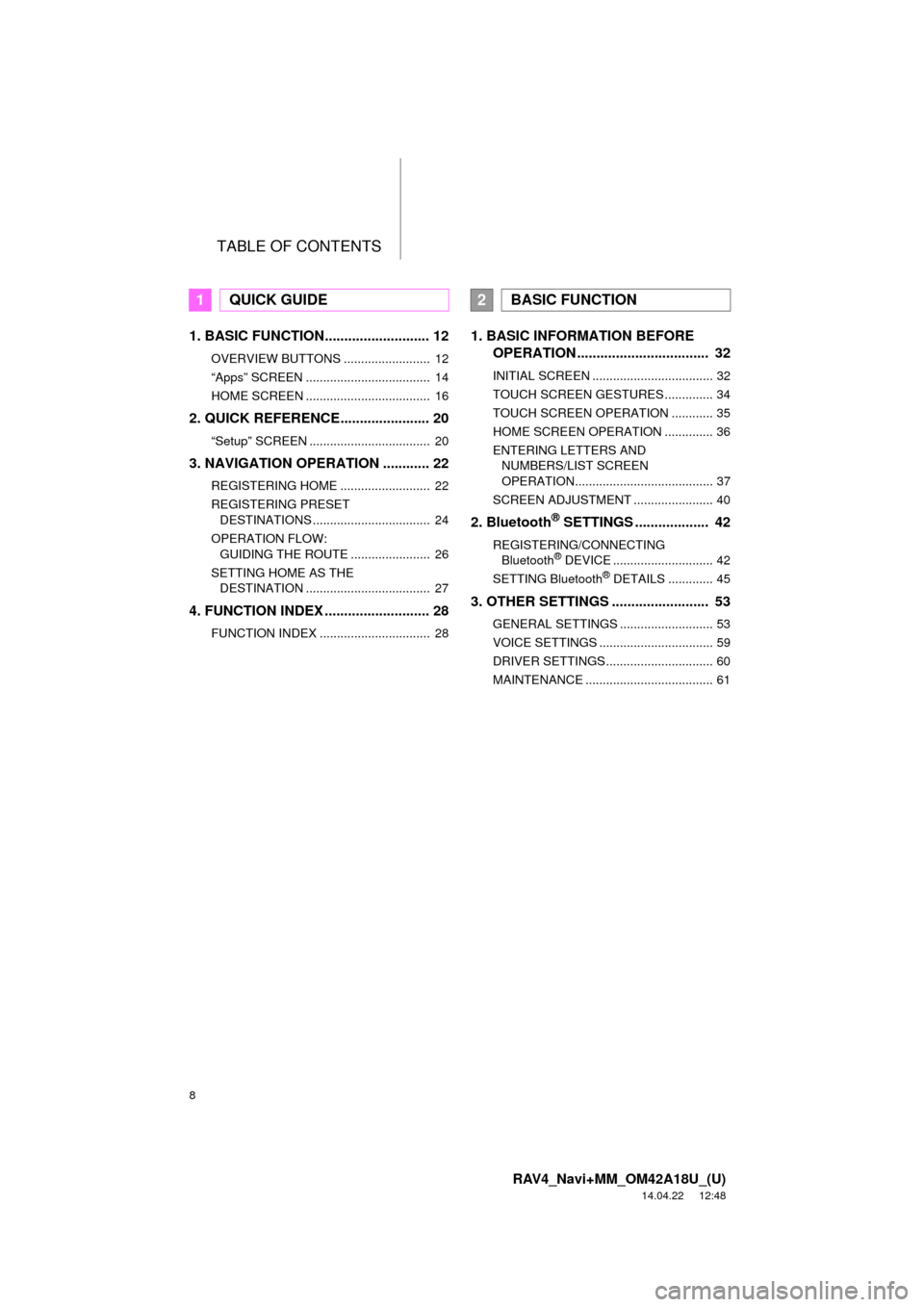
TABLE OF CONTENTS
8
RAV4_Navi+MM_OM42A18U_(U)
14.04.22 12:48
1. BASIC FUNCTION........................... 12
OVERVIEW BUTTONS ......................... 12
“Apps” SCREEN .................................... 14
HOME SCREEN .................................... 16
2. QUICK REFERENCE....................... 20
“Setup” SCREEN ................................... 20
3. NAVIGATION OPERATION ............ 22
REGISTERING HOME .......................... 22
REGISTERING PRESET DESTINATIONS .................................. 24
OPERATION FLOW: GUIDING THE ROUTE ....................... 26
SETTING HOME AS THE DESTINATION .................................... 27
4. FUNCTION INDEX .. ......................... 28
FUNCTION INDEX ................................ 28
1. BASIC INFORMATION BEFORE
OPERATION .................................. 32
INITIAL SCREEN ................................... 32
TOUCH SCREEN GESTURES .............. 34
TOUCH SCREEN OPERATION ............ 35
HOME SCREEN OPERATION .............. 36
ENTERING LETTERS AND
NUMBERS/LIST SCREEN
OPERATION........................................ 37
SCREEN ADJUSTMENT ....................... 40
2. Bluetooth® SETTINGS ................... 42
REGISTERING/CONNECTING Bluetooth® DEVICE ............................. 42
SETTING Bluetooth® DETAILS ............. 45
3. OTHER SETTINGS ......................... 53
GENERAL SETTINGS ........................... 53
VOICE SETTINGS ................................. 59
DRIVER SETTINGS ............................... 60
MAINTENANCE ..................................... 61
1QUICK GUIDE2BASIC FUNCTION
Page 9 of 295
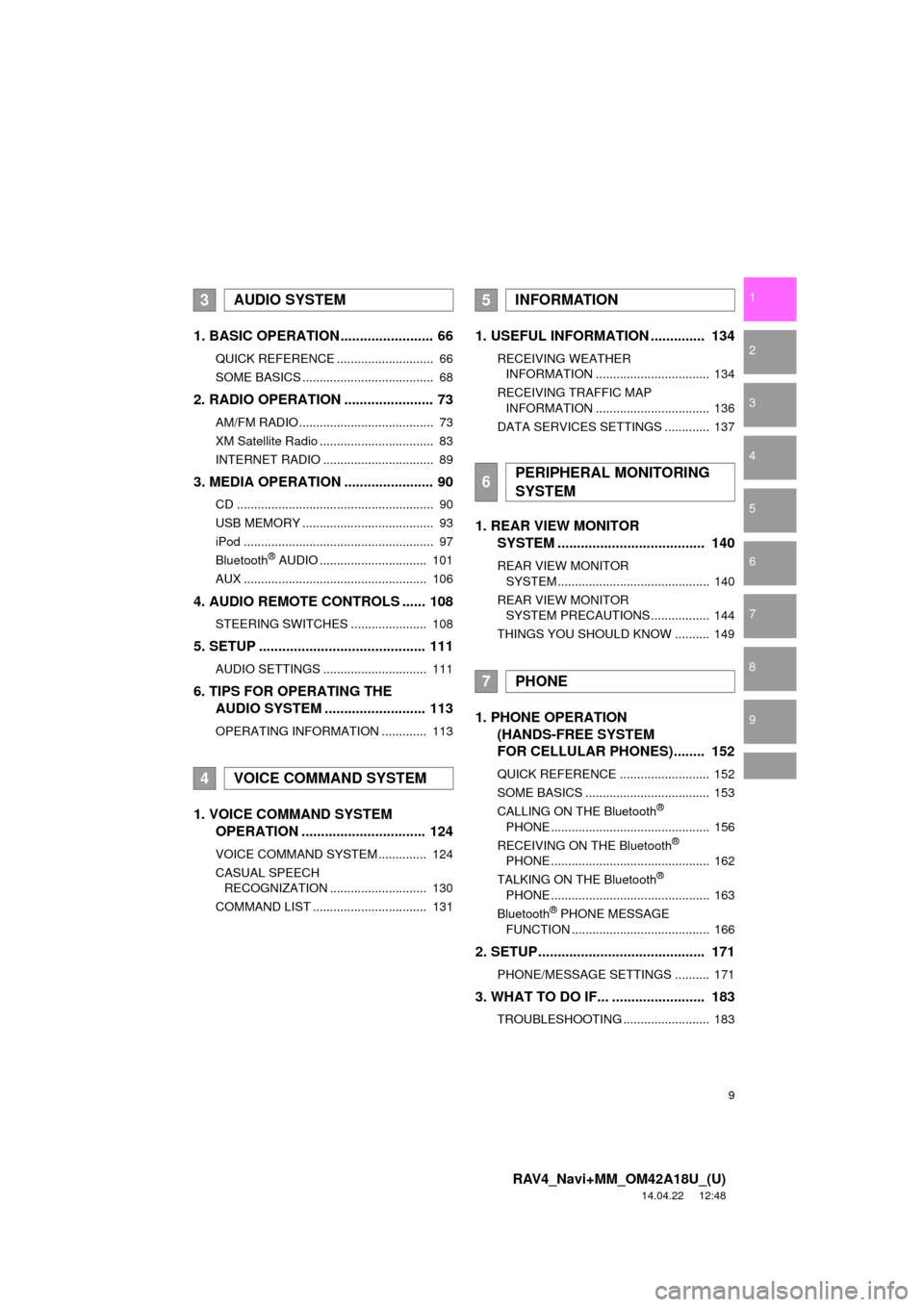
9
RAV4_Navi+MM_OM42A18U_(U)
14.04.22 12:48
1
2
3
4
5
6
7
8
9
1. BASIC OPERATION ........................ 66
QUICK REFERENCE ............................ 66
SOME BASICS ...................................... 68
2. RADIO OPERATION ....................... 73
AM/FM RADIO....................................... 73
XM Satellite Radio ................................. 83
INTERNET RADIO ................................ 89
3. MEDIA OPERATION ....................... 90
CD ......................................................... 90
USB MEMORY ...................................... 93
iPod ....................................................... 97
Bluetooth
® AUDIO ............................... 101
AUX ..................................................... 106
4. AUDIO REMOTE CONTROLS ...... 108
STEERING SWITCHES ...................... 108
5. SETUP ........................................... 111
AUDIO SETTINGS .............................. 111
6. TIPS FOR OPERATING THE AUDIO SYSTEM ........ .................. 113
OPERATING INFORMATION ............. 113
1. VOICE COMMAND SYSTEM
OPERATION ................................ 124
VOICE COMMAND SYSTEM .............. 124
CASUAL SPEECH
RECOGNIZATION ............................ 130
COMMAND LIST ................................. 131
1. USEFUL INFORMATION .............. 134
RECEIVING WEATHER INFORMATION ................................. 134
RECEIVING TRAFFIC MAP INFORMATION ................................. 136
DATA SERVICES SETTINGS ............. 137
1. REAR VIEW MONITOR SYSTEM ....... ............................ ... 140
REAR VIEW MONITOR
SYSTEM ............................................ 140
REAR VIEW MONITOR SYSTEM PRECAUTIONS ................. 144
THINGS YOU SHOULD KNOW .......... 149
1. PHONE OPERATION (HANDS-FREE SYSTEM
FOR CELLULAR PHONES)........ 152
QUICK REFERENCE .......................... 152
SOME BASICS .................................... 153
CALLING ON THE Bluetooth
®
PHONE .............................................. 156
RECEIVING ON THE Bluetooth
®
PHONE .............................................. 162
TALKING ON THE Bluetooth
®
PHONE .............................................. 163
Bluetooth
® PHONE MESSAGE
FUNCTION ........................................ 166
2. SETUP........................................... 171
PHONE/MESSAGE SETTINGS .......... 171
3. WHAT TO DO IF... ........................ 183
TROUBLESHOOTING ......................... 183
3AUDIO SYSTEM
4VOICE COMMAND SYSTEM
5INFORMATION
6PERIPHERAL MONITORING
SYSTEM
7PHONE
Page 13 of 295
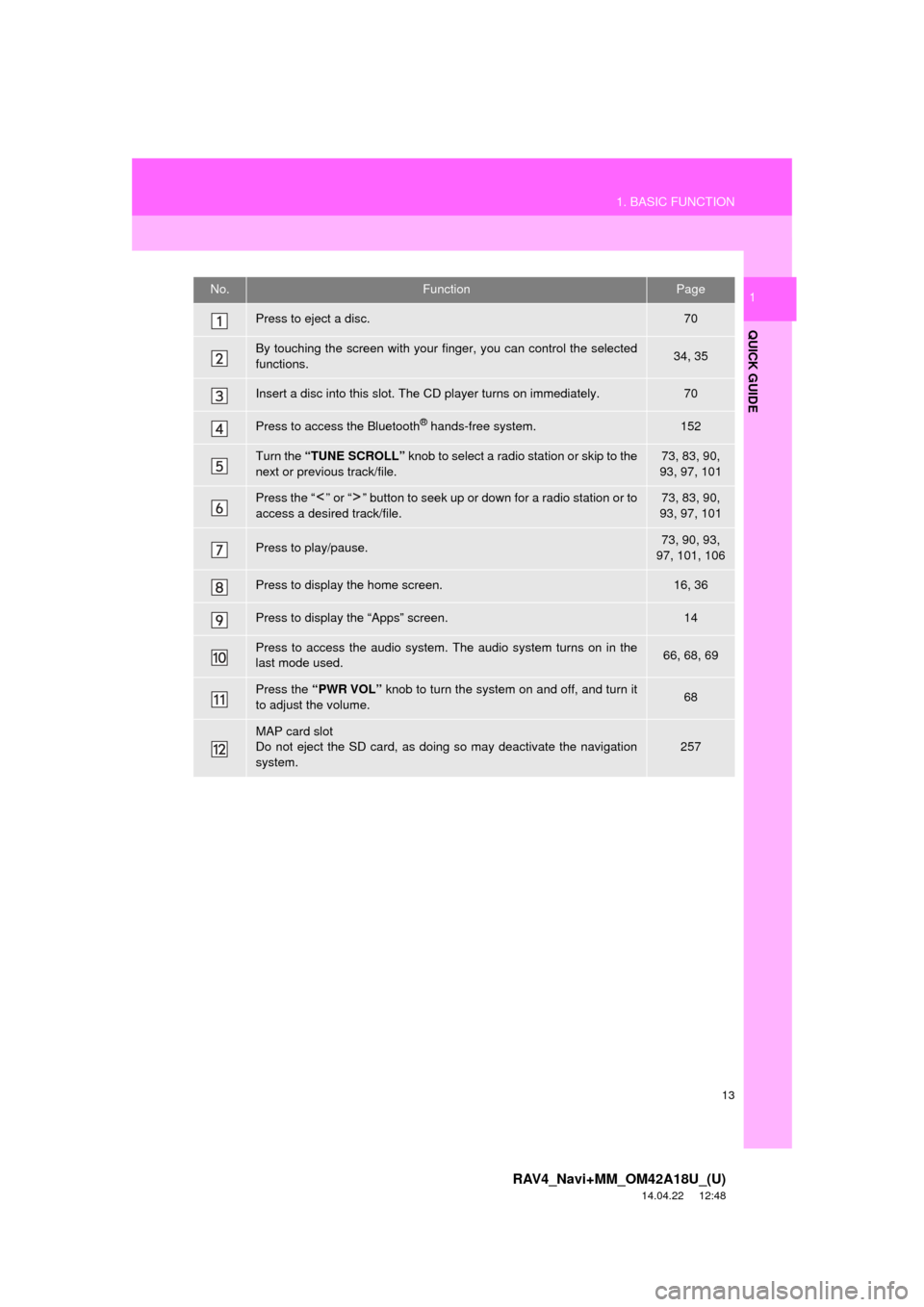
13
1. BASIC FUNCTION
RAV4_Navi+MM_OM42A18U_(U)
14.04.22 12:48
QUICK GUIDE
1No.FunctionPage
Press to eject a disc.70
By touching the screen with your finger, you can control the selected
functions.34, 35
Insert a disc into this slot. The CD player turns on immediately.70
Press to access the Bluetooth® hands-free system.152
Turn the “TUNE SCROLL” knob to select a radio station or skip to the
next or previous track/file.73, 83, 90,
93, 97, 101
Press the “ ” or “ ” button to seek up or down for a radio station or to
access a desired track/file.73, 83, 90,
93, 97, 101
Press to play/pause.73, 90, 93,
97, 101, 106
Press to display the home screen.16, 36
Press to display the “Apps” screen.14
Press to access the audio system. The audio system turns on in the
last mode used.66, 68, 69
Press the “PWR VOL” knob to turn the system on and off, and turn it
to adjust the volume.68
MAP card slot
Do not eject the SD card, as doing so may deactivate the navigation
system.257
Page 17 of 295
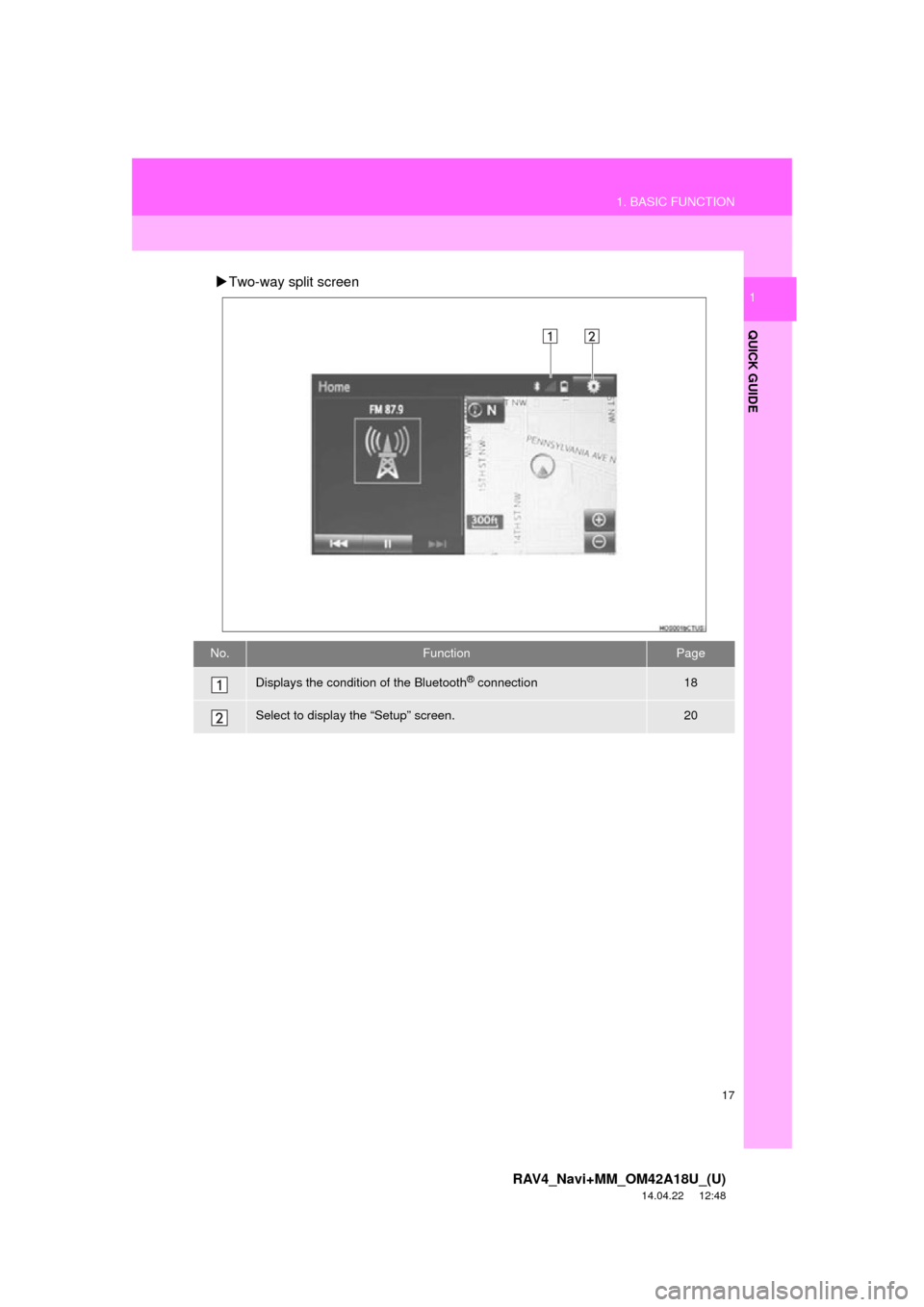
17
1. BASIC FUNCTION
RAV4_Navi+MM_OM42A18U_(U)
14.04.22 12:48
QUICK GUIDE
1Two-way split screen
No.FunctionPage
Displays the condition of the Bluetooth® connection18
Select to display the “Setup” screen.20
Page 18 of 295
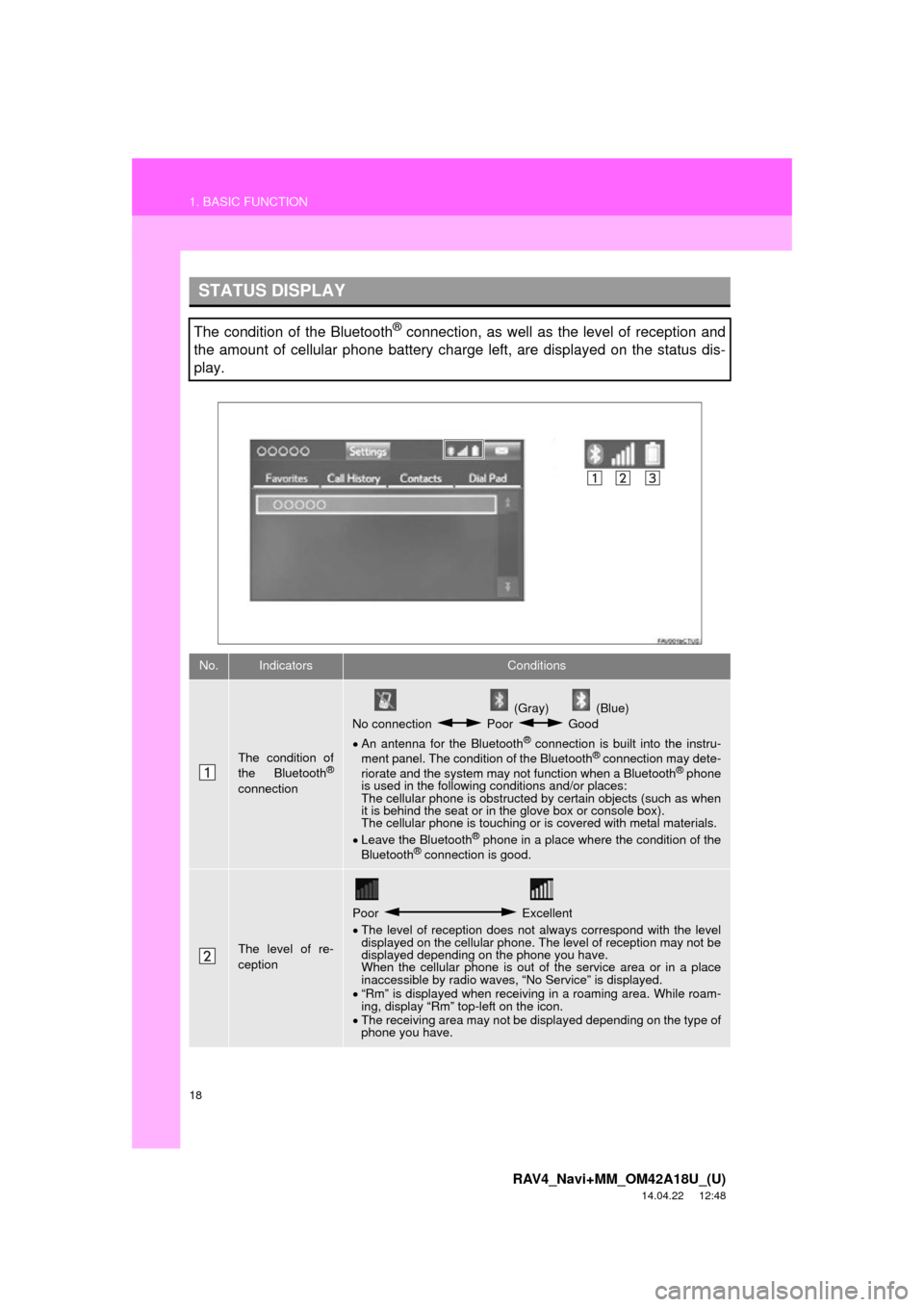
18
1. BASIC FUNCTION
RAV4_Navi+MM_OM42A18U_(U)
14.04.22 12:48
STATUS DISPLAY
The condition of the Bluetooth® connection, as well as the level of reception and
the amount of cellular phone battery charge left, are displayed on the status dis-
play.
No.IndicatorsConditions
The condition of
the Bluetooth®
connection
(Gray) (Blue)
No connection Poor Good
An antenna for the Bluetooth
® connection is built into the instru-
ment panel. The condition of the Bluetooth® connection may dete-
riorate and the system may not function when a Bluetooth® phone
is used in the following conditions and/or places:
The cellular phone is obstructed by certain objects (such as when
it is behind the seat or in the glove box or console box).
The cellular phone is touching or is covered with metal materials.
Leave the Bluetooth
® phone in a place where the condition of the
Bluetooth® connection is good.
The level of re-
ception
Poor Excellent
The level of reception does not always correspond with the level
displayed on the cellular phone. The level of reception may not be
displayed depending on the phone you have.
When the cellular phone is out of the service area or in a place
inaccessible by radio waves, “No Service” is displayed.
“Rm” is displayed when receiving in a roaming area. While roam-
ing, display “Rm” top-left on the icon.
The receiving area may not be displayed depending on the type of
phone you have.
Page 19 of 295
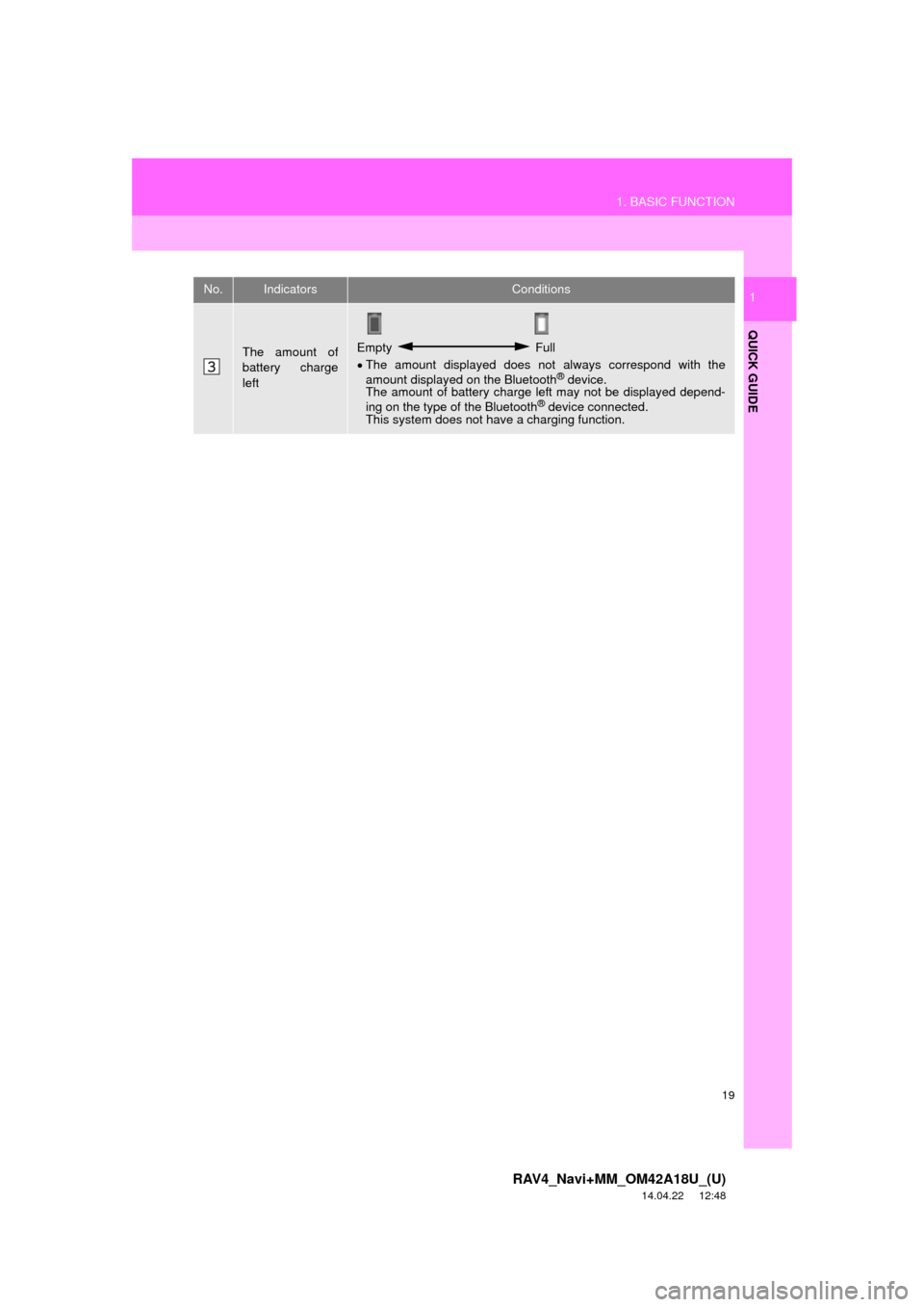
19
1. BASIC FUNCTION
RAV4_Navi+MM_OM42A18U_(U)
14.04.22 12:48
QUICK GUIDE
1
The amount of
battery charge
leftEmpty Full
The amount displayed does not always correspond with the
amount displayed on the Bluetooth
® device.
The amount of battery charge left may not be displayed depend-
ing on the type of the Bluetooth
® device connected.
This system does not have a charging function.
No.IndicatorsConditions
Page 21 of 295
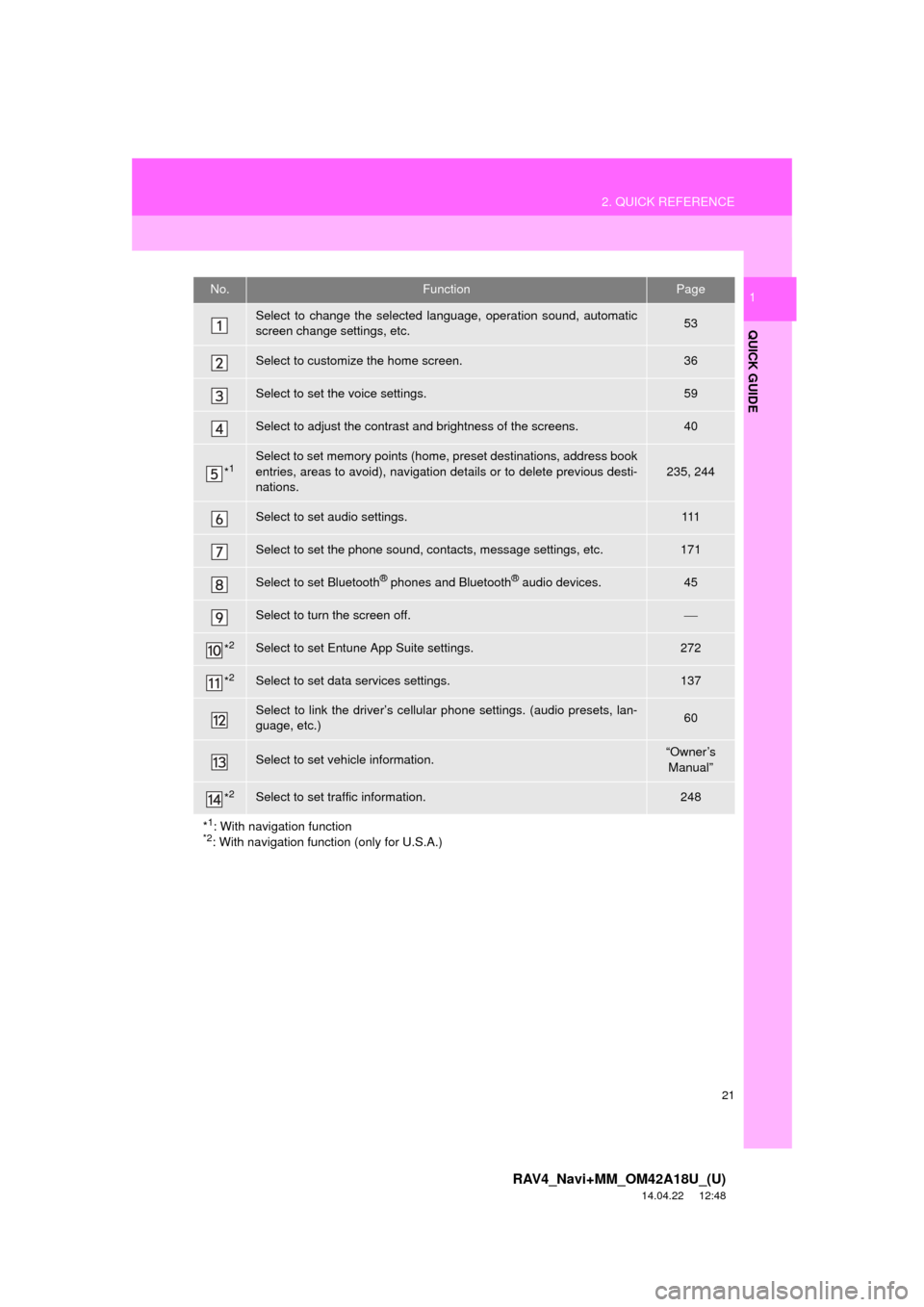
21
2. QUICK REFERENCE
RAV4_Navi+MM_OM42A18U_(U)
14.04.22 12:48
QUICK GUIDE
1No.FunctionPage
Select to change the selected language, operation sound, automatic
screen change settings, etc.53
Select to customize the home screen.36
Select to set the voice settings.59
Select to adjust the contrast and brightness of the screens.40
*1Select to set memory points (home, preset destinations, address book
entries, areas to avoid), navigation details or to delete previous desti-
nations.
235, 244
Select to set audio settings.111
Select to set the phone sound, contacts, message settings, etc.171
Select to set Bluetooth® phones and Bluetooth® audio devices.45
Select to turn the screen off.
*2Select to set Entune App Suite settings.272
*2Select to set data services settings.137
Select to link the driver’s cellular phone settings. (audio presets, lan-
guage, etc.)60
Select to set vehicle information.“Owner’s Manual”
*2Select to set traffic information.248
*
1: With navigation function*2: With navigation function (only for U.S.A.)
Page 29 of 295
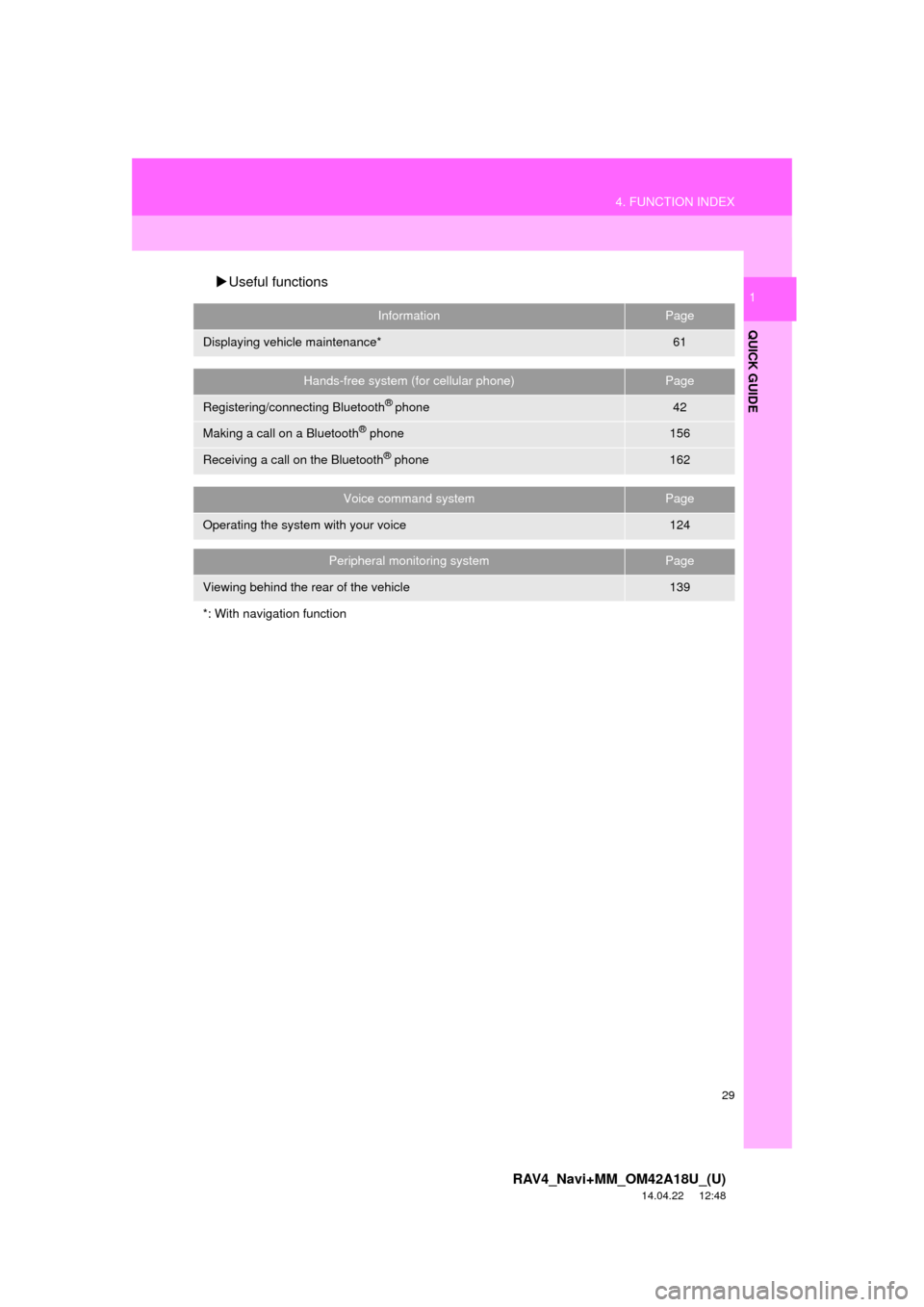
29
4. FUNCTION INDEX
RAV4_Navi+MM_OM42A18U_(U)
14.04.22 12:48
QUICK GUIDE
1Useful functions
InformationPage
Displaying vehicle maintenance*61
Hands-free system (for cellular phone)Page
Registering/connecting Bluetooth® phone42
Making a call on a Bluetooth® phone156
Receiving a call on the Bluetooth® phone162
Voice command systemPage
Operating the system with your voice124
Peripheral monitoring systemPage
Viewing behind the rear of the vehicle139
*: With navigation function
Page 31 of 295
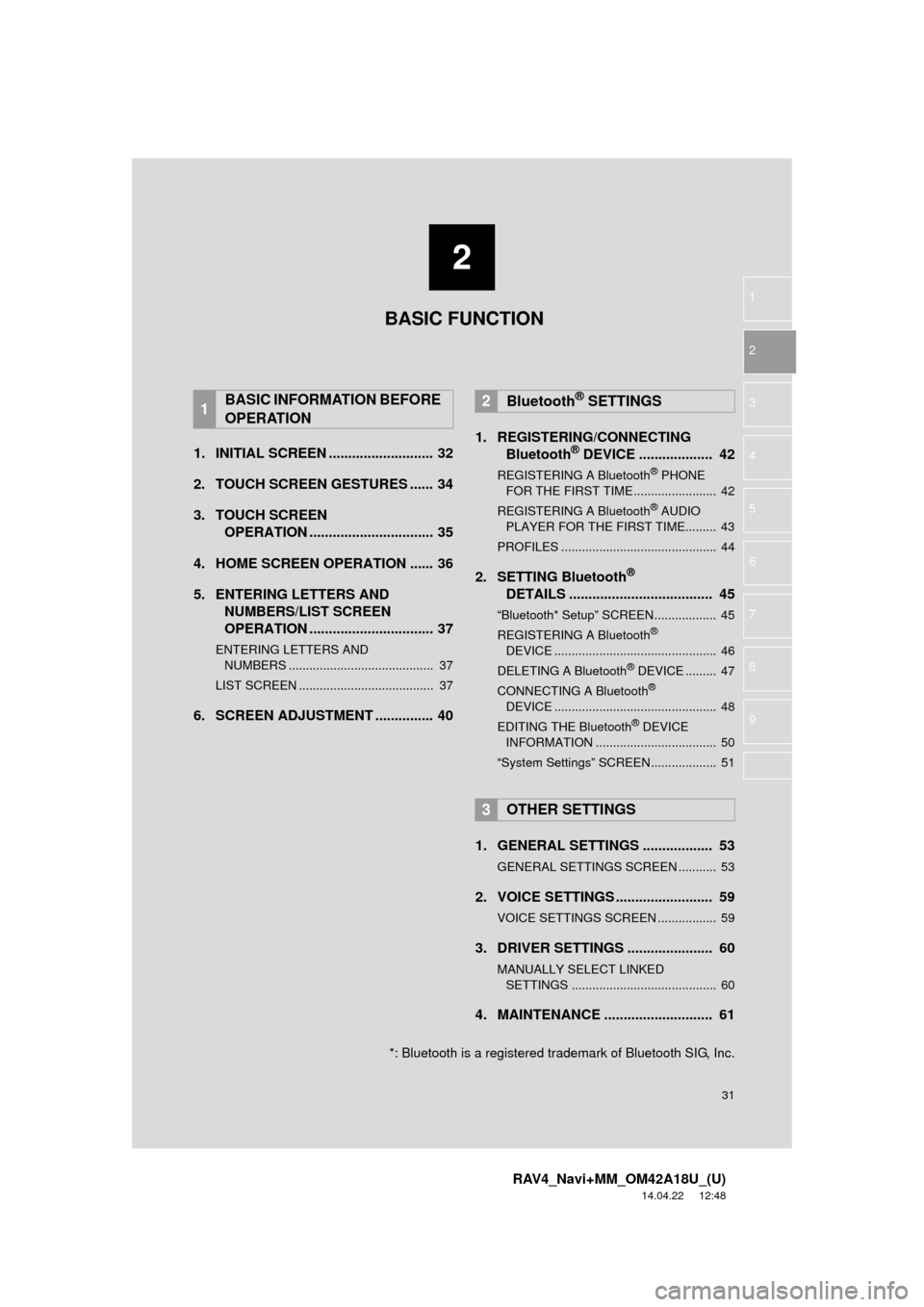
2
31
RAV4_Navi+MM_OM42A18U_(U)
14.04.22 12:48
1
2
3
4
5
6
7
8
9
1. INITIAL SCREEN ........................... 32
2. TOUCH SCREEN GESTURES ...... 34
3. TOUCH SCREEN OPERATION ................................ 35
4. HOME SCREEN OPERATION ...... 36
5. ENTERING LETTERS AND NUMBERS/LIST SCREEN
OPERATION ................................ 37
ENTERING LETTERS AND
NUMBERS .......................................... 37
LIST SCREEN ....................................... 37
6. SCREEN ADJUSTMENT ............... 40 1. REGISTERING/CONNECTING
Bluetooth
® DEVICE ................... 42
REGISTERING A Bluetooth® PHONE
FOR THE FIRST TIME ........................ 42
REGISTERING A Bluetooth
® AUDIO
PLAYER FOR THE FIRST TIME......... 43
PROFILES ............................................. 44
2. SETTING Bluetooth®
DETAILS ..................................... 45
“Bluetooth* Setup” SCREEN.................. 45
REGISTERING A Bluetooth®
DEVICE ............................................... 46
DELETING A Bluetooth
® DEVICE ......... 47
CONNECTING A Bluetooth®
DEVICE ............................................... 48
EDITING THE Bluetooth
® DEVICE
INFORMATION ................................... 50
“System Settings” SCREEN................... 51
1. GENERAL SETTINGS .................. 53
GENERAL SETTINGS SCREEN ........... 53
2. VOICE SETTINGS ......................... 59
VOICE SETTINGS SCREEN ................. 59
3. DRIVER SETTINGS ...................... 60
MANUALLY SELECT LINKED SETTINGS .......................................... 60
4. MAINTENANCE ............................ 61
1BASIC INFORMATION BEFORE
OPERATION2Bluetooth® SETTINGS
3OTHER SETTINGS
BASIC FUNCTION
*: Bluetooth is a registered trademark of Bluetooth SIG, Inc.
Page 42 of 295
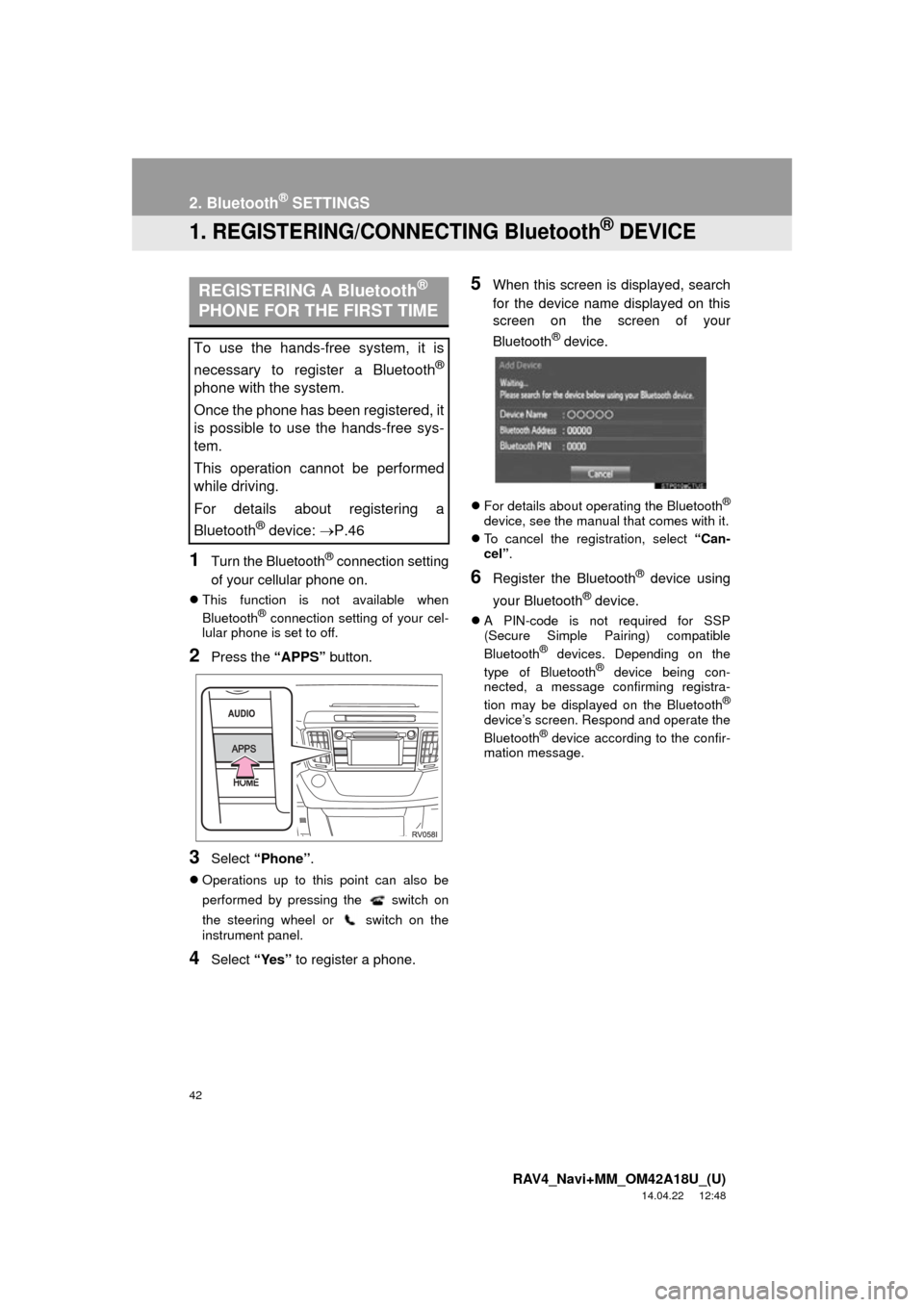
42
RAV4_Navi+MM_OM42A18U_(U)
14.04.22 12:48
2. Bluetooth® SETTINGS
1. REGISTERING/CONNECTING Bluetooth® DEVICE
1Turn the Bluetooth® connection setting
of your cellular phone on.
This function is not available when
Bluetooth® connection setting of your cel-
lular phone is set to off.
2Press the “APPS” button.
3Select “Phone” .
Operations up to this point can also be
performed by pressing the switch on
the steering wheel or switch on the
instrument panel.
4Select “Yes” to register a phone.
5When this screen is displayed, search
for the device name displayed on this
screen on the screen of your
Bluetooth
® device.
For details about operating the Bluetooth®
device, see the manual that comes with it.
To cancel the registration, select “Can-
cel”.
6Register the Bluetooth® device using
your Bluetooth
® device.
A PIN-code is not required for SSP
(Secure Simple Pairing) compatible
Bluetooth
® devices. Depending on the
type of Bluetooth® device being con-
nected, a message confirming registra-
tion may be displayed on the Bluetooth
®
device’s screen. Respond and operate the
Bluetooth® device according to the confir-
mation message.
REGISTERING A Bluetooth®
PHONE FOR THE FIRST TIME
To use the hands-free system, it is
necessary to register a Bluetooth
®
phone with the system.
Once the phone has been registered, it
is possible to use the hands-free sys-
tem.
This operation cannot be performed
while driving.
For details about registering a
Bluetooth
® device: P.46