steering TOYOTA RAV4 2016 XA40 / 4.G Navigation Manual
[x] Cancel search | Manufacturer: TOYOTA, Model Year: 2016, Model line: RAV4, Model: TOYOTA RAV4 2016 XA40 / 4.GPages: 368, PDF Size: 7.28 MB
Page 8 of 368
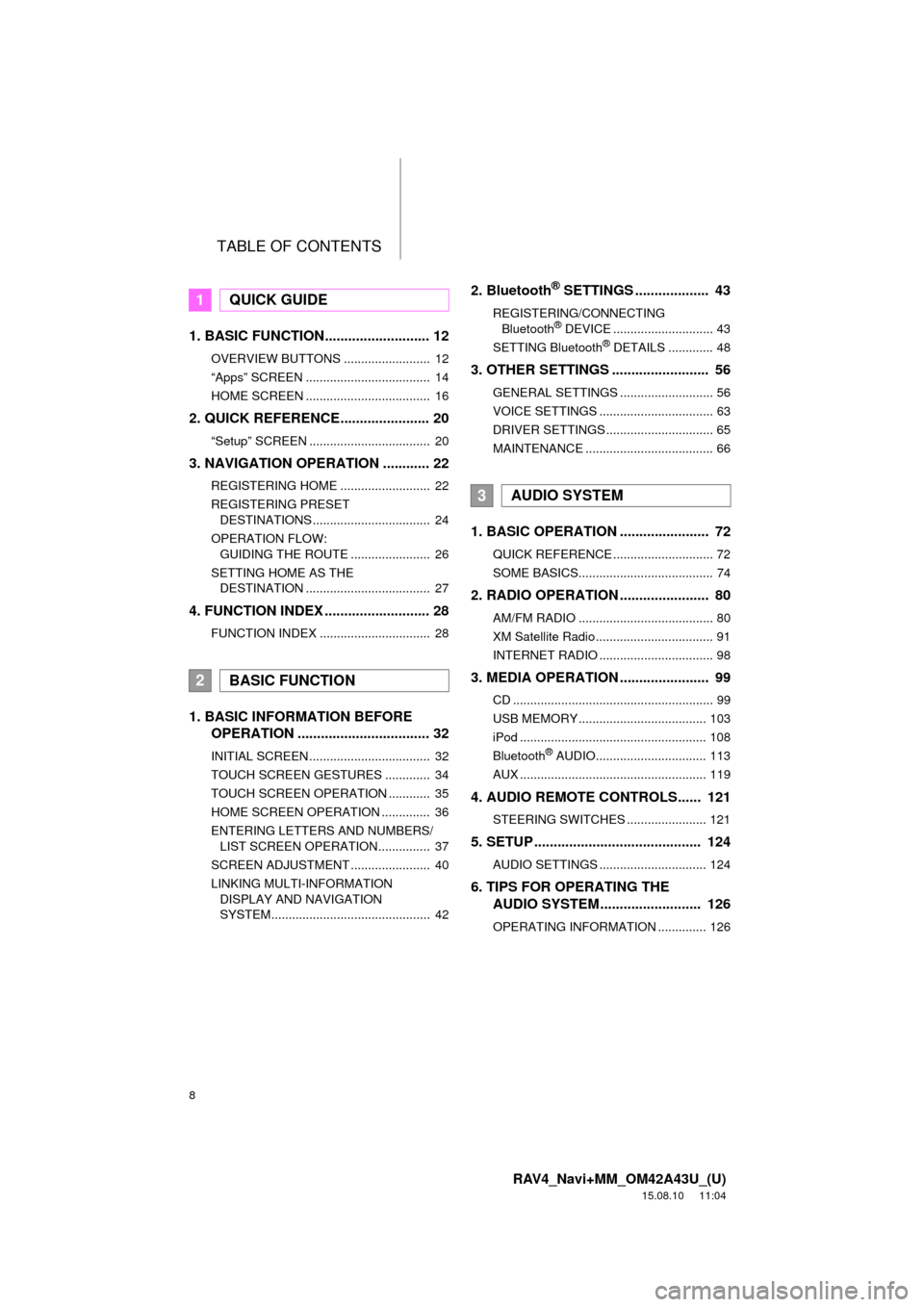
TABLE OF CONTENTS
8
RAV4_Navi+MM_OM42A43U_(U)
15.08.10 11:04
1. BASIC FUNCTION........................... 12
OVERVIEW BUTTONS ......................... 12
“Apps” SCREEN .................................... 14
HOME SCREEN .................................... 16
2. QUICK REFERENCE....................... 20
“Setup” SCREEN ................................... 20
3. NAVIGATION OPERATION ............ 22
REGISTERING HOME .......................... 22
REGISTERING PRESET DESTINATIONS .................................. 24
OPERATION FLOW: GUIDING THE ROUTE ....................... 26
SETTING HOME AS THE DESTINATION .................................... 27
4. FUNCTION INDEX .. ......................... 28
FUNCTION INDEX ................................ 28
1. BASIC INFORMATION BEFORE
OPERATION .................................. 32
INITIAL SCREEN ................................... 32
TOUCH SCREEN GESTURES ............. 34
TOUCH SCREEN OPERATION ............ 35
HOME SCREEN OPERATION .............. 36
ENTERING LETTERS AND NUMBERS/
LIST SCREEN OPERATION............... 37
SCREEN ADJUSTMENT ....................... 40
LINKING MULTI-INFORMATION DISPLAY AND NAVIGATION
SYSTEM.............................................. 42
2. Bluetooth® SETTINGS ................... 43
REGISTERING/CONNECTING Bluetooth® DEVICE ............................. 43
SETTING Bluetooth® DETAILS ............. 48
3. OTHER SETTINGS ......................... 56
GENERAL SETTINGS ........................... 56
VOICE SETTINGS ................................. 63
DRIVER SETTINGS ............................... 65
MAINTENANCE ..................................... 66
1. BASIC OPERATION ....................... 72
QUICK REFERENCE ............................. 72
SOME BASICS....................................... 74
2. RADIO OPERATION ....................... 80
AM/FM RADIO ....................................... 80
XM Satellite Radio .................................. 91
INTERNET RADIO ................................. 98
3. MEDIA OPERATION ....................... 99
CD .......................................................... 99
USB MEMORY ..................................... 103
iPod ...................................................... 108
Bluetooth
® AUDIO................................ 113
AUX ...................................................... 119
4. AUDIO REMOTE CONTROLS...... 121
STEERING SWITCHES ....................... 121
5. SETUP ........................................... 124
AUDIO SETTINGS ............................... 124
6. TIPS FOR OPERATING THE AUDIO SYSTEM ............ .............. 126
OPERATING INFORMATION .............. 126
1QUICK GUIDE
2BASIC FUNCTION
3AUDIO SYSTEM
Page 42 of 368
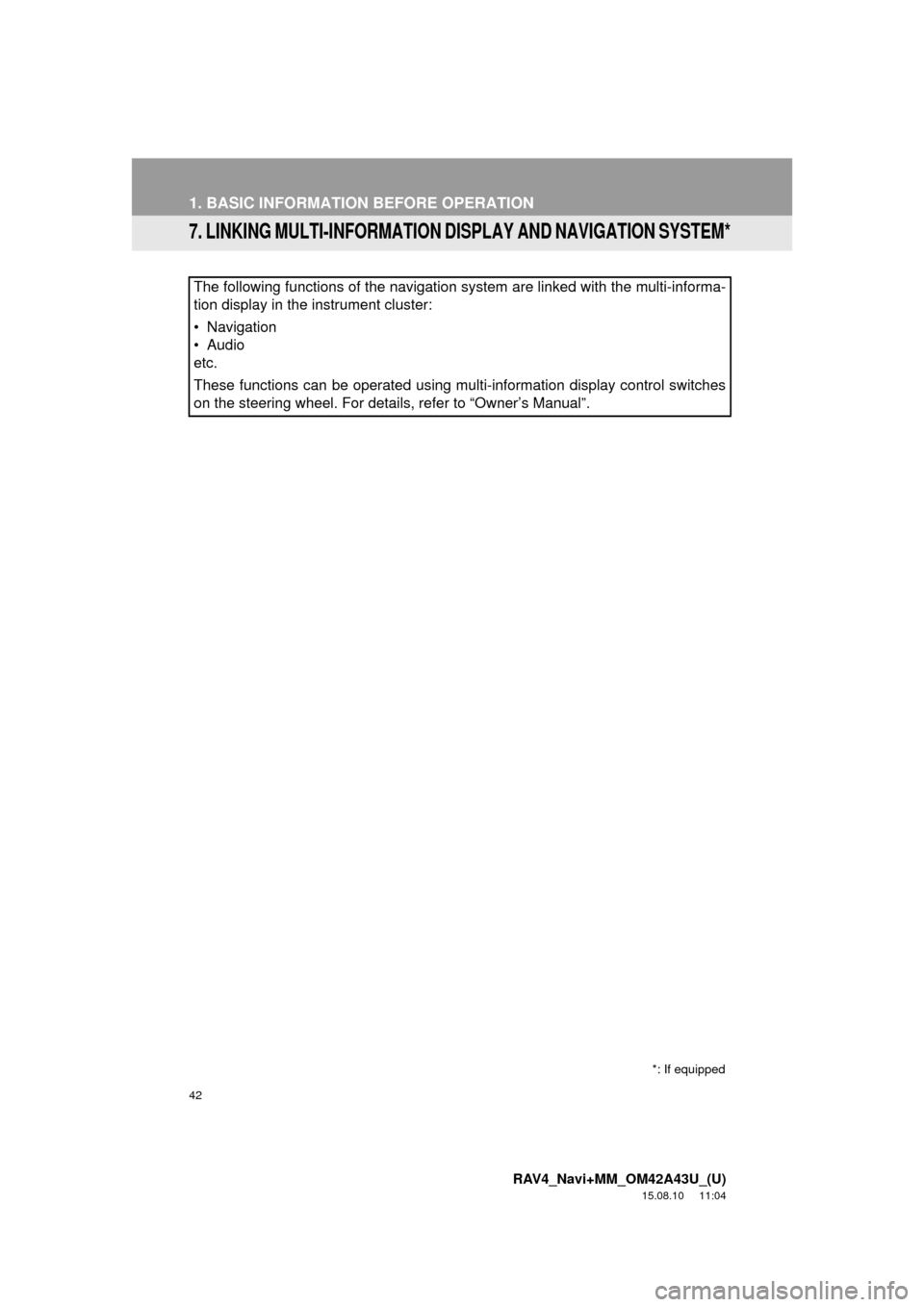
42
1. BASIC INFORMATION BEFORE OPERATION
RAV4_Navi+MM_OM42A43U_(U)
15.08.10 11:04
7. LINKING MULTI-INFORMATION DISPLAY AND NAVIGATION SYSTEM*
The following functions of the navigation system are linked with the multi-informa\
-
tion display in the instrument cluster:
• Navigation
• Audio
etc.
These functions can be operated using multi-information display control switches
on the steering wheel. For details, refer to “Owner’s Manual”.
*: If equipped
Page 43 of 368
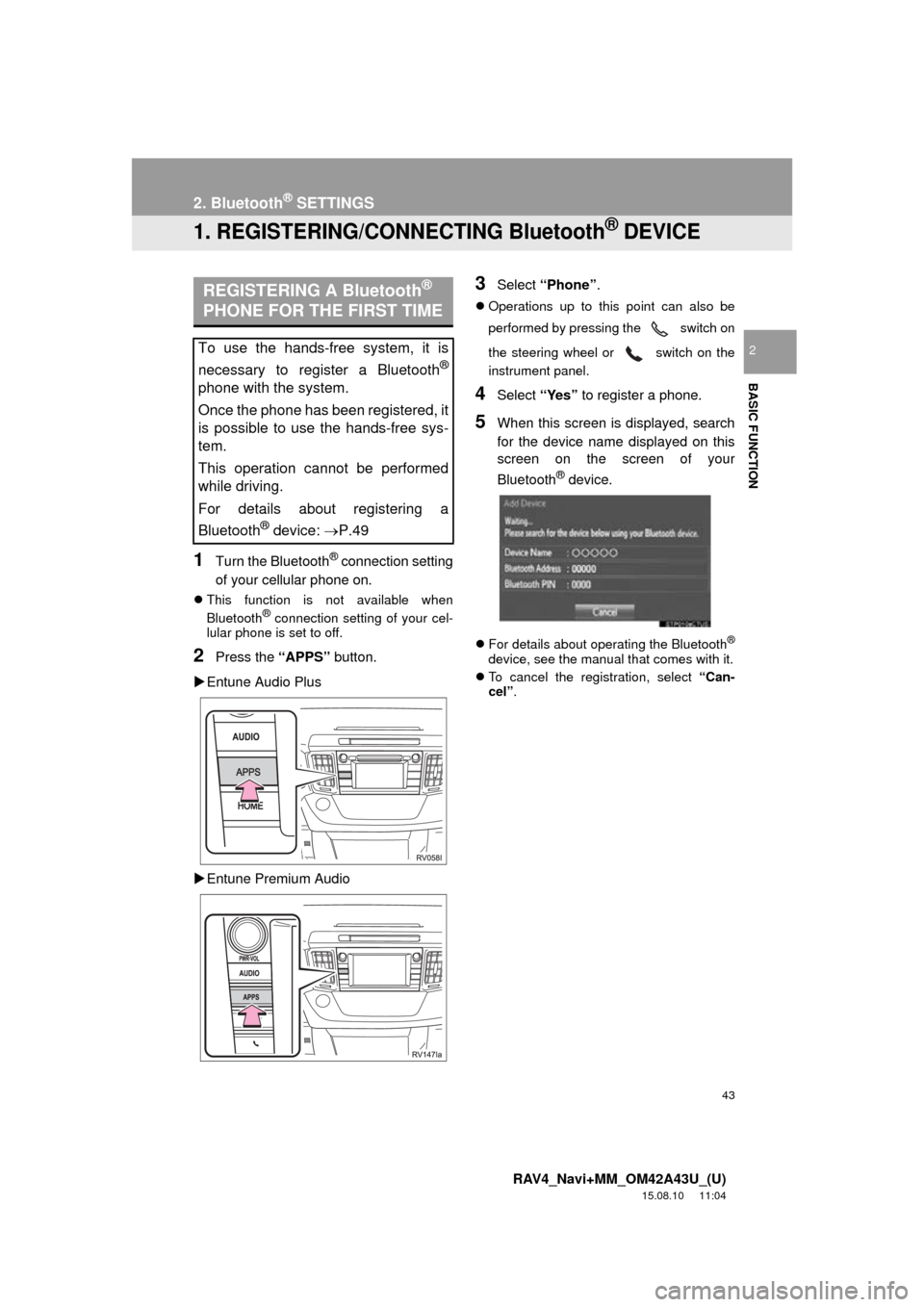
43
RAV4_Navi+MM_OM42A43U_(U)
15.08.10 11:04
BASIC FUNCTION
2
2. Bluetooth® SETTINGS
1. REGISTERING/CONNECTING Bluetooth® DEVICE
1Turn the Bluetooth® connection setting
of your cellular phone on.
This function is not available when
Bluetooth® connection setting of your cel-
lular phone is set to off.
2Press the “APPS” button.
Entune Audio Plus
Entune Premium Audio
3Select “Phone” .
Operations up to this point can also be
performed by pressing the switch on
the steering wheel or switch on the
instrument panel.
4Select “Yes” to register a phone.
5When this screen is displayed, search
for the device name displayed on this
screen on the screen of your
Bluetooth
® device.
For details about operating the Bluetooth®
device, see the manual that comes with it.
To cancel the registration, select “Can-
cel”.
REGISTERING A Bluetooth®
PHONE FOR THE FIRST TIME
To use the hands-free system, it is
necessary to register a Bluetooth
®
phone with the system.
Once the phone has been registered, it
is possible to use the hands-free sys-
tem.
This operation cannot be performed
while driving.
For details about registering a
Bluetooth
® device: P.49
Page 71 of 368
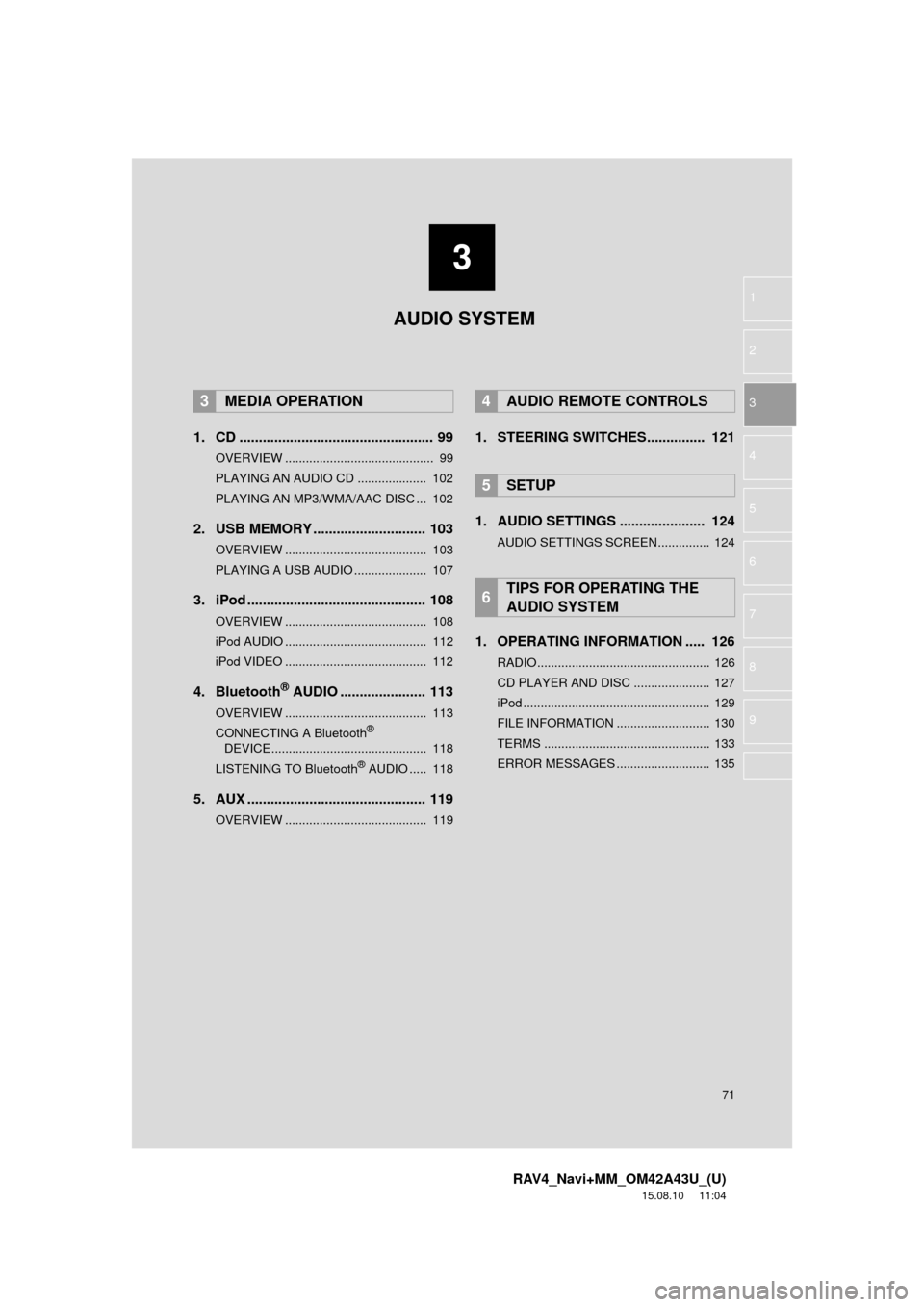
3
71
RAV4_Navi+MM_OM42A43U_(U)
15.08.10 11:04
1
2
3
4
5
6
7
8
9
1. CD .................................................. 99
OVERVIEW ........................................... 99
PLAYING AN AUDIO CD .................... 102
PLAYING AN MP3/WMA/AAC DISC ... 102
2. USB MEMORY ............................. 103
OVERVIEW ......................................... 103
PLAYING A USB AUDIO ..................... 107
3. iPod .............................................. 108
OVERVIEW ......................................... 108
iPod AUDIO ......................................... 112
iPod VIDEO ......................................... 112
4. Bluetooth® AUDIO ...................... 113
OVERVIEW ......................................... 113
CONNECTING A Bluetooth®
DEVICE ............................................. 118
LISTENING TO Bluetooth
® AUDIO ..... 118
5. AUX .............................................. 119
OVERVIEW ......................................... 119
1. STEERING SWITCHES............... 121
1. AUDIO SETTINGS ...................... 124
AUDIO SETTINGS SCREEN............... 124
1. OPERATING INFORMATION ..... 126
RADIO.................................................. 126
CD PLAYER AND DISC ...................... 127
iPod ...................................................... 129
FILE INFORMATION ........................... 130
TERMS ................................................ 133
ERROR MESSAGES ........................... 135
3MEDIA OPERATION4AUDIO REMOTE CONTROLS
5SETUP
6TIPS FOR OPERATING THE
AUDIO SYSTEM
AUDIO SYSTEM
Page 73 of 368
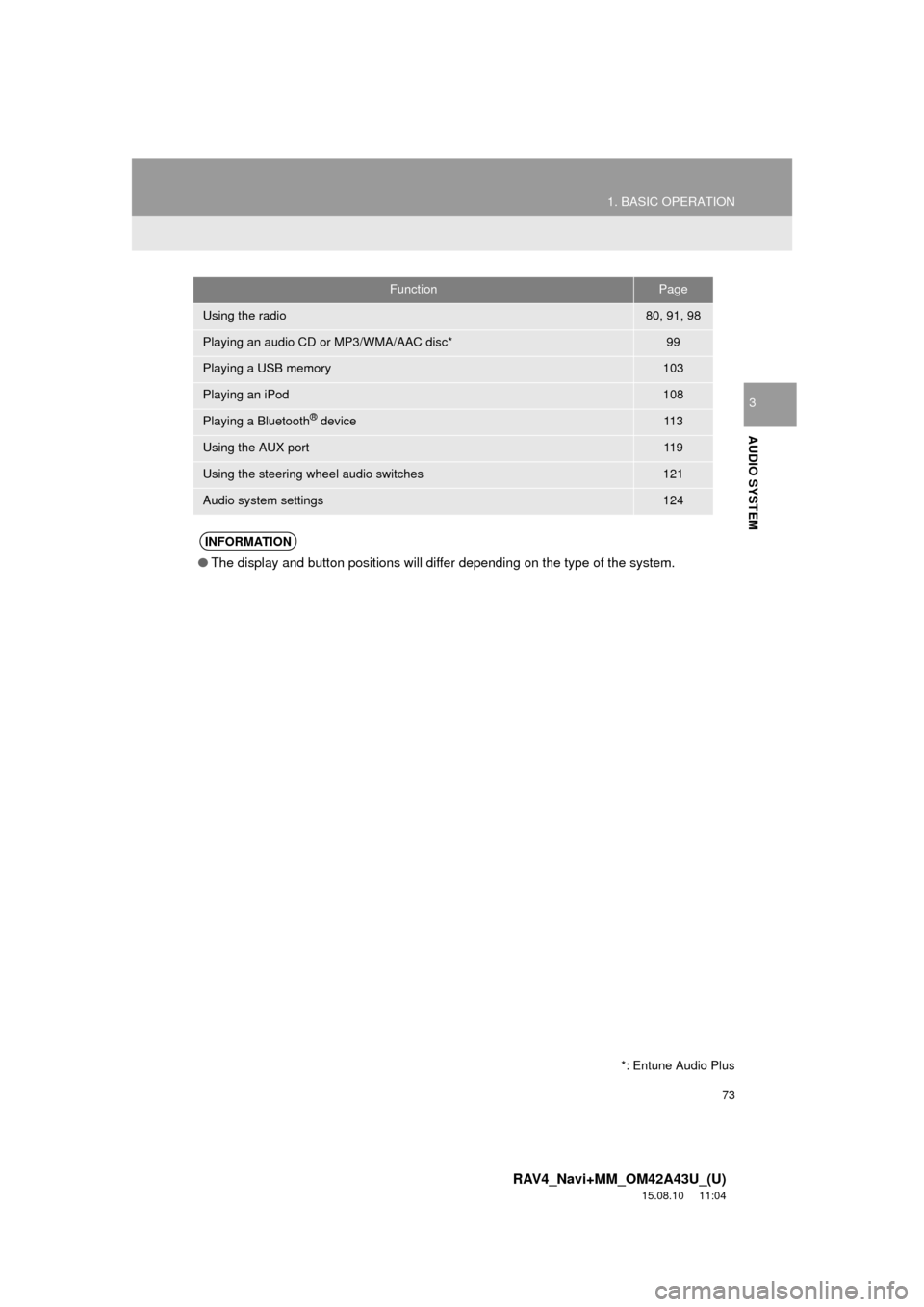
73
1. BASIC OPERATION
RAV4_Navi+MM_OM42A43U_(U)
15.08.10 11:04
AUDIO SYSTEM
3
FunctionPage
Using the radio80, 91, 98
Playing an audio CD or MP3/WMA/AAC disc*99
Playing a USB memory103
Playing an iPod108
Playing a Bluetooth® device11 3
Using the AUX port11 9
Using the steering wheel audio switches121
Audio system settings124
INFORMATION
●The display and button positions will differ depending on the type of the system.
*: Entune Audio Plus
Page 98 of 368

98
2. RADIO OPERATION
RAV4_Navi+MM_OM42A43U_(U)
15.08.10 11:04
3. INTERNET RADIO*
1Select the internet radio application.
The internet radio application screen is
displayed.
Perform operations according to the dis-
played application screen.
For the instrument panel operation
method: P. 7 5
If a compatible phone is already regis-
tered, it will be connected automatically.
LISTENING TO INTERNET
RADIO
One of Entune App Suite features is
the ability to listen to internet radio. In
order to use this service, a compatible
phone and the system needs to be set
up. For details: P.341
INFORMATION
● Other applications can be activated
while listening to internet radio.
● If an iPhone is connected via Bluetooth
®
and USB at the same time, system oper-
ation may become unstable. For known
phone compatibility information, refer to
http://www.toyota.com/entune/
.
● Some parts of applications can be
adjusted using the switches on the
steering wheel.
● For additional information, refer to
http://www.toyota.com/entune/
or call
1-800-331-4331.
*: Entune Premium Audio
Page 121 of 368
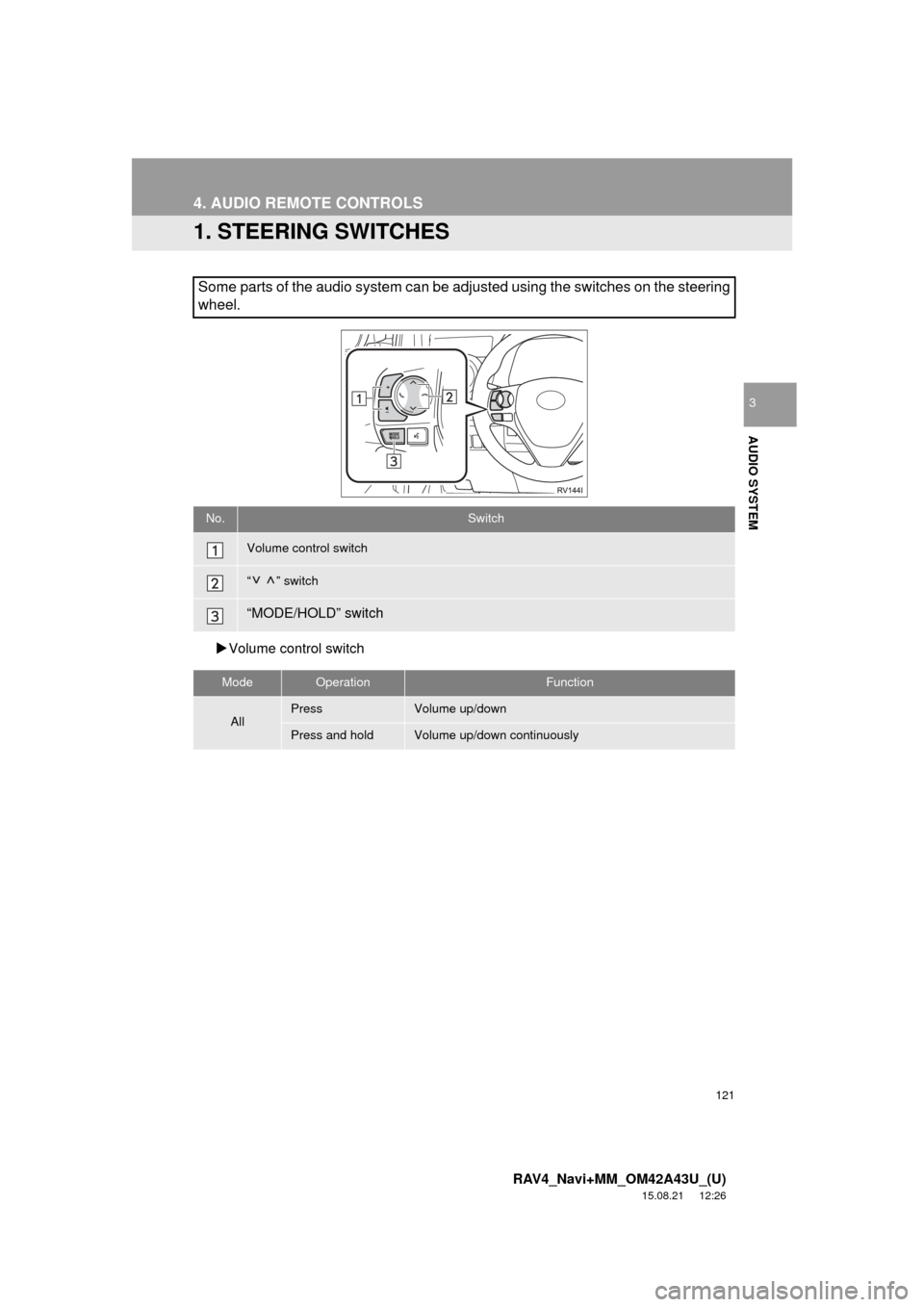
121
RAV4_Navi+MM_OM42A43U_(U)
15.08.21 12:26
AUDIO SYSTEM
3
4. AUDIO REMOTE CONTROLS
1. STEERING SWITCHES
Volume control switch
Some parts of the audio system can be adjusted using the switches on the steering
wheel.
No.Switch
Volume control switch
“” switch
“MODE/HOLD” switch
ModeOperationFunction
AllPressVolume up/down
Press and holdVolume up/down continuously
Page 138 of 368
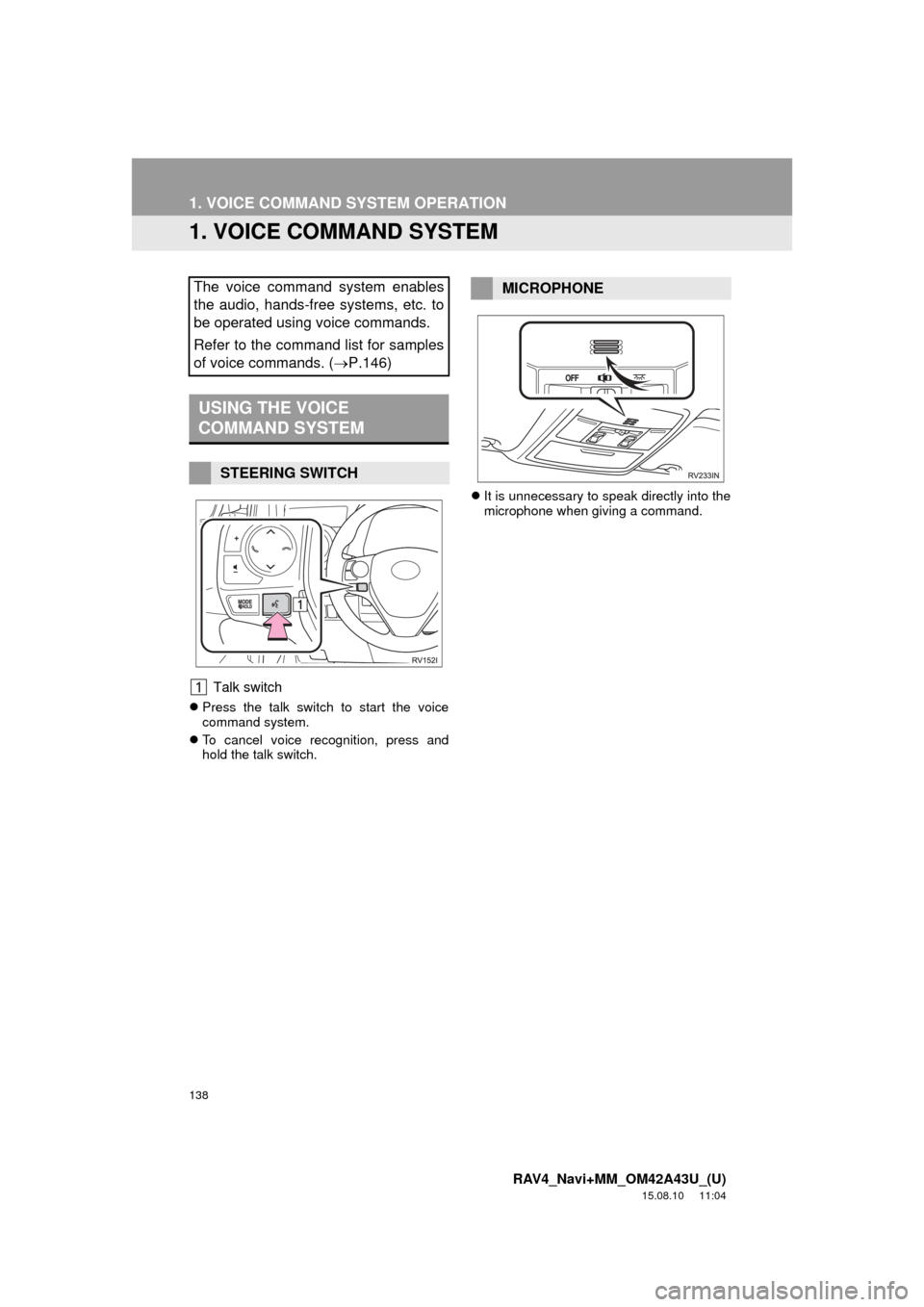
138
RAV4_Navi+MM_OM42A43U_(U)
15.08.10 11:04
1. VOICE COMMAND SYSTEM OPERATION
1. VOICE COMMAND SYSTEM
Talk switch
Press the talk switch to start the voice
command system.
To cancel voice recognition, press and
hold the talk switch.
It is unnecessary to speak directly into the
microphone when giving a command.
The voice command system enables
the audio, hands-free systems, etc. to
be operated using voice commands.
Refer to the command list for samples
of voice commands. ( P.146)
USING THE VOICE
COMMAND SYSTEM
STEERING SWITCH
MICROPHONE
Page 144 of 368
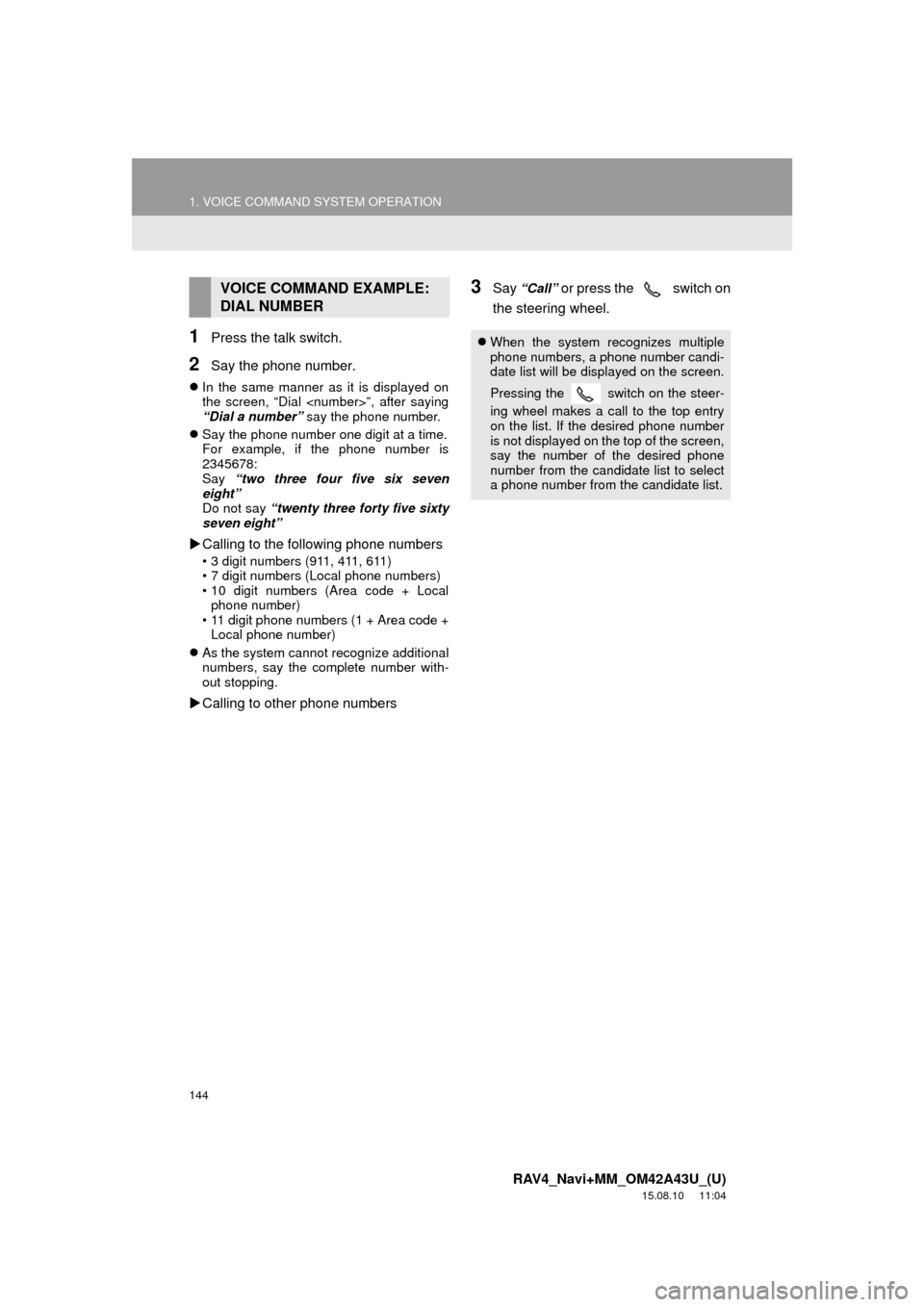
144
1. VOICE COMMAND SYSTEM OPERATION
RAV4_Navi+MM_OM42A43U_(U)
15.08.10 11:04
1Press the talk switch.
2Say the phone number.
In the same manner as it is displayed on
the screen, “Dial
“Dial a number” say the phone number.
Say the phone number one digit at a time.
For example, if the phone number is
2345678:
Say “two three four five six seven
eight”
Do not say “twenty three forty five sixty
seven eight”
Calling to the following phone numbers
• 3 digit numbers (911, 411, 611)
• 7 digit numbers (Local phone numbers)
• 10 digit numbers (Area code + Local
phone number)
• 11 digit phone numbers (1 + Area code + Local phone number)
As the system cannot recognize additional
numbers, say the complete number with-
out stopping.
Calling to other phone numbers
3Say “Call” or press the switch on
the steering wheel.VOICE COMMAND EXAMPLE:
DIAL NUMBER
When the system recognizes multiple
phone numbers, a phone number candi-
date list will be displayed on the screen.
Pressing the
switch on the steer-
ing wheel makes a call to the top entry
on the list. If the desired phone number
is not displayed on the top of the screen,
say the number of the desired phone
number from the candidate list to select
a phone number from the candidate list.
Page 149 of 368
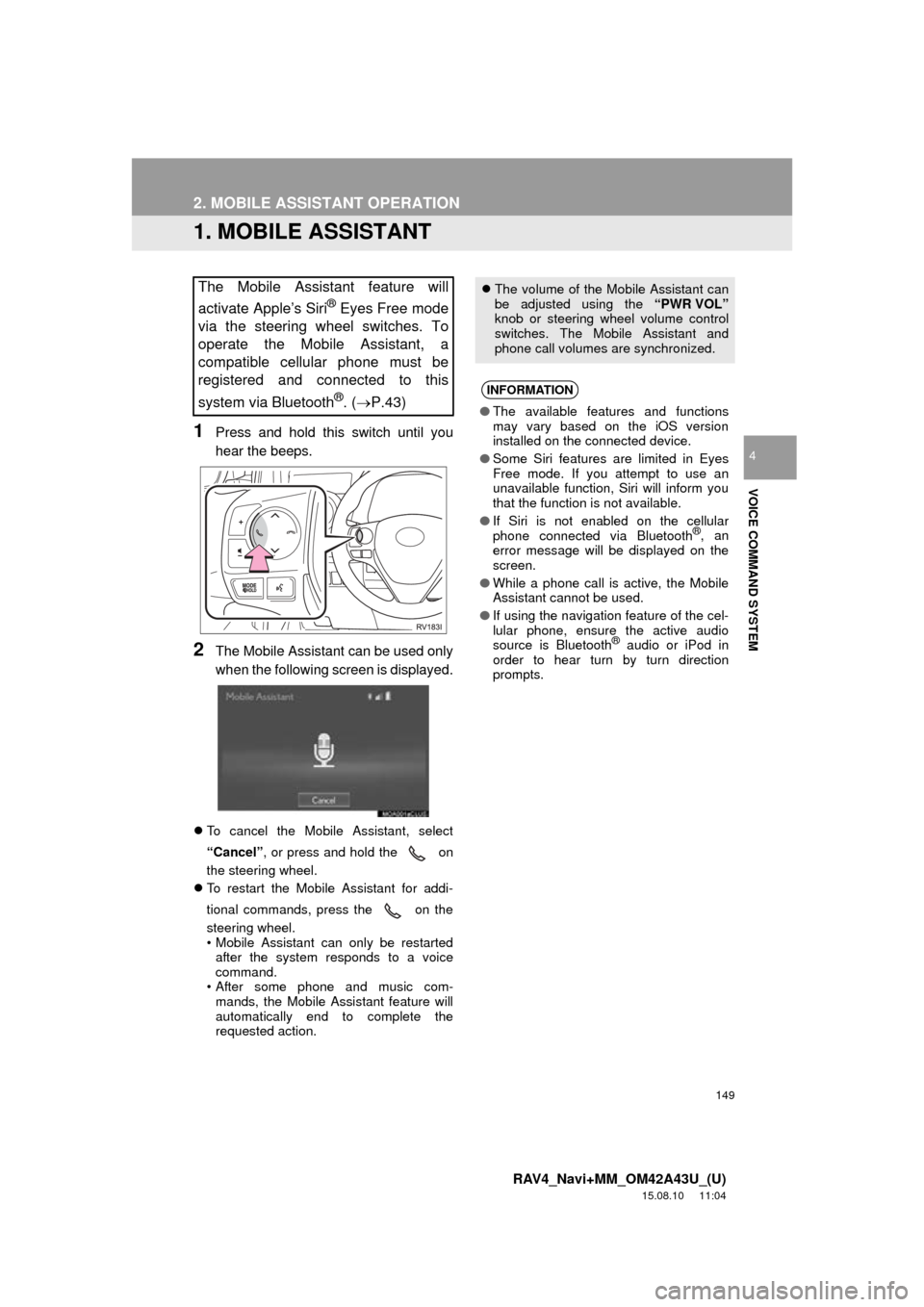
149
RAV4_Navi+MM_OM42A43U_(U)
15.08.10 11:04
VOICE COMMAND SYSTEM
4
2. MOBILE ASSISTANT OPERATION
1. MOBILE ASSISTANT
1Press and hold this switch until you
hear the beeps.
2The Mobile Assistant can be used only
when the following screen is displayed.
To cancel the Mobile Assistant, select
“Cancel”, or press and hold the on
the steering wheel.
To restart the Mobile Assistant for addi-
tional commands, press the on the
steering wheel.
• Mobile Assistant can only be restarted
after the system responds to a voice
command.
• After some phone and music com-
mands, the Mobile Assistant feature will
automatically end to complete the
requested action.
The Mobile Assistant feature will
activate Apple’s Siri
® Eyes Free mode
via the steering wheel switches. To
operate the Mobile Assistant, a
compatible cellular phone must be
registered and connected to this
system via Bluetooth
®. ( P.43)
The volume of the Mobile Assistant can
be adjusted using the “PWR VOL”
knob or steering wheel volume control
switches. The Mobile Assistant and
phone call volumes are synchronized.
INFORMATION
● The available features and functions
may vary based on the iOS version
installed on the connected device.
● Some Siri features are limited in Eyes
Free mode. If you attempt to use an
unavailable function, Siri will inform you
that the function is not available.
● If Siri is not enabled on the cellular
phone connected via Bluetooth
®, an
error message will be displayed on the
screen.
● While a phone call is active, the Mobile
Assistant cannot be used.
● If using the navigation feature of the cel-
lular phone, ensure the active audio
source is Bluetooth
® audio or iPod in
order to hear turn by turn direction
prompts.