service TOYOTA RAV4 2017 XA40 / 4.G Navigation Manual
[x] Cancel search | Manufacturer: TOYOTA, Model Year: 2017, Model line: RAV4, Model: TOYOTA RAV4 2017 XA40 / 4.GPages: 366, PDF Size: 12.77 MB
Page 337 of 366
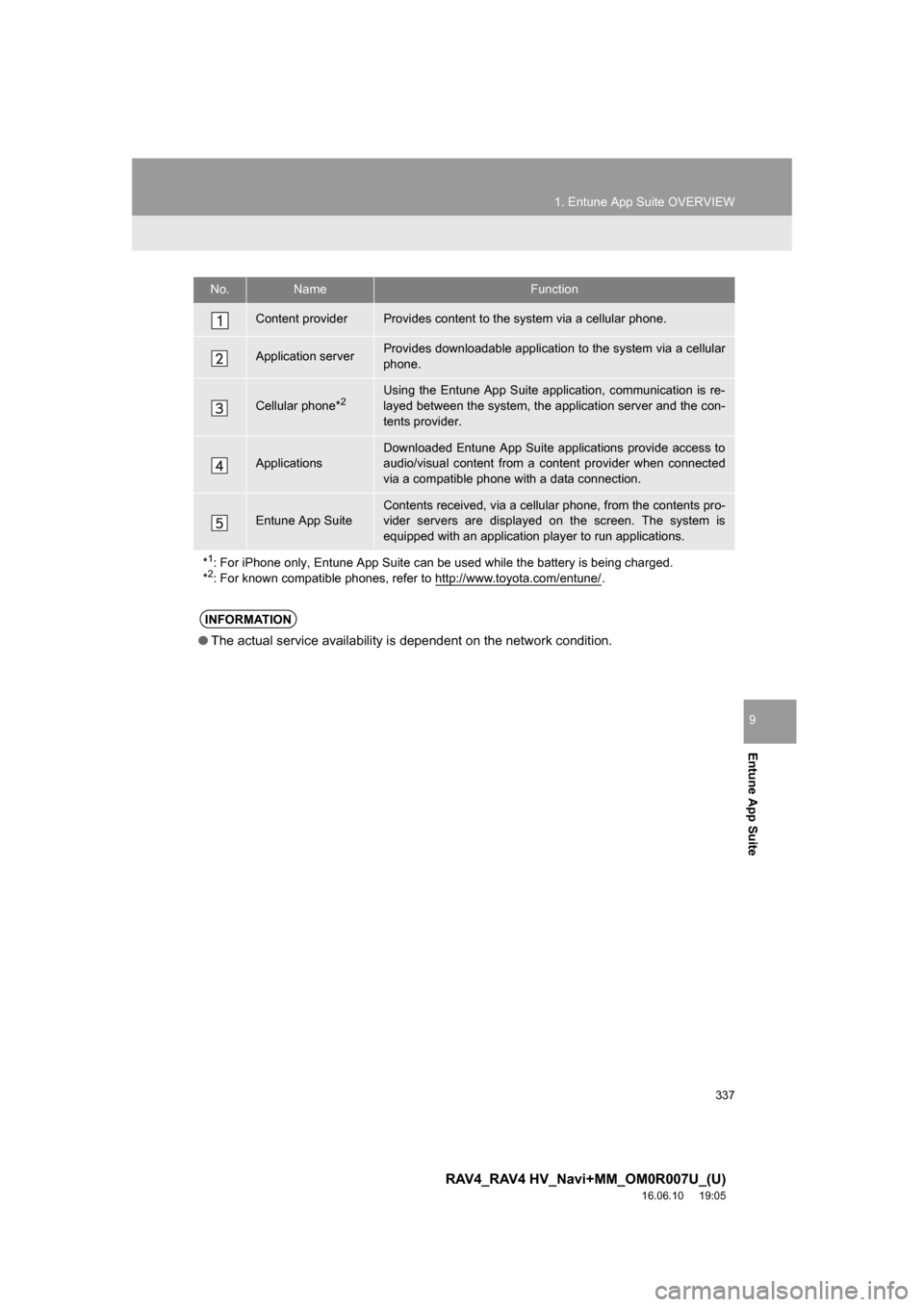
337
1. Entune App Suite OVERVIEW
RAV4_RAV4 HV_Navi+MM_OM0R007U_(U)
16.06.10 19:05
Entune App Suite
9
No.NameFunction
Content providerProvides content to the system via a cellular phone.
Application serverProvides downloadable application to the system via a cellular
phone.
Cellular phone*2Using the Entune App Suite application, communication is re-
layed between the system, the application server and the con-
tents provider.
Applications
Downloaded Entune App Suite applications provide access to
audio/visual content from a content provider when connected
via a compatible phone with a data connection.
Entune App SuiteContents received, via a cellular phone, from the contents pro-
vider servers are displayed on the screen. The system is
equipped with an application player to run applications.
*
1: For iPhone only, Entune App Suite can be used while the battery is being charged.
*2: For known compatible phones, refer to http://www.toyota.com/entune/.
INFORMATION
● The actual service availability is dependent on the network condition.
Page 338 of 366
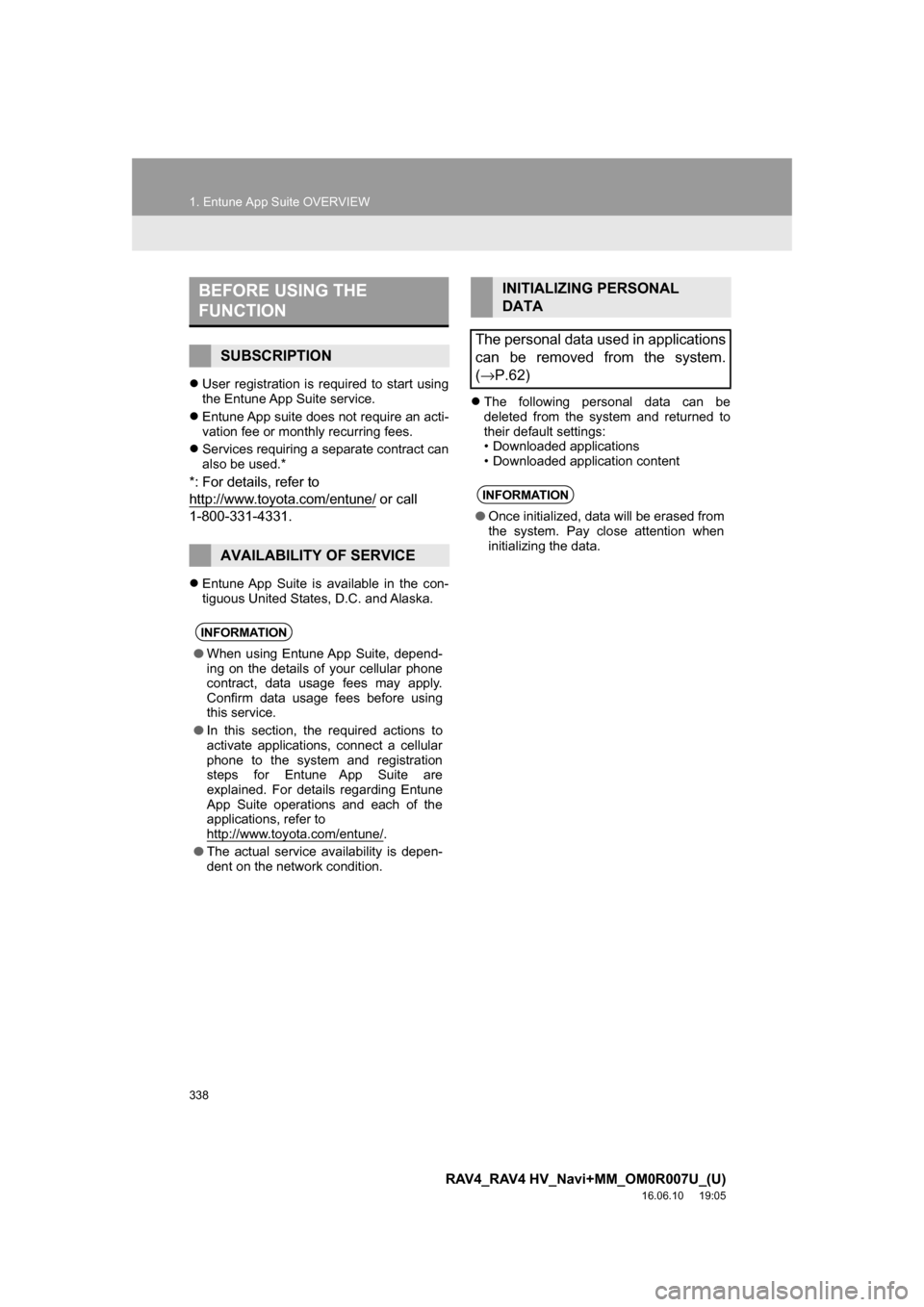
338
1. Entune App Suite OVERVIEW
RAV4_RAV4 HV_Navi+MM_OM0R007U_(U)
16.06.10 19:05
User registration is required to start using
the Entune App Suite service.
Entune App suite does not require an acti-
vation fee or monthly recurring fees.
Services requiring a separate contract can
also be used.*
*: For details, refer to
http://www.toyota.com/entune/
or call
1-800-331-4331.
Entune App Suite is available in the con-
tiguous United States, D.C. and Alaska.
The following personal data can be
deleted from the system and returned to
their default settings:
• Downloaded applications
• Downloaded application content
BEFORE USING THE
FUNCTION
SUBSCRIPTION
AVAILABILITY OF SERVICE
INFORMATION
●When using Entune App Suite, depend-
ing on the details of your cellular phone
contract, data usage fees may apply.
Confirm data usage fees before using
this service.
● In this section, the required actions to
activate applications, connect a cellular
phone to the system and registration
steps for Entune App Suite are
explained. For details regarding Entune
App Suite operations and each of the
applications, refer to
http://www.toyota.com/entune/
.
● The actual service availability is depen-
dent on the network condition.
INITIALIZING PERSONAL
DATA
The personal data used in applications
can be removed from the system.
( →P.62)
INFORMATION
● Once initialized, data will be erased from
the system. Pay close attention when
initializing the data.
Page 339 of 366
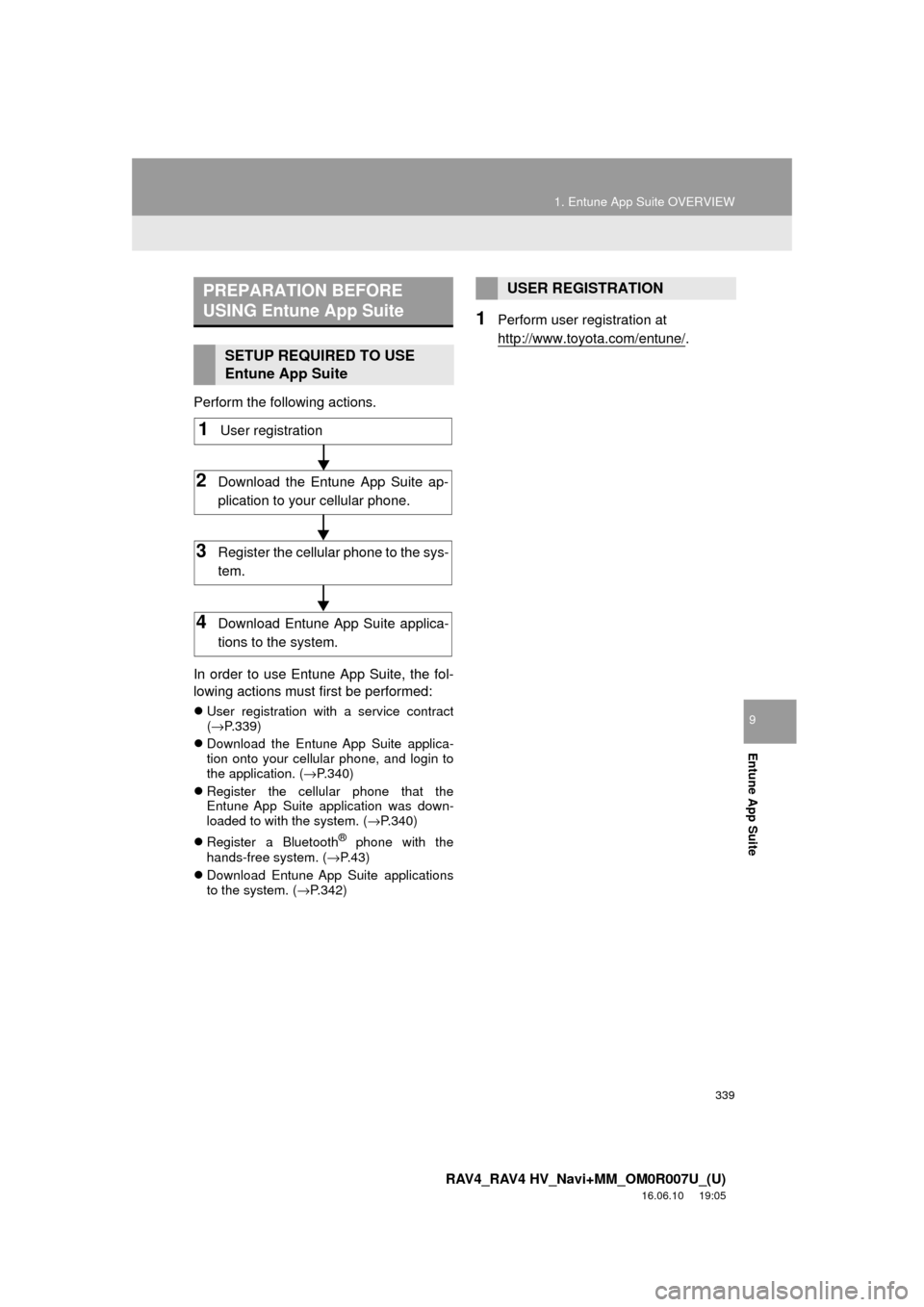
339
1. Entune App Suite OVERVIEW
RAV4_RAV4 HV_Navi+MM_OM0R007U_(U)
16.06.10 19:05
Entune App Suite
9
Perform the following actions.
In order to use Entune App Suite, the fol-
lowing actions must first be performed:
User registration with a service contract
(→ P.339)
Download the Entune App Suite applica-
tion onto your cellular phone, and login to
the application. ( →P.340)
Register the cellular phone that the
Entune App Suite application was down-
loaded to with the system. ( →P.340)
Register a Bluetooth
® phone with the
hands-free system. (→ P.43)
Download Entune App Suite applications
to the system. ( →P.342)
1Perform user registration at
http://www.toyota.com/entune/
.
PREPARATION BEFORE
USING Entune App Suite
SETUP REQUIRED TO USE
Entune App Suite
1User registration
2Download the Entune App Suite ap-
plication to your cellular phone.
3Register the cellul ar phone to the sys-
tem.
4Download Entune App Suite applica-
tions to the system.
USER REGISTRATION
Page 341 of 366
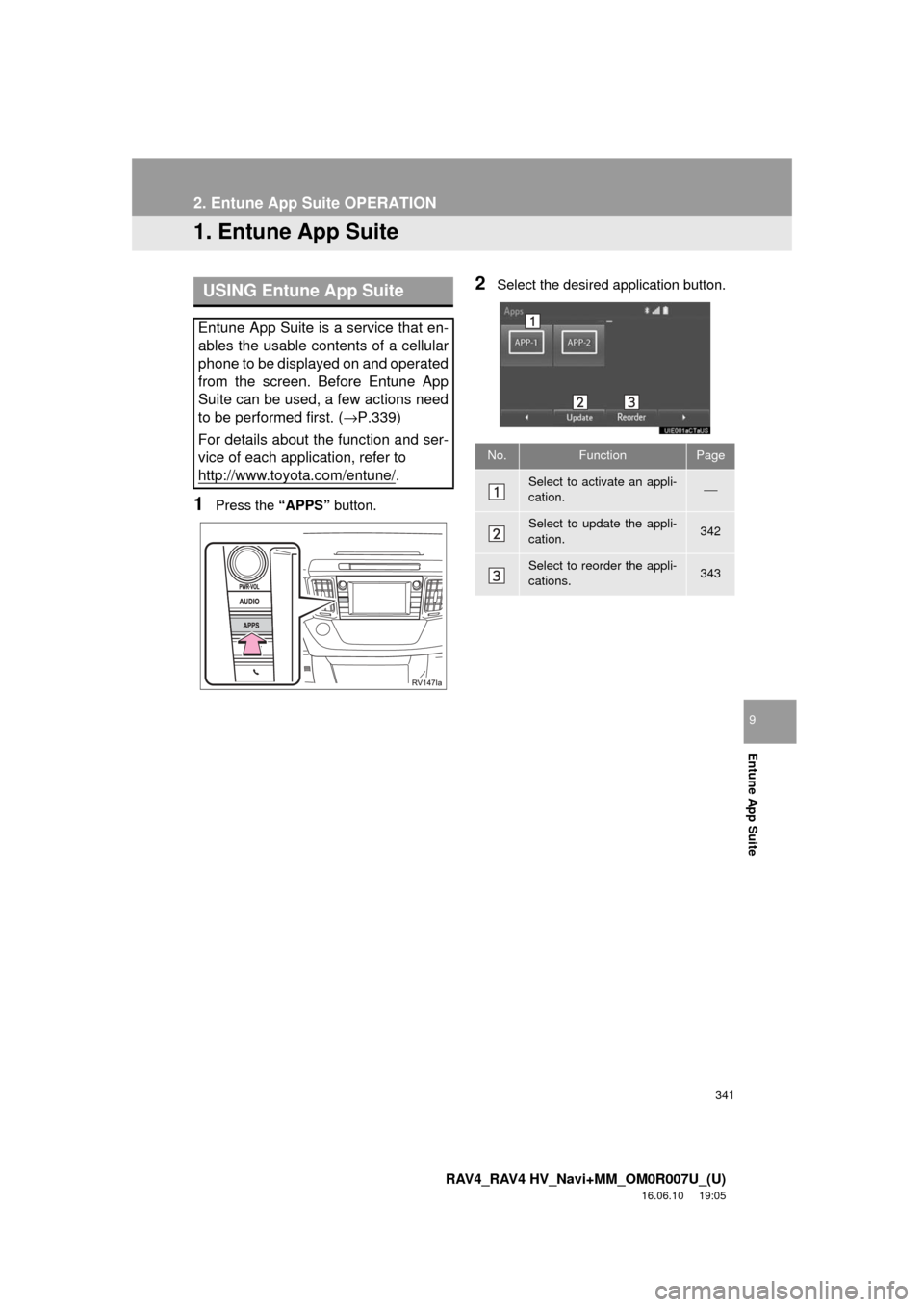
341
RAV4_RAV4 HV_Navi+MM_OM0R007U_(U)
16.06.10 19:05
Entune App Suite
9
2. Entune App Suite OPERATION
1. Entune App Suite
1Press the “APPS” button.
2Select the desired application button.USING Entune App Suite
Entune App Suite is a service that en-
ables the usable contents of a cellular
phone to be displayed on and operated
from the screen. Before Entune App
Suite can be used, a few actions need
to be performed first. ( →P.339)
For details about the function and ser-
vice of each application, refer to
http://www.toyota.com/entune/
.
No.FunctionPage
Select to activate an appli-
cation.⎯
Select to update the appli-
cation.342
Select to reorder the appli-
cations.343
Page 344 of 366
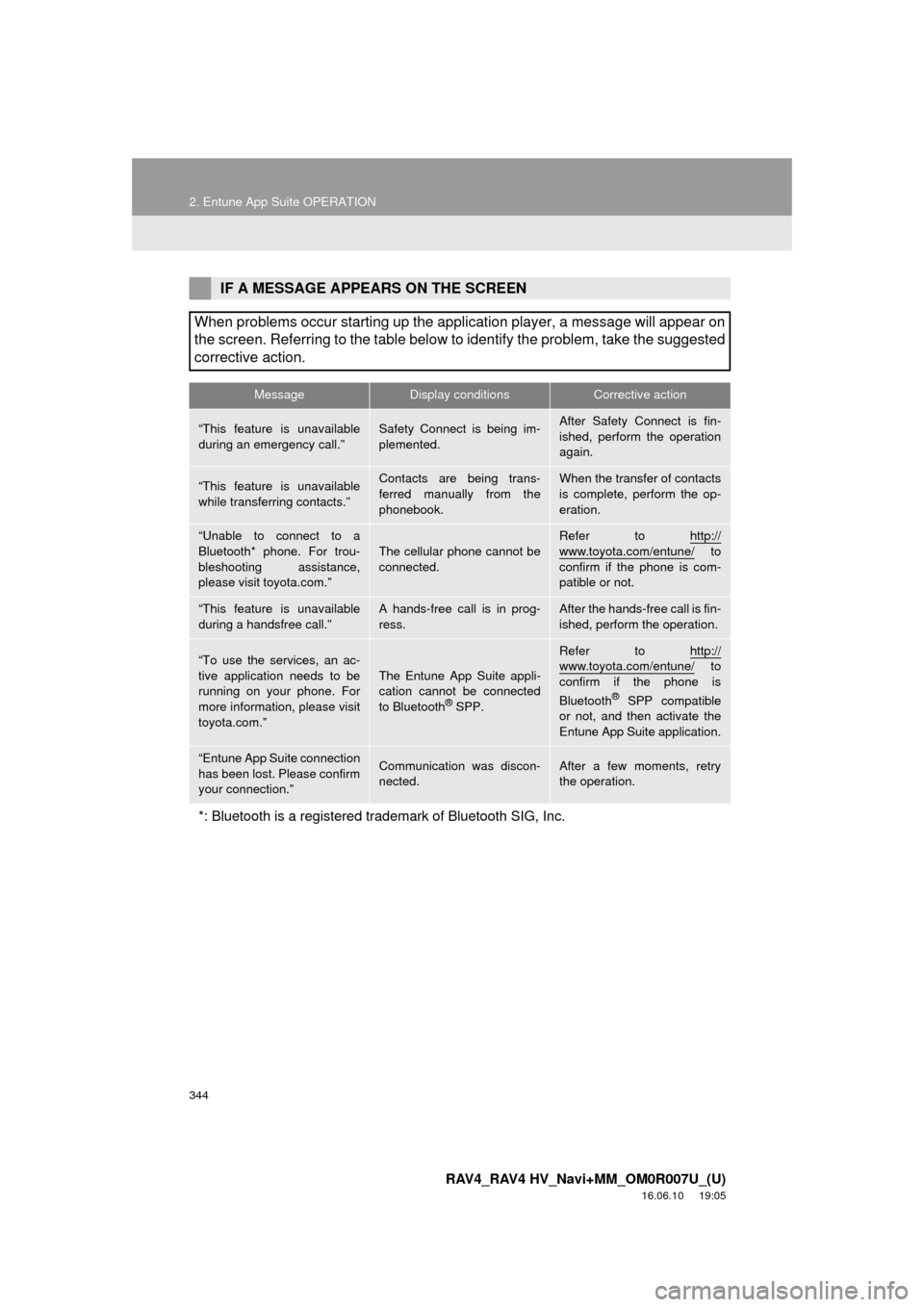
344
2. Entune App Suite OPERATION
RAV4_RAV4 HV_Navi+MM_OM0R007U_(U)
16.06.10 19:05
IF A MESSAGE APPEARS ON THE SCREEN
When problems occur starting up the application player, a message will appear on
the screen. Referring to the table below to identify the problem, take the suggested
corrective action.
MessageDisplay conditionsCorrective action
“This feature is unavailable
during an emergency call.”Safety Connect is being im-
plemented.After Safety Connect is fin-
ished, perform the operation
again.
“This feature is unavailable
while transferring contacts.”Contacts are being trans-
ferred manually from the
phonebook.When the transfer of contacts
is complete, perform the op-
eration.
“Unable to connect to a
Bluetooth* phone. For trou-
bleshooting assistance,
please visit toyota.com.”
The cellular phone cannot be
connected.
Refer to http://
www.toyota.com/entune/ to
confirm if the phone is com-
patible or not.
“This feature is unavailable
during a handsfree call.”A hands-free call is in prog-
ress.After the hands-free call is fin-
ished, perform the operation.
“To use the services, an ac-
tive application needs to be
running on your phone. For
more information, please visit
toyota.com.”The Entune App Suite appli-
cation cannot be connected
to Bluetooth
® SPP.
Refer to http://www.toyota.com/entune/ to
confirm if the phone is
Bluetooth
® SPP compatible
or not, and then activate the
Entune App Suite application.
“Entune App Suite connection
has been lost. Please confirm
your connection.”Communication was discon-
nected.After a few moments, retry
the operation.
*: Bluetooth is a registered trade mark of Bluetooth SIG, Inc.
Page 345 of 366
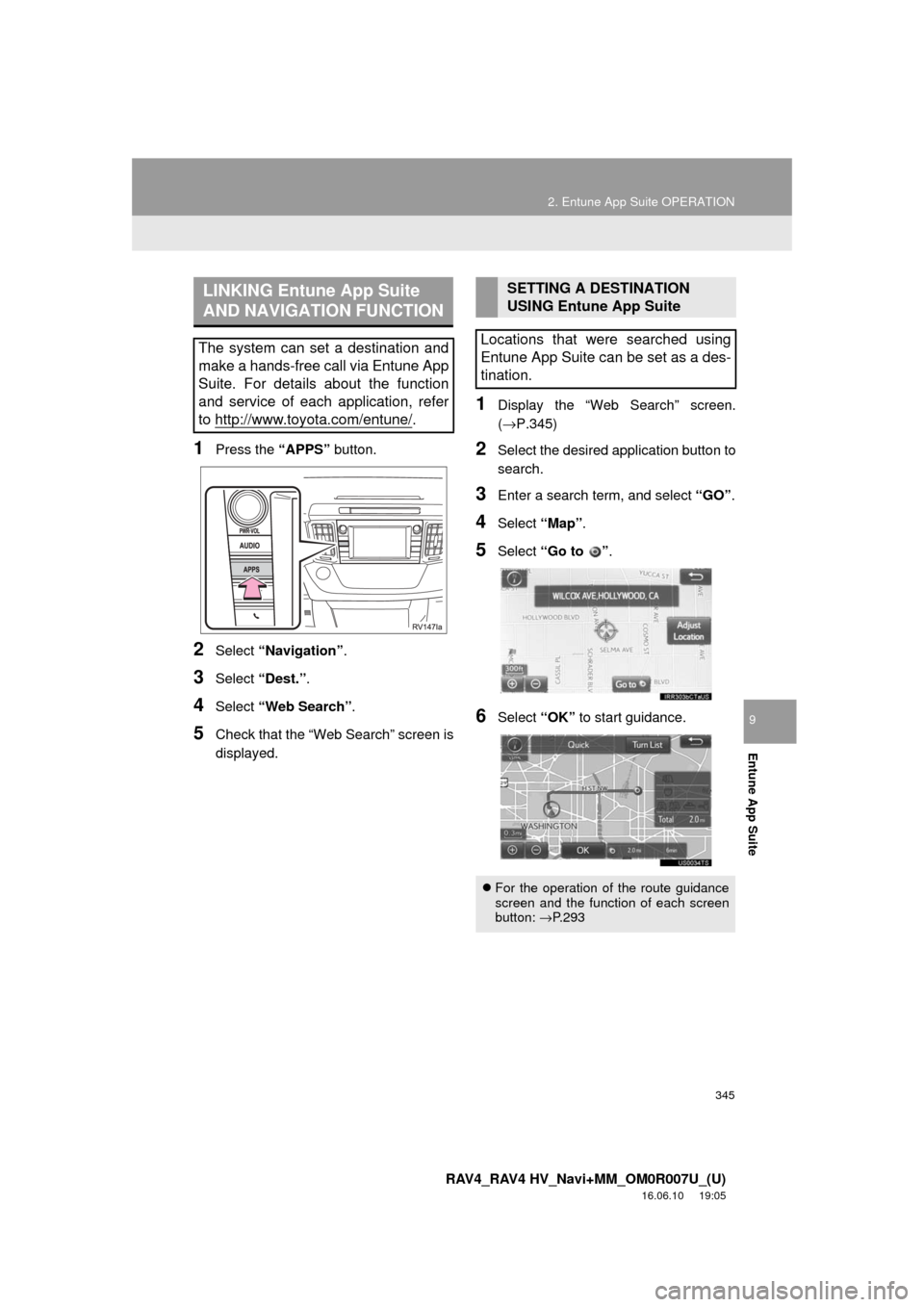
345
2. Entune App Suite OPERATION
RAV4_RAV4 HV_Navi+MM_OM0R007U_(U)
16.06.10 19:05
Entune App Suite
9
1Press the “APPS” button.
2Select “Navigation” .
3Select “Dest.” .
4Select “Web Search” .
5Check that the “Web Search” screen is
displayed.
1Display the “Web Search” screen.
(→P.345)
2Select the desired application button to
search.
3Enter a search term, and select “GO”.
4Select “Map”.
5Select “Go to ” .
6Select “OK” to start guidance.
LINKING Entune App Suite
AND NAVIGATION FUNCTION
The system can set a destination and
make a hands-free call via Entune App
Suite. For details about the function
and service of each application, refer
to http://www.toyota.com/entune/
.
SETTING A DESTINATION
USING Entune App Suite
Locations that were searched using
Entune App Suite can be set as a des-
tination.
For the operation of the route guidance
screen and the function of each screen
button: →P.293
Page 346 of 366
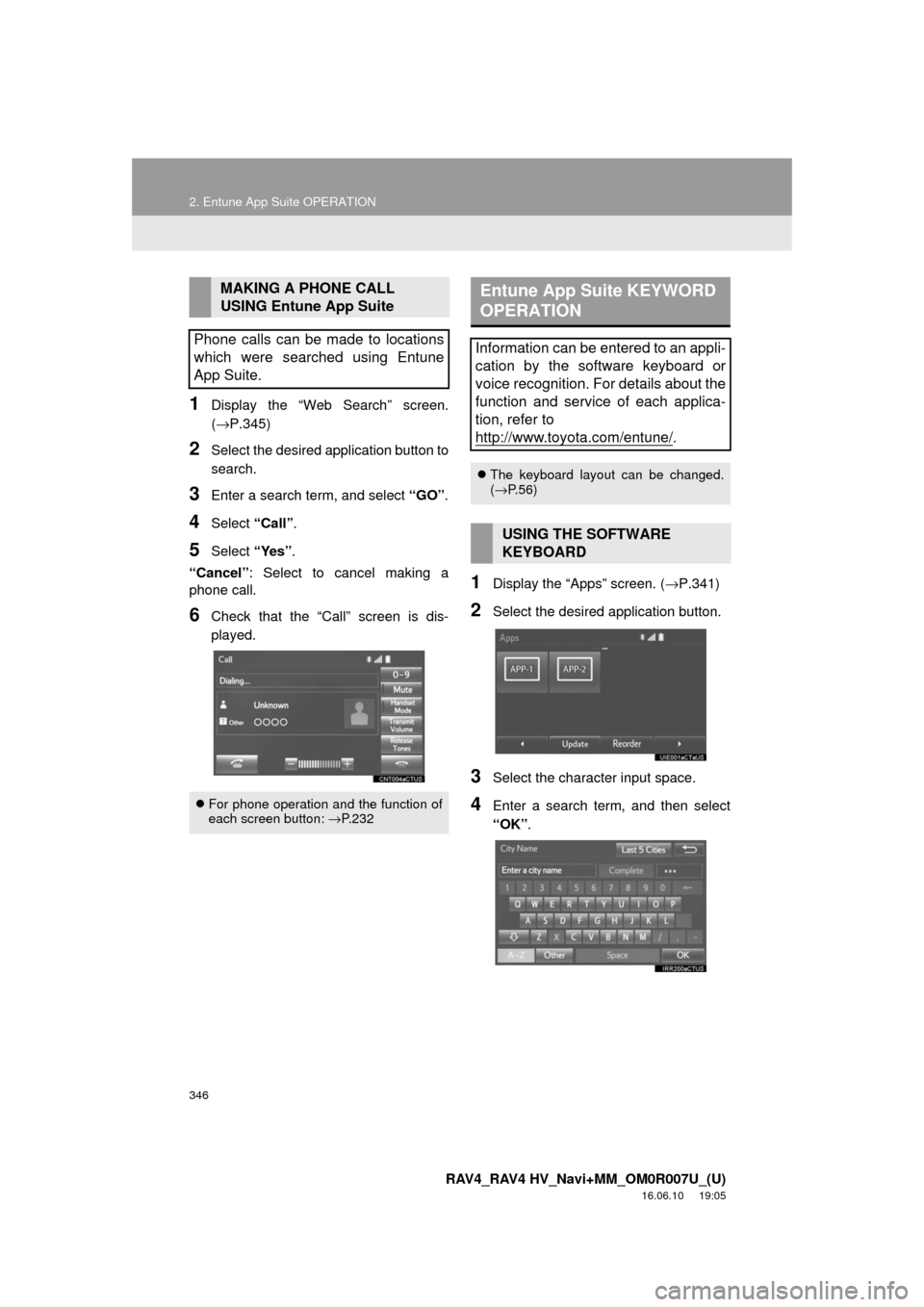
346
2. Entune App Suite OPERATION
RAV4_RAV4 HV_Navi+MM_OM0R007U_(U)
16.06.10 19:05
1Display the “Web Search” screen.
(→P.345)
2Select the desired application button to
search.
3Enter a search term, and select “GO”.
4Select “Call”.
5Select “Yes”.
“Cancel” : Select to cancel making a
phone call.
6Check that the “Call” screen is dis-
played.
1Display the “Apps” screen. ( →P.341)
2Select the desired application button.
3Select the character input space.
4Enter a search term, and then select
“OK”.
MAKING A PHONE CALL
USING Entune App Suite
Phone calls can be made to locations
which were searched using Entune
App Suite.
For phone operation and the function of
each screen button: → P.232
Entune App Suite KEYWORD
OPERATION
Information can be entered to an appli-
cation by the software keyboard or
voice recognition. For details about the
function and service of each applica-
tion, refer to
http://www.toyota.com/entune/
.
The keyboard layout can be changed.
(→ P.56)
USING THE SOFTWARE
KEYBOARD
Page 350 of 366
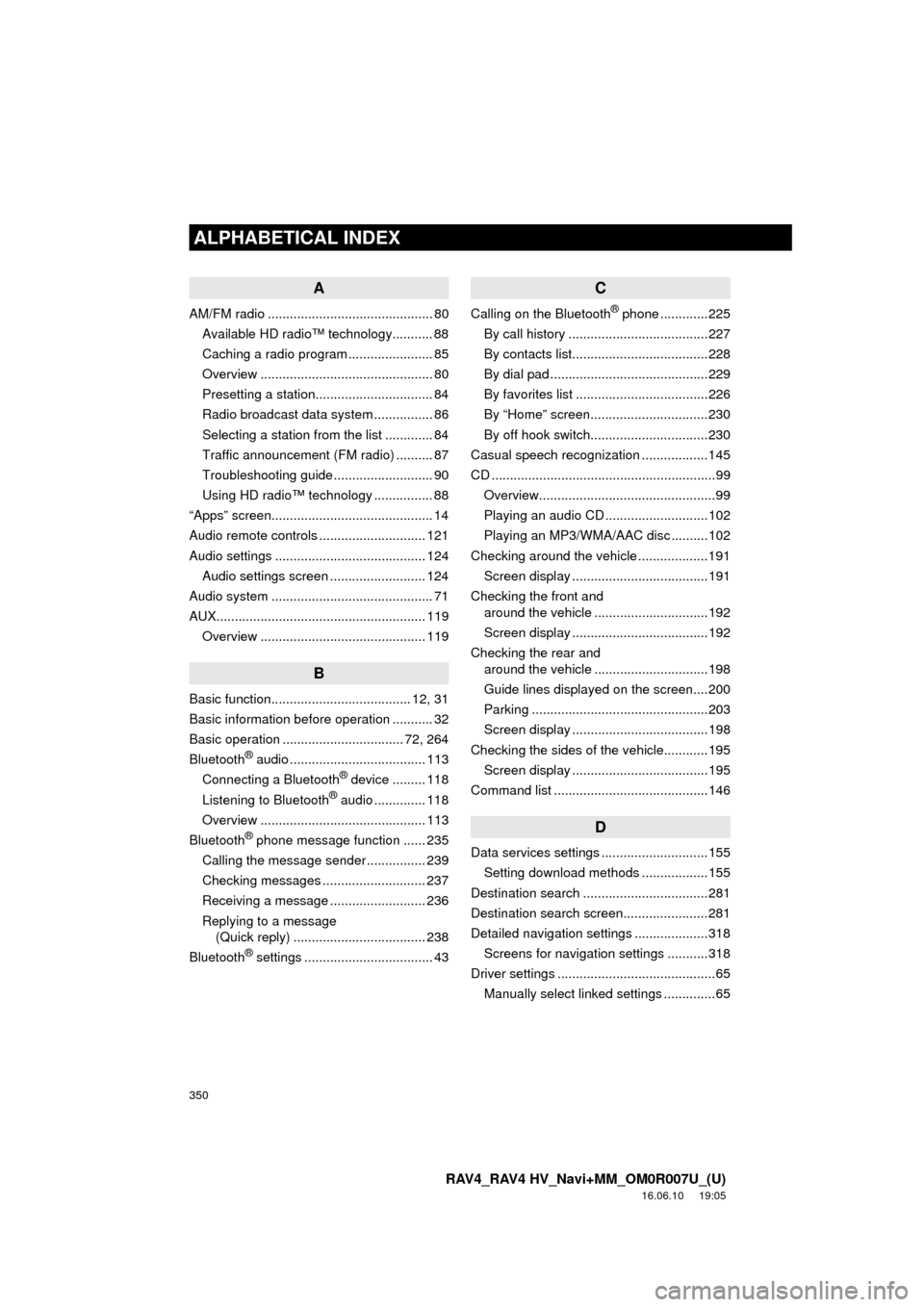
350
ALPHABETICAL INDEX
RAV4_RAV4 HV_Navi+MM_OM0R007U_(U)
16.06.10 19:05
A
AM/FM radio ............................................. 80Available HD radio™ technology........... 88
Caching a radio program ....................... 85
Overview ............................................... 80
Presetting a station................................ 84
Radio broadcast data system ................ 86
Selecting a station from the list ............. 84
Traffic announcement (FM radio) .......... 87
Troubleshooting guide ........................... 90
Using HD radio™ technology ................ 88
“Apps” screen............................................ 14
Audio remote controls ............................. 121
Audio settings ......................................... 124 Audio settings screen .......................... 124
Audio system ....... ..................................... 71
AUX......................................................... 119 Overview ............................................. 119
B
Basic function...................................... 12, 31
Basic information before operation ........... 32
Basic operation ................................. 72, 264
Bluetooth
® audio ..................................... 113
Connecting a Bluetooth® device ......... 118
Listening to Bluetooth® audio .............. 118
Overview ............................................. 113
Bluetooth
® phone message function ...... 235
Calling the message sender ................ 239
Checking messages ............................ 237
Receiving a message .......................... 236
Replying to a message (Quick reply) .................................... 238
Bluetooth
® settings ................................... 43
C
Calling on the Bluetooth® phone .............225
By call history ......................................227
By contacts list.....................................228
By dial pad ...........................................229
By favorites list ....................................226
By “Home” screen................................230
By off hook switch................................230
Casual speech recognization ..................145
CD .............................................................99 Overview................................................99
Playing an audio CD ............................102
Playing an MP3/WMA/AAC disc ..........102
Checking around the vehicle ...................191 Screen display .....................................191
Checking the front and around the vehicle ...............................192
Screen display .....................................192
Checking the rear and around the vehicle ...............................198
Guide lines displayed on the screen....200
Parking ................................................203
Screen display .....................................198
Checking the sides of the vehicle............195 Screen display .....................................195
Command list ..........................................146
D
Data services settings .............................155 Setting download methods ..................155
Destination search ..................................281
Destination search screen.......................281
Detailed navigation settings ....................318 Screens for navigation settings ...........318
Driver settings ...........................................65
Manually select linked settings ..............65
ALPHABETICAL INDEX
Page 351 of 366
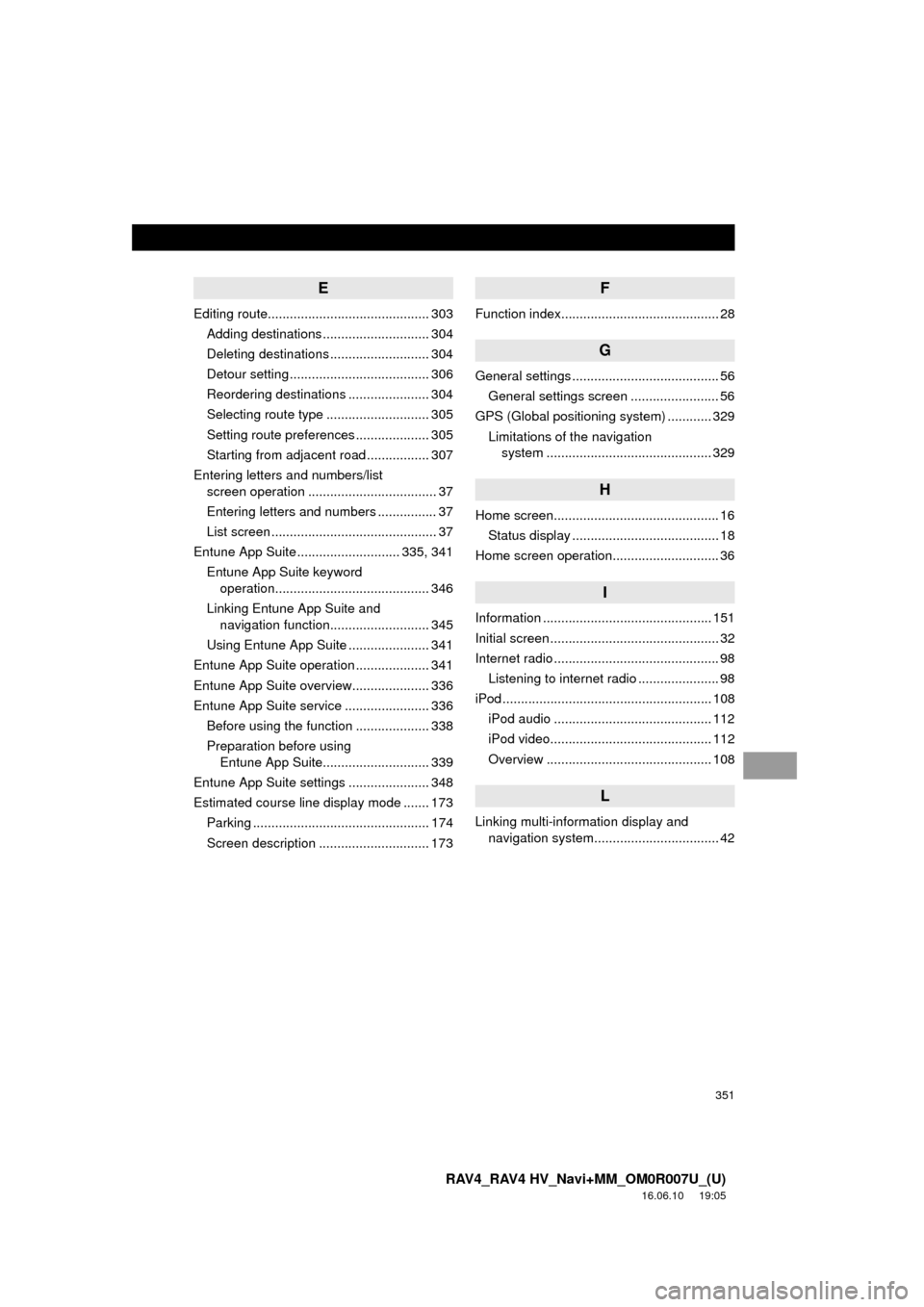
351
RAV4_RAV4 HV_Navi+MM_OM0R007U_(U)
16.06.10 19:05
E
Editing route............................................ 303Adding destinations ............................. 304
Deleting destinations ........................... 304
Detour setting ...................................... 306
Reordering destinations ...................... 304
Selecting route type ............................ 305
Setting route preferences .................... 305
Starting from adjacent road ................. 307
Entering letters and numbers/list screen operation ................................... 37
Entering letters and numbers ................ 37
List screen ............................................. 37
Entune App Suite ............................ 335, 341
Entune App Suite keyword operation.......................................... 346
Linking Entune App Suite and navigation function........................... 345
Using Entune App Suite ...................... 341
Entune App Suite operation .................... 341
Entune App Suite overview..................... 336
Entune App Suite service ....................... 336 Before using the function .................... 338
Preparation before using Entune App Suite............................. 339
Entune App Suite settings ...................... 348
Estimated course line display mode ....... 173 Parking ................................................ 174
Screen description .............................. 173
F
Function index........................................... 28
G
General settings ........................................ 56General settings screen ........................ 56
GPS (Global positioning system) ............ 329 Limitations of the navigation system .............. ............................... 329
H
Home screen............................................. 16
Status display ........................................ 18
Home screen operation............................. 36
I
Information .............................................. 151
Initial screen .............................................. 32
Internet radio ............................................. 98 Listening to internet radio ...................... 98
iPod ......................................................... 108 iPod audio ........................................... 112
iPod video............................................ 112
Overview ............................................. 108
L
Linking multi-information display and navigation system........ .......................... 42
Page 356 of 366
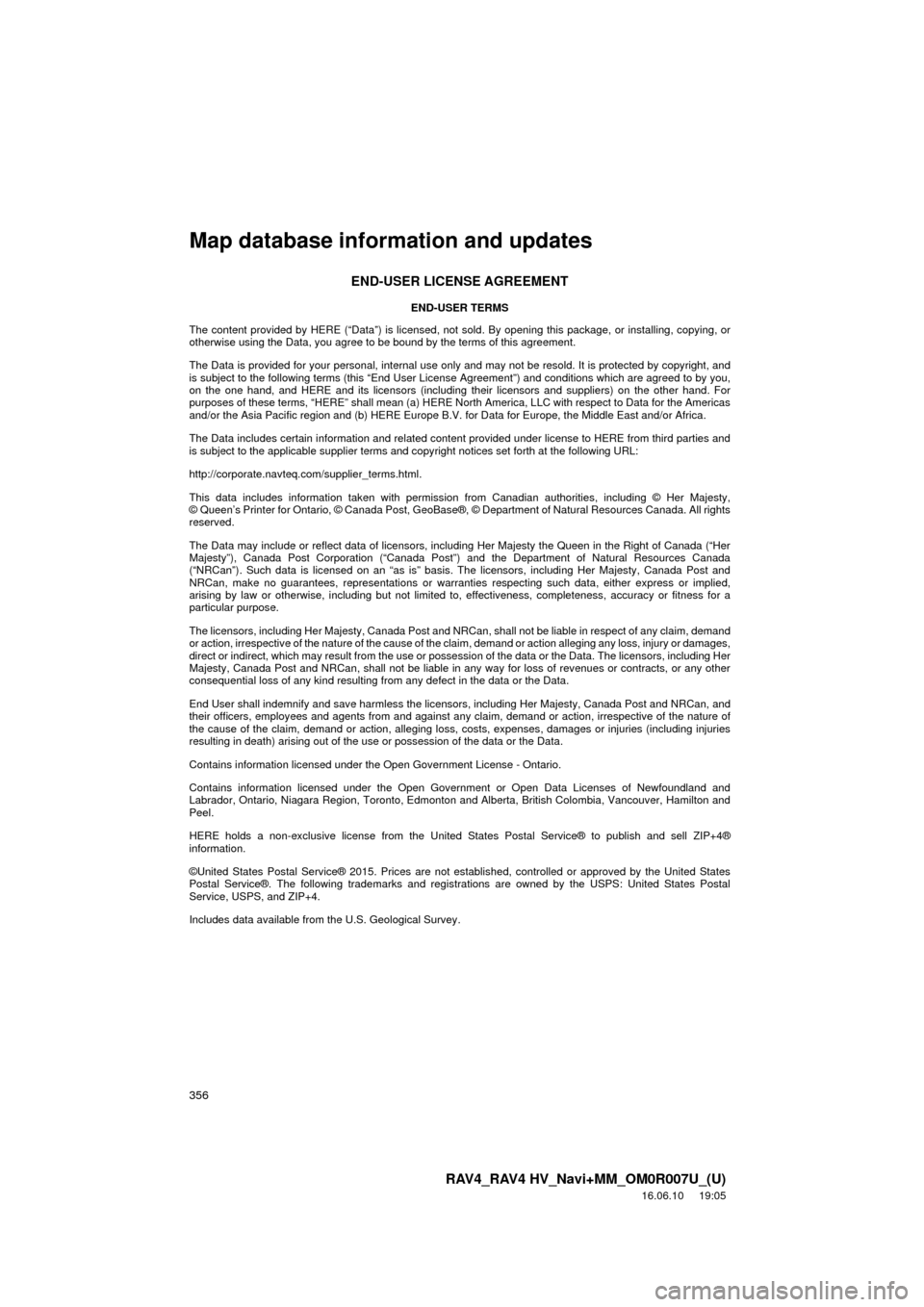
356
RAV4_RAV4 HV_Navi+MM_OM0R007U_(U)
16.06.10 19:05
Map database information and updates
END-USER LICENSE AGREEMENT
END-USER TERMS
The content provided by HERE (“Data”) is licensed, not sold . By opening this package, or installing, copying, or
otherwise using the Data, you agree to be bound by the terms of this agreement.
The Data is provided for your personal, internal use only a nd may not be resold. It is protected by copyright, and
is subject to the following terms (this “End User Lic ense Agreement”) and conditions which are agreed to by you,
on the one hand, and HERE and its licensors (including their licensors and suppliers) on the other hand. For
purposes of these terms, “HERE” shall mean (a) HERE North America, LLC with respect to Data for the Americas
and/or the Asia Pacific region and (b) HERE Europe B.V. for Data for Europe, the Middle East and/or Africa.
The Data includes certain information and related content provided under license to HERE from third parties and
is subject to the applicable supplier terms and co pyright notices set forth at the following URL:
http://corporate.navteq.com/supplier_terms.html.
This data includes information taken with permission from Canadian authorities, including © Her Majesty,
© Queen’s Printer for Ontario, © Canada Post, GeoBase®, © Department of Natural Resources Canada. All rights
reserved.
The Data may include or reflect data of licensors, including Her Majesty the Queen in the Right of Canada (“Her
Majesty”), Canada Post Corporation (“Canada Post”) and the Department of Natural Resources Canada
(“NRCan”). Such data is licensed on an “as is” basis. T he licensors, including Her Majesty, Canada Post and
NRCan, make no guarantees, representations or warrantie s respecting such data, either express or implied,
arising by law or otherwise, including but not limited to , effectiveness, completeness, accuracy or fitness for a
particular purpose.
The licensors, including Her Majesty, Canada Post and NRCan, shall not be liable in respect of any claim, demand
or action, irrespective of the nature of the cause of the claim, demand or action alleging any loss, injury or damages,
direct or indirect, which may result from the use or posse ssion of the data or the Data. The licensors, including Her
Majesty, Canada Post and NRCan, shall not be liable in any way for loss of revenues or contracts, or any other
consequential loss of any kind resulting from any defect in the data or the Data.
End User shall indemnify and save harmless the licensors, including Her Majesty, Canada Post and NRCan, and
their officers, employees and agents from and against any claim, demand or action, irrespective of the nature of
the cause of the claim, demand or action, alleging loss, costs, expenses, damages or injuries (including injuries
resulting in death) arising out of the use or possession of the data or the Data.
Contains information licensed under the Open Government License - Ontario.
Contains information licensed under the Open Governme nt or Open Data Licenses of Newfoundland and
Labrador, Ontario, Niagara Region, Toronto, Edmonton and Alberta, British Colombia, Vancouver, Hamilton and
Peel.
HERE holds a non-exclusive license from the United States Postal Service® to publish and sell ZIP+4®
information.
©United States Postal Service® 2015. Prices are not established, controlled or approved by the United States
Postal Service®. The following trademarks and registrations are owned by the USPS: United States Postal
Service, USPS, and ZIP+4.
Includes data available from the U.S. Geological Survey.