3d map display TOYOTA RAV4 2017 XA40 / 4.G Navigation Manual
[x] Cancel search | Manufacturer: TOYOTA, Model Year: 2017, Model line: RAV4, Model: TOYOTA RAV4 2017 XA40 / 4.GPages: 366, PDF Size: 12.77 MB
Page 9 of 366
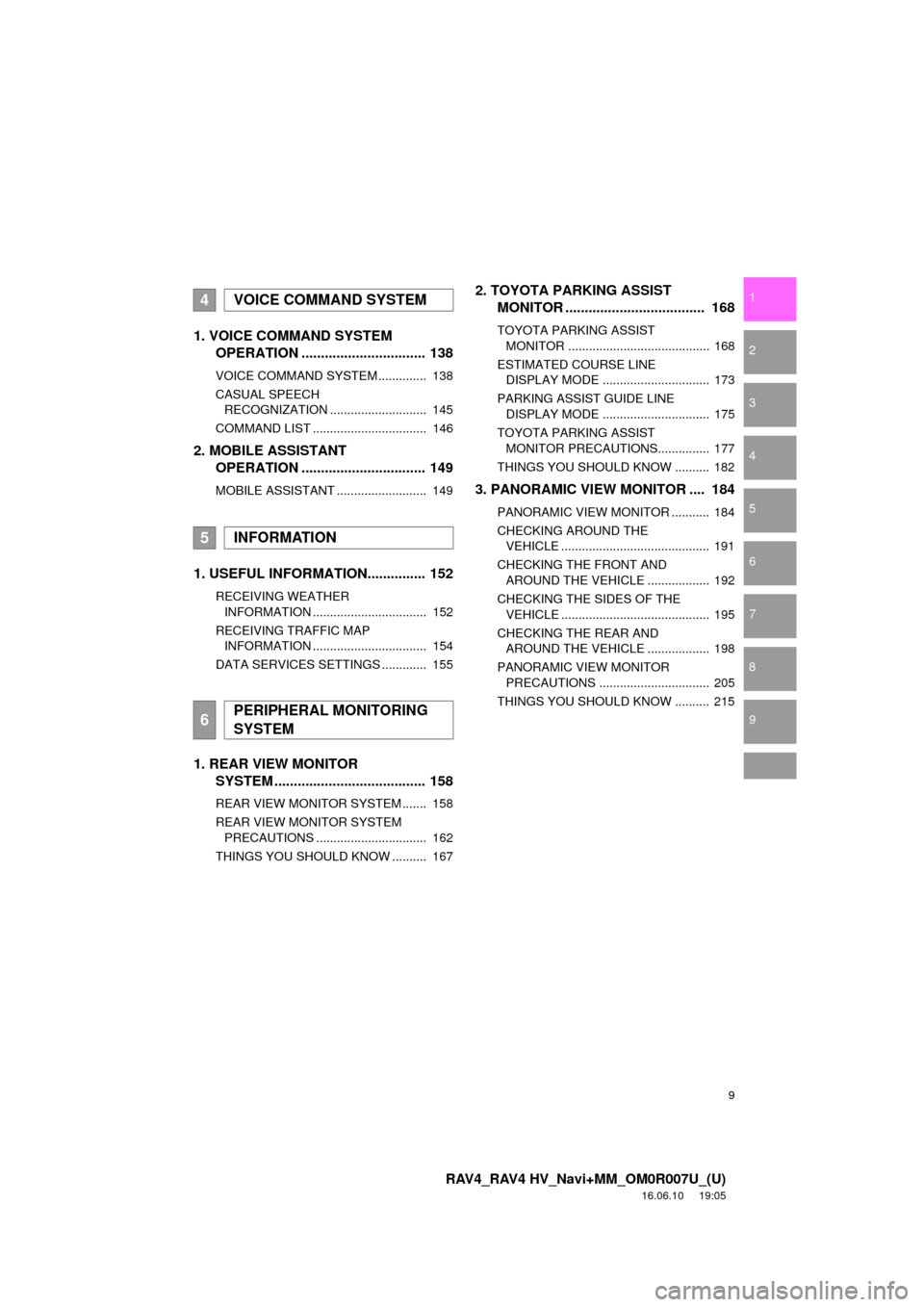
9
RAV4_RAV4 HV_Navi+MM_OM0R007U_(U)
16.06.10 19:05
1
2
3
4
5
6
7
8
9
1. VOICE COMMAND SYSTEM OPERATION ................................ 138
VOICE COMMAND SYSTEM .............. 138
CASUAL SPEECH
RECOGNIZATION ............................ 145
COMMAND LIST ................................. 146
2. MOBILE ASSISTANT OPERATION ................................ 149
MOBILE ASSISTANT .......................... 149
1. USEFUL INFORMATION............... 152
RECEIVING WEATHER
INFORMATION ................................. 152
RECEIVING TRAFFIC MAP INFORMATION ................................. 154
DATA SERVICES SETTINGS ............. 155
1. REAR VIEW MONITOR SYSTEM ......... .............................. 158
REAR VIEW MONITOR SYSTEM ....... 158
REAR VIEW MONITOR SYSTEM
PRECAUTIONS ................................ 162
THINGS YOU SHOULD KNOW .......... 167
2. TOYOTA PARKING ASSIST MONITOR .................................... 168
TOYOTA PARKING ASSIST
MONITOR ......................................... 168
ESTIMATED COURSE LINE DISPLAY MODE ............................... 173
PARKING ASSIST GUIDE LINE DISPLAY MODE ............................... 175
TOYOTA PARKING ASSIST MONITOR PRECAUTIONS............... 177
THINGS YOU SHOULD KNOW .......... 182
3. PANORAMIC VIEW MONITOR .... 184
PANORAMIC VIEW MONITOR ........... 184
CHECKING AROUND THE VEHICLE ........................................... 191
CHECKING THE FRONT AND AROUND THE VEHICLE .................. 192
CHECKING THE SIDES OF THE VEHICLE ........................................... 195
CHECKING THE REAR AND AROUND THE VEHICLE .................. 198
PANORAMIC VIEW MONITOR PRECAUTIONS ................................ 205
THINGS YOU SHOULD KNOW .......... 215
4VOICE COMMAND SYSTEM
5INFORMATION
6PERIPHERAL MONITORING
SYSTEM
Page 13 of 366
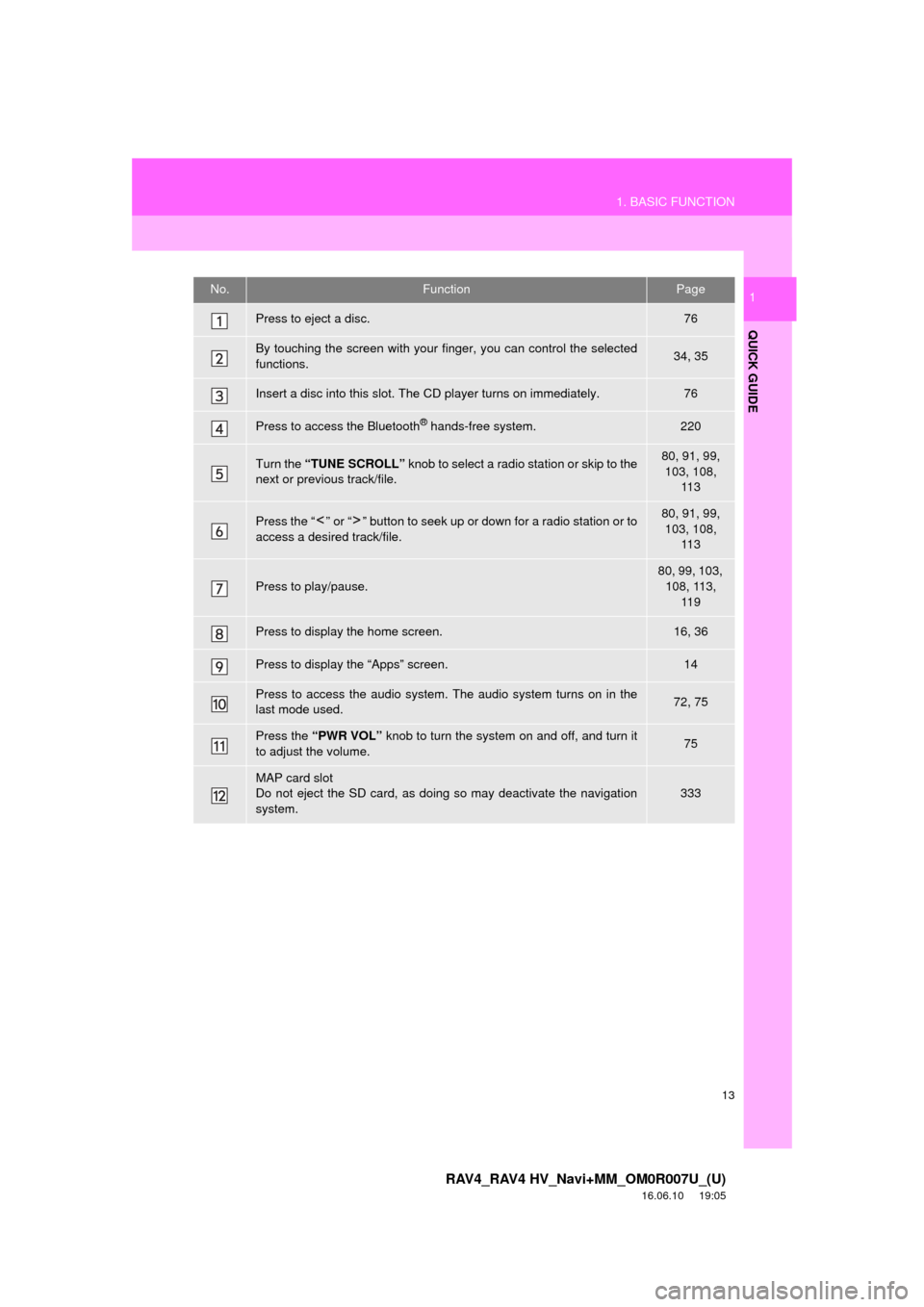
13
1. BASIC FUNCTION
RAV4_RAV4 HV_Navi+MM_OM0R007U_(U)
16.06.10 19:05
QUICK GUIDE
1No.FunctionPage
Press to eject a disc.76
By touching the screen with your finger, you can control the selected
functions.34, 35
Insert a disc into this slot. The CD player turns on immediately.76
Press to access the Bluetooth® hands-free system.220
Turn the “TUNE SCROLL” knob to select a radio station or skip to the
next or previous track/file.80, 91, 99, 103, 108, 11 3
Press the “ ” or “ ” button to seek up or down for a radio station or to
access a desired track/file.80, 91, 99, 103, 108,
11 3
Press to play/pause.
80, 99, 103, 108, 113, 11 9
Press to display the home screen.16, 36
Press to display the “Apps” screen.14
Press to access the audio system. The audio system turns on in the
last mode used.72, 75
Press the “PWR VOL” knob to turn the system on and off, and turn it
to adjust the volume.75
MAP card slot
Do not eject the SD card, as doing so may deactivate the navigation
system.333
Page 15 of 366
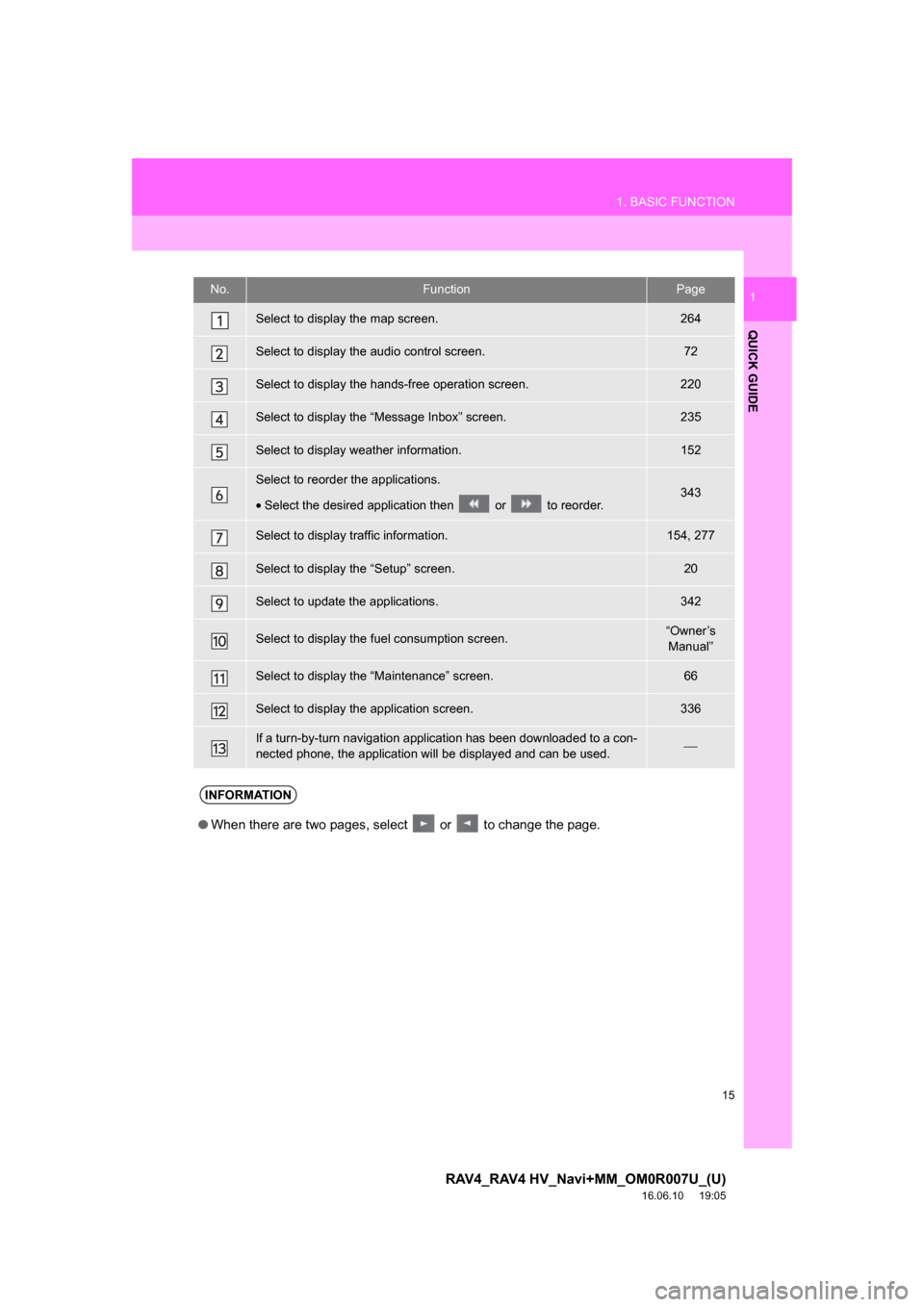
15
1. BASIC FUNCTION
RAV4_RAV4 HV_Navi+MM_OM0R007U_(U)
16.06.10 19:05
QUICK GUIDE
1No.FunctionPage
Select to display the map screen.264
Select to display the audio control screen.72
Select to display the hands-free operation screen.220
Select to display the “Message Inbox” screen.235
Select to display weather information.152
Select to reorder the applications.
•Select the desired application then or to reorder.343
Select to display traffic information.154, 277
Select to display the “Setup” screen.20
Select to update the applications.342
Select to display the fuel consumption screen.“Owner’s
Manual”
Select to display the “Maintenance” screen.66
Select to display the application screen.336
If a turn-by-turn navigation application has been downloaded to a con-
nected phone, the application will be displayed and can be used.⎯
INFORMATION
● When there are two pages, select or to change the page.
Page 28 of 366
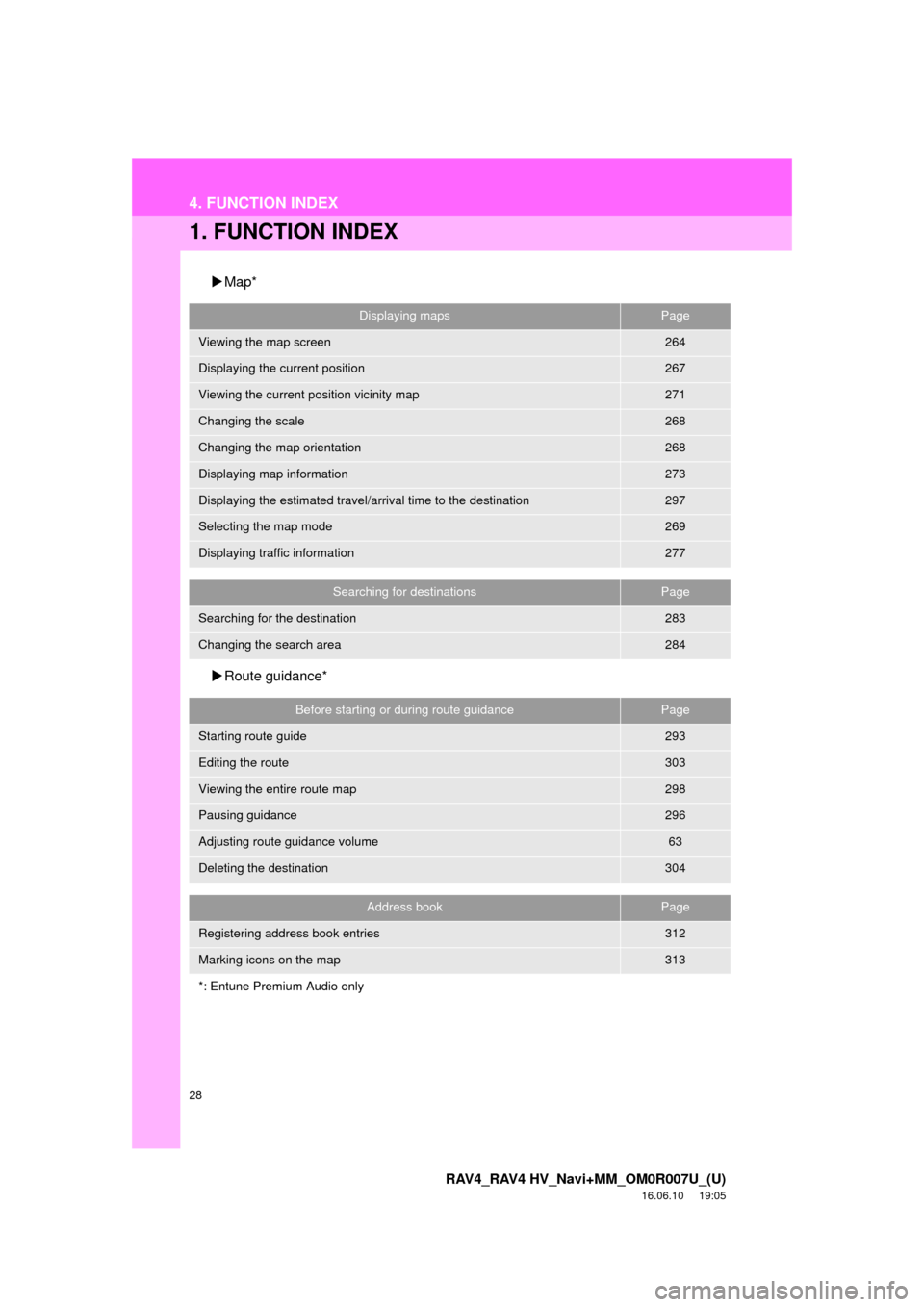
28
RAV4_RAV4 HV_Navi+MM_OM0R007U_(U)
16.06.10 19:05
4. FUNCTION INDEX
1. FUNCTION INDEX
Map*
Route guidance*
Displaying mapsPage
Viewing the map screen264
Displaying the current position267
Viewing the current position vicinity map271
Changing the scale268
Changing the map orientation268
Displaying map information273
Displaying the estimated travel/arrival time to the destination297
Selecting the map mode269
Displaying traffic information277
Searching for destinationsPage
Searching for the destination283
Changing the search area284
Before starting or during route guidancePage
Starting route guide293
Editing the route303
Viewing the entire route map298
Pausing guidance296
Adjusting route guidance volume63
Deleting the destination304
Address bookPage
Registering address book entries312
Marking icons on the map313
*: Entune Premium Audio only
Page 35 of 366
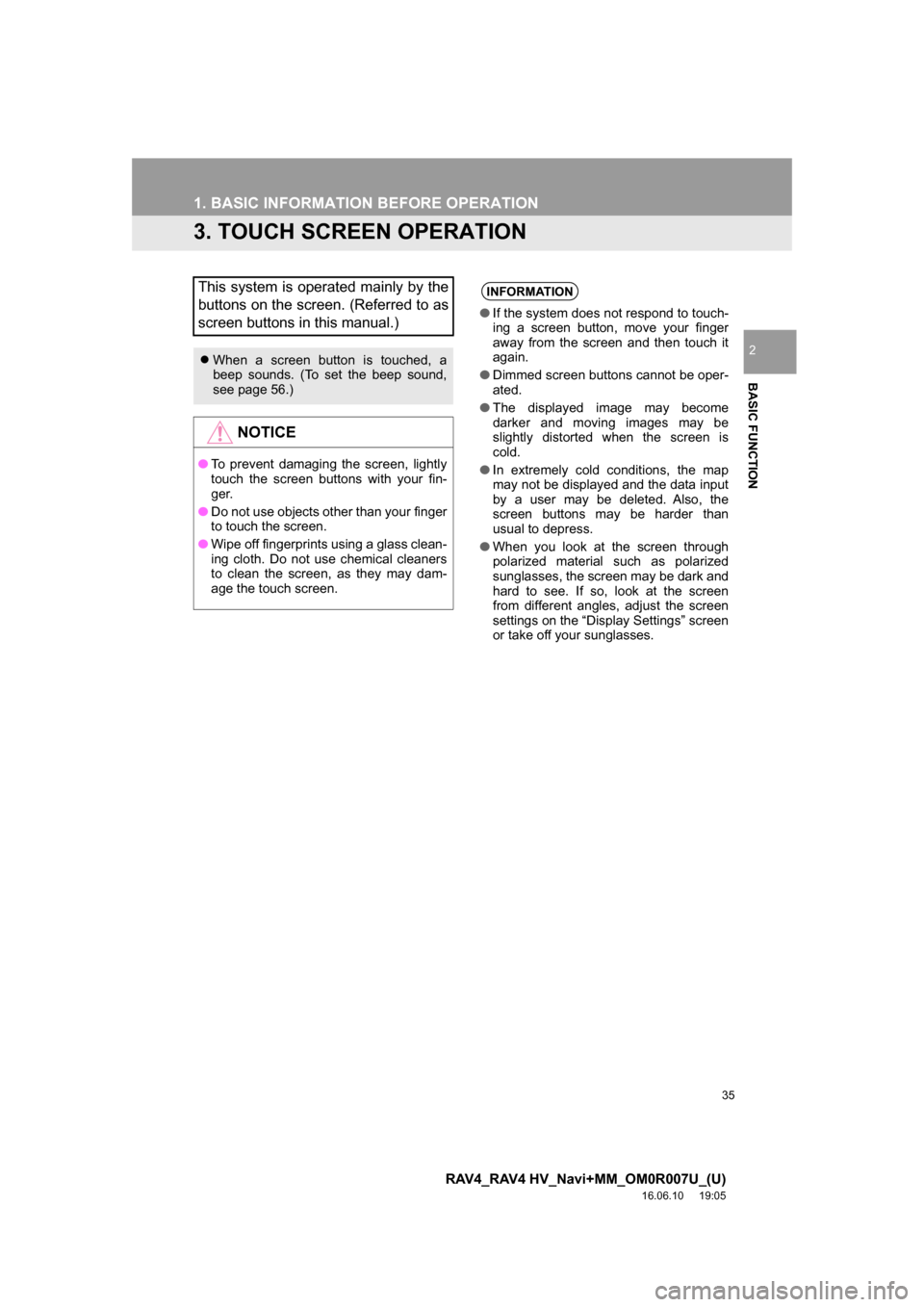
35
1. BASIC INFORMATION BEFORE OPERATION
RAV4_RAV4 HV_Navi+MM_OM0R007U_(U)
16.06.10 19:05
BASIC FUNCTION
2
3. TOUCH SCREEN OPERATION
This system is operated mainly by the
buttons on the screen. (Referred to as
screen buttons in this manual.)
When a screen button is touched, a
beep sounds. (To set the beep sound,
see page 56.)
NOTICE
● To prevent damaging the screen, lightly
touch the screen buttons with your fin-
g er.
● Do not use objects other than your finger
to touch the screen.
● Wipe off fingerprints using a glass clean-
ing cloth. Do not use chemical cleaners
to clean the screen, as they may dam-
age the touch screen.
INFORMATION
●If the system does not respond to touch-
ing a screen button, move your finger
away from the screen and then touch it
again.
● Dimmed screen buttons cannot be oper-
ated.
● The displayed image may become
darker and moving images may be
slightly distorted when the screen is
cold.
● In extremely cold conditions, the map
may not be displayed and the data input
by a user may be deleted. Also, the
screen buttons may be harder than
usual to depress.
● When you look at the screen through
polarized material such as polarized
sunglasses, the screen may be dark and
hard to see. If so, look at the screen
from different angles, adjust the screen
settings on the “Display Settings” screen
or take off your sunglasses.
Page 62 of 366
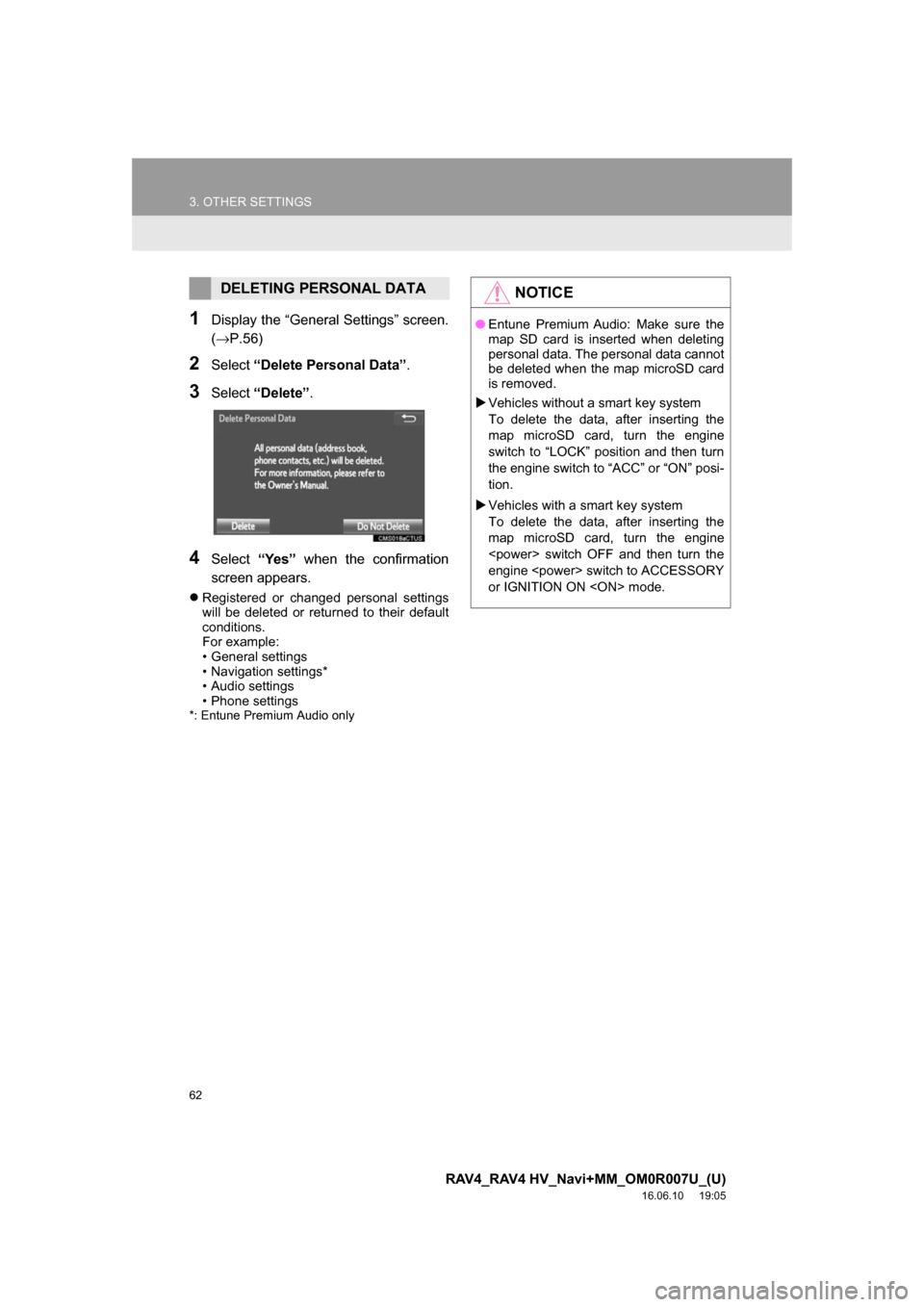
62
3. OTHER SETTINGS
RAV4_RAV4 HV_Navi+MM_OM0R007U_(U)
16.06.10 19:05
1Display the “General Settings” screen.
(→P.56)
2Select“Delete Personal Data” .
3Select“Delete” .
4Select“Yes” when the confirmation
screen appears.
Registered or changed personal settings
will be deleted or returned to their default
conditions.
For example:
• General settings
• Navigation settings*
• Audio settings
• Phone settings
*: Entune Premium Audio only
DELETING PERSONAL DATANOTICE
●Entune Premium Audio: Make sure the
map SD card is inserted when deleting
personal data. The personal data cannot
be deleted when the map microSD card
is removed.
Vehicles without a smart key system
To delete the data, after inserting the
map microSD card, turn the engine
switch to “LOCK” position and then turn
the engine switch to “ACC” or “ON” posi-
tion.
Vehicles with a smart key system
To delete the data, after inserting the
map microSD card, turn the engine
engine
or IGNITION ON
Page 68 of 366
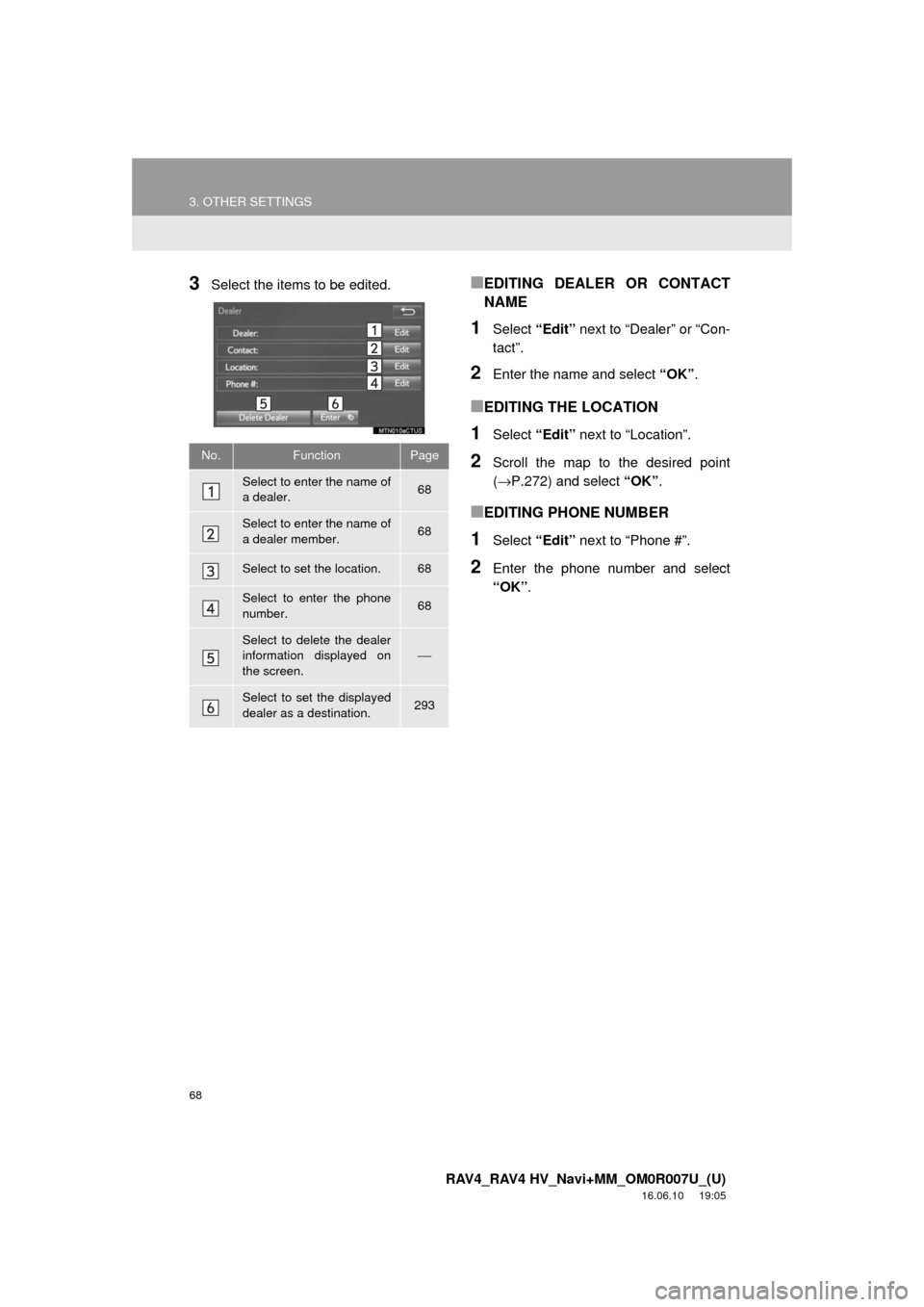
68
3. OTHER SETTINGS
RAV4_RAV4 HV_Navi+MM_OM0R007U_(U)
16.06.10 19:05
3Select the items to be edited.■EDITING DEALER OR CONTACT
NAME
1Select “Edit” next to “Dealer” or “Con-
tact”.
2Enter the name and select “OK”.
■EDITING THE LOCATION
1Select “Edit” next to “Location”.
2Scroll the map to the desired point
(→P.272) and select “OK”.
■EDITING PHONE NUMBER
1Select “Edit” next to “Phone #”.
2Enter the phone number and select
“OK”.
No.FunctionPage
Select to enter the name of
a dealer.68
Select to enter the name of
a dealer member.68
Select to set the location.68
Select to enter the phone
number.68
Select to delete the dealer
information displayed on
the screen.⎯
Select to set the displayed
dealer as a destination.293
Page 151 of 366
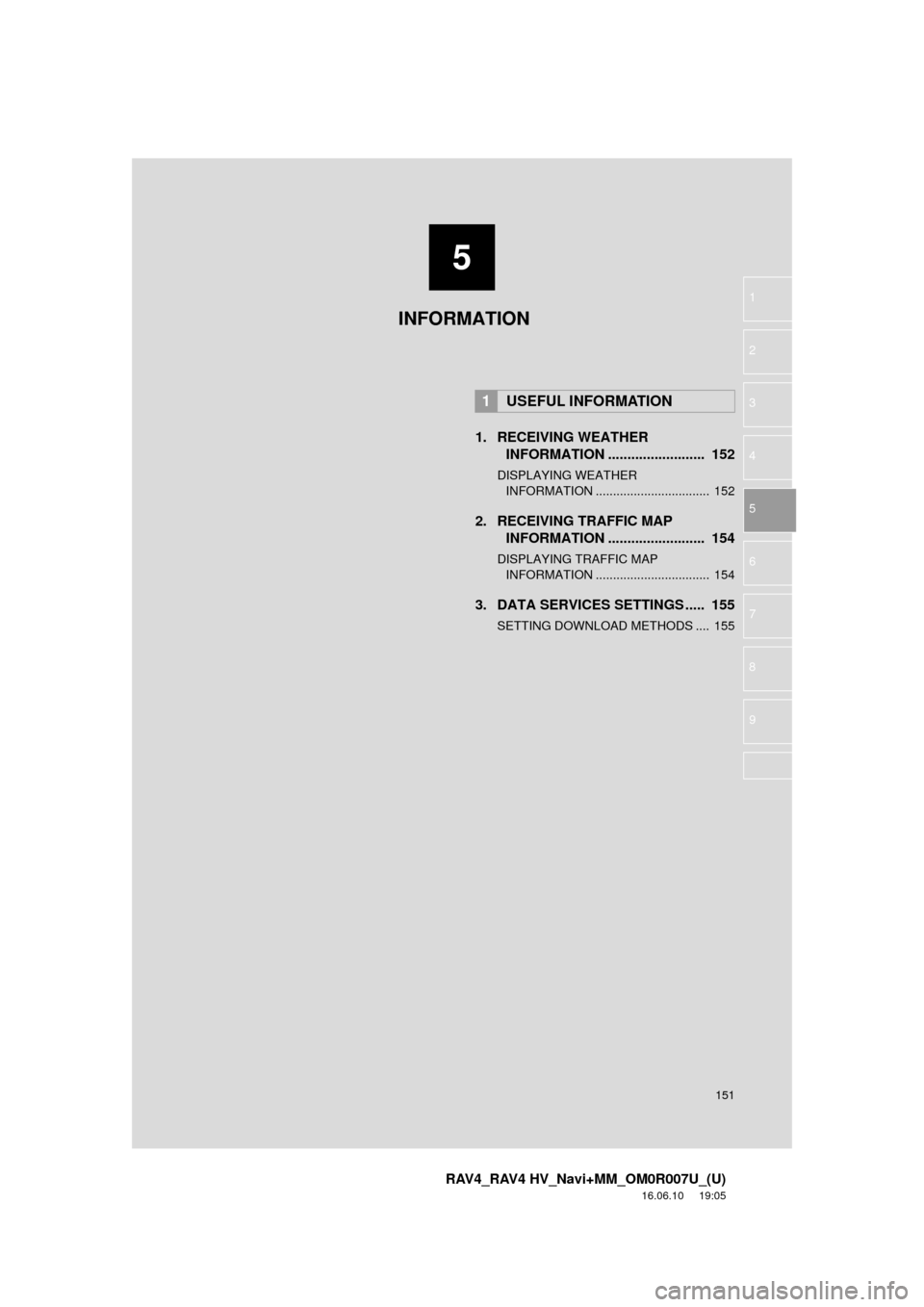
5
151
RAV4_RAV4 HV_Navi+MM_OM0R007U_(U)
16.06.10 19:05
1
2
3
4
5
6
7
8
9
1. RECEIVING WEATHER INFORMATION ......................... 152
DISPLAYING WEATHER
INFORMATION ................................. 152
2. RECEIVING TRAFFIC MAP INFORMATION ......................... 154
DISPLAYING TRAFFIC MAP
INFORMATION ................................. 154
3. DATA SERVICES SETTINGS ..... 155
SETTING DOWNLOAD METHODS .... 155
1USEFUL INFORMATION
INFORMATION
Page 153 of 366
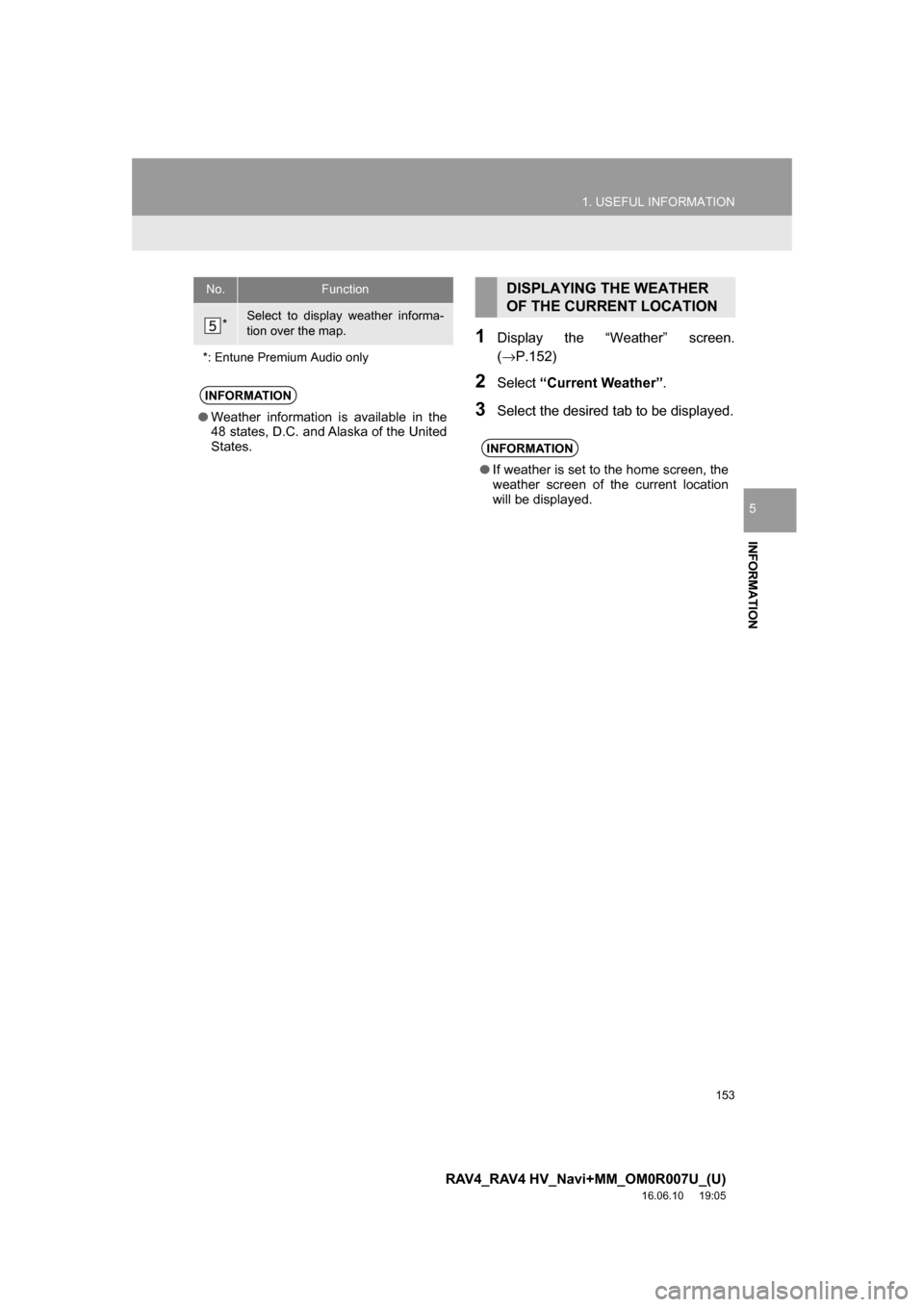
153
1. USEFUL INFORMATION
RAV4_RAV4 HV_Navi+MM_OM0R007U_(U)
16.06.10 19:05
INFORMATION
5
1Display the “Weather” screen.
(→P.152)
2Select“Current Weather”.
3Select the desired tab to be displayed.
*Select to display weather informa-
tion over the map.
*: Entune Premium Audio only
INFORMATION
● Weather information is available in the
48 states, D.C. and Alaska of the United
States.
No.FunctionDISPLAYING THE WEATHER
OF THE CURRENT LOCATION
INFORMATION
●If weather is set to the home screen, the
weather screen of the current location
will be displayed.
Page 154 of 366
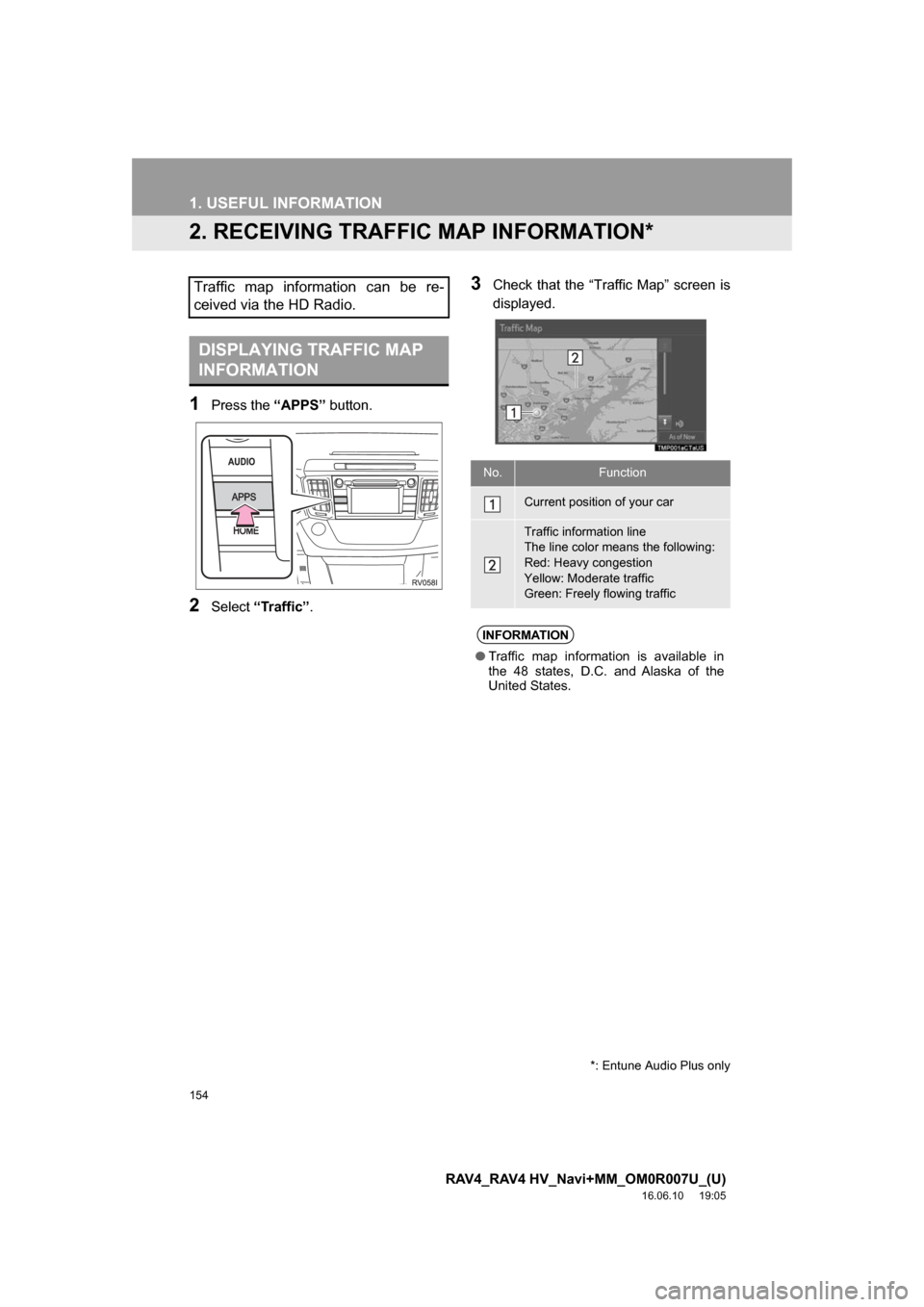
154
1. USEFUL INFORMATION
RAV4_RAV4 HV_Navi+MM_OM0R007U_(U)
16.06.10 19:05
2. RECEIVING TRAFFIC MAP INFORMATION*
1Press the “APPS” button.
2Select“Traffic”.
3Check that the “Traffic Map” screen is
displayed.Traffic map information can be re-
ceived via the HD Radio.
DISPLAYING TRAFFIC MAP
INFORMATION
No.Function
Current position of your car
Traffic information line
The line color means the following:
Red: Heavy congestion
Yellow: Moderate traffic
Green: Freely flowing traffic
INFORMATION
●Traffic map information is available in
the 48 states, D.C. and Alaska of the
United States.
*: Entune Audio Plus only