bluetooth TOYOTA RAV4 2017 XA40 / 4.G Navigation Manual
[x] Cancel search | Manufacturer: TOYOTA, Model Year: 2017, Model line: RAV4, Model: TOYOTA RAV4 2017 XA40 / 4.GPages: 366, PDF Size: 12.77 MB
Page 8 of 366
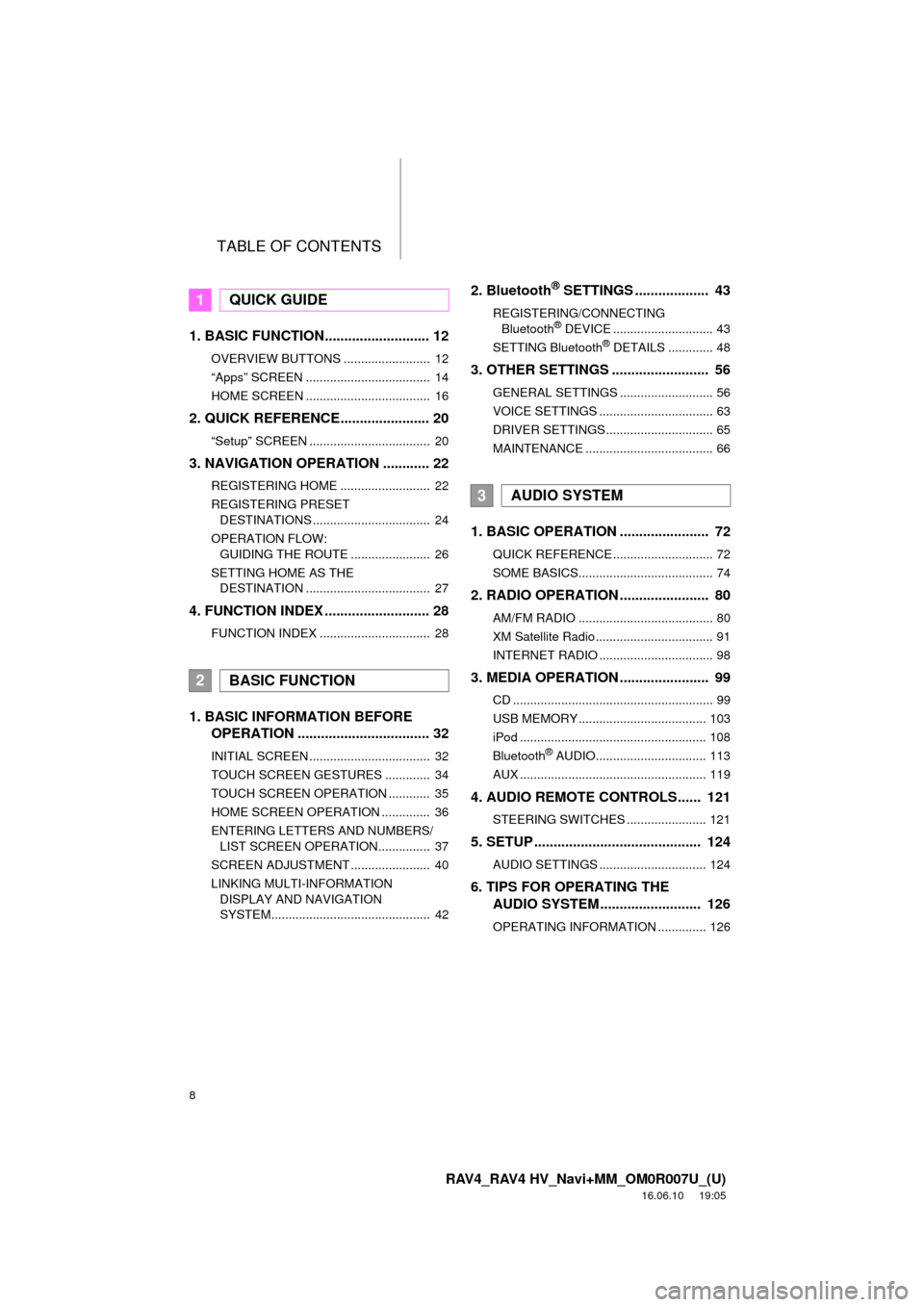
TABLE OF CONTENTS
8
RAV4_RAV4 HV_Navi+MM_OM0R007U_(U)
16.06.10 19:05
1. BASIC FUNCTION........................... 12
OVERVIEW BUTTONS ......................... 12
“Apps” SCREEN .................................... 14
HOME SCREEN .................................... 16
2. QUICK REFERENCE....................... 20
“Setup” SCREEN ................................... 20
3. NAVIGATION OPERATION ............ 22
REGISTERING HOME .......................... 22
REGISTERING PRESET DESTINATIONS .................................. 24
OPERATION FLOW: GUIDING THE ROUTE ....................... 26
SETTING HOME AS THE DESTINATION .................................... 27
4. FUNCTION INDEX .. ......................... 28
FUNCTION INDEX ................................ 28
1. BASIC INFORMATION BEFORE
OPERATION .................................. 32
INITIAL SCREEN ................................... 32
TOUCH SCREEN GESTURES ............. 34
TOUCH SCREEN OPERATION ............ 35
HOME SCREEN OPERATION .............. 36
ENTERING LETTERS AND NUMBERS/
LIST SCREEN OPERATION............... 37
SCREEN ADJUSTMENT ....................... 40
LINKING MULTI-INFORMATION DISPLAY AND NAVIGATION
SYSTEM.............................................. 42
2. Bluetooth® SETTINGS ................... 43
REGISTERING/CONNECTING Bluetooth® DEVICE ............................. 43
SETTING Bluetooth® DETAILS ............. 48
3. OTHER SETTINGS ......................... 56
GENERAL SETTINGS ........................... 56
VOICE SETTINGS ................................. 63
DRIVER SETTINGS ............................... 65
MAINTENANCE ..................................... 66
1. BASIC OPERATION ....................... 72
QUICK REFERENCE ............................. 72
SOME BASICS....................................... 74
2. RADIO OPERATION ....................... 80
AM/FM RADIO ....................................... 80
XM Satellite Radio .................................. 91
INTERNET RADIO ................................. 98
3. MEDIA OPERATION ....................... 99
CD .......................................................... 99
USB MEMORY ..................................... 103
iPod ...................................................... 108
Bluetooth
® AUDIO................................ 113
AUX ...................................................... 119
4. AUDIO REMOTE CONTROLS...... 121
STEERING SWITCHES ....................... 121
5. SETUP ........................................... 124
AUDIO SETTINGS ............................... 124
6. TIPS FOR OPERATING THE AUDIO SYSTEM ............ .............. 126
OPERATING INFORMATION .............. 126
1QUICK GUIDE
2BASIC FUNCTION
3AUDIO SYSTEM
Page 10 of 366
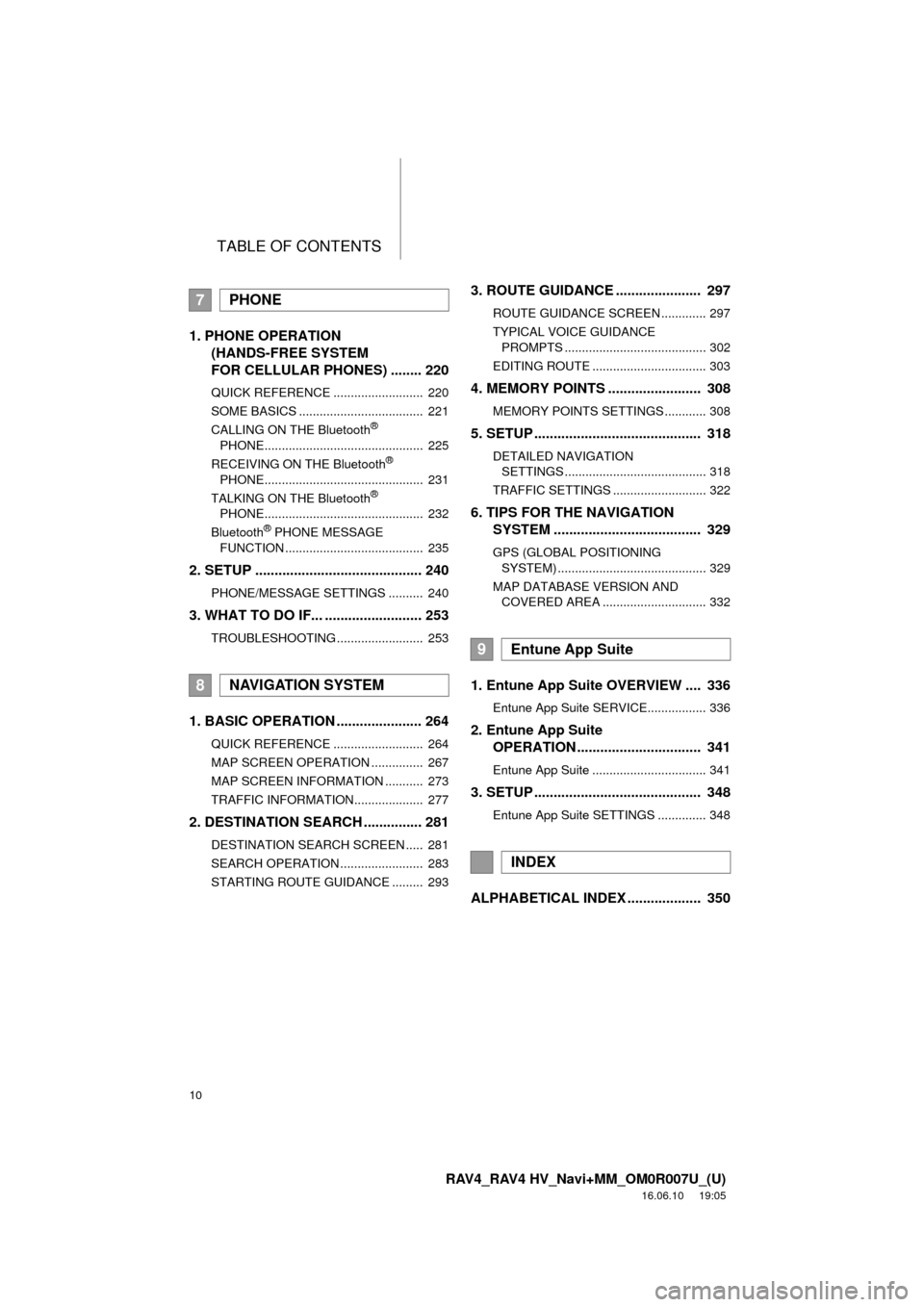
TABLE OF CONTENTS
10
RAV4_RAV4 HV_Navi+MM_OM0R007U_(U)
16.06.10 19:05
1. PHONE OPERATION (HANDS-FREE SYSTEM
FOR CELLULAR PHONES) ........ 220
QUICK REFERENCE .......................... 220
SOME BASICS .................................... 221
CALLING ON THE Bluetooth
®
PHONE.............................................. 225
RECEIVING ON THE Bluetooth
®
PHONE.............................................. 231
TALKING ON THE Bluetooth
®
PHONE.............................................. 232
Bluetooth
® PHONE MESSAGE
FUNCTION ........................................ 235
2. SETUP ........................................... 240
PHONE/MESSAGE SETTINGS .......... 240
3. WHAT TO DO IF... ......................... 253
TROUBLESHOOTING ......................... 253
1. BASIC OPERATION ...................... 264
QUICK REFERENCE .......................... 264
MAP SCREEN OPERATION ............... 267
MAP SCREEN INFORMATION ........... 273
TRAFFIC INFORMATION.................... 277
2. DESTINATION SEARCH ............... 281
DESTINATION SEARCH SCREEN ..... 281
SEARCH OPERATION ........................ 283
STARTING ROUTE GUIDANCE ......... 293
3. ROUTE GUIDANCE ...................... 297
ROUTE GUIDANCE SCREEN ............. 297
TYPICAL VOICE GUIDANCE PROMPTS ......................................... 302
EDITING ROUTE ................................. 303
4. MEMORY POINTS ........................ 308
MEMORY POINTS SETTINGS ............ 308
5. SETUP ........................................... 318
DETAILED NAVIGATION SETTINGS ......................................... 318
TRAFFIC SETTINGS ........................... 322
6. TIPS FOR THE NAVIGATION SYSTEM ...................................... 329
GPS (GLOBAL POSITIONING
SYSTEM) ........................................... 329
MAP DATABASE VERSION AND COVERED AREA .............................. 332
1. Entune App Suite OVERVIEW .... 336
Entune App Suite SERVICE................. 336
2. Entune App Suite OPERATION ................................ 341
Entune App Suite ................................. 341
3. SETUP ........................................... 348
Entune App Suite SETTINGS .............. 348
ALPHABETICAL INDEX ................... 350
7PHONE
8NAVIGATION SYSTEM
9Entune App Suite
INDEX
Page 13 of 366
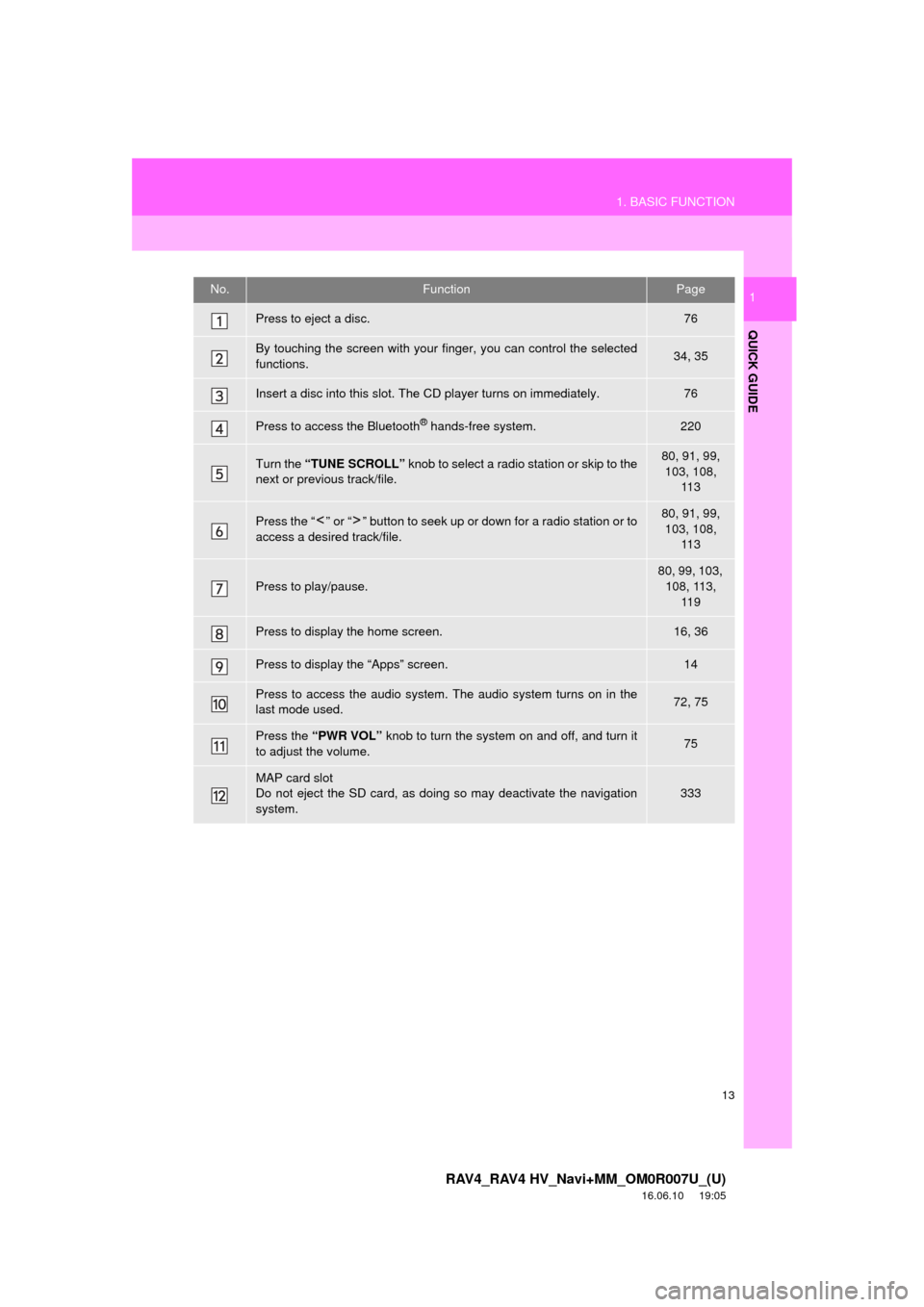
13
1. BASIC FUNCTION
RAV4_RAV4 HV_Navi+MM_OM0R007U_(U)
16.06.10 19:05
QUICK GUIDE
1No.FunctionPage
Press to eject a disc.76
By touching the screen with your finger, you can control the selected
functions.34, 35
Insert a disc into this slot. The CD player turns on immediately.76
Press to access the Bluetooth® hands-free system.220
Turn the “TUNE SCROLL” knob to select a radio station or skip to the
next or previous track/file.80, 91, 99, 103, 108, 11 3
Press the “ ” or “ ” button to seek up or down for a radio station or to
access a desired track/file.80, 91, 99, 103, 108,
11 3
Press to play/pause.
80, 99, 103, 108, 113, 11 9
Press to display the home screen.16, 36
Press to display the “Apps” screen.14
Press to access the audio system. The audio system turns on in the
last mode used.72, 75
Press the “PWR VOL” knob to turn the system on and off, and turn it
to adjust the volume.75
MAP card slot
Do not eject the SD card, as doing so may deactivate the navigation
system.333
Page 17 of 366
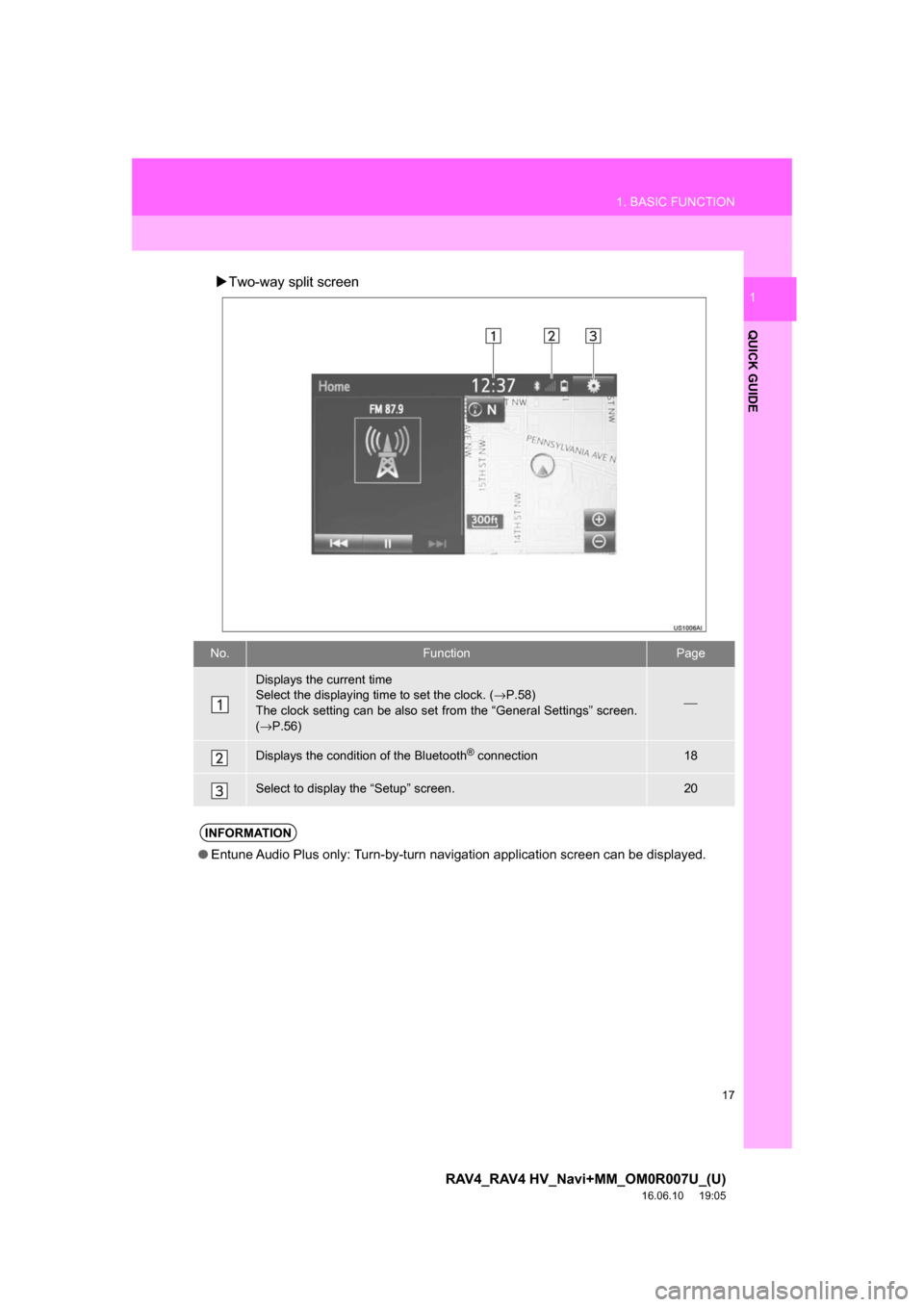
17
1. BASIC FUNCTION
RAV4_RAV4 HV_Navi+MM_OM0R007U_(U)
16.06.10 19:05
QUICK GUIDE
1Two-way split screen
No.FunctionPage
Displays the current time
Select the displaying time to set the clock. ( →P.58)
The clock setting can be also set from the “General Settings” screen.
( → P.56)
⎯
Displays the condition of the Bluetooth® connection18
Select to display the “Setup” screen.20
INFORMATION
● Entune Audio Plus only: Turn-by-turn navigation application screen can be displayed.
Page 18 of 366

18
1. BASIC FUNCTION
RAV4_RAV4 HV_Navi+MM_OM0R007U_(U)
16.06.10 19:05
STATUS DISPLAY
The condition of the Bluetooth® connection, as well as the level of reception and
the amount of cellular phone battery charge left, are displayed on the status dis-
play.
Page 19 of 366
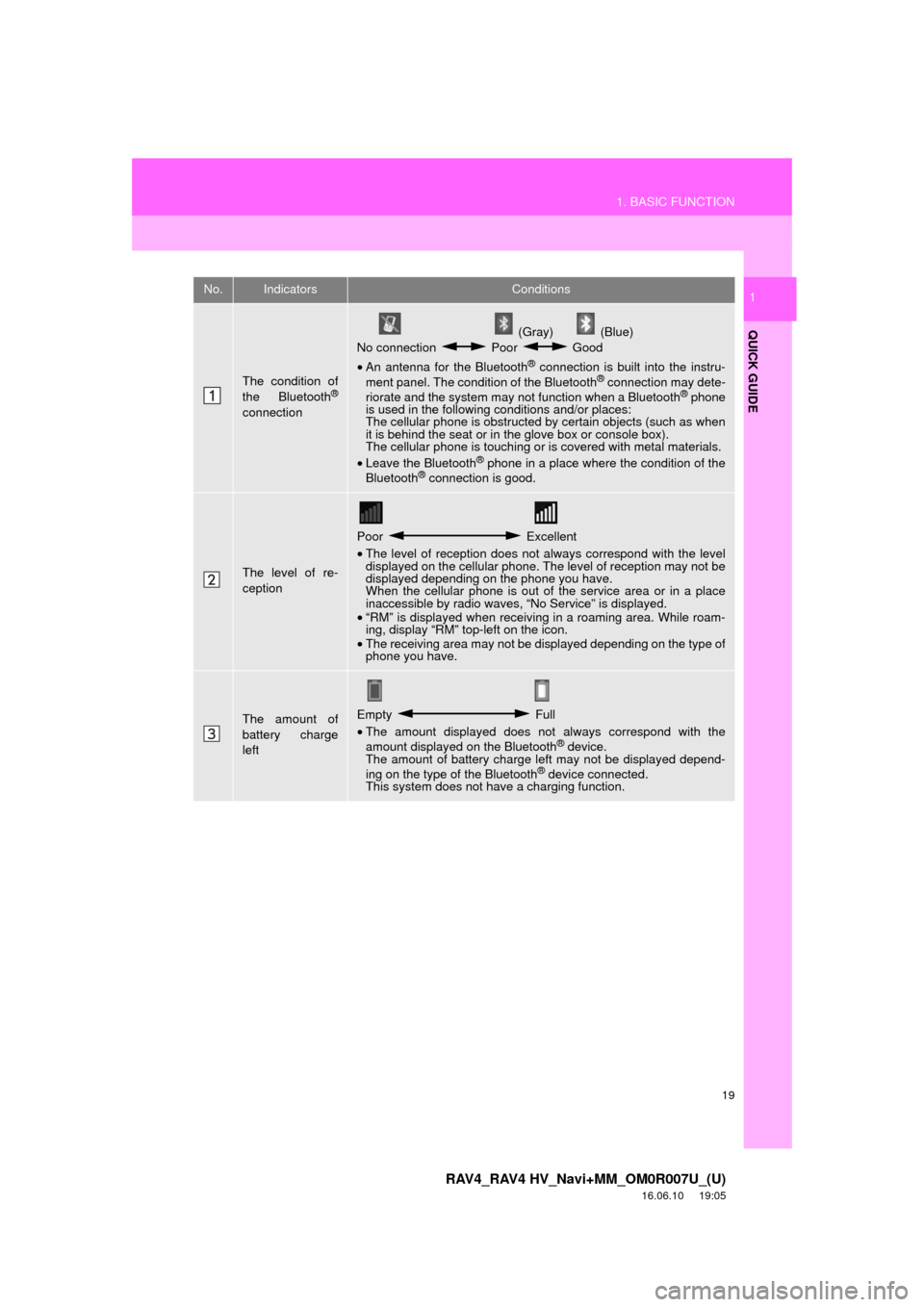
19
1. BASIC FUNCTION
RAV4_RAV4 HV_Navi+MM_OM0R007U_(U)
16.06.10 19:05
QUICK GUIDE
1No.IndicatorsConditions
The condition of
the Bluetooth®
connection
(Gray) (Blue)
No connection Poor Good
• An antenna for the Bluetooth
® connection is built into the instru-
ment panel. The condition of the Bluetooth® connection may dete-
riorate and the system may not function when a Bluetooth® phone
is used in the following conditions and/or places:
The cellular phone is obstructed by certain objects (such as when
it is behind the seat or in the glove box or console box).
The cellular phone is touching or is covered with metal materials.
• Leave the Bluetooth
® phone in a place where the condition of the
Bluetooth® connection is good.
The level of re-
ception
Poor Excellent
• The level of reception does not always correspond with the level
displayed on the cellular phone. The level of reception may not be
displayed depending on the phone you have.
When the cellular phone is out of the service area or in a place
inaccessible by radio waves, “No Service” is displayed.
• “RM” is displayed when receiving in a roaming area. While roam-
ing, display “RM” top-left on the icon.
• The receiving area may not be displayed depending on the type of
phone you have.
The amount of
battery charge
leftEmpty Full
• The amount displayed does not always correspond with the
amount displayed on the Bluetooth
® device.
The amount of battery charge left may not be displayed depend-
ing on the type of the Bluetooth
® device connected.
This system does not have a charging function.
Page 21 of 366
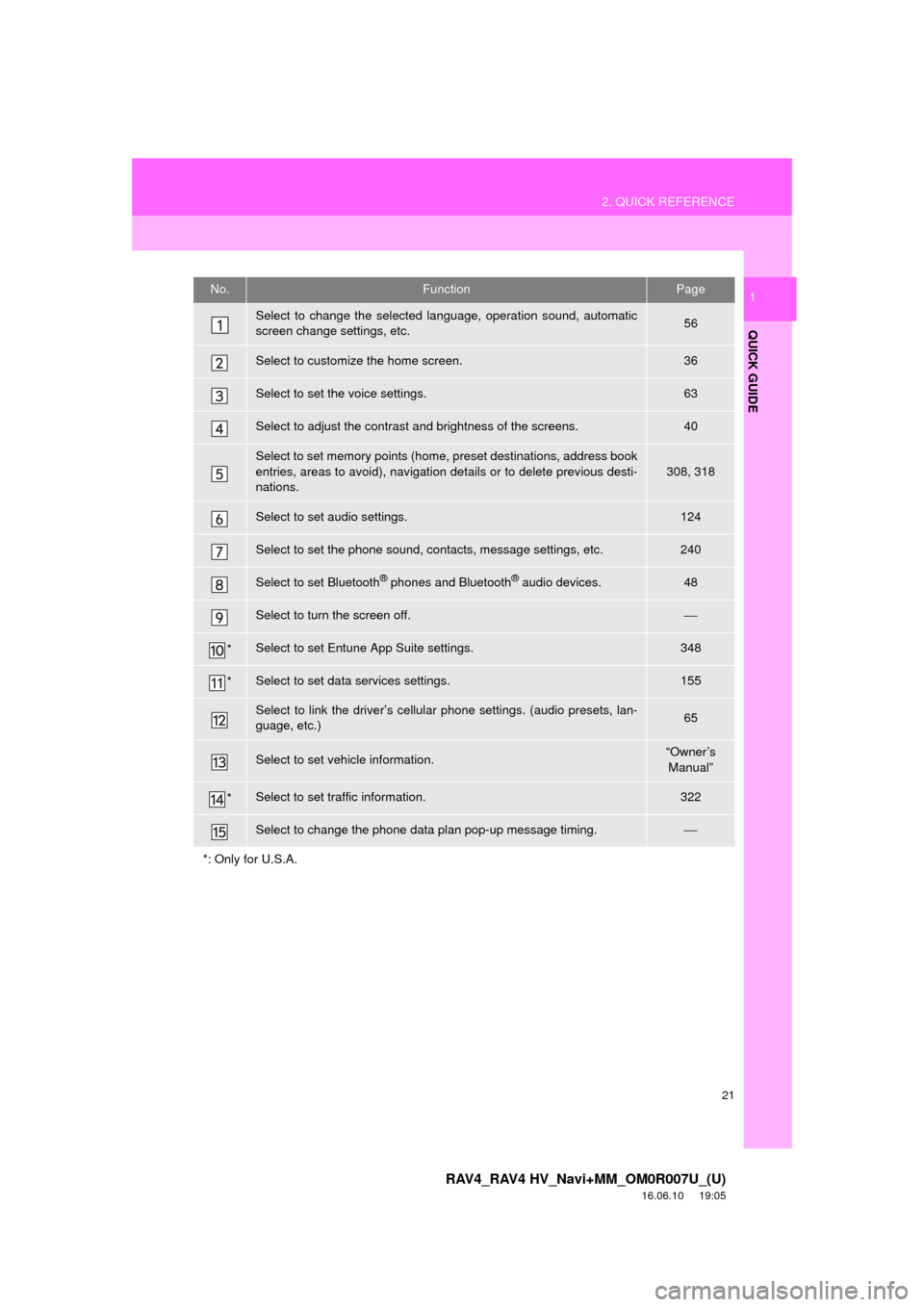
21
2. QUICK REFERENCE
RAV4_RAV4 HV_Navi+MM_OM0R007U_(U)
16.06.10 19:05
QUICK GUIDE
1No.FunctionPage
Select to change the selected language, operation sound, automatic
screen change settings, etc.56
Select to customize the home screen.36
Select to set the voice settings.63
Select to adjust the contrast and brightness of the screens.40
Select to set memory points (home, preset destinations, address book
entries, areas to avoid), navigation details or to delete previous desti-
nations.
308, 318
Select to set audio settings.124
Select to set the phone sound, contacts, message settings, etc.240
Select to set Bluetooth® phones and Bluetooth® audio devices.48
Select to turn the screen off.⎯
*Select to set Entune App Suite settings.348
*Select to set data services settings.155
Select to link the driver’s cellular phone settings. (audio presets, lan-
guage, etc.)65
Select to set vehicle information.“Owner’s Manual”
*Select to set traffic information.322
Select to change the phone data plan pop-up message timing.⎯
*: Only for U.S.A.
Page 29 of 366
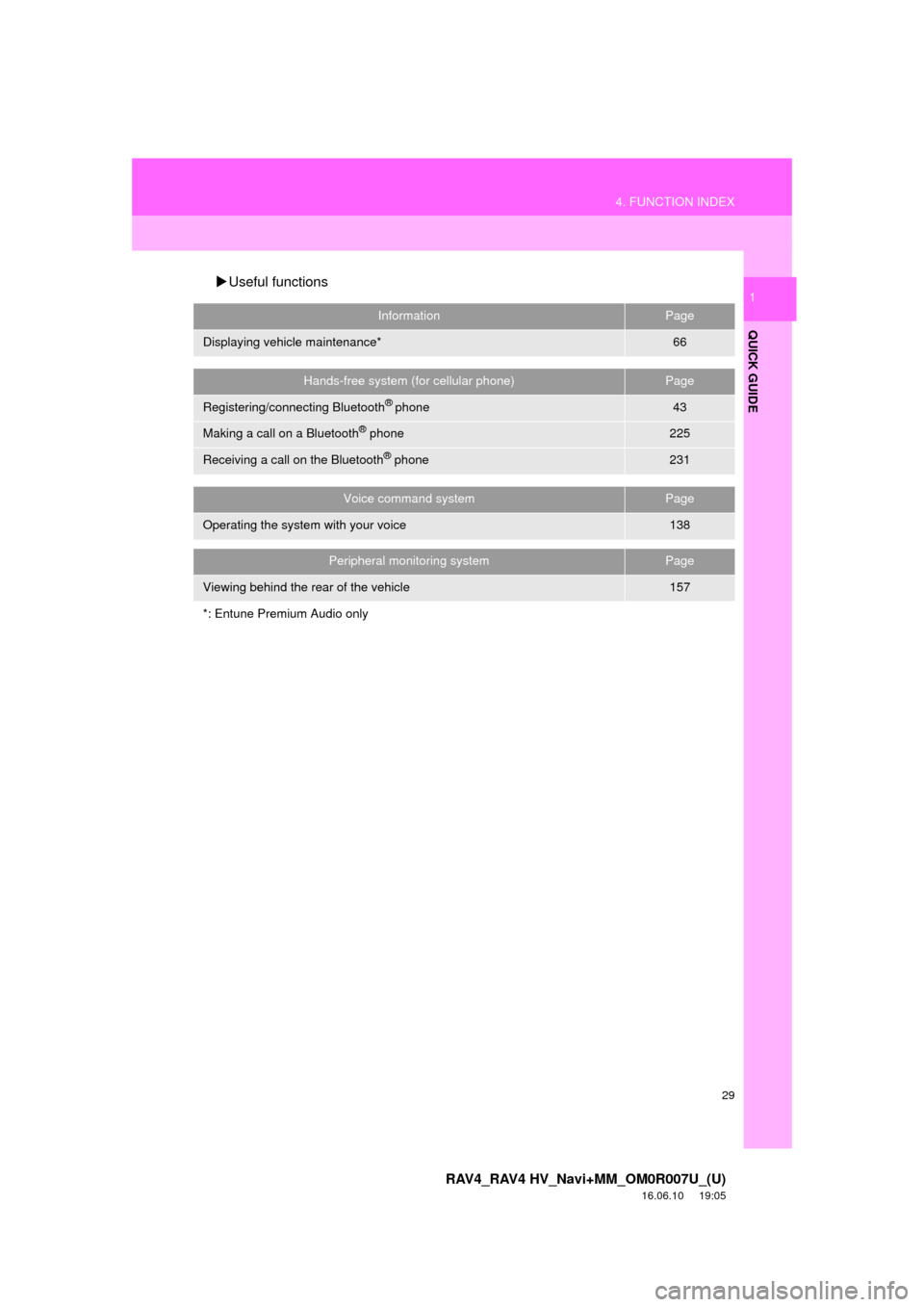
29
4. FUNCTION INDEX
RAV4_RAV4 HV_Navi+MM_OM0R007U_(U)
16.06.10 19:05
QUICK GUIDE
1Useful functions
InformationPage
Displaying vehicle maintenance*66
Hands-free system (for cellular phone)Page
Registering/connecting Bluetooth® phone43
Making a call on a Bluetooth® phone225
Receiving a call on the Bluetooth® phone231
Voice command systemPage
Operating the system with your voice138
Peripheral monitoring systemPage
Viewing behind the rear of the vehicle157
*: Entune Premium Audio only
Page 31 of 366
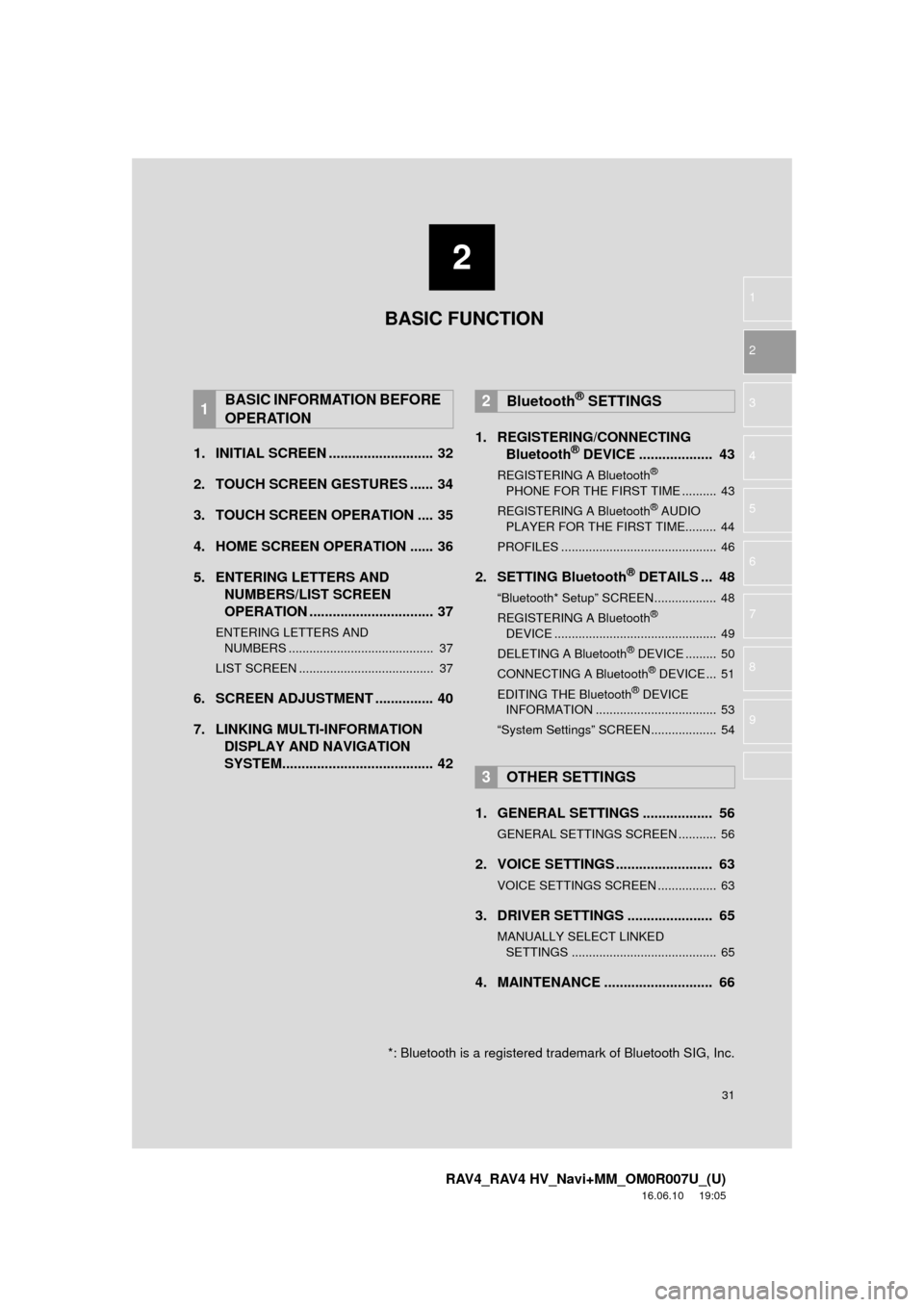
2
31
RAV4_RAV4 HV_Navi+MM_OM0R007U_(U)
16.06.10 19:05
1
2
3
4
5
6
7
8
9
1. INITIAL SCREEN ........................... 32
2. TOUCH SCREEN GESTURES ...... 34
3. TOUCH SCREEN OPERATION .... 35
4. HOME SCREEN OPERATION ...... 36
5. ENTERING LETTERS AND NUMBERS/LIST SCREEN
OPERATION ................................ 37
ENTERING LETTERS AND
NUMBERS .......................................... 37
LIST SCREEN ....................................... 37
6. SCREEN ADJUSTMENT ............... 40
7. LINKING MULTI-INFORMATION DISPLAY AND NAVIGATION
SYSTEM....................................... 42 1. REGISTERING/CONNECTING
Bluetooth
® DEVICE ................... 43
REGISTERING A Bluetooth®
PHONE FOR THE FIRST TIME .......... 43
REGISTERING A Bluetooth
® AUDIO
PLAYER FOR THE FIRST TIME......... 44
PROFILES ............................................. 46
2. SETTING Bluetooth® DETAILS ... 48
“Bluetooth* Setup” SCREEN.................. 48
REGISTERING A Bluetooth®
DEVICE ............................................... 49
DELETING A Bluetooth
® DEVICE ......... 50
CONNECTING A Bluetooth® DEVICE ... 51
EDITING THE Bluetooth® DEVICE
INFORMATION ................................... 53
“System Settings” SCREEN................... 54
1. GENERAL SETTINGS .................. 56
GENERAL SETTINGS SCREEN ........... 56
2. VOICE SETTINGS ......................... 63
VOICE SETTINGS SCREEN ................. 63
3. DRIVER SETTINGS ...................... 65
MANUALLY SELECT LINKED SETTINGS .......................................... 65
4. MAINTENANCE ............................ 66
1BASIC INFORMATION BEFORE
OPERATION2Bluetooth® SETTINGS
3OTHER SETTINGS
BASIC FUNCTION
*: Bluetooth is a registered trademark of Bluetooth SIG, Inc.
Page 43 of 366
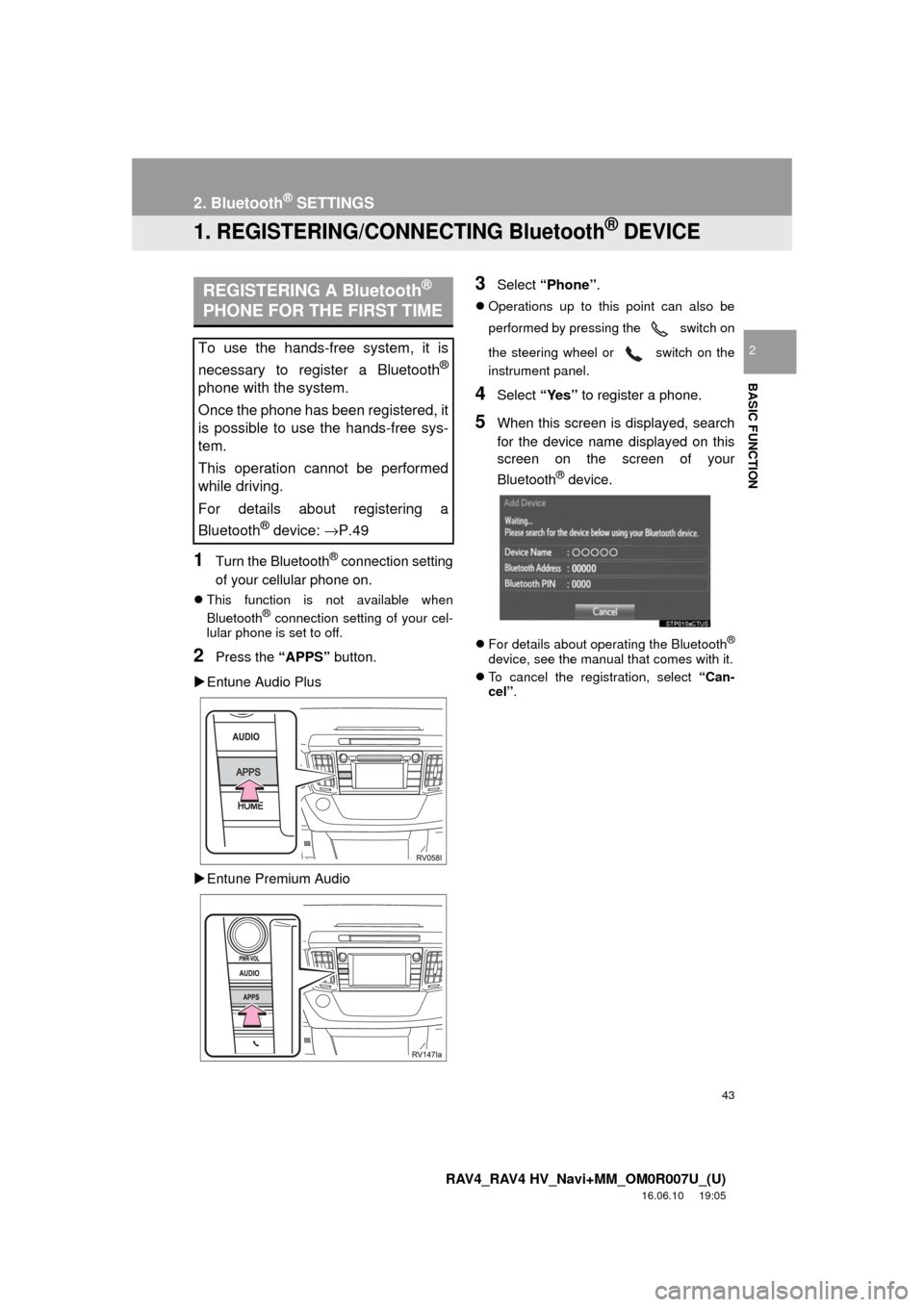
43
RAV4_RAV4 HV_Navi+MM_OM0R007U_(U)
16.06.10 19:05
BASIC FUNCTION
2
2. Bluetooth® SETTINGS
1. REGISTERING/CONNECTING Bluetooth® DEVICE
1Turn the Bluetooth® connection setting
of your cellular phone on.
This function is not available when
Bluetooth® connection setting of your cel-
lular phone is set to off.
2Press the “APPS” button.
Entune Audio Plus
Entune Premium Audio
3Select “Phone” .
Operations up to this point can also be
performed by pressing the switch on
the steering wheel or switch on the
instrument panel.
4Select “Yes” to register a phone.
5When this screen is displayed, search
for the device name displayed on this
screen on the screen of your
Bluetooth
® device.
For details about operating the Bluetooth®
device, see the manual that comes with it.
To cancel the registration, select “Can-
cel”.
REGISTERING A Bluetooth®
PHONE FOR THE FIRST TIME
To use the hands-free system, it is
necessary to register a Bluetooth
®
phone with the system.
Once the phone has been registered, it
is possible to use the hands-free sys-
tem.
This operation cannot be performed
while driving.
For details about registering a
Bluetooth
® device: →P.49