TOYOTA RAV4 2019 Accessories, Audio & Navigation (in English)
Manufacturer: TOYOTA, Model Year: 2019, Model line: RAV4, Model: TOYOTA RAV4 2019Pages: 244, PDF Size: 6.8 MB
Page 1 of 244
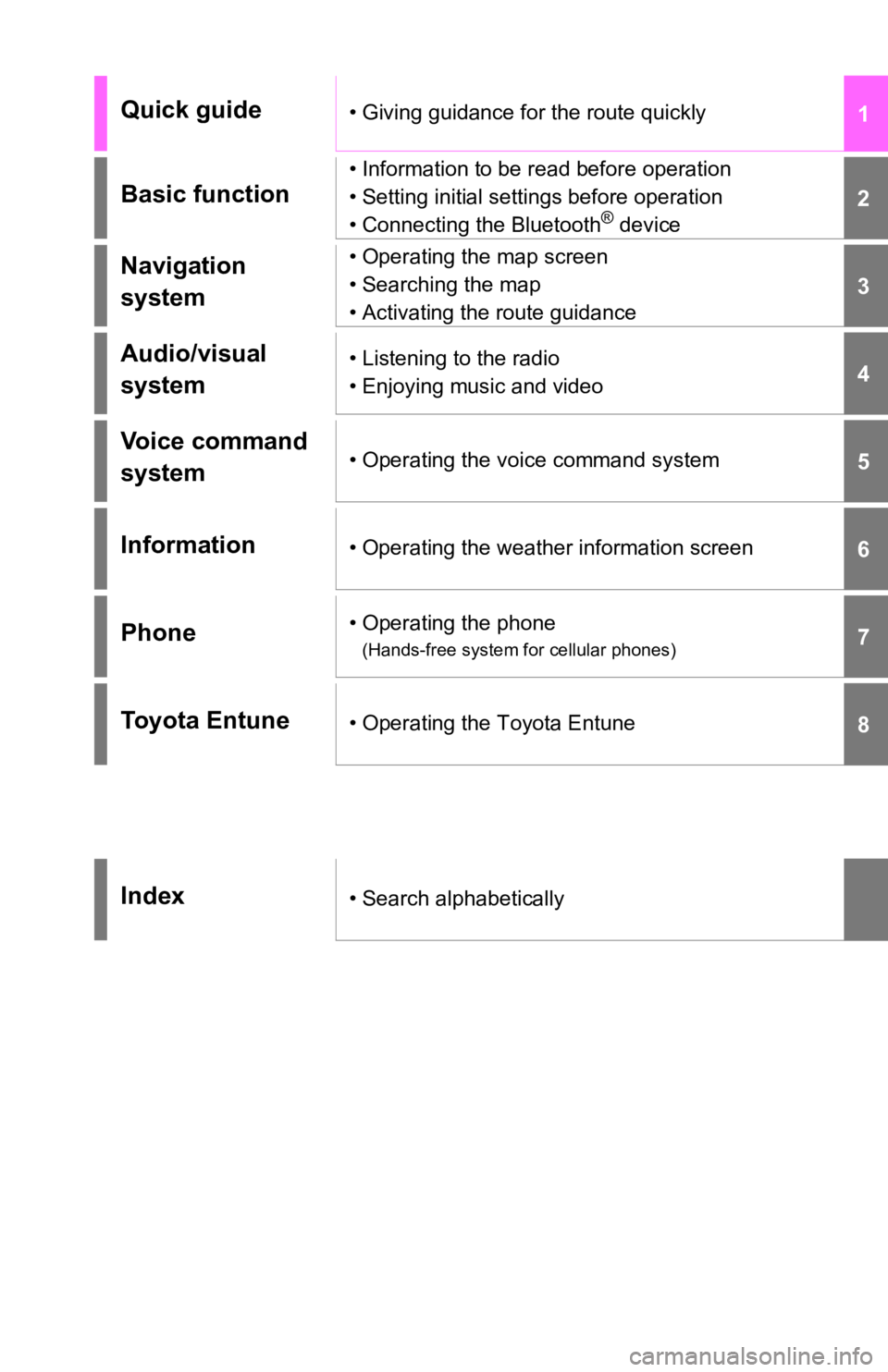
1
2
3
4
5
6
7
8
Quick guide• Giving guidance for the route quickly
Basic function
• Information to be read before operation
• Setting initial settings before operation
• Connecting the Bluetooth
® device
Navigation
system• Operating the map screen
• Searching the map
• Activating the route guidance
Audio/visual
system• Listening to the radio
• Enjoying music and video
Voice command
system• Operating the voice command system
Information• Operating the weather information screen
Phone• Operating the phone
(Hands-free system for cellular phones)
Toyota Entune• Operating the Toyota Entune
Index• Search alphabetically
Page 2 of 244
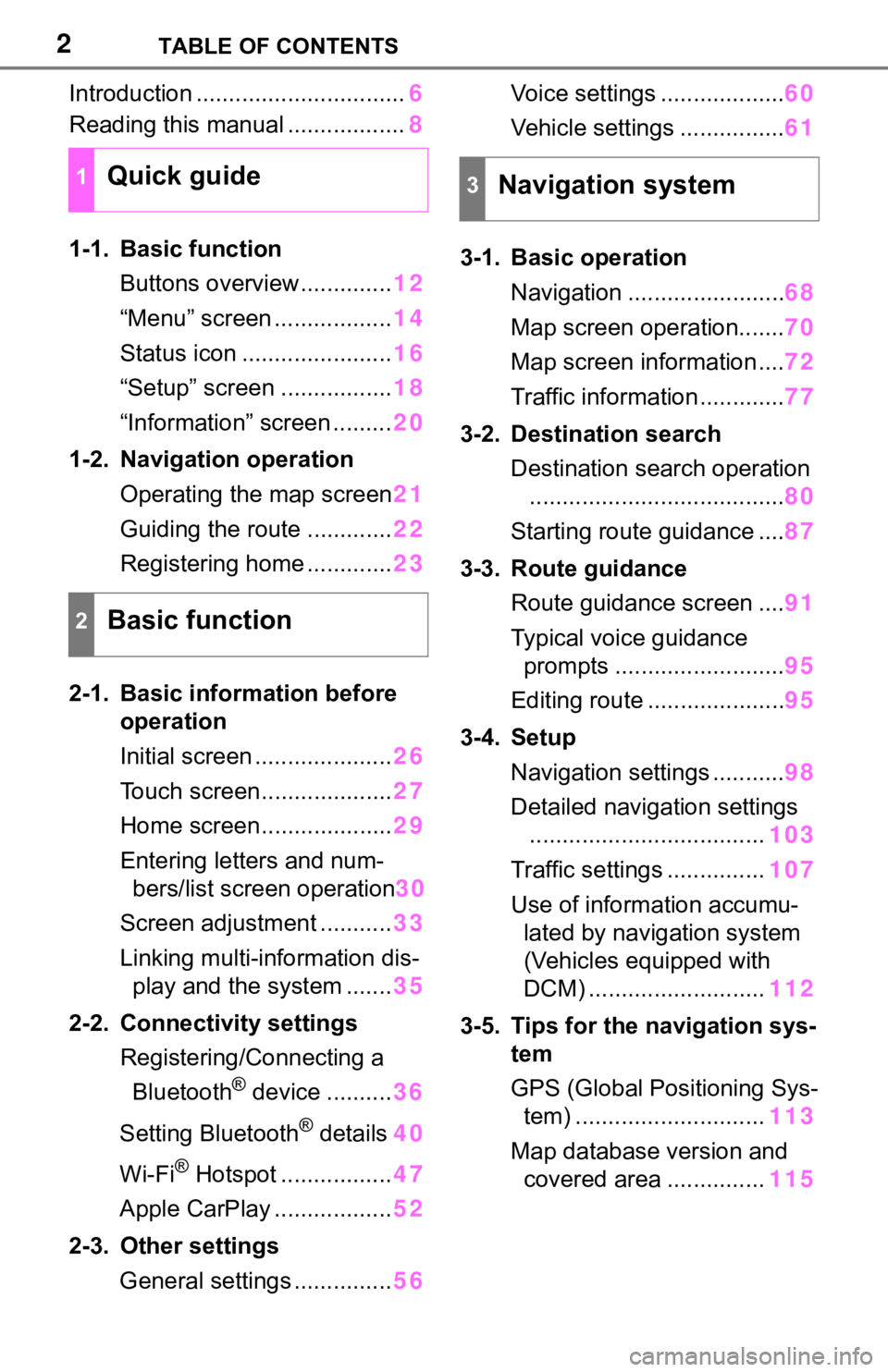
2TABLE OF CONTENTS
Introduction ................................6
Reading this manual .................. 8
1-1. Basic function Buttons overview.............. 12
“Menu” screen .................. 14
Status icon ....................... 16
“Setup” screen ................. 18
“Information” screen ......... 20
1-2. Navigation operation Operating the map screen 21
Guiding the route ............. 22
Registering home ............. 23
2-1. Basic information before operation
Initial screen ..................... 26
Touch screen.................... 27
Home screen.................... 29
Entering letters and num- bers/list screen operation 30
Screen adjustment ........... 33
Linking multi-information dis- play and the system ....... 35
2-2. Connectivity settings Registering/Connecting a Bluetooth
® device .......... 36
Setting Bluetooth
® details 40
Wi-Fi
® Hotspot ................. 47
Apple CarPlay .................. 52
2-3. Other settings General settings ............... 56Voice settings ...................
60
Vehicle settings ................ 61
3-1. Basic operation Navigation ........................ 68
Map screen operation....... 70
Map screen information .... 72
Traffic information ............. 77
3-2. Destination search Destination search operation....................................... 80
Starting route guidance .... 87
3-3. Route guidance Route guidance screen .... 91
Typical voice guidance prompts .......................... 95
Editing route ..................... 95
3-4. Setup Navigation settings ........... 98
Detailed navigation settings .................................... 103
Traffic settings ............... 107
Use of informa tion accumu-
lated by navigation system
(Vehicles equipped with
DCM) ........................... 112
3-5. Tips for the navigation sys- tem
GPS (Global Positioning Sys-tem) ............................. 113
Map database version and covered area ............... 115
1Quick guide
2Basic function
3Navigation system
Page 3 of 244
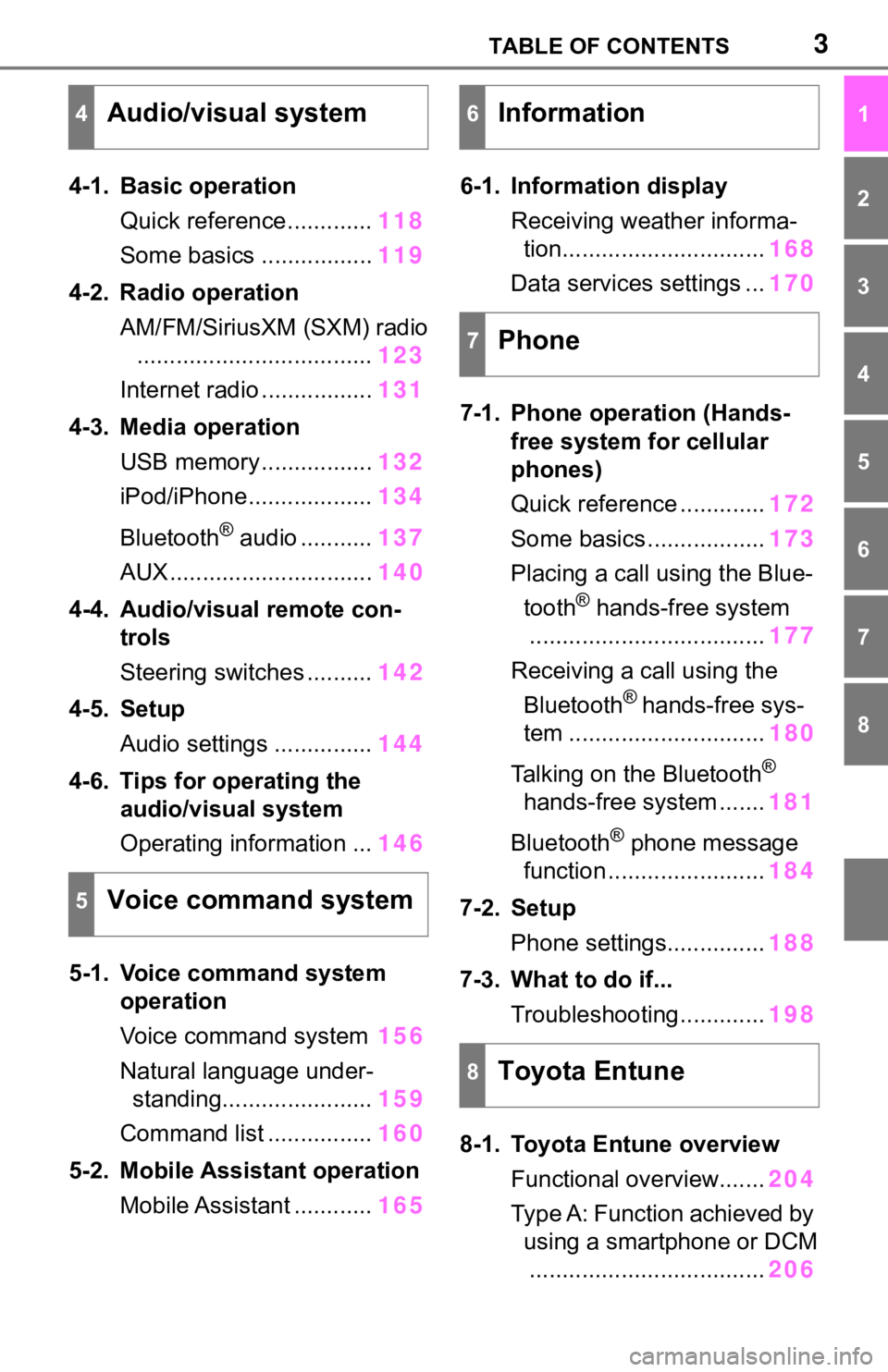
3TABLE OF CONTENTS
1
2
3
4
5
6
7
8
4-1. Basic operationQuick reference............. 118
Some basics ................. 119
4-2. Radio operation AM/FM/SiriusXM (SXM) radio.................................... 123
Internet radio ................. 131
4-3. Media operation USB memory................. 132
iPod/iPhone................... 134
Bluetooth
® audio ........... 137
AUX............................... 140
4-4. Audio/visual remote con- trols
Steering switches .......... 142
4-5. Setup Audio settings ............... 144
4-6. Tips for operating the audio/visual system
Operating information ... 146
5-1. Voice command system operation
Voice command system 156
Natural language under- standing....................... 159
Command list ................ 160
5-2. Mobile Assistant operation Mobile Assistant ............ 1656-1. Information display
Receiving weather informa-tion............................... 168
Data services settings ... 170
7-1. Phone operation (Hands- free system for cellular
phones)
Quick reference ............. 172
Some basics .................. 173
Placing a call using the Blue- tooth
® hands-free system
.................................... 177
Receiving a call using the Bluetooth
® hands-free sys-
tem .............................. 180
Talking on the Bluetooth
®
hands-free system ....... 181
Bluetooth
® phone message
function ........................ 184
7-2. Setup Phone settings............... 188
7-3. What to do if... Troubleshooting............. 198
8-1. Toyota Entune overview Functional overview....... 204
Type A: Function achieved by using a smartphone or DCM.................................... 206
4Audio/visual system
5Voice command system
6Information
7Phone
8Toyota Entune
Page 4 of 244
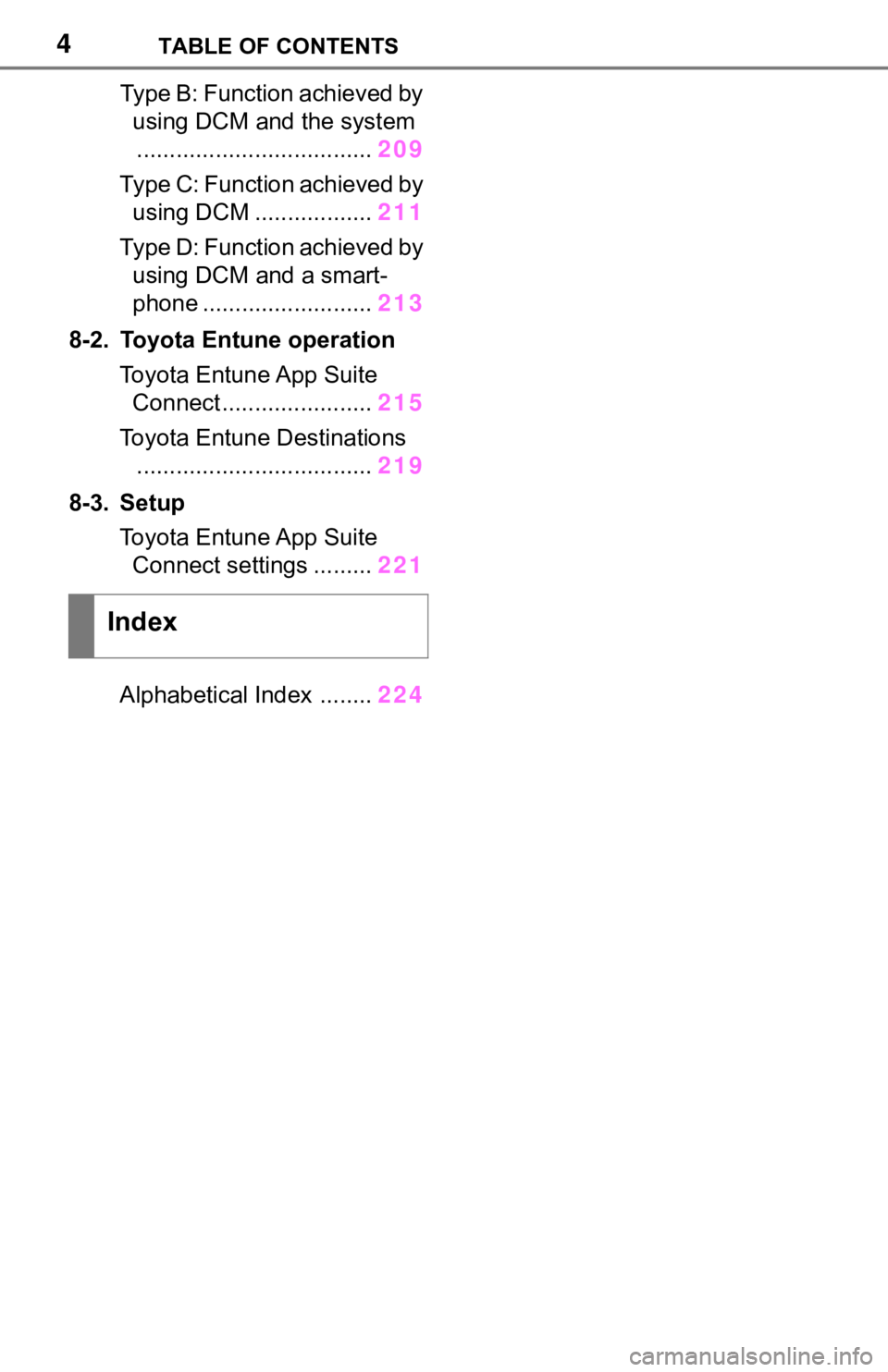
4TABLE OF CONTENTS
Type B: Function achieved by using DCM and the system
.................................... 209
Type C: Function achieved by using DCM .................. 211
Type D: Function achieved by using DCM and a smart-
phone .......................... 213
8-2. Toyota Entune operation Toyota Entune App Suite Connect ......... ..............215
Toyota Entune Destinations .................................... 219
8-3. Setup Toyota Entune App Suite Connect settings ......... 221
Alphabetical Index ........ 224
Index
Page 5 of 244
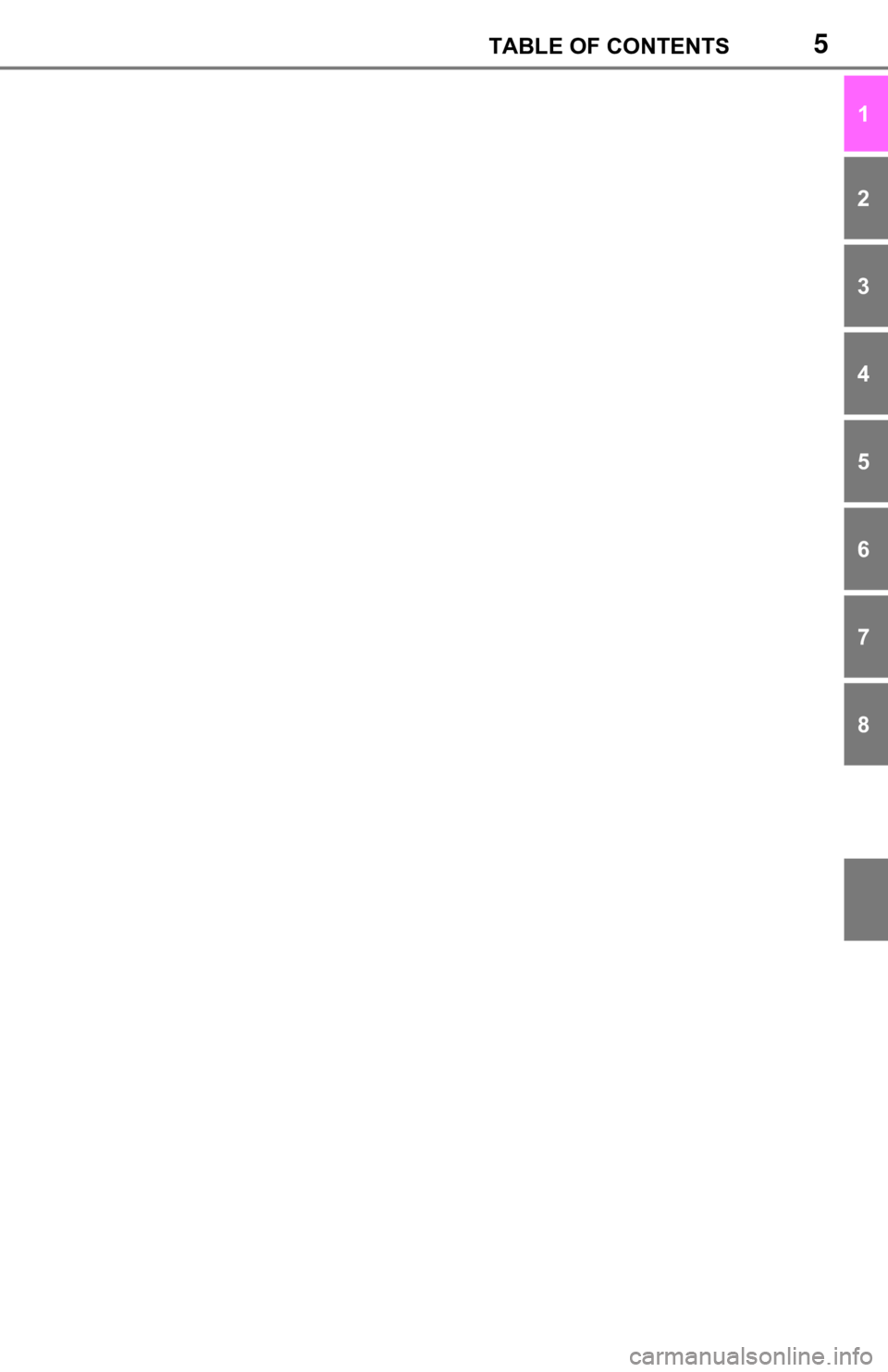
5TABLE OF CONTENTS
1
2
3
4
5
6
7
8
Page 6 of 244
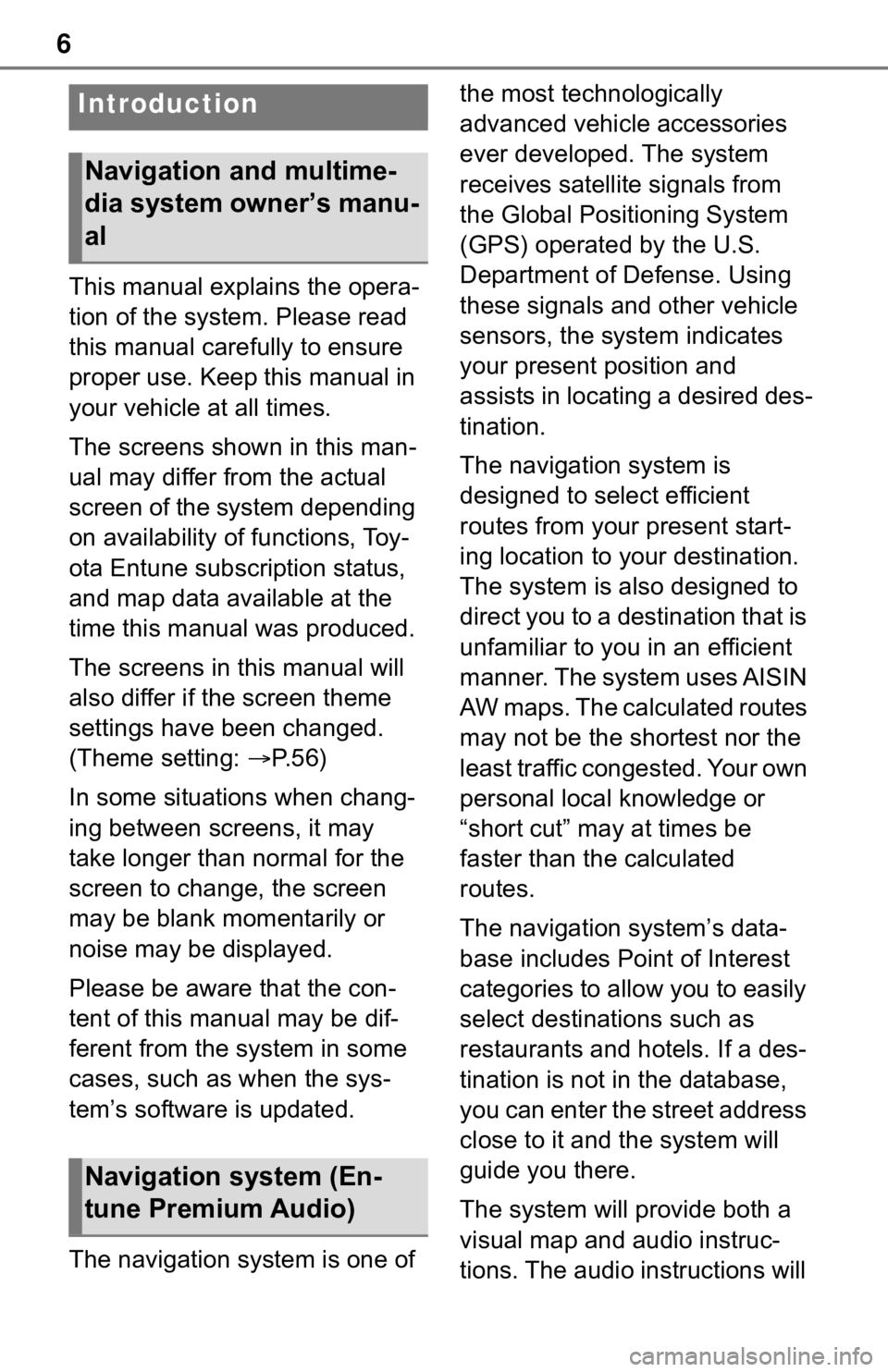
6
This manual explains the opera-
tion of the system. Please read
this manual carefully to ensure
proper use. Keep this manual in
your vehicle at all times.
The screens shown in this man-
ual may differ from the actual
screen of the system depending
on availability of functions, Toy-
ota Entune subscription status,
and map data available at the
time this manual was produced.
The screens in this manual will
also differ if the screen theme
settings have been changed.
(Theme setting: P. 5 6 )
In some situations when chang-
ing between screens, it may
take longer than normal for the
screen to change, the screen
may be blank momentarily or
noise may be displayed.
Please be aware that the con-
tent of this manual may be dif-
ferent from the system in some
cases, such as when the sys-
tem’s software is updated.
The navigation system is one of the most technologically
advanced vehicle accessories
ever developed. The system
receives satellite signals from
the Global Positioning System
(GPS) operated by the U.S.
Department of Defense. Using
these signals and other vehicle
sensors, the system indicates
your present position and
assists in locating a desired des-
tination.
The navigation system is
designed to select efficient
routes from your present start-
ing location to your destination.
The system is also designed to
direct you to a destination that is
unfamiliar to you in an efficient
manner. The system uses AISIN
AW maps. The calculated routes
may not be the shortest nor the
least traffic congested. Your own
personal local knowledge or
“short cut” may at times be
faster than the calculated
routes.
The navigation system’s data-
base includes Point of Interest
categories to allow you to easily
select destinat
ions such as
restaurants and hotels. If a des-
tination is not in the database,
you can enter the street address
close to it and the system will
guide you there.
The system will provide both a
visual map and audio instruc-
tions. The audio instructions will
Introduction
Navigation and multime-
dia system owner’s manu-
al
Navigation system (En-
tune Premium Audio)
Page 7 of 244
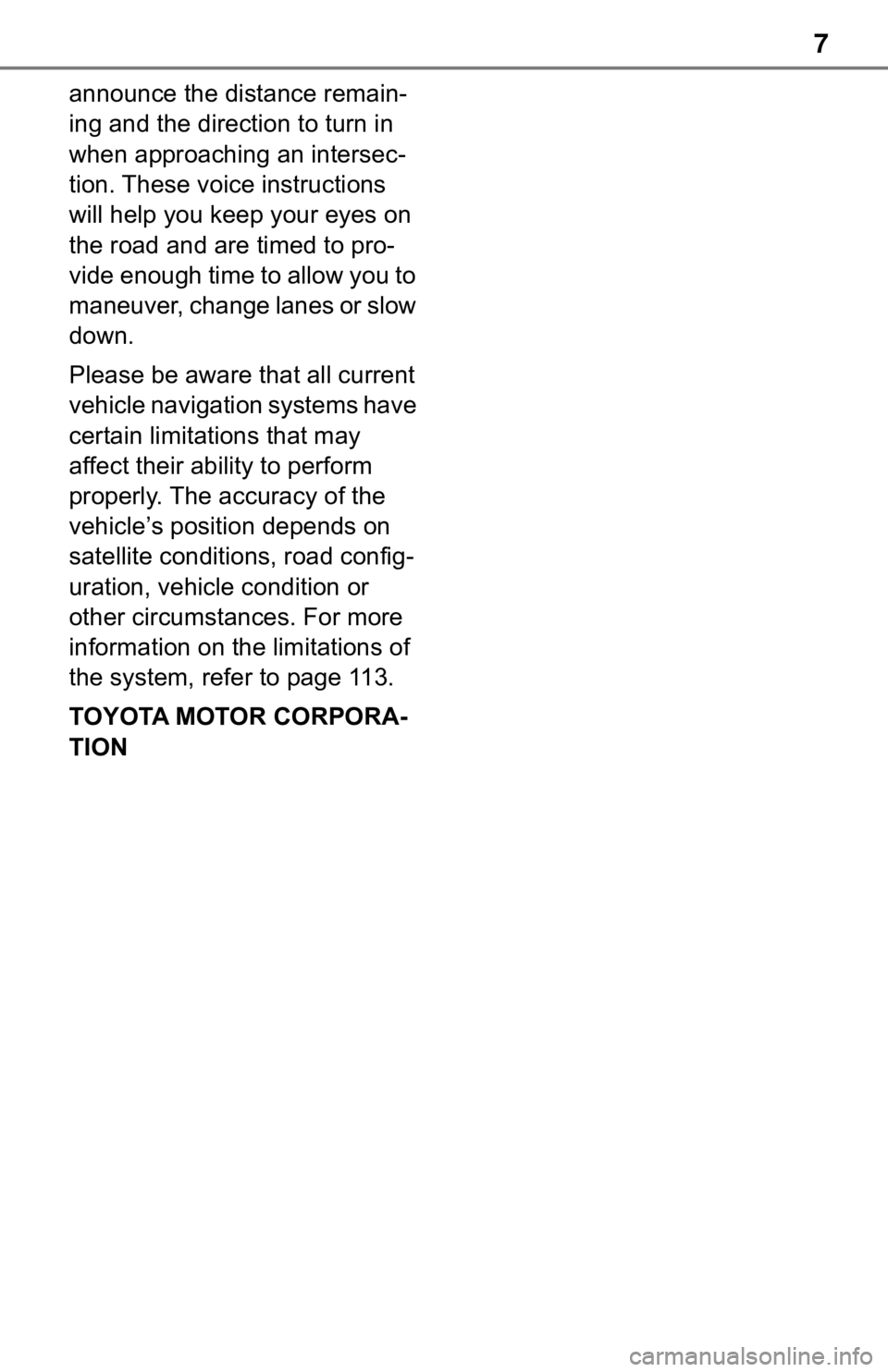
7
announce the distance remain-
ing and the direction to turn in
when approaching an intersec-
tion. These voice instructions
will help you keep your eyes on
the road and are timed to pro-
vide enough time to allow you to
maneuver, change lanes or slow
down.
Please be aware that all current
vehicle navigation systems have
certain limitations that may
affect their ability to perform
properly. The accuracy of the
vehicle’s position depends on
satellite conditions, road config-
uration, vehicle condition or
other circumstances. For more
information on the limitations of
the system, refer to page 113.
TOYOTA MOTOR CORPORA-
TION
Page 8 of 244
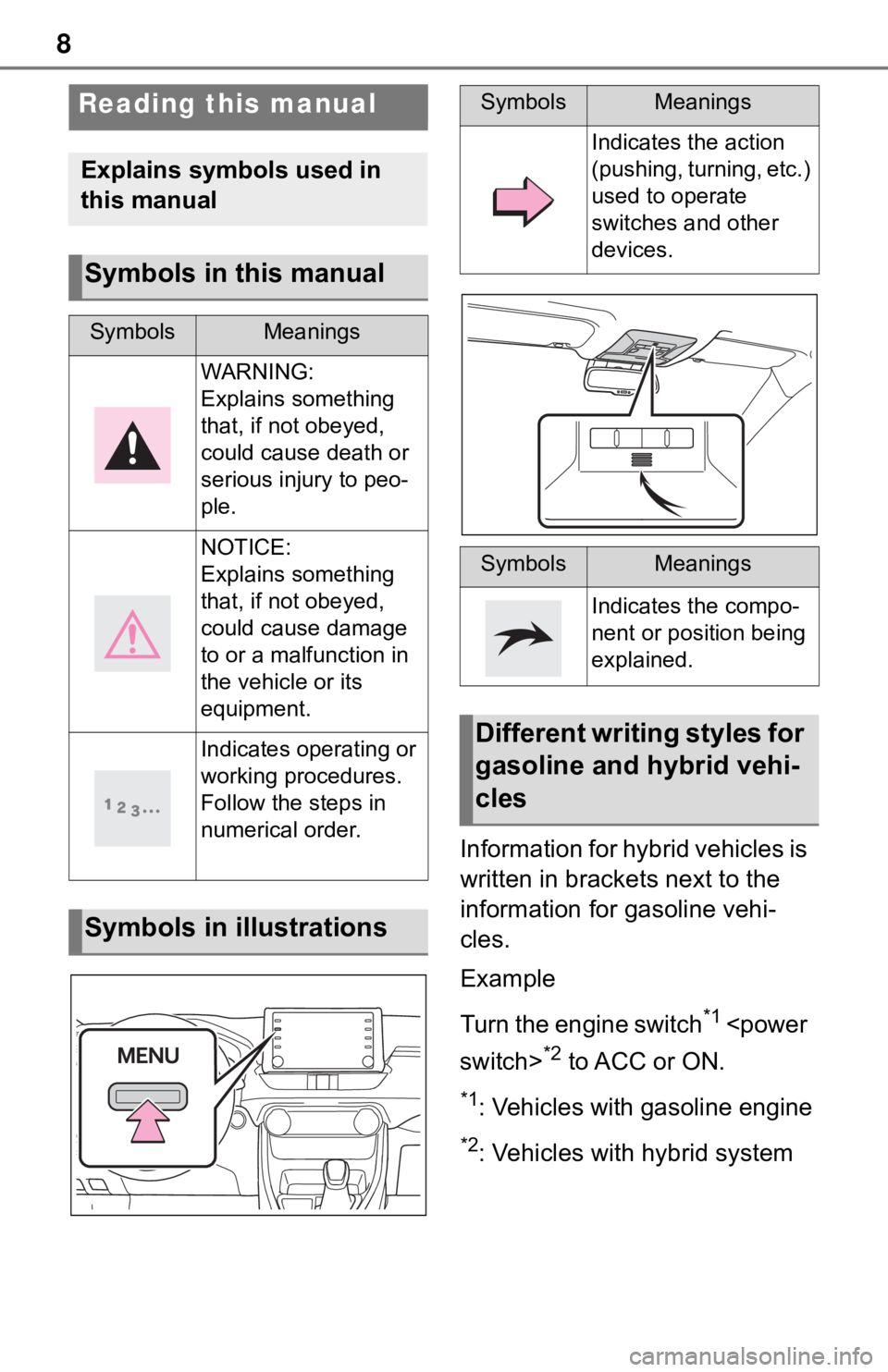
8
Information for hybrid vehicles is
written in brackets next to the
information for gasoline vehi-
cles.
Example
Turn the engine switch
*1
*2 to ACC or ON.
*1: Vehicles with gasoline engine
*2: Vehicles with hybrid system
Reading this manual
Explains symbols used in
this manual
Symbols in this manual
SymbolsMeanings
WARNING:
Explains something
that, if not obeyed,
could cause death or
serious injury to peo-
ple.
NOTICE:
Explains something
that, if not obeyed,
could cause damage
to or a malfunction in
the vehicle or its
equipment.
Indicates operating or
working procedures.
Follow the steps in
numerical order.
Symbols in illustrations
SymbolsMeanings
Indicates the action
(pushing, turning, etc.)
used to operate
switches and other
devices.
SymbolsMeanings
Indicates the compo-
nent or position being
explained.
Different writing styles for
gasoline and hybrid vehi-
cles
Page 9 of 244
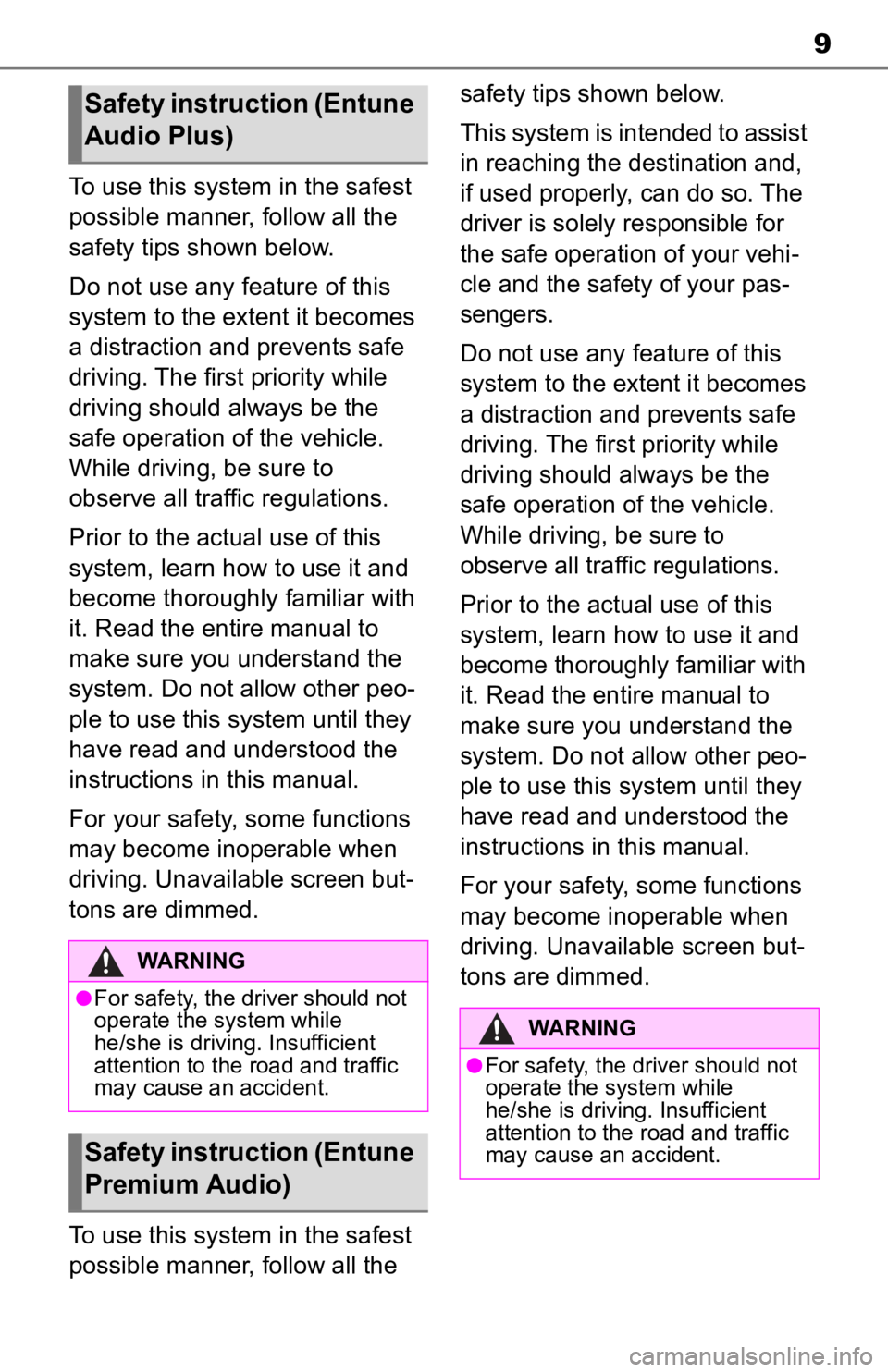
9
To use this system in the safest
possible manner, follow all the
safety tips shown below.
Do not use any feature of this
system to the extent it becomes
a distraction and prevents safe
driving. The first priority while
driving should always be the
safe operation of the vehicle.
While driving, be sure to
observe all traffic regulations.
Prior to the actual use of this
system, learn how to use it and
become thoroughly familiar with
it. Read the entire manual to
make sure you understand the
system. Do not allow other peo-
ple to use this system until they
have read and understood the
instructions in this manual.
For your safety, some functions
may become inoperable when
driving. Unavailable screen but-
tons are dimmed.
To use this system in the safest
possible manner, follow all the safety tips shown below.
This system is intended to assist
in reaching the destination and,
if used properly, can do so. The
driver is solely responsible for
the safe operation of your vehi-
cle and the safety of your pas-
sengers.
Do not use any feature of this
system to the extent it becomes
a distraction and prevents safe
driving. The first priority while
driving should always be the
safe operation of the vehicle.
While driving, be sure to
observe all traffic regulations.
Prior to the actual use of this
system, learn how to use it and
become thoroughly familiar with
it. Read the entire manual to
make sure you understand the
system. Do not allow other peo-
ple to use this system until they
have read and understood the
instructions in this manual.
For your safety, some functions
may become inoperable when
driving. Unavailable screen but-
tons are dimmed.
Safety instruction (Entune
Audio Plus)
WARNING
●For safety, the driver should not
operate the system while
he/she is driving. Insufficient
attention to the r
oad and traffic
may cause an accident.
Safety instruction (Entune
Premium Audio)
WARNING
●For safety, the driver should not
operate the system while
he/she is driving. Insufficient
attention to the road and traffic
may cause an accident.
Page 10 of 244
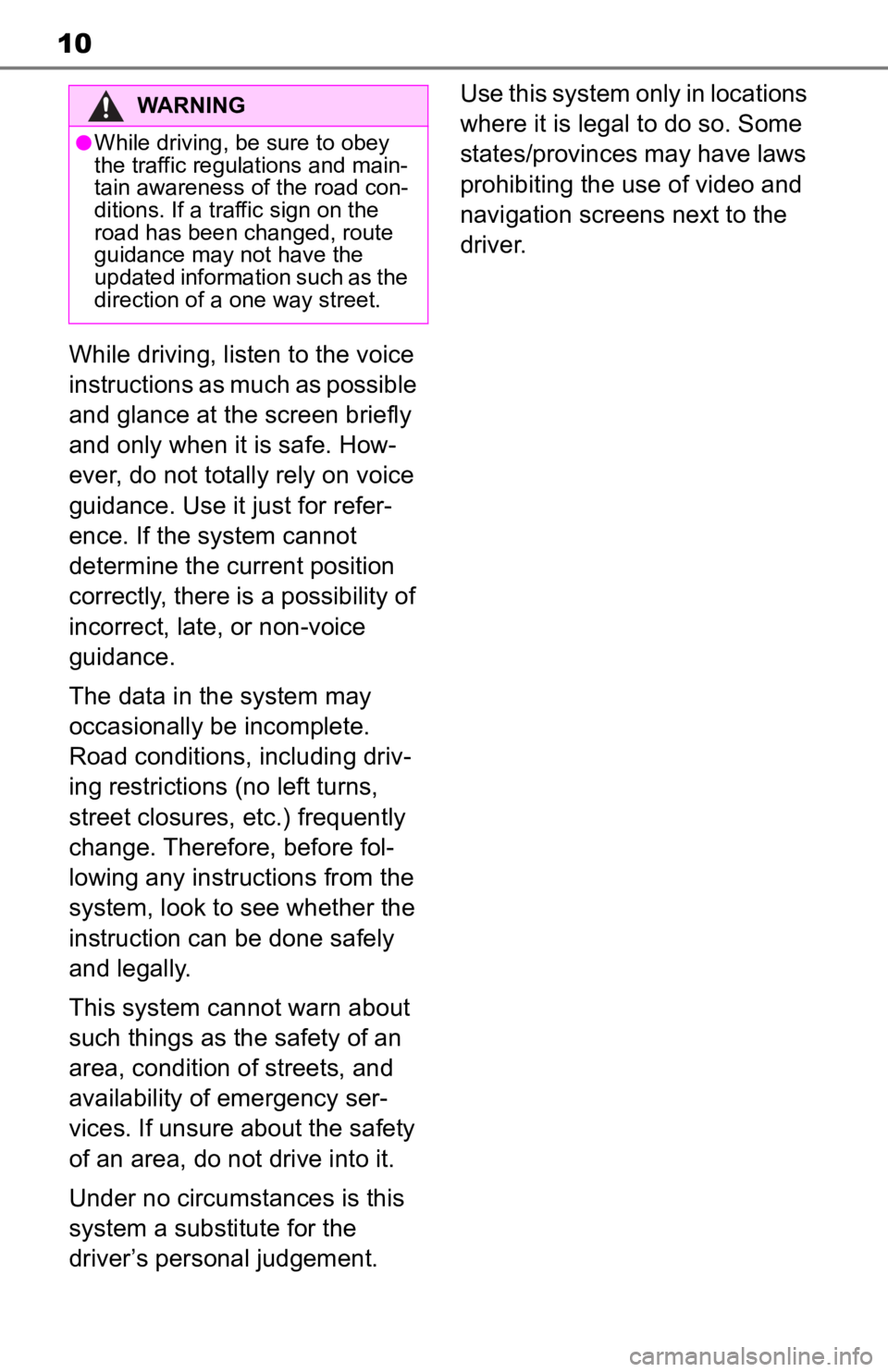
10
While driving, listen to the voice
instructions as much as possible
and glance at the screen briefly
and only when it is safe. How-
ever, do not totally rely on voice
guidance. Use it just for refer-
ence. If the system cannot
determine the current position
correctly, there is a possibility of
incorrect, late, or non-voice
guidance.
The data in the system may
occasionally be incomplete.
Road conditions, including driv-
ing restrictions (no left turns,
street closures, etc.) frequently
change. Therefore, before fol-
lowing any instructions from the
system, look to see whether the
instruction can be done safely
and legally.
This system cannot warn about
such things as the safety of an
area, condition of streets, and
availability of emergency ser-
vices. If unsure about the safety
of an area, do not drive into it.
Under no circumstances is this
system a substitute for the
driver’s personal judgement.Use this system only in locations
where it is legal to do so. Some
states/provinces may have laws
prohibiting the use of video and
navigation screens next to the
driver.
WARNING
●While driving, be sure to obey
the traffic regulations and main-
tain awareness o
f the road con-
ditions. If a traffic sign on the
road has been changed, route
guidance may not have the
updated information such as the
direction of a one way street.