fuel TOYOTA RAV4 2019 Accessories, Audio & Navigation (in English)
[x] Cancel search | Manufacturer: TOYOTA, Model Year: 2019, Model line: RAV4, Model: TOYOTA RAV4 2019Pages: 244, PDF Size: 6.8 MB
Page 14 of 244

141-1. Basic function
Press the “MENU” button to display the “Menu” screen.
Entune Audio Plus
Displays the clock. Select to display the clock settings screen.
( P. 5 7 )
Select to display the audio control screen. ( P.118)
Select to display the hands-free operation screen. ( P.172)
When an Apple CarPlay connection is established, select to dis-
play the phone app screen.
*1 ( P.52)
Select to display the application screen.
*1 ( P.215)
When an Apple CarPlay connection is established and this button
displays “Apple CarPlay”, select to display the home screen of
Apple CarPlay.
*1 ( P. 5 2 )
Vehicles equipped without DCM: Select to display the fuel con-
sumption or energy monitor
*2 screen.*3
Vehicles equipped with DCM: Select to display the information
screen. ( P.20)
Select to display the “Setup” screen. ( P.18)
Select to adjust the contrast, brightness, etc. of the display.
( P. 3 3 )
*1: This function is not made available in some countries or areas .
*2: Vehicles with hybrid system
*3: Refer to the “OWNER’S MANUAL”
“Menu” screen
“Menu” screen operation
A
B
C
D
E
F
G
H
Page 20 of 244
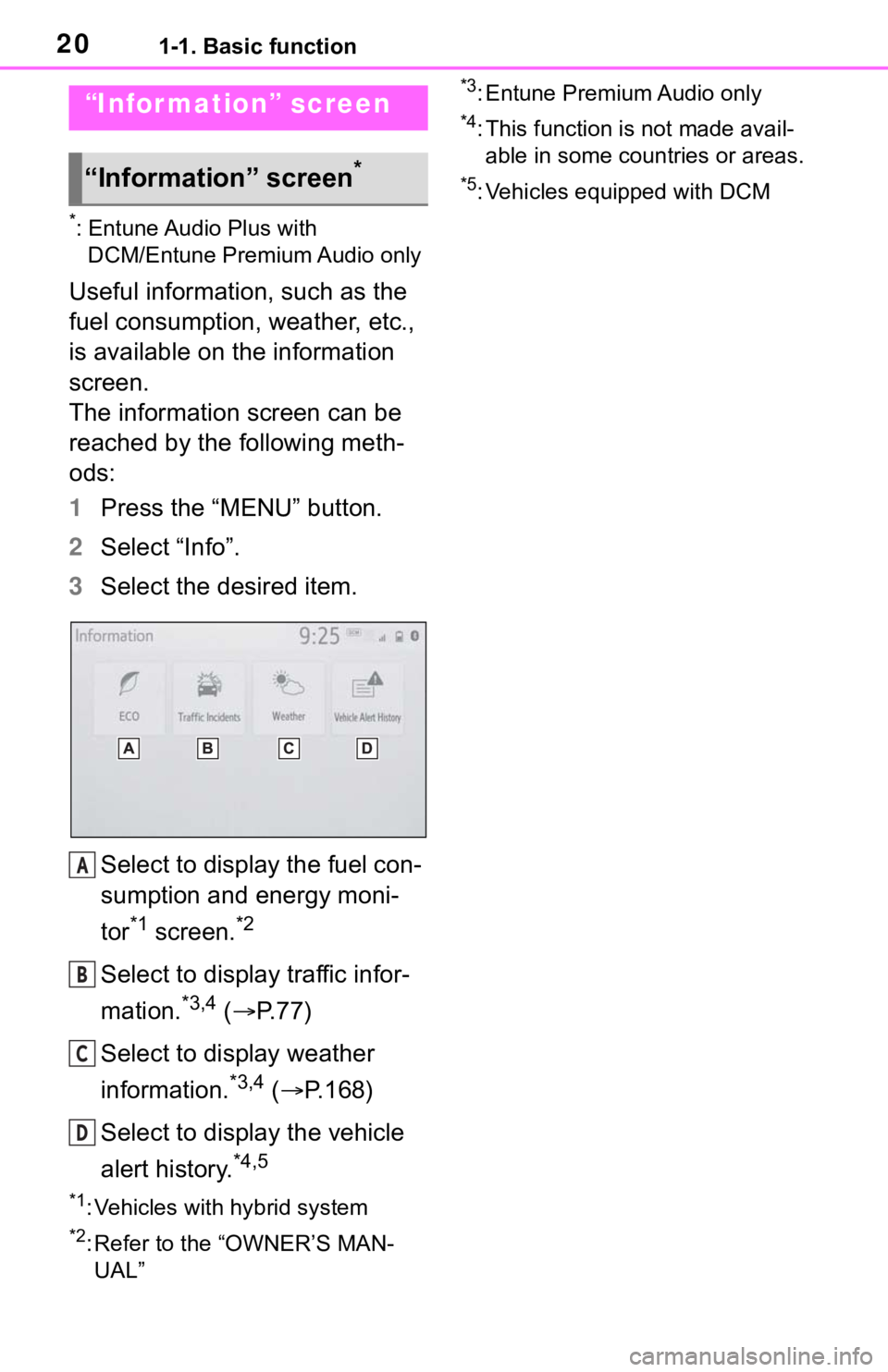
201-1. Basic function
*: Entune Audio Plus with DCM/Entune Premium Audio only
Useful information, such as the
fuel consumption, weather, etc.,
is available on the information
screen.
The information screen can be
reached by the following meth-
ods:
1 Press the “MENU” button.
2 Select “Info”.
3 Select the desired item.
Select to display the fuel con-
sumption and energy moni-
tor
*1 screen.*2
Select to display traffic infor-
mation.
*3,4 ( P. 7 7 )
Select to display weather
information.
*3,4 ( P.168)
Select to display the vehicle
alert history.
*4,5
*1: Vehicles with hybrid system
*2: Refer to the “OWNER’S MAN- UAL”
*3: Entune Premium Audio only
*4: This function is not made avail-able in some countries or areas.
*5: Vehicles equipped with DCM
“Infor mation” screen
“Information” screen*
A
B
C
D
Page 56 of 244
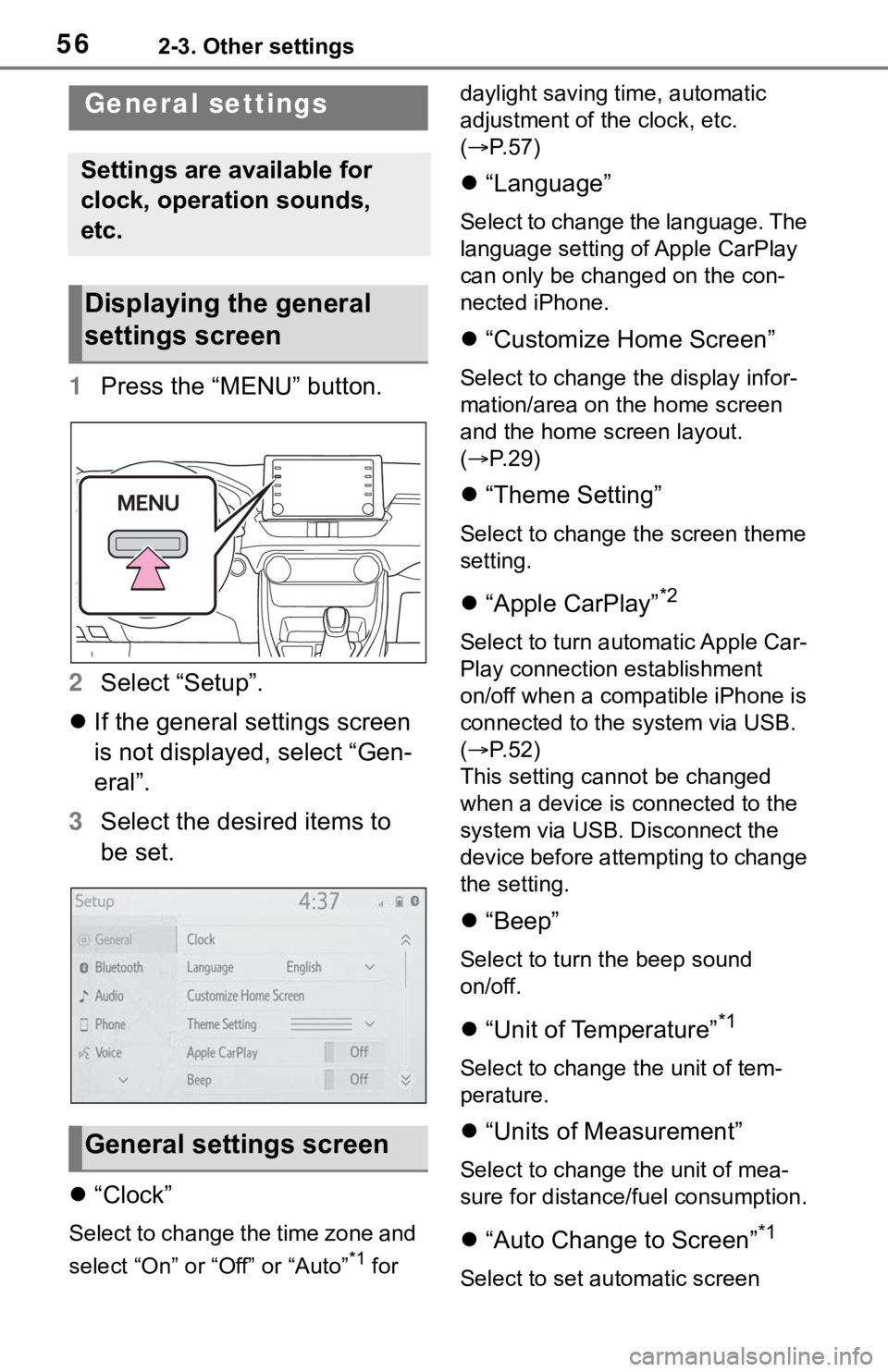
562-3. Other settings
2-3.Other settings
1Press the “MENU” button.
2 Select “Setup”.
If the general settings screen
is not displayed, select “Gen-
eral”.
3 Select the desired items to
be set.
“Clock”
Select to change the time zone and
select “On” or “Off” or “Auto”
*1 for daylight saving time, automatic
adjustment of the clock, etc.
(
P. 5 7 )
“Language”
Select to change the language. The
language setting of Apple CarPlay
can only be chan ged on the con-
nected iPhone.
“Customize Home Screen”
Select to change the display infor-
mation/area on the home screen
and the home screen layout.
( P. 2 9 )
“Theme Setting”
Select to change the screen theme
setting.
“Apple CarPlay”*2
Select to turn automatic Apple Car-
Play connection establishment
on/off when a compatible iPhone is
connected to the system via USB.
( P. 5 2 )
This setting cann ot be changed
when a device is connected to the
system via USB. Disconnect the
device before attempting to change
the setting.
“Beep”
Select to turn the beep sound
on/off.
“Unit of Temperature”*1
Select to change the unit of tem-
perature.
“Units of Measurement”
Select to change the unit of mea-
sure for distance/fuel consumption.
“Auto Change to Screen”*1
Select to set automatic screen
General settings
Settings are available for
clock, operation sounds,
etc.
Displaying the general
settings screen
General settings screen
Page 103 of 244
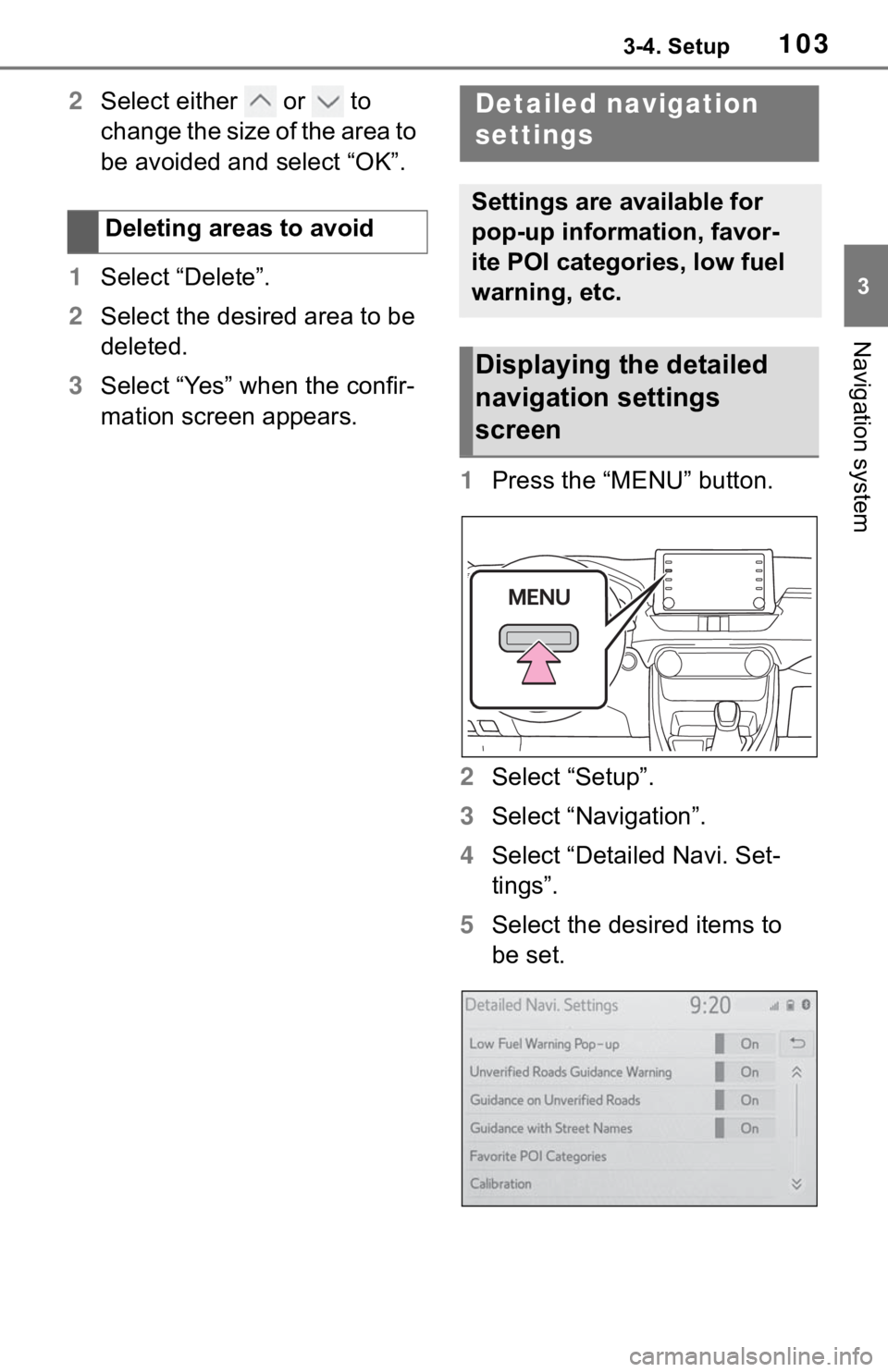
1033-4. Setup
3
Navigation system
2Select either or to
change the size of the area to
be avoided and select “OK”.
1 Select “Delete”.
2 Select the desired area to be
deleted.
3 Select “Yes” when the confir-
mation screen appears.
1Press the “MENU” button.
2 Select “Setup”.
3 Select “Navigation”.
4 Select “Detailed Navi. Set-
tings”.
5 Select the desired items to
be set.
Deleting areas to avoidDetailed navigation
settings
Settings are available for
pop-up information, favor-
ite POI categories, low fuel
warning, etc.
Displaying the detailed
navigation settings
screen
Page 104 of 244
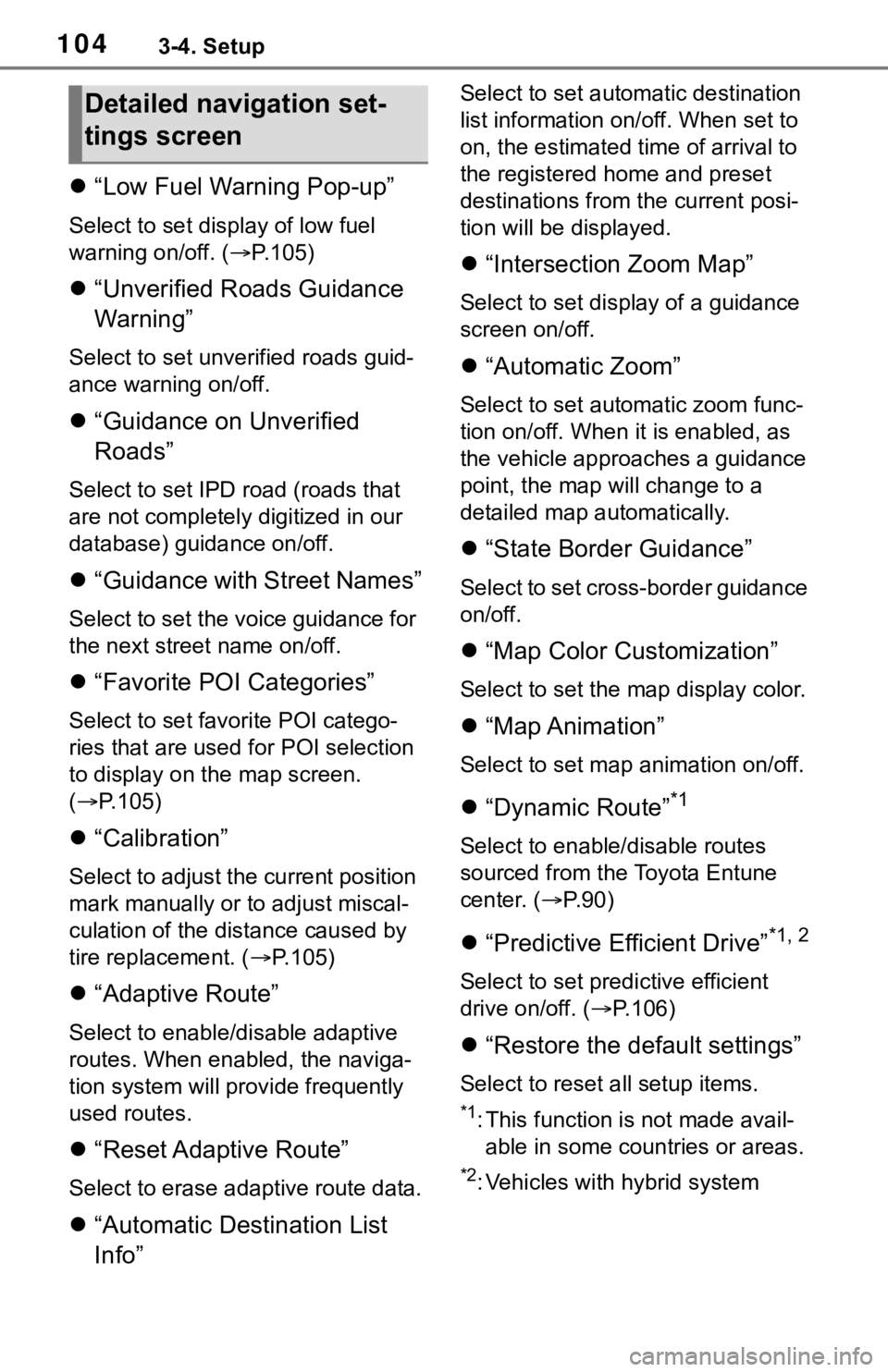
1043-4. Setup
“Low Fuel Warning Pop-up”
Select to set display of low fuel
warning on/off. ( P.105)
“Unverified Roads Guidance
Warning”
Select to set unverified roads guid-
ance warning on/off.
“Guidance on Unverified
Roads”
Select to set IPD road (roads that
are not completely digitized in our
database) guidance on/off.
“Guidance with Street Names”
Select to set the voice guidance for
the next street name on/off.
“Favorite POI Categories”
Select to set favorite POI catego-
ries that are used for POI selection
to display on the map screen.
( P.105)
“Calibration”
Select to adjust the current position
mark manually or to adjust miscal-
culation of the di stance caused by
tire replacement. ( P.105)
“Adaptive Route”
Select to enable/d isable adaptive
routes. When enabled, the naviga-
tion system will provide frequently
used routes.
“Reset Adaptive Route”
Select to erase adaptive route data.
“Automatic Destination List
Info”
Select to set automatic destination
list information on/off. When set to
on, the estimated time of arrival to
the registered ho me and preset
destinations from the current posi-
tion will be displayed.
“Intersection Zoom Map”
Select to set display of a guidance
screen on/off.
“Automatic Zoom”
Select to set automatic zoom func-
tion on/off. When it is enabled, as
the vehicle approaches a guidance
point, the map will change to a
detailed map automatically.
“State Border Guidance”
Select to set cross-border guidance
on/off.
“Map Color Customization”
Select to set the map display color.
“Map Animation”
Select to set map animation on/off.
“Dynamic Route”*1
Select to enable/disable routes
sourced from the Toyota Entune
center. ( P.90)
“Predictive Efficient Drive”*1, 2
Select to set predictive efficient
drive on/off. ( P.106)
“Restore the default settings”
Select to reset all setup items.
*1: This function is not made avail-
able in some countries or areas.
*2: Vehicles with hybrid system
Detailed navigation set-
tings screen
Page 105 of 244
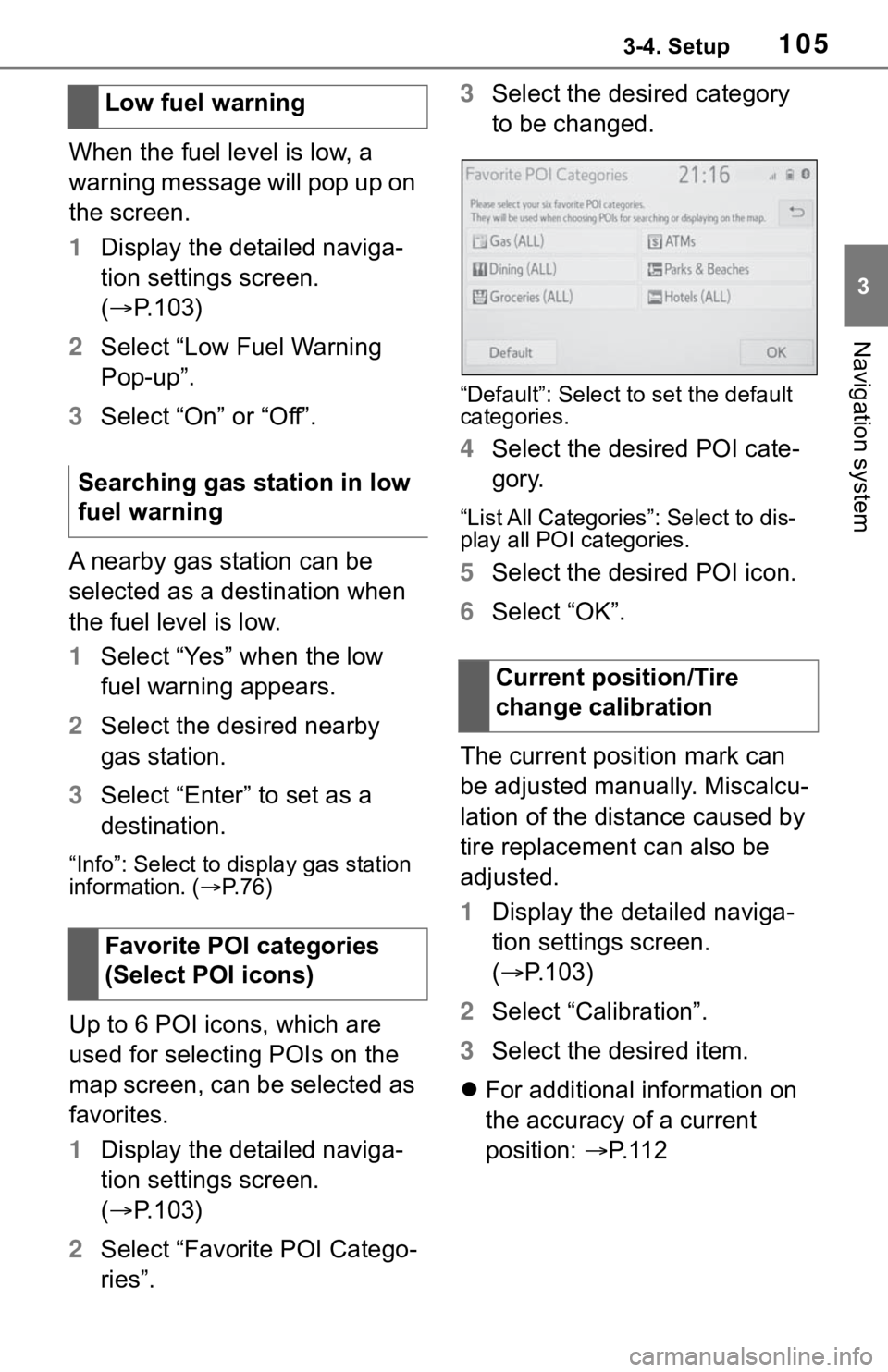
1053-4. Setup
3
Navigation system
When the fuel level is low, a
warning message will pop up on
the screen.
1Display the detailed naviga-
tion settings screen.
( P.103)
2 Select “Low Fuel Warning
Pop-up”.
3 Select “On” or “Off”.
A nearby gas station can be
selected as a destination when
the fuel level is low.
1 Select “Yes” when the low
fuel warning appears.
2 Select the desired nearby
gas station.
3 Select “Enter” to set as a
destination.
“Info”: Select to display gas station
information. ( P. 7 6 )
Up to 6 POI icons, which are
used for selecting POIs on the
map screen, can be selected as
favorites.
1 Display the detailed naviga-
tion settings screen.
( P.103)
2 Select “Favorite POI Catego-
ries”. 3
Select the desired category
to be changed.
“Default”: Select to set the default
categories.
4 Select the desired POI cate-
gory.
“List All Categories”: Select to dis-
play all POI categories.
5Select the desired POI icon.
6 Select “OK”.
The current position mark can
be adjusted manually. Miscalcu-
lation of the distance caused by
tire replacement can also be
adjusted.
1 Display the detailed naviga-
tion settings screen.
( P.103)
2 Select “Calibration”.
3 Select the desired item.
For additional information on
the accuracy of a current
position: P. 1 1 2
Low fuel warning
Searching gas station in low
fuel warning
Favorite POI categories
(Select POI icons)
Current position/Tire
change calibration
Page 106 of 244
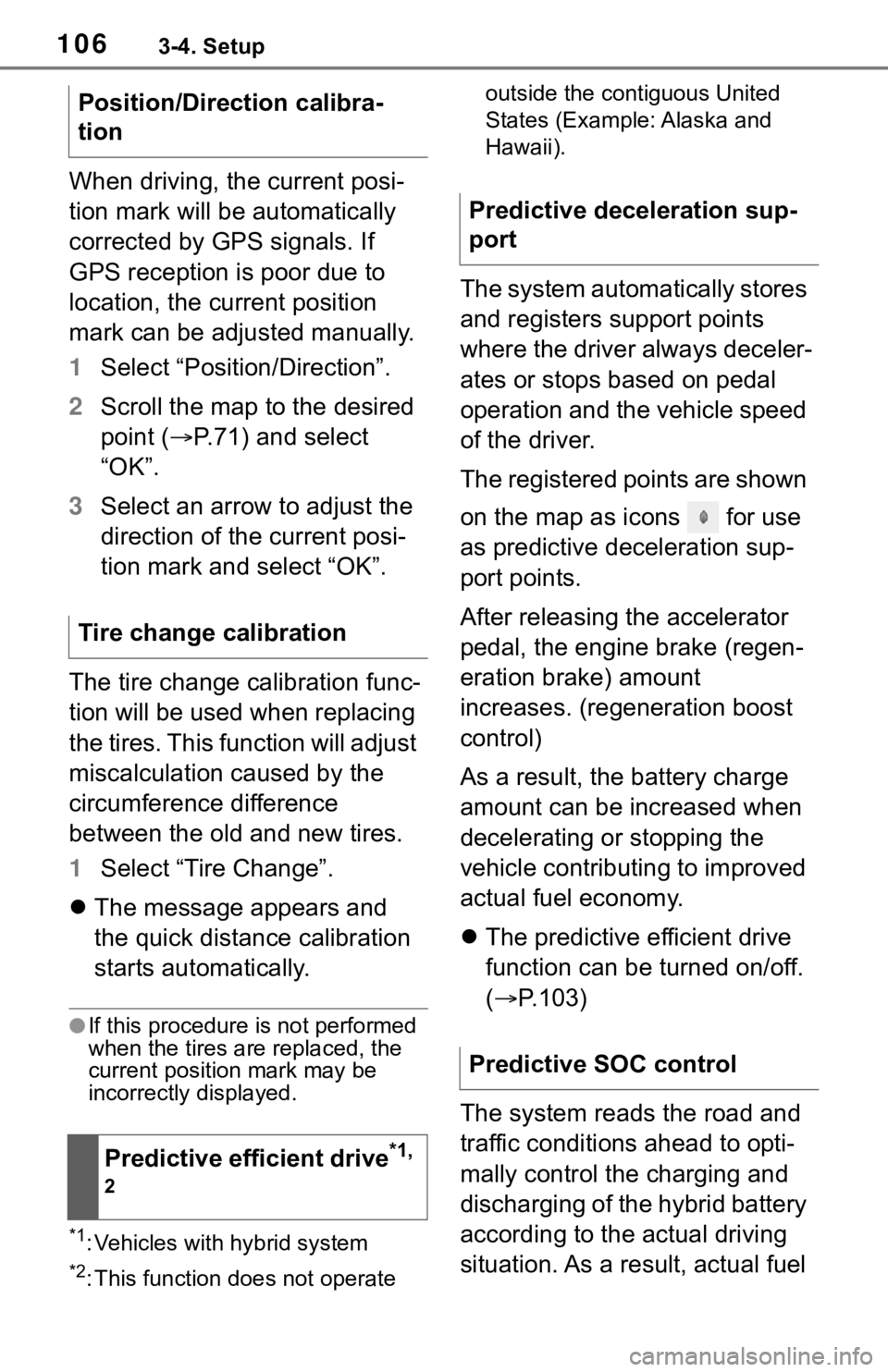
1063-4. Setup
When driving, the current posi-
tion mark will be automatically
corrected by GPS signals. If
GPS reception is poor due to
location, the current position
mark can be adjusted manually.
1Select “Position/Direction”.
2 Scroll the map to the desired
point ( P.71) and select
“OK”.
3 Select an arrow to adjust the
direction of the current posi-
tion mark and select “OK”.
The tire change calibration func-
tion will be used when replacing
the tires. This function will adjust
miscalculation caused by the
circumference difference
between the old and new tires.
1 Select “Tire Change”.
The message appears and
the quick distance calibration
starts automatically.
●If this procedure is not performed
when the tires are replaced, the
current position mark may be
incorrectly displayed.
*1: Vehicles with hybrid system
*2: This function does not operate outside the cont
iguous United
States (Example: Alaska and
Hawaii).
The system automatically stores
and registers support points
where the driver always deceler-
ates or stops based on pedal
operation and the vehicle speed
of the driver.
The registered points are shown
on the map as icons for use
as predictive deceleration sup-
port points.
After releasing the accelerator
pedal, the engine brake (regen-
eration brake) amount
increases. (regeneration boost
control)
As a result, the battery charge
amount can be increased when
decelerating or stopping the
vehicle contributing to improved
actual fuel economy.
The predictive efficient drive
function can be turned on/off.
( P.103)
The system reads the road and
traffic conditions ahead to opti-
mally control the charging and
discharging of the hybrid battery
according to the actual driving
situation. As a result, actual fuel
Position/Direction calibra-
tion
Tire change calibration
Predictive efficient drive
*1,
2
Predictive deceleration sup-
port
Predictive SOC control
Page 229 of 244
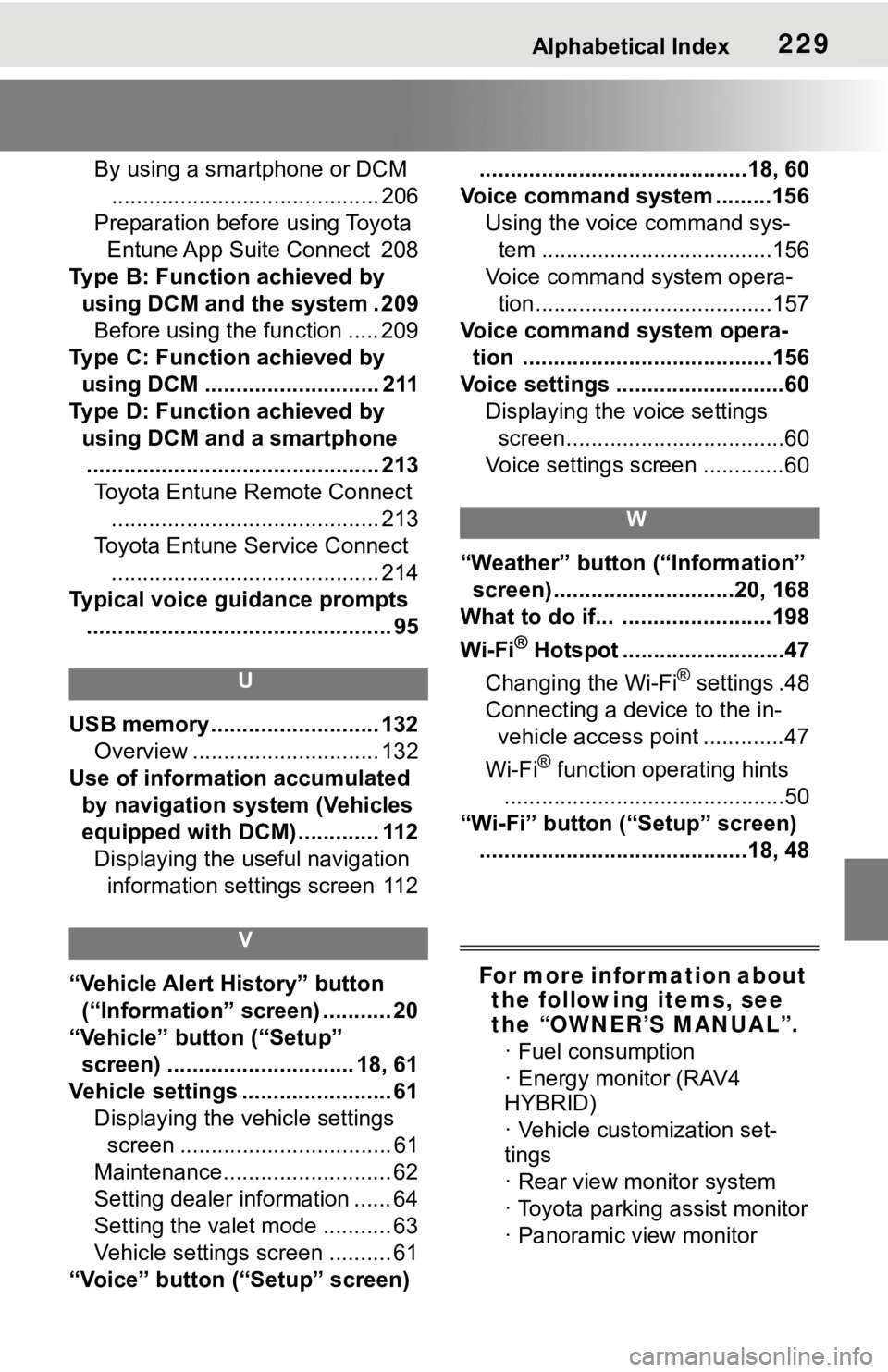
Alphabetical Index229
By using a smartphone or DCM........................................... 206
Preparation before using Toyota Entune App Suite Connect 208
Type B: Function achieved by using DCM and the system . 209Before using the function ..... 209
Type C: Function achieved by using DCM ............................ 211
Type D: Function achieved by using DCM and a smartphone............................................... 213 Toyota Entune Remote Connect ........................................... 213
Toyota Entune Service Connect ........................................... 214
Typical voice guidance prompts ................................................. 95
U
USB memory ........................... 132 Overview .............................. 132
Use of information accumulated by navigation system (Vehicles
equipped with DCM) ............. 112Displaying the useful navigation information settings screen 112
V
“Vehicle Alert History” button (“Information” screen) ........... 20
“Vehicle” button (“Setup” screen) .............................. 18, 61
Vehicle settings ........................ 61 Displaying the vehicle settings screen .................................. 61
Maintenance........................... 62
Setting dealer information ...... 64
Setting the valet mode ........... 63
Vehicle settings screen .......... 61
“Voice” button (“Setup” screen) ...........................................18, 60
Voice command system .........156 Using the voice command sys-tem .....................................156
Voice command system opera- tion......................................157
Voice command system opera- tion ........................................156
Voice settings ...........................60 Displaying the voice settings screen...................................60
Voice settings screen .............60
W
“Weather” button (“Information” screen) .............................20, 168
What to do if... ........................198
Wi-Fi
® Hotspot ..........................47
Changing the Wi-Fi
® settings .48
Connecting a device to the in- vehicle access point .............47
Wi-Fi
® function operating hints
.............................................50
“Wi-Fi” button (“Setup” screen) ...........................................18, 48
For more infor mation about the following items, see
the “OWNER’S MANUAL”.
· Fuel consumption
· Energy monitor (RAV4
HYBRID)
· Vehicle customization set-
tings
· Rear view monitor system
· Toyota parking assist monitor
· Panoramic view monitor