window TOYOTA RAV4 2021 Accessories, Audio & Navigation (in English)
[x] Cancel search | Manufacturer: TOYOTA, Model Year: 2021, Model line: RAV4, Model: TOYOTA RAV4 2021Pages: 240, PDF Size: 9.35 MB
Page 115 of 240
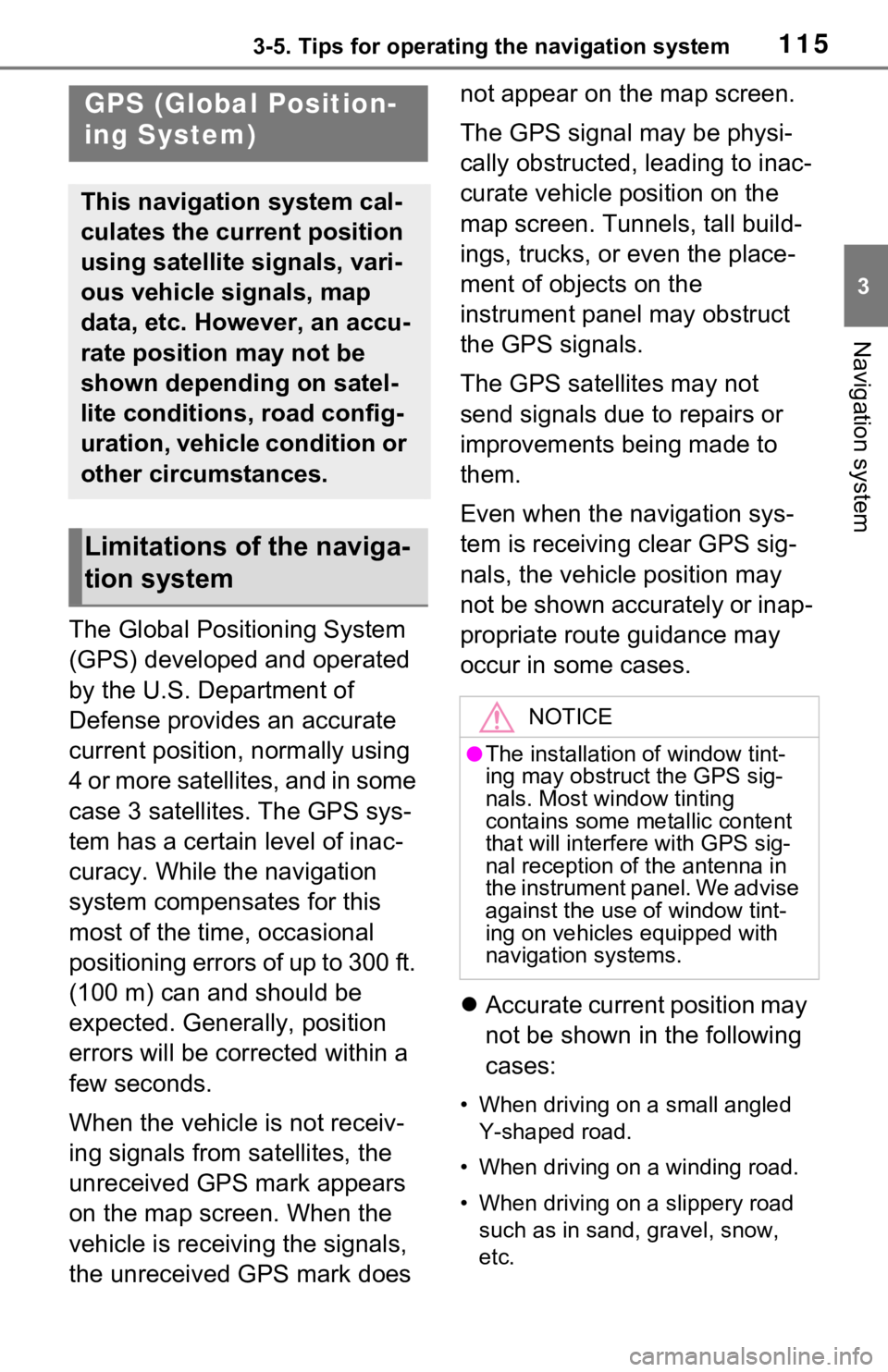
1153-5. Tips for operating the navigation system
3
Navigation system
3-5.Tips for operating the navigation system
The Global Positioning System
(GPS) developed and operated
by the U.S. Department of
Defense provides an accurate
current position, normally using
4 or more satellites, and in some
case 3 satellites. The GPS sys-
tem has a certain level of inac-
curacy. While the navigation
system compensates for this
most of the time, occasional
positioning errors of up to 300 ft.
(100 m) can and should be
expected. Generally, position
errors will be corrected within a
few seconds.
When the vehicle is not receiv-
ing signals from satellites, the
unreceived GPS mark appears
on the map screen. When the
vehicle is receiving the signals,
the unreceived GPS mark does not appear on the map screen.
The GPS signal may be physi-
cally obstructed, leading to inac-
curate vehicle position on the
map screen. Tunnels, tall build-
ings, trucks, or even the place-
ment of objects on the
instrument panel may obstruct
the GPS signals.
The GPS satellites may not
send signals due to repairs or
improvements being made to
them.
Even when the navigation sys-
tem is receiving clear GPS sig-
nals, the vehicle position may
not be shown accurately or inap-
propriate route guidance may
occur in some cases.
Accurate current position may
not be shown in the following
cases:
• When driving on a small angled
Y-shaped road.
• When driving on a winding road.
• When driving on a slippery road such as in sand, gravel, snow,
etc.
GPS (Global Position-
ing System)
This navigation system cal-
culates the current position
using satellite signals, vari-
ous vehicle signals, map
data, etc. However, an accu-
rate position may not be
shown depending on satel-
lite conditions, road config-
uration, vehicle condition or
other circumstances.
Limitations of the naviga-
tion system
NOTICE
●The installation of window tint-
ing may obstruct the GPS sig-
nals. Most window tinting
contains some metallic content
that will interf ere with GPS sig-
nal reception of the antenna in
the instrument panel. We advise
against the use of window tint-
ing on vehicles equipped with
navigation systems.
Page 151 of 240
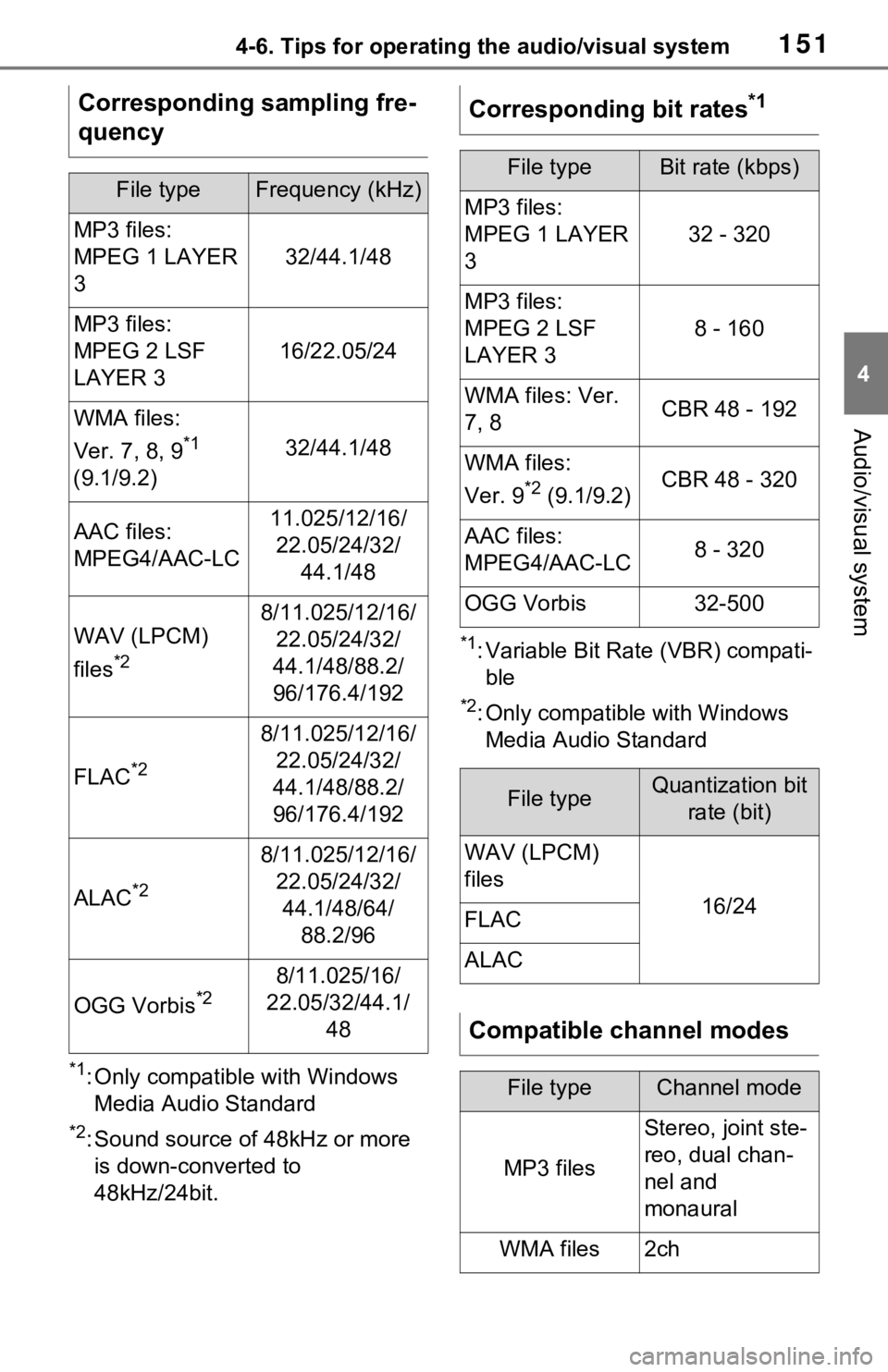
1514-6. Tips for operating the audio/visual system
4
Audio/visual system
*1: Only compatible with Windows Media Audio Standard
*2: Sound source of 48kHz or more is down-converted to
48kHz/24bit.
*1: Variable Bit Rate (VBR) compati-ble
*2: Only compatible with Windows Media Audio Standard
Corresponding sampling fre-
quency
File typeFrequency (kHz)
MP3 files:
MPEG 1 LAYER
3
32/44.1/48
MP3 files:
MPEG 2 LSF
LAYER 3
16/22.05/24
WMA files:
Ver. 7, 8, 9
*1
(9.1/9.2)32/44.1/48
AAC files:
MPEG4/AAC-LC11.025/12/16/ 22.05/24/32/ 44.1/48
WAV (LPCM)
files
*2
8/11.025/12/16/22.05/24/32/
44.1/48/88.2/
96/176.4/192
FLAC*2
8/11.025/12/16/ 22.05/24/32/
44.1/48/88.2/
96/176.4/192
ALAC*2
8/11.025/12/16/ 22.05/24/32/44.1/48/64/ 88.2/96
OGG Vorbis*28/11.025/16/
22.05/32/44.1/ 48
Corresponding bit rates*1
File typeBit rate (kbps)
MP3 files:
MPEG 1 LAYER
3
32 - 320
MP3 files:
MPEG 2 LSF
LAYER 3
8 - 160
WMA files: Ver.
7, 8CBR 48 - 192
WMA files:
Ver. 9
*2 (9.1/9.2)CBR 48 - 320
AAC files:
MPEG4/AAC-LC8 - 320
OGG Vorbis32-500
File typeQuantization bit rate (bit)
WAV (LPCM)
files
16/24FLAC
ALAC
Compatible channel modes
File typeChannel mode
MP3 files
Stereo, joint ste-
reo, dual chan-
nel and
monaural
WMA files2ch
Page 152 of 240
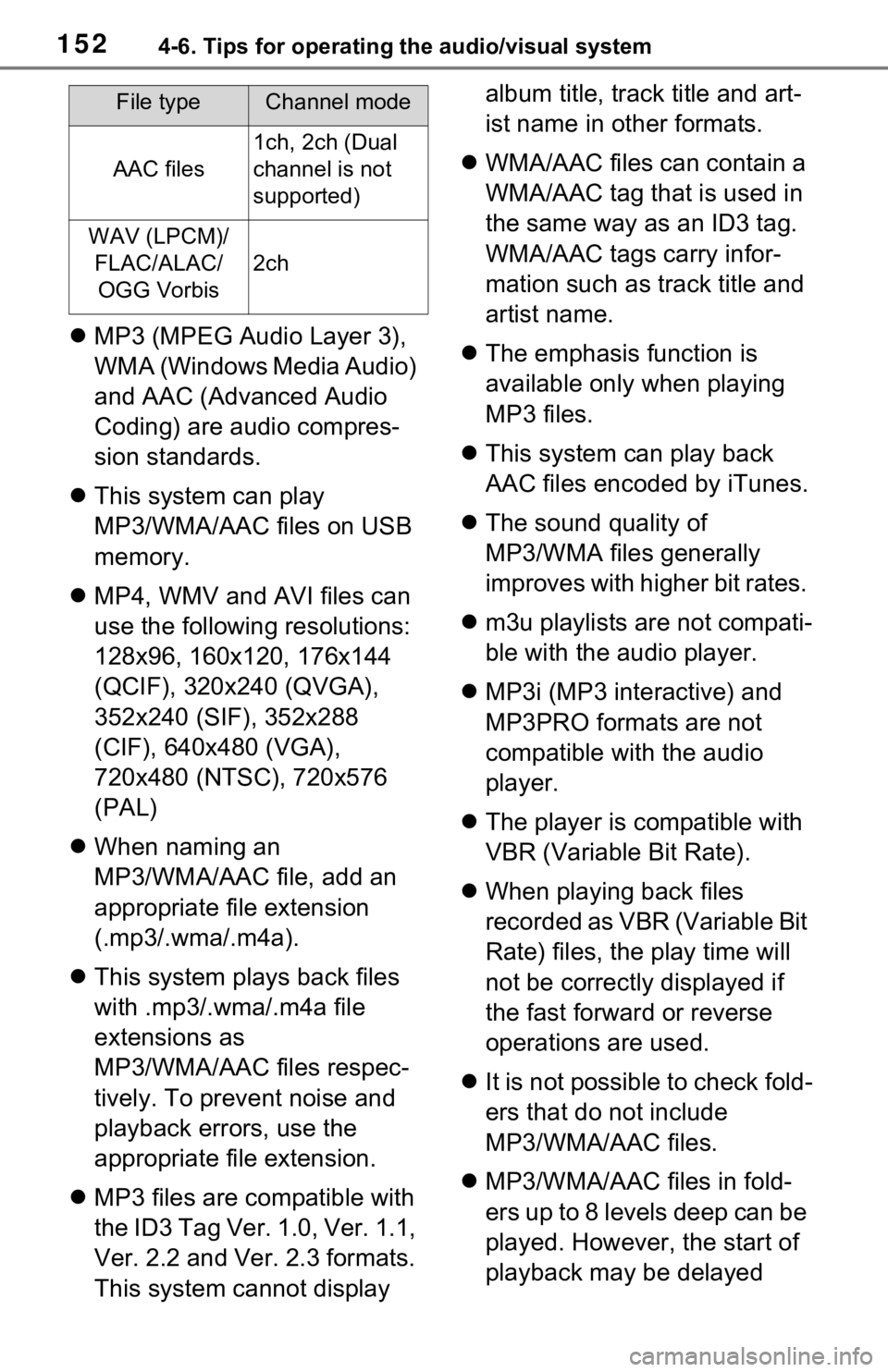
1524-6. Tips for operating the audio/visual system
MP3 (MPEG Audio Layer 3),
WMA (Windows Media Audio)
and AAC (Advanced Audio
Coding) are audio compres-
sion standards.
This system can play
MP3/WMA/AAC files on USB
memory.
MP4, WMV and AVI files can
use the following resolutions:
128x96, 160x120, 176x144
(QCIF), 320x240 (QVGA),
352x240 (SIF), 352x288
(CIF), 640x480 (VGA),
720x480 (NTSC), 720x576
(PAL)
When naming an
MP3/WMA/AAC file, add an
appropriate file extension
(.mp3/.wma/.m4a).
This system plays back files
with .mp3/.wma/.m4a file
extensions as
MP3/WMA/AAC files respec-
tively. To prevent noise and
playback errors, use the
appropriate file extension.
MP3 files are compatible with
the ID3 Tag Ver. 1.0, Ver. 1.1,
Ver. 2.2 and Ver. 2.3 formats.
This system cannot display album title, track title and art-
ist name in other formats.
WMA/AAC files can contain a
WMA/AAC tag that is used in
the same way as an ID3 tag.
WMA/AAC tags carry infor-
mation such as track title and
artist name.
The emphasis function is
available only when playing
MP3 files.
This system can play back
AAC files encoded by iTunes.
The sound quality of
MP3/WMA files generally
improves with higher bit rates.
m3u playlists are not compati-
ble with the audio player.
MP3i (MP3 interactive) and
MP3PRO formats are not
compatible with the audio
player.
The player is compatible with
VBR (Variable Bit Rate).
When playing back files
recorded as VBR (Variable Bit
Rate) files, the play time will
not be correctly displayed if
the fast forward or reverse
operations are used.
It is not possible to check fold-
ers that do not include
MP3/WMA/AAC files.
MP3/WMA/AAC files in fold-
ers up to 8 levels deep can be
played. However, the start of
playback may be delayed
AAC files
1ch, 2ch (Dual
channel is not
supported)
WAV (LPCM)/
FLAC/ALAC/OGG Vorbis
2ch
File typeChannel mode
Page 154 of 240
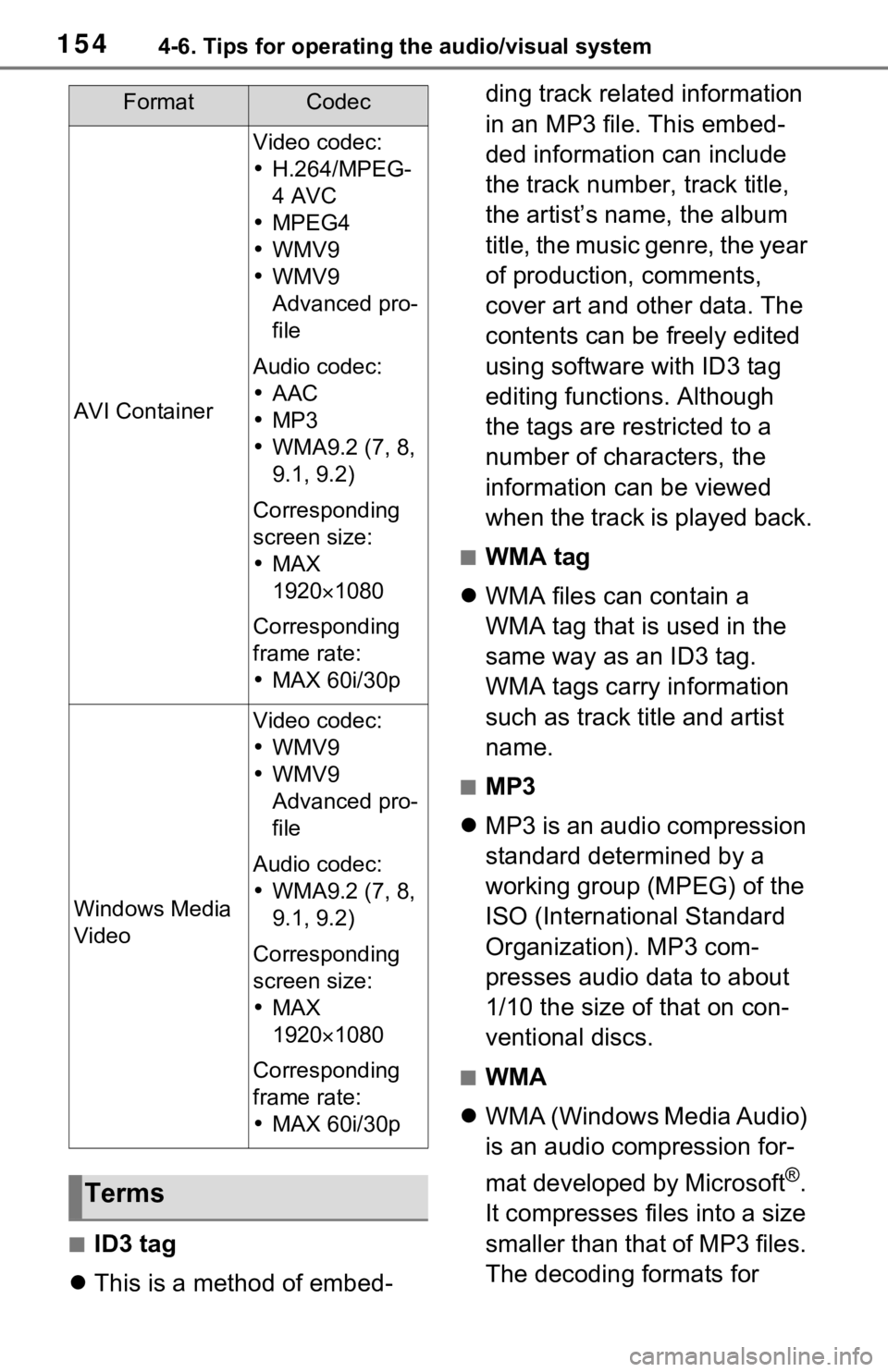
1544-6. Tips for operating the audio/visual system
■ID3 tag
This is a method of embed- ding track related information
in an MP3 file. This embed-
ded information can include
the track number, track title,
the artist’s name, the album
title, the music genre, the year
of production, comments,
cover art and other data. The
contents can be freely edited
using software with ID3 tag
editing functions. Although
the tags are restricted to a
number of characters, the
information can be viewed
when the track is played back.
■WMA tag
WMA files can contain a
WMA tag that is used in the
same way as an ID3 tag.
WMA tags carry information
such as track title and artist
name.
■MP3
MP3 is an audio compression
standard determined by a
working group (MPEG) of the
ISO (International Standard
Organization). MP3 com-
presses audio data to about
1/10 the size of that on con-
ventional discs.
■WMA
WMA (Windows Media Audio)
is an audio compression for-
mat developed by Microsoft
®.
It compresses files into a size
smaller than that of MP3 files.
The decoding formats for
AVI Container
Video codec:
H.264/MPEG-
4 AVC
MPEG4
WMV9
WMV9
Advanced pro-
file
Audio codec:
AAC
MP3
WMA9.2 (7, 8,
9.1, 9.2)
Corresponding
screen size:
MAX
1920 1080
Corresponding
frame rate:
MAX 60i/30p
Windows Media
Video
Video codec:
WMV9
WMV9
Advanced pro-
file
Audio codec:
WMA9.2 (7, 8,
9.1, 9.2)
Corresponding
screen size:
MAX
1920 1080
Corresponding
frame rate:
MAX 60i/30p
Terms
FormatCodec
Page 155 of 240
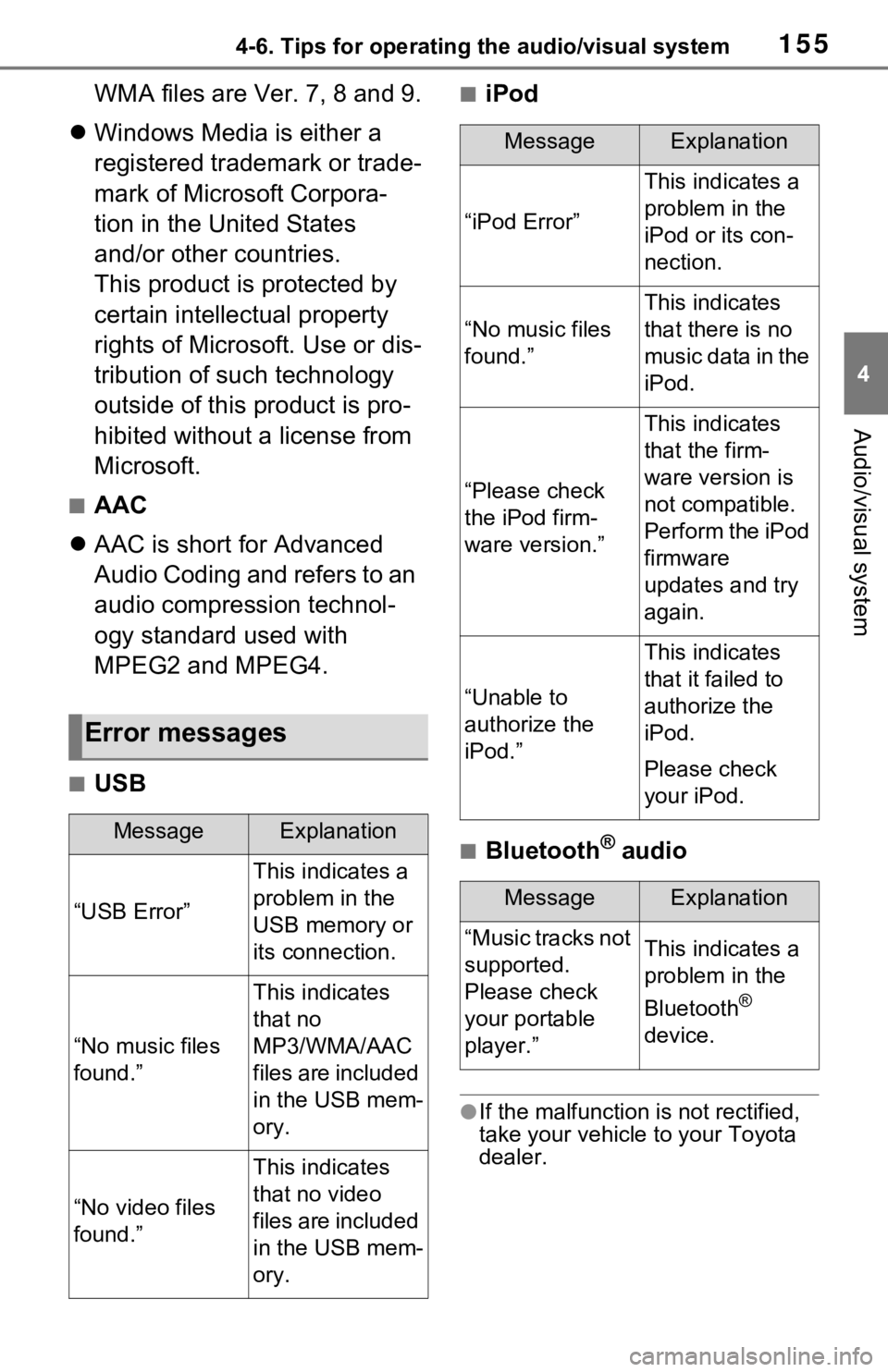
1554-6. Tips for operating the audio/visual system
4
Audio/visual system
WMA files are Ver. 7, 8 and 9.
Windows Media is either a
registered trademark or trade-
mark of Microsoft Corpora-
tion in the United States
and/or other countries.
This product is protected by
certain intellectual property
rights of Microsoft. Use or dis-
tribution of such technology
outside of this product is pro-
hibited without a license from
Microsoft.
■AAC
AAC is short for Advanced
Audio Coding and refers to an
audio compression technol-
ogy standard used with
MPEG2 and MPEG4.
■USB
■iPod
■Bluetooth® audio
●If the malfunction is not rectified,
take your vehicle to your Toyota
dealer.
Error messages
MessageExplanation
“USB Error”
This indicates a
problem in the
USB memory or
its connection.
“No music files
found.”
This indicates
that no
MP3/WMA/AAC
files are included
in the USB mem-
ory.
“No video files
found.”
This indicates
that no video
files are included
in the USB mem-
ory.
MessageExplanation
“iPod Error”
This indicates a
problem in the
iPod or its con-
nection.
“No music files
found.”
This indicates
that there is no
music data in the
iPod.
“Please check
the iPod firm-
ware version.”
This indicates
that the firm-
ware version is
not compatible.
Perform the iPod
firmware
updates and try
again.
“Unable to
authorize the
iPod.”
This indicates
that it failed to
authorize the
iPod.
Please check
your iPod.
MessageExplanation
“Music tracks not
supported.
Please check
your portable
player.”This indicates a
problem in the
Bluetooth
®
device.
Page 158 of 240
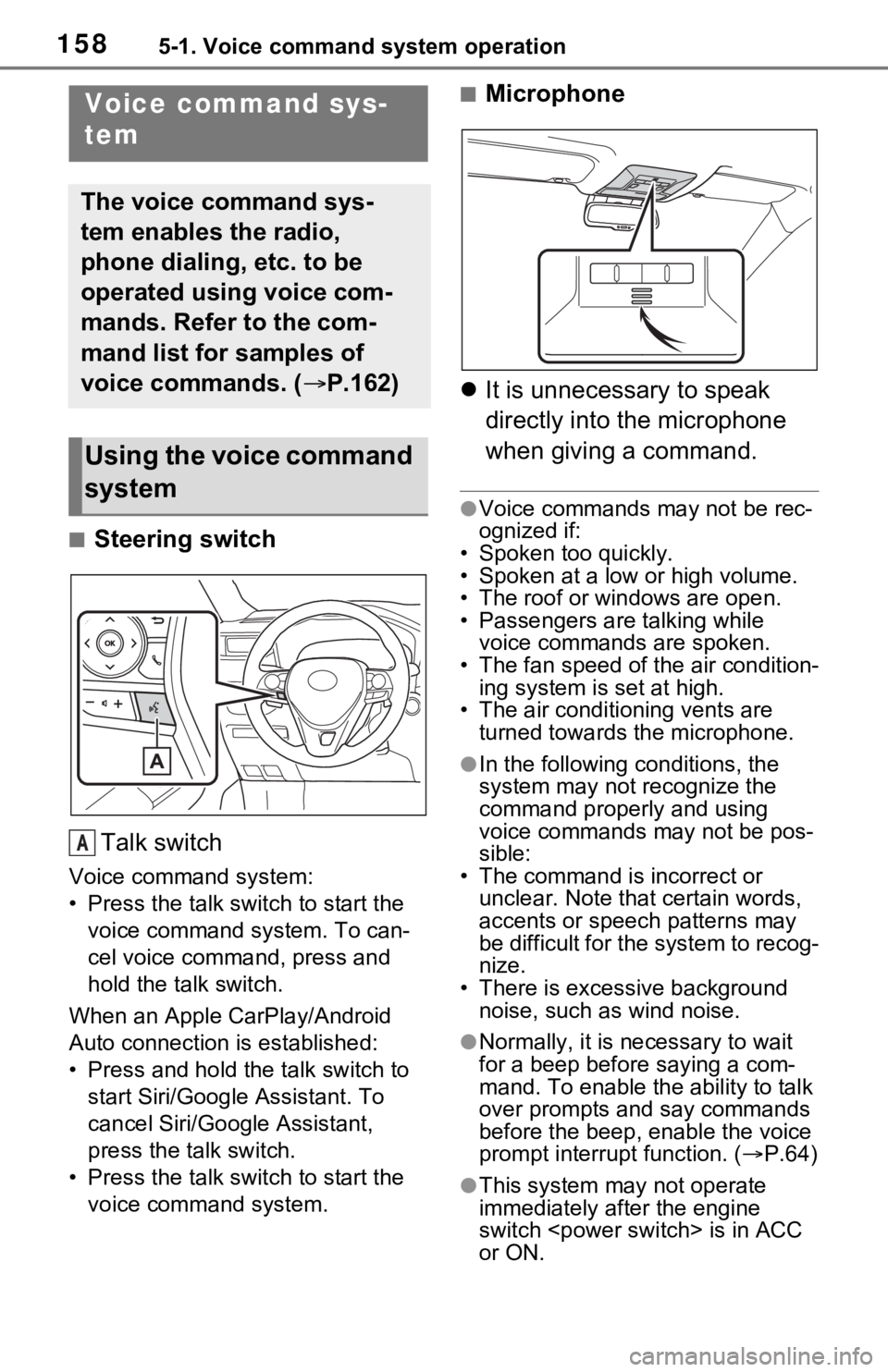
1585-1. Voice command system operation
5-1.Voice command system operation
■Steering switchTalk switch
Voice command system:
• Press the talk switch to start the voice command system. To can-
cel voice command, press and
hold the talk switch.
When an Apple CarPlay/Android
Auto connection is established:
• Press and hold the talk switch to start Siri/Google Assistant. To
cancel Siri/Google Assistant,
press the talk switch.
• Press the talk switch to start the voice command system.
■Microphone
It is unnecessary to speak
directly into the microphone
when giving a command.
●Voice commands may not be rec-
ognized if:
• Spoken too quickly.
• Spoken at a low or high volume.
• The roof or windows are open.
• Passengers are talking while voice commands are spoken.
• The fan speed of the air condition-
ing system is set at high.
• The air conditioning vents are turned towards the microphone.
●In the following c onditions, the
system may not recognize the
command properly and using
voice commands may not be pos-
sible:
• The command is incorrect or unclear. Note that certain words,
accents or speech patterns may
be difficult for the system to recog-
nize.
• There is excessive background
noise, such as wind noise.
●Normally, it is n ecessary to wait
for a beep before saying a com-
mand. To enable the ability to talk
over prompts and say commands
before the beep, enable the voice
prompt interrupt function. ( P.64)
●This system may not operate
immediately after the engine
switch
or ON.
Voice command sys-
tem
The voice command sys-
tem enables the radio,
phone dialing, etc. to be
operated using voice com-
mands. Refer to the com-
mand list for samples of
voice commands. ( P.162)
Using the voice command
system
A
Page 168 of 240
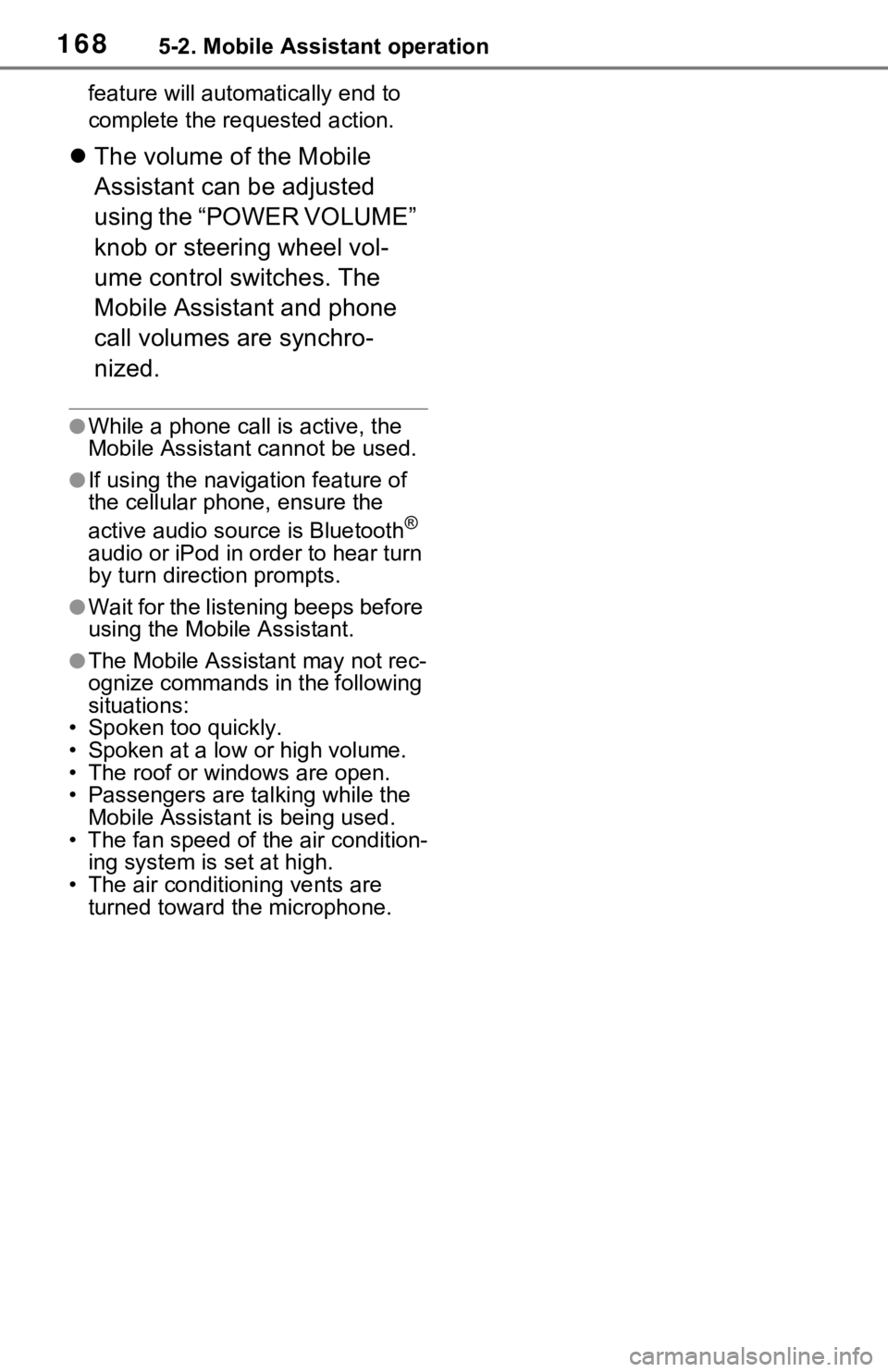
1685-2. Mobile Assistant operation
feature will automatically end to
complete the requested action.
The volume of the Mobile
Assistant can be adjusted
using the “POWER VOLUME”
knob or steering wheel vol-
ume control switches. The
Mobile Assistant and phone
call volumes are synchro-
nized.
●While a phone call is active, the
Mobile Assistan t cannot be used.
●If using the navig ation feature of
the cellular phone, ensure the
active audio source is Bluetooth
®
audio or iPod in order to hear turn
by turn direction prompts.
●Wait for the listening beeps before
using the Mobile Assistant.
●The Mobile Assistant may not rec-
ognize commands in the following
situations:
• Spoken too quickly.
• Spoken at a low or high volume.
• The roof or windows are open.
• Passengers are talking while the
Mobile Assistan t is being used.
• The fan speed of the air condition-
ing system is set at high.
• The air conditioning vents are turned toward the microphone.
Page 177 of 240
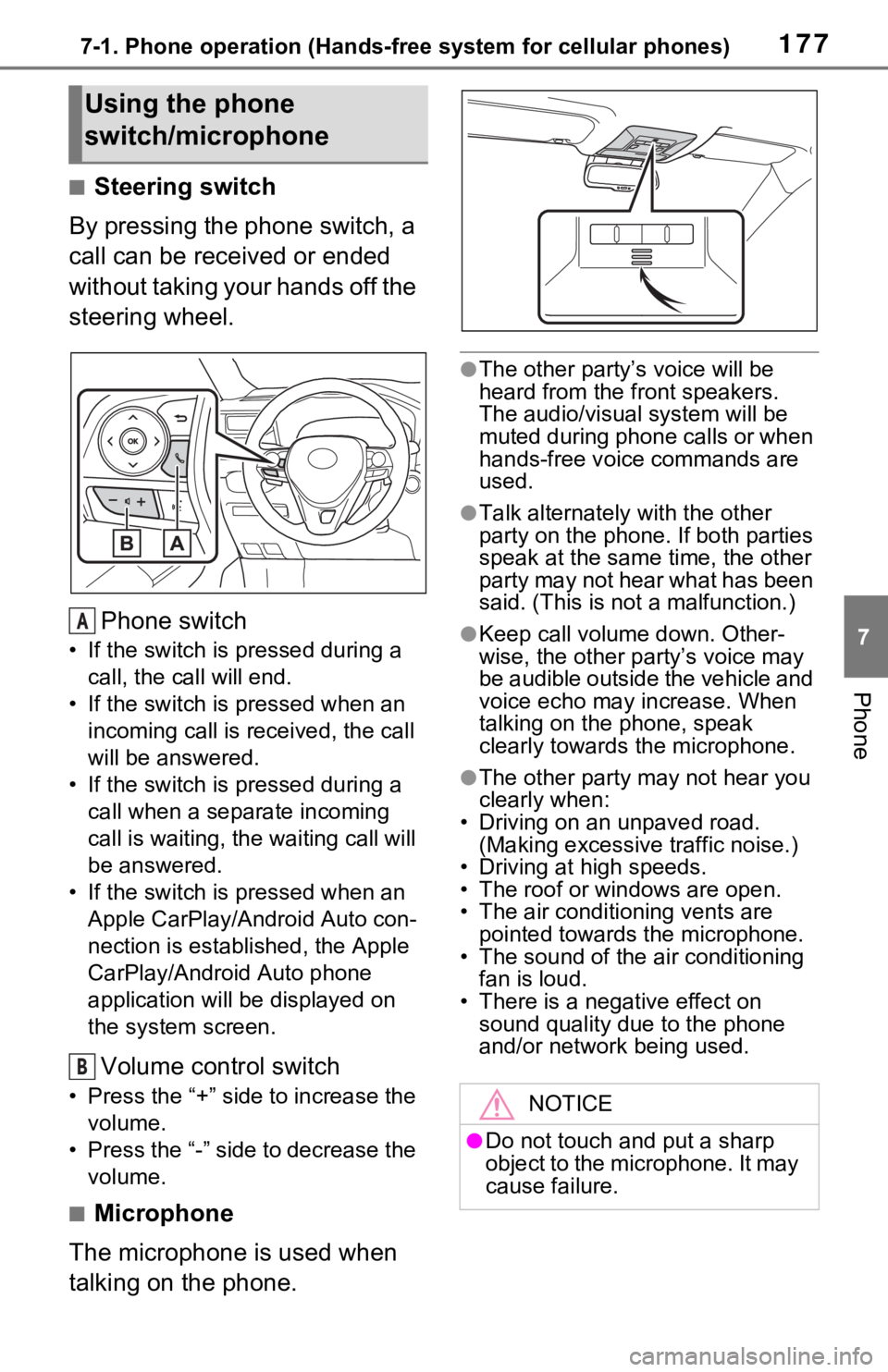
1777-1. Phone operation (Hands-free system for cellular phones)
7
Phone
■Steering switch
By pressing the phone switch, a
call can be received or ended
without taking your hands off the
steering wheel.
Phone switch
• If the switch is pressed during a call, the call will end.
• If the switch is pressed when an incoming call is r eceived, the call
will be answered.
• If the switch is pressed during a call when a separate incoming
call is waiting, the waiting call will
be answered.
• If the switch is pressed when an Apple CarPlay/Android Auto con-
nection is established, the Apple
CarPlay/Android Auto phone
application will be displayed on
the system screen.
Volume control switch
• Press the “+” side to increase the volume.
• Press the “-” side to decrease the volume.
■Microphone
The microphone is used when
talking on the phone.
●The other party’s voice will be
heard from the front speakers.
The audio/vis ual system will be
muted during phone calls or when
hands-free voice commands are
used.
●Talk alternately with the other
party on the phone. If both parties
speak at the same time, the other
party may not hear what has been
said. (This is not a malfunction.)
●Keep call volume down. Other-
wise, the other party’s voice may
be audible outside the vehicle and
voice echo may increase. When
talking on the phone, speak
clearly towards the microphone.
●The other party may not hear you
clearly when:
• Driving on an unpaved road.
(Making excessive traffic noise.)
• Driving at high speeds.
• The roof or windows are open.
• The air conditioning vents are pointed towards the microphone.
• The sound of the air conditioning fan is loud.
• There is a negative effect on
sound quality due to the phone
and/or network being used.
Using the phone
switch/microphone
A
B
NOTICE
●Do not touch and put a sharp
object to the microphone. It may
cause failure.