USB TOYOTA RAV4 EV 2012 1.G Navigation Manual
[x] Cancel search | Manufacturer: TOYOTA, Model Year: 2012, Model line: RAV4 EV, Model: TOYOTA RAV4 EV 2012 1.GPages: 296, PDF Size: 4.04 MB
Page 215 of 296
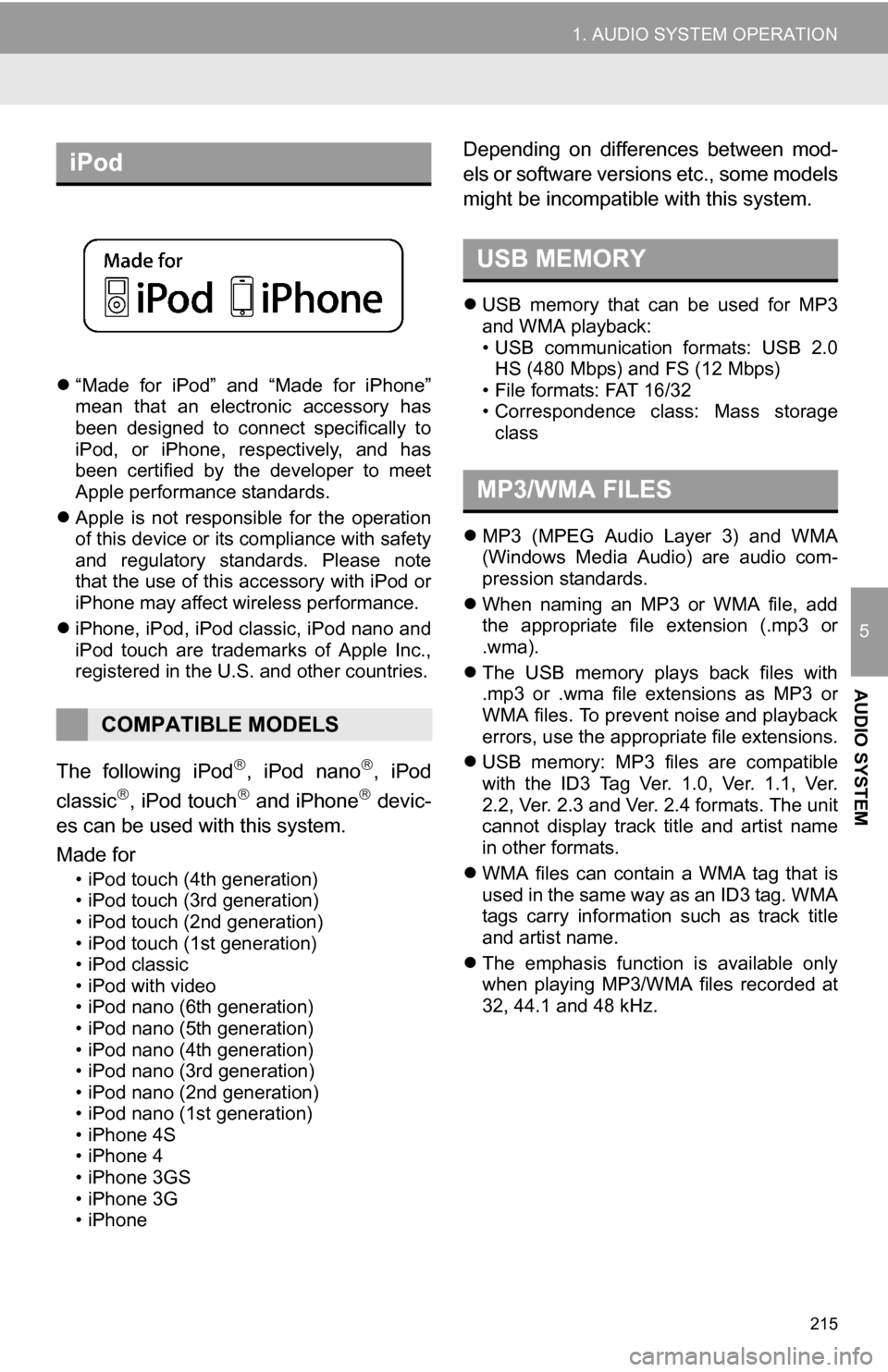
215
1. AUDIO SYSTEM OPERATION
5
AUDIO SYSTEM
“Made for iPod” and “Made for iPhone”
mean that an electronic accessory has
been designed to connect specifically to
iPod, or iPhone, respectively, and has
been certified by the developer to meet
Apple performance standards.
Apple is not responsible for the operation
of this device or its compliance with safety
and regulatory standards. Please note
that the use of this accessory with iPod or
iPhone may affect wireless performance.
iPhone, iPod, iPod classic, iPod nano and
iPod touch are trademarks of Apple Inc.,
registered in the U.S. and other countries.
The following iPod, iPod nano, iPod
classic, iPod touch and iPhone devic-
es can be used with this system.
Made for
• iPod touch (4th generation)
• iPod touch (3rd generation)
• iPod touch (2nd generation)
• iPod touch (1st generation)
• iPod classic
• iPod with video
• iPod nano (6th generation)
• iPod nano (5th generation)
• iPod nano (4th generation)
• iPod nano (3rd generation)
• iPod nano (2nd generation)
• iPod nano (1st generation)
• iPhone 4S
• iPhone 4
• iPhone 3GS
• iPhone 3G
• iPhone
Depending on differences between mod-
els or software versions etc., some models
might be incompatible with this system.
USB memory that can be used for MP3
and WMA playback:
• USB communication formats: USB 2.0
HS (480 Mbps) and FS (12 Mbps)
• File formats: FAT 16/32
• Correspondence class: Mass storage class
MP3 (MPEG Audio Layer 3) and WMA
(Windows Media Audio) are audio com-
pression standards.
When naming an MP3 or WMA file, add
the appropriate file extension (.mp3 or
.wma).
The USB memory plays back files with
.mp3 or .wma file extensions as MP3 or
WMA files. To prevent noise and playback
errors, use the appropriate file extensions.
USB memory: MP3 files are compatible
with the ID3 Tag Ver. 1.0, Ver. 1.1, Ver.
2.2, Ver. 2.3 and Ver. 2.4 formats. The unit
cannot display track title and artist name
in other formats.
WMA files can contain a WMA tag that is
used in the same way as an ID3 tag. WMA
tags carry information such as track title
and artist name.
The emphasis function is available only
when playing MP3/WMA files recorded at
32, 44.1 and 48 kHz.
iPod
COMPATIBLE MODELS
USB MEMORY
MP3/WMA FILES
Page 216 of 296
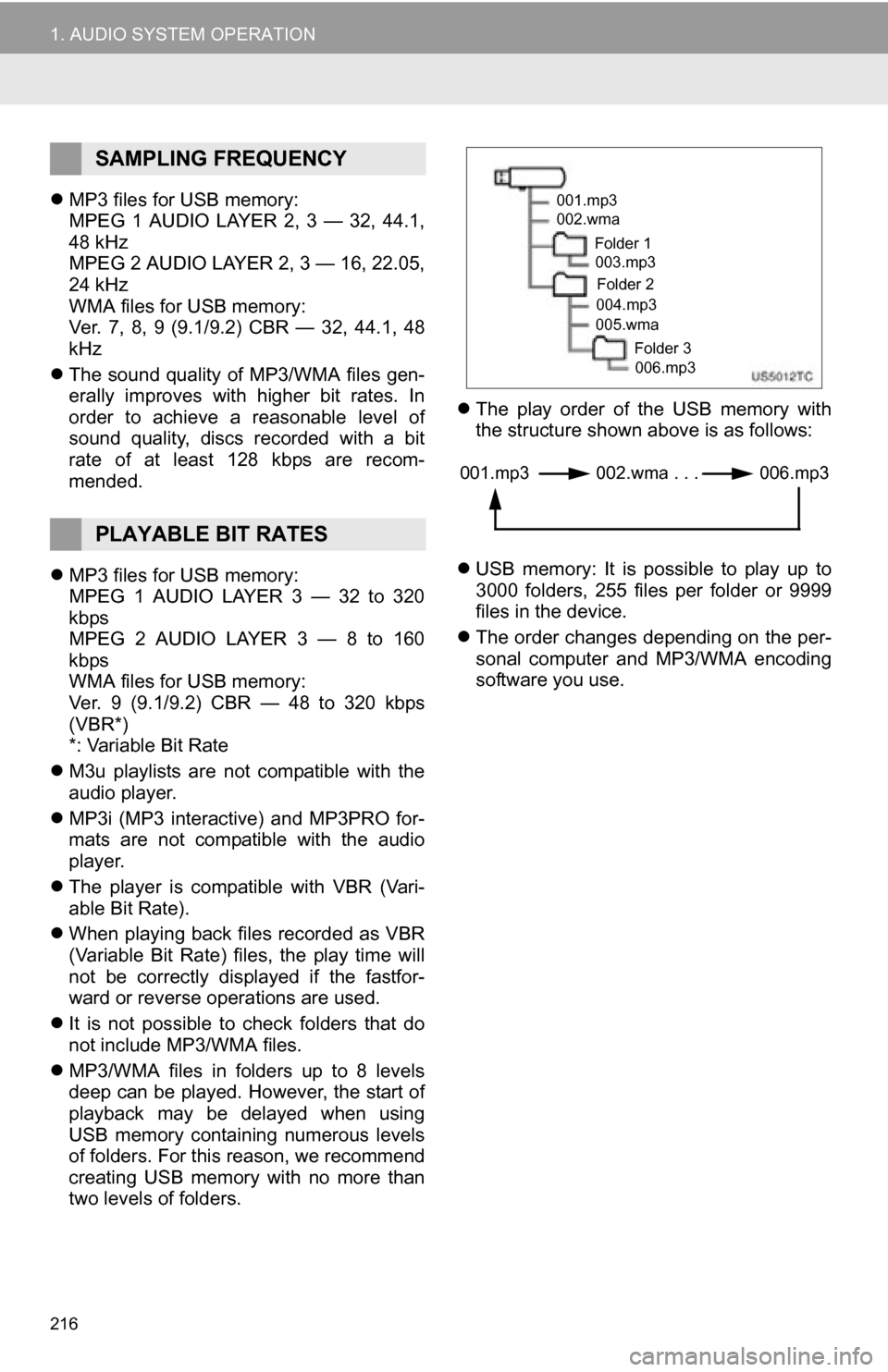
216
1. AUDIO SYSTEM OPERATION
MP3 files for USB memory:
MPEG 1 AUDIO LAYER 2, 3 — 32, 44.1,
48 kHz
MPEG 2 AUDIO LAYER 2, 3 — 16, 22.05,
24 kHz
WMA files for USB memory:
Ver. 7, 8, 9 (9.1/9.2) CBR — 32, 44.1, 48
kHz
The sound quality of MP3/WMA files gen-
erally improves with higher bit rates. In
order to achieve a reasonable level of
sound quality, discs recorded with a bit
rate of at least 128 kbps are recom-
mended.
MP3 files for USB memory:
MPEG 1 AUDIO LAYER 3 — 32 to 320
kbps
MPEG 2 AUDIO LAYER 3 — 8 to 160
kbps
WMA files for USB memory:
Ver. 9 (9.1/9.2) CBR — 48 to 320 kbps
(VBR*)
*: Variable Bit Rate
M3u playlists are not compatible with the
audio player.
MP3i (MP3 interactive) and MP3PRO for-
mats are not compatible with the audio
player.
The player is compatible with VBR (Vari-
able Bit Rate).
When playing back files recorded as VBR
(Variable Bit Rate) files, the play time will
not be correctly displayed if the fastfor-
ward or reverse operations are used.
It is not possible to check folders that do
not include MP3/WMA files.
MP3/WMA files in folders up to 8 levels
deep can be played. However, the start of
playback may be delayed when using
USB memory containing numerous levels
of folders. For this reason, we recommend
creating USB memory with no more than
two levels of folders.
The play order of the USB memory with
the structure shown above is as follows:
USB memory: It is possible to play up to
3000 folders, 255 files per folder or 9999
files in the device.
The order changes depending on the per-
sonal computer and MP3/WMA encoding
software you use.
SAMPLING FREQUENCY
PLAYABLE BIT RATES
001.mp3
002.wma
Folder 1003.mp3
Folder 2
004.mp3
005.wma
Folder 3006.mp3
001.mp3 002.wma . . . 006.mp3
Page 229 of 296
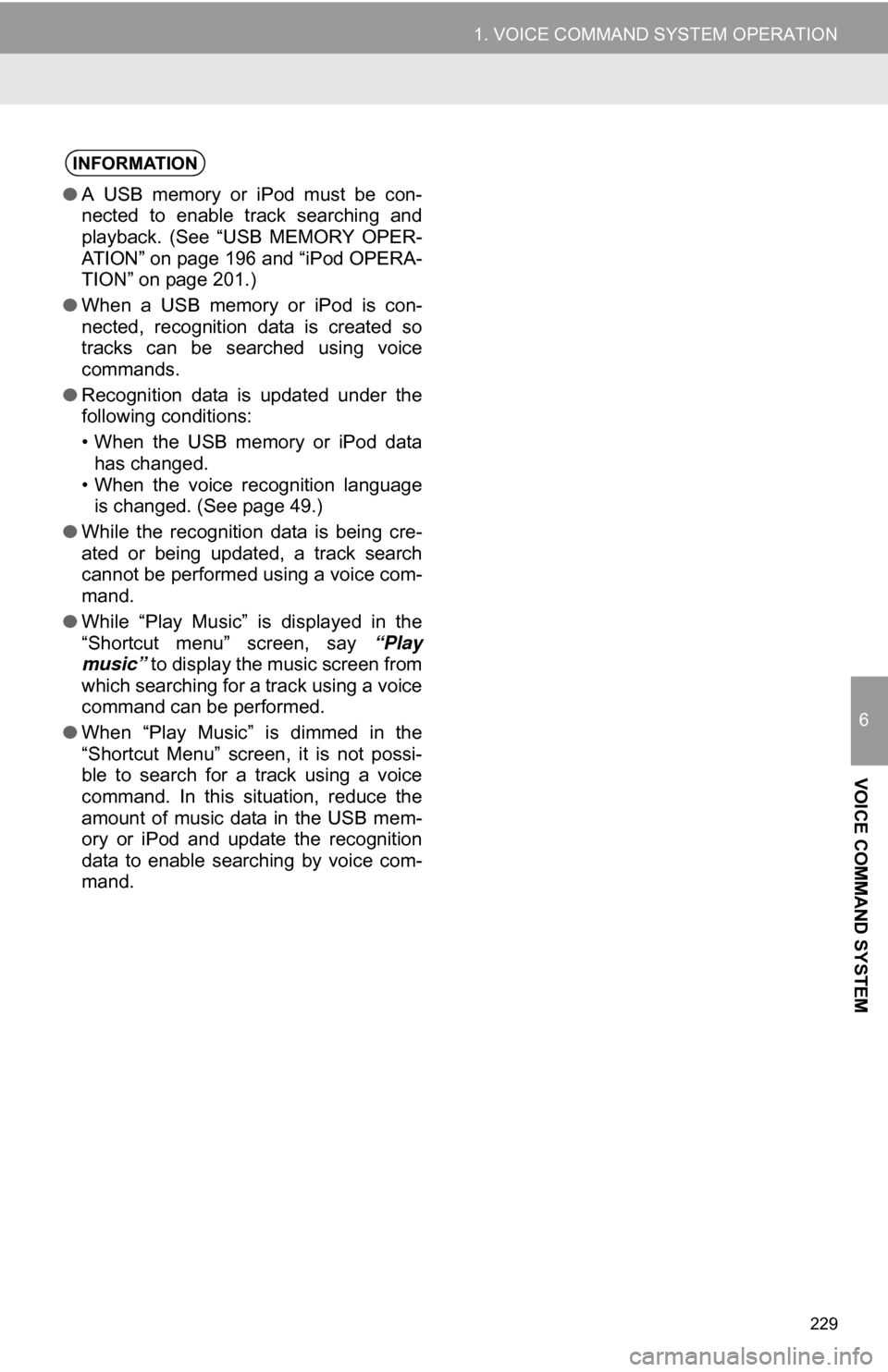
229
1. VOICE COMMAND SYSTEM OPERATION
6
VOICE COMMAND SYSTEM
INFORMATION
●A USB memory or iPod must be con-
nected to enable track searching and
playback. (See “USB MEMORY OPER-
ATION” on page 196 and “iPod OPERA-
TION” on page 201.)
● When a USB memory or iPod is con-
nected, recognition data is created so
tracks can be searched using voice
commands.
● Recognition data is updated under the
following conditions:
• When the USB memory or iPod data
has changed.
• When the voice recognition language is changed. (See page 49.)
● While the recognition data is being cre-
ated or being updated, a track search
cannot be performed using a voice com-
mand.
● While “Play Music” is displayed in the
“Shortcut menu” screen, say “Play
music” to display the music screen from
which searching for a track using a voice
command can be performed.
● When “Play Music” is dimmed in the
“Shortcut Menu” screen, it is not possi-
ble to search for a track using a voice
command. In this situation, reduce the
amount of music data in the USB mem-
ory or iPod and update the recognition
data to enable searching by voice com-
mand.
Page 234 of 296
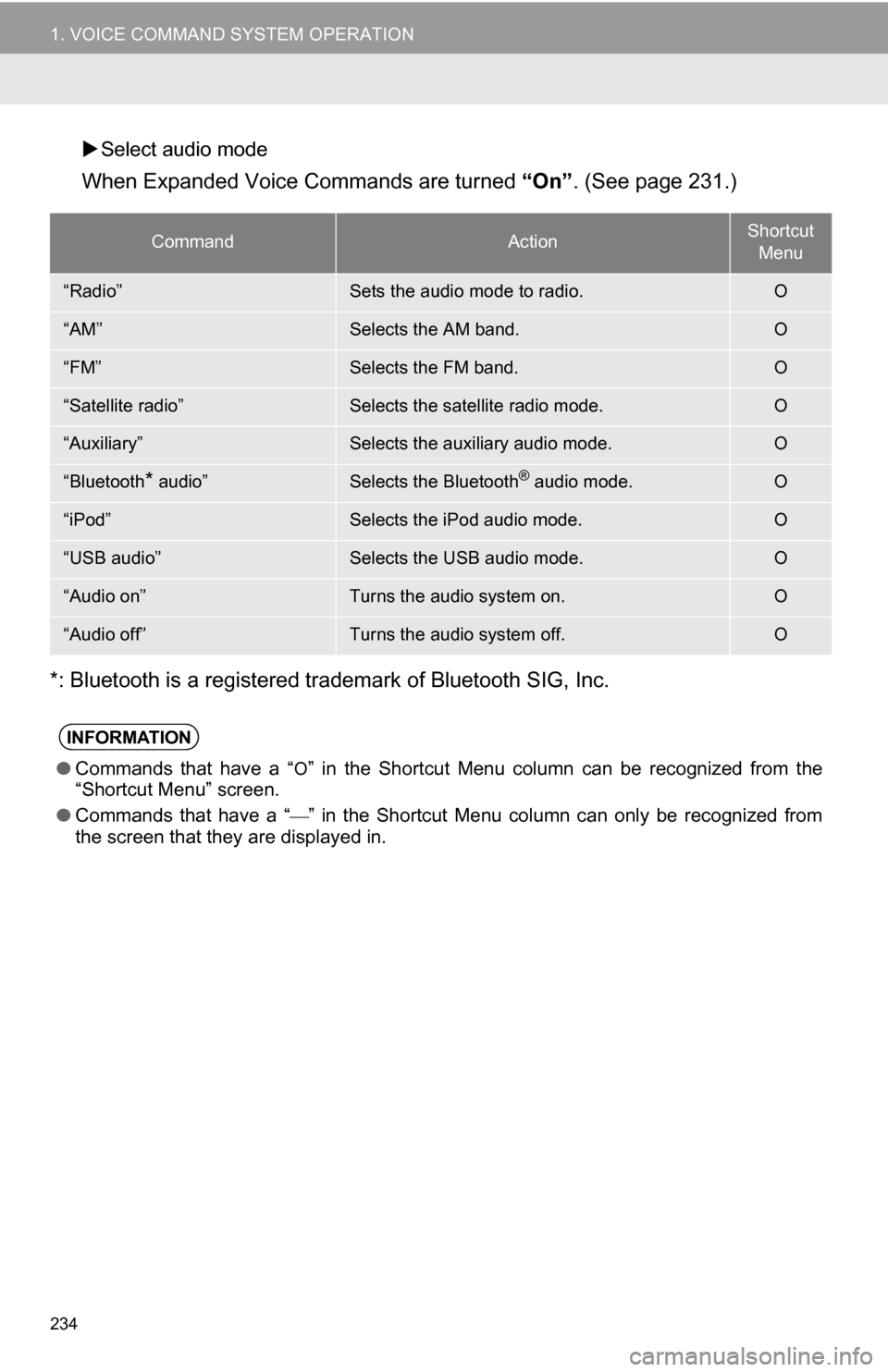
234
1. VOICE COMMAND SYSTEM OPERATION
Select audio mode
When Expanded Voice Commands are turned “On” . (See page 231.)
*: Bluetooth is a registered trademark of Bluetooth SIG, Inc.
CommandActionShortcut Menu
“Radio”Sets the audio mode to radio.O
“AM”Selects the AM band.O
“FM”Selects the FM band.O
“Satellite radio”Selects the satellite radio mode.O
“Auxiliary”Selects the auxiliary audio mode.O
“Bluetooth* audio”Selects the Bluetooth® audio mode.O
“iPod”Selects the iPod audio mode.O
“USB audio”Selects the USB audio mode.O
“Audio on”Turns the audio system on.O
“Audio off”Turns the audio system off.O
INFORMATION
● Commands that have a “O” in the Shortcut Menu column can be recognized from the
“Shortcut Menu” screen.
● Commands that have a “
” in the Shortcut Menu column can only be recognized from
the screen that they are displayed in.
Page 254 of 296
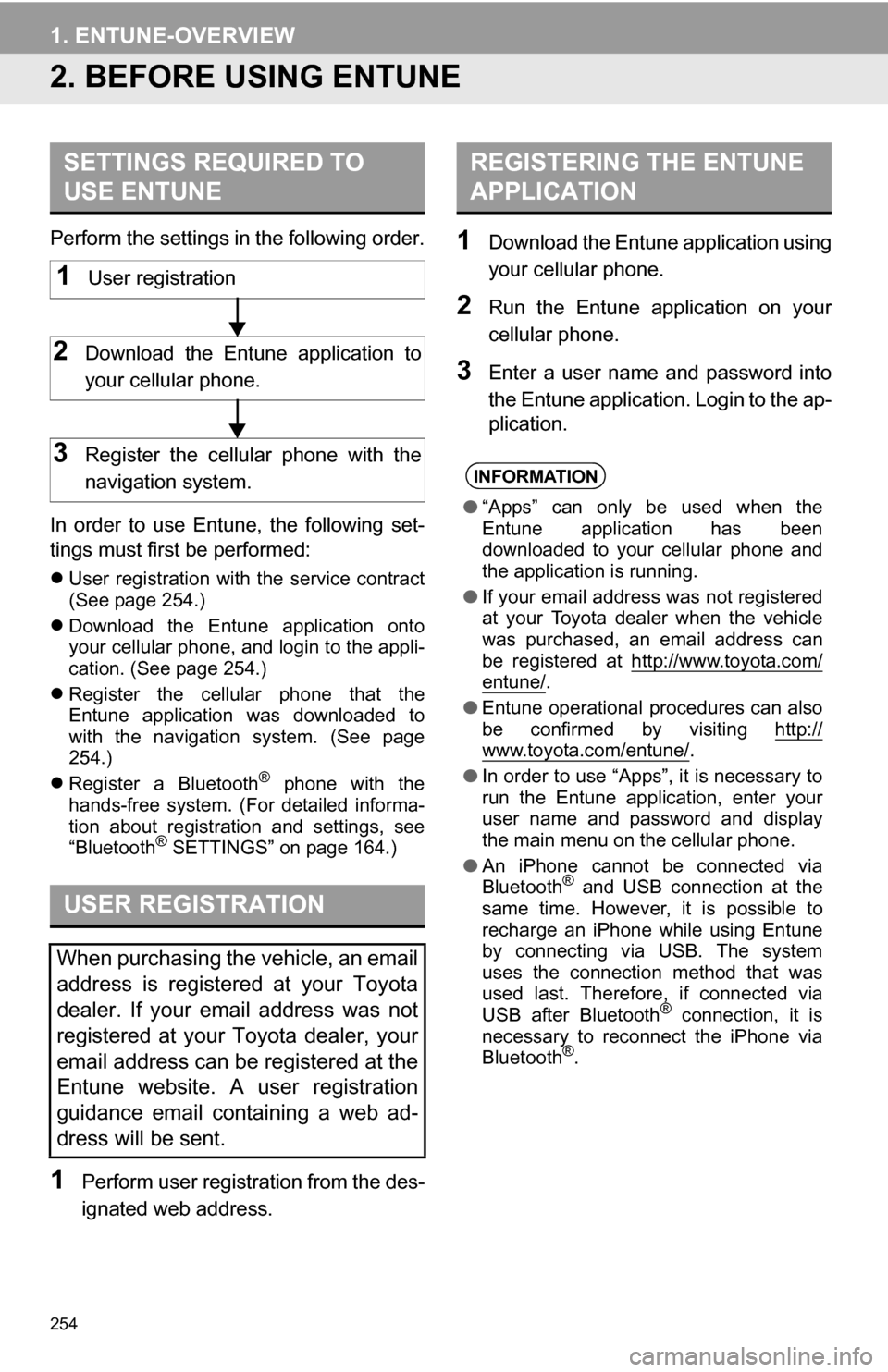
254
1. ENTUNE-OVERVIEW
2. BEFORE USING ENTUNE
Perform the settings in the following order.
In order to use Entune, the following set-
tings must first be performed:
User registration with the service contract
(See page 254.)
Download the Entune application onto
your cellular phone, and login to the appli-
cation. (See page 254.)
Register the cellular phone that the
Entune application was downloaded to
with the navigation system. (See page
254.)
Register a Bluetooth
® phone with the
hands-free system. (For detailed informa-
tion about registration and settings, see
“Bluetooth
® SETTINGS” on page 164.)
1Perform user registration from the des-
ignated web address.
1Download the Entune application using
your cellular phone.
2Run the Entune application on your
cellular phone.
3Enter a user name and password into
the Entune application. Login to the ap-
plication.
SETTINGS REQUIRED TO
USE ENTUNE
USER REGISTRATION
When purchasing the vehicle, an email
address is registered at your Toyota
dealer. If your email address was not
registered at your Toyota dealer, your
email address can be registered at the
Entune website. A user registration
guidance email containing a web ad-
dress will be sent.
1User registration
2Download the Entune application to
your cellular phone.
3Register the cellular phone with the
navigation system.
REGISTERING THE ENTUNE
APPLICATION
INFORMATION
● “Apps” can only be used when the
Entune application has been
downloaded to your cellular phone and
the application is running.
● If your email address was not registered
at your Toyota dealer when the vehicle
was purchased, an email address can
be registered at http://www.toyota.com/
entune/.
● Entune operational procedures can also
be confirmed by visiting http://
www.toyota.com/entune/.
● In order to use “Apps”, it is necessary to
run the Entune application, enter your
user name and password and display
the main menu on the cellular phone.
● An iPhone cannot be connected via
Bluetooth
® and USB connection at the
same time. However, it is possible to
recharge an iPhone while using Entune
by connecting via USB. The system
uses the connection method that was
used last. Therefore, if connected via
USB after Bluetooth
® connection, it is
necessary to reconnect the iPhone via
Bluetooth
®.
Page 264 of 296

264
ALPHABETICAL INDEX
A
Adding destinations.................................. 81
Address book ............................................ 97
Address book entries ................................ 97
AM........................................................... 182
Apps ........................................................ 252
Audio ....................................................... 176
Audio settings ........................................ 220HD Radio system settings .. ............. 220
iPod settings ........................................ 221
Audio remote controls (steering switches) ............................. 213
Audio system ....... ................................... 176
Audio system operating hint s ................. 214
iPod .................................................... 215
MP3/WMA files ................................... 215
Radio reception .................................. 214
Terms ................................................. 217
USB memory ...................................... 215
Automatic Sound Levelizer (ASL) ........... 179
AUX port ................................................ 180
B
Basic function ............................................30
Bluetooth®...............................................122
Bluetooth® audio .....................................205
Connecting a Bluetooth®
audio player .................................... 207
Playing Bluetooth
® audio.................... 209
Bluetooth® phone ....................................128
Bluetooth® phone message function...... 141
Checking messages ........................... 141
New message notification................... 143
Replying (quick reply) ......................... 142
Bluetooth
® settings ................................ 164
Detailed Bluetooth® settings............... 170
Registered devices ............................. 164
Selecting a Bluetooth
® phone ............ 168
Selecting portable player .................... 169
Brightness .................................................36
C
Call on the Bluetooth® phone................. 132
By call history ..................................... 134
By dial ................................................. 132
By phonebook..................................... 132
By POI call .......................................... 137
By speed dial ...................................... 133
By voice recognition ........................... 135
Calling using an SMS/MMS message ......................................... 137
Charging station ............................... 89, 258
Command list ......................................... 232
Contrast.....................................................36
Current position calibration .....................111
Current position display............................ 37
Page 267 of 296
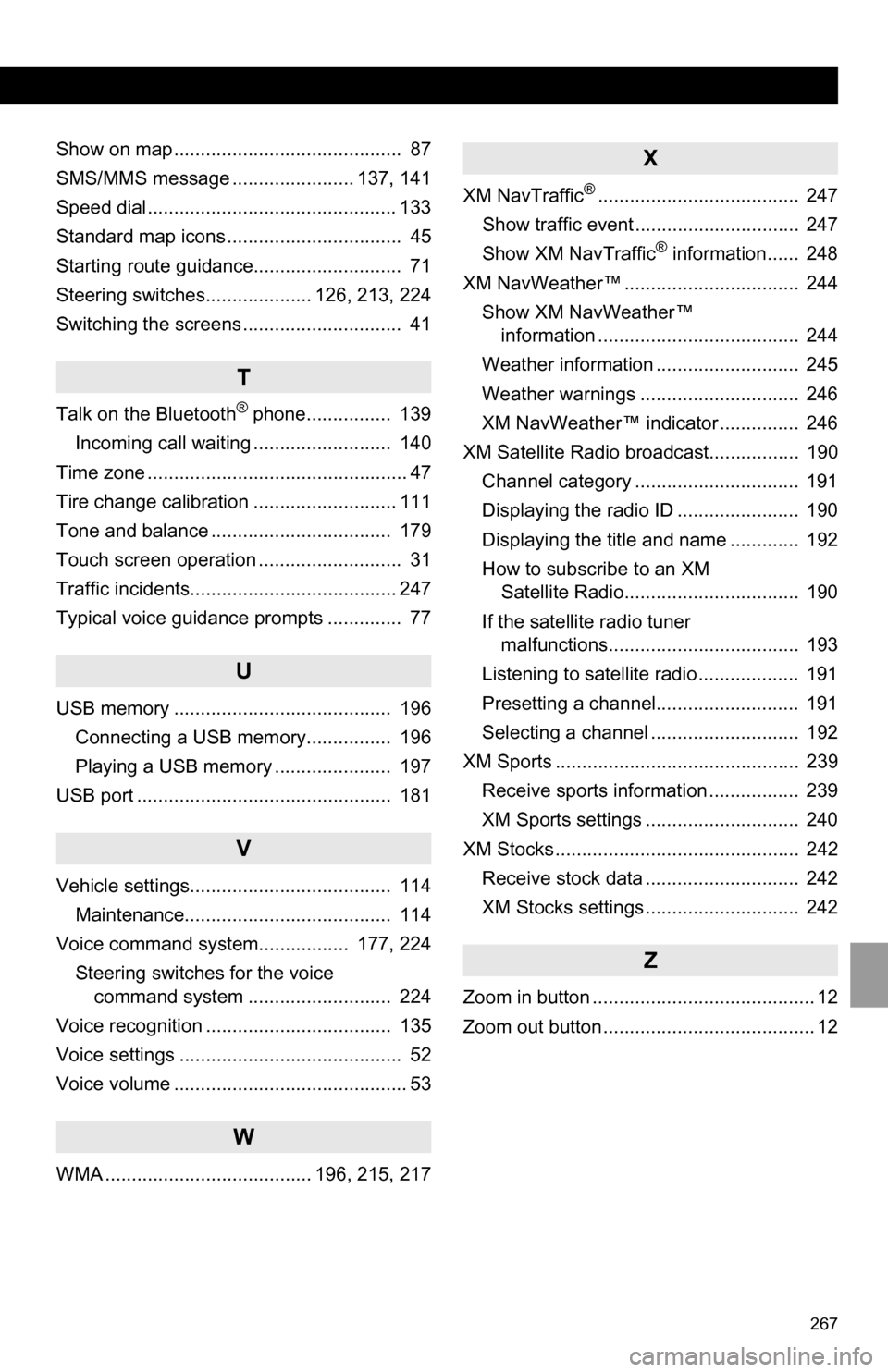
267
Show on map ........................................... 87
SMS/MMS message ....................... 137, 141
Speed dial............................................... 133
Standard map icons ................................. 45
Starting route guidance............................ 71
Steering switches.................... 126, 213, 224
Switching the screens .............................. 41
T
Talk on the Bluetooth® phone................ 139
Incoming call waiting .......................... 140
Time zone ................................................. 47
Tire change calibration ........................... 111
Tone and balance .................................. 179
Touch screen operation ........................... 31
Traffic incidents....................................... 247
Typical voice guidance prompts .............. 77
U
USB memory ......................................... 196 Connecting a USB memory................ 196
Playing a USB memory ...................... 197
USB port ................................................ 181
V
Vehicle settings...................................... 114 Maintenance....................................... 114
Voice command system................. 177, 224 Steering switches for the voice command system ........................... 224
Voice recognition ................................... 135
Voice settings .......................................... 52
Voice volume ............................................ 53
W
WMA ....................................... 196, 215, 217
X
XM NavTraffic®...................................... 247
Show traffic event ............................... 247
Show XM NavTraffic
® information...... 248
XM NavWeather™ ................................. 244 Show XM NavWeather™ information ...................................... 244
Weather information ........................... 245
Weather warnings .............................. 246
XM NavWeather™ indicator ............... 246
XM Satellite Radio broadcast................. 190 Channel category ............................... 191
Displaying the radio ID ....................... 190
Displaying the title and name ............. 192
How to subscribe to an XM Satellite Radio................................. 190
If the satellite radio tuner malfunctions.................................... 193
Listening to satellite radio ................... 191
Presetting a channel........................... 191
Selecting a channel ............................ 192
XM Sports .............................................. 239 Receive sports information ................. 239
XM Sports settings ............................. 240
XM Stocks .............................................. 242 Receive stock data ............................. 242
XM Stocks settings ............................. 242
Z
Zoom in button .......................................... 12
Zoom out button ........................................ 12