navigation TOYOTA RAV4 EV 2012 1.G Navigation Manual
[x] Cancel search | Manufacturer: TOYOTA, Model Year: 2012, Model line: RAV4 EV, Model: TOYOTA RAV4 EV 2012 1.GPages: 296, PDF Size: 4.04 MB
Page 96 of 296
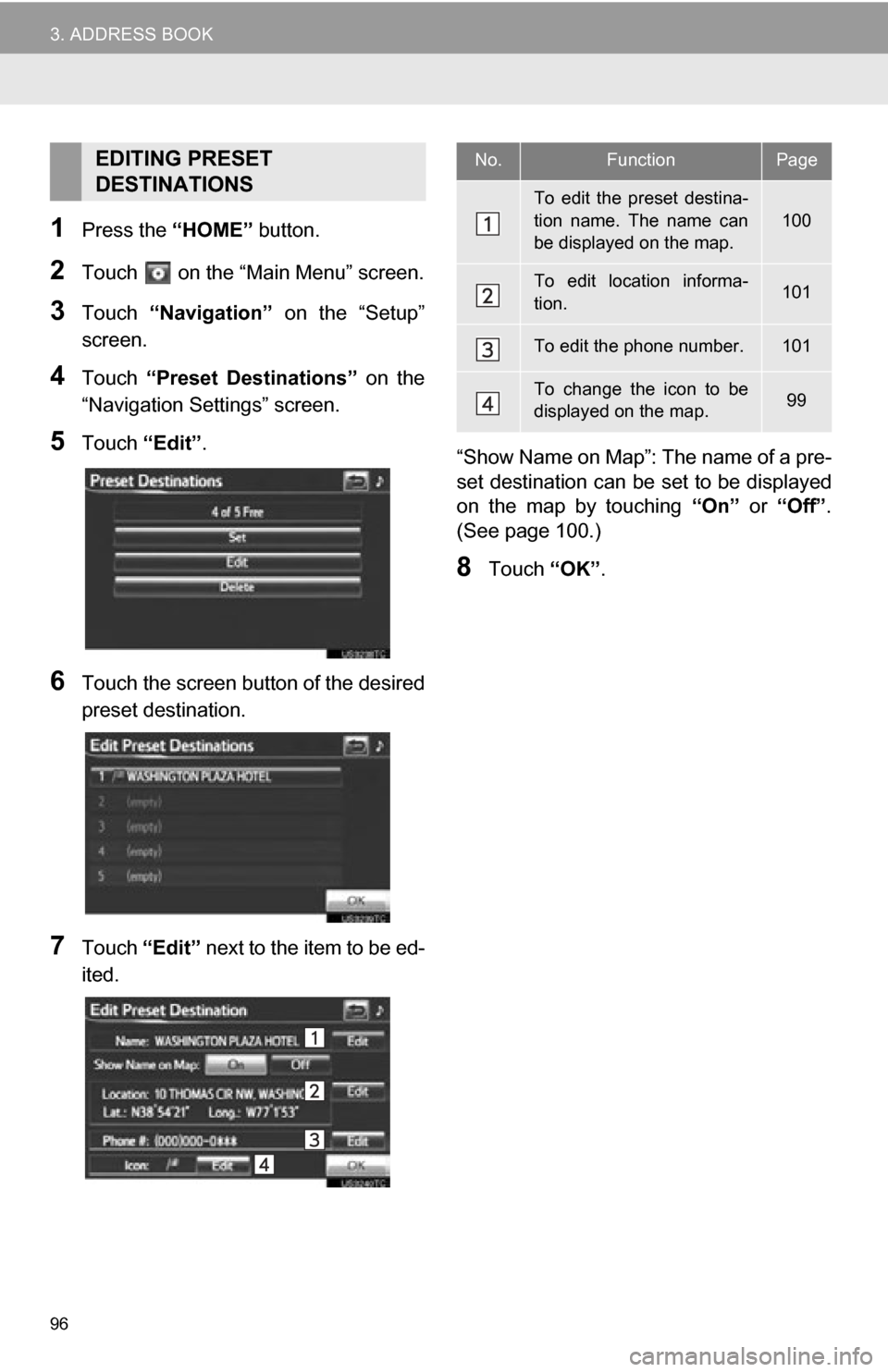
96
3. ADDRESS BOOK
1Press the “HOME” button.
2Touch on the “Main Menu” screen.
3Touch “Navigation” on the “Setup”
screen.
4Touch “Preset Destinations” on the
“Navigation Settings” screen.
5Touch “Edit”.
6Touch the screen button of the desired
preset destination.
7Touch “Edit” next to the item to be ed-
ited. “Show Name on Map”: The name of a pre-
set destination can be
set to be displayed
on the map by touching “On” or “Off” .
(See page 100.)
8Touch “OK”.
EDITING PRESET
DESTINATIONSNo.FunctionPage
To edit the preset destina-
tion name. The name can
be displayed on the map.
100
To edit location informa-
tion.101
To edit the phone number.101
To change the icon to be
displayed on the map.99
Page 97 of 296
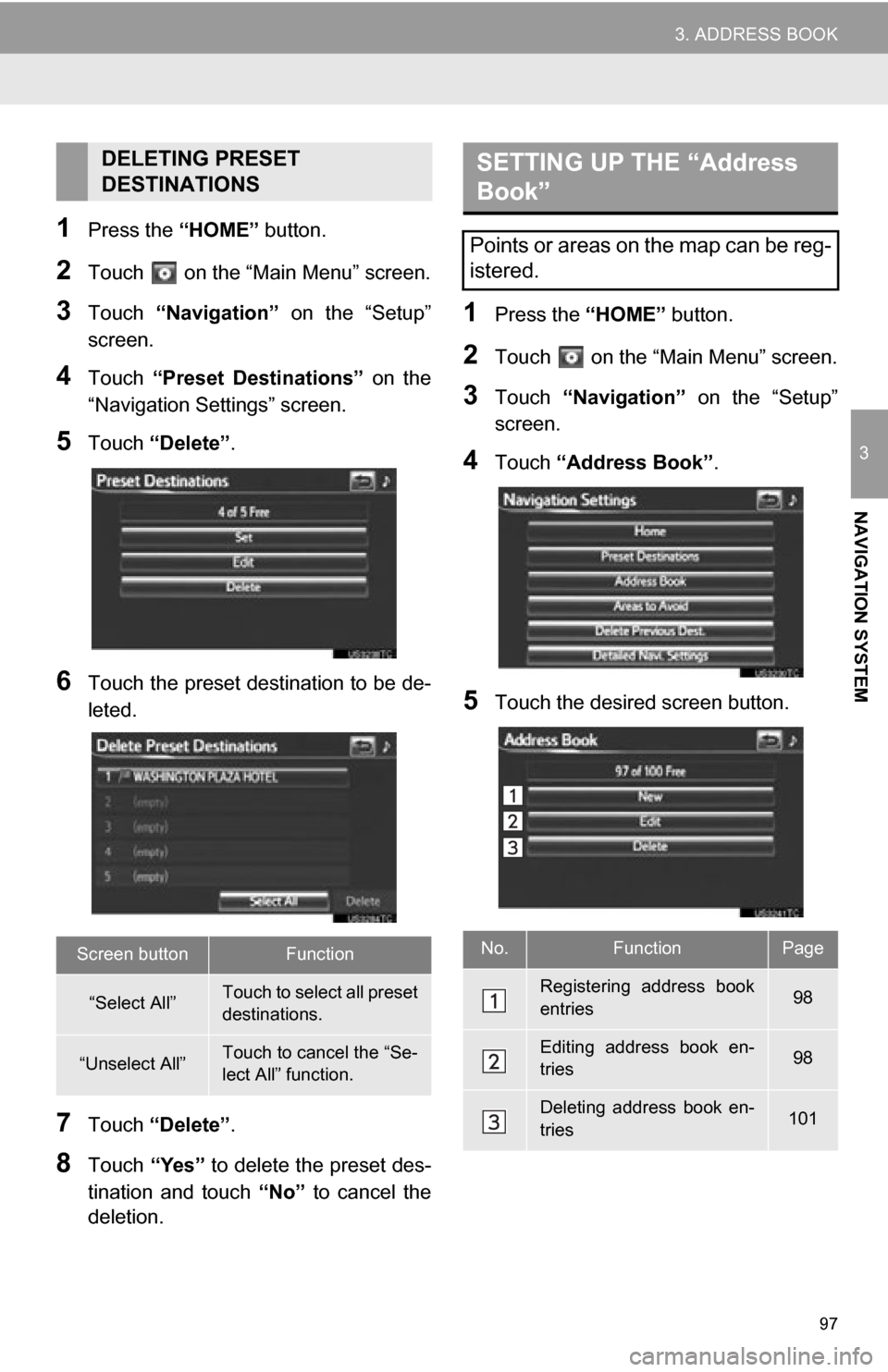
97
3. ADDRESS BOOK
3
NAVIGATION SYSTEM
1Press the “HOME” button.
2Touch on the “Main Menu” screen.
3Touch “Navigation” on the “Setup”
screen.
4Touch “Preset Destinations” on the
“Navigation Settings” screen.
5Touch “Delete” .
6Touch the preset destination to be de-
leted.
7Touch “Delete” .
8Touch “Yes” to delete the preset des-
tination and touch “No” to cancel the
deletion.
1Press the “HOME” button.
2Touch on the “Main Menu” screen.
3Touch “Navigation” on the “Setup”
screen.
4Touch “Address Book” .
5Touch the desired screen button.
DELETING PRESET
DESTINATIONS
Screen buttonFunction
“Select All”Touch to select all preset
destinations.
“Unselect All”Touch to cancel the “Se-
lect All” function.
SETTING UP THE “Address
Book”
Points or areas on the map can be reg-
istered.
No.FunctionPage
Registering address book
entries98
Editing address book en-
tries98
Deleting address book en-
tries101
Page 98 of 296
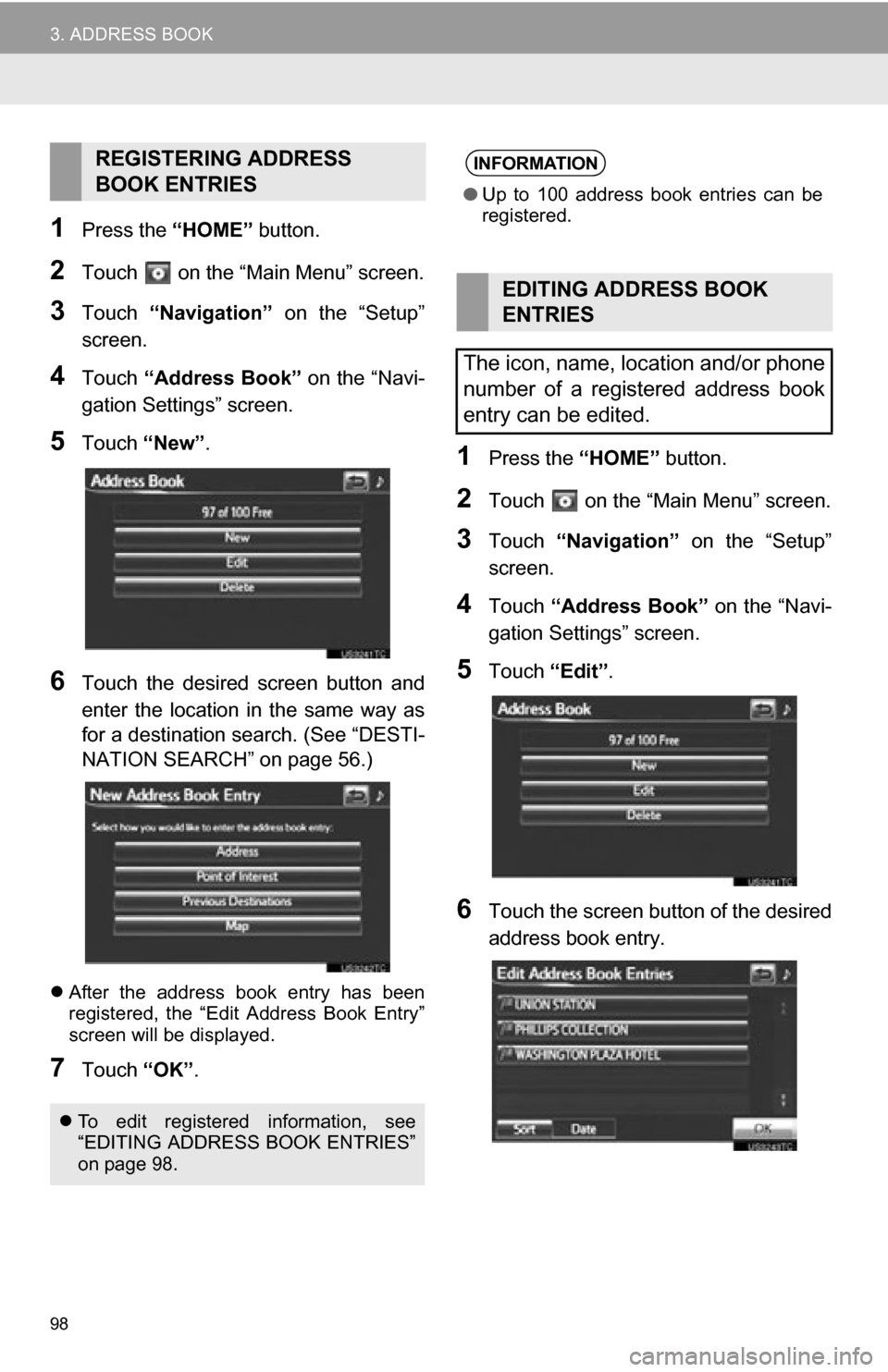
98
3. ADDRESS BOOK
1Press the “HOME” button.
2Touch on the “Main Menu” screen.
3Touch “Navigation” on the “Setup”
screen.
4Touch “Address Book” on the “Navi-
gation Settings” screen.
5Touch “New”.
6Touch the desired screen button and
enter the location in the same way as
for a destination search. (See “DESTI-
NATION SEARCH” on page 56.)
After the address book entry has been
registered, the “Edit Address Book Entry”
screen will be displayed.
7Touch “OK”.
1Press the “HOME” button.
2Touch on the “Main Menu” screen.
3Touch “Navigation” on the “Setup”
screen.
4Touch “Address Book” on the “Navi-
gation Settings” screen.
5Touch “Edit”.
6Touch the screen button of the desired
address book entry.
REGISTERING ADDRESS
BOOK ENTRIES
To edit registered information, see
“EDITING ADDRESS BOOK ENTRIES”
on page 98.
INFORMATION
●Up to 100 address book entries can be
registered.
EDITING ADDRESS BOOK
ENTRIES
The icon, name, location and/or phone
number of a registered address book
entry can be edited.
Page 99 of 296
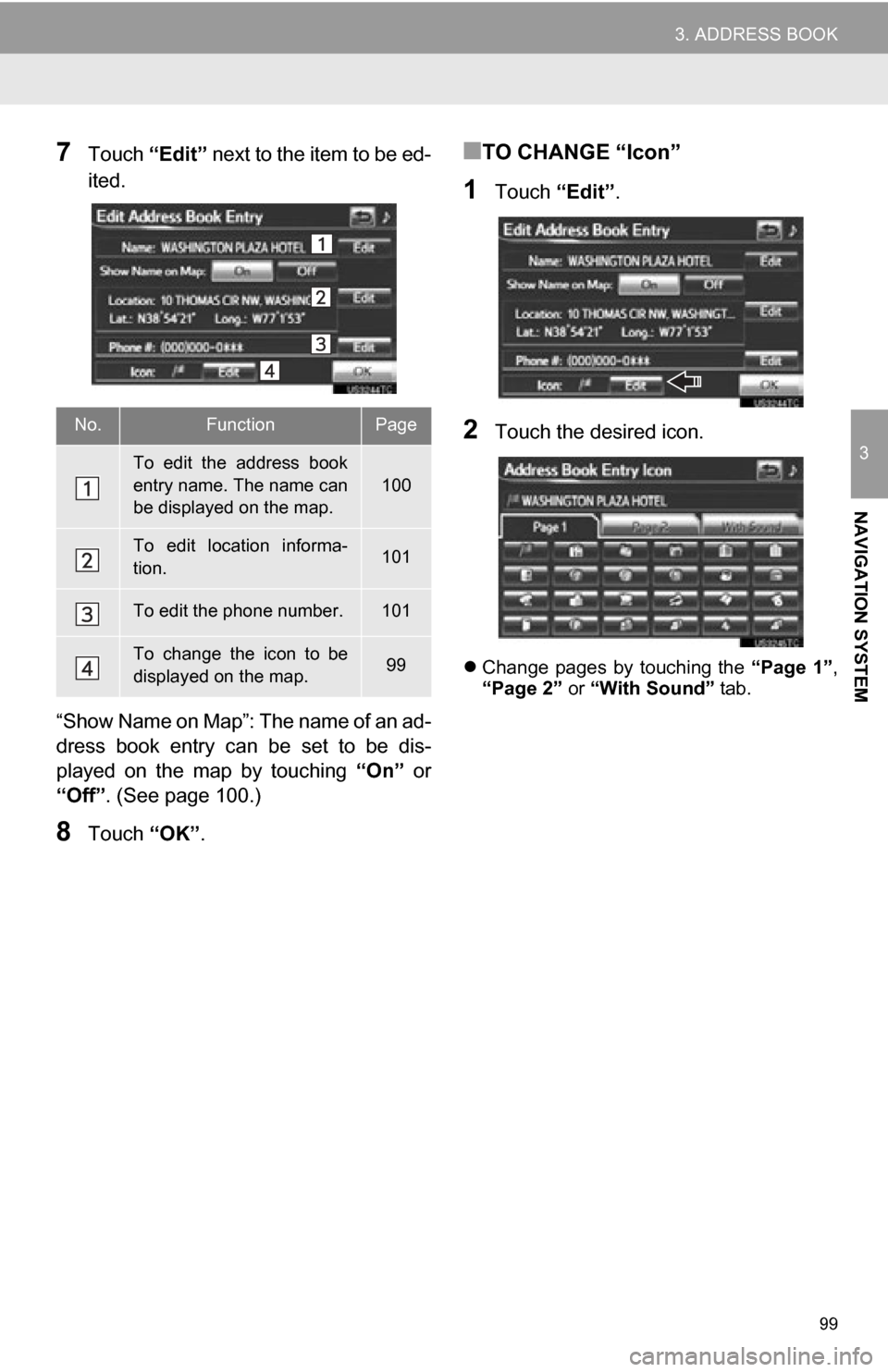
99
3. ADDRESS BOOK
3
NAVIGATION SYSTEM
7Touch “Edit” next to the item to be ed-
ited.
“Show Name on Map”: The name of an ad-
dress book entry can be set to be dis-
played on the map by touching “On” or
“Off” . (See page 100.)
8Touch “OK”.
■TO CHANGE “Icon”
1Touch “Edit”.
2Touch the desired icon.
Change pages by touching the “Page 1”,
“Page 2” or “With Sound” tab.
No.FunctionPage
To edit the address book
entry name. The name can
be displayed on the map.
100
To edit location informa-
tion.101
To edit the phone number.101
To change the icon to be
displayed on the map.99
Page 101 of 296
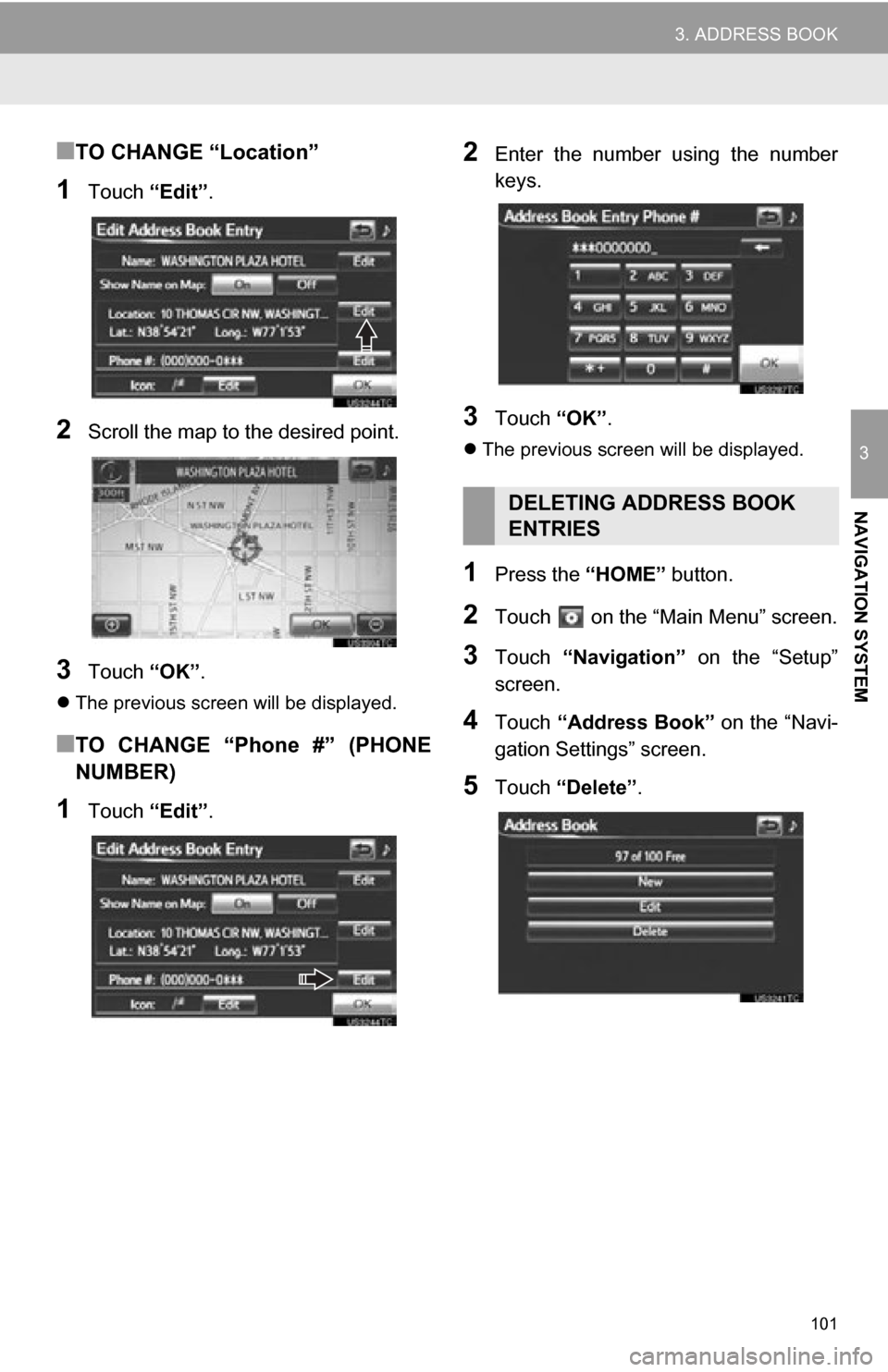
101
3. ADDRESS BOOK
3
NAVIGATION SYSTEM
■TO CHANGE “Location”
1Touch “Edit”.
2Scroll the map to the desired point.
3Touch “OK”.
The previous screen will be displayed.
■TO CHANGE “Phone #” (PHONE
NUMBER)
1Touch “Edit”.
2Enter the number using the number
keys.
3Touch “OK”.
The previous screen will be displayed.
1Press the “HOME” button.
2Touch on the “Main Menu” screen.
3Touch “Navigation” on the “Setup”
screen.
4Touch “Address Book” on the “Navi-
gation Settings” screen.
5Touch “Delete” .
DELETING ADDRESS BOOK
ENTRIES
Page 102 of 296
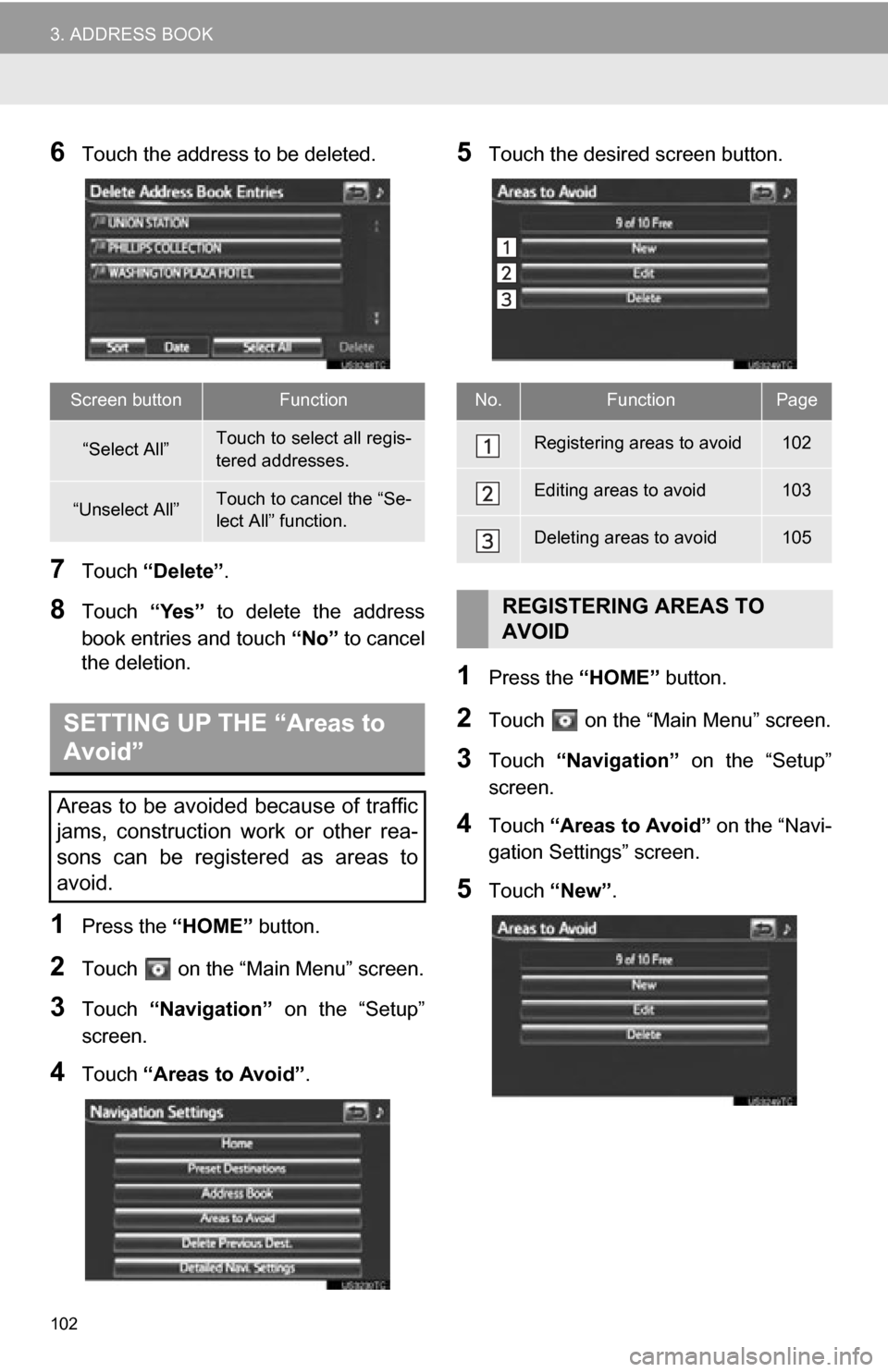
102
3. ADDRESS BOOK
6Touch the address to be deleted.
7Touch “Delete” .
8Touch “Yes” to delete the address
book entries and touch “No” to cancel
the deletion.
1Press the “HOME” button.
2Touch on the “Main Menu” screen.
3Touch “Navigation” on the “Setup”
screen.
4Touch “Areas to Avoid” .
5Touch the desired screen button.
1Press the “HOME” button.
2Touch on the “Main Menu” screen.
3Touch “Navigation” on the “Setup”
screen.
4Touch “Areas to Avoid” on the “Navi-
gation Settings” screen.
5Touch “New”.
Screen buttonFunction
“Select All”Touch to select all regis-
tered addresses.
“Unselect All”Touch to cancel the “Se-
lect All” function.
SETTING UP THE “Areas to
Avoid”
Areas to be avoided because of traffic
jams, construction work or other rea-
sons can be registered as areas to
avoid.
No.FunctionPage
Registering areas to avoid102
Editing areas to avoid103
Deleting areas to avoid105
REGISTERING AREAS TO
AVOID
Page 103 of 296
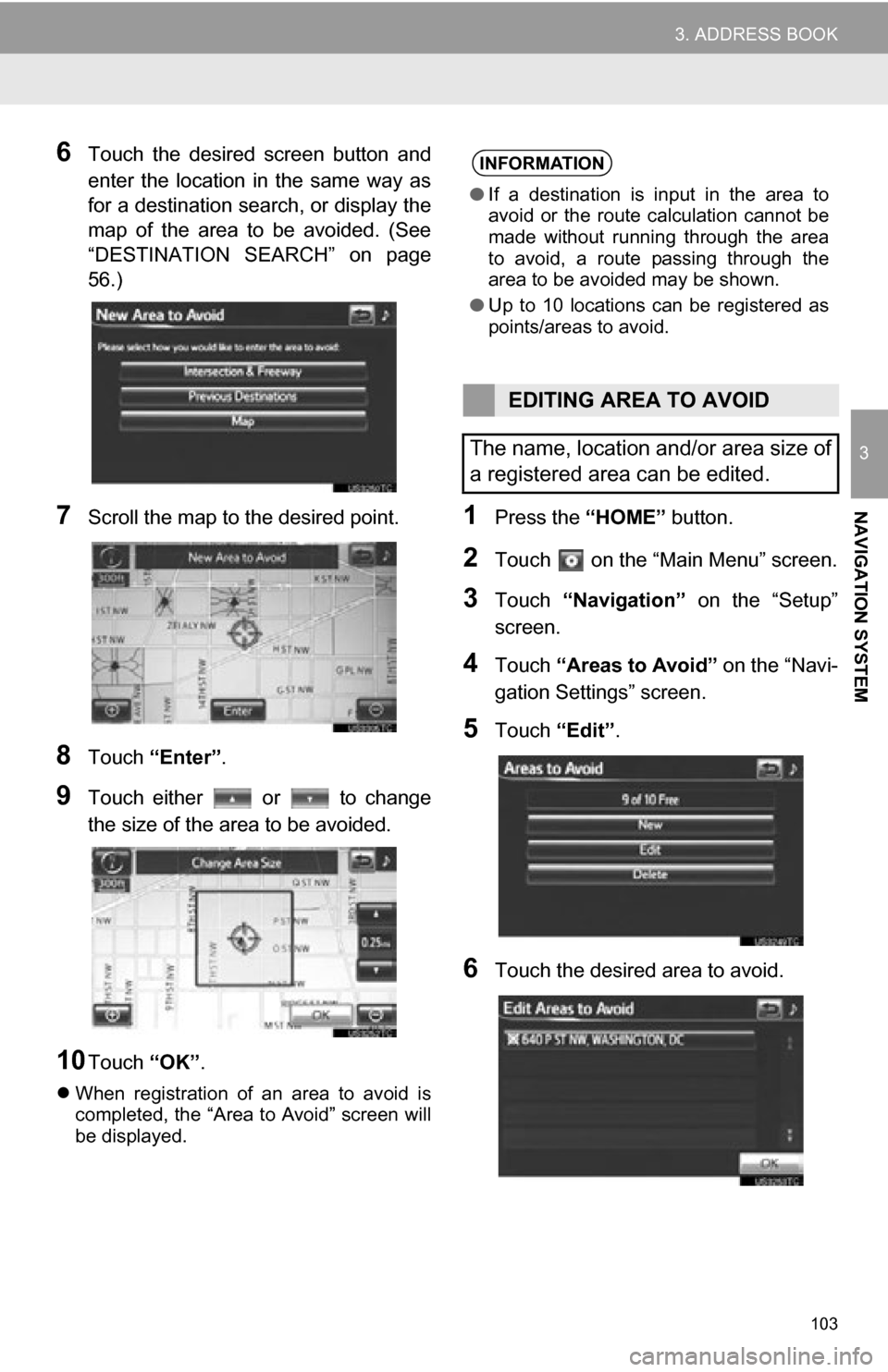
103
3. ADDRESS BOOK
3
NAVIGATION SYSTEM
6Touch the desired screen button and
enter the location in the same way as
for a destination search, or display the
map of the area to be avoided. (See
“DESTINATION SEARCH” on page
56.)
7Scroll the map to the desired point.
8Touch “Enter”.
9Touch either or to change
the size of the area to be avoided.
10Touch “OK”.
When registration of an area to avoid is
completed, the “Area to Avoid” screen will
be displayed.
1Press the “HOME” button.
2Touch on the “Main Menu” screen.
3Touch “Navigation” on the “Setup”
screen.
4Touch “Areas to Avoid” on the “Navi-
gation Settings” screen.
5Touch “Edit”.
6Touch the desired area to avoid.
INFORMATION
●If a destination is input in the area to
avoid or the route calculation cannot be
made without running through the area
to avoid, a route passing through the
area to be avoided may be shown.
● Up to 10 locations can be registered as
points/areas to avoid.
EDITING AREA TO AVOID
The name, location and/or area size of
a registered area can be edited.
Page 105 of 296

105
3. ADDRESS BOOK
3
NAVIGATION SYSTEM
■TO CHANGE “Location”
1Touch “Edit”.
2Scroll the map to the desired point.
3Touch “OK”.
The previous screen will be displayed.
■TO CHANGE “Size”
1Touch “Edit”.
2Touch either or to change
the size of the area to be avoided.
3Touch “OK”.
The previous screen will be displayed.
1Press the “HOME” button.
2Touch on the “Main Menu” screen.
3Touch “Navigation” on the “Setup”
screen.
4Touch “Areas to Avoid” on the “Navi-
gation Settings” screen.
5Touch “Delete” .
DELETING AREAS TO AVOID
Page 106 of 296
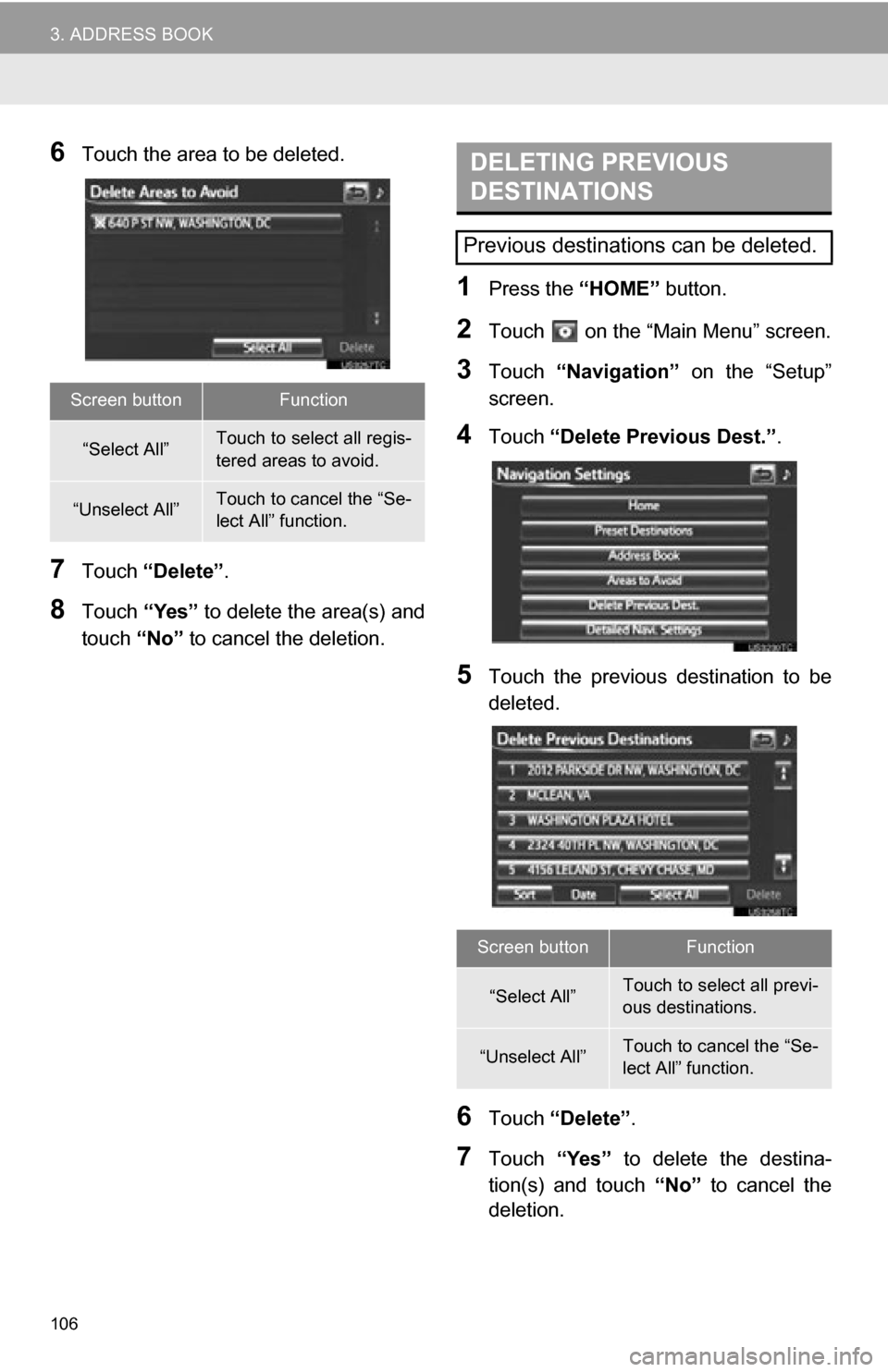
106
3. ADDRESS BOOK
6Touch the area to be deleted.
7Touch “Delete” .
8Touch “Yes” to delete the area(s) and
touch “No” to cancel the deletion.
1Press the “HOME” button.
2Touch on the “Main Menu” screen.
3Touch “Navigation” on the “Setup”
screen.
4Touch “Delete Previous Dest.” .
5Touch the previous destination to be
deleted.
6Touch “Delete” .
7Touch “Yes” to delete the destina-
tion(s) and touch “No” to cancel the
deletion.
Screen buttonFunction
“Select All”Touch to select all regis-
tered areas to avoid.
“Unselect All”Touch to cancel the “Se-
lect All” function.
DELETING PREVIOUS
DESTINATIONS
Previous destinations can be deleted.
Screen buttonFunction
“Select All”Touch to select all previ-
ous destinations.
“Unselect All”Touch to cancel the “Se-
lect All” function.
Page 107 of 296
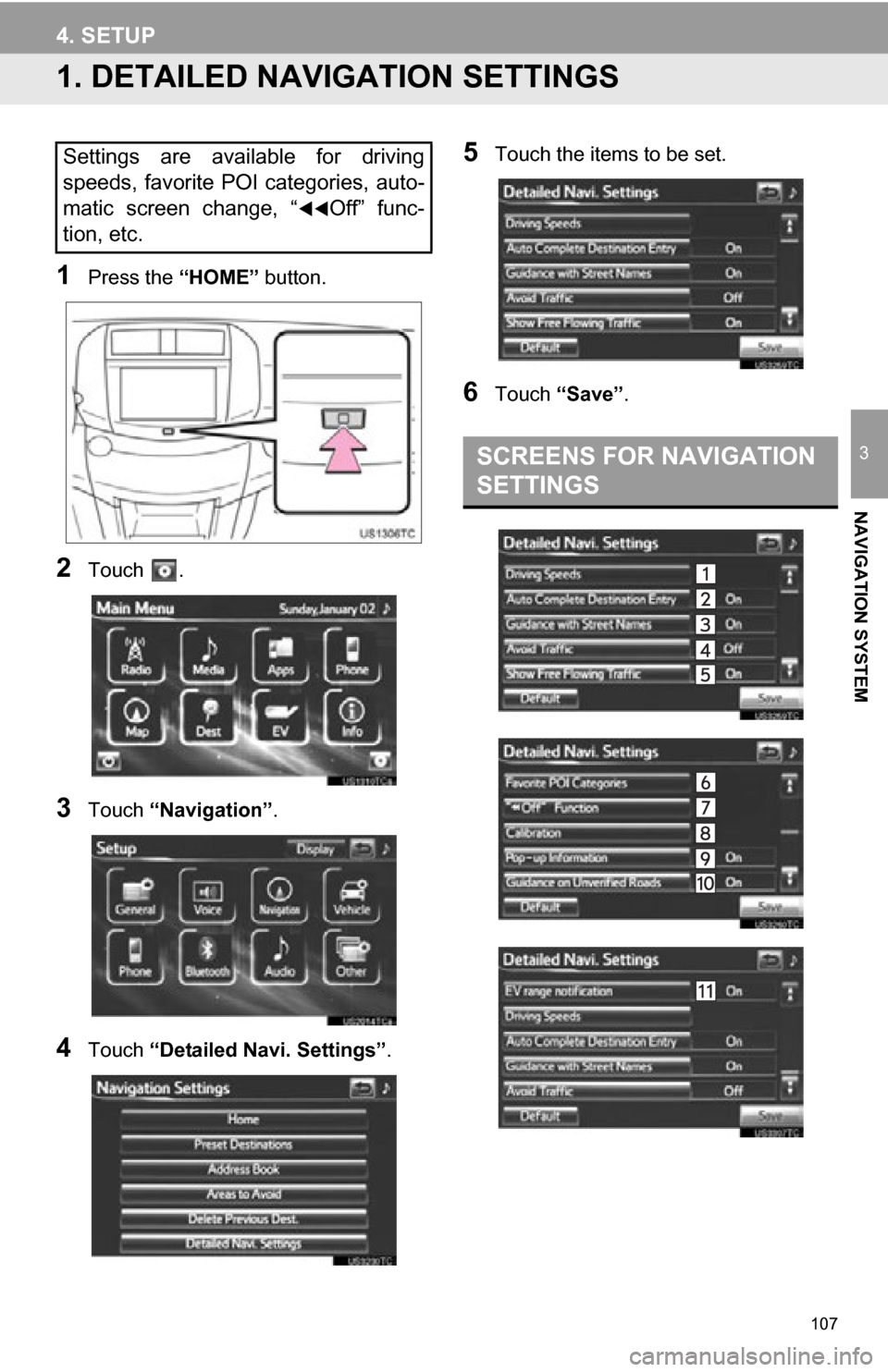
107
3
NAVIGATION SYSTEM
4. SETUP
1. DETAILED NAVIGATION SETTINGS
1Press the “HOME” button.
2Touch .
3Touch “Navigation” .
4Touch “Detailed Navi. Settings” .
5Touch the items to be set.
6Touch “Save” .
Settings are available for driving
speeds, favorite POI categories, auto-
matic screen change, “
Off” func-
tion, etc.
SCREENS FOR NAVIGATION
SETTINGS