navigation TOYOTA RAV4 EV 2012 1.G Navigation Manual
[x] Cancel search | Manufacturer: TOYOTA, Model Year: 2012, Model line: RAV4 EV, Model: TOYOTA RAV4 EV 2012 1.GPages: 296, PDF Size: 4.04 MB
Page 14 of 296
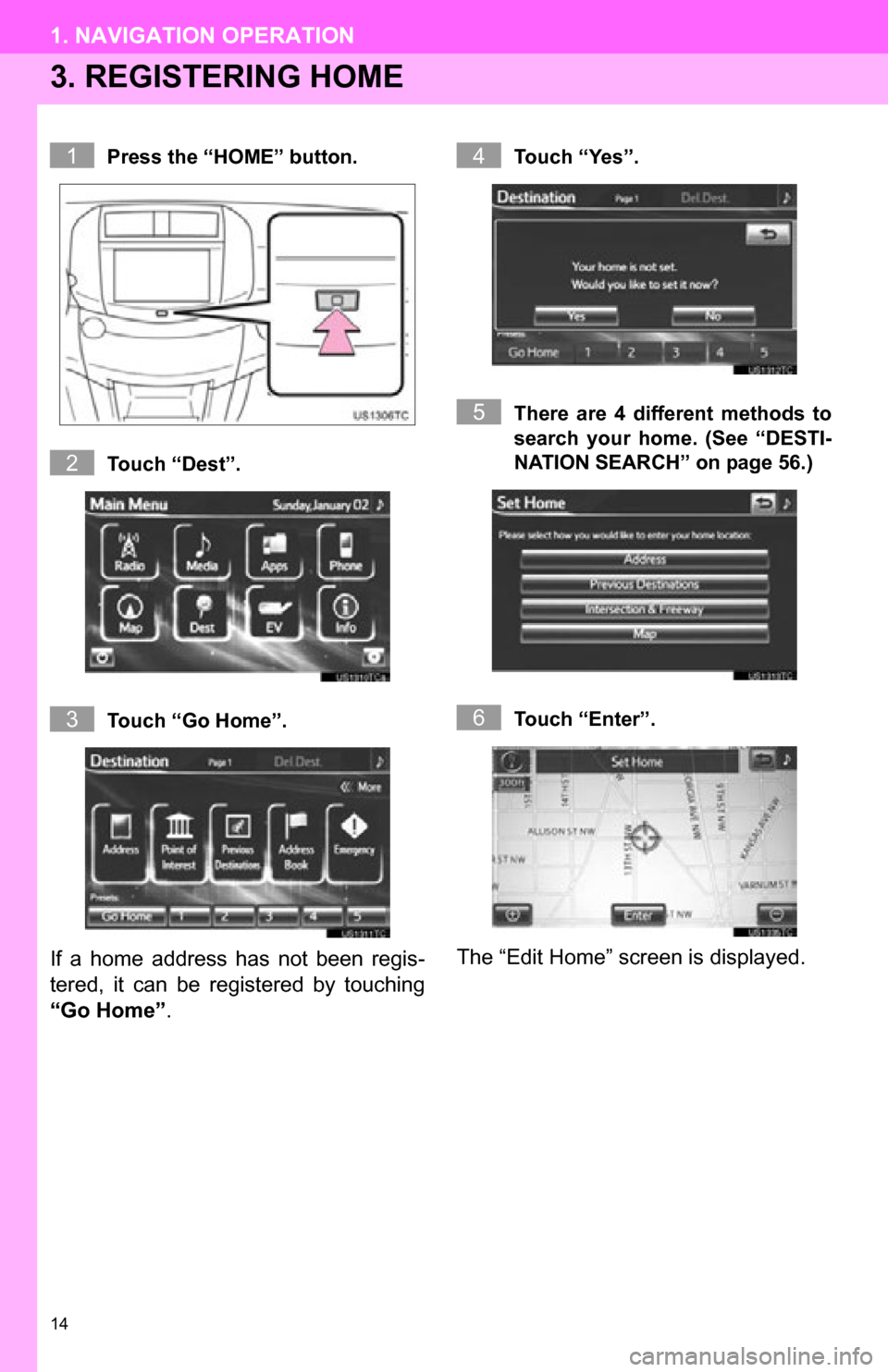
14
1. NAVIGATION OPERATION
3. REGISTERING HOME
Press the “HOME” button.
Touch “Dest”.
Touch “Go Home”.
If a home address has not been regis-
tered, it can be registered by touching
“Go Home”.
Touch “Yes”.
There are 4 different methods to
search your home. (See “DESTI-
NATION SEARCH” on page 56.)
Touch “Enter”.
The “Edit Home” screen is displayed.
1
2
3
4
5
6
Page 15 of 296
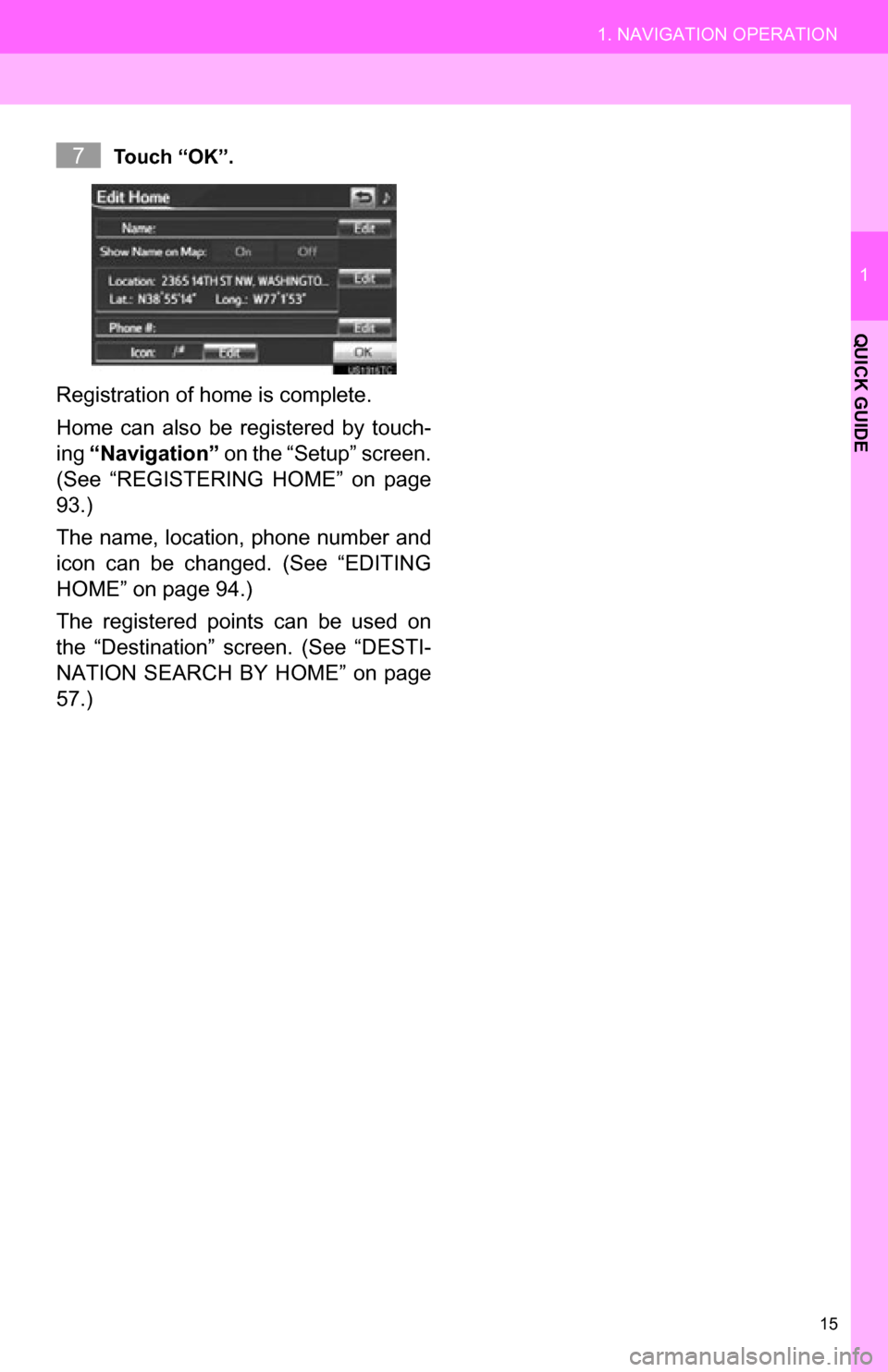
15
1. NAVIGATION OPERATION
1
QUICK GUIDE
Touch “OK”.
Registration of home is complete.
Home can also be registered by touch-
ing “Navigation” on the “Setup” screen.
(See “REGISTERING HOME” on page
93.)
The name, location, phone number and
icon can be changed. (See “EDITING
HOME” on page 94.)
The registered points can be used on
the “Destination” screen. (See “DESTI-
NATION SEARCH BY HOME” on page
57.)
7
Page 16 of 296
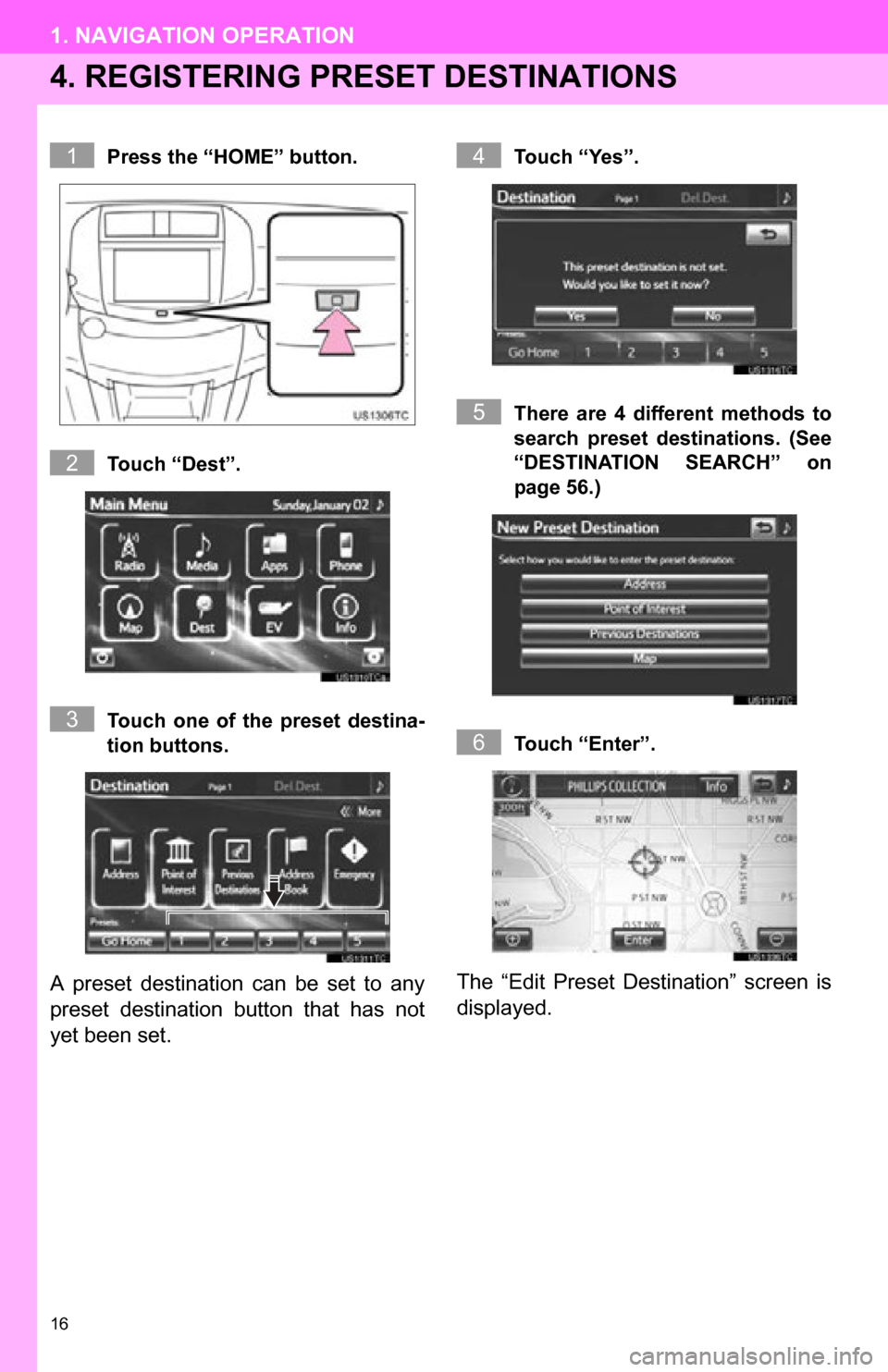
16
1. NAVIGATION OPERATION
4. REGISTERING PRESET DESTINATIONS
Press the “HOME” button.
Touch “Dest”.
Touch one of the preset destina-
tion buttons.
A preset destination can be set to any
preset destination button that has not
yet been set.
Touch “Yes”.
There are 4 different methods to
search preset destinations. (See
“DESTINATION SEARCH” on
page 56.)
Touch “Enter”.
The “Edit Preset Destination” screen is
displayed.
1
2
3
4
5
6
Page 17 of 296
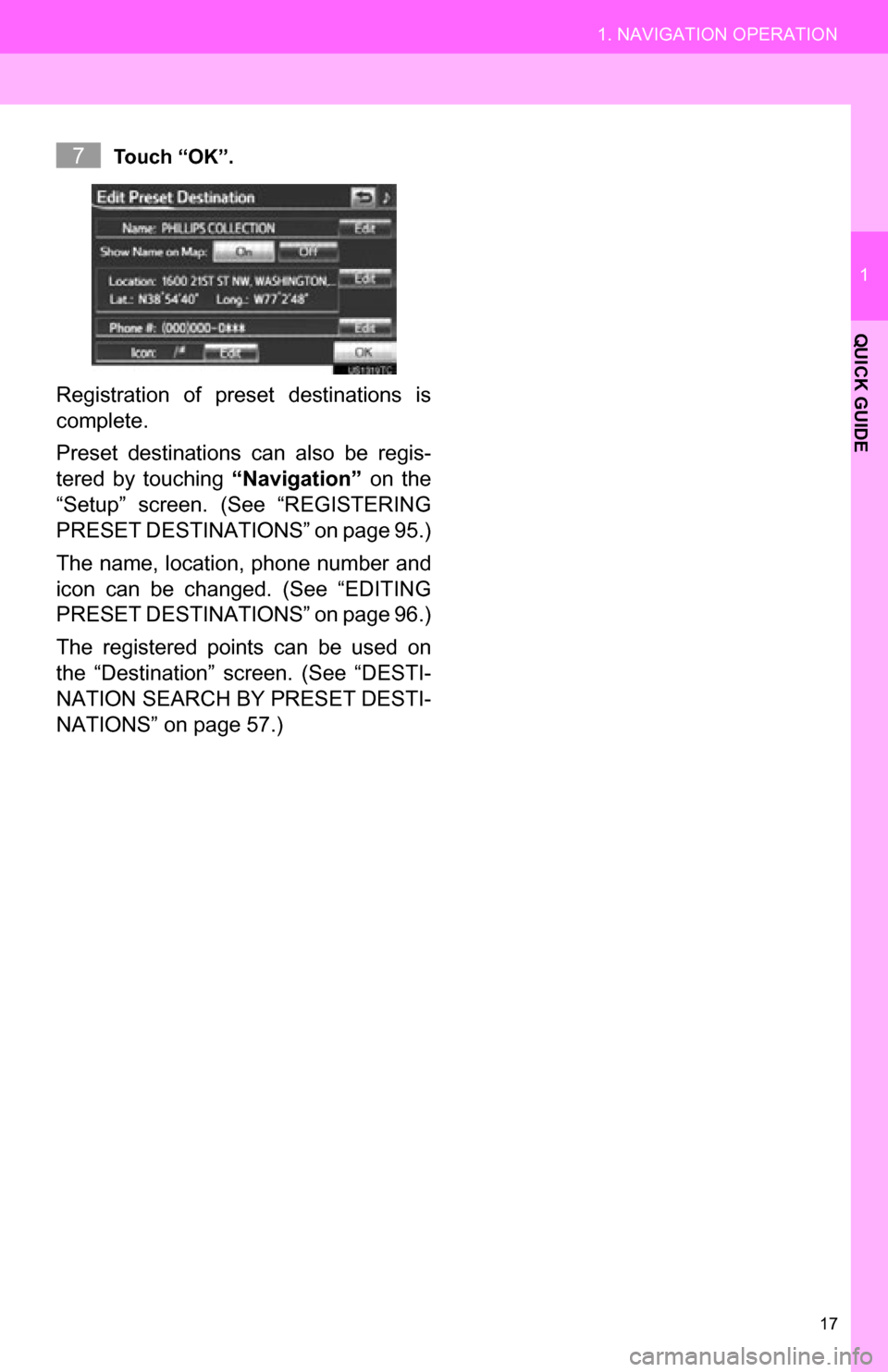
17
1. NAVIGATION OPERATION
1
QUICK GUIDE
Touch “OK”.
Registration of preset destinations is
complete.
Preset destinations can also be regis-
tered by touching “Navigation” on the
“Setup” screen. (See “REGISTERING
PRESET DESTINAT IONS” on page 95.)
The name, location, phone number and
icon can be changed. (See “EDITING
PRESET DESTINAT IONS” on page 96.)
The registered points can be used on
the “Destination” screen. (See “DESTI-
NATION SEARCH BY PRESET DESTI-
NATIONS” on page 57.)
7
Page 18 of 296
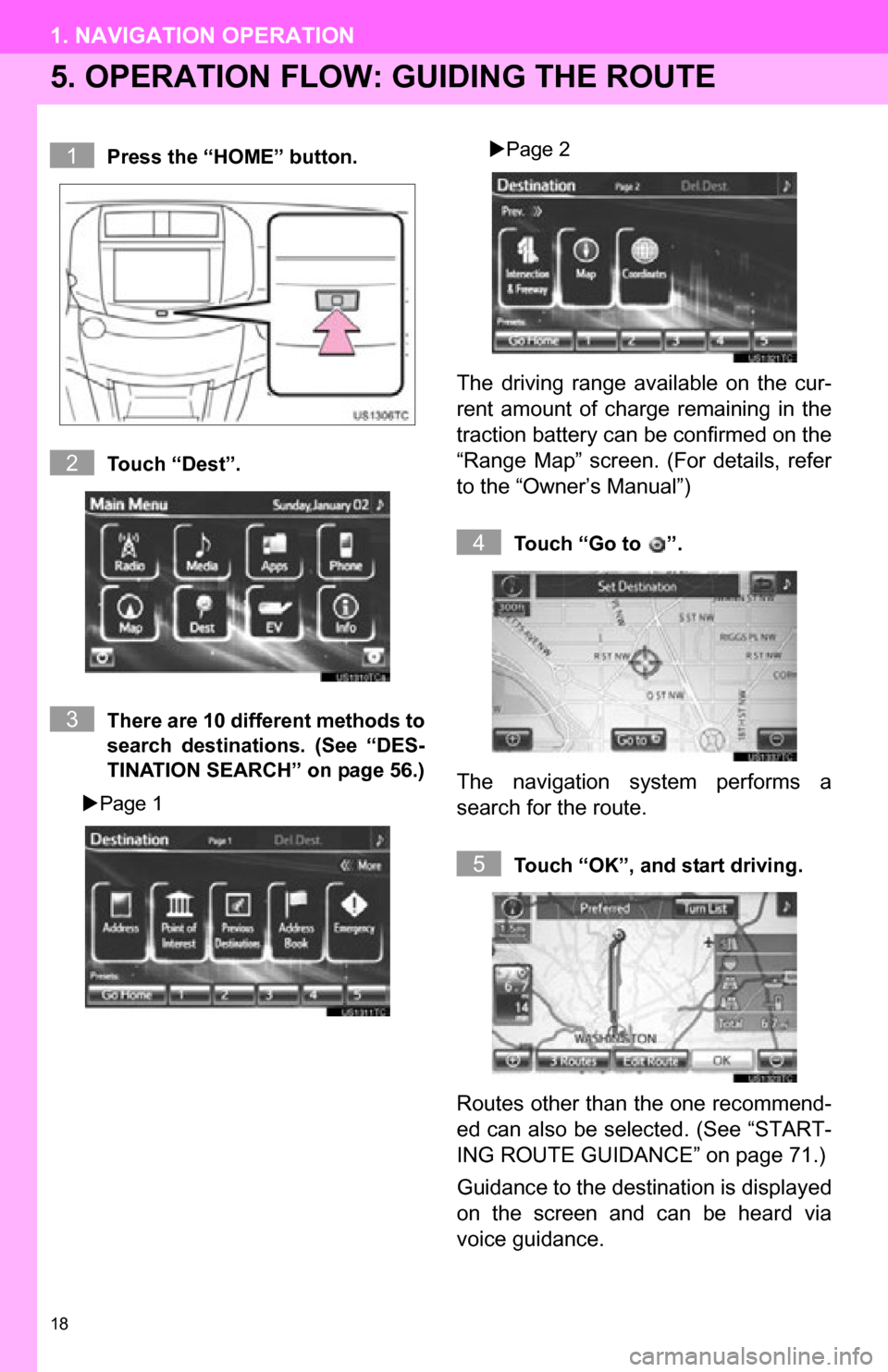
18
1. NAVIGATION OPERATION
5. OPERATION FLOW: GUIDING THE ROUTE
Press the “HOME” button.
Touch “Dest”.
There are 10 different methods to
search destinations. (See “DES-
TINATION SEARCH” on page 56.)
Page 1
Page 2
The driving range available on the cur-
rent amount of charge remaining in the
traction battery can be confirmed on the
“Range Map” screen. (For details, refer
to the “Owner’s Manual”)
Touch “Go to ”.
The navigation system performs a
search for the route.
Touch “OK”, and start driving.
Routes other than the one recommend-
ed can also be selected. (See “START-
ING ROUTE GUIDANCE” on page 71.)
Guidance to the destination is displayed
on the screen and can be heard via
voice guidance.
1
2
3
4
5
Page 19 of 296
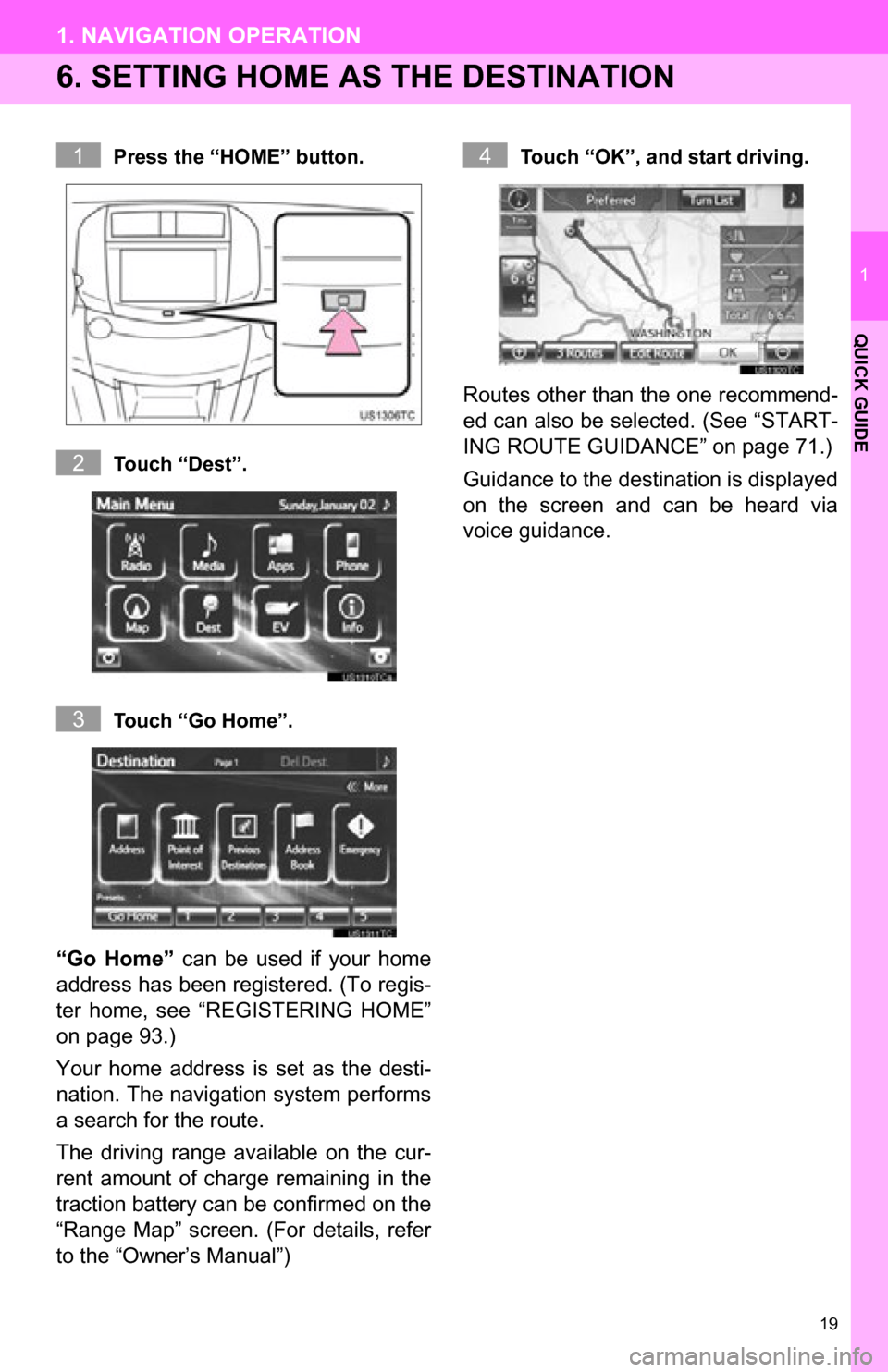
19
1. NAVIGATION OPERATION
1
QUICK GUIDE
6. SETTING HOME AS THE DESTINATION
Press the “HOME” button.
Touch “Dest”.
Touch “Go Home”.
“Go Home” can be used if your home
address has been registered. (To regis-
ter home, see “REGISTERING HOME”
on page 93.)
Your home address is set as the desti-
nation. The navigation system performs
a search for the route.
The driving range available on the cur-
rent amount of charge remaining in the
traction battery can be confirmed on the
“Range Map” screen. (For details, refer
to the “Owner’s Manual”)
Touch “OK”, and start driving.
Routes other than the one recommend-
ed can also be selected. (See “START-
ING ROUTE GUIDANCE” on page 71.)
Guidance to the destination is displayed
on the screen and can be heard via
voice guidance.
1
2
3
4
Page 20 of 296
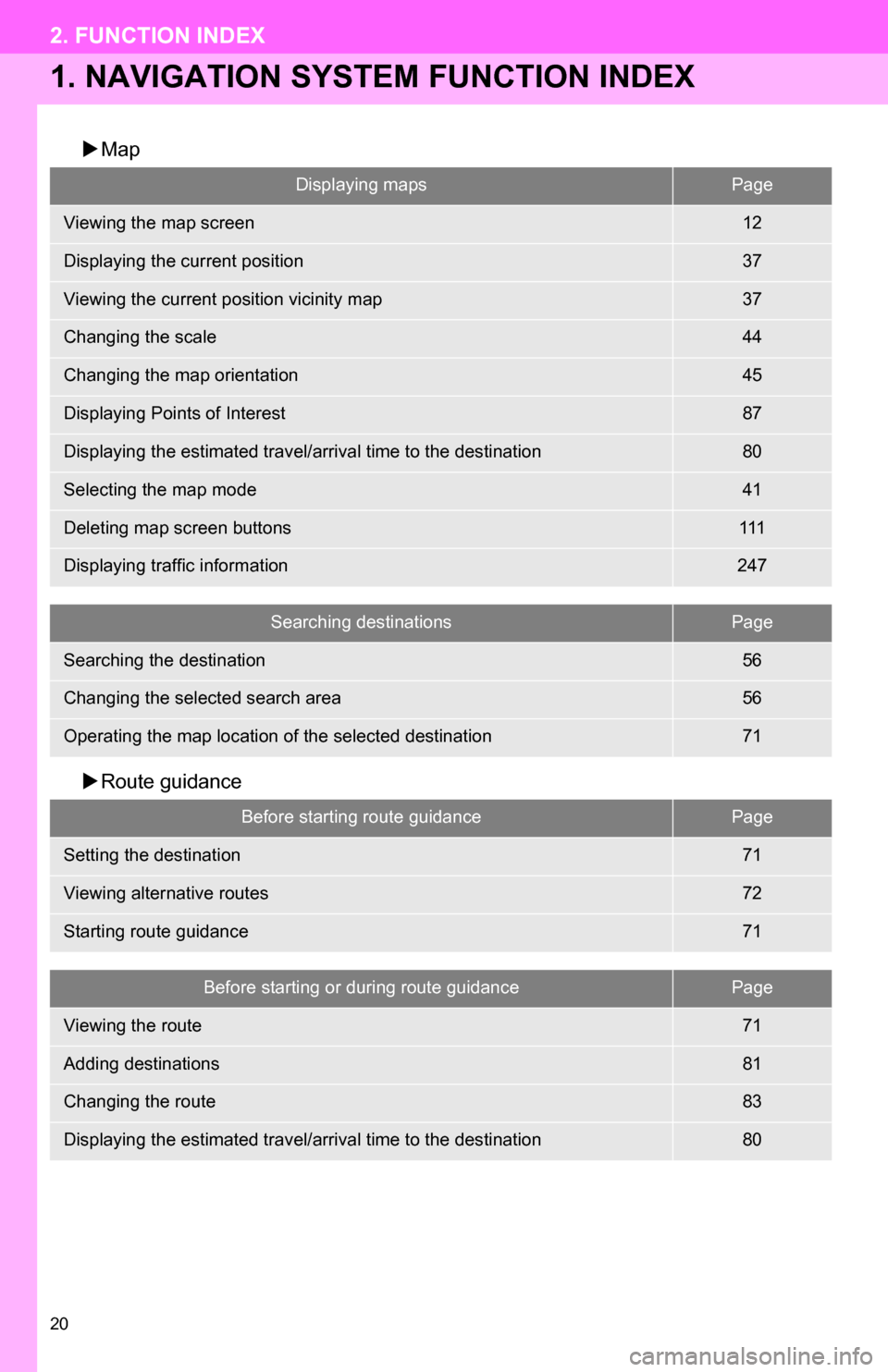
20
2. FUNCTION INDEX
1. NAVIGATION SYSTEM FUNCTION INDEX
Map
Route guidance
Displaying mapsPage
Viewing the map screen12
Displaying the current position37
Viewing the current position vicinity map37
Changing the scale44
Changing the map orientation45
Displaying Points of Interest87
Displaying the estimated travel/arrival time to the destination80
Selecting the map mode41
Deleting map screen buttons111
Displaying traffic information247
Searching destinationsPage
Searching the destination56
Changing the selected search area56
Operating the map location of the selected destination71
Before starting route guidancePage
Setting the destination71
Viewing alternative routes72
Starting route guidance71
Before starting or during route guidancePage
Viewing the route71
Adding destinations81
Changing the route83
Displaying the estimated travel/arrival time to the destination80
Page 24 of 296
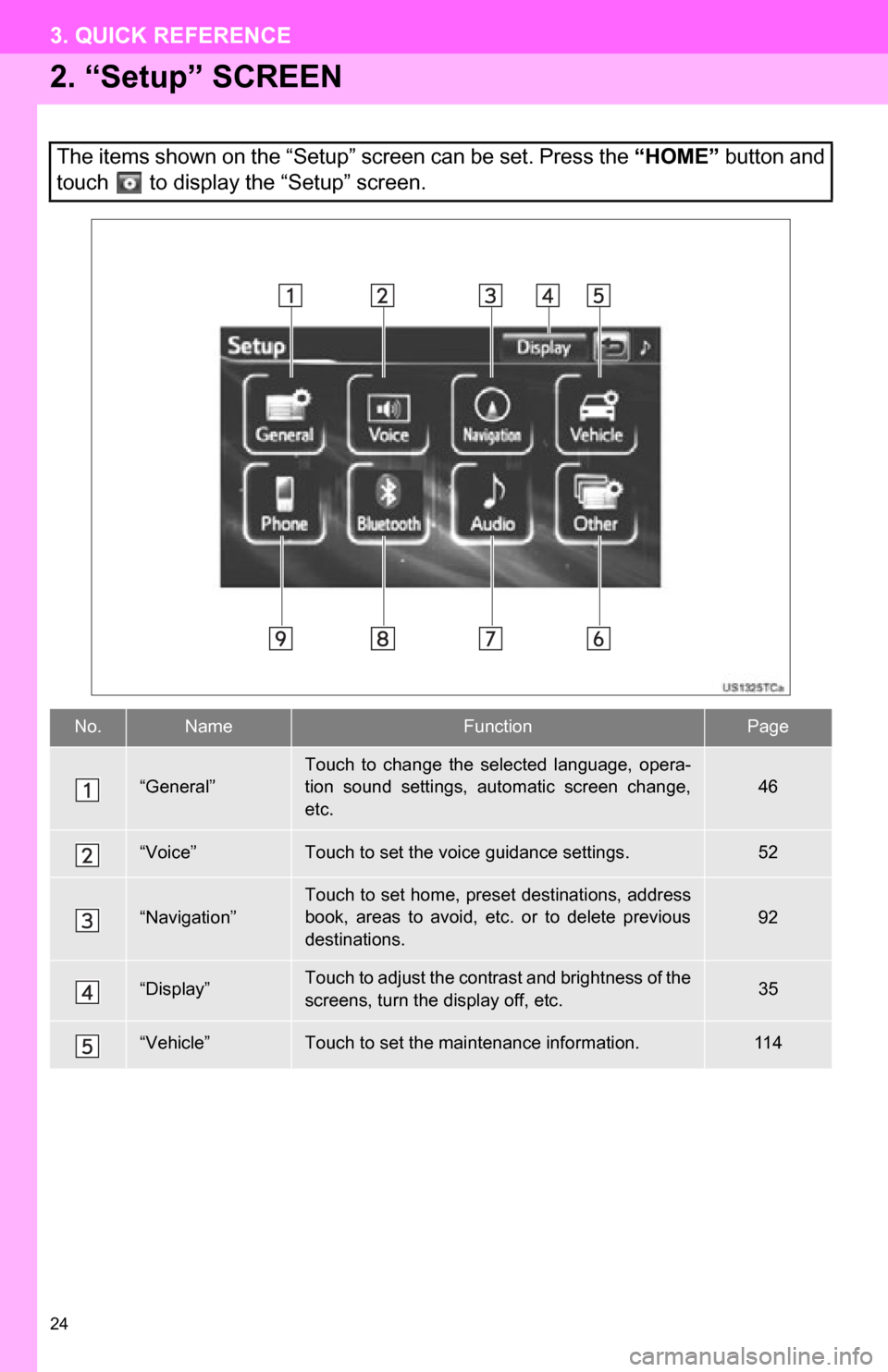
24
3. QUICK REFERENCE
2. “Setup” SCREEN
The items shown on the “Setup” screen can be set. Press the “HOME” button and
touch to display the “Setup” screen.
No.NameFunctionPage
“General”
Touch to change the selected language, opera-
tion sound settings, automatic screen change,
etc.
46
“Voice”Touch to set the voice guidance settings.52
“Navigation”Touch to set home, preset destinations, address
book, areas to avoid, etc. or to delete previous
destinations.92
“Display”Touch to adjust the contrast and brightness of the
screens, turn the display off, etc.35
“Vehicle”Touch to set the maintenance information.11 4
Page 27 of 296
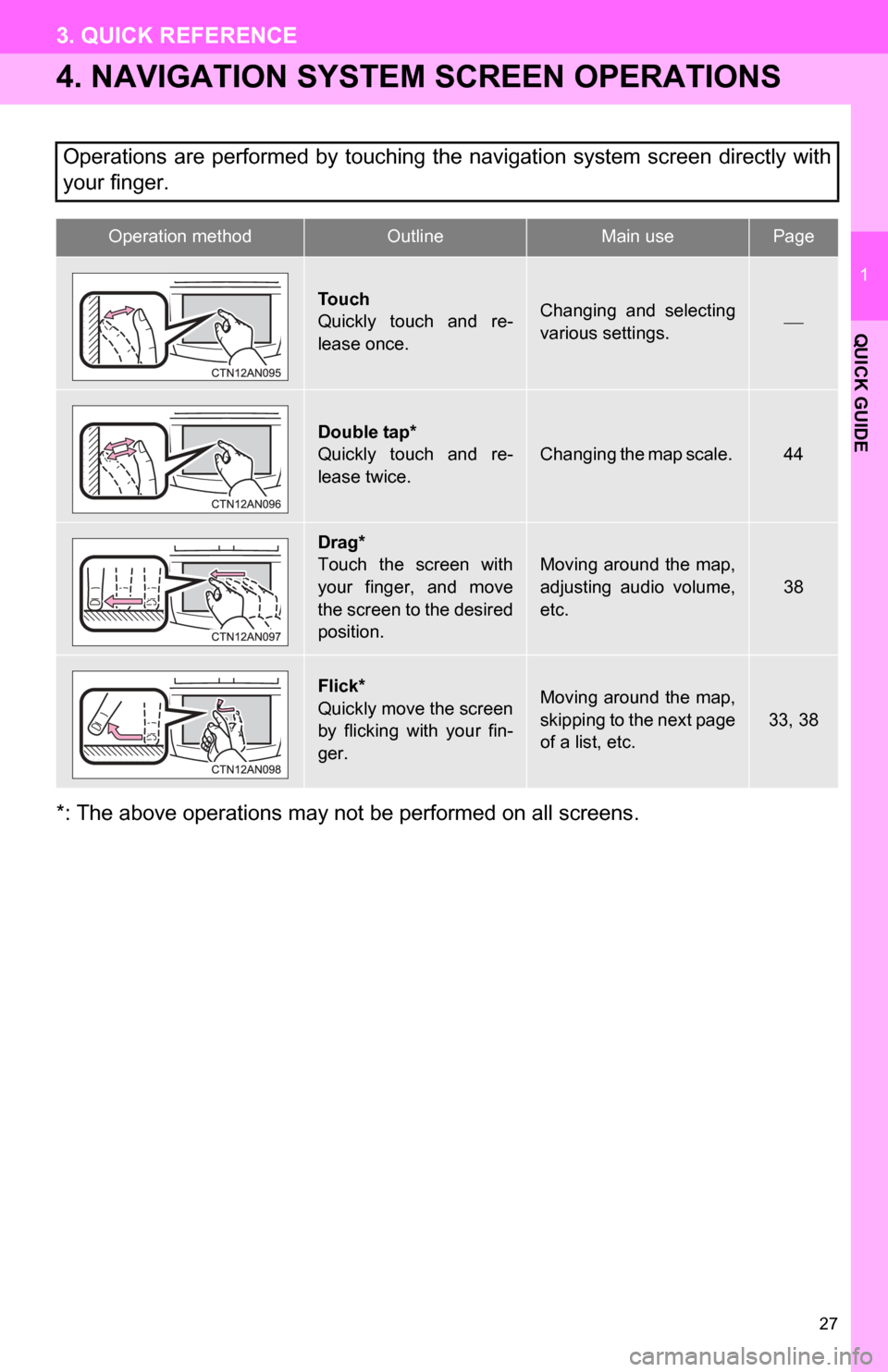
27
3. QUICK REFERENCE
1
QUICK GUIDE
4. NAVIGATION SYSTEM SCREEN OPERATIONS
*: The above operations may not be performed on all screens.Operations are performed by touching the navigation system screen directly with
your finger.
Operation methodOutline Main use Page
Touch
Quickly touch and re-
lease once.Changing and selecting
various settings.
Double tap*
Quickly touch and re-
lease twice.
Changing the map scale. 44
Drag*
Touch the screen with
your finger, and move
the screen to the desired
position.
Moving around the map,
adjusting audio volume,
etc.38
Flick*
Quickly move the screen
by flicking with your fin-
ger.Moving around the map,
skipping to the next page
of a list, etc.
33, 38
Page 30 of 296

30
1. BASIC INFORMATION BEFORE OPERATION
1. INITIAL SCREEN
1When the “POWER” switch is in AC-
CESSORY or ON mode, the initial
screen will be displayed and the sys-
tem will begin operating.
After a few seconds, the “CAUTION”
screen will be displayed.
After about 5 seconds, the “CAUTION”
screen automatically switches to the map
screen.
CAUTION
● When the vehicle is stopped with the EV
system operating, always apply the
parking brake for safety.
MAINTENANCE INFORMATION
This system reminds users when to re-
place certain parts or components and
shows dealer information (if regis-
tered) on the screen.
When the vehicle reaches a previously
set driving distance or date specified
for a scheduled maintenance check,
the “Maintenance Reminder” screen
will be displayed when the navigation
system is turned on.
This screen goes off if the screen is not
operated for several seconds.
To prevent this screen from being dis-
played again, touch “Do Not Display
This Message Again” .
To register maintenance information,
see “MAINTENANCE” on page 114.