audio TOYOTA RAV4 EV 2012 1.G Navigation Manual
[x] Cancel search | Manufacturer: TOYOTA, Model Year: 2012, Model line: RAV4 EV, Model: TOYOTA RAV4 EV 2012 1.GPages: 296, PDF Size: 4.04 MB
Page 1 of 296
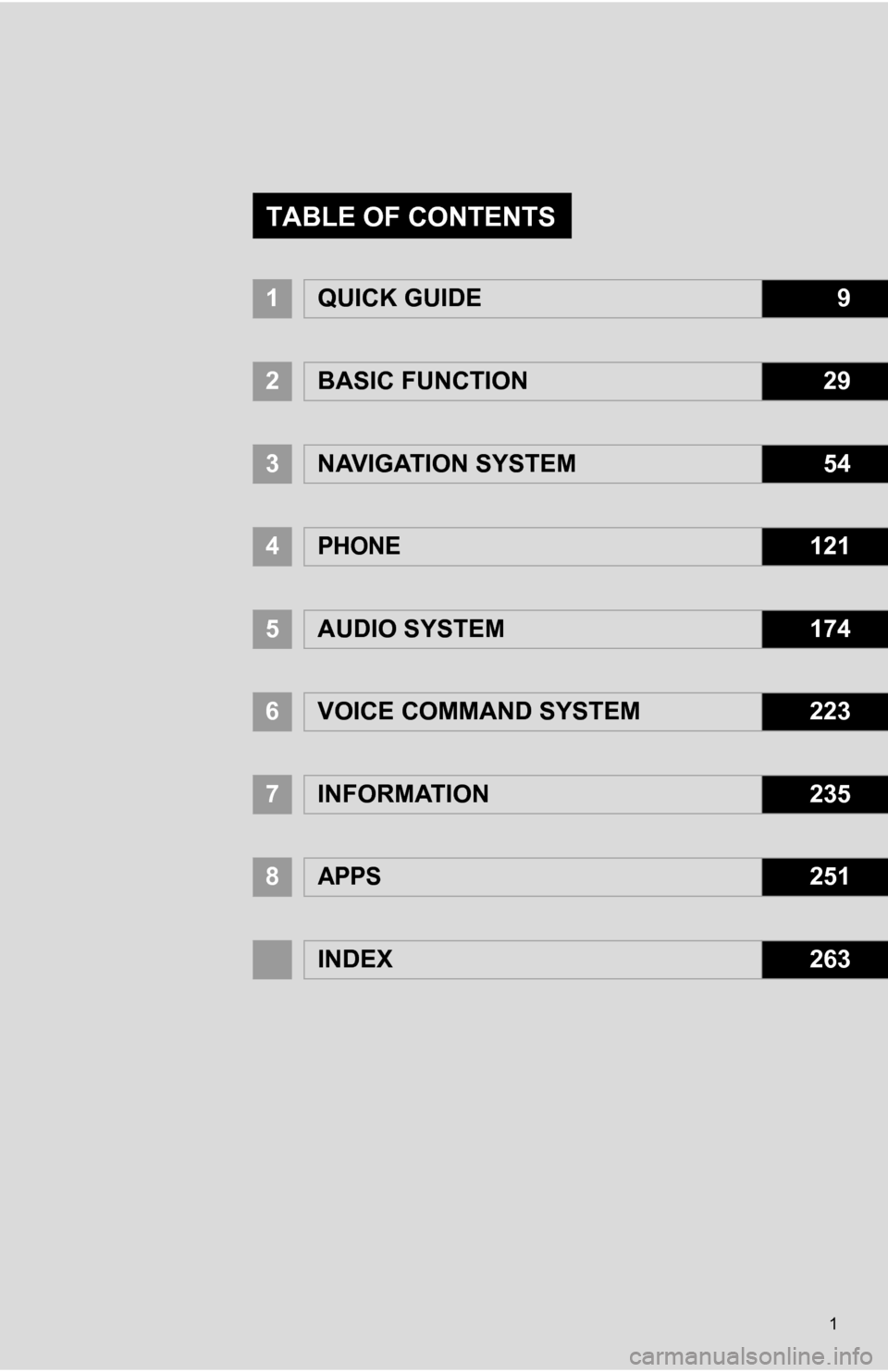
1
1QUICK GUIDE9
2BASIC FUNCTION29
3NAVIGATION SYSTEM54
4PHONE121
5AUDIO SYSTEM174
6VOICE COMMAND SYSTEM223
7INFORMATION235
8APPS251
INDEX263
TABLE OF CONTENTS
Page 2 of 296
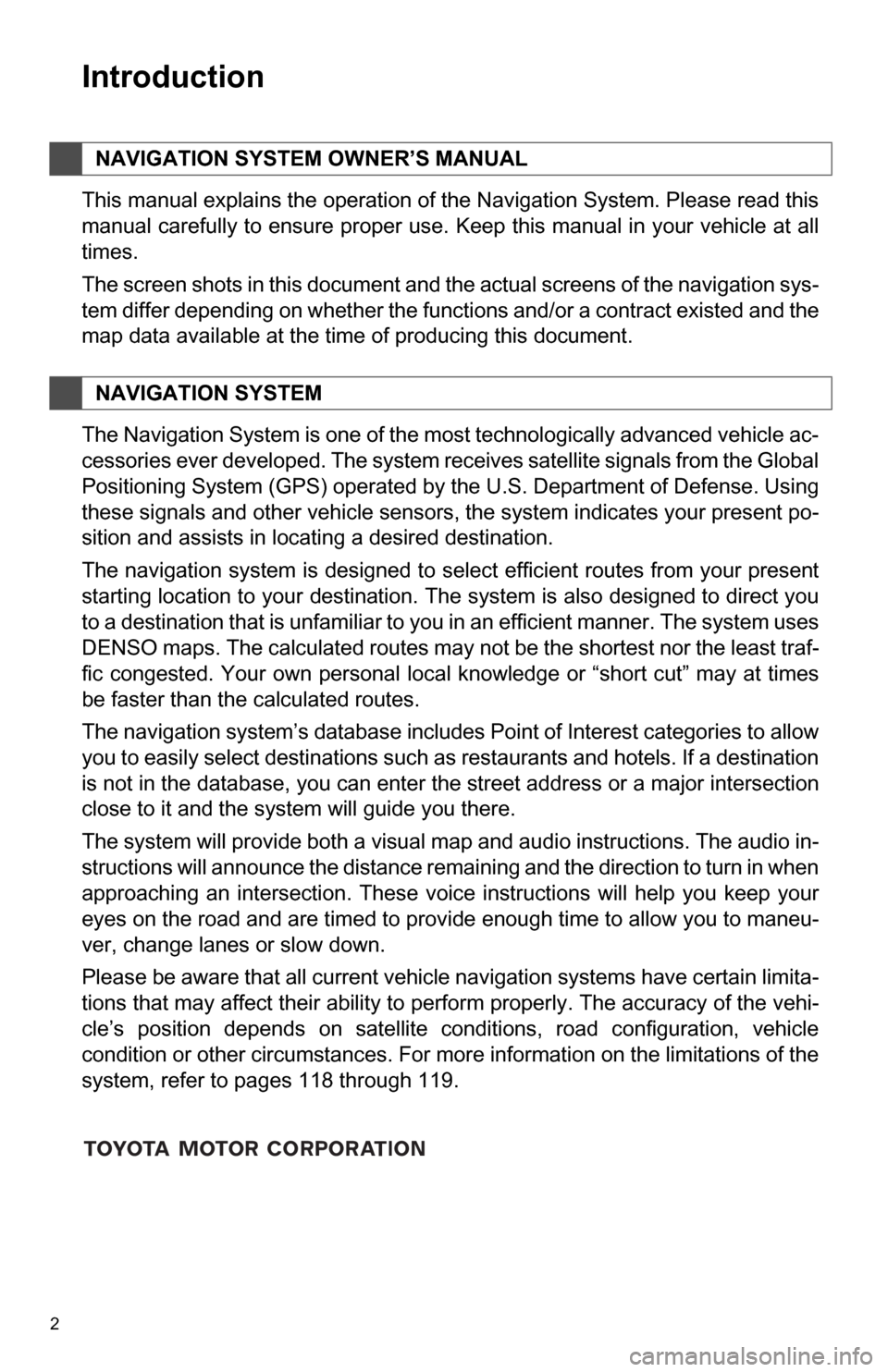
2
1. BASIC INFORMATION BEFORE OPERATION
Introduction
This manual explains the operation of the Navigation System. Please read this
manual carefully to ensure proper use. Keep this manual in your vehicle at all
times.
The screen shots in this document and the actual screens of the navigation sys-
tem differ depending on whether the functions and/or a contract existed and the
map data available at the time of producing this document.
The Navigation System is one of the most technologically advanced vehicle ac-
cessories ever developed. The system receives satellite signals from the Global
Positioning System (GPS) operated by the U.S. Department of Defense. Using
these signals and other vehicle sensors, the system indicates your present po-
sition and assists in locating a desired destination.
The navigation system is designed to select efficient routes from your present
starting location to your destination. The system is also designed to direct you
to a destination that is unfamiliar to you in an efficient manner. The system uses
DENSO maps. The calculated routes may not be the shortest nor the least traf-
fic congested. Your own personal local knowledge or “short cut” may at times
be faster than the calculated routes.
The navigation system’s database includes Point of Interest categories to allow
you to easily select destinations such as restaurants and hotels. If a destination
is not in the database, you can enter the street address or a major intersection
close to it and the system will guide you there.
The system will provide both a visual map and audio instructions. The audio in-
structions will announce the distance remaining and the direction to turn in when
approaching an intersection. These voice instructions will help you keep your
eyes on the road and are timed to provide enough time to allow you to maneu-
ver, change lanes or slow down.
Please be aware that all current vehicle navigation systems have certain limita-
tions that may affect their ability to perform properly. The accuracy of the vehi-
cle’s position depends on satellite conditions, road configuration, vehicle
condition or other circumstances. For more information on the limitations of the
system, refer to pages 118 through 119.
NAVIGATION SYSTEM OWNER’S MANUAL
NAVIGATION SYSTEM
Page 7 of 296
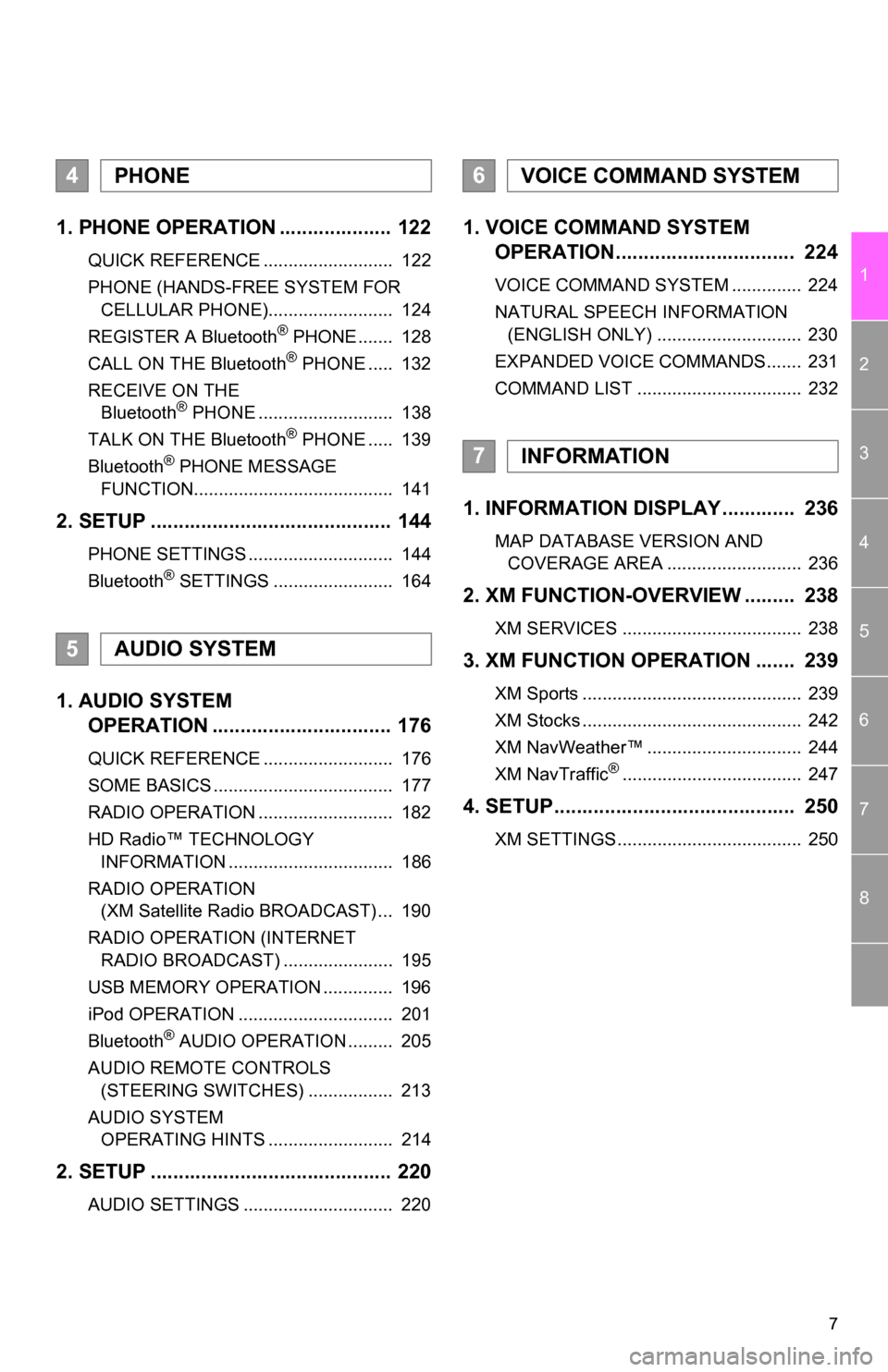
7
1
2
3
4
5
6
7
8
1. PHONE OPERATION .................... 122
QUICK REFERENCE .......................... 122
PHONE (HANDS-FREE SYSTEM FOR CELLULAR PHONE)......................... 124
REGISTER A Bluetooth
® PHONE ....... 128
CALL ON THE Bluetooth® PHONE ..... 132
RECEIVE ON THE Bluetooth
® PHONE ........................... 138
TALK ON THE Bluetooth® PHONE ..... 139
Bluetooth® PHONE MESSAGE
FUNCTION........................................ 141
2. SETUP ........................................... 144
PHONE SETTINGS ............................. 144
Bluetooth® SETTINGS ........................ 164
1. AUDIO SYSTEM OPERATION ................................ 176
QUICK REFERENCE .......................... 176
SOME BASICS .................................... 177
RADIO OPERATION ........................... 182
HD Radio™ TECHNOLOGY
INFORMATION ................................. 186
RADIO OPERATION (XM Satellite Radio BROADCAST) ... 190
RADIO OPERATION (INTERNET RADIO BROADCAST) ...................... 195
USB MEMORY OPERATION .............. 196
iPod OPERATION ............................... 201
Bluetooth
® AUDIO OPERATION ......... 205
AUDIO REMOTE CONTROLS (STEERING SWITCHES) ................. 213
AUDIO SYSTEM OPERATING HINTS ......................... 214
2. SETUP ........................................... 220
AUDIO SETTINGS .............................. 220
1. VOICE COMMAND SYSTEM OPERATION................................ 224
VOICE COMMAND SYSTEM .............. 224
NATURAL SPEECH INFORMATION
(ENGLISH ONLY) ............................. 230
EXPANDED VOICE COMMANDS....... 231
COMMAND LIST ................................. 232
1. INFORMATION DISPLAY ............. 236
MAP DATABASE VERSION AND COVERAGE AREA ........................... 236
2. XM FUNCTION-O VERVIEW ......... 238
XM SERVICES .................................... 238
3. XM FUNCTION OPERATION ....... 239
XM Sports ............................................ 239
XM Stocks ............................................ 242
XM NavWeather™ ............................... 244
XM NavTraffic
®.................................... 247
4. SETUP........................................... 250
XM SETTINGS..................................... 250
4PHONE
5AUDIO SYSTEM
6VOICE COMMAND SYSTEM
7INFORMATION
Page 10 of 296
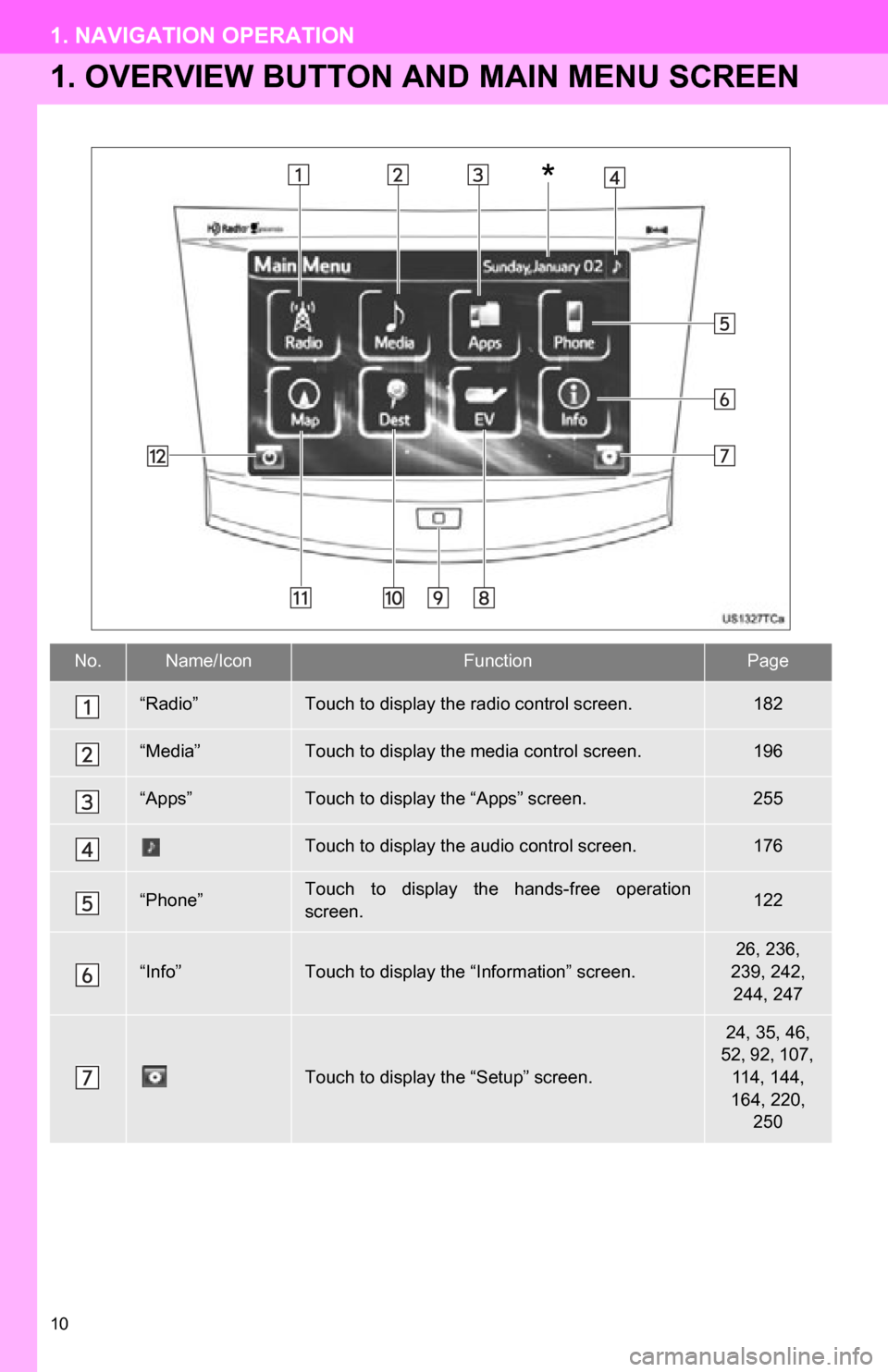
10
1. NAVIGATION OPERATION
1. OVERVIEW BUTTON AND MAIN MENU SCREEN
No.Name/IconFunctionPage
“Radio”Touch to display the radio control screen.182
“Media”Touch to display the media control screen.196
“Apps”Touch to display the “Apps” screen.255
Touch to display the audio control screen.176
“Phone”Touch to display the hands-free operation
screen.122
“Info”Touch to display the “Information” screen.
26, 236,
239, 242, 244, 247
Touch to display the “Setup” screen.
24, 35, 46,
52, 92, 107, 114, 144,
164, 220, 250
*
Page 11 of 296
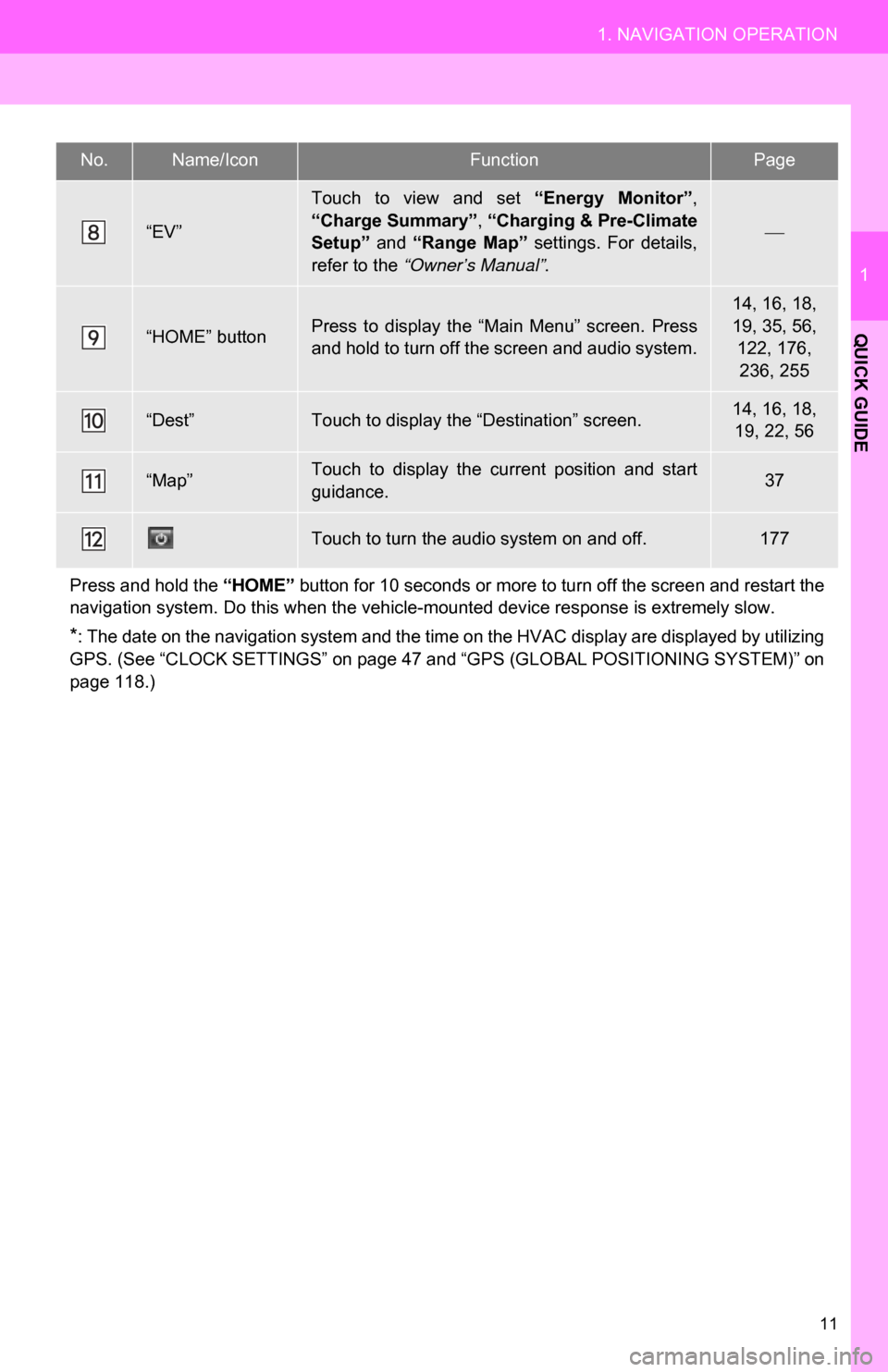
11
1. NAVIGATION OPERATION
1
QUICK GUIDE
“EV”
Touch to view and set “Energy Monitor”,
“Charge Summary” , “Charging & Pre-Climate
Setup” and “Range Map” settings. For details,
refer to the “Owner’s Manual”.
“HOME” buttonPress to display the “Main Menu” screen. Press
and hold to turn off the screen and audio system.
14, 16, 18,
19, 35, 56,
122, 176, 236, 255
“Dest”Touch to display the “Destination” screen.14, 16, 18, 19, 22, 56
“Map”Touch to display the current position and start
guidance.37
Touch to turn the audio system on and off.177
Press and hold the “HOME” button for 10 seconds or more to turn off the screen and restart the
navigation system. Do this when the vehicle- mounted device response is extremely slow.
*: The date on the navigation system and the time on the HVAC display are displayed by utilizing
GPS. (See “CLOCK SETTINGS” on page 47 and “GPS (GLOBAL POSITIONING SYSTEM)” on
page 118.)
No.Name/IconFunctionPage
Page 12 of 296
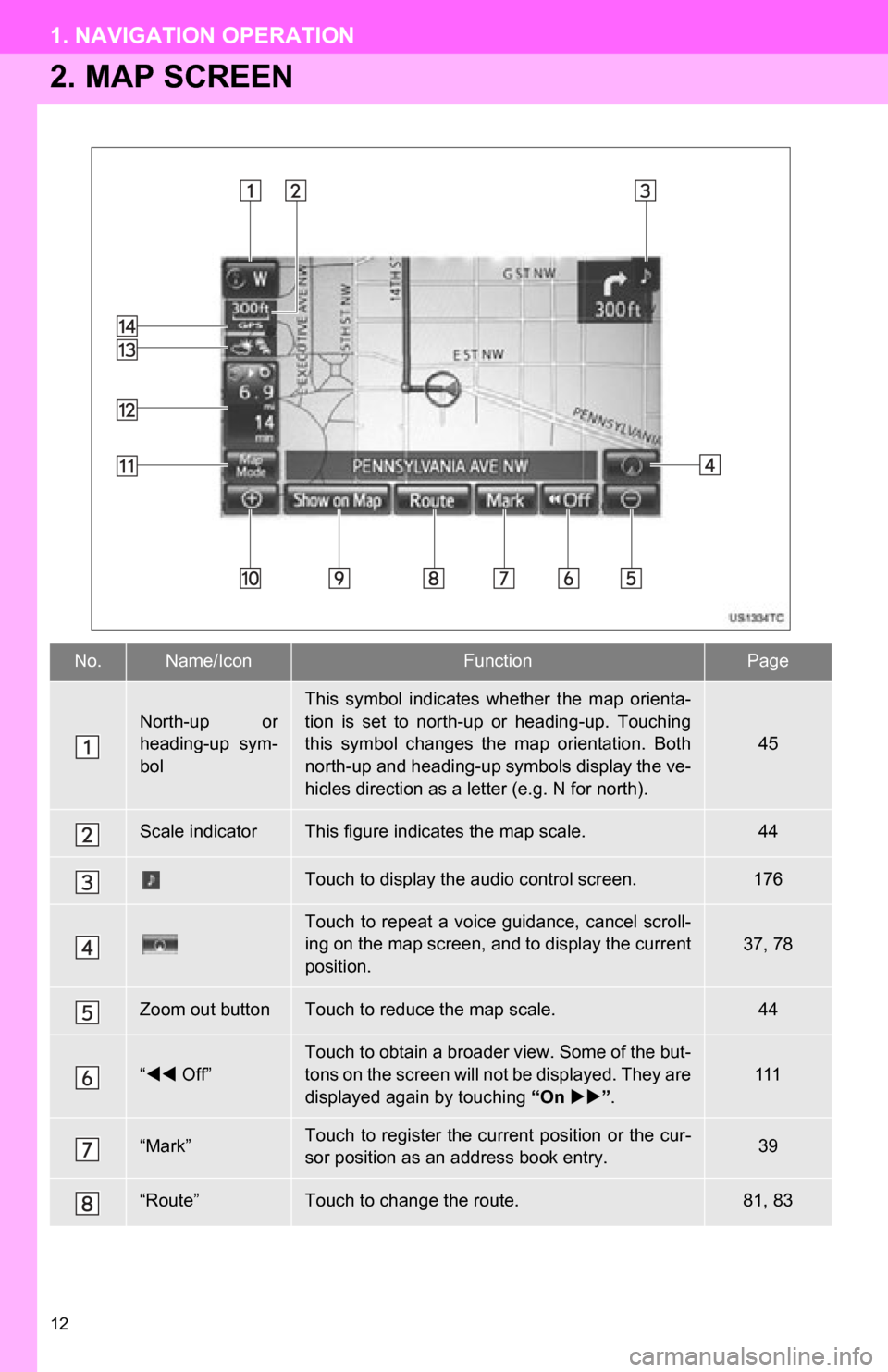
12
1. NAVIGATION OPERATION
2. MAP SCREEN
No.Name/IconFunctionPage
North-up or
heading-up sym-
bol
This symbol indicates whether the map orienta-
tion is set to north-up or heading-up. Touching
this symbol changes the map orientation. Both
north-up and heading-up symbols display the ve-
hicles direction as a letter (e.g. N for north).
45
Scale indicatorThis figure indicates the map scale.44
Touch to display the audio control screen.176
Touch to repeat a voice guidance, cancel scroll-
ing on the map screen, and to display the current
position.37, 78
Zoom out buttonTouch to reduce the map scale.44
“ Off”
Touch to obtain a broader view. Some of the but-
tons on the screen will not be displayed. They are
displayed again by touching “On ”.
111
“Mark”Touch to register the current position or the cur-
sor position as an address book entry.39
“Route”Touch to change the route.81, 83
Page 25 of 296
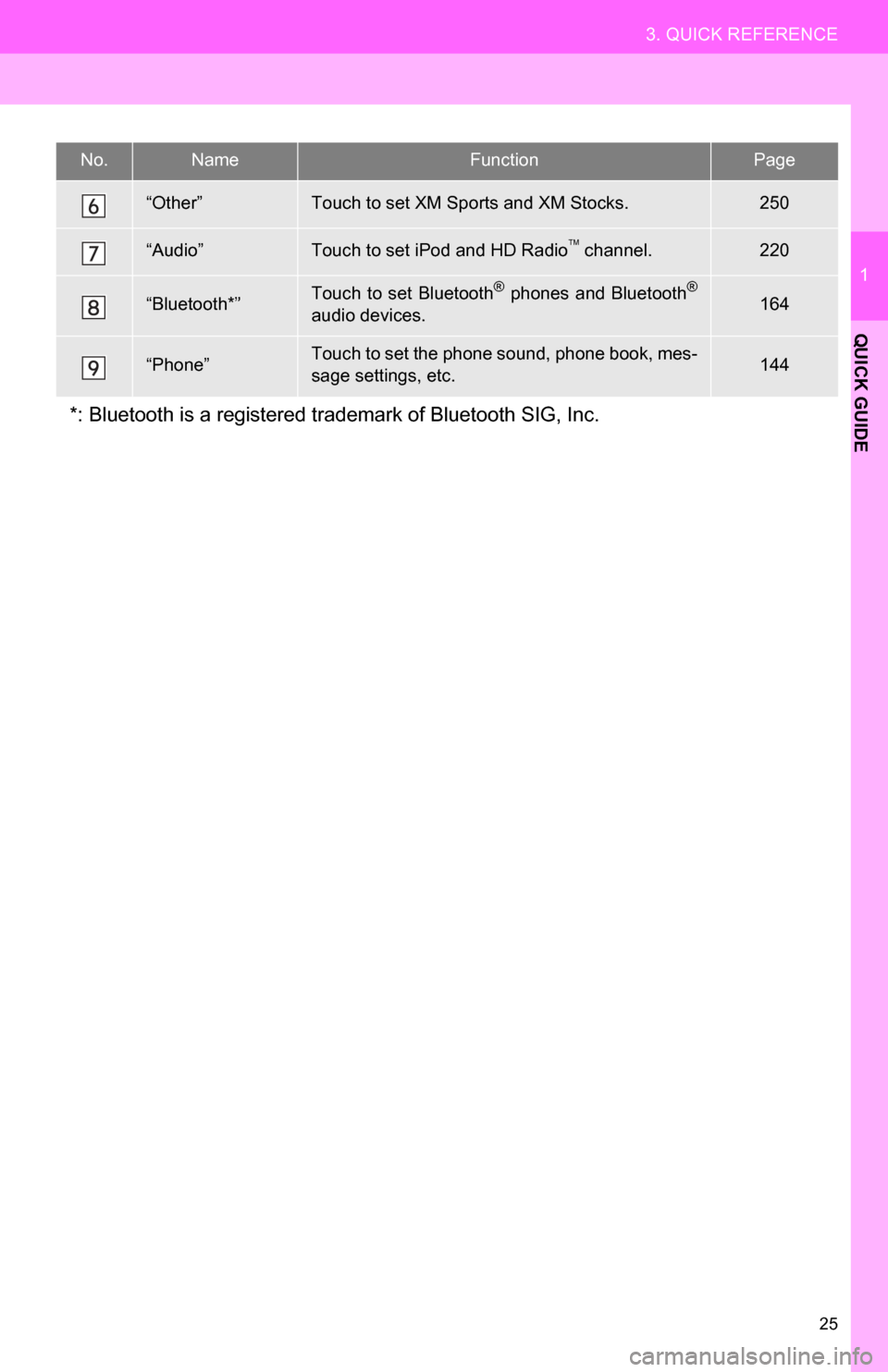
25
3. QUICK REFERENCE
1
QUICK GUIDE
“Other”Touch to set XM Sports and XM Stocks.250
“Audio”Touch to set iPod and HD Radio channel.220
“Bluetooth*”Touch to set Bluetooth® phones and Bluetooth®
audio devices.164
“Phone”Touch to set the phone sound, phone book, mes-
sage settings, etc.144
*: Bluetooth is a registered trademark of Bluetooth SIG, Inc.
No.NameFunctionPage
Page 27 of 296
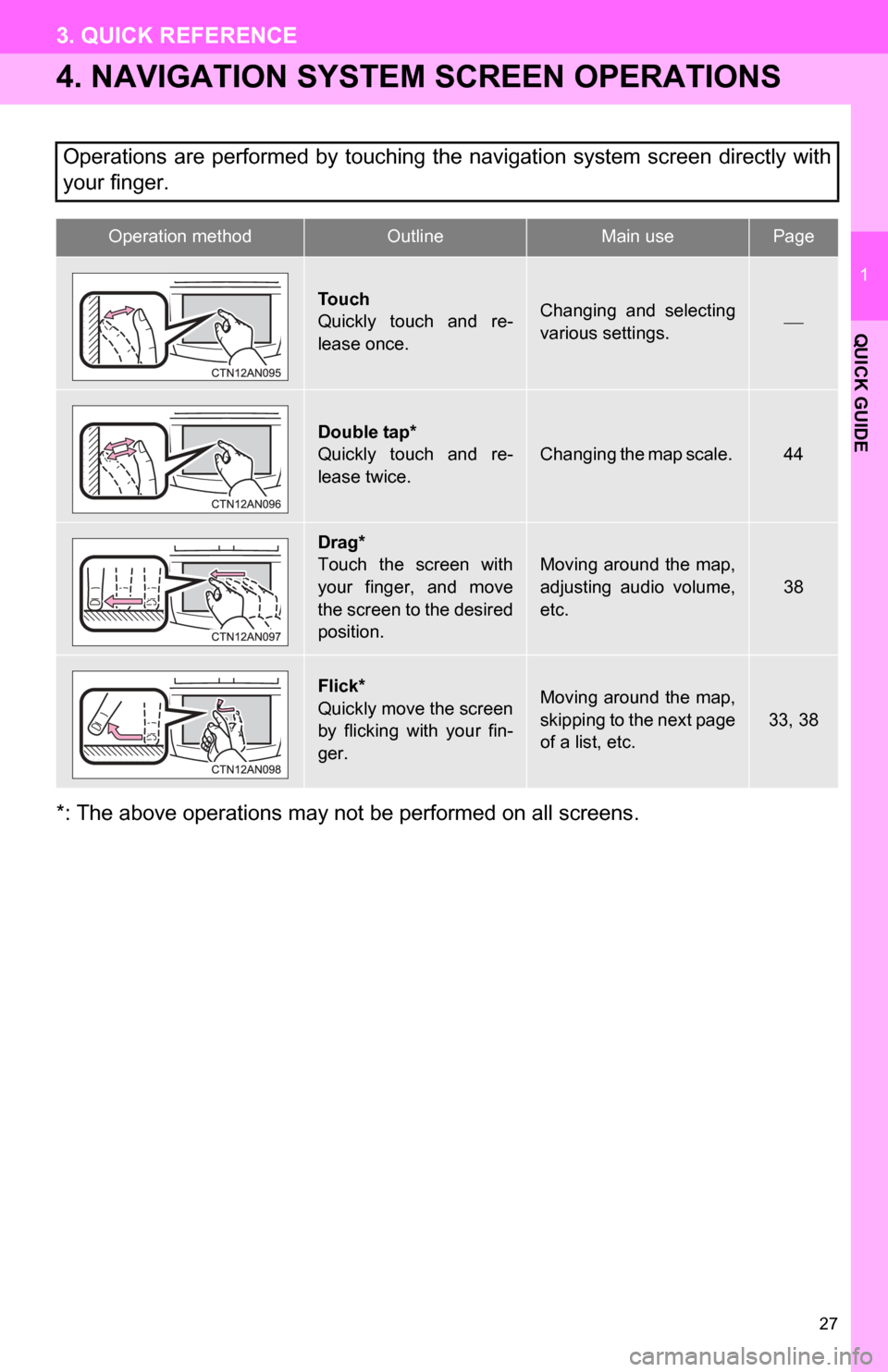
27
3. QUICK REFERENCE
1
QUICK GUIDE
4. NAVIGATION SYSTEM SCREEN OPERATIONS
*: The above operations may not be performed on all screens.Operations are performed by touching the navigation system screen directly with
your finger.
Operation methodOutline Main use Page
Touch
Quickly touch and re-
lease once.Changing and selecting
various settings.
Double tap*
Quickly touch and re-
lease twice.
Changing the map scale. 44
Drag*
Touch the screen with
your finger, and move
the screen to the desired
position.
Moving around the map,
adjusting audio volume,
etc.38
Flick*
Quickly move the screen
by flicking with your fin-
ger.Moving around the map,
skipping to the next page
of a list, etc.
33, 38
Page 41 of 296
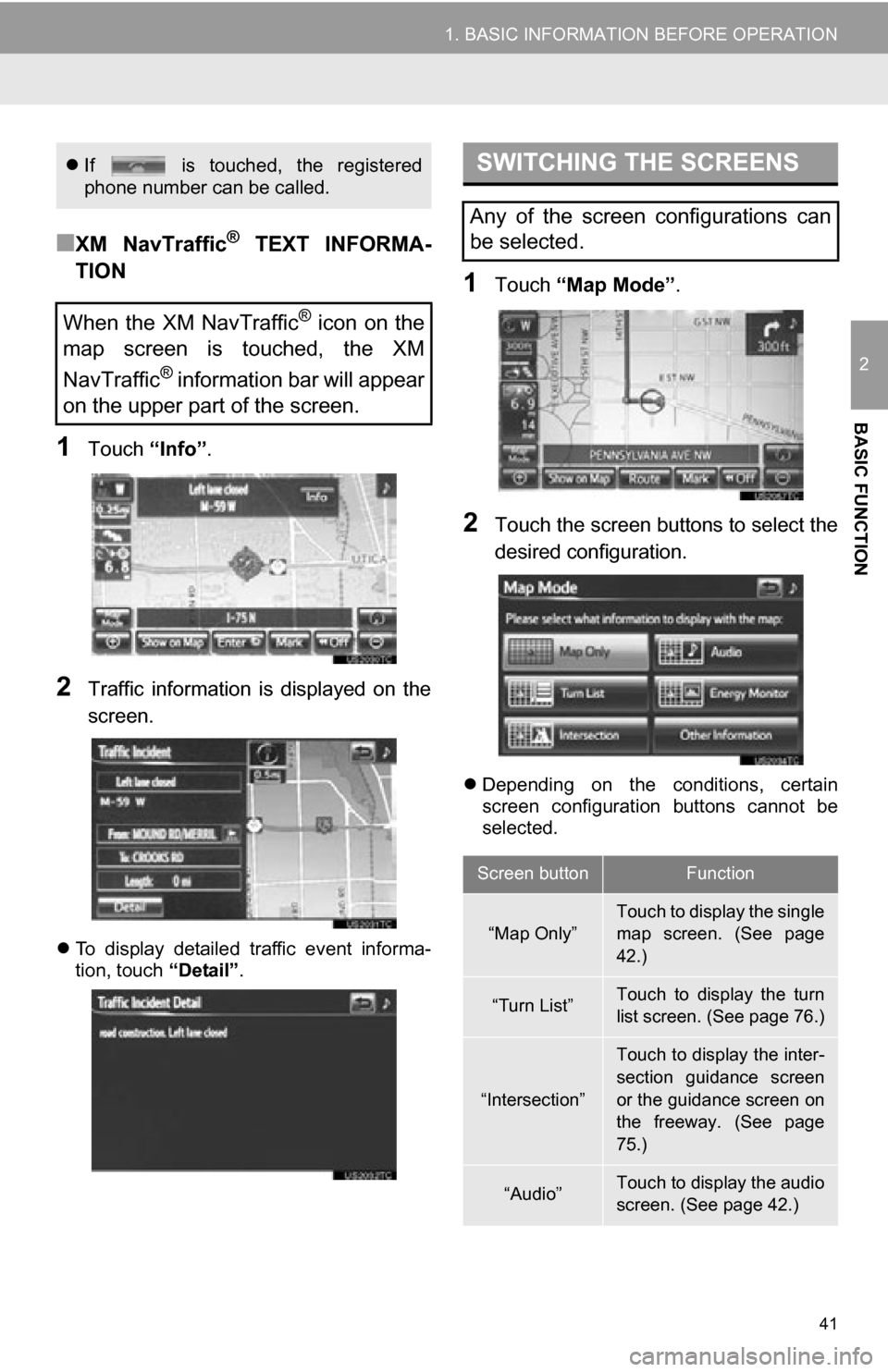
41
1. BASIC INFORMATION BEFORE OPERATION
2
BASIC FUNCTION
■XM NavTraffic® TEXT INFORMA-
TION
1Touch “Info”.
2Traffic information is displayed on the
screen.
To display detailed traffic event informa-
tion, touch “Detail”.
1Touch “Map Mode” .
2Touch the screen buttons to select the
desired configuration.
Depending on the conditions, certain
screen configuration buttons cannot be
selected.
If is touched, the registered
phone number can be called.
When the XM NavTraffic® icon on the
map screen is touched, the XM
NavTraffic
® information bar will appear
on the upper part of the screen.
SWITCHING THE SCREENS
Any of the screen configurations can
be selected.
Screen buttonFunction
“Map Only”Touch to display the single
map screen. (See page
42.)
“Turn List”Touch to display the turn
list screen. (See page 76.)
“Intersection”
Touch to display the inter-
section guidance screen
or the guidance screen on
the freeway. (See page
75.)
“Audio”Touch to display the audio
screen. (See page 42.)
Page 42 of 296
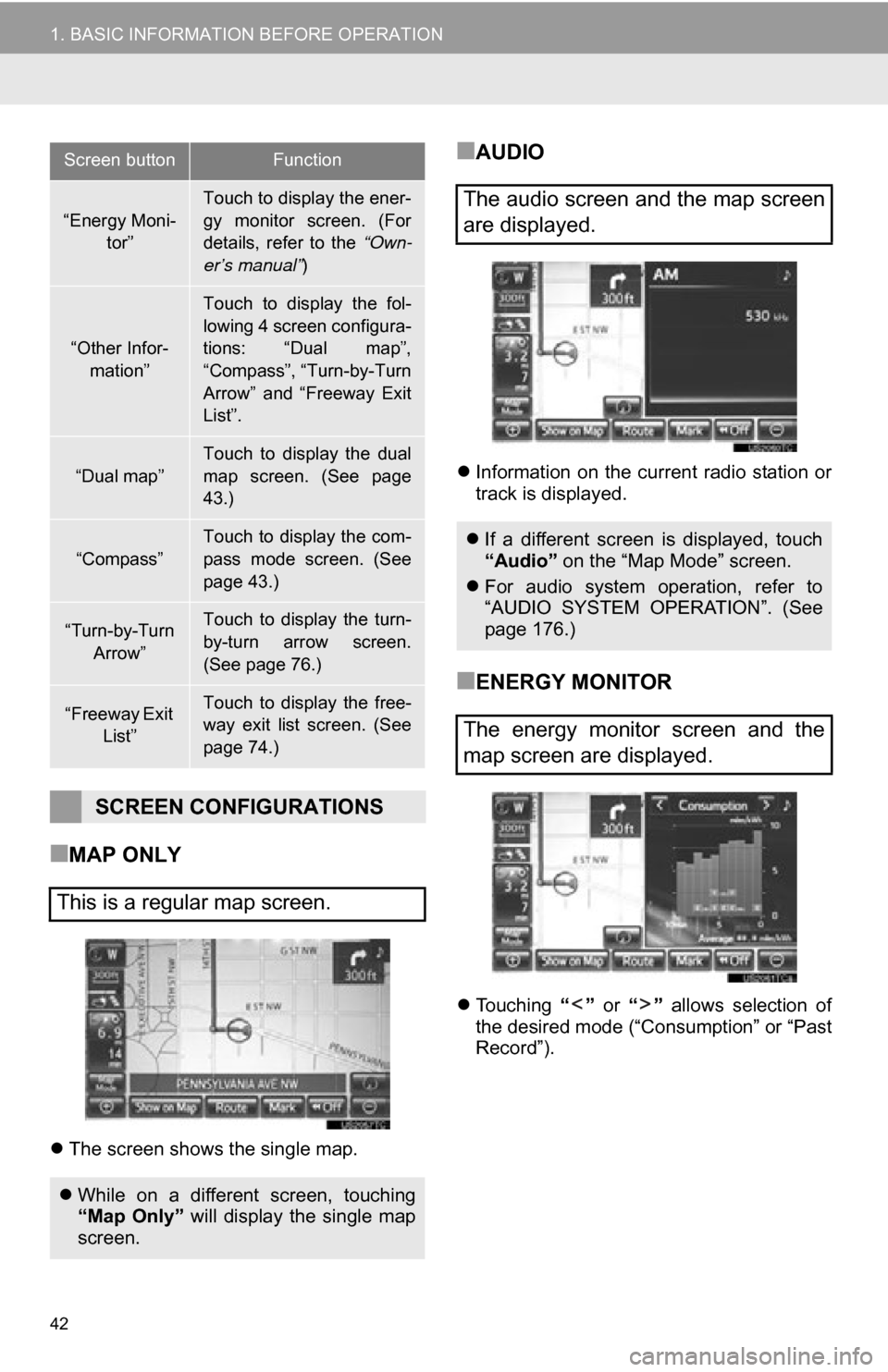
42
1. BASIC INFORMATION BEFORE OPERATION
■MAP ONLY
The screen shows the single map.
■AUDIO
Information on the current radio station or
track is displayed.
■ENERGY MONITOR
Touching “” or “” allows selection of
the desired mode (“Consumption” or “Past
Record”).
“Energy Moni-
tor”
Touch to display the ener-
gy monitor screen. (For
details, refer to the “Own-
er’s manual” )
“Other Infor-
mation”
Touch to display the fol-
lowing 4 screen configura-
tions: “Dual map”,
“Compass”, “Turn-by-Turn
Arrow” and “Freeway Exit
List”.
“Dual map”
Touch to display the dual
map screen. (See page
43.)
“Compass”Touch to display the com-
pass mode screen. (See
page 43.)
“Turn-by-Turn
Arrow”Touch to display the turn-
by-turn arrow screen.
(See page 76.)
“Freeway Exit List”Touch to display the free-
way exit list screen. (See
page 74.)
SCREEN CONFIGURATIONS
This is a regular map screen.
While on a different screen, touching
“Map Only” will display the single map
screen.
Screen buttonFunction
The audio screen and the map screen
are displayed.
If a different screen is displayed, touch
“Audio” on the “Map Mode” screen.
For audio system operation, refer to
“AUDIO SYSTEM OPERATION”. (See
page 176.)
The energy monitor screen and the
map screen are displayed.