display TOYOTA RAV4 EV 2013 1.G Navigation Manual
[x] Cancel search | Manufacturer: TOYOTA, Model Year: 2013, Model line: RAV4 EV, Model: TOYOTA RAV4 EV 2013 1.GPages: 296, PDF Size: 6.47 MB
Page 229 of 296
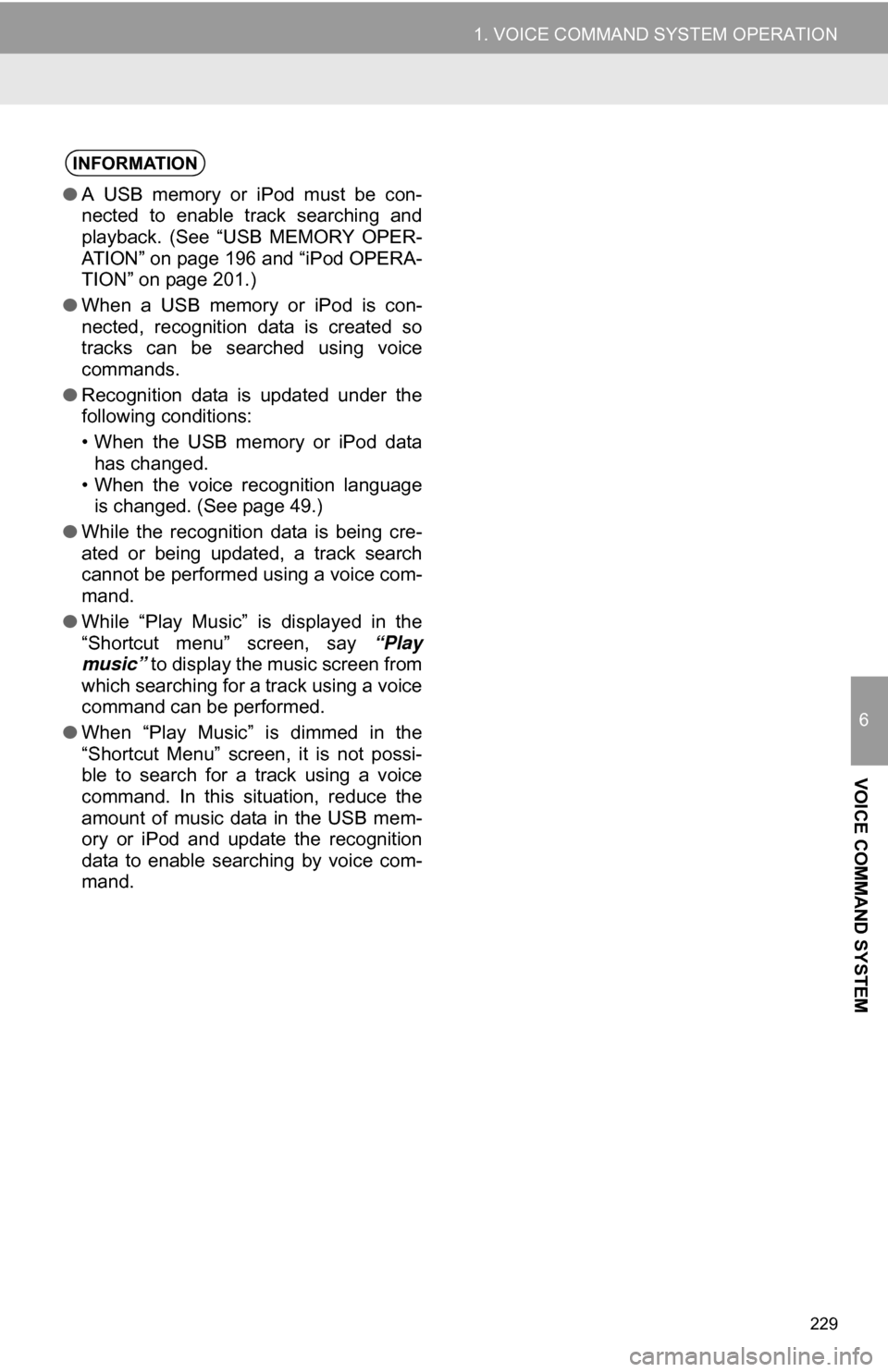
229
1. VOICE COMMAND SYSTEM OPERATION
6
VOICE COMMAND SYSTEM
INFORMATION
●A USB memory or iPod must be con-
nected to enable track searching and
playback. (See “USB MEMORY OPER-
ATION” on page 196 and “iPod OPERA-
TION” on page 201.)
● When a USB memory or iPod is con-
nected, recognition data is created so
tracks can be searched using voice
commands.
● Recognition data is updated under the
following conditions:
• When the USB memory or iPod data
has changed.
• When the voice recognition language is changed. (See page 49.)
● While the recognition data is being cre-
ated or being updated, a track search
cannot be performed using a voice com-
mand.
● While “Play Music” is displayed in the
“Shortcut menu” screen, say “Play
music” to display the music screen from
which searching for a track using a voice
command can be performed.
● When “Play Music” is dimmed in the
“Shortcut Menu” screen, it is not possi-
ble to search for a track using a voice
command. In this situation, reduce the
amount of music data in the USB mem-
ory or iPod and update the recognition
data to enable searching by voice com-
mand.
Page 230 of 296
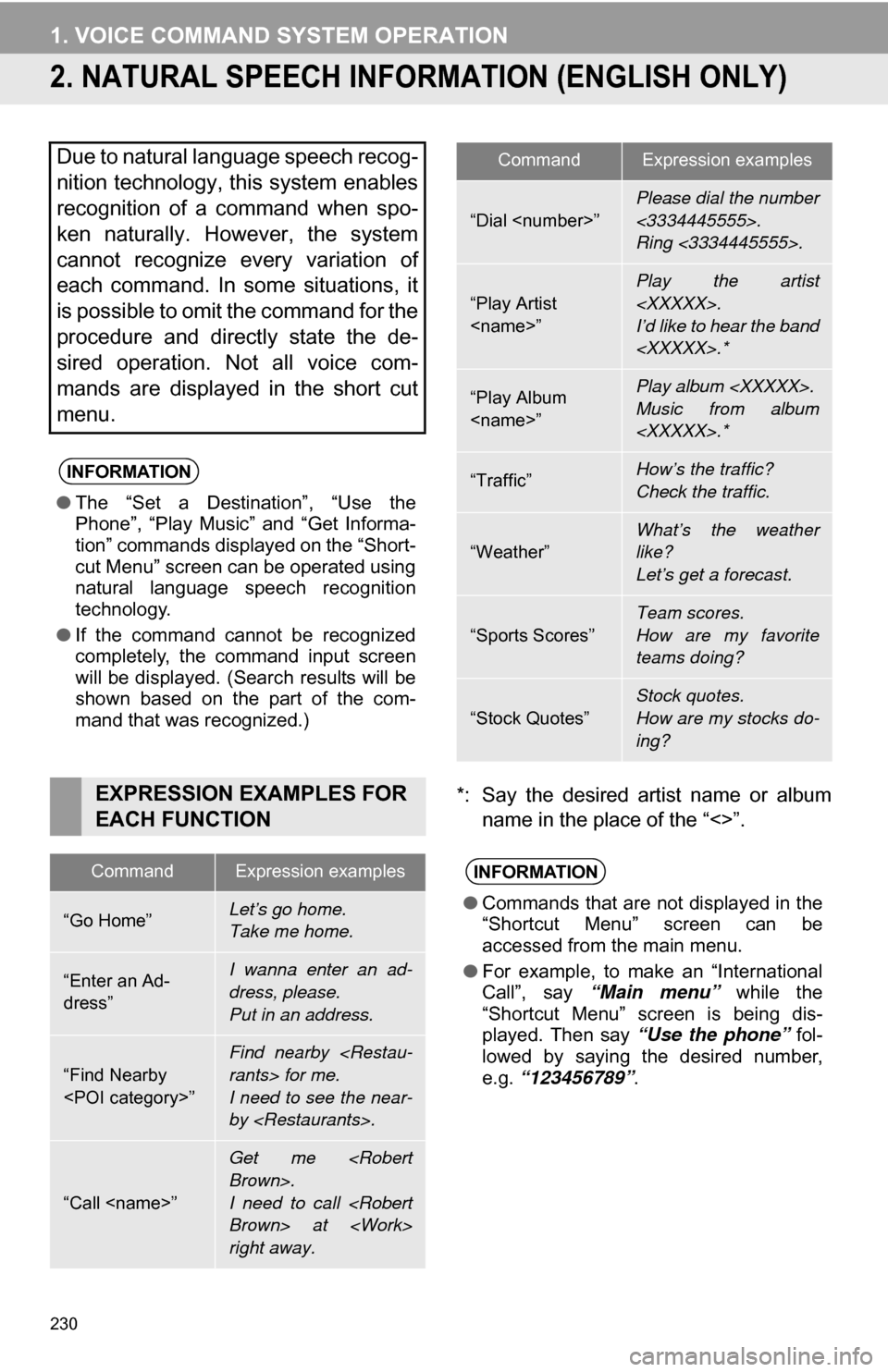
230
1. VOICE COMMAND SYSTEM OPERATION
2. NATURAL SPEECH INFORM ATION (ENGLISH ONLY)
*: Say the desired artist name or album
name in the place of the “<>”.
Due to natural language speech recog-
nition technology, this system enables
recognition of a command when spo-
ken naturally. However, the system
cannot recognize every variation of
each command. In some situations, it
is possible to omit the command for the
procedure and directly state the de-
sired operation. Not all voice com-
mands are displayed in the short cut
menu.
INFORMATION
●The “Set a Destination”, “Use the
Phone”, “Play Music” and “Get Informa-
tion” commands displayed on the “Short-
cut Menu” screen can be operated using
natural language speech recognition
technology.
● If the command cannot be recognized
completely, the command input screen
will be displayed. (Search results will be
shown based on the part of the com-
mand that was recognized.)
EXPRESSION EXAMPLES FOR
EACH FUNCTION
CommandExpression examples
“Go Home”Let’s go home.
Take me home.
“Enter an Ad-
dress”I wanna enter an ad-
dress, please.
Put in an address.
“Find Nearby
Find nearby
I need to see the near-
by
“Call
Get me
I need to call
right away.
“Dial
Please dial the number
<3334445555>.
Ring <3334445555>.
“Play Artist
I’d like to hear the band
“Play Album
Music from album
“Traffic”How’s the traffic?
Check the traffic.
“Weather”What’s the weather
like?
Let’s get a forecast.
“Sports Scores”
Team scores.
How are my favorite
teams doing?
“Stock Quotes”
Stock quotes.
How are my stocks do-
ing?
INFORMATION
●Commands that are not displayed in the
“Shortcut Menu” screen can be
accessed from the main menu.
● For example, to make an “International
Call”, say “Main menu” while the
“Shortcut Menu” screen is being dis-
played. Then say “Use the phone” fol-
lowed by saying the desired number,
e.g. “123456789” .
CommandExpression examples
Page 231 of 296
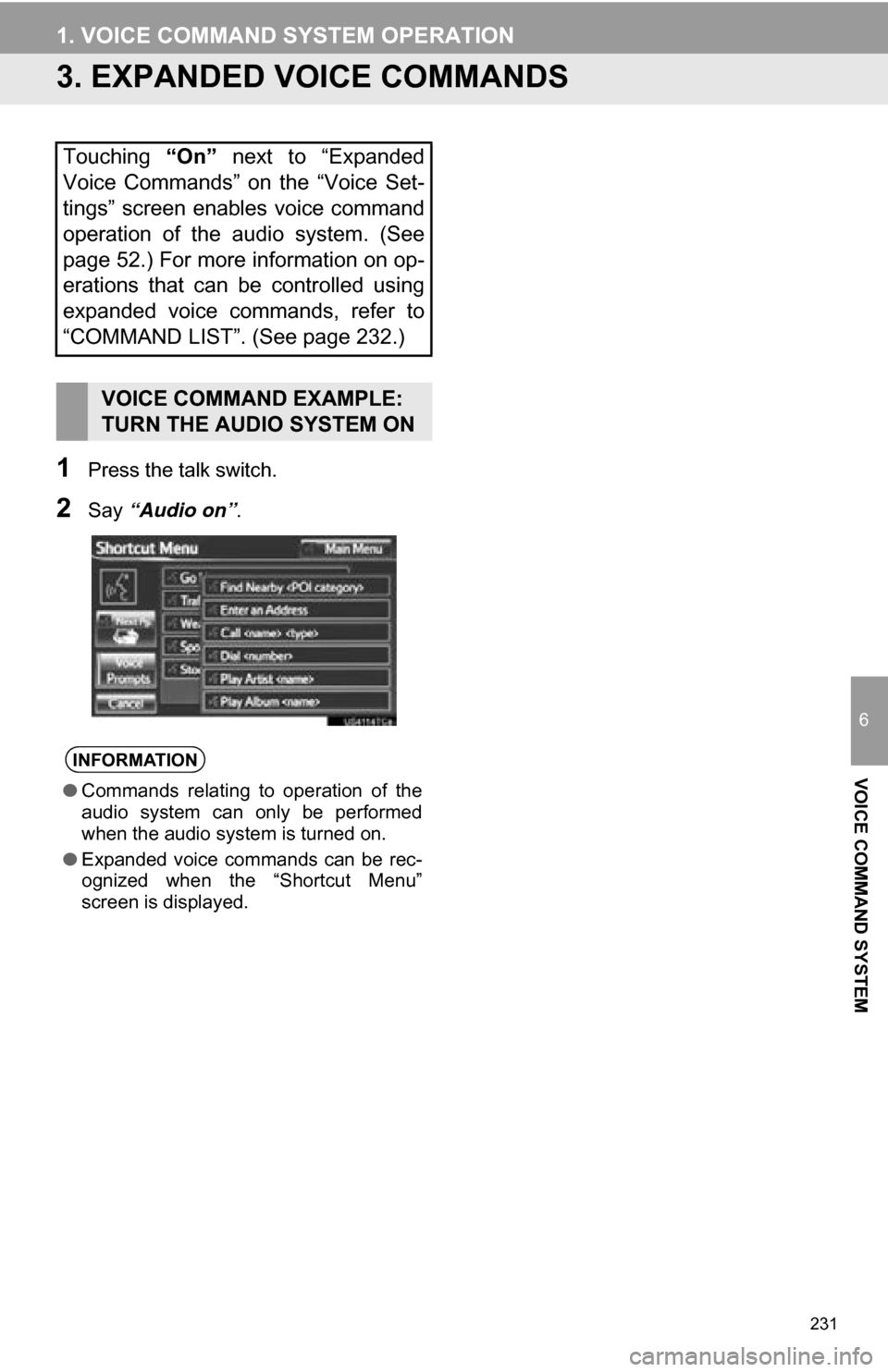
231
1. VOICE COMMAND SYSTEM OPERATION
6
VOICE COMMAND SYSTEM
3. EXPANDED VOICE COMMANDS
1Press the talk switch.
2Say “Audio on” .
Touching “On” next to “Expanded
Voice Commands” on the “Voice Set-
tings” screen enables voice command
operation of the audio system. (See
page 52.) For more information on op-
erations that can be controlled using
expanded voice commands, refer to
“COMMAND LIST”. (See page 232.)
VOICE COMMAND EXAMPLE:
TURN THE AUDIO SYSTEM ON
INFORMATION
● Commands relating to operation of the
audio system can only be performed
when the audio system is turned on.
● Expanded voice commands can be rec-
ognized when the “Shortcut Menu”
screen is displayed.
Page 232 of 296
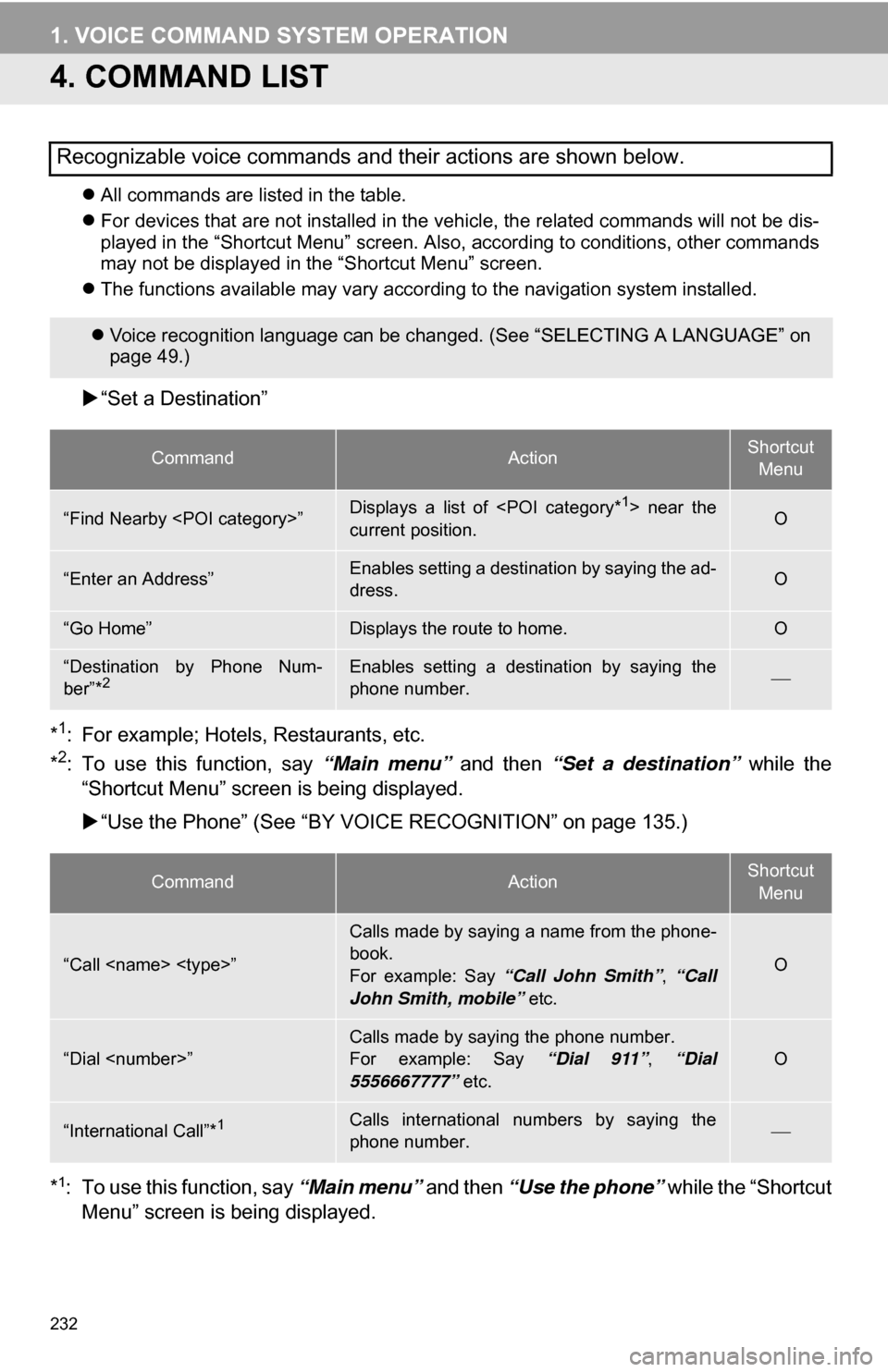
232
1. VOICE COMMAND SYSTEM OPERATION
4. COMMAND LIST
All commands are listed in the table.
For devices that are not installed in the vehicle, the related commands will not be dis-
played in the “Shortcut Menu” screen. Also, according to conditions, other commands
may not be displayed in the “Shortcut Menu” screen.
The functions available may vary according to the navigation system installed.
“Set a Destination”
*
1: For example; Hotels, Restaurants, etc.
*2: To use this function, say “Main menu” and then “Set a destination” while the
“Shortcut Menu” screen is being displayed.
“Use the Phone” (See “BY VOIC E RECOGNITION” on page 135.)
*
1: To use this function, say “Main menu” and then “Use the phone” while the “Shortcut
Menu” screen is being displayed.
Recognizable voice commands and their actions are shown below.
Voice recognition language can be changed. (See “SELECTING A LANGUAGE” on
page 49.)
CommandActionShortcut
Menu
“Find Nearby
current position.O
“Enter an Address”Enables setting a destination by saying the ad-
dress.O
“Go Home”Displays the route to home.O
“Destination by Phone Num-
ber”*2Enables setting a destination by saying the
phone number.
CommandActionShortcut Menu
“Call
Calls made by saying a name from the phone-
book.
For example: Say “Call John Smith” , “Call
John Smith, mobile” etc.
O
“Dial
For example: Say “Dial 911”, “Dial
5556667777” etc.O
“International Call”*1Calls international numbers by saying the
phone number.
Page 233 of 296
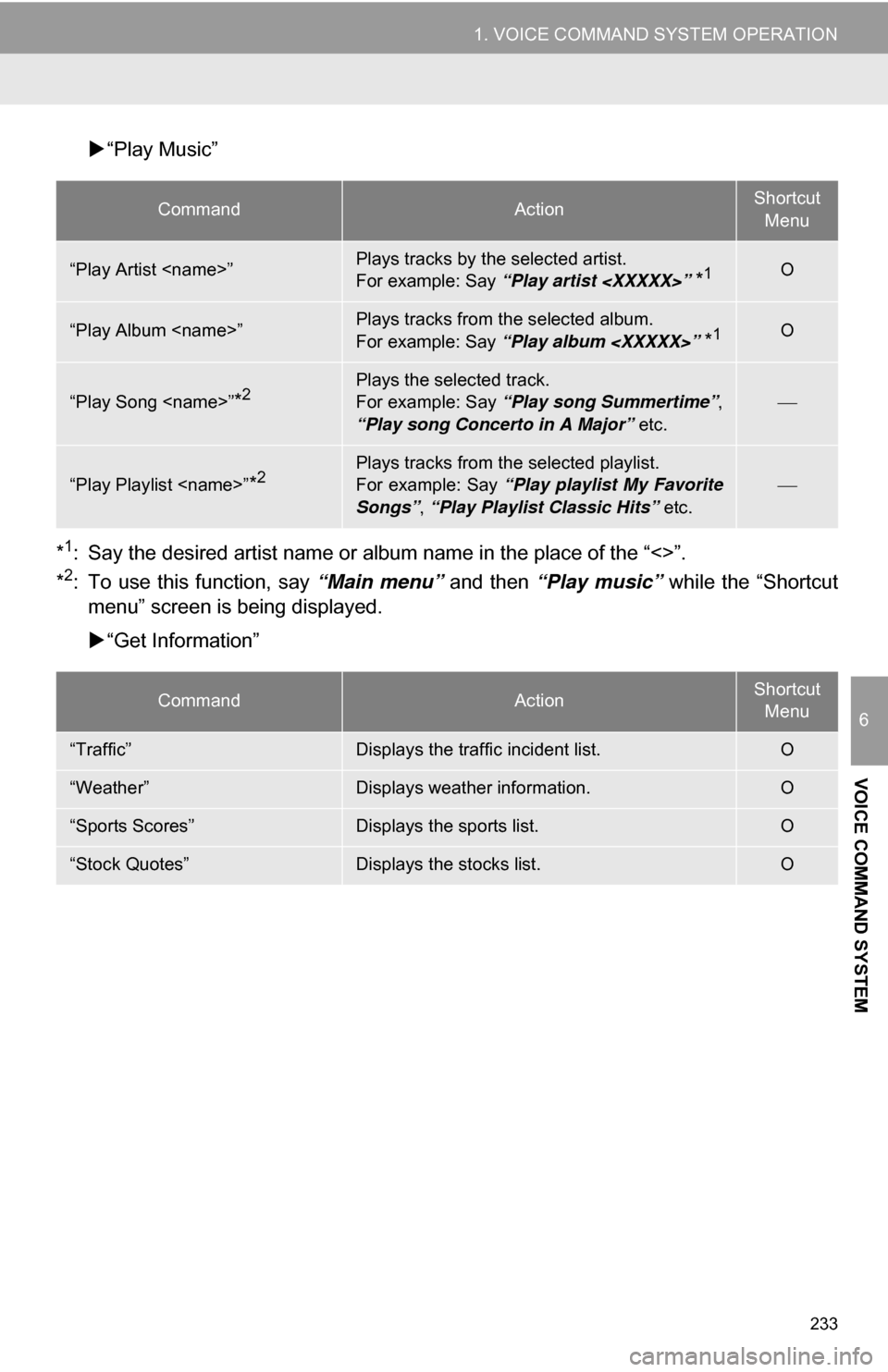
233
1. VOICE COMMAND SYSTEM OPERATION
6
VOICE COMMAND SYSTEM
“Play Music”
*
1: Say the desired artist name or al bum name in the place of the “<>”.
*2: To use this function, say “Main menu” and then “Play music” while the “Shortcut
menu” screen is being displayed.
“Get Information”
CommandActionShortcut
Menu
“Play Artist
For example: Say “Play artist
*1O
“Play Album
For example: Say “Play album
*1O
“Play Song
For example: Say “Play song Summertime” ,
“Play song Concerto in A Major” etc.
“Play Playlist
For example: Say “Play playlist My Favorite
Songs” , “Play Playlist Classic Hits” etc.
CommandActionShortcut
Menu
“Traffic”Displays the traffic incident list.O
“Weather”Displays weather information.O
“Sports Scores”Displays the sports list.O
“Stock Quotes”Displays the stocks list.O
Page 234 of 296
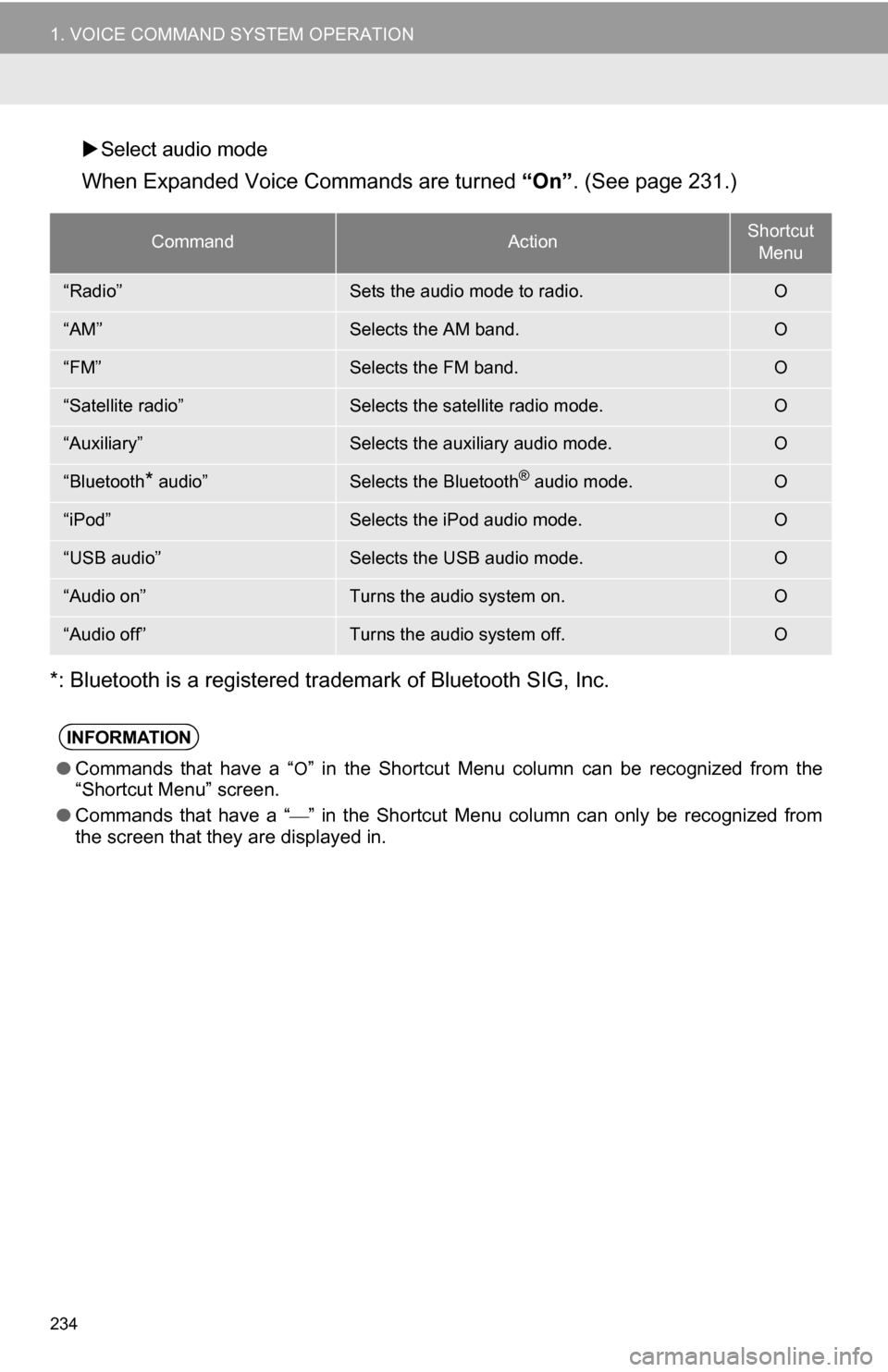
234
1. VOICE COMMAND SYSTEM OPERATION
Select audio mode
When Expanded Voice Commands are turned “On” . (See page 231.)
*: Bluetooth is a registered trademark of Bluetooth SIG, Inc.
CommandActionShortcut Menu
“Radio”Sets the audio mode to radio.O
“AM”Selects the AM band.O
“FM”Selects the FM band.O
“Satellite radio”Selects the satellite radio mode.O
“Auxiliary”Selects the auxiliary audio mode.O
“Bluetooth* audio”Selects the Bluetooth® audio mode.O
“iPod”Selects the iPod audio mode.O
“USB audio”Selects the USB audio mode.O
“Audio on”Turns the audio system on.O
“Audio off”Turns the audio system off.O
INFORMATION
● Commands that have a “O” in the Shortcut Menu column can be recognized from the
“Shortcut Menu” screen.
● Commands that have a “
” in the Shortcut Menu column can only be recognized from
the screen that they are displayed in.
Page 235 of 296
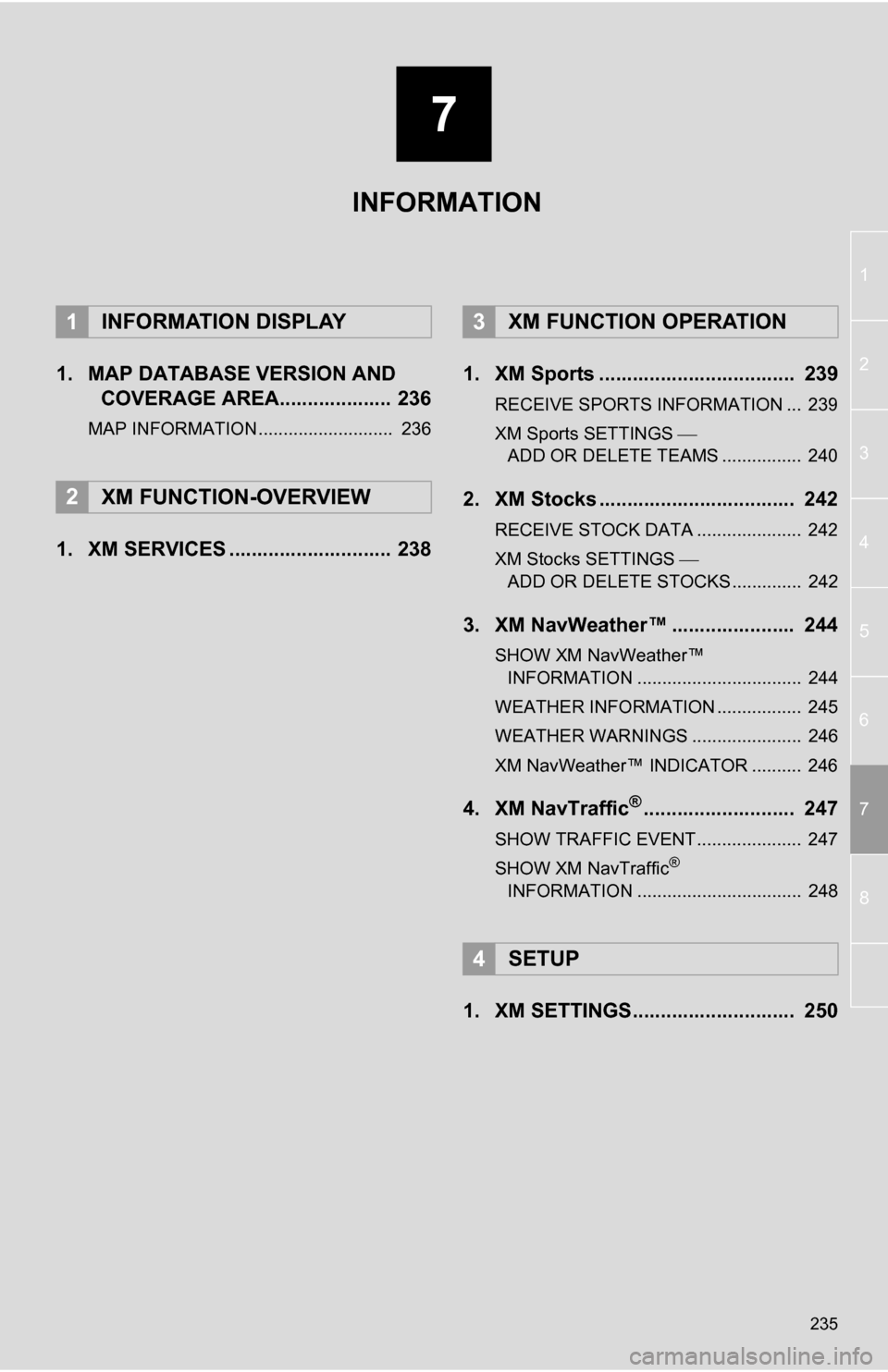
7
235
1
2
3
4
5
6
7
8
1. MAP DATABASE VERSION AND COVERAGE AREA.................... 236
MAP INFORMATION........................... 236
1. XM SERVICES ............................. 238 1. XM Sports ................................... 239
RECEIVE SPORTS INFORMATION ... 239
XM Sports SETTINGS
ADD OR DELETE TEAMS ................ 240
2. XM Stocks ................................... 242
RECEIVE STOCK DATA ..................... 242
XM Stocks SETTINGS
ADD OR DELETE STOCKS .............. 242
3. XM NavWeather™ ...................... 244
SHOW XM NavWeather™ INFORMATION ................................. 244
WEATHER INFORMATION ................. 245
WEATHER WARNINGS ...................... 246
XM NavWeather™ INDICATOR .......... 246
4. XM NavTraffic®........................... 247
SHOW TRAFFIC EVENT..................... 247
SHOW XM NavTraffic®
INFORMATION ................................. 248
1. XM SETTINGS............................. 250
1INFORMATION DISPLAY
2XM FUNCTION-OVERVIEW
3XM FUNCTION OPERATION
4SETUP
INFORMATION
Page 236 of 296
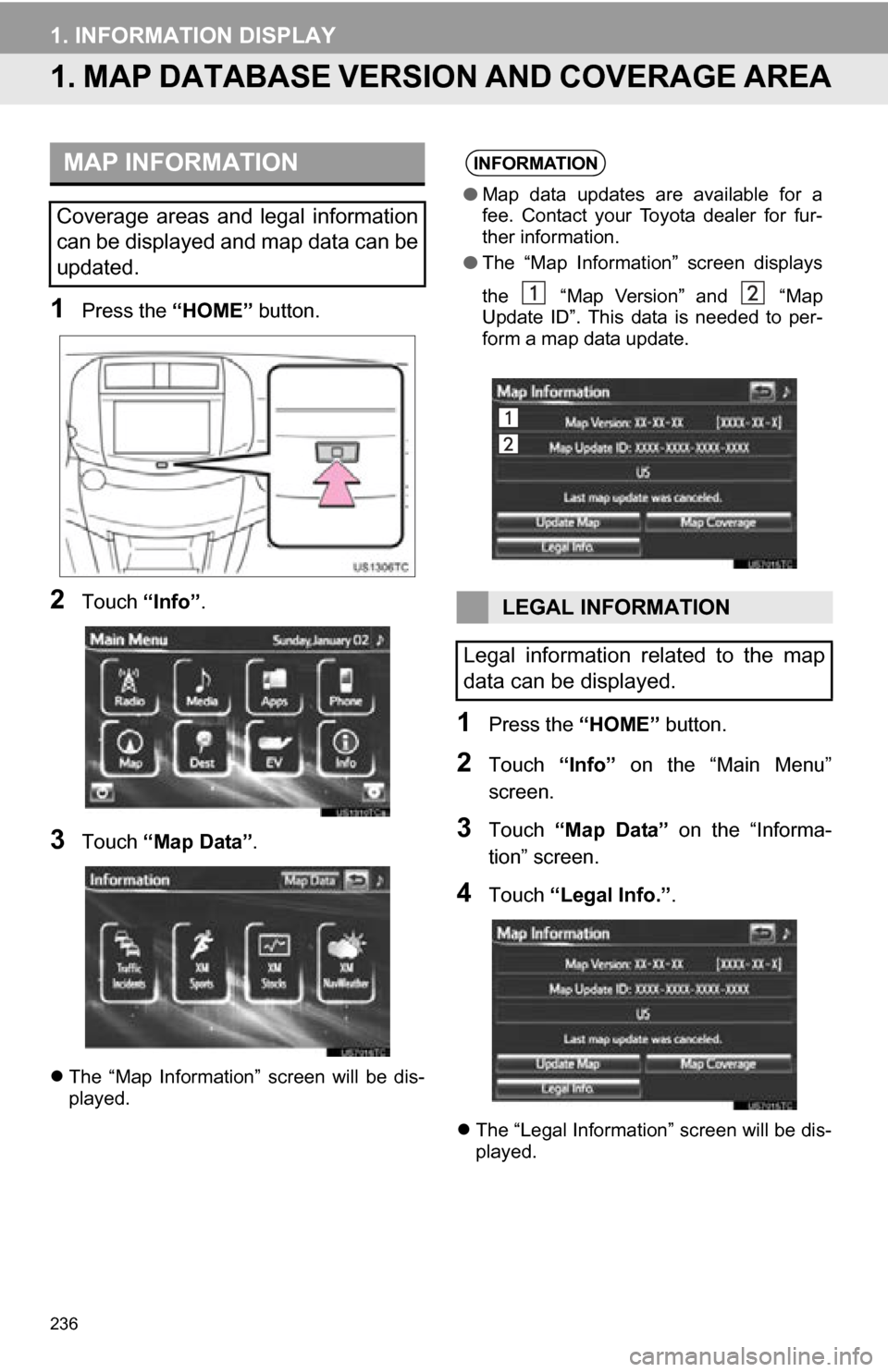
236
1. INFORMATION DISPLAY
1. MAP DATABASE VERSION AND COVERAGE AREA
1Press the “HOME” button.
2Touch “Info”.
3Touch “Map Data” .
The “Map Information” screen will be dis-
played.
1Press the “HOME” button.
2Touch “Info” on the “Main Menu”
screen.
3Touch “Map Data” on the “Informa-
tion” screen.
4Touch “Legal Info.” .
The “Legal Information” screen will be dis-
played.
MAP INFORMATION
Coverage areas and legal information
can be displayed and map data can be
updated.
INFORMATION
●Map data updates are available for a
fee. Contact your Toyota dealer for fur-
ther information.
● The “Map Information” screen displays
the “Map Version” and “Map
Update ID”. This data is needed to per-
form a map data update.
LEGAL INFORMATION
Legal information related to the map
data can be displayed.
Page 237 of 296
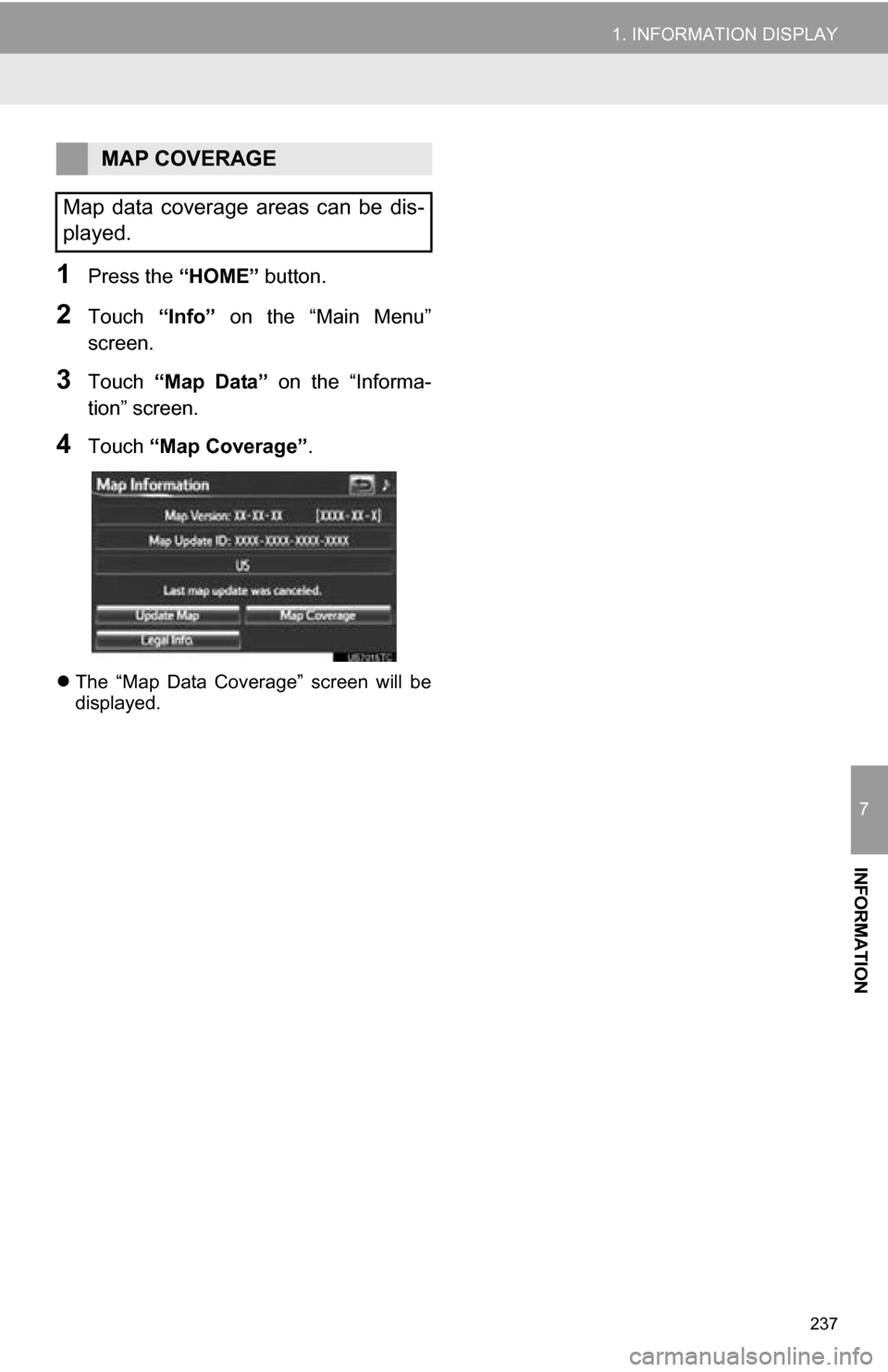
237
1. INFORMATION DISPLAY
7
INFORMATION
1Press the “HOME” button.
2Touch “Info” on the “Main Menu”
screen.
3Touch “Map Data” on the “Informa-
tion” screen.
4Touch “Map Coverage” .
The “Map Data Coverage” screen will be
displayed.
MAP COVERAGE
Map data coverage areas can be dis-
played.
Page 238 of 296
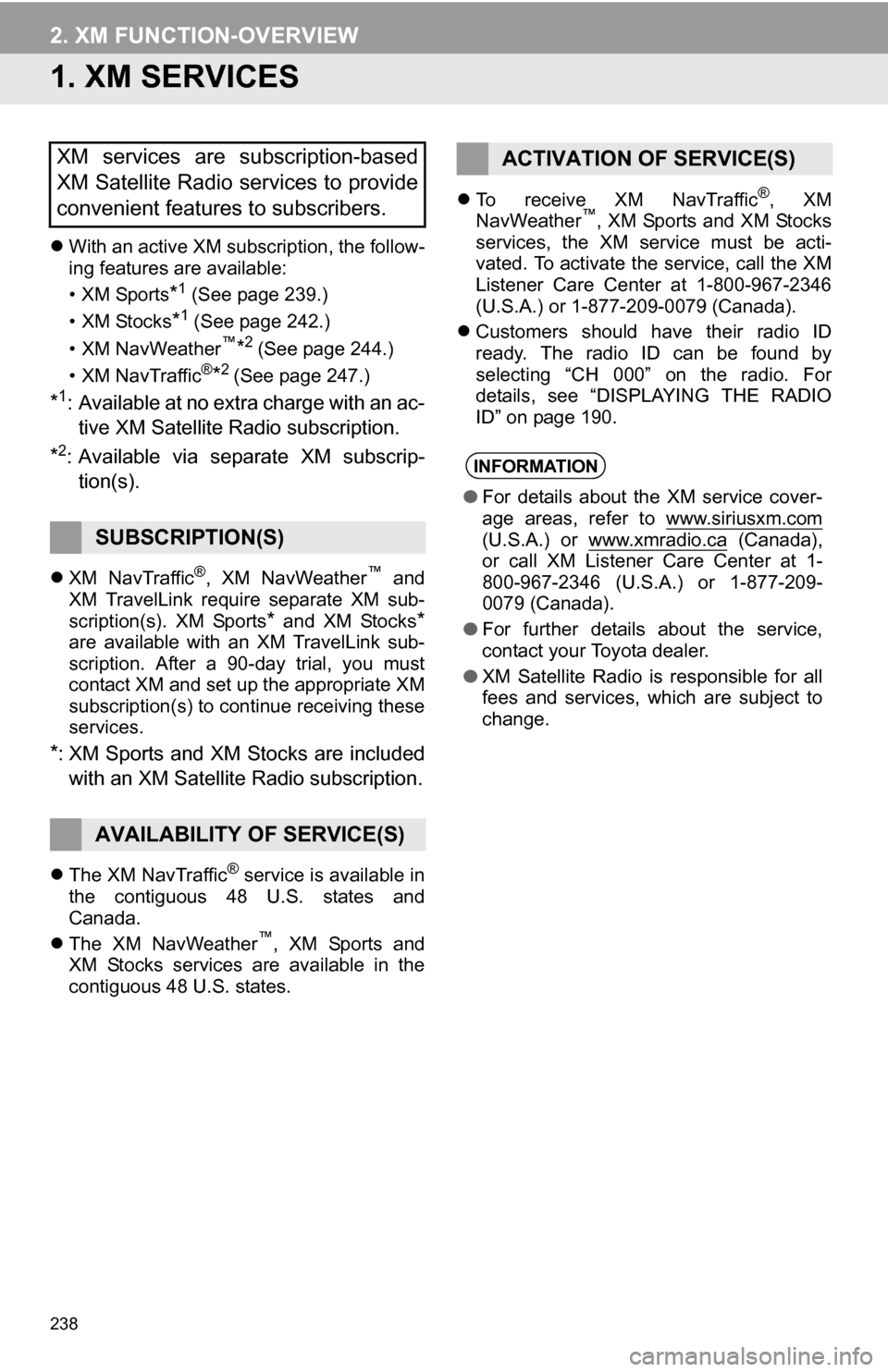
238
2. XM FUNCTION-OVERVIEW
1. XM SERVICES
With an active XM subscription, the follow-
ing features are available:
•XM Sports
*1 (See page 239.)
•XM Stocks
*1 (See page 242.)
•XM NavWeather™*2 (See page 244.)
•XM NavTraffic®*2 (See page 247.)
*1: Available at no extra charge with an ac- tive XM Satellite Radio subscription.
*2: Available via separate XM subscrip- tion(s).
XM NavTraffic®, XM NavWeather™ and
XM TravelLink require separate XM sub-
scription(s). XM Sports
* and XM Stocks*are available with an XM TravelLink sub-
scription. After a 90-day trial, you must
contact XM and set up the appropriate XM
subscription(s) to continue receiving these
services.
*: XM Sports and XM Stocks are included
with an XM Satellit e Radio subscription.
The XM NavTraffic® service is available in
the contiguous 48 U.S. states and
Canada.
The XM NavWeather
™, XM Sports and
XM Stocks services are available in the
contiguous 48 U.S. states.
To receive XM NavTraffic
®, XM
NavWeather™, XM Sports and XM Stocks
services, the XM service must be acti-
vated. To activate the service, call the XM
Listener Care Center at 1-800-967-2346
(U.S.A.) or 1-877-209-0079 (Canada).
Customers should have their radio ID
ready. The radio ID can be found by
selecting “CH 000” on the radio. For
details, see “DISPLAYING THE RADIO
ID” on page 190.
XM services are subscription-based
XM Satellite Radio services to provide
convenient features to subscribers.
SUBSCRIPTION(S)
AVAILABILITY OF SERVICE(S)
ACTIVATION OF SERVICE(S)
INFORMATION
●For details about the XM service cover-
age areas, refer to www.siriusxm.com
(U.S.A.) or www.xmradio.ca (Canada),
or call XM Listener Care Center at 1-
800-967-2346 (U.S.A.) or 1-877-209-
0079 (Canada).
● For further details about the service,
contact your Toyota dealer.
● XM Satellite Radio is responsible for all
fees and services, which are subject to
change.