display TOYOTA RAV4 EV 2014 1.G Navigation Manual
[x] Cancel search | Manufacturer: TOYOTA, Model Year: 2014, Model line: RAV4 EV, Model: TOYOTA RAV4 EV 2014 1.GPages: 32, PDF Size: 6.09 MB
Page 3 of 32
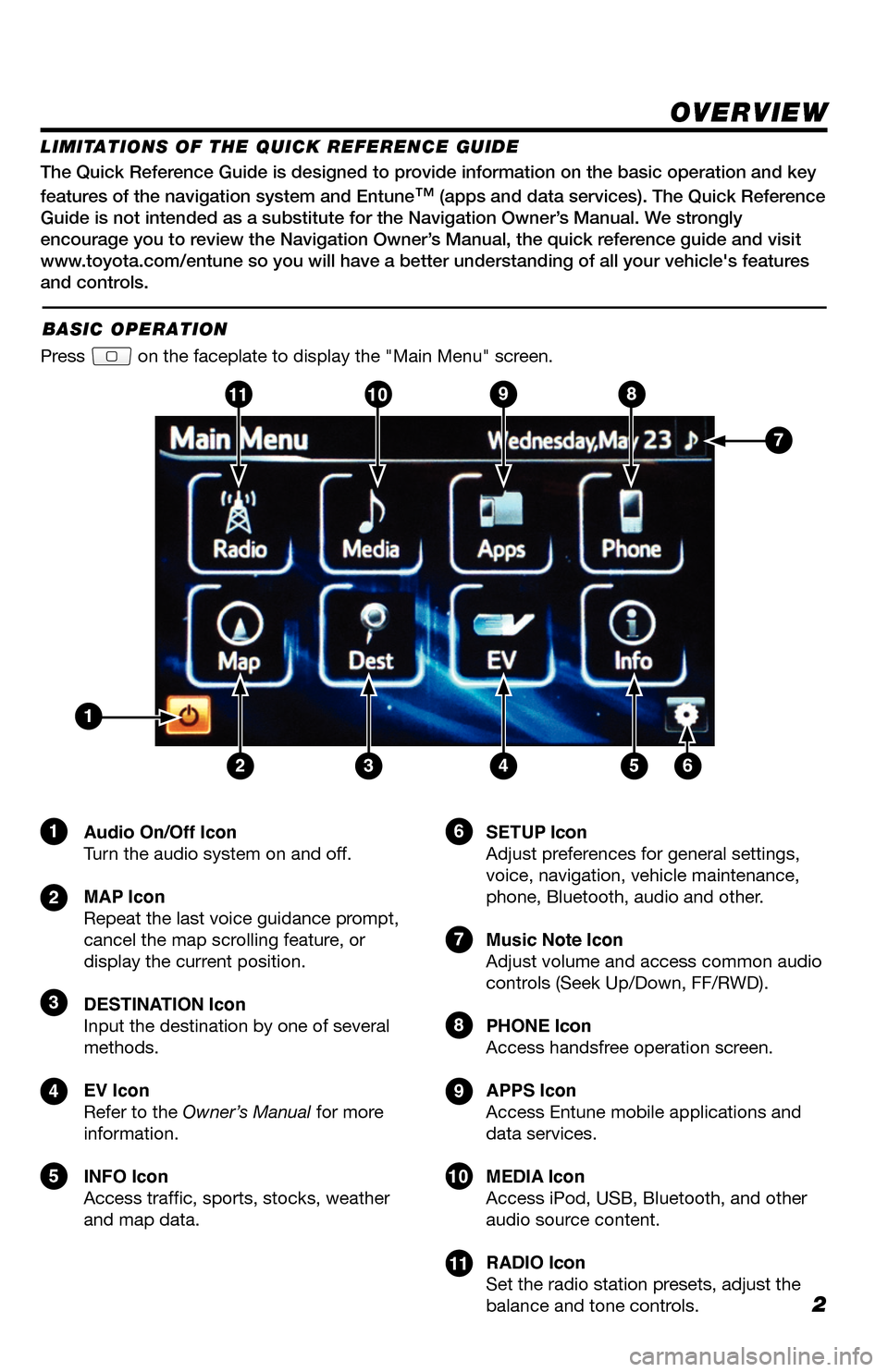
2
The Quick Reference Guide is designed to provide information on the basic operation and key
features of the navigation system and Entune
™ (apps and data services). The Quick Reference
Guide is not intended as a substitute for the Navigation Owner’s Manual. We strongly
encourage you to review the Navigation Owner’s Manual, the quick reference guide and visit
www.toyota.com/entune so you will have a better understanding of all your v\
ehicle's features
and controls.
OVERVIEW
Audio On/Off Icon
Turn the audio system on and off.
MAP Icon
Repeat the last voice guidance prompt,
cancel the map scrolling feature, or
display the current position.
DESTINATION Icon
Input the destination by one of several
methods.
EV Icon
Refer to the Owner’s Manual for more
information.
INFO Icon
Access traffic, sports, stocks, weather
and map data. SETUP Icon
Adjust preferences for general settings,
voice, navigation, vehicle maintenance,
phone, Bluetooth, audio and other.
Music Note Icon
Adjust volume and access common audio
controls (Seek Up/Down, FF/RWD).
PHONE Icon
Access handsfree operation screen.
APPS Icon
Access Entune mobile applications and
data services.
MEDIA Icon
Access iPod, USB, Bluetooth, and other
audio source content.
RADIO Icon
Set the radio station presets, adjust the
balance and tone controls.
LIMITATIONS OF THE QUICK REFERENCE GUIDE
BASIC OPERATION
Press on the faceplate to display the "Main Menu" screen.
1
23456
9
7
7
10811
9
10
8
11
1
2
3
4
5
6
33411a0_2014_Rav4EV_Nav_QRG_r1.indd 211/19/13 3:29 PM
Page 5 of 32
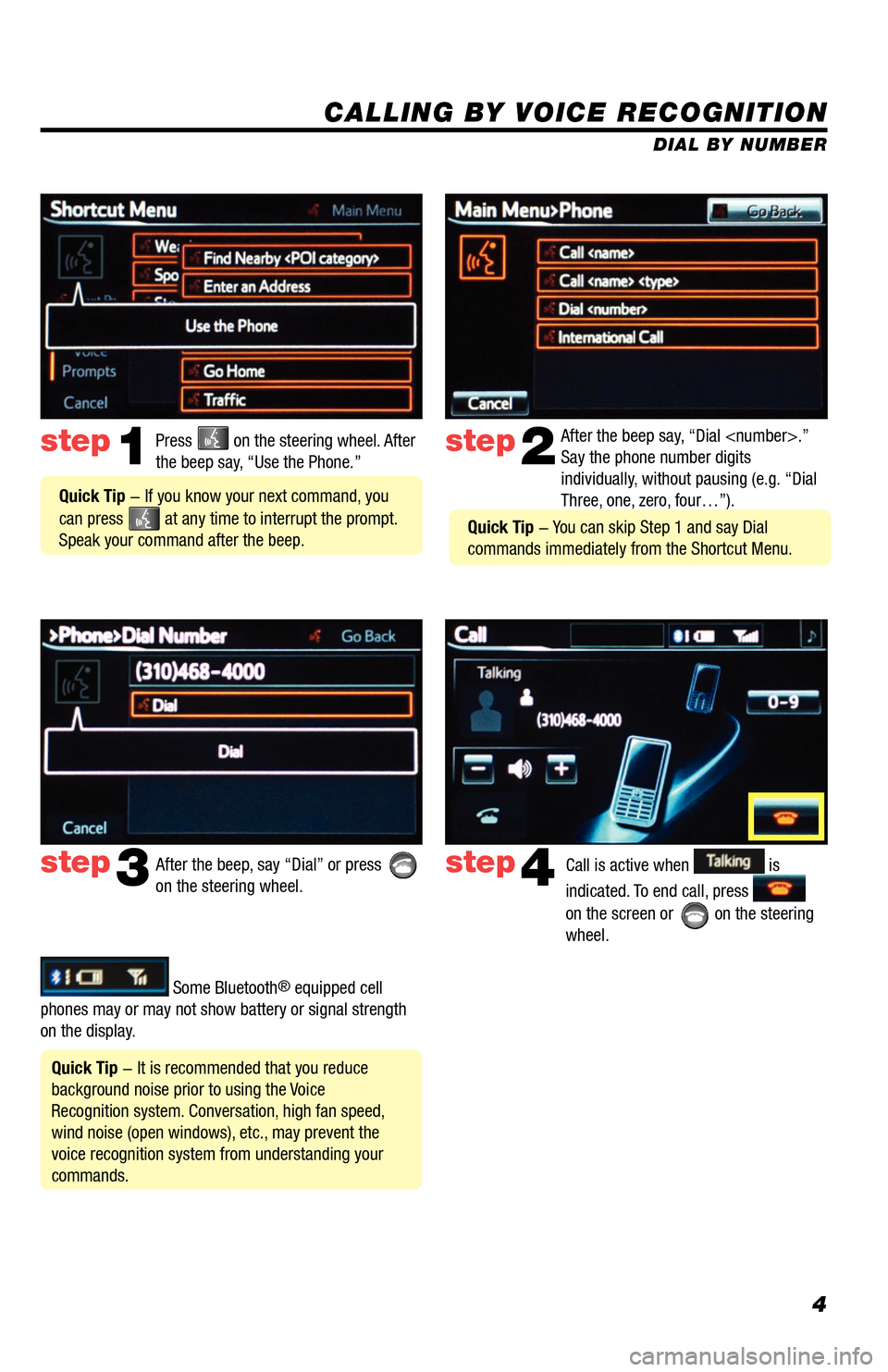
4
CALLING BY VOICE RECOGNITION
After the beep say, “Dial
Say the phone number digits
individually, without pausing (e.g. “Dial
Three, one, zero, four…”).step2
step3
Press on the steering wheel. After
the beep say, “Use the Phone.”step1
After the beep, say “Dial” or press
on the steering wheel. Call is active when is
indicated. To end call, press
on the screen or
on the steering
wheel.
step4
Quick Tip - It is recommended that you reduce
background noise prior to using the Voice
Recognition system. Conversation, high fan speed,
wind noise (open windows), etc., may prevent the
voice recognition system from understanding your
commands.
Quick Tip - If you know your next command, you
can press
at any time to interrupt the prompt.
Speak your command after the beep.
Some Bluetooth® equipped cell
phones may or may not show battery or signal strength
on the display. DIAL BY NUMBER
Quick Tip - You can skip Step 1 and say Dial
commands immediately from the Shortcut Menu.
33411a0_2014_Rav4EV_Nav_QRG_r1.indd 411/19/13 3:29 PM
Page 7 of 32
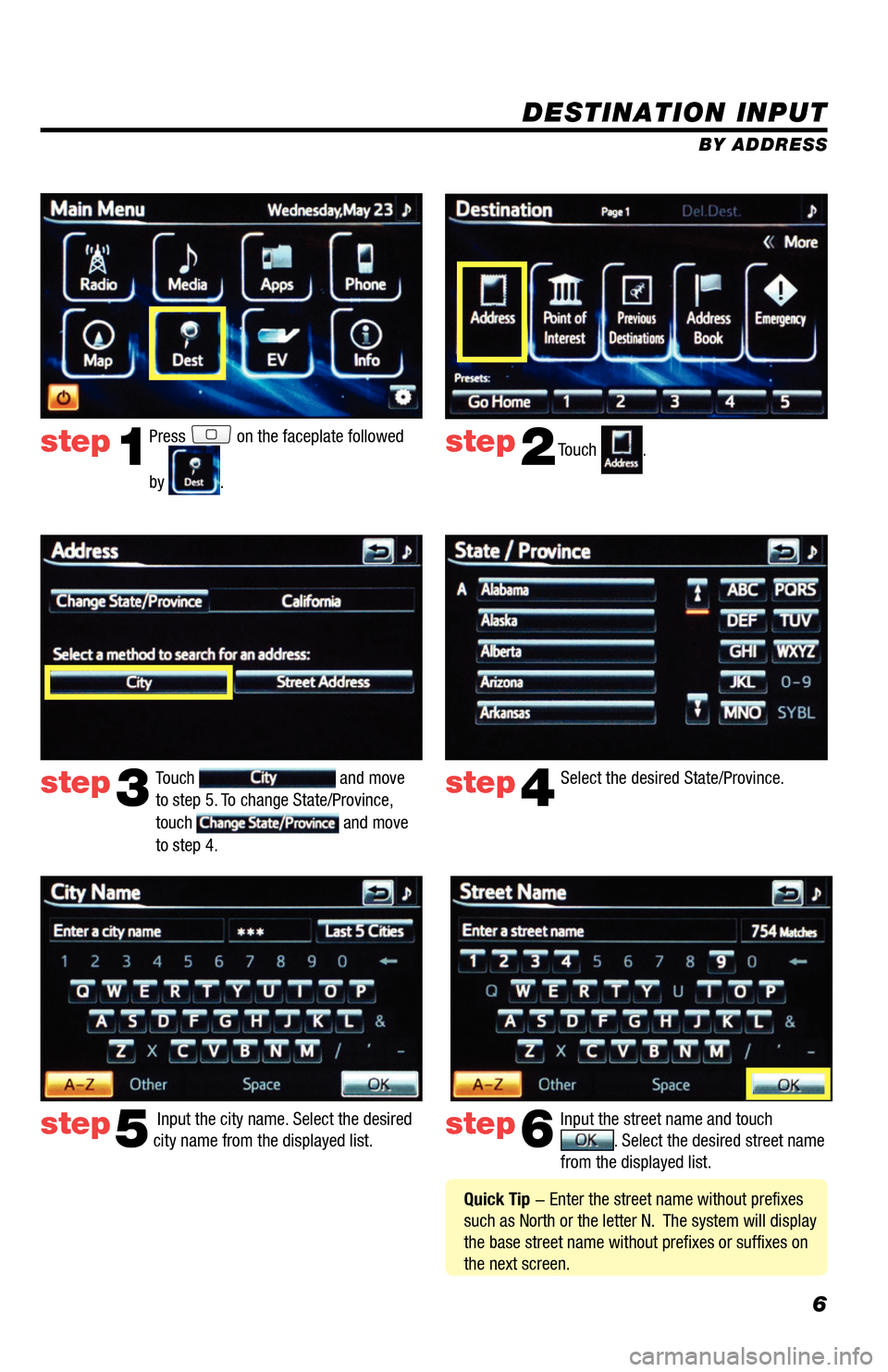
6
DESTINATION INPUT
BY ADDRESS
Press
on the faceplate followed
by
. Touch
.
Select the desired State/Province.
Input the city name. Select the desired
city name from the displayed list. Input the street name and touch
. Select the desired street name
from the displayed list.
Touch
and move
to step 5. To change State/Province,
touch
and move
to step 4.
step1step2
step3step4
step5step6
Quick Tip - Enter the street name without prefixes
such as North or the letter N. The system will display
the base street name without prefixes or suffixes on
the next screen.
33411a0_2014_Rav4EV_Nav_QRG_r1.indd 611/19/13 3:29 PM
Page 15 of 32
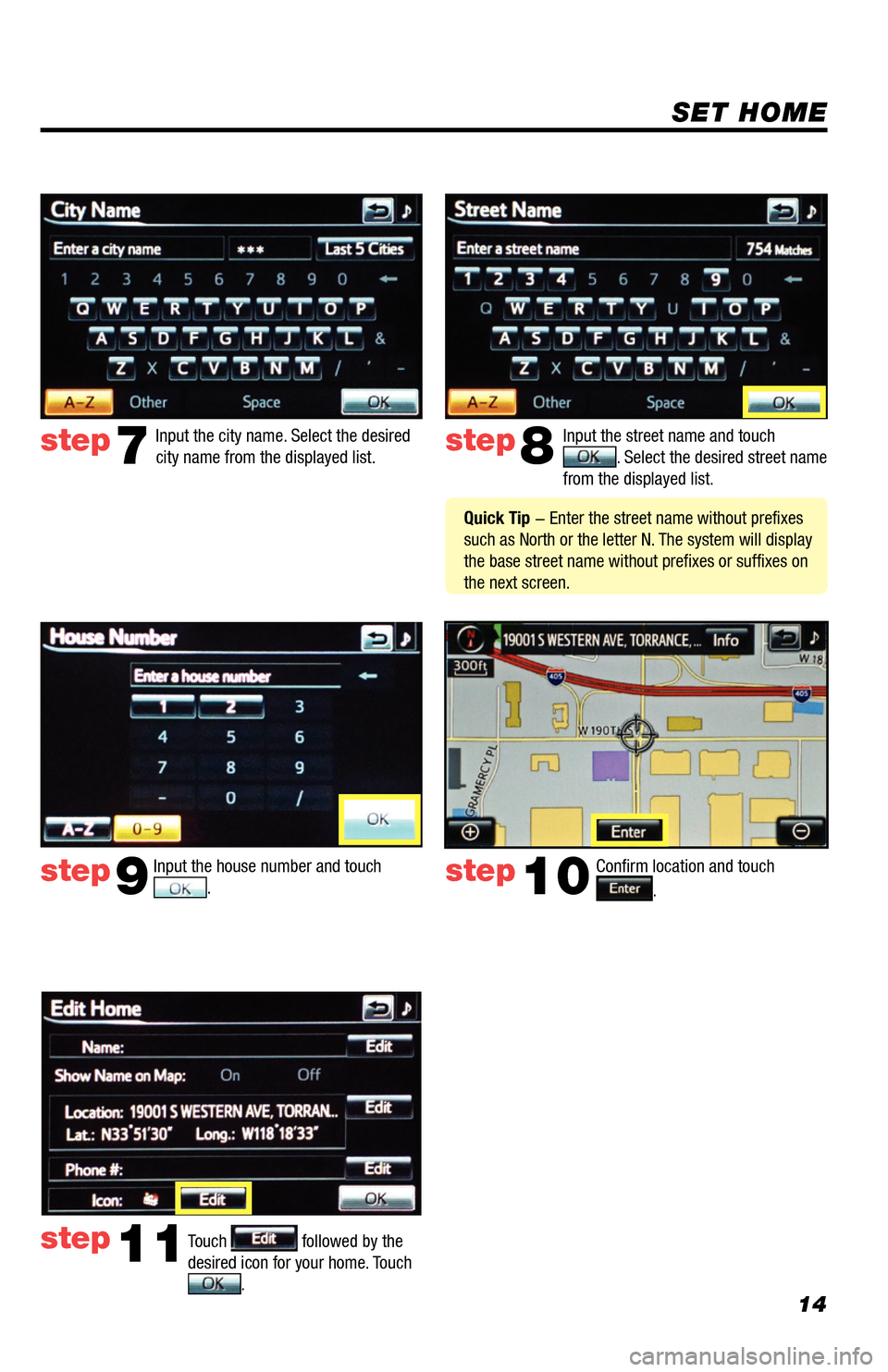
14
SET HOME
Touch . Input the street name and touch . Select the desired street name
from the displayed list.
Touch
followed by the
desired icon for your home. Touch
.
step8
step9
step11
Input the city name. Select the desired
city name from the displayed list.step7
Input the house number and touch . Confirm location and touch . step10
Quick Tip - Enter the street name without prefixes
such as North or the letter N. The system will display
the base street name without prefixes or suffixes on
the next screen.
33411a0_2014_Rav4EV_Nav_QRG_r1.indd 1411/19/13 3:30 PM
Page 16 of 32
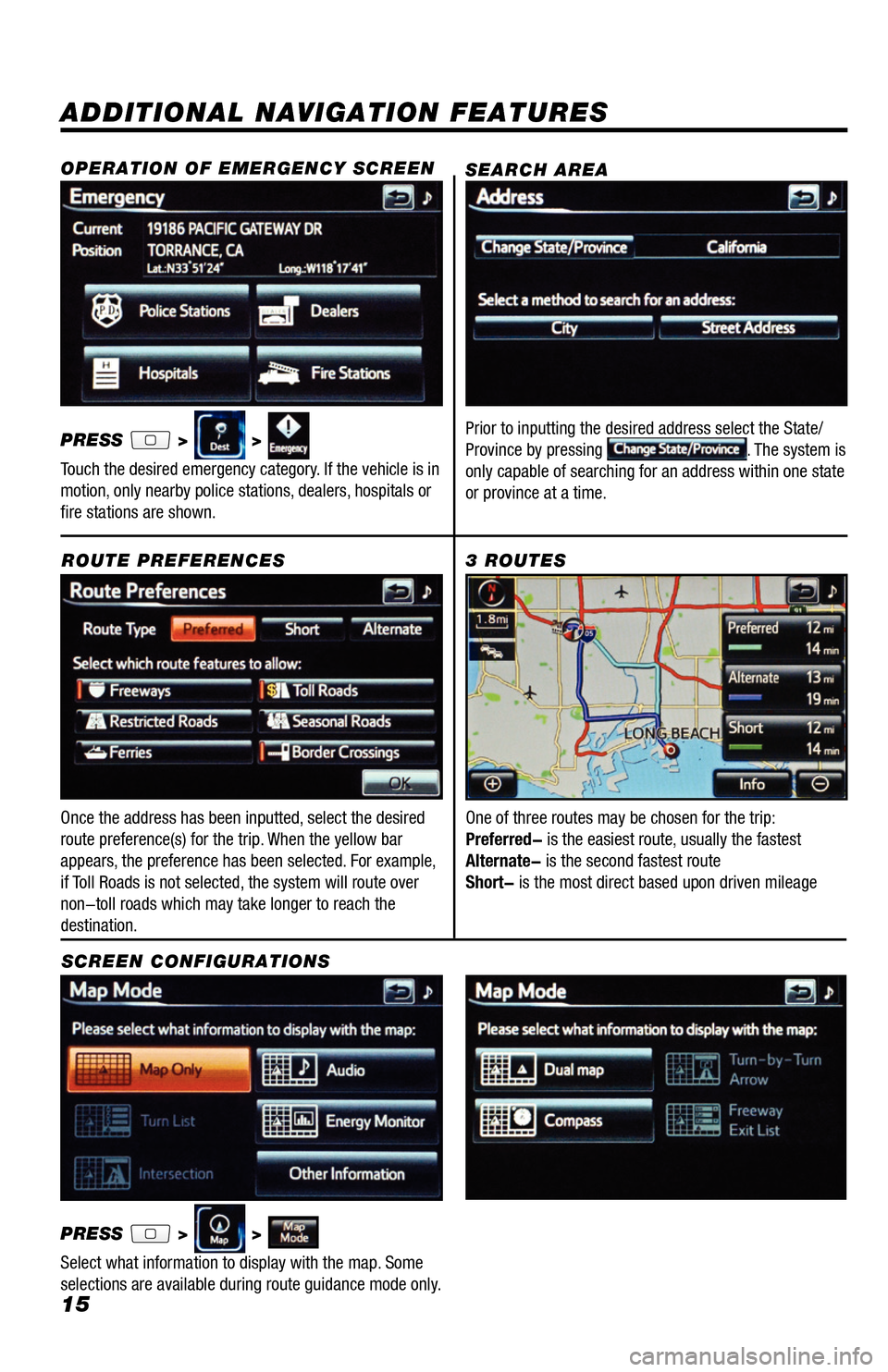
15
ADDITIONAL NAVIGATION FEATURES
Once the address has been inputted, select the desired
route preference(s) for the trip. When the yellow bar
appears, the preference has been selected. For example,
if Toll Roads is not selected, the system will route over
non-toll roads which may take longer to reach the
destination.ROUTE PREFERENCES
PRESS
> >
Select what information to display with the map. Some
selections are available during route guidance mode only.
3 ROUTES
SCREEN CONFIGURATIONS One of three routes may be chosen for the trip:
Preferred- is the easiest route, usually the fastest
Alternate- is the second fastest route
Short- is the most direct based upon driven mileage
SEARCH AREA
Prior to inputting the desired address select the State/
Province by pressing . The system is
only capable of searching for an address within one state
or province at a time.
OPERATION OF EMERGENCY SCREEN
PRESS > >
Touch the desired emergency category. If the vehicle is in
motion, only nearby police stations, dealers, hospitals or
fire stations are shown.
33411a0_2014_Rav4EV_Nav_QRG_r1.indd 1511/19/13 3:30 PM
Page 17 of 32
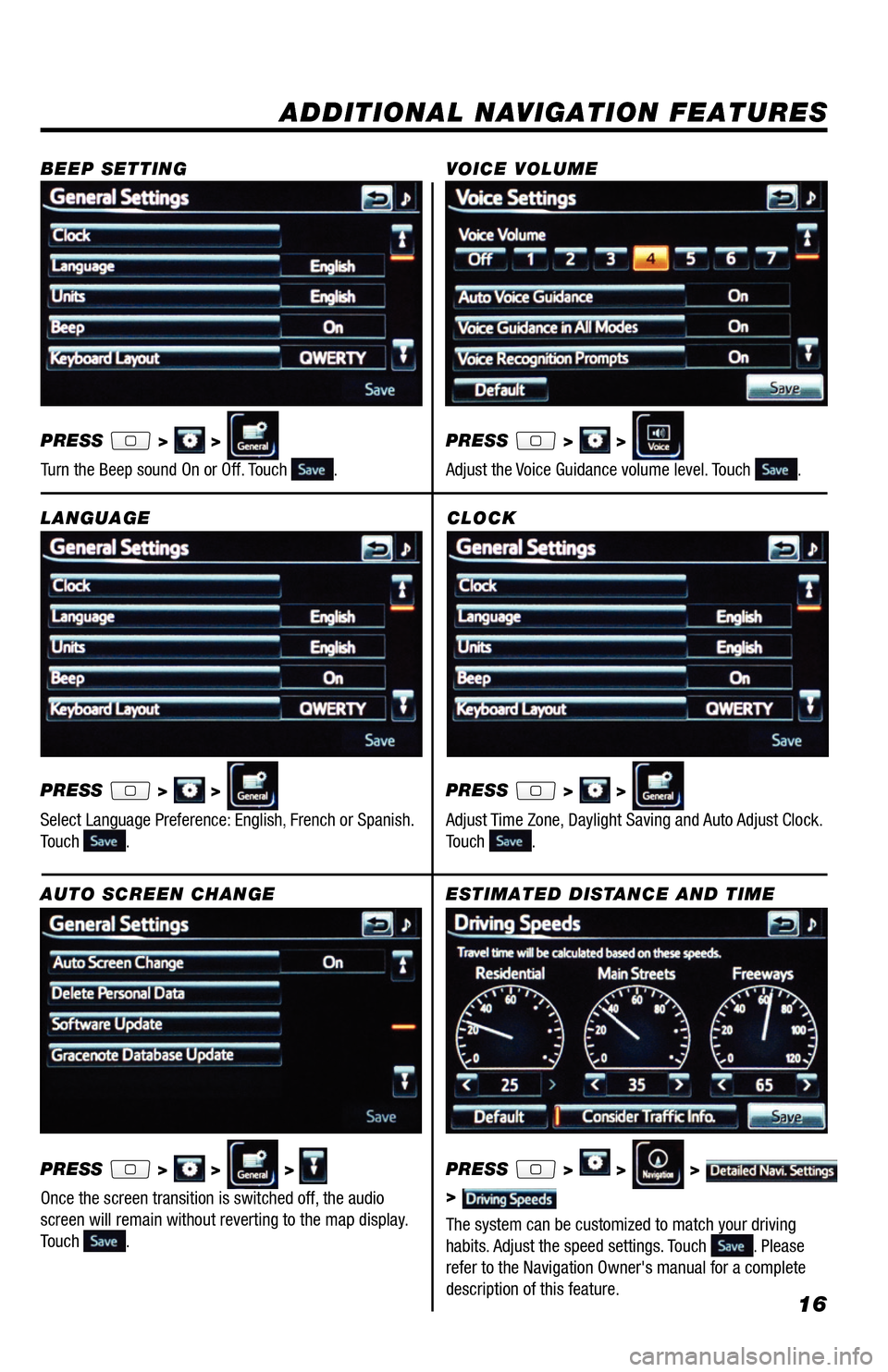
16
CLOCK
PRESS
> >
Adjust Time Zone, Daylight Saving and Auto Adjust Clock.
Touch
.
ADDITIONAL NAVIGATION FEATURES
LANGUAGE
PRESS
> >
Select Language Preference: English, French or Spanish.
Touch
. PRESS
> >
Adjust the Voice Guidance volume level. Touch
.
BEEP SETTING
VOICE VOLUME
AUTO SCREEN CHANGE
PRESS
> > >
Once the screen transition is switched off, the audio
screen will remain without reverting to the map display.
Touch
.
PRESS
> >
Turn the Beep sound On or Off. Touch
.
ESTIMATED DISTANCE AND TIME
The system can be customized to match your driving
habits. Adjust the speed settings. Touch
. Please
refer to the Navigation Owner's manual for a complete
description of this feature. PRESS
> > >
>
33411a0_2014_Rav4EV_Nav_QRG_r1.indd 1611/19/13 3:30 PM
Page 18 of 32
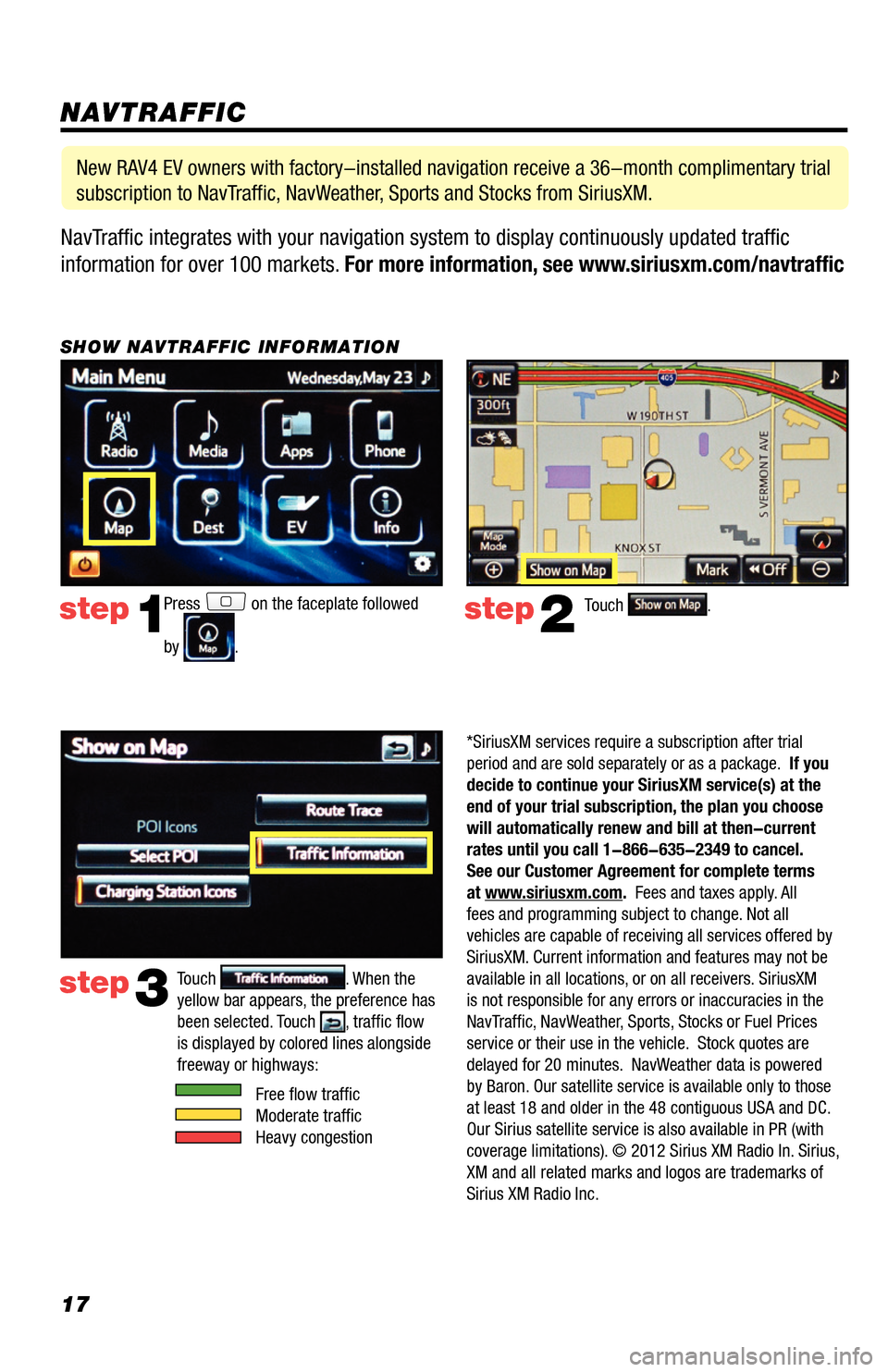
17NavTraffic integrates with your navigation system to display continuously updated traffic
information for over 100 markets. For more information, see www.siriusxm.com/navtraffic
NAVTRAFFIC
Press on the faceplate followed
by
.
step1step2Touch .
SHOW NAVTRAFFIC INFORMATION
New RAV4 EV owners with factory-installed navigation receive a 36-month complimentary trial
subscription to NavTraffic, NavWeather, Sports and Stocks from SiriusXM.
step3Touch . When the
yellow bar appears, the preference has
been selected. Touch
, traffic flow
is displayed by colored lines alongside
freeway or highways:
Free flow traffic
Moderate traffic
Heavy congestion
*SiriusXM services require a subscription after trial
period and are sold separately or as a package. If you
decide to continue your SiriusXM service(s) at the
end of your trial subscription, the plan you choose
will automatically renew and bill at then-current
rates until you call 1-866-635-2349 to cancel.
See our Customer Agreement for complete terms
at www.siriusxm.com. Fees and taxes apply. All
fees and programming subject to change. Not all
vehicles are capable of receiving all services offered by
SiriusXM. Current information and features may not be
available in all locations, or on all receivers. SiriusXM
is not responsible for any errors or inaccuracies in the
NavTraffic, NavWeather, Sports, Stocks or Fuel Prices
service or their use in the vehicle. Stock quotes are
delayed for 20 minutes. NavWeather data is powered
by Baron. Our satellite service is available only to those
at least 18 and older in the 48 contiguous USA and DC.
Our Sirius satellite service is also available in PR (with
coverage limitations). © 2012 Sirius XM Radio In. Sirius,
XM and all related marks and logos are trademarks of
Sirius XM Radio Inc.
33411a0_2014_Rav4EV_Nav_QRG_r1.indd 1711/19/13 3:30 PM
Page 23 of 32
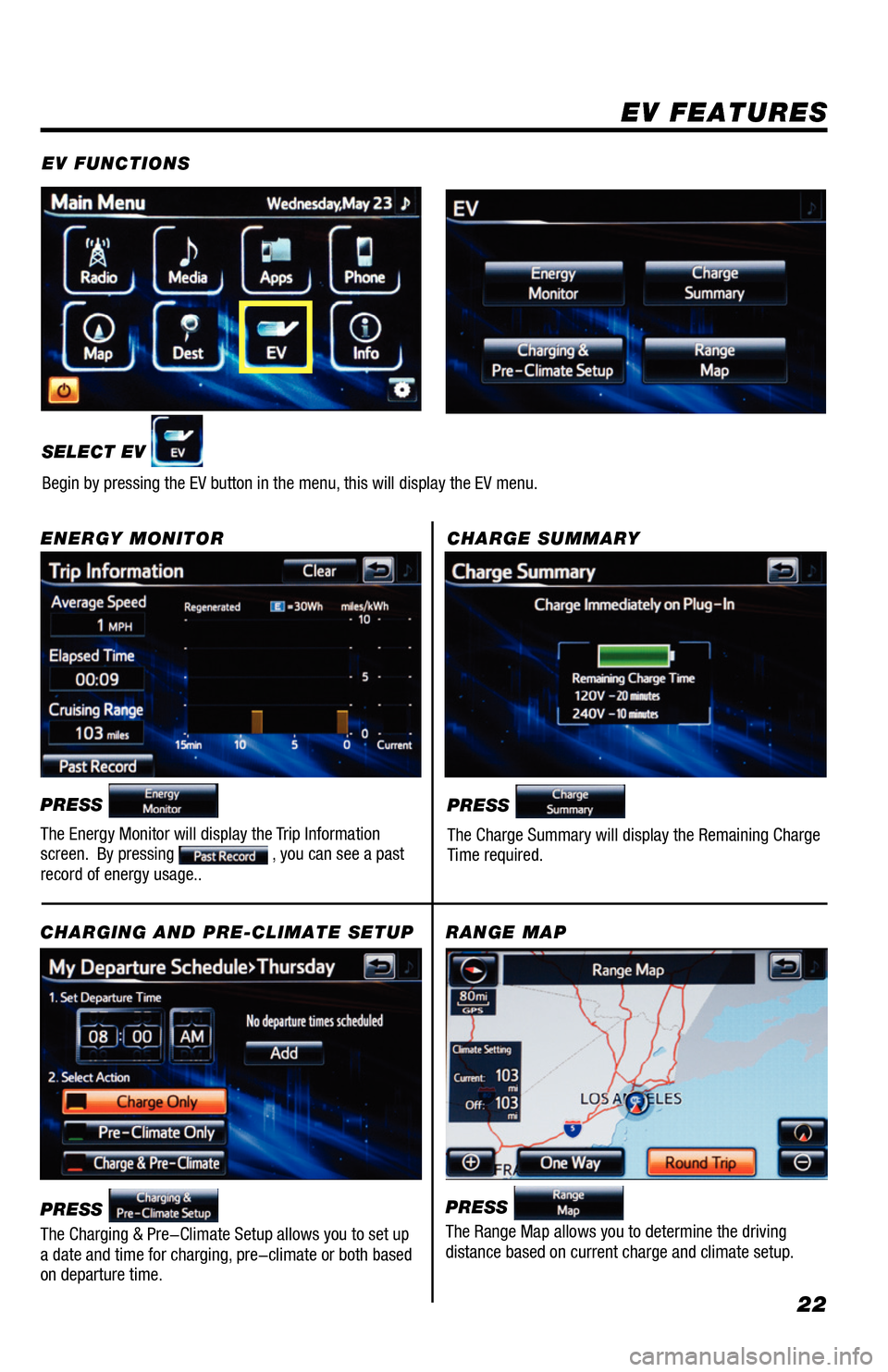
22
EV FEATURES
EV FUNCTIONS
SELECT EV
Begin by pressing the EV button in the menu, this will display the EV menu.
CHARGE SUMMARY
ENERGY MONITOR
PRESS
The Energy Monitor will display the Trip Information
screen. By pressing , you can see a past
record of energy usage..
CHARGING AND PRE-CLIMATE SETUP
RANGE MAP
PRESS
The Charge Summary will display the Remaining Charge
Time required.
PRESS
The Charging & Pre-Climate Setup allows you to set up
a date and time for charging, pre-climate or both based
on departure time. PRESS The Range Map allows you to determine the driving
distance based on current charge and climate setup.
33411a0_2014_Rav4EV_Nav_QRG_r1.indd 2211/19/13 3:31 PM
Page 29 of 32
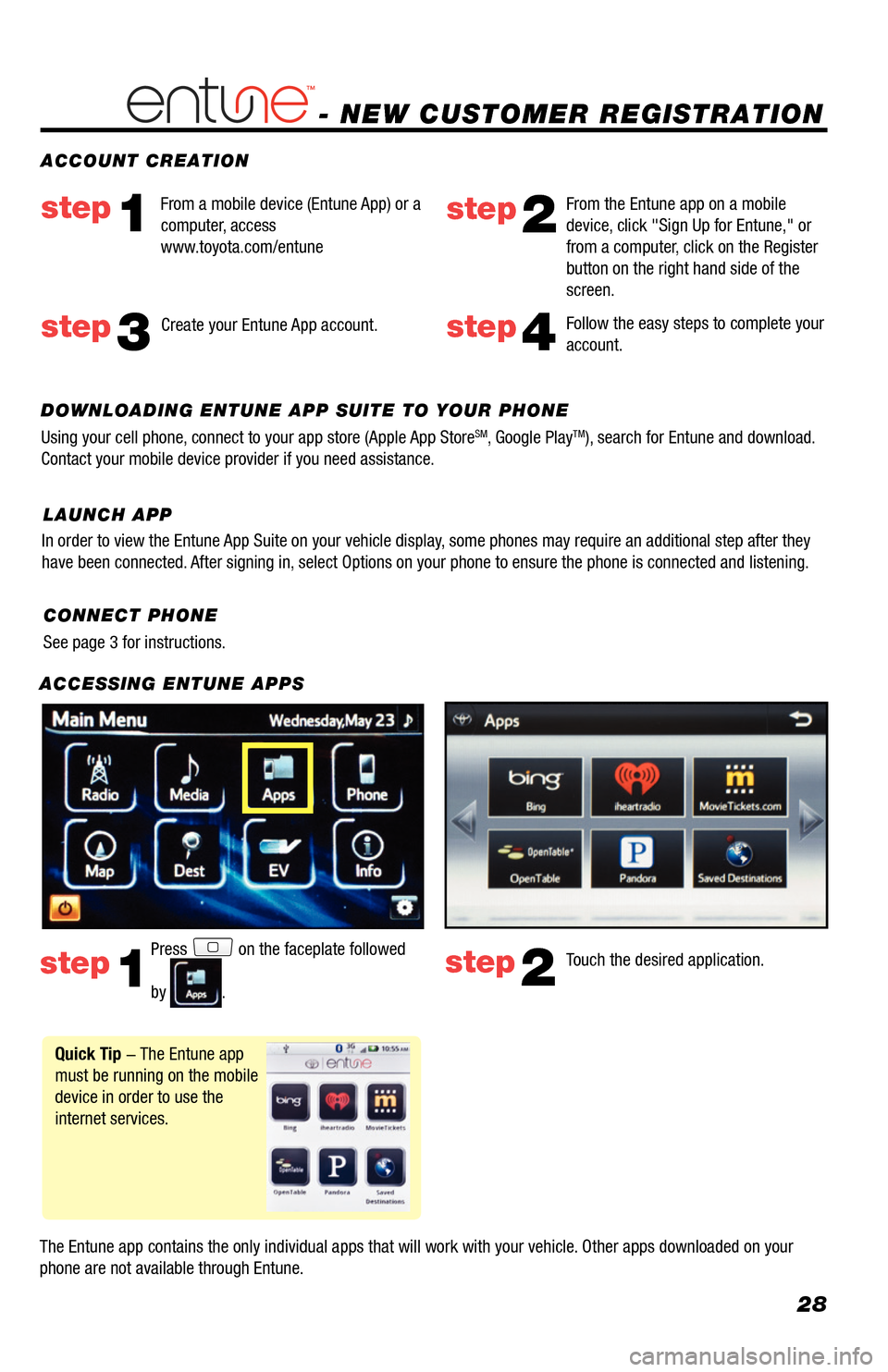
28
- NEW CUSTOMER REGISTRATION
ACCESSING ENTUNE APPS
The Entune app contains the only individual apps that will work with your vehicle. Other apps downloaded on your
phone are not available through Entune.Touch the desired application.
step2
ACCOUNT CREATION
Press on the faceplate followed
by
.
step1
Quick Tip - The Entune app
must be running on the mobile
device in order to use the
internet services.
Follow the easy steps to complete your
account.step4
From a mobile device (Entune App) or a
computer, access
www.toyota.com/entunestep1step2
From the Entune app on a mobile
device, click "Sign Up for Entune," or
from a computer, click on the Register
button on the right hand side of the
screen.
step3Create your Entune App account.
DOWNLOADING ENTUNE APP SUITE TO YOUR PHONE
Using your cell phone, connect to your app store (Apple App Store
SM, Google PlayTM), search for Entune and download.
Contact your mobile device provider if you need assistance.
CONNECT PHONE
See page 3 for instructions.
In order to view the Entune App Suite on your vehicle display, some phones may require an additional step after they
have been connected. After signing in, select Options on your phone to ensure the phone is connected and liste\
ning.
LAUNCH APP
33411a0_2014_Rav4EV_Nav_QRG_r1.indd 2811/19/13 3:31 PM