TOYOTA RAV4 EV 2014 1.G Navigation Manual
Manufacturer: TOYOTA, Model Year: 2014, Model line: RAV4 EV, Model: TOYOTA RAV4 EV 2014 1.GPages: 32, PDF Size: 6.09 MB
Page 1 of 32
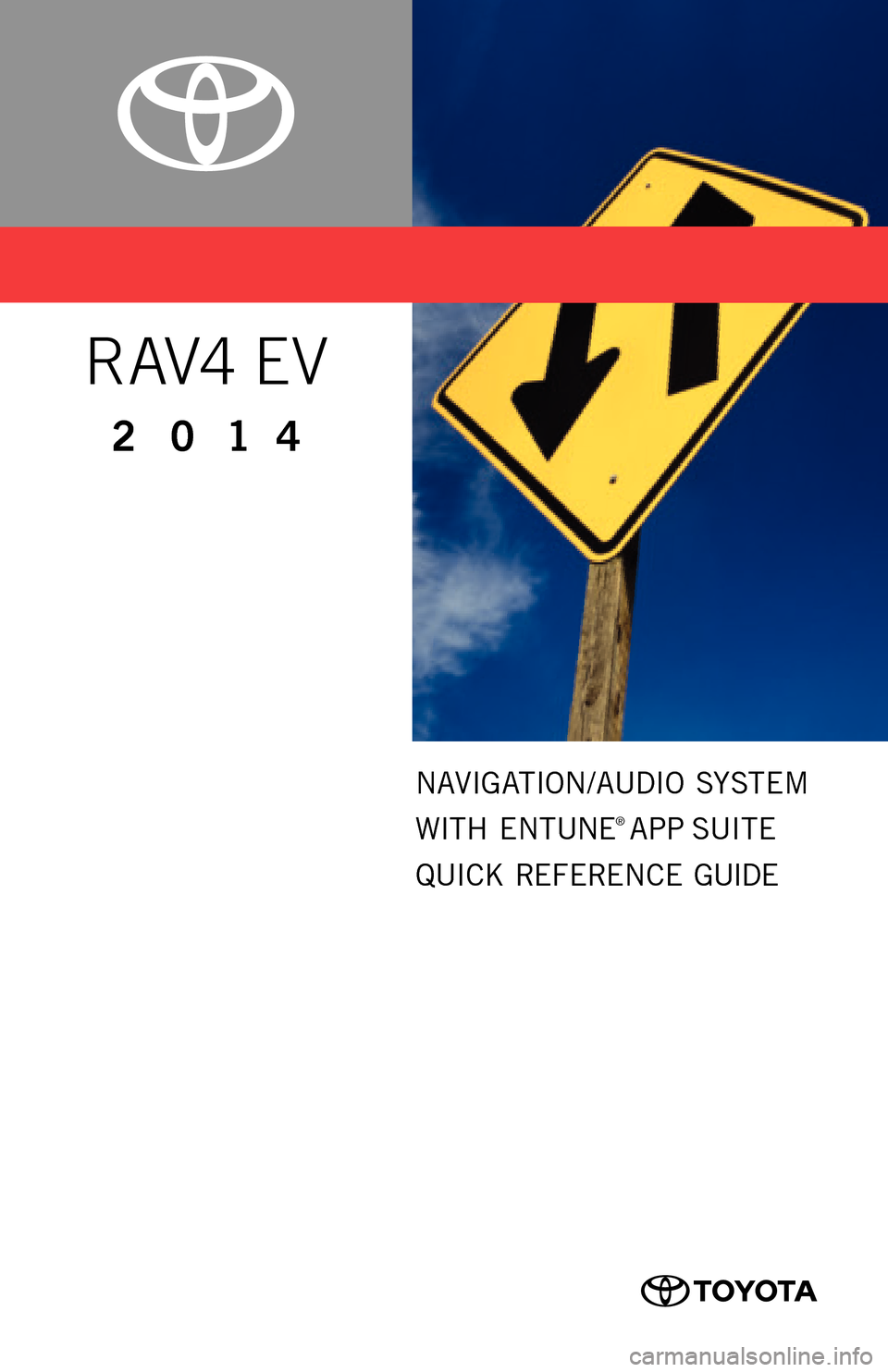
00505-NAV14-RAVEV
Printed
in U. S. A . 11 / 1 3
13-TCS-07670
2 0 1 4
R AV4 EV
NAVIGATION/AUDIO SYSTEM
WITH ENTUNE
® APP SUITE
QUICK REFERENCE GUIDE
CUSTOMER EXPERIENCE CENTER
1- 8 0 0 - 3 31- 4 3 31
33411ab0_13-TCS-07670_NAVQRG_Entune_RAV4EV_1_0F_lm.indd 111/14/13 6:42 PM
Page 2 of 32
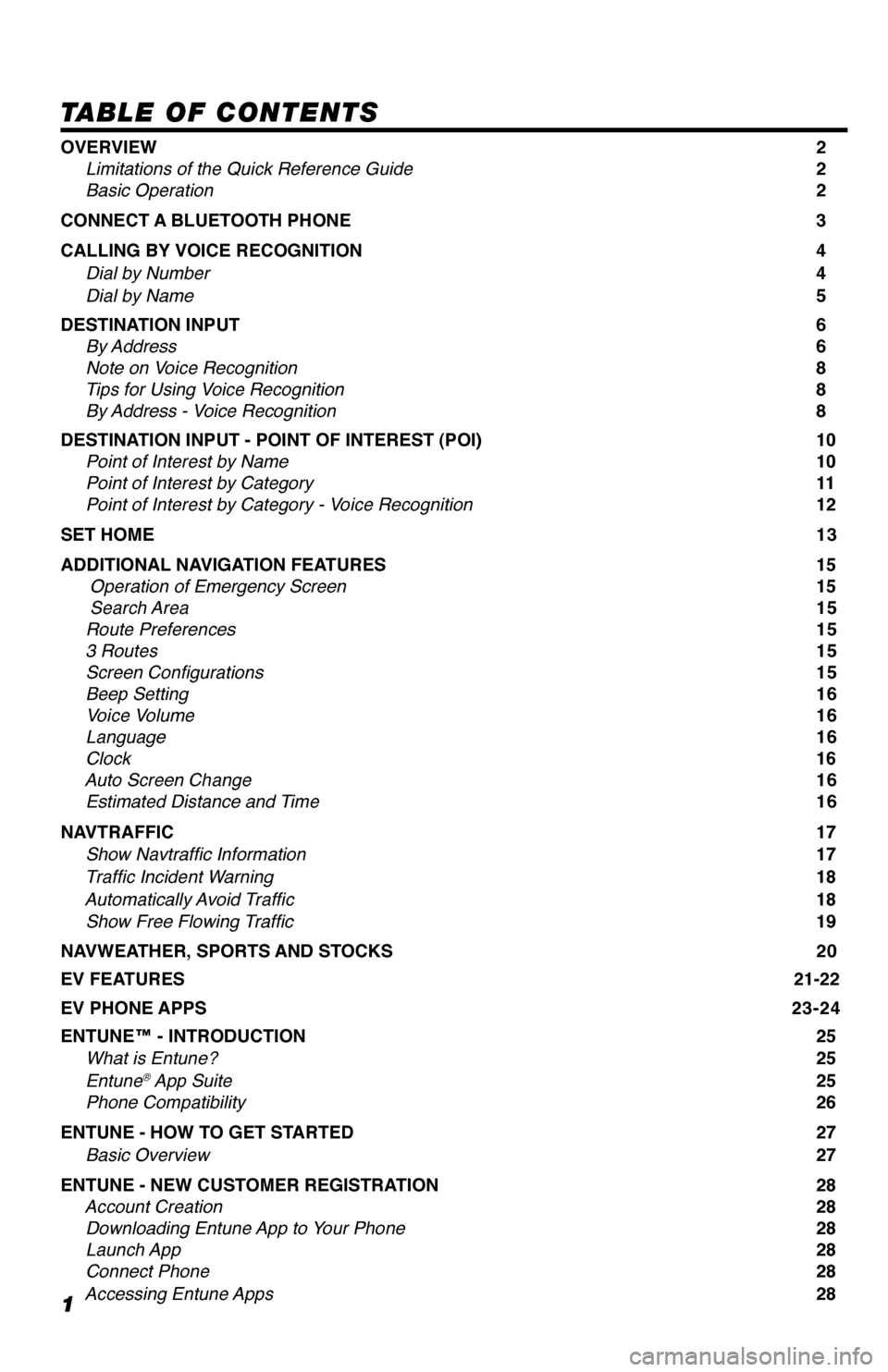
1
TABLE OF CONTENTS
OVERVIEW 2
Limitations of the Quick Reference Guide 2
Basic Operation 2
CONNECT A BLUETOOTH PHONE 3
CALLING BY VOICE RECOGNITION 4
Dial by Number 4
Dial by Name 5
DESTINATION INPUT 6
By Address 6
Note on Voice Recognition 8
Tips for Using Voice Recognition 8
By Address - Voice Recognition 8
DESTINATION INPUT - POINT OF INTEREST (POI) 10
Point of Interest by Name 10
Point of Interest by Category 11
Point of Interest by Category - Voice Recognition 12
SET HOME 13
ADDITIONAL NAVIGATION FEATURES 15
Operation of Emergency Screen 15
Search Area 15
Route Preferences 15
3 Routes 15
Screen Configurations 15
Beep Setting 16
Voice Volume 16
Language 16
Clock 16
Auto Screen Change 16
Estimated Distance and Time 16
NAVTRAFFIC 17
Show Navtraffic Information 17
Traffic Incident Warning 18
Automatically Avoid Traffic 18
Show Free Flowing Traffic 19
NAVWEATHER, SPORTS AND STOCKS 20
EV FEATURES 21-22
EV PHONE APPS 23-24
ENTUNE™ - INTRODUCTION 25
What is Entune? 25
Entune
® App Suite 25
Phone Compatibility 26
ENTUNE - HOW TO GET STARTED 27
Basic Overview 27
ENTUNE - NEW CUSTOMER REGISTRATION 28
Account Creation 28
Downloading Entune App to Your Phone 28
Launch App 28
Connect Phone 28
Accessing Entune Apps 28
33411a0_2014_Rav4EV_Nav_QRG_r1.indd 111/19/13 3:28 PM
Page 3 of 32
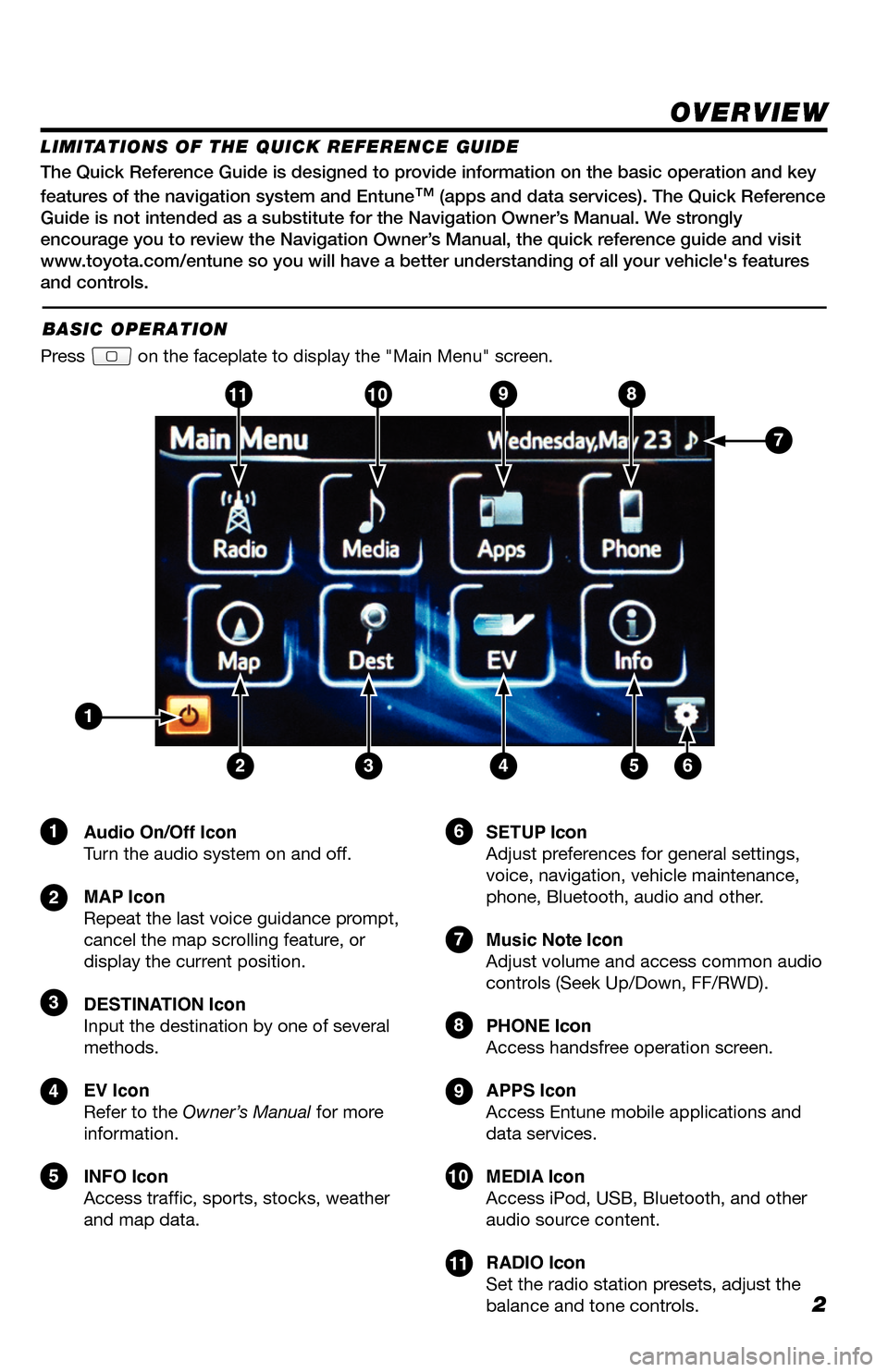
2
The Quick Reference Guide is designed to provide information on the basic operation and key
features of the navigation system and Entune
™ (apps and data services). The Quick Reference
Guide is not intended as a substitute for the Navigation Owner’s Manual. We strongly
encourage you to review the Navigation Owner’s Manual, the quick reference guide and visit
www.toyota.com/entune so you will have a better understanding of all your v\
ehicle's features
and controls.
OVERVIEW
Audio On/Off Icon
Turn the audio system on and off.
MAP Icon
Repeat the last voice guidance prompt,
cancel the map scrolling feature, or
display the current position.
DESTINATION Icon
Input the destination by one of several
methods.
EV Icon
Refer to the Owner’s Manual for more
information.
INFO Icon
Access traffic, sports, stocks, weather
and map data. SETUP Icon
Adjust preferences for general settings,
voice, navigation, vehicle maintenance,
phone, Bluetooth, audio and other.
Music Note Icon
Adjust volume and access common audio
controls (Seek Up/Down, FF/RWD).
PHONE Icon
Access handsfree operation screen.
APPS Icon
Access Entune mobile applications and
data services.
MEDIA Icon
Access iPod, USB, Bluetooth, and other
audio source content.
RADIO Icon
Set the radio station presets, adjust the
balance and tone controls.
LIMITATIONS OF THE QUICK REFERENCE GUIDE
BASIC OPERATION
Press on the faceplate to display the "Main Menu" screen.
1
23456
9
7
7
10811
9
10
8
11
1
2
3
4
5
6
33411a0_2014_Rav4EV_Nav_QRG_r1.indd 211/19/13 3:29 PM
Page 4 of 32
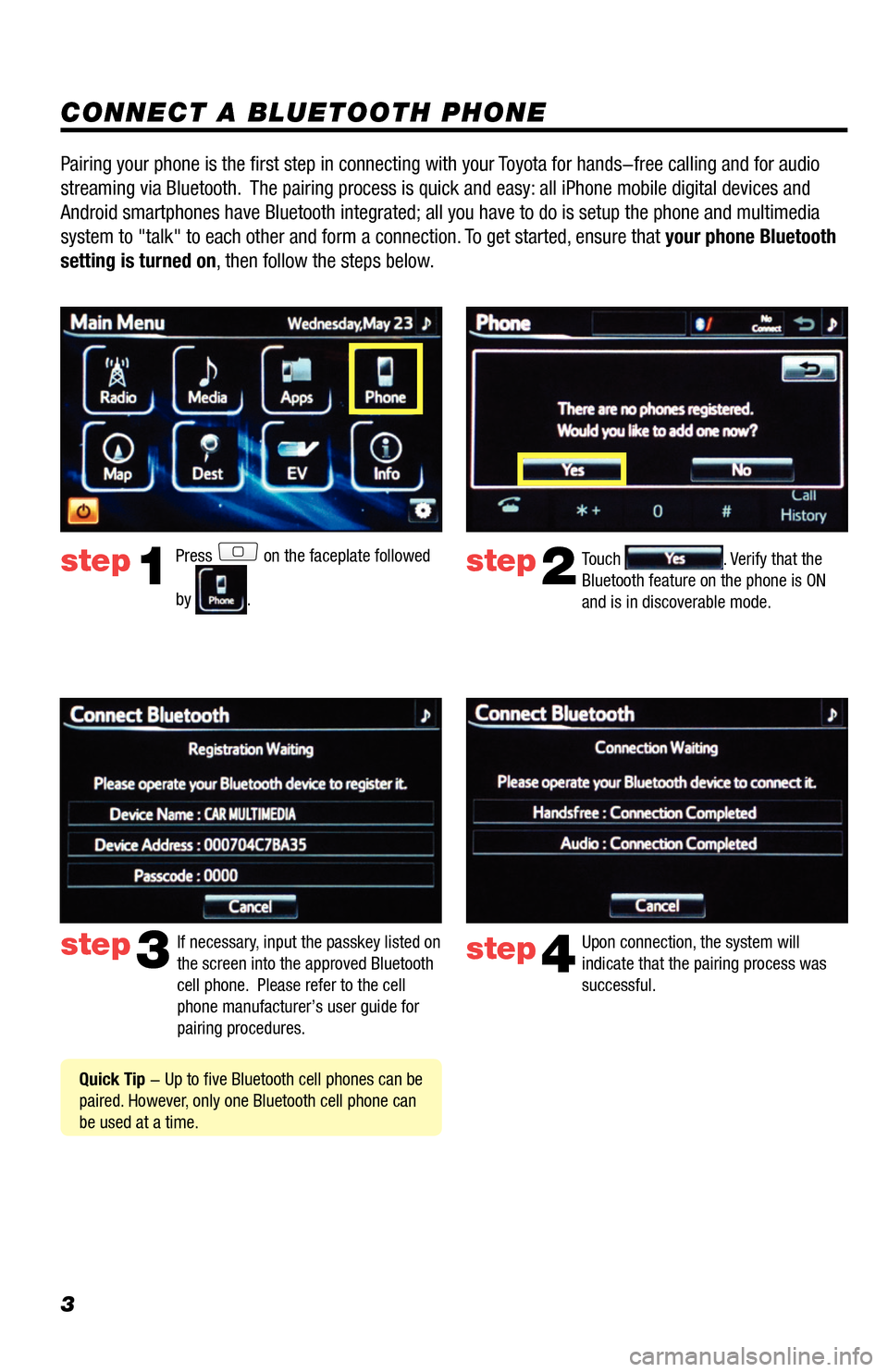
3
CONNECT A BLUETOOTH PHONE
Press on the faceplate followed
by
.
step2
step3
step1Touch . Verify that the
Bluetooth feature on the phone is ON
and is in discoverable mode.
If necessary, input the passkey listed on
the screen into the approved Bluetooth
cell phone. Please refer to the cell
phone manufacturer’s user guide for
pairing procedures.
Quick Tip - Up to five Bluetooth cell phones can be
paired. However, only one Bluetooth cell phone can
be used at a time.
Pairing your phone is the first step in connecting with your Toyota for hands-free calling and for audio
streaming via Bluetooth. The pairing process is quick and easy: all iPhone mobile digital devices and
Android smartphones have Bluetooth integrated; all you have to do is setup the phone and multimedia
system to "talk" to each other and form a connection. To get started, ensure that your phone Bluetooth
setting is turned on, then follow the steps below.
step4
Upon connection, the system will
indicate that the pairing process was
successful.
33411a0_2014_Rav4EV_Nav_QRG_r1.indd 311/19/13 3:29 PM
Page 5 of 32
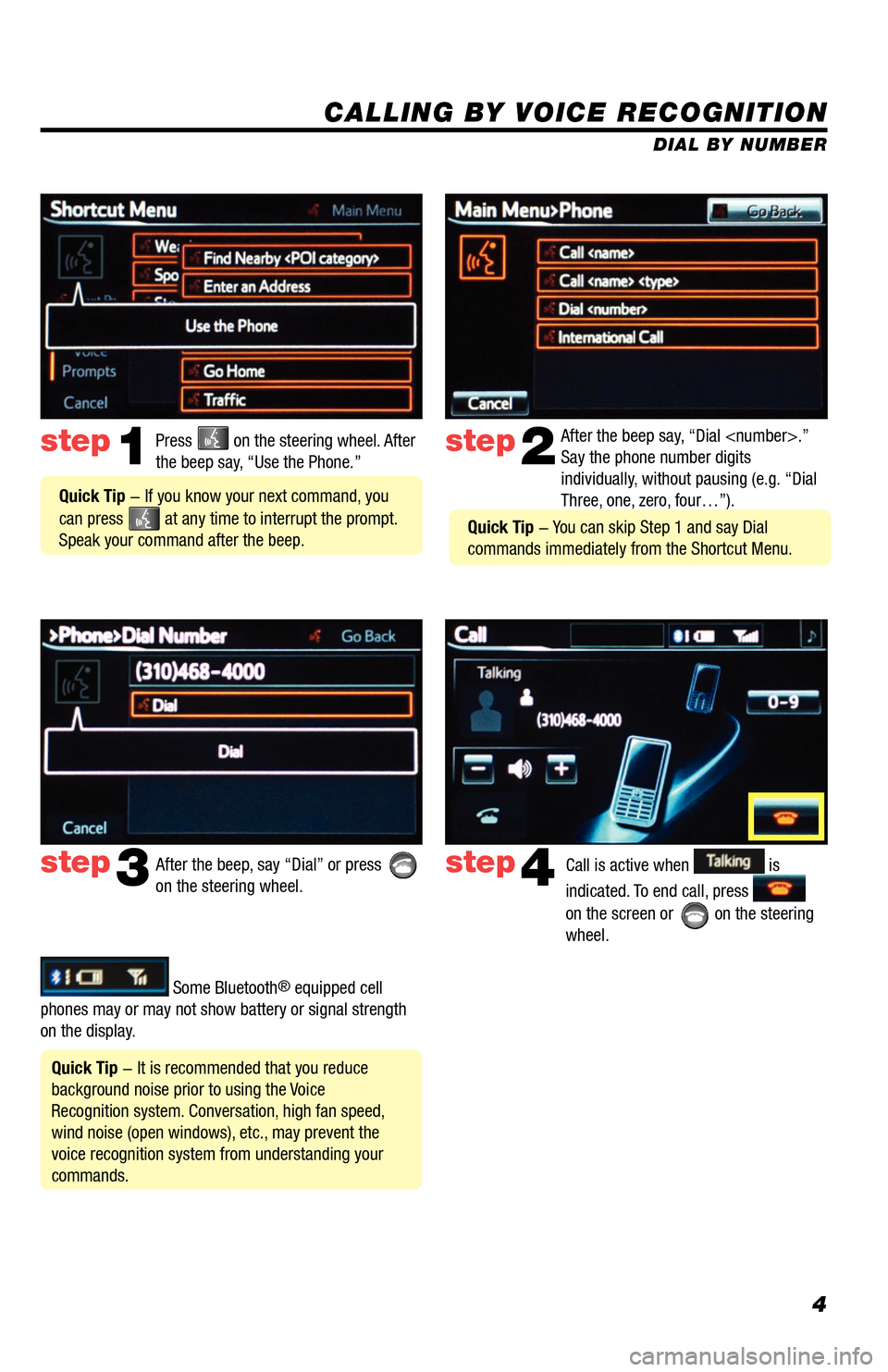
4
CALLING BY VOICE RECOGNITION
After the beep say, “Dial
Say the phone number digits
individually, without pausing (e.g. “Dial
Three, one, zero, four…”).step2
step3
Press on the steering wheel. After
the beep say, “Use the Phone.”step1
After the beep, say “Dial” or press
on the steering wheel. Call is active when is
indicated. To end call, press
on the screen or
on the steering
wheel.
step4
Quick Tip - It is recommended that you reduce
background noise prior to using the Voice
Recognition system. Conversation, high fan speed,
wind noise (open windows), etc., may prevent the
voice recognition system from understanding your
commands.
Quick Tip - If you know your next command, you
can press
at any time to interrupt the prompt.
Speak your command after the beep.
Some Bluetooth® equipped cell
phones may or may not show battery or signal strength
on the display. DIAL BY NUMBER
Quick Tip - You can skip Step 1 and say Dial
commands immediately from the Shortcut Menu.
33411a0_2014_Rav4EV_Nav_QRG_r1.indd 411/19/13 3:29 PM
Page 6 of 32
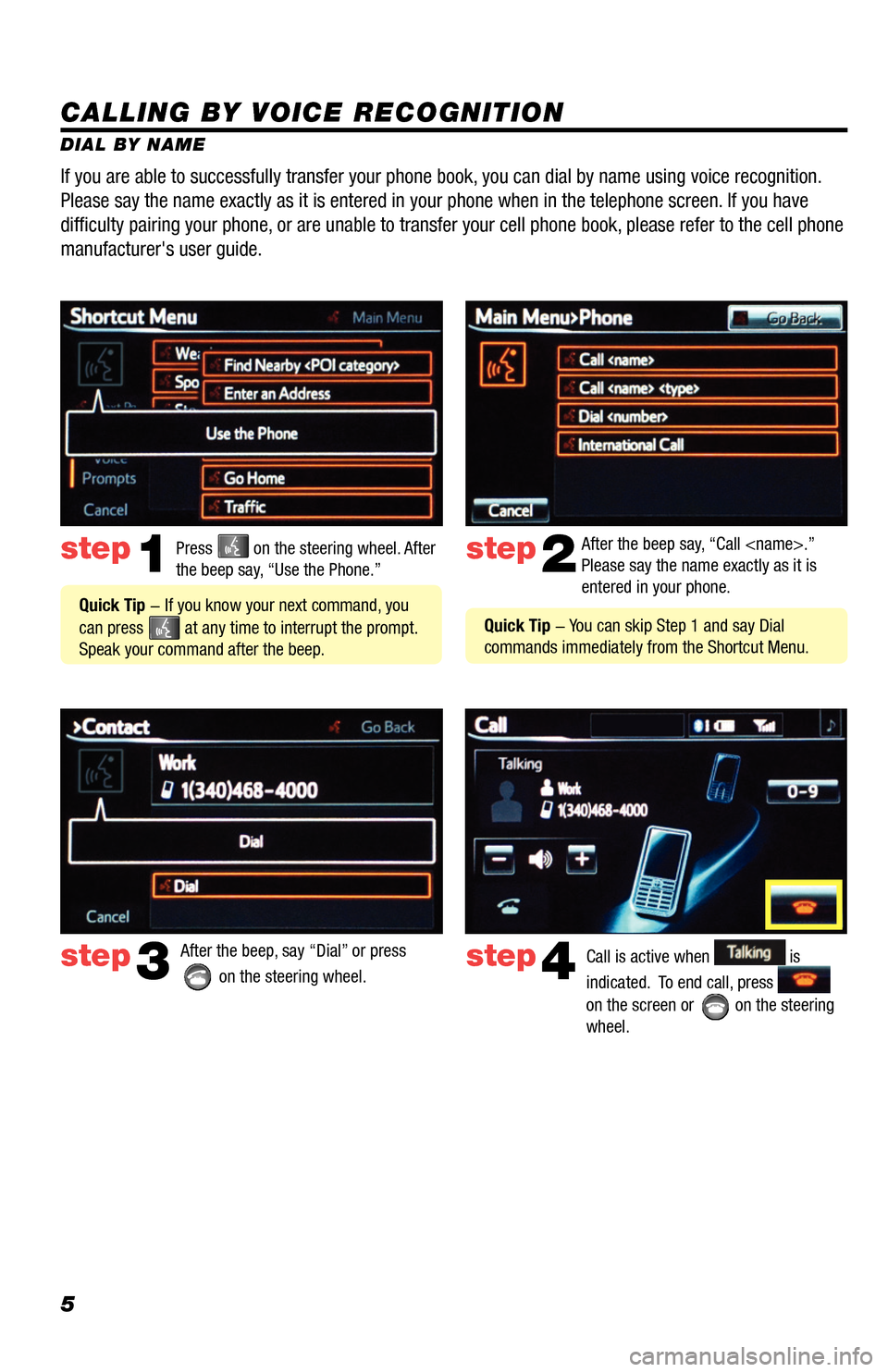
5
CALLING BY VOICE RECOGNITION
DIAL BY NAMEPress
on the steering wheel. After
the beep say, “Use the Phone.”step1
Quick Tip - If you know your next command, you
can press
at any time to interrupt the prompt.
Speak your command after the beep. After the beep say, “Call
Please say the name exactly as it is
entered in your phone.
step2
step3After the beep, say “Dial” or press
on the steering wheel. step4Call is active when is
indicated. To end call, press
on the screen or
on the steering
wheel.
If you are able to successfully transfer your phone book, you can dial by name using voice recognition.
Please say the name exactly as it is entered in your phone when in the t\
elephone screen. If you have
difficulty pairing your phone, or are unable to transfer your cell phone book, please refer to the cell phone
manufacturer's user guide.
Quick Tip - You can skip Step 1 and say Dial
commands immediately from the Shortcut Menu.
33411a0_2014_Rav4EV_Nav_QRG_r1.indd 511/19/13 3:29 PM
Page 7 of 32
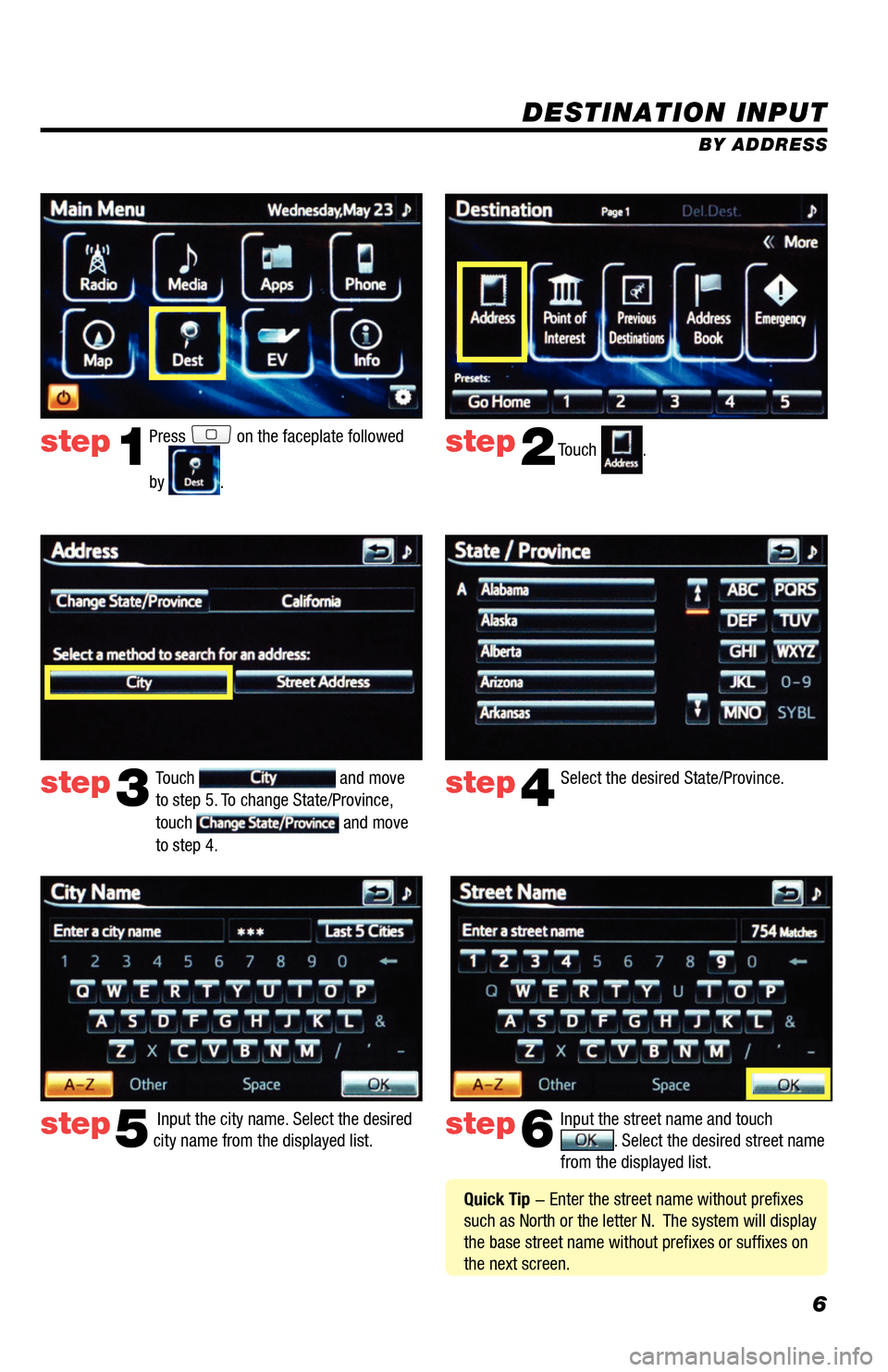
6
DESTINATION INPUT
BY ADDRESS
Press
on the faceplate followed
by
. Touch
.
Select the desired State/Province.
Input the city name. Select the desired
city name from the displayed list. Input the street name and touch
. Select the desired street name
from the displayed list.
Touch
and move
to step 5. To change State/Province,
touch
and move
to step 4.
step1step2
step3step4
step5step6
Quick Tip - Enter the street name without prefixes
such as North or the letter N. The system will display
the base street name without prefixes or suffixes on
the next screen.
33411a0_2014_Rav4EV_Nav_QRG_r1.indd 611/19/13 3:29 PM
Page 8 of 32
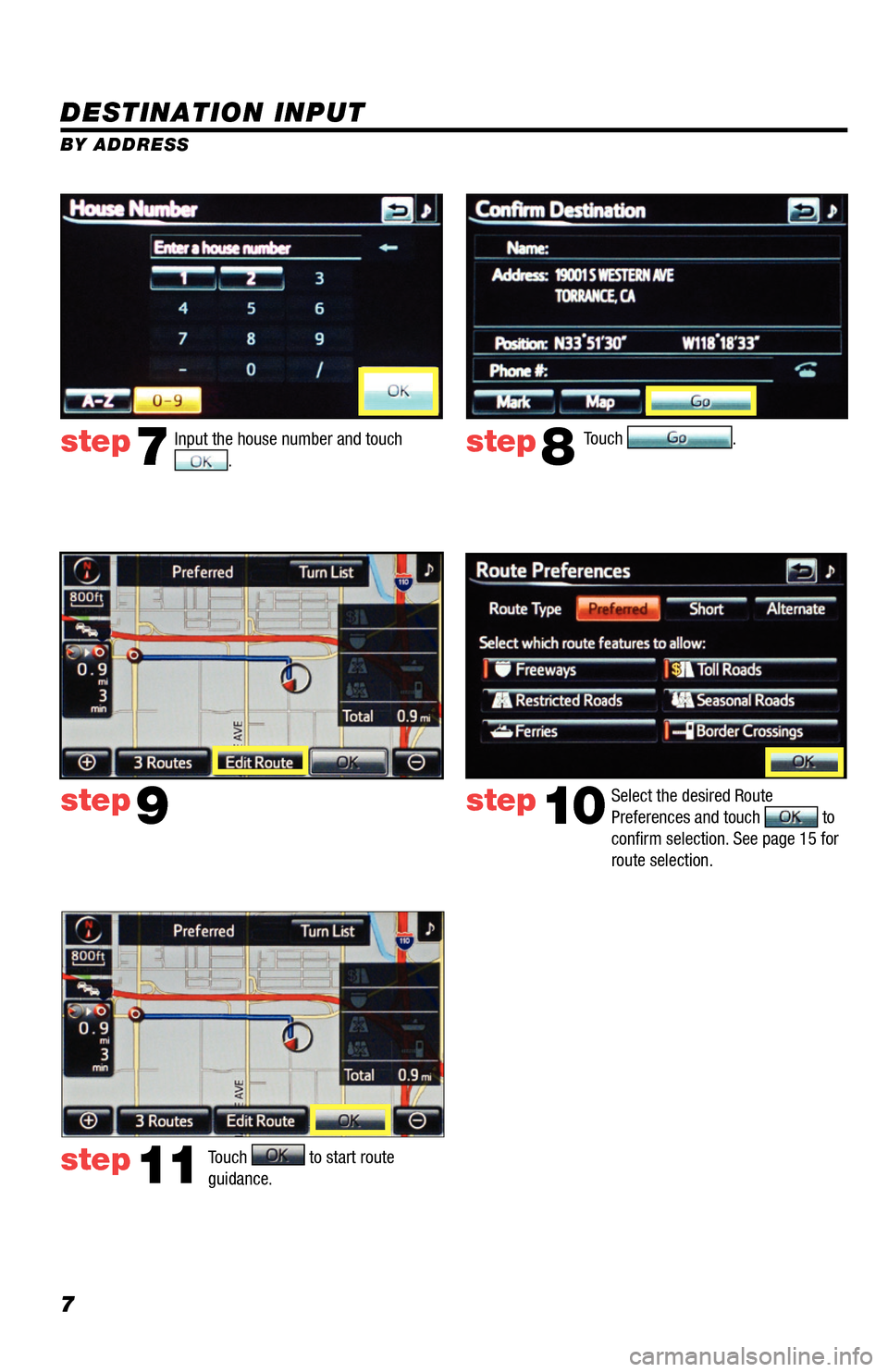
7
DESTINATION INPUT
BY ADDRESSTouch
.
Input the house number and touch .
Select the desired Route
Preferences and touch
to
confirm selection. See page 15 for
route selection.
step7step8
step9step10
Touch to start route
guidance. step11
33411a0_2014_Rav4EV_Nav_QRG_r1.indd 711/19/13 3:29 PM
Page 9 of 32
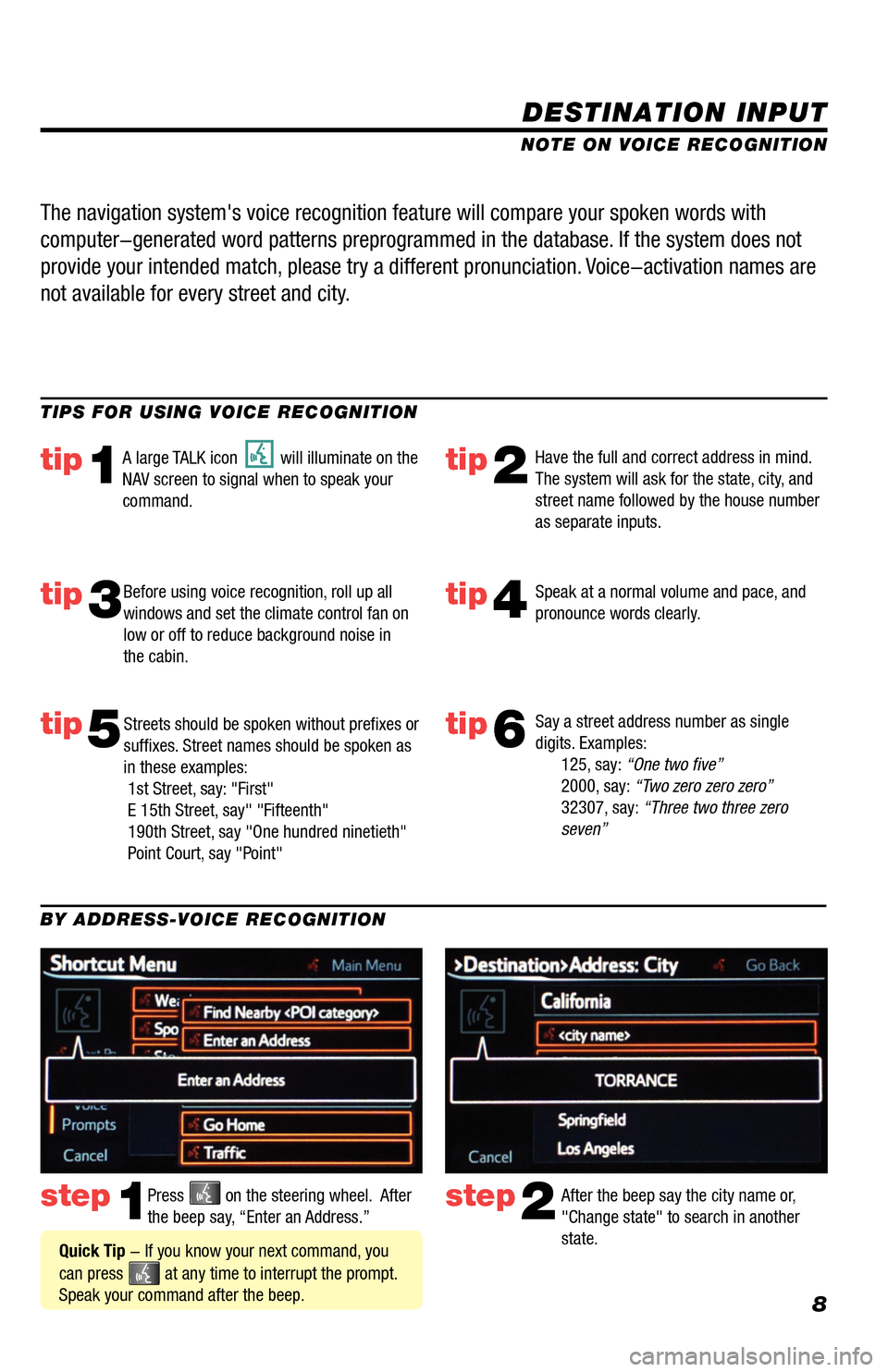
8
DESTINATION INPUT
step1step2Press on the steering wheel. After
the beep say, “Enter an Address.” After the beep say the city name or,
"Change state" to search in another
state.
TIPS FOR USING VOICE RECOGNITION
NOTE ON VOICE RECOGNITION
Say a street address number as single
digits. Examples:
125, say: “One two five”
2000, say: “Two zero zero zero”
32307, say: “Three two three zero
seven”
tip1tip2
tip3tip4
tip5
Have the full and correct address in mind.
The system will ask for the state, city, and
street name followed by the house number
as separate inputs.
Before using voice recognition, roll up all
windows and set the climate control fan on
low or off to reduce background noise in
the cabin. Speak at a normal volume and pace, and
pronounce words clearly.
Streets should be spoken without prefixes or
suffixes. Street names should be spoken as
in these examples:
1st Street, say: "First"
E 15th Street, say" "Fifteenth"
190th Street, say "One hundred ninetieth"
Point Court, say "Point"
A large TALK icon will illuminate on the
NAV screen to signal when to speak your
command.
The navigation system's voice recognition feature will compare your spoken words with
computer-generated word patterns preprogrammed in the database. If the system does not
provide your intended match, please try a different pronunciation. Voice-activation names are
not available for every street and city.
BY ADDRESS-VOICE RECOGNITION
Quick Tip - If you know your next command, you
can press
at any time to interrupt the prompt.
Speak your command after the beep.
tip6
33411a0_2014_Rav4EV_Nav_QRG_r1.indd 811/19/13 3:29 PM
Page 10 of 32
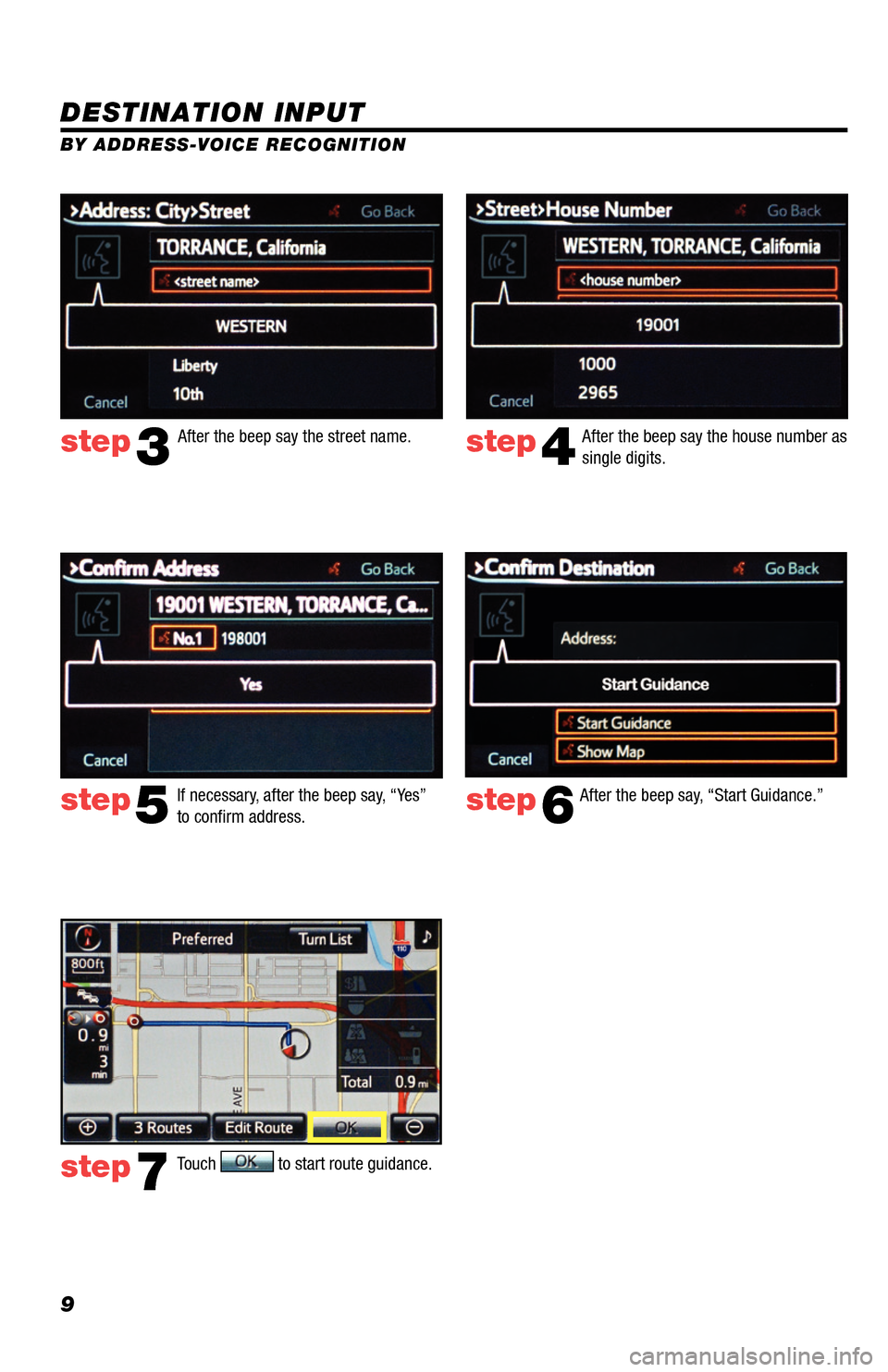
9
DESTINATION INPUT
BY ADDRESS-VOICE RECOGNITION
step3step4
step5step6
step7
After the beep say, “Start Guidance.”
Touch
to start route guidance.
After the beep say the street name.
After the beep say the house number as
single digits.
If necessary, after the beep say, “Yes”
to confirm address.
33411a0_2014_Rav4EV_Nav_QRG_r1.indd 911/19/13 3:29 PM