navigation system TOYOTA RAV4 EV 2014 1.G Navigation Manual
[x] Cancel search | Manufacturer: TOYOTA, Model Year: 2014, Model line: RAV4 EV, Model: TOYOTA RAV4 EV 2014 1.GPages: 32, PDF Size: 6.09 MB
Page 1 of 32
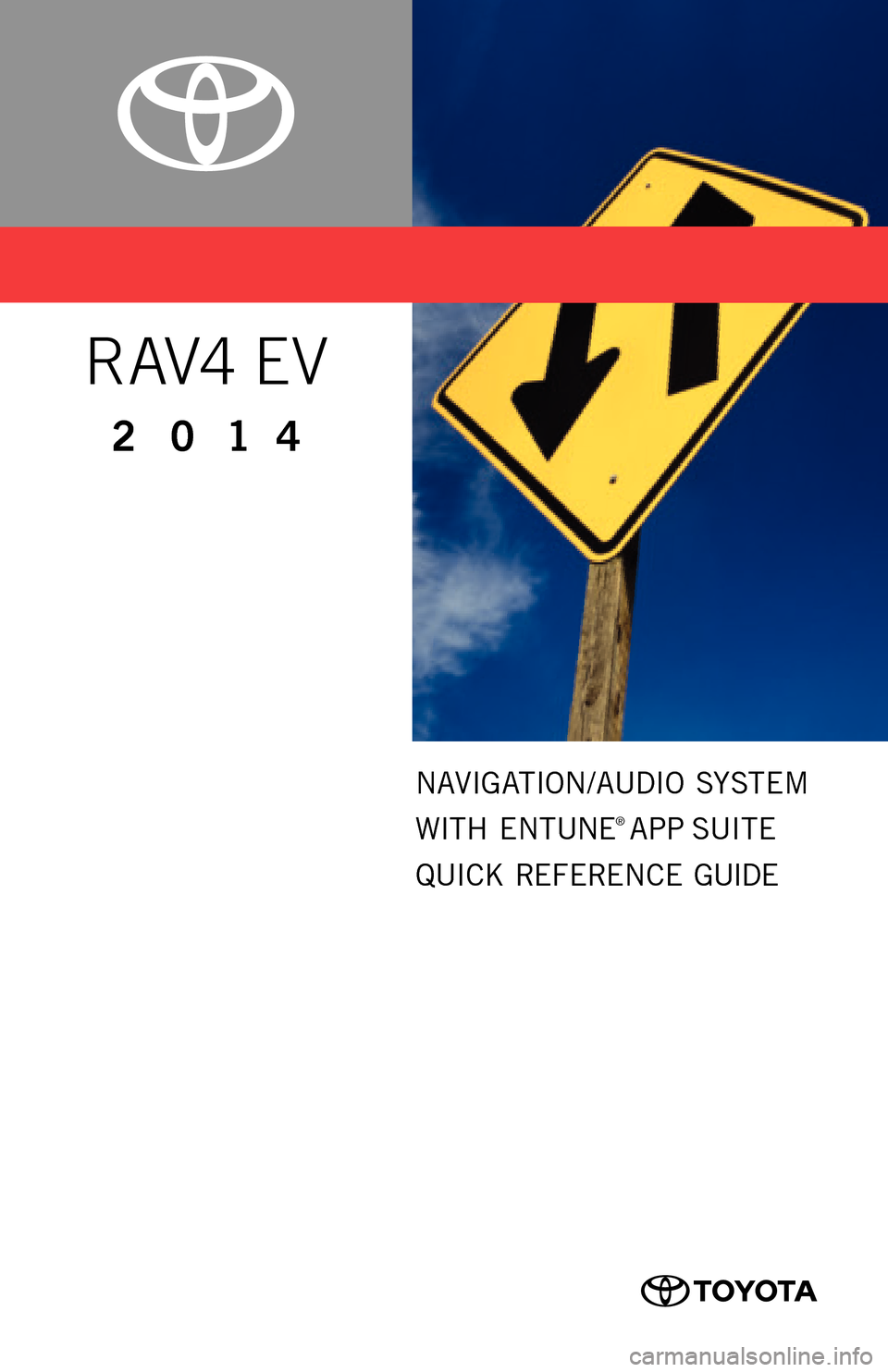
00505-NAV14-RAVEV
Printed
in U. S. A . 11 / 1 3
13-TCS-07670
2 0 1 4
R AV4 EV
NAVIGATION/AUDIO SYSTEM
WITH ENTUNE
® APP SUITE
QUICK REFERENCE GUIDE
CUSTOMER EXPERIENCE CENTER
1- 8 0 0 - 3 31- 4 3 31
33411ab0_13-TCS-07670_NAVQRG_Entune_RAV4EV_1_0F_lm.indd 111/14/13 6:42 PM
Page 3 of 32
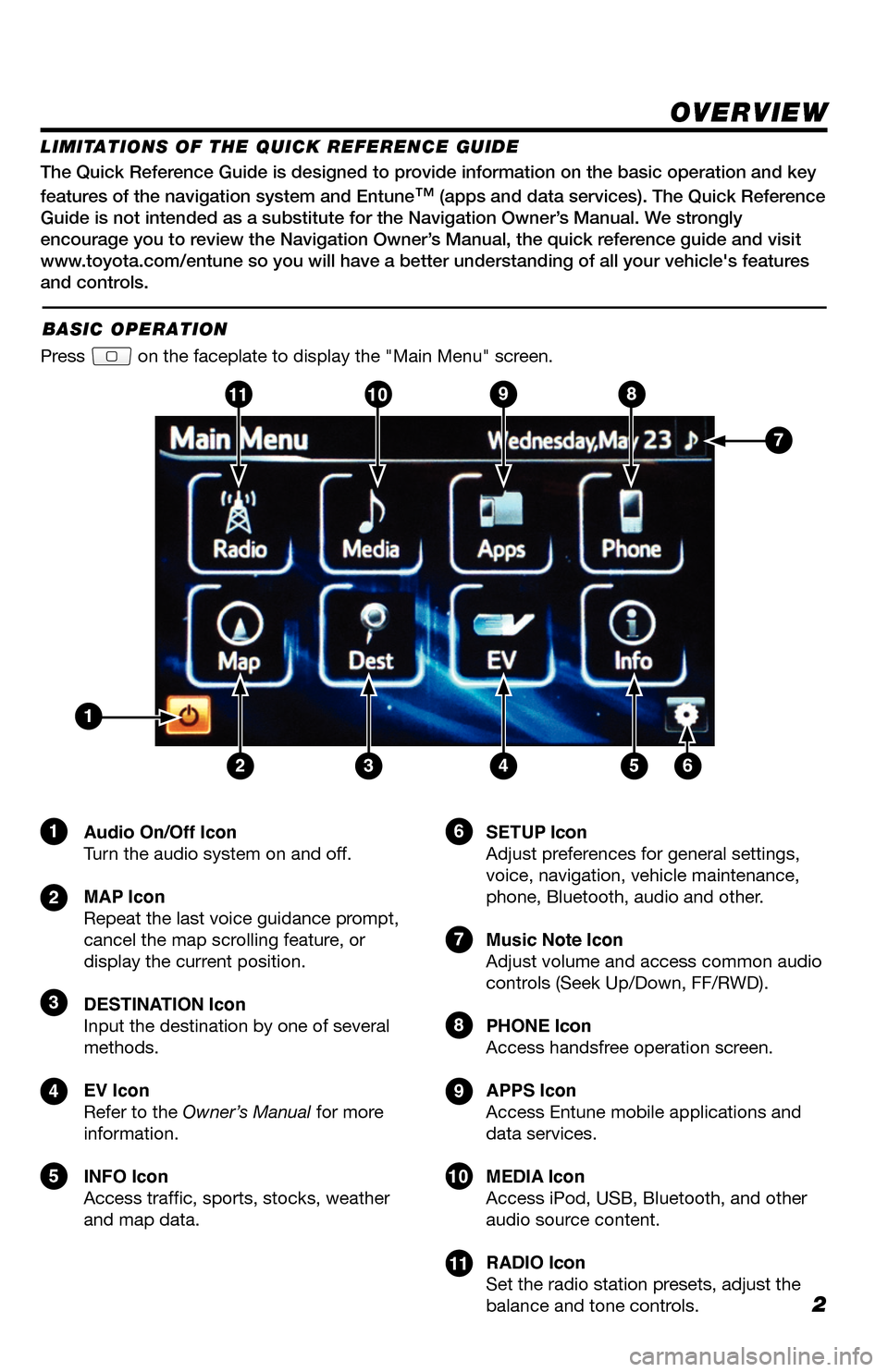
2
The Quick Reference Guide is designed to provide information on the basic operation and key
features of the navigation system and Entune
™ (apps and data services). The Quick Reference
Guide is not intended as a substitute for the Navigation Owner’s Manual. We strongly
encourage you to review the Navigation Owner’s Manual, the quick reference guide and visit
www.toyota.com/entune so you will have a better understanding of all your v\
ehicle's features
and controls.
OVERVIEW
Audio On/Off Icon
Turn the audio system on and off.
MAP Icon
Repeat the last voice guidance prompt,
cancel the map scrolling feature, or
display the current position.
DESTINATION Icon
Input the destination by one of several
methods.
EV Icon
Refer to the Owner’s Manual for more
information.
INFO Icon
Access traffic, sports, stocks, weather
and map data. SETUP Icon
Adjust preferences for general settings,
voice, navigation, vehicle maintenance,
phone, Bluetooth, audio and other.
Music Note Icon
Adjust volume and access common audio
controls (Seek Up/Down, FF/RWD).
PHONE Icon
Access handsfree operation screen.
APPS Icon
Access Entune mobile applications and
data services.
MEDIA Icon
Access iPod, USB, Bluetooth, and other
audio source content.
RADIO Icon
Set the radio station presets, adjust the
balance and tone controls.
LIMITATIONS OF THE QUICK REFERENCE GUIDE
BASIC OPERATION
Press on the faceplate to display the "Main Menu" screen.
1
23456
9
7
7
10811
9
10
8
11
1
2
3
4
5
6
33411a0_2014_Rav4EV_Nav_QRG_r1.indd 211/19/13 3:29 PM
Page 9 of 32
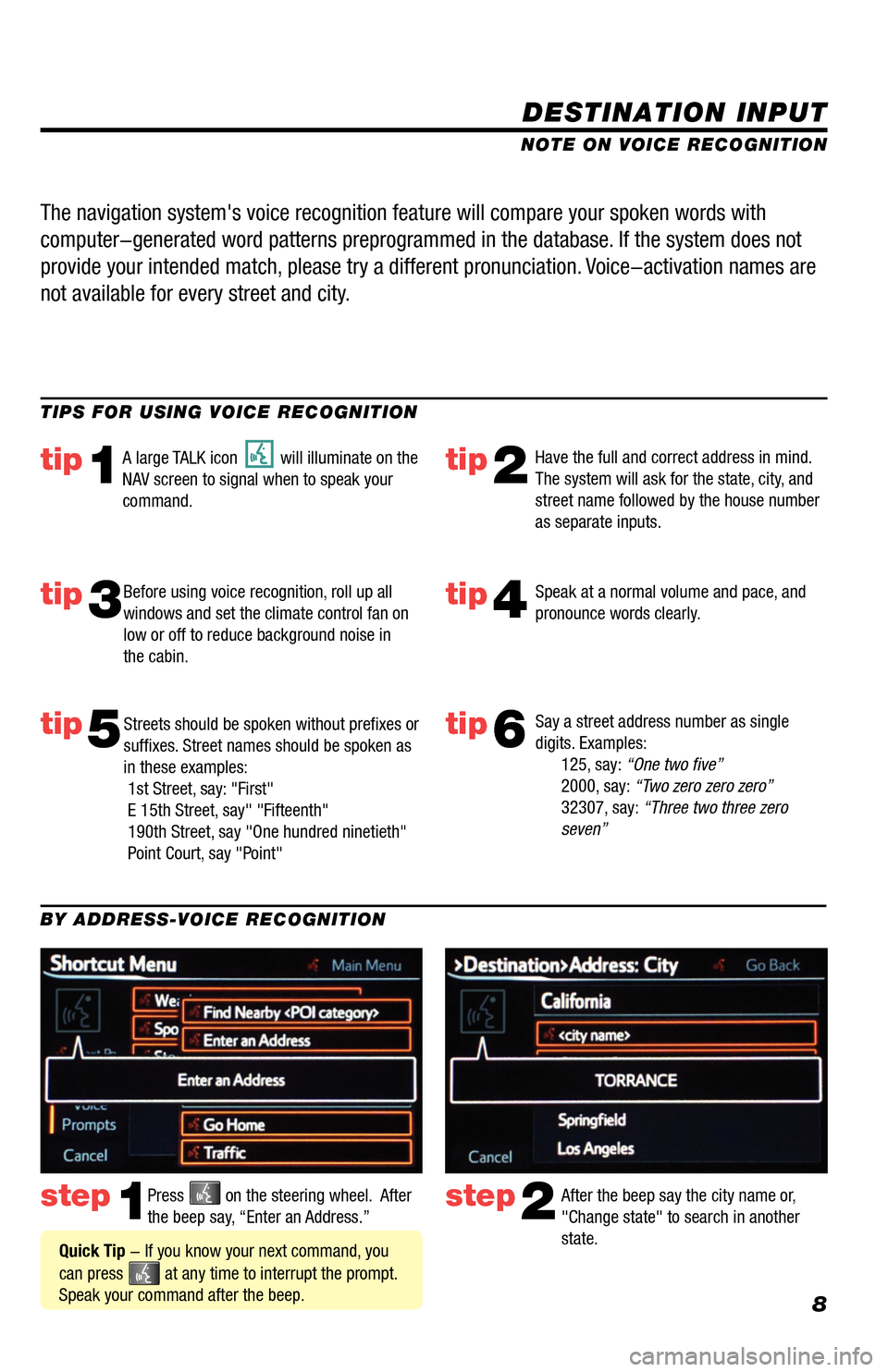
8
DESTINATION INPUT
step1step2Press on the steering wheel. After
the beep say, “Enter an Address.” After the beep say the city name or,
"Change state" to search in another
state.
TIPS FOR USING VOICE RECOGNITION
NOTE ON VOICE RECOGNITION
Say a street address number as single
digits. Examples:
125, say: “One two five”
2000, say: “Two zero zero zero”
32307, say: “Three two three zero
seven”
tip1tip2
tip3tip4
tip5
Have the full and correct address in mind.
The system will ask for the state, city, and
street name followed by the house number
as separate inputs.
Before using voice recognition, roll up all
windows and set the climate control fan on
low or off to reduce background noise in
the cabin. Speak at a normal volume and pace, and
pronounce words clearly.
Streets should be spoken without prefixes or
suffixes. Street names should be spoken as
in these examples:
1st Street, say: "First"
E 15th Street, say" "Fifteenth"
190th Street, say "One hundred ninetieth"
Point Court, say "Point"
A large TALK icon will illuminate on the
NAV screen to signal when to speak your
command.
The navigation system's voice recognition feature will compare your spoken words with
computer-generated word patterns preprogrammed in the database. If the system does not
provide your intended match, please try a different pronunciation. Voice-activation names are
not available for every street and city.
BY ADDRESS-VOICE RECOGNITION
Quick Tip - If you know your next command, you
can press
at any time to interrupt the prompt.
Speak your command after the beep.
tip6
33411a0_2014_Rav4EV_Nav_QRG_r1.indd 811/19/13 3:29 PM
Page 16 of 32
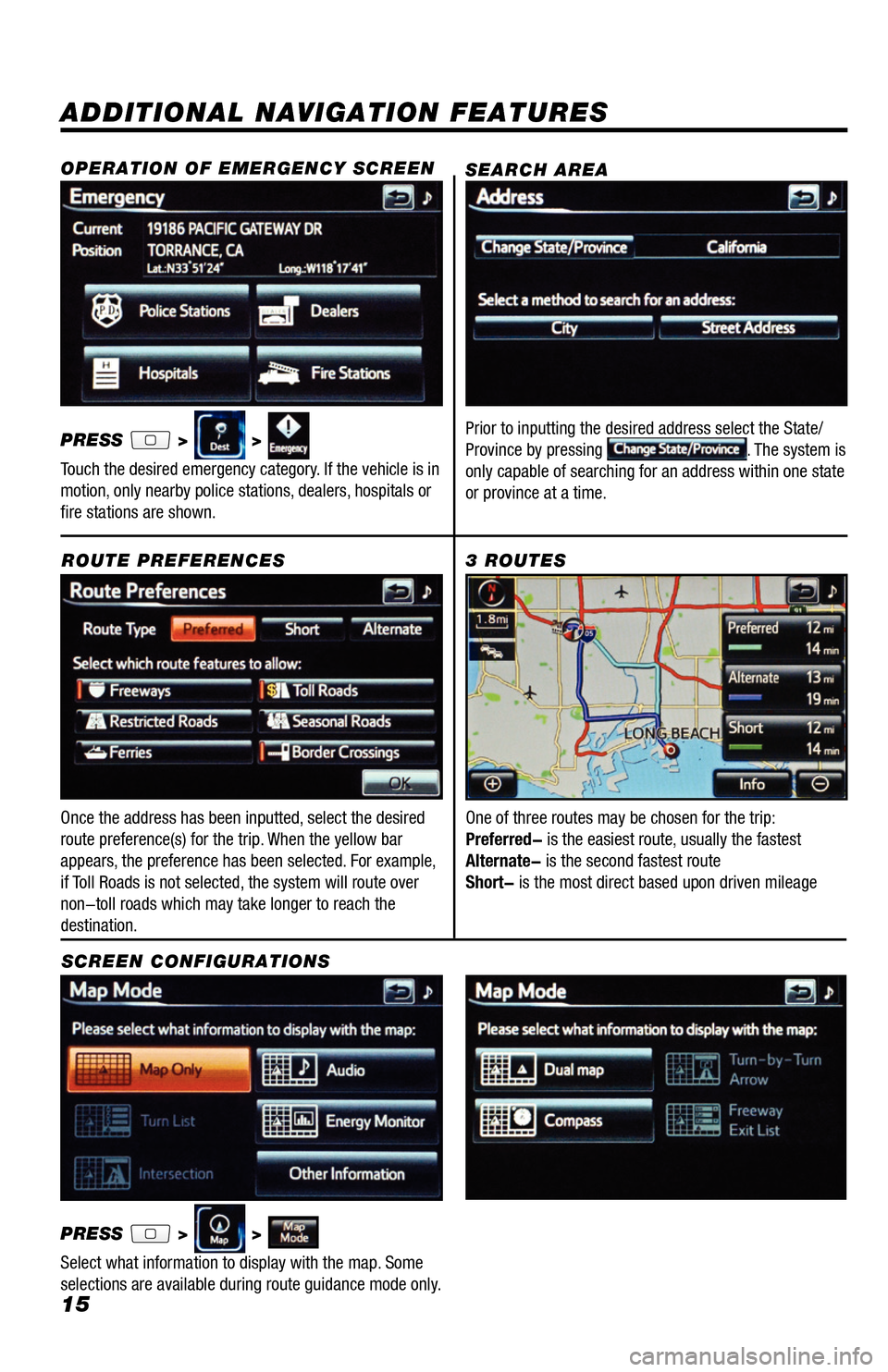
15
ADDITIONAL NAVIGATION FEATURES
Once the address has been inputted, select the desired
route preference(s) for the trip. When the yellow bar
appears, the preference has been selected. For example,
if Toll Roads is not selected, the system will route over
non-toll roads which may take longer to reach the
destination.ROUTE PREFERENCES
PRESS
> >
Select what information to display with the map. Some
selections are available during route guidance mode only.
3 ROUTES
SCREEN CONFIGURATIONS One of three routes may be chosen for the trip:
Preferred- is the easiest route, usually the fastest
Alternate- is the second fastest route
Short- is the most direct based upon driven mileage
SEARCH AREA
Prior to inputting the desired address select the State/
Province by pressing . The system is
only capable of searching for an address within one state
or province at a time.
OPERATION OF EMERGENCY SCREEN
PRESS > >
Touch the desired emergency category. If the vehicle is in
motion, only nearby police stations, dealers, hospitals or
fire stations are shown.
33411a0_2014_Rav4EV_Nav_QRG_r1.indd 1511/19/13 3:30 PM
Page 17 of 32
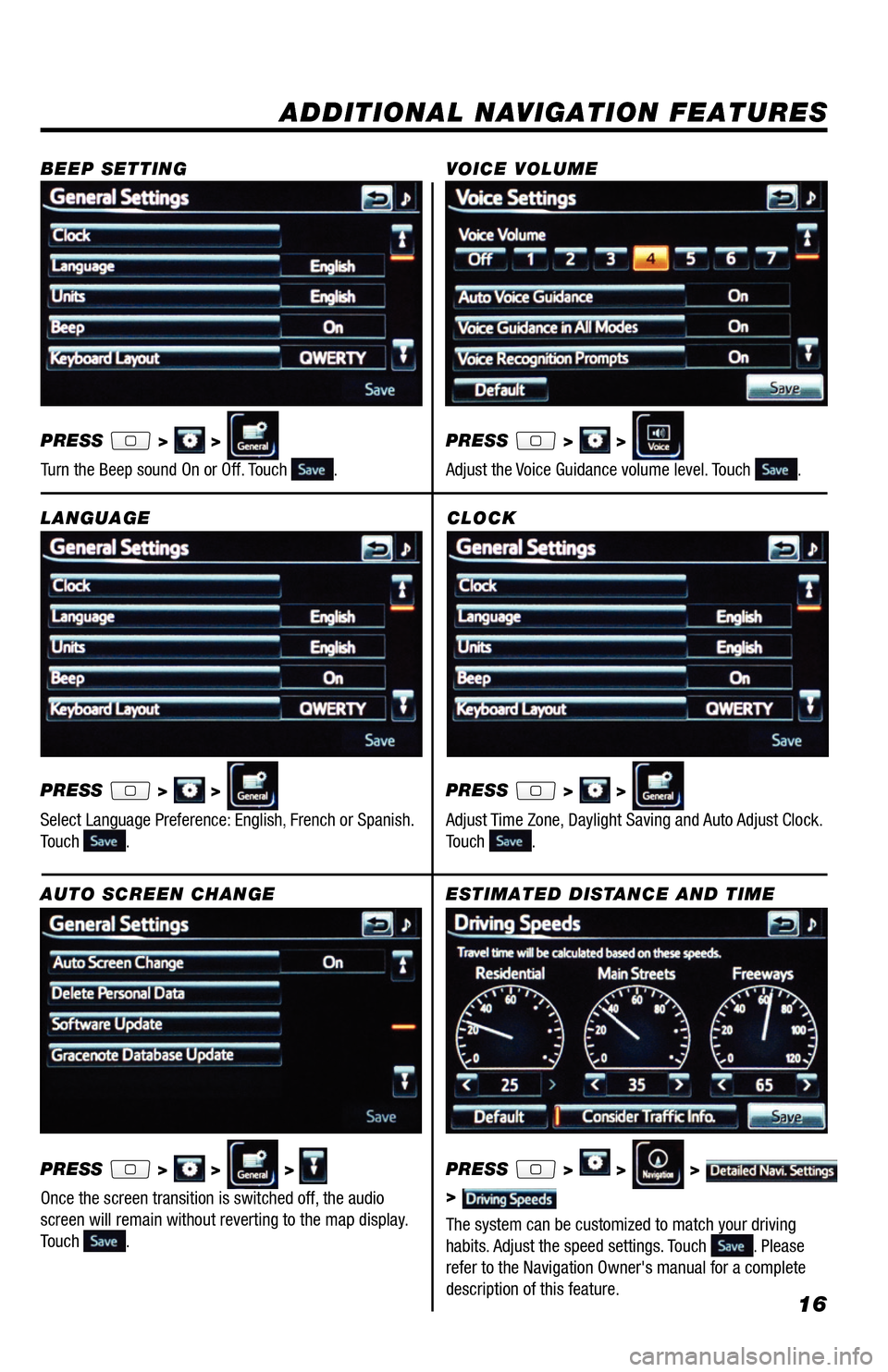
16
CLOCK
PRESS
> >
Adjust Time Zone, Daylight Saving and Auto Adjust Clock.
Touch
.
ADDITIONAL NAVIGATION FEATURES
LANGUAGE
PRESS
> >
Select Language Preference: English, French or Spanish.
Touch
. PRESS
> >
Adjust the Voice Guidance volume level. Touch
.
BEEP SETTING
VOICE VOLUME
AUTO SCREEN CHANGE
PRESS
> > >
Once the screen transition is switched off, the audio
screen will remain without reverting to the map display.
Touch
.
PRESS
> >
Turn the Beep sound On or Off. Touch
.
ESTIMATED DISTANCE AND TIME
The system can be customized to match your driving
habits. Adjust the speed settings. Touch
. Please
refer to the Navigation Owner's manual for a complete
description of this feature. PRESS
> > >
>
33411a0_2014_Rav4EV_Nav_QRG_r1.indd 1611/19/13 3:30 PM
Page 18 of 32
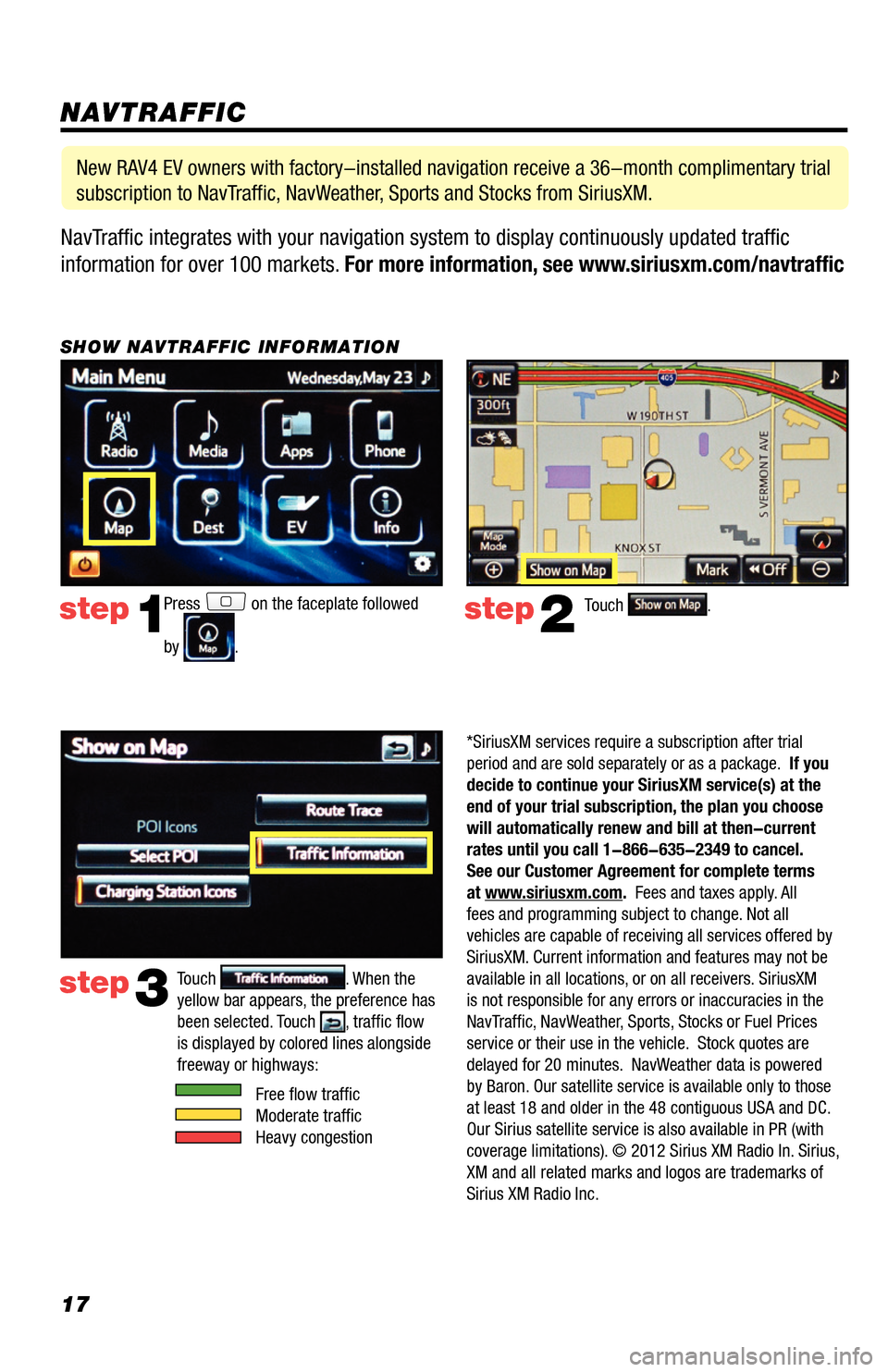
17NavTraffic integrates with your navigation system to display continuously updated traffic
information for over 100 markets. For more information, see www.siriusxm.com/navtraffic
NAVTRAFFIC
Press on the faceplate followed
by
.
step1step2Touch .
SHOW NAVTRAFFIC INFORMATION
New RAV4 EV owners with factory-installed navigation receive a 36-month complimentary trial
subscription to NavTraffic, NavWeather, Sports and Stocks from SiriusXM.
step3Touch . When the
yellow bar appears, the preference has
been selected. Touch
, traffic flow
is displayed by colored lines alongside
freeway or highways:
Free flow traffic
Moderate traffic
Heavy congestion
*SiriusXM services require a subscription after trial
period and are sold separately or as a package. If you
decide to continue your SiriusXM service(s) at the
end of your trial subscription, the plan you choose
will automatically renew and bill at then-current
rates until you call 1-866-635-2349 to cancel.
See our Customer Agreement for complete terms
at www.siriusxm.com. Fees and taxes apply. All
fees and programming subject to change. Not all
vehicles are capable of receiving all services offered by
SiriusXM. Current information and features may not be
available in all locations, or on all receivers. SiriusXM
is not responsible for any errors or inaccuracies in the
NavTraffic, NavWeather, Sports, Stocks or Fuel Prices
service or their use in the vehicle. Stock quotes are
delayed for 20 minutes. NavWeather data is powered
by Baron. Our satellite service is available only to those
at least 18 and older in the 48 contiguous USA and DC.
Our Sirius satellite service is also available in PR (with
coverage limitations). © 2012 Sirius XM Radio In. Sirius,
XM and all related marks and logos are trademarks of
Sirius XM Radio Inc.
33411a0_2014_Rav4EV_Nav_QRG_r1.indd 1711/19/13 3:30 PM
Page 21 of 32
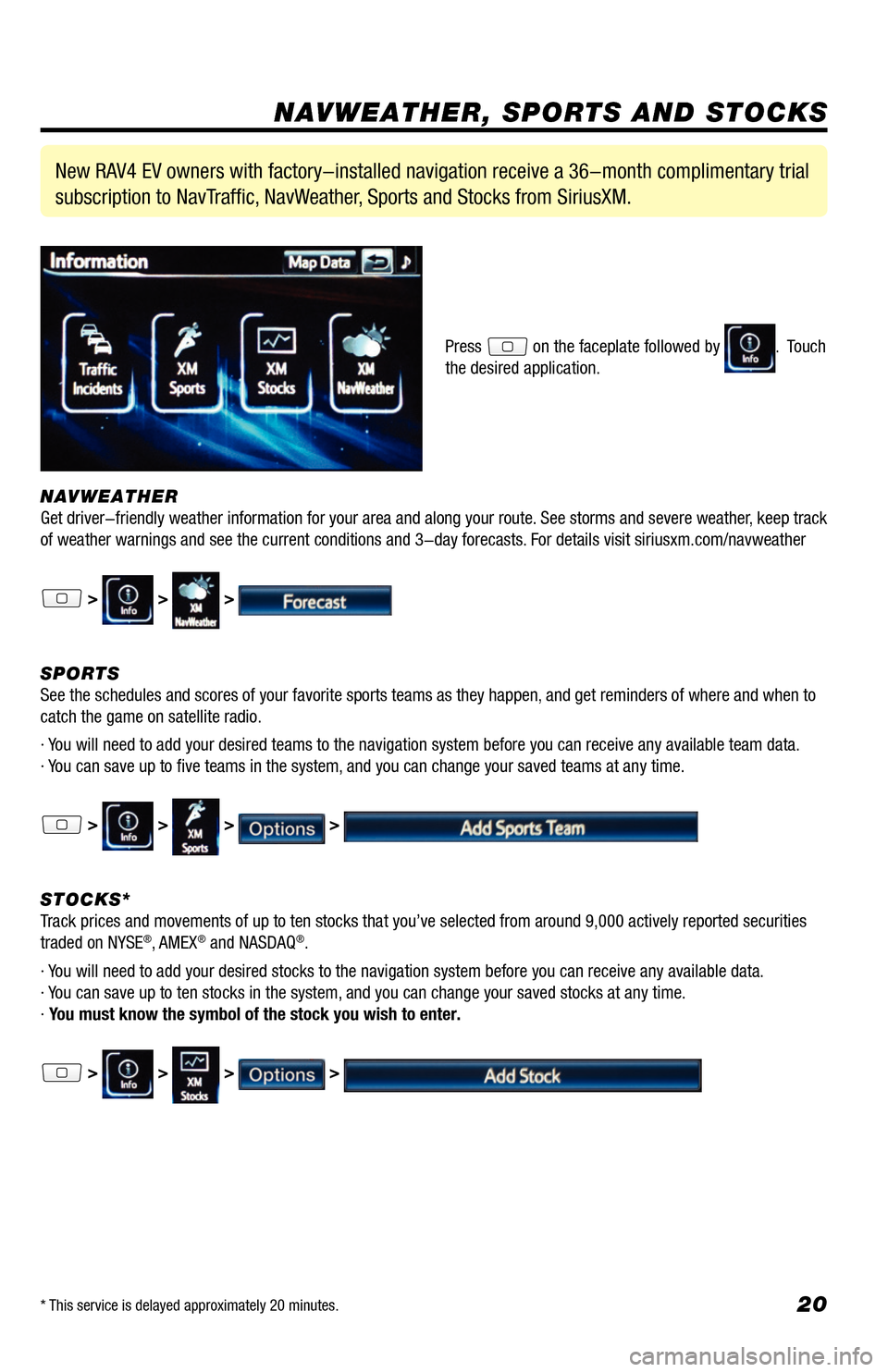
20
NAVWEATHER
Get driver-friendly weather information for your area and along your route. See storms and severe weather, keep track
of weather warnings and see the current conditions and 3-day forecasts. For details visit siriusxm.com/navweather
> > >
SPORTS
See the schedules and scores of your favorite sports teams as they happen, and get reminders of where and when to
catch the game on satellite radio.
· You will need to add your desired teams to the navigation system before you can receive any available team data.
· You can save up to five teams in the system, and you can change your saved teams at any time.
> > > >
STOCKS*
Track prices and movements of up to ten stocks that you’ve selected from around 9,000 actively reported securities
traded on NYSE
®, AMEX® and NASDAQ®.
· You will need to add your desired stocks to the navigation system before you can receive any available data.
· You can save up to ten stocks in the system, and you can change your saved stocks at any time.
· You must know the symbol of the stock you wish to enter.
> > > >
New RAV4 EV owners with factory-installed navigation receive a 36-month complimentary trial
subscription to NavTraffic, NavWeather, Sports and Stocks from SiriusXM.
Press on the faceplate followed by . Touch
the desired application.
NAVWEATHER, SPORTS AND STOCKS
* This service is delayed approximately 20 minutes.
33411a0_2014_Rav4EV_Nav_QRG_r1.indd 2011/19/13 3:31 PM
Page 27 of 32
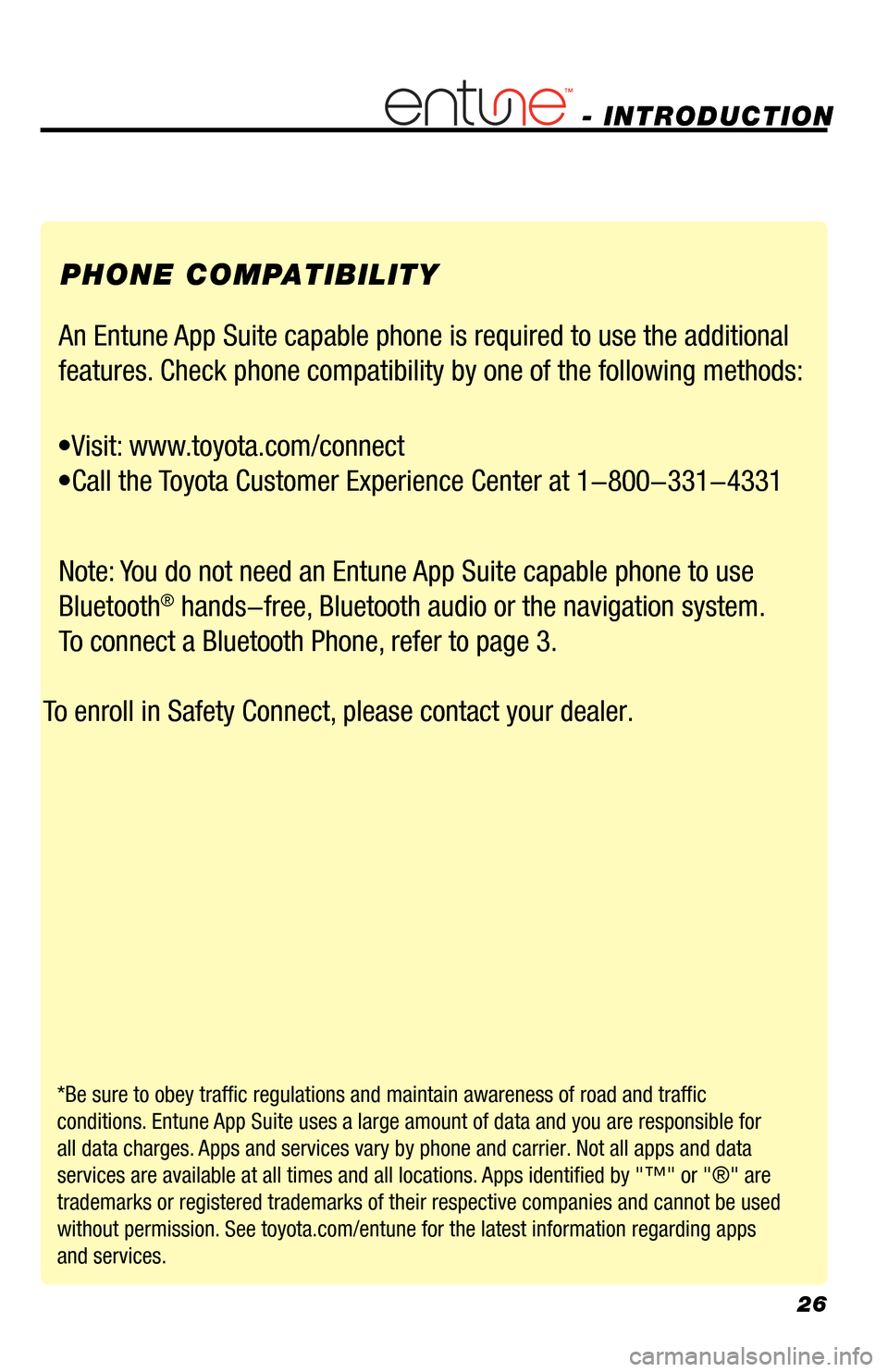
26
- INTRODUCTION
PHONE COMPATIBILITY
An Entune App Suite capable phone is required to use the additional
features. Check phone compatibility by one of the following methods:
•Visit: www.toyota.com/connect
•Call the Toyota Customer Experience Center at 1-800-331-4331
Note: You do not need an Entune App Suite capable phone to use Bluetooth
® hands-free, Bluetooth audio or the navigation system.
To connect a Bluetooth Phone, refer to page 3.
To enroll in Safety Connect, please contact your dealer.
*Be sure to obey traffic regulations and maintain awareness of road and traffic
conditions. Entune App Suite uses a large amount of data and you are responsible for
all data charges. Apps and services vary by phone and carrier. Not all apps and data
services are available at all times and all locations. Apps identified by "™" or "®" are
trademarks or registered trademarks of their respective companies and cannot be used
without permission. See toyota.com/entune for the latest information regarding apps
and services.
33411a0_2014_Rav4EV_Nav_QRG_r1.indd 2611/19/13 3:31 PM
Page 32 of 32
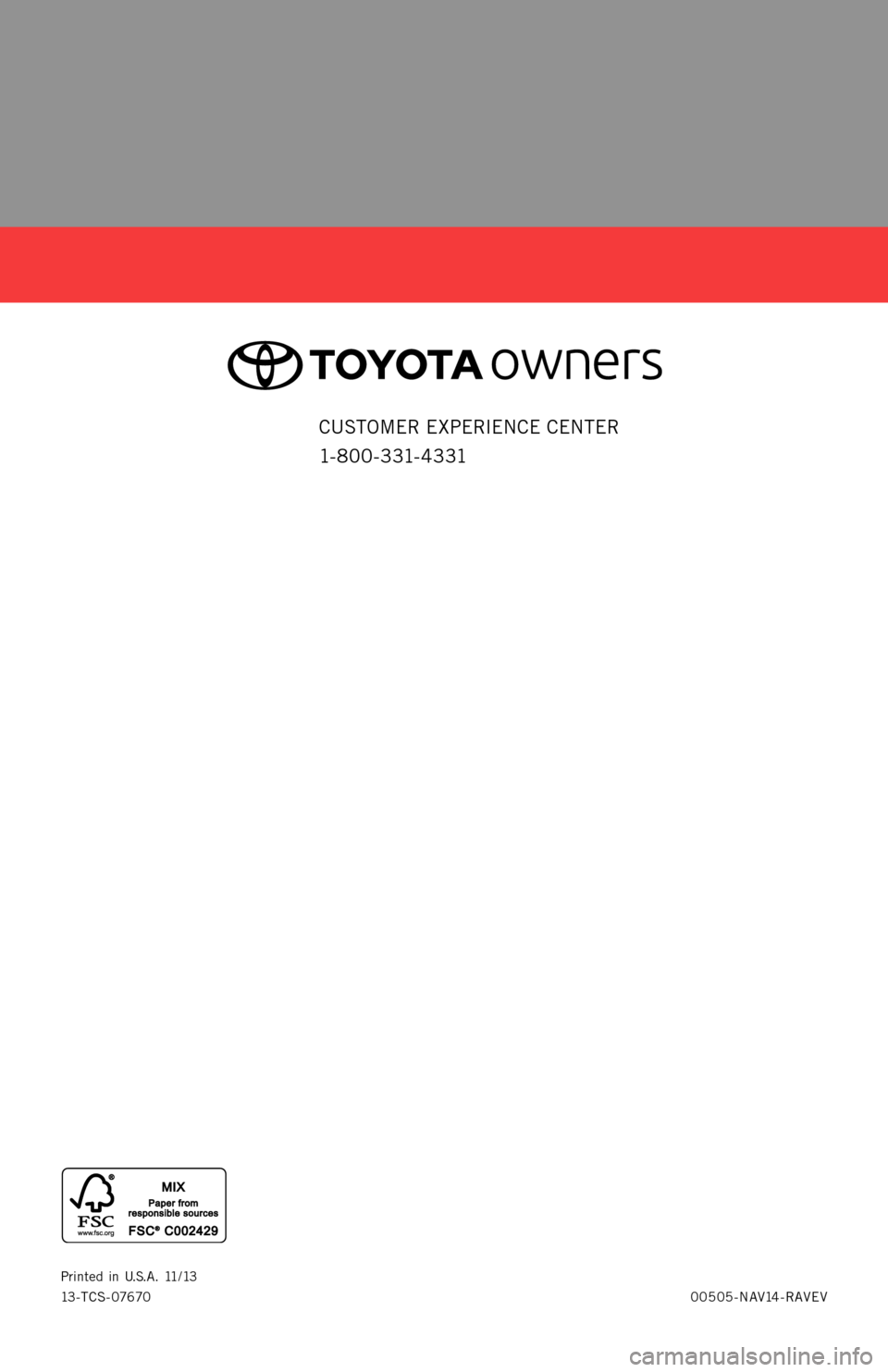
00505-NAV14-RAVEV
Printed
in U. S. A . 11 / 1 3
13-TCS-07670
2 0 1 4
R AV4 EV
NAVIGATION/AUDIO SYSTEM
WITH ENTUNE
® APP SUITE
QUICK REFERENCE GUIDE
CUSTOMER EXPERIENCE CENTER
1- 8 0 0 - 3 31- 4 3 31
33411ab0_13-TCS-07670_NAVQRG_Entune_RAV4EV_1_0F_lm.indd 111/14/13 6:42 PM