audio TOYOTA RAV4 HYBRID 2021 Accessories, Audio & Navigation (in English)
[x] Cancel search | Manufacturer: TOYOTA, Model Year: 2021, Model line: RAV4 HYBRID, Model: TOYOTA RAV4 HYBRID 2021Pages: 240, PDF Size: 9.35 MB
Page 218 of 240
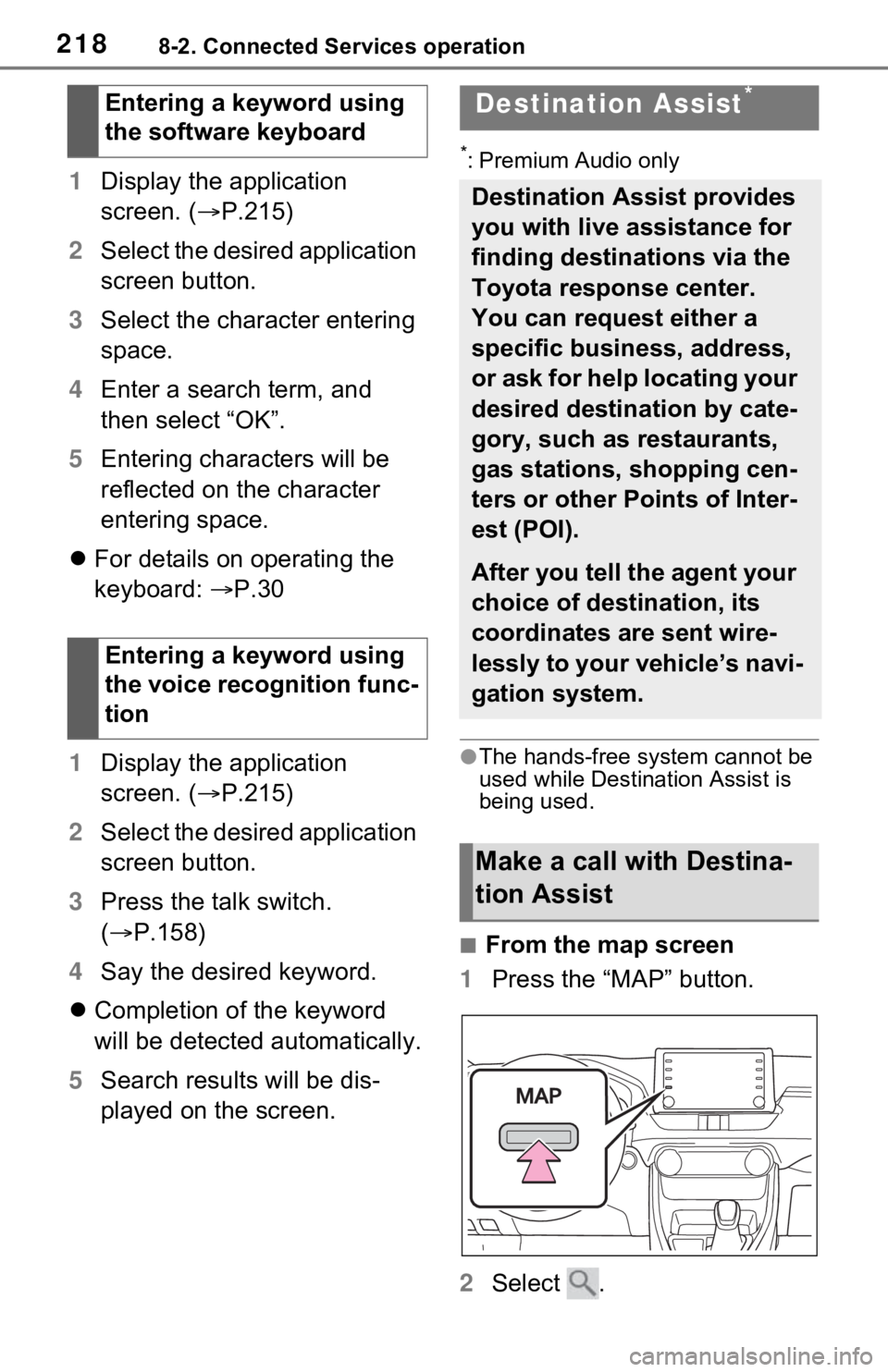
2188-2. Connected Services operation
1Display the application
screen. ( P.215)
2 Select the desired application
screen button.
3 Select the character entering
space.
4 Enter a search term, and
then select “OK”.
5 Entering characters will be
reflected on the character
entering space.
For details on operating the
keyboard: P.30
1 Display the application
screen. ( P.215)
2 Select the desired application
screen button.
3 Press the talk switch.
( P.158)
4 Say the desired keyword.
Completion of the keyword
will be detected automatically.
5 Search results will be dis-
played on the screen.
*: Premium Audio only
●The hands-free system cannot be
used while Destination Assist is
being used.
■From the map screen
1 Press the “MAP” button.
2 Select .
Entering a keyword using
the software keyboard
Entering a keyword using
the voice recognition func-
tion
Destination Assist*
Destination Assist provides
you with live assistance for
finding destinations via the
Toyota response center.
You can request either a
specific business, address,
or ask for help locating your
desired destination by cate-
gory, such as restaurants,
gas stations, shopping cen-
ters or other Points of Inter-
est (POI).
After you tell the agent your
choice of destination, its
coordinates are sent wire-
lessly to your vehicle’s navi-
gation system.
Make a call with Destina-
tion Assist
Page 222 of 240
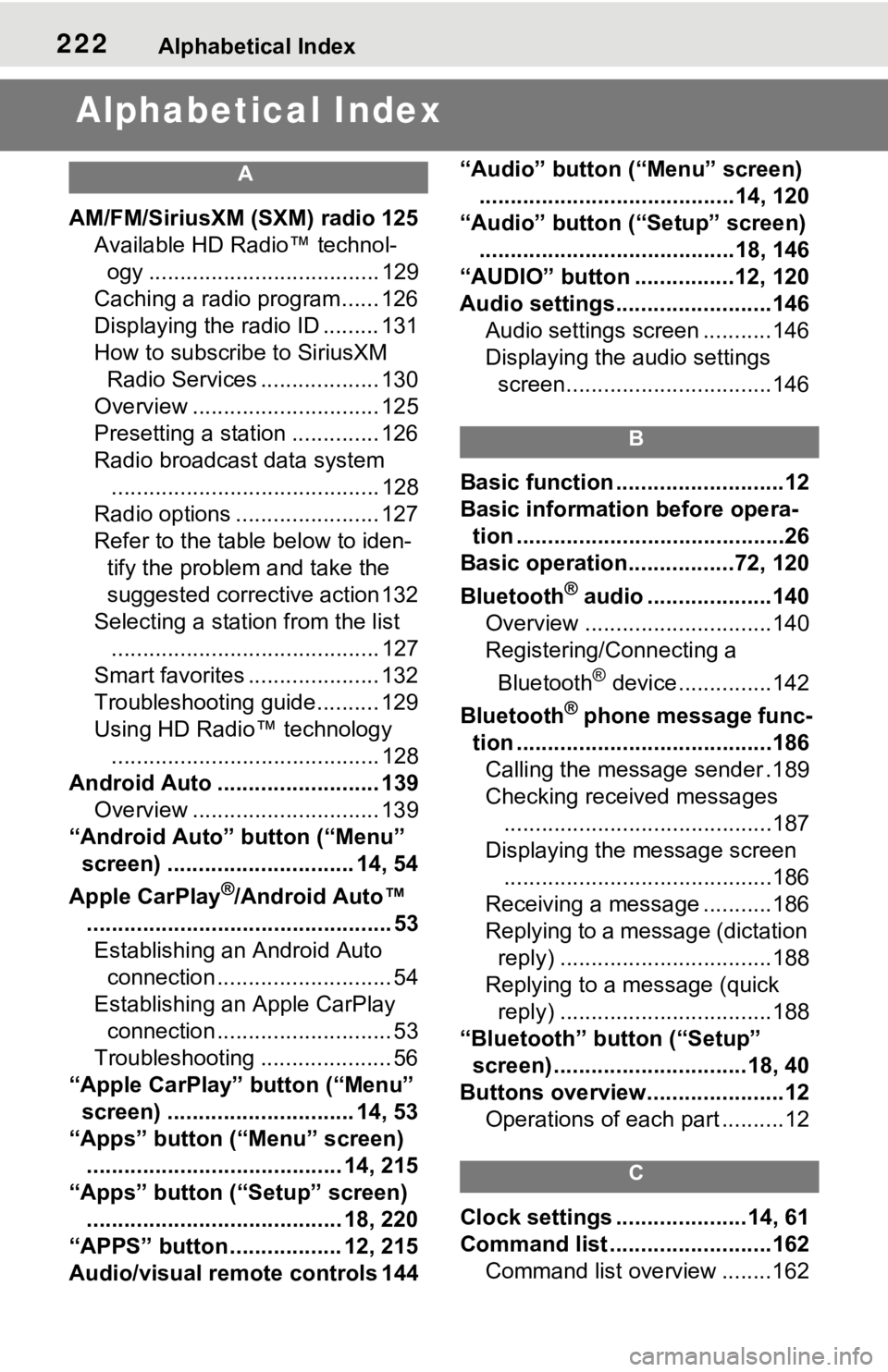
222Alphabetical Index
Alphabetical Index
A
AM/FM/SiriusXM (SXM) radio 125
Available HD Radio™ technol- ogy ..................................... 129
Caching a radio program...... 126
Displaying the radio ID ......... 131
How to subscribe to SiriusXM Radio Services ................... 130
Overview .............................. 125
Presetting a station .............. 126
Radio broadcast data system ........................................... 128
Radio options ....................... 127
Refer to the table below to iden- tify the problem and take the
suggested corrective action 132
Selecting a station from the list ........................................... 127
Smart favorites ..................... 132
Troubleshooting guide.......... 129
Using HD Radio™ technology ........................................... 128
Android Auto .......................... 139 Overview .............................. 139
“Android Auto” button (“Menu” screen) .............................. 14, 54
Apple CarPlay
®/Android Auto™
................................................. 53 Establishing an Android Auto connection ............................ 54
Establishing an Apple CarPlay connection ............................ 53
Troubleshooting ..................... 56
“Apple CarPlay” button (“Menu” screen) .............................. 14, 53
“Apps” button (“Menu” screen) ......................................... 14, 215
“Apps” button (“Setup” screen) ......................................... 18, 220
“APPS” button ..... .............12, 215
Audio/visual remote controls 144 “Audio” button (“Menu” screen)
.........................................14, 120
“Audio” button (“Setup” screen) .........................................18, 146
“AUDIO” button ................12, 120
Audio settings.........................146 Audio settings screen ...........146
Displaying the audio settings screen.................................146
B
Basic function ...........................12
Basic information before opera-tion ...........................................26
Basic operation.................72, 120
Bluetooth
® audio ....................140
Overview ..............................140
Registering/Connecting a
Bluetooth
® device ...............142
Bluetooth
® phone message func-
tion .........................................186 Calling the message sender .189
Checking received messages ...........................................187
Displaying the message screen ...........................................186
Receiving a mess age ...........186
Replying to a message (dictation reply) ..................................188
Replying to a message (quick reply) ..................................188
“Bluetooth” button (“Setup” screen) ...............................18, 40
Buttons overview......................12 Operations of each part ..........12
C
Clock settings .....................14, 61
Command list ..........................162Command list overview ........162
Page 225 of 240
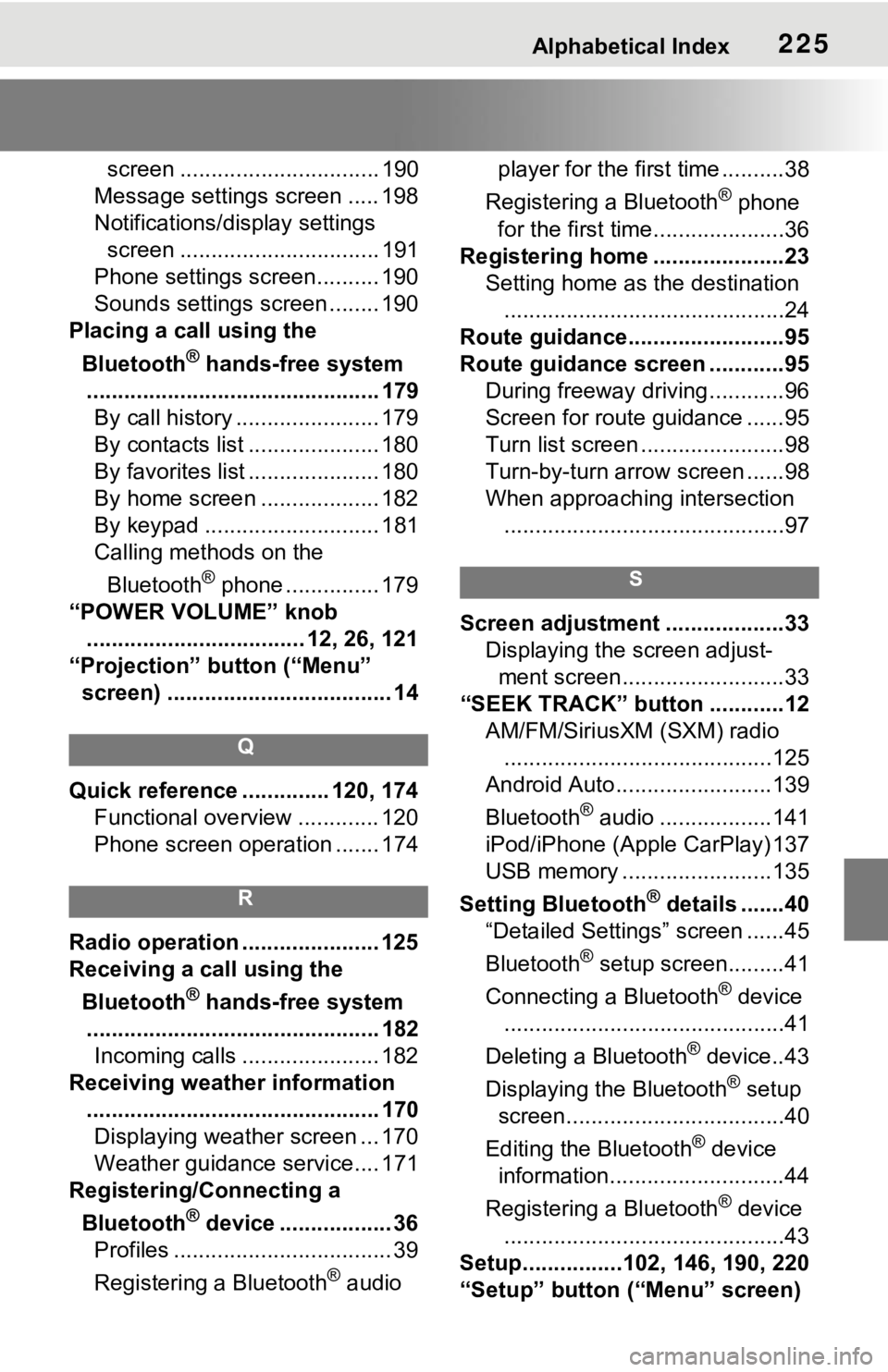
Alphabetical Index225
screen ................................ 190
Message settings screen ..... 198
Notifications/display settings screen ................................ 191
Phone settings screen.......... 190
Sounds settings screen ........ 190
Placing a call using the
Bluetooth
® hands-free system
............................................... 179 By call history ....................... 179
By contacts list ..................... 180
By favorites list ..................... 180
By home screen ................... 182
By keypad ............................ 181
Calling methods on the
Bluetooth
® phone ............... 179
“POWER VOLUME” knob ................................... 12, 26, 121
“Projection” button (“Menu” screen) .................................... 14
Q
Quick reference ... ........... 120, 174
Functional overview ............. 120
Phone screen operation ....... 174
R
Radio operation ...................... 125
Receiving a call using the
Bluetooth
® hands-free system
............................................... 182 Incoming calls ...................... 182
Receiving weather information ............................................... 170Displaying weather screen ... 170
Weather guidance service.... 171
Registering/Connecting a
Bluetooth
® device .................. 36
Profiles ................................... 39
Registering a Bluetooth
® audio player for the first time ..........38
Registering a Bluetooth
® phone
for the first time.....................36
Registering home .....................23 Setting home as the destination.............................................24
Route guidance.........................95
Route guidance screen ............95 During freeway driving ............96
Screen for route guidance ......95
Turn list screen .......................98
Turn-by-turn arrow screen ......98
When approaching intersection.............................................97
S
Screen adjustment ...................33 Displaying the screen adjust-ment screen..........................33
“SEEK TRACK” button ............12 AM/FM/SiriusXM (SXM) radio...........................................125
Android Auto.........................139
Bluetooth
® audio ..................141
iPod/iPhone (Apple CarPlay) 137
USB memory ........................135
Setting Bluetooth
® details .......40
“Detailed Settings” screen ......45
Bluetooth
® setup screen.........41
Connecting a Bluetooth
® device
.............................................41
Deleting a Bluetooth
® device..43
Displaying the Bluetooth
® setup
screen...................................40
Editing the Bluetooth
® device
information............................44
Registering a Bluetooth
® device
.............................................43
Setup................102, 146, 190, 220
“Setup” button (“Menu” screen)
Page 226 of 240
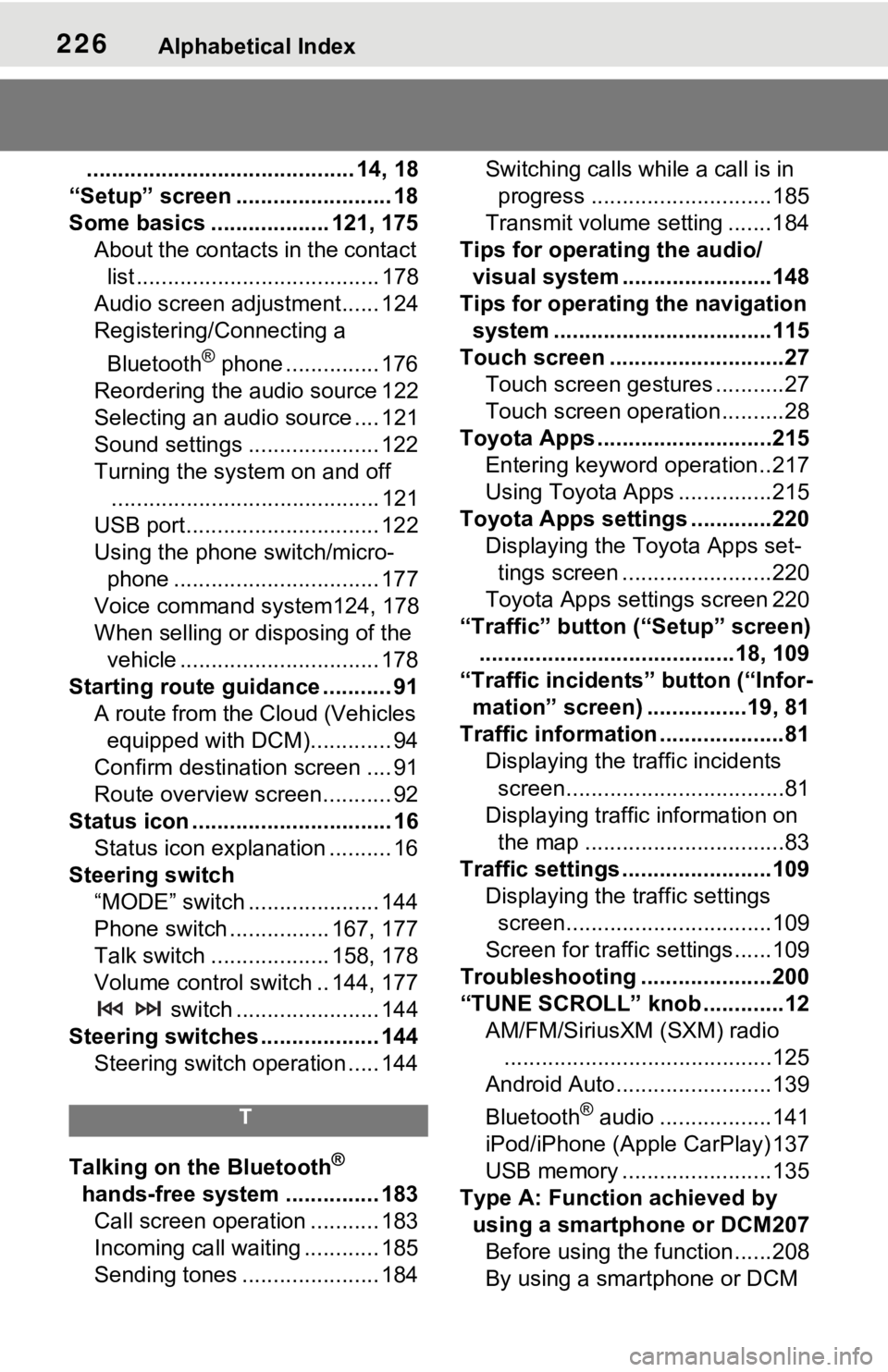
226Alphabetical Index
........................................... 14, 18
“Setup” screen ......................... 18
Some basics ................... 121, 175 About the contacts in the contact list ....................................... 178
Audio screen adjustment...... 124
Registering/Connecting a
Bluetooth
® phone ............... 176
Reordering the audio source 122
Selecting an audio source .... 121
Sound settings ..................... 122
Turning the system on and off ........................................... 121
USB port............................... 122
Using the phone switch/micro- phone ................................. 177
Voice command system124, 178
When selling or disposing of the vehicle ................................ 178
Starting route guidance ........... 91 A route from the Cloud (Vehicles equipped with DCM)............. 94
Confirm destinat ion screen .... 91
Route overview screen........... 92
Status icon ................................ 16 Status icon explanation .......... 16
Steering switch “MODE” switch ..................... 144
Phone switch ................ 167, 177
Talk switch ................... 158, 178
Volume control switch .. 144, 177 switch ....................... 144
Steering switches ................... 144 Steering switch operation ..... 144
T
Talking on the Bluetooth®
hands-free system ............... 183 Call screen operation ........... 183
Incoming call waiting ............ 185
Sending tones ...................... 184 Switching calls while a call is in
progress .............................185
Transmit volume setting .......184
Tips for operating the audio/ visual system ...... ..................148
Tips for operating the navigation system ...................................115
Touch screen ............................27 Touch screen gestures ...........27
Touch screen operation ..........28
Toyota Apps ............................215 Entering keyword operation ..217
Using Toyota Apps ...............215
Toyota Apps setting s .............220
Displaying the To yota Apps set-
tings screen ........................220
Toyota Apps settings screen 220
“Traffic” button (“Setup” screen) .........................................18, 109
“Traffic incidents” button (“Infor- mation” screen) ................19, 81
Traffic information ....................81 Displaying the traffic incidents
screen...................................81
Displaying traffic information on the map ................................83
Traffic settings ........................109 Displaying the traffic settings screen.................................109
Screen for traffic settings......109
Troubleshooting .....................200
“TUNE SCROLL” knob .............12 AM/FM/SiriusXM (SXM) radio...........................................125
Android Auto.........................139
Bluetooth
® audio ..................141
iPod/iPhone (Apple CarPlay) 137
USB memory ........................135
Type A: Function achieved by using a smartphone or DCM207Before using the f unction......208
By using a smartphone or DCM