navigation system TOYOTA RAV4 HYBRID 2021 Accessories, Audio & Navigation (in English)
[x] Cancel search | Manufacturer: TOYOTA, Model Year: 2021, Model line: RAV4 HYBRID, Model: TOYOTA RAV4 HYBRID 2021Pages: 240, PDF Size: 9.35 MB
Page 223 of 240
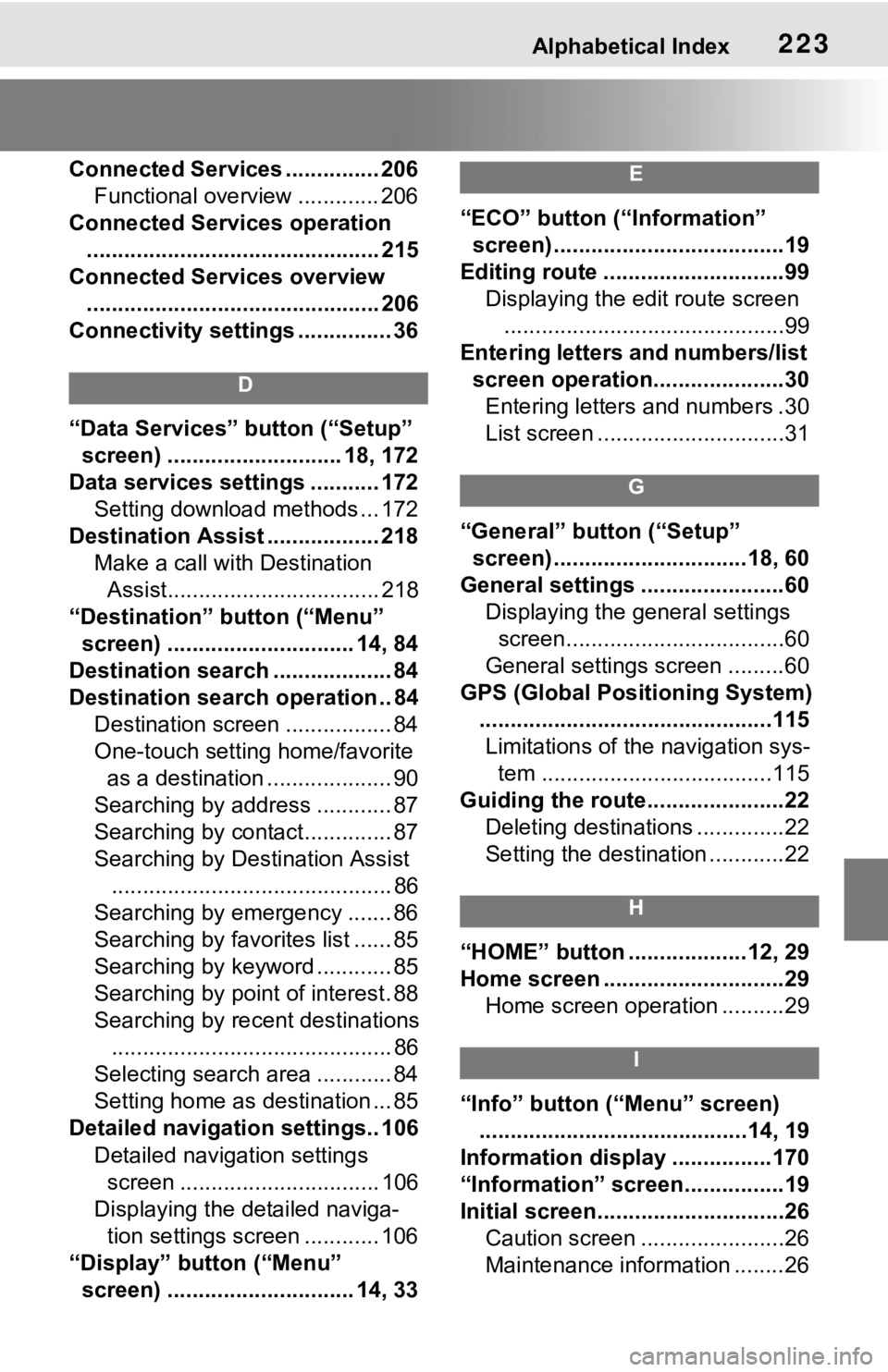
Alphabetical Index223
Connected Services ............... 206Functional overview ............. 206
Connected Services operation ............................................... 215
Connected Services overview ............................................... 206
Connectivity settings ............... 36
D
“Data Services” button (“Setup”
screen) ............................ 18, 172
Data services settings ........... 172 Setting download methods ... 172
Destination Assist .................. 218 Make a call with Destination Assist.................................. 218
“Destination” button (“Menu” screen) .............................. 14, 84
Destination search ................... 84
Destination search operation .. 84 Destination screen ................. 84
One-touch setting home/favorite as a destination .................... 90
Searching by address ............ 87
Searching by contact.............. 87
Searching by Destination Assist ............................................. 86
Searching by emergency ....... 86
Searching by favorites list ...... 85
Searching by keyword ............ 85
Searching by point of interest. 88
Searching by recent destinations ............................................. 86
Selecting search area ............ 84
Setting home as destination ... 85
Detailed navigation settings.. 106
Detailed navigation settings screen ................................ 106
Displaying the detailed naviga- tion settings screen ............ 106
“Display” button (“Menu” screen) .............................. 14, 33
E
“ECO” button (“Information” screen) .....................................19
Editing route .............................99 Displaying the edit route screen.............................................99
Entering letters and numbers/list screen operation.....................30Entering letters and numbers .30
List screen ..............................31
G
“General” button (“Setup” screen) ...............................18, 60
General settings .......................60 Displaying the general settings screen...................................60
General settings screen .........60
GPS (Global Positioning System) ...............................................115Limitations of the navigation sys- tem .....................................115
Guiding the route......................22 Deleting destinations ..............22
Setting the destination ............22
H
“HOME” button ...................12, 29
Home screen .............................29Home screen operation ..........29
I
“Info” button (“Menu” screen)...........................................14, 19
Information display ................170
“Information” screen................19
Initial screen..............................26 Caution screen .......................26
Maintenance information ........26
Page 224 of 240
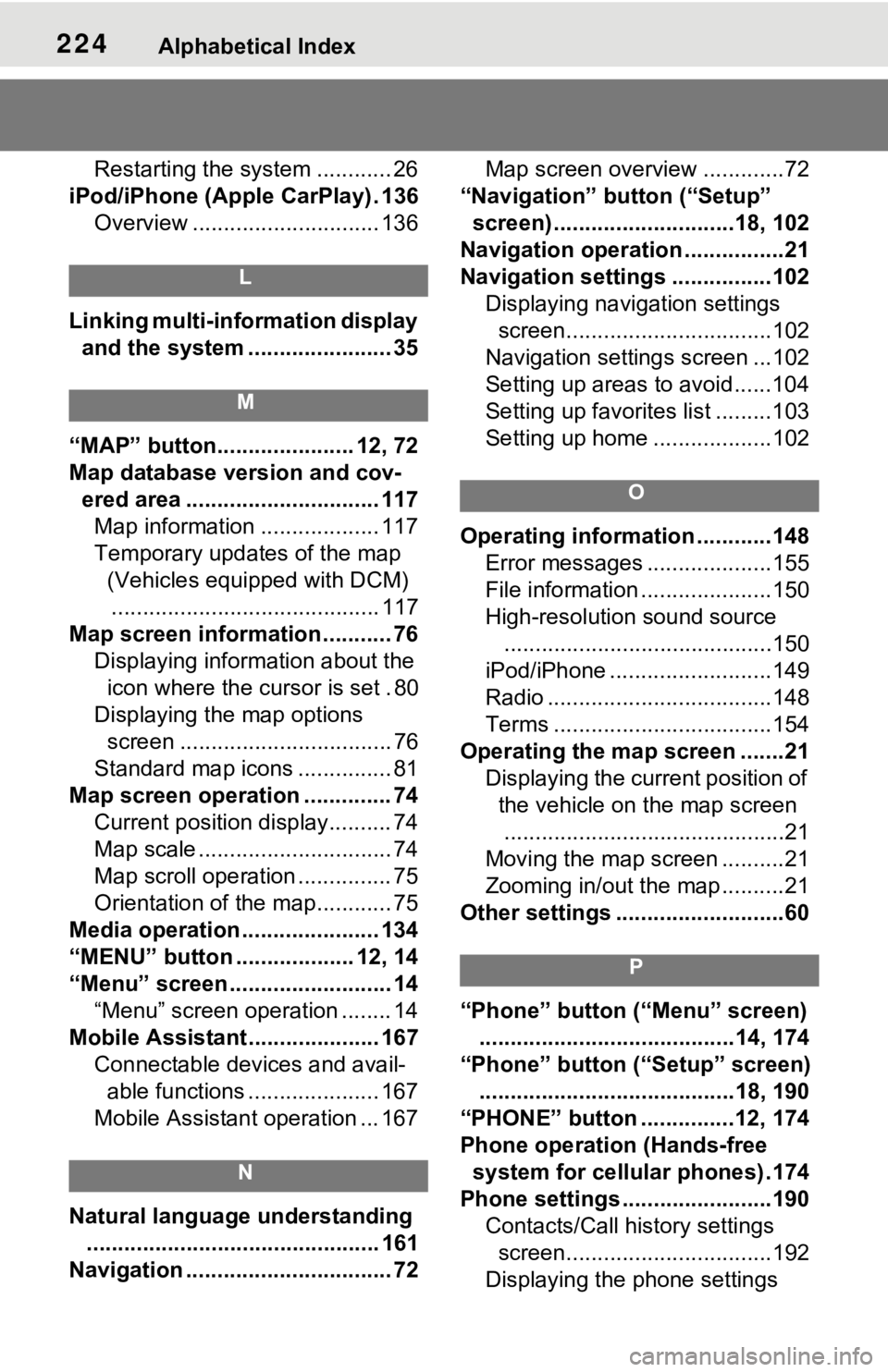
224Alphabetical Index
Restarting the system ............ 26
iPod/iPhone (Apple CarPlay) . 136 Overview .............................. 136
L
Linking multi-information display and the system ....................... 35
M
“MAP” button...................... 12, 72
Map database version and cov-ered area ............................... 117Map information ................... 117
Temporary updates of the map (Vehicles equipped with DCM)........................................... 117
Map screen information ........... 76 Displaying information about the icon where the cursor is set . 80
Displaying the map options screen .................................. 76
Standard map icons ............... 81
Map screen operation .............. 74 Current position display.......... 74
Map scale ............................... 74
Map scroll operation ............... 75
Orientation of the map............ 75
Media operation ...................... 134
“MENU” button ................... 12, 14
“Menu” screen .......................... 14 “Menu” screen operation ........ 14
Mobile Assistant .. ................... 167
Connectable devices and avail- able functions ..................... 167
Mobile Assistant operation ... 167
N
Natural language understanding ............................................... 161
Navigation ................................. 72 Map screen overview .............72
“Navigation” button (“Setup” screen) .............................18, 102
Navigation operation ................21
Navigation settings ................102 Displaying navigation settings screen.................................102
Navigation settings screen ...102
Setting up areas to avoid......104
Setting up favorites list .........103
Setting up home ...................102
O
Operating information ............148 Error messages ....................155
File information .....................150
High-resolution sound source...........................................150
iPod/iPhone ..........................149
Radio ....................................148
Terms ...................................154
Operating the map screen .......21 Displaying the current position of the vehicle on the map screen.............................................21
Moving the map screen ..........21
Zooming in/out the map ..........21
Other settings ...........................60
P
“Phone” button (“Menu” screen) .........................................14, 174
“Phone” button (“Setup” screen) .........................................18, 190
“PHONE” button ...............12, 174
Phone operation (Hands-free system for cellular phones) .174
Phone settings ...... ..................190
Contacts/Call history settings screen.................................192
Displaying the phone settings
Page 226 of 240
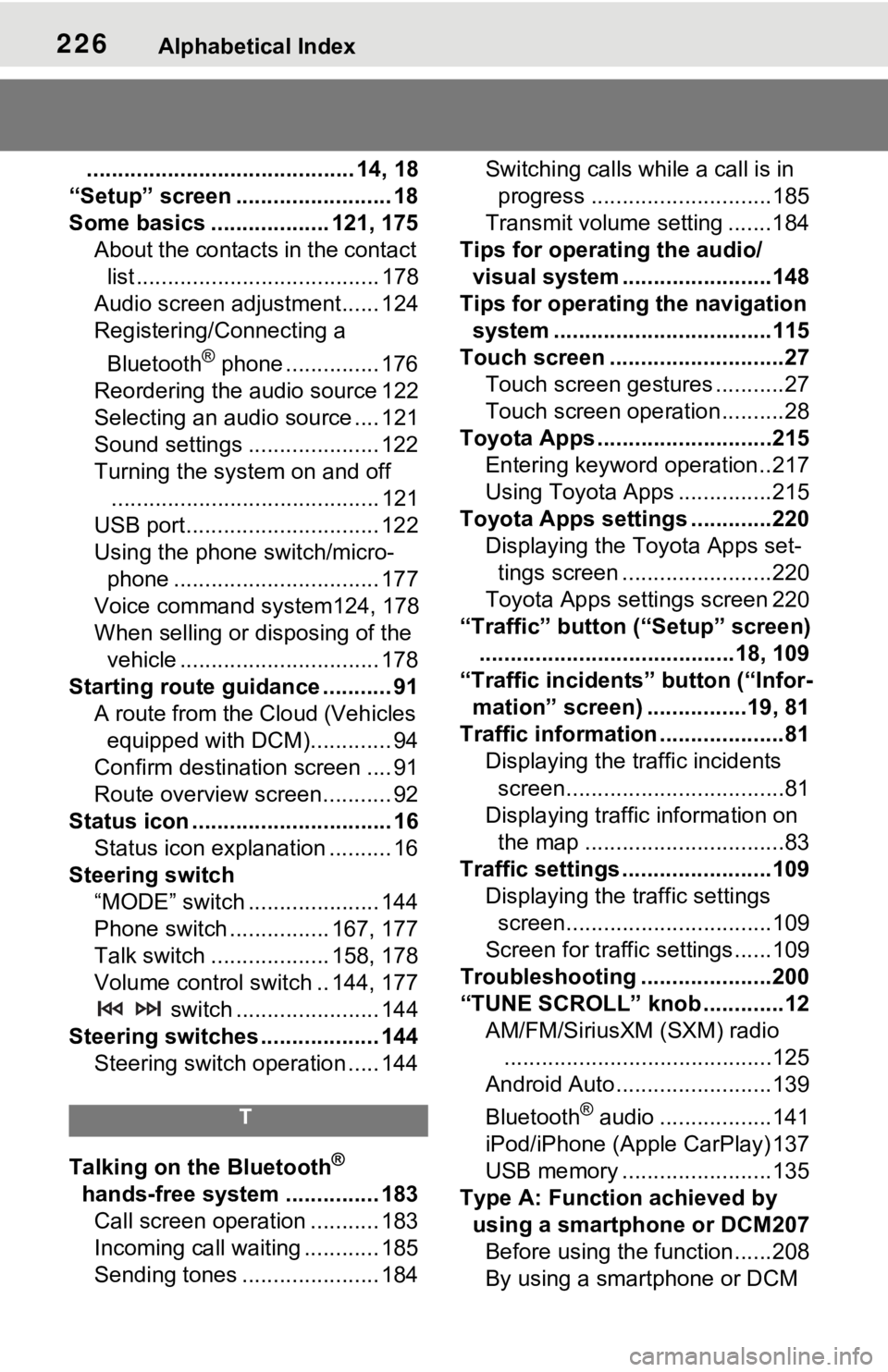
226Alphabetical Index
........................................... 14, 18
“Setup” screen ......................... 18
Some basics ................... 121, 175 About the contacts in the contact list ....................................... 178
Audio screen adjustment...... 124
Registering/Connecting a
Bluetooth
® phone ............... 176
Reordering the audio source 122
Selecting an audio source .... 121
Sound settings ..................... 122
Turning the system on and off ........................................... 121
USB port............................... 122
Using the phone switch/micro- phone ................................. 177
Voice command system124, 178
When selling or disposing of the vehicle ................................ 178
Starting route guidance ........... 91 A route from the Cloud (Vehicles equipped with DCM)............. 94
Confirm destinat ion screen .... 91
Route overview screen........... 92
Status icon ................................ 16 Status icon explanation .......... 16
Steering switch “MODE” switch ..................... 144
Phone switch ................ 167, 177
Talk switch ................... 158, 178
Volume control switch .. 144, 177 switch ....................... 144
Steering switches ................... 144 Steering switch operation ..... 144
T
Talking on the Bluetooth®
hands-free system ............... 183 Call screen operation ........... 183
Incoming call waiting ............ 185
Sending tones ...................... 184 Switching calls while a call is in
progress .............................185
Transmit volume setting .......184
Tips for operating the audio/ visual system ...... ..................148
Tips for operating the navigation system ...................................115
Touch screen ............................27 Touch screen gestures ...........27
Touch screen operation ..........28
Toyota Apps ............................215 Entering keyword operation ..217
Using Toyota Apps ...............215
Toyota Apps setting s .............220
Displaying the To yota Apps set-
tings screen ........................220
Toyota Apps settings screen 220
“Traffic” button (“Setup” screen) .........................................18, 109
“Traffic incidents” button (“Infor- mation” screen) ................19, 81
Traffic information ....................81 Displaying the traffic incidents
screen...................................81
Displaying traffic information on the map ................................83
Traffic settings ........................109 Displaying the traffic settings screen.................................109
Screen for traffic settings......109
Troubleshooting .....................200
“TUNE SCROLL” knob .............12 AM/FM/SiriusXM (SXM) radio...........................................125
Android Auto.........................139
Bluetooth
® audio ..................141
iPod/iPhone (Apple CarPlay) 137
USB memory ........................135
Type A: Function achieved by using a smartphone or DCM207Before using the f unction......208
By using a smartphone or DCM
Page 227 of 240
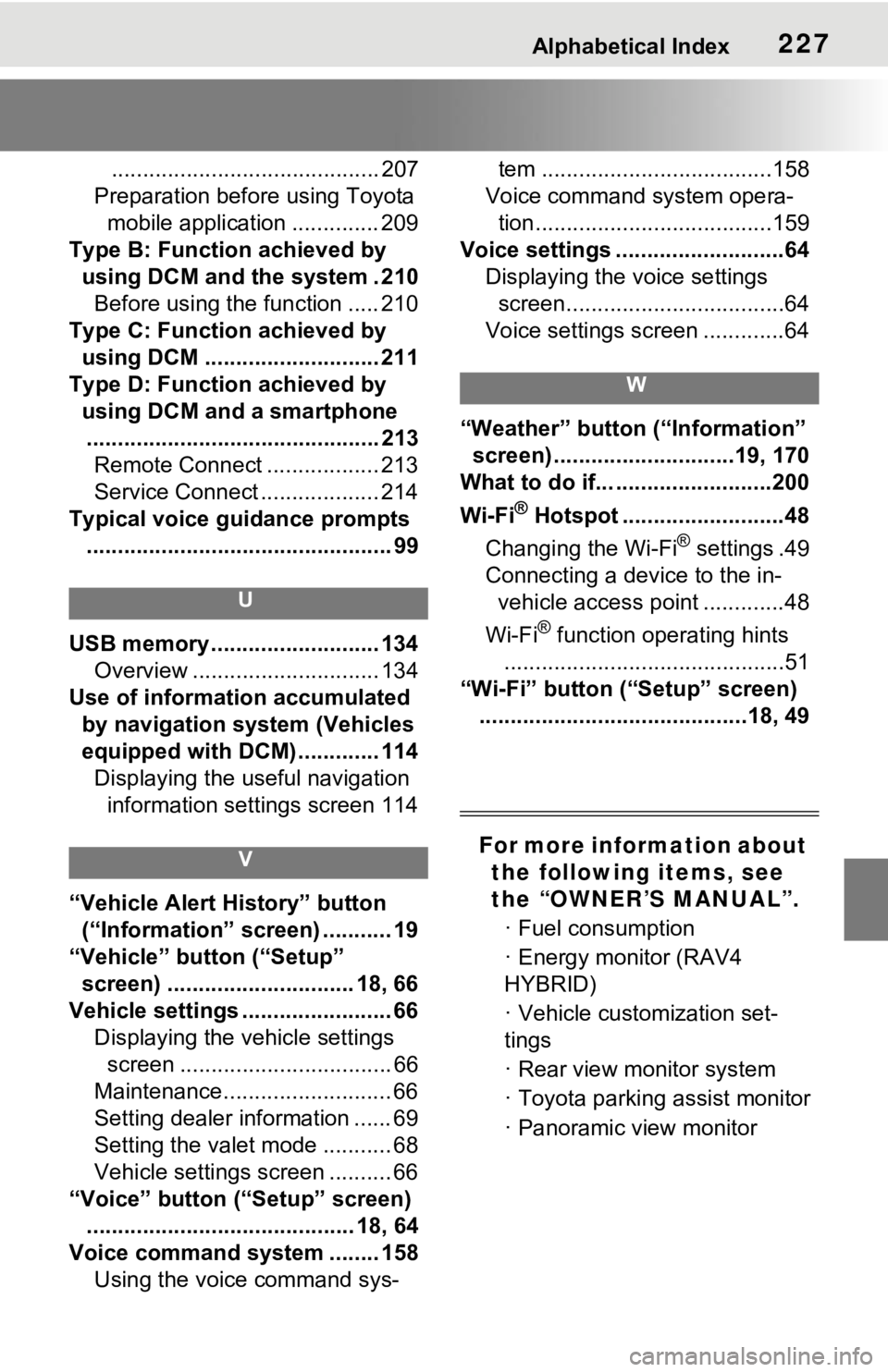
Alphabetical Index227
........................................... 207
Preparation before using Toyota mobile application .............. 209
Type B: Function achieved by using DCM and the system . 210Before using the function ..... 210
Type C: Function achieved by using DCM ............................ 211
Type D: Function achieved by using DCM and a smartphone............................................... 213 Remote Connect .................. 213
Service Connect ................... 214
Typical voice guidance prompts ................................................. 99
U
USB memory ........................... 134 Overview .............................. 134
Use of information accumulated by navigation system (Vehicles
equipped with DCM) ............. 114Displaying the useful navigation information settings screen 114
V
“Vehicle Alert History” button (“Information” screen) ........... 19
“Vehicle” button (“Setup” screen) .............................. 18, 66
Vehicle settings ........................ 66 Displaying the vehicle settings screen .................................. 66
Maintenance........................... 66
Setting dealer information ...... 69
Setting the valet mode ........... 68
Vehicle settings screen .......... 66
“Voice” button (“Setup” screen) ........................................... 18, 64
Voice command system ........ 158 Using the voice command sys- tem .....................................158
Voice command system opera- tion......................................159
Voice settings ...........................64 Displaying the voice settings screen...................................64
Voice settings screen .............64
W
“Weather” button (“Information” screen) .............................19, 170
What to do if... .........................200
Wi-Fi
® Hotspot ..........................48
Changing the Wi-Fi
® settings .49
Connecting a device to the in- vehicle access point .............48
Wi-Fi
® function operating hints
.............................................51
“Wi-Fi” button (“Setup” screen) ...........................................18, 49
For more information about the following items, see
the “OWNER’S MANUAL”.
· Fuel consumption
· Energy monitor (RAV4
HYBRID)
· Vehicle customization set-
tings
· Rear view monitor system
· Toyota parking assist monitor
· Panoramic view monitor