audio TOYOTA RAV4 PRIME 2021 Accessories, Audio & Navigation (in English)
[x] Cancel search | Manufacturer: TOYOTA, Model Year: 2021, Model line: RAV4 PRIME, Model: TOYOTA RAV4 PRIME 2021Pages: 308, PDF Size: 11.83 MB
Page 262 of 308
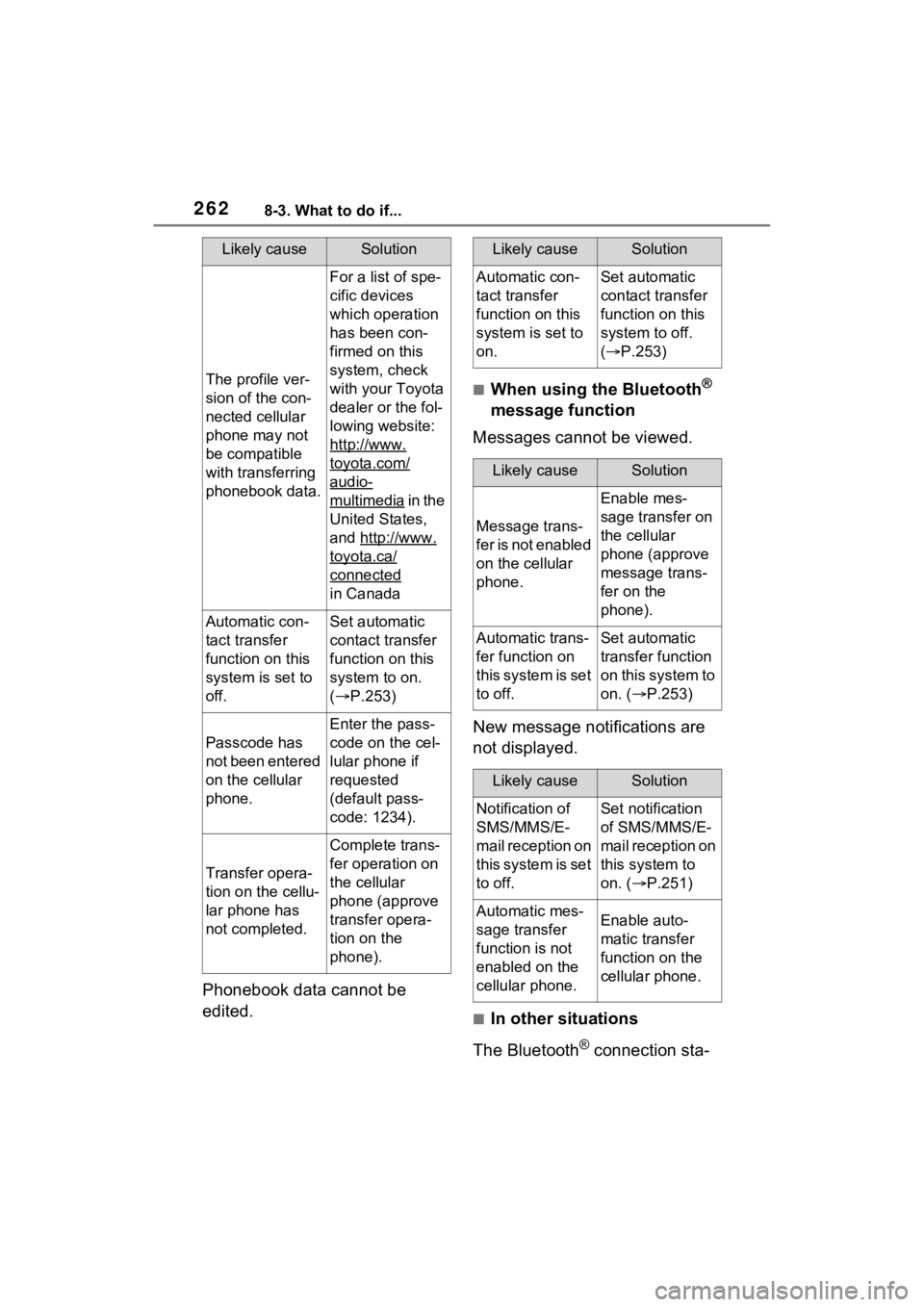
2628-3. What to do if...
Phonebook data cannot be
edited.
■When using the Bluetooth®
message function
Messages cannot be viewed.
New message notifications are
not displayed.
■In other situations
The Bluetooth
® connection sta-
Likely causeSolution
The profile ver-
sion of the con-
nected cellular
phone may not
be compatible
with transferring
phonebook data.
For a list of spe-
cific devices
which operation
has been con-
firmed on this
system, check
with your Toyota
dealer or the fol-
lowing website:
http://www.
toyota.com/
audio-
multimedia in the
United States,
and http://www.
toyota.ca/
connected
in Canada
Automatic con-
tact transfer
function on this
system is set to
off.Set automatic
contact transfer
function on this
system to on.
( P.253)
Passcode has
not been entered
on the cellular
phone.
Enter the pass-
code on the cel-
lular phone if
requested
(default pass-
code: 1234).
Transfer opera-
tion on the cellu-
lar phone has
not completed.
Complete trans-
fer operation on
the cellular
phone (approve
transfer opera-
tion on the
phone).
Likely causeSolution
Automatic con-
tact transfer
function on this
system is set to
on.Set automatic
contact transfer
function on this
system to off.
( P.253)
Likely causeSolution
Message trans-
f e r i s n o t e n a b l e d
on the cellular
phone.
Enable mes-
sage transfer on
the cellular
phone (approve
message trans-
fer on the
phone).
Automatic trans-
fer function on
this system is set
to off.Set automatic
transfer function
on this system to
on. ( P.253)
Likely causeSolution
Notification of
SMS/MMS/E-
mail reception on
this system is set
to off.Set notification
of SMS/MMS/E-
mail reception on
this system to
on. ( P.251)
Automatic mes-
sage transfer
function is not
enabled on the
cellular phone.Enable auto-
matic transfer
function on the
cellular phone.
Page 267 of 308
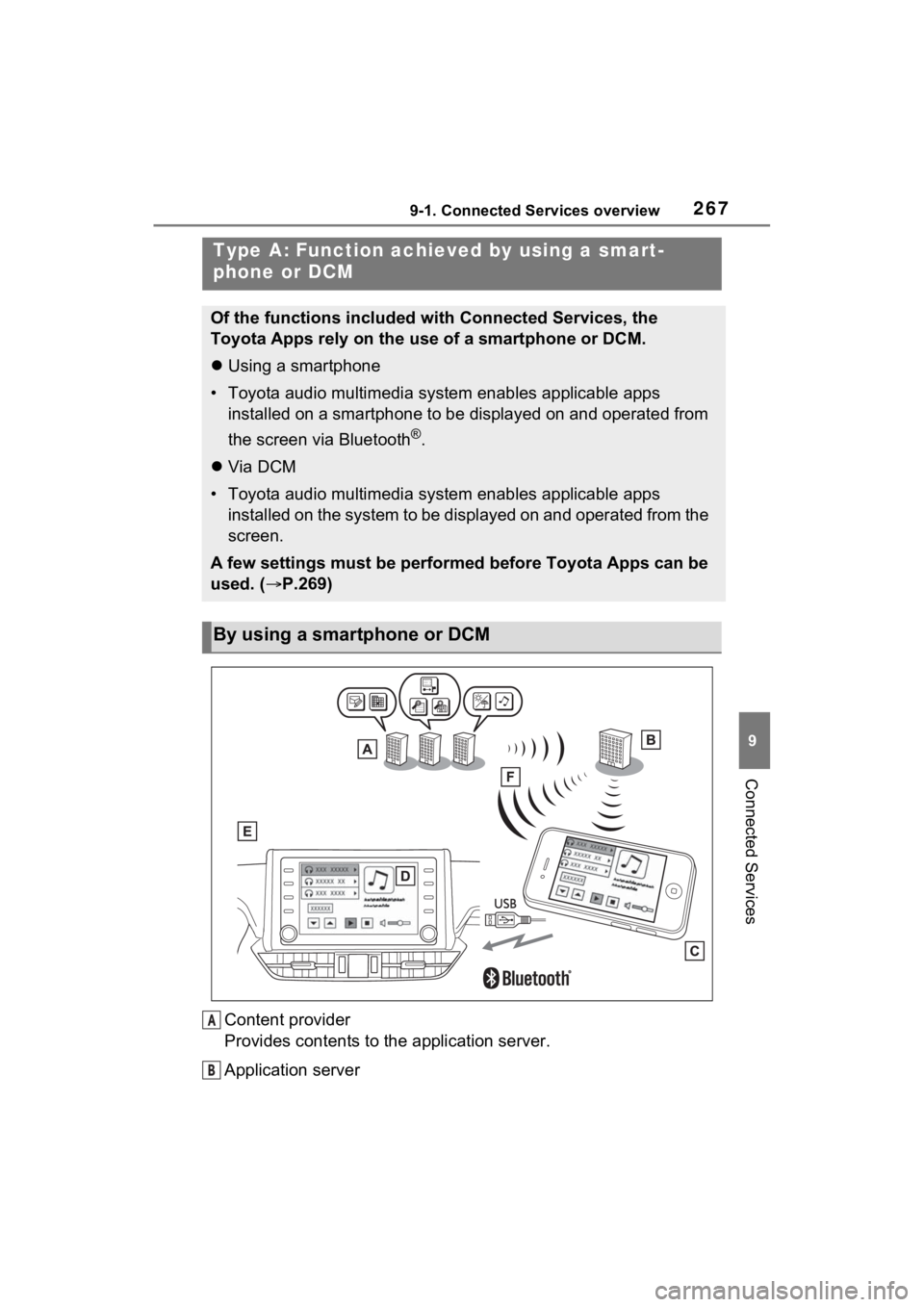
2679-1. Connected Services overview
9
Connected Services
Content provider
Provides contents to the application server.
Application server
Type A: Function achieved by using a smart-
phone or DCM
Of the functions included with Connected Services, the
Toyota Apps rely on the use of a smartphone or DCM.
Using a smartphone
• Toyota audio multimedia system enables applicable apps installed on a smartphone to be displayed on and operated from
the screen via Bluetooth
®.
Via DCM
• Toyota audio multimedia system enables applicable apps installed on the system to be displayed on and operated from th e
screen.
A few settings must be performed before Toyota Apps can be
used. ( P.269)
By using a smartphone or DCM
A
B
Page 269 of 308
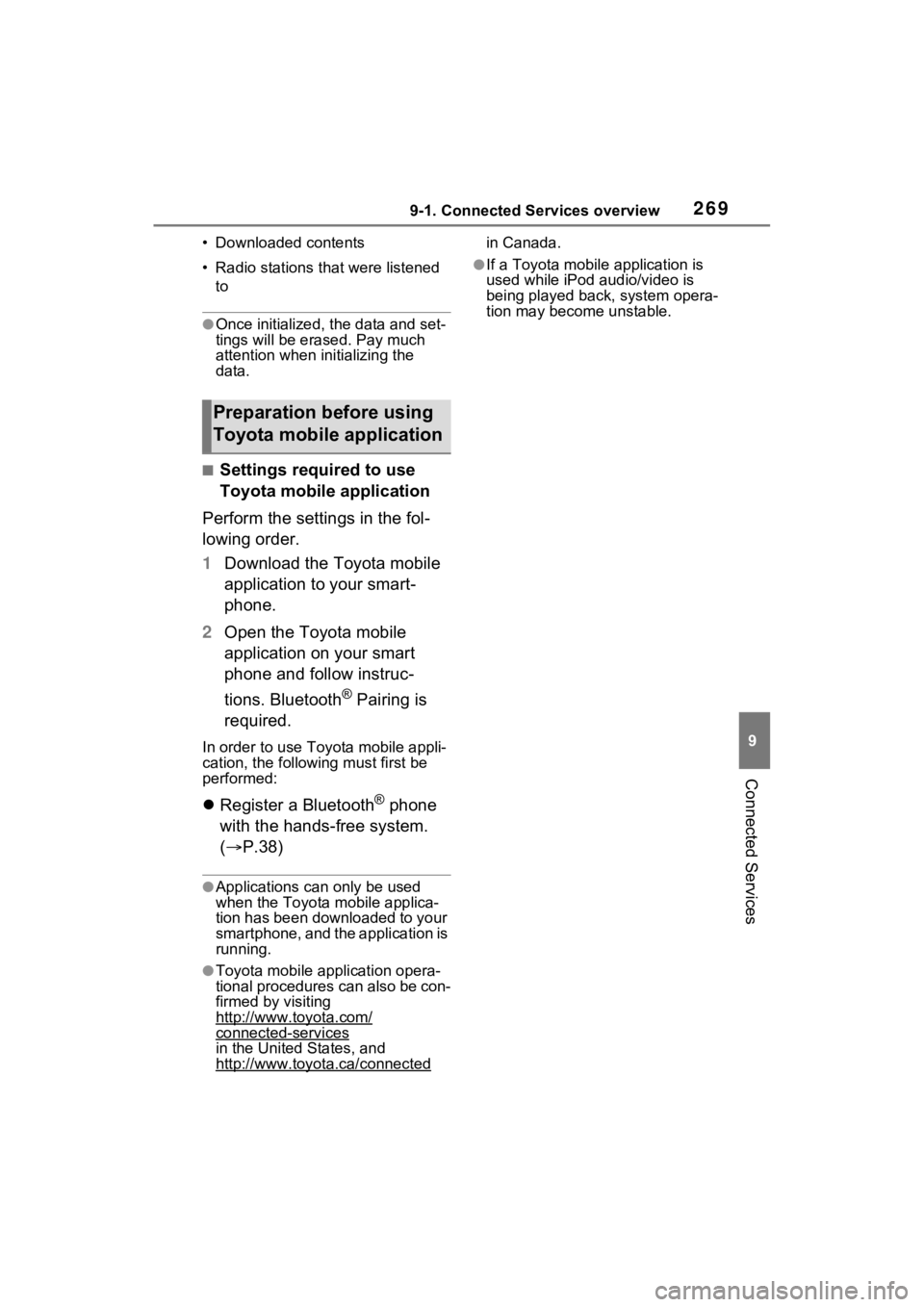
2699-1. Connected Services overview
9
Connected Services
• Downloaded contents
• Radio stations that were listened to
●Once initialized, the data and set-
tings will be erased. Pay much
attention when in itializing the
data.
■Settings required to use
Toyota mobile application
Perform the settings in the fol-
lowing order.
1 Download the Toyota mobile
application to your smart-
phone.
2 Open the Toyota mobile
application on your smart
phone and follow instruc-
tions. Bluetooth
® Pairing is
required.
In order to use Toyota mobile appli-
cation, the following must first be
performed:
Register a Bluetooth® phone
with the hands-free system.
( P.38)
●Applications can only be used
when the Toyota mobile applica-
tion has been downloaded to your
smartphone, and the application is
running.
●Toyota mobile app lication opera-
tional procedures can also be con-
firmed by visiting
http://www.toyota.com/
connected-services
in the United States, and
http://www.toyota.ca/connected
in Canada.
●If a Toyota mobile application is
used while iPod audio/video is
being played back, system opera-
tion may become unstable.
Preparation before using
Toyota mobile application
Page 271 of 308
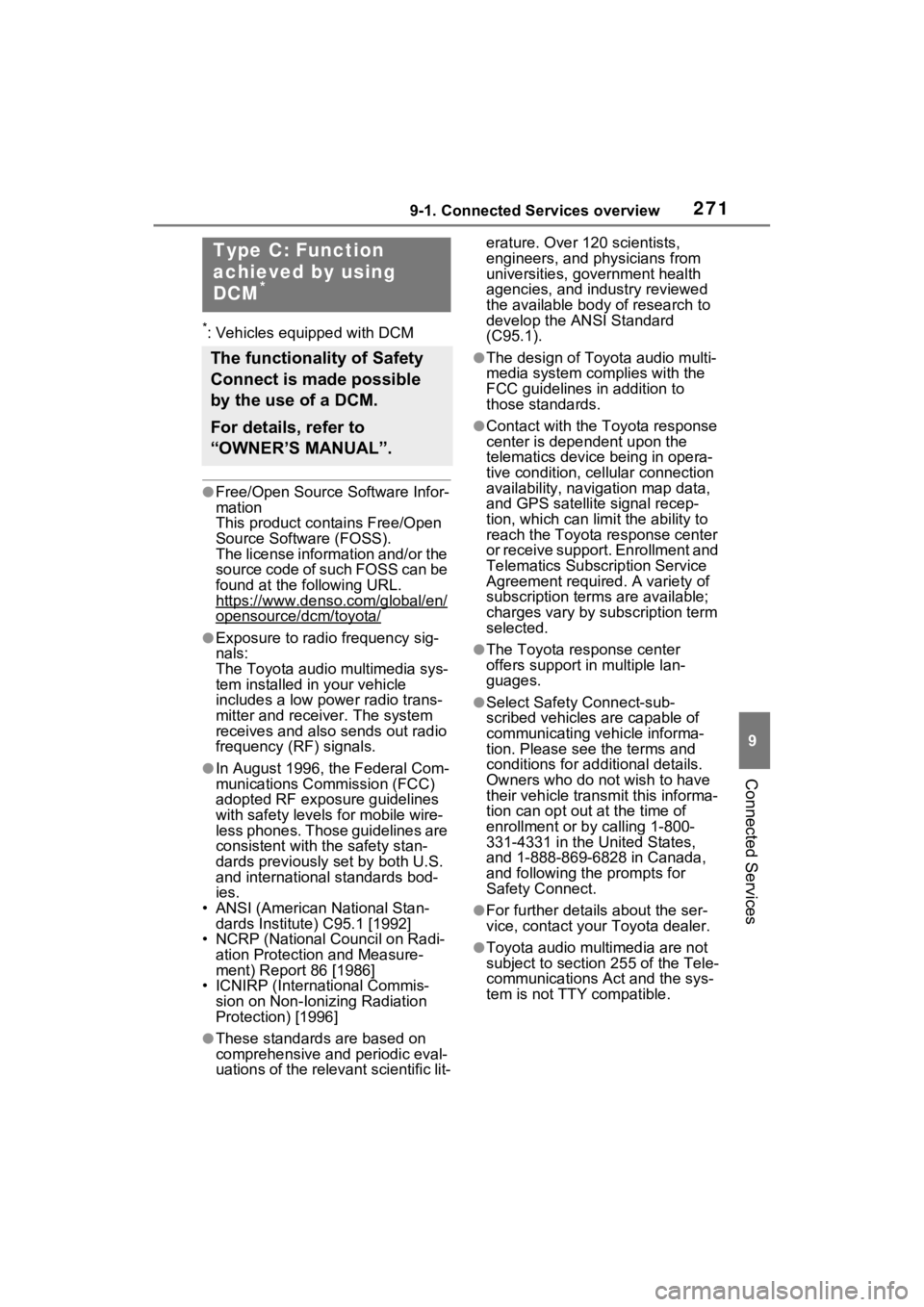
2719-1. Connected Services overview
9
Connected Services
*: Vehicles equipped with DCM
●Free/Open Source Software Infor-
mation
This product contains Free/Open
Source Software (FOSS).
The license information and/or the
source code of such FOSS can be
found at the following URL.
https://www.denso.com/global/en/
opensource/dcm/toyota/
●Exposure to radio frequency sig-
nals:
The Toyota audio multimedia sys-
tem installed in your vehicle
includes a low power radio trans-
mitter and recei ver. The system
receives and also sends out radio
frequency (RF) signals.
●In August 1996, the Federal Com-
munications Commission (FCC)
adopted RF exposure guidelines
with safety levels for mobile wire-
less phones. Those guidelines are
consistent with the safety stan-
dards previously set by both U.S.
and international standards bod-
ies.
• ANSI (American National Stan- dards Institute) C95.1 [1992]
• NCRP (National Council on Radi-
ation Protection and Measure-
ment) Report 86 [1986]
• ICNIRP (Intern ational Commis-
sion on Non-Ionizing Radiation
Protection) [1996]
●These standards are based on
comprehensive and periodic eval-
uations of the relevant scientific lit- erature. Over 120 scientists,
engineers, and physicians from
universities, government health
agencies, and industry reviewed
the available body of research to
develop the ANSI Standard
(C95.1).
●The design of Toyota audio multi-
media system co
mplies with the
FCC guidelines in addition to
those standards.
●Contact with the Toyota response
center is dependent upon the
telematics device being in opera-
tive condition, cellular connection
availability, navigation map data,
and GPS satellite signal recep-
tion, which can lim it the ability to
reach the Toyota response center
or receive support. Enrollment and
Telematics Subscription Service
Agreement required. A variety of
subscription terms are available;
charges vary by subscription term
selected.
●The Toyota response center
offers support in multiple lan-
guages.
●Select Safety Connect-sub-
scribed vehicles are capable of
communicating vehicle informa-
tion. Please see the terms and
conditions for additional details.
Owners who do not wish to have
their vehicle transmit this informa-
tion can opt out at the time of
enrollment or b y calling 1-800-
331-4331 in the United States,
and 1-888-869-6828 in Canada,
and following t he prompts for
Safety Connect.
●For further details about the ser-
vice, contact your Toyota dealer.
●Toyota audio multimedia are not
subject to section 255 of the Tele-
communications Act and the sys-
tem is not TTY compatible.
Type C: Function
achieved by using
DCM
*
The functionality of Safety
Connect is made possible
by the use of a DCM.
For details, refer to
“OWNER’S MANUAL”.
Page 279 of 308
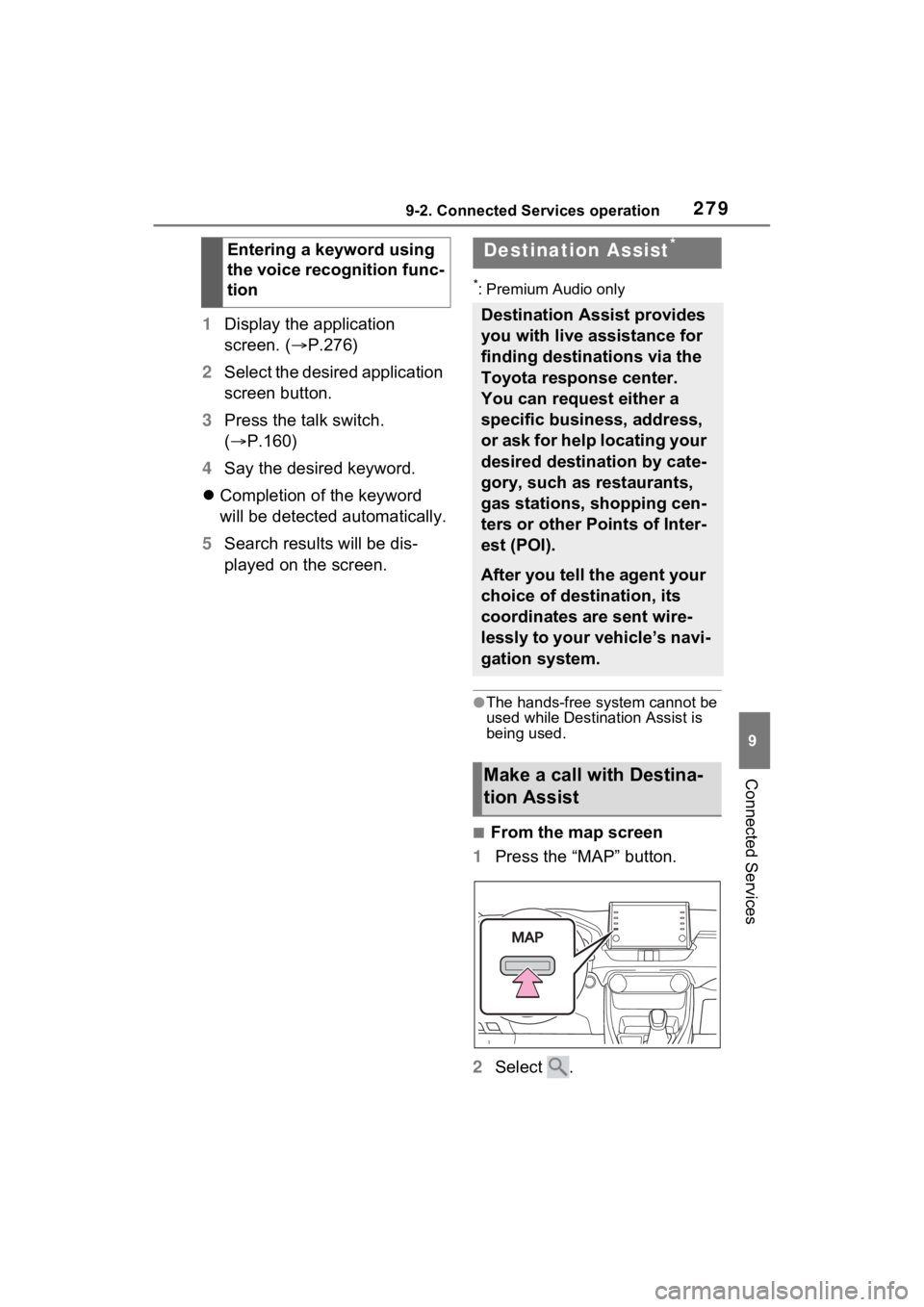
2799-2. Connected Services operation
9
Connected Services
1Display the application
screen. ( P.276)
2 Select the desired application
screen button.
3 Press the talk switch.
( P.160)
4 Say the desired keyword.
Completion of the keyword
will be detected automatically.
5 Search results will be dis-
played on the screen.
*: Premium Audio only
●The hands-free system cannot be
used while Destination Assist is
being used.
■From the map screen
1 Press the “MAP” button.
2 Select .
Entering a keyword using
the voice recognition func-
tion
Destination Assist*
Destination Assist provides
you with live assistance for
finding destinations via the
Toyota response center.
You can request either a
specific business, address,
or ask for help locating your
desired destination by cate-
gory, such as restaurants,
gas stations, shopping cen-
ters or other Points of Inter-
est (POI).
After you tell the agent your
choice of destination, its
coordinates are sent wire-
lessly to your vehicle’s navi-
gation system.
Make a call with Destina-
tion Assist
Page 284 of 308
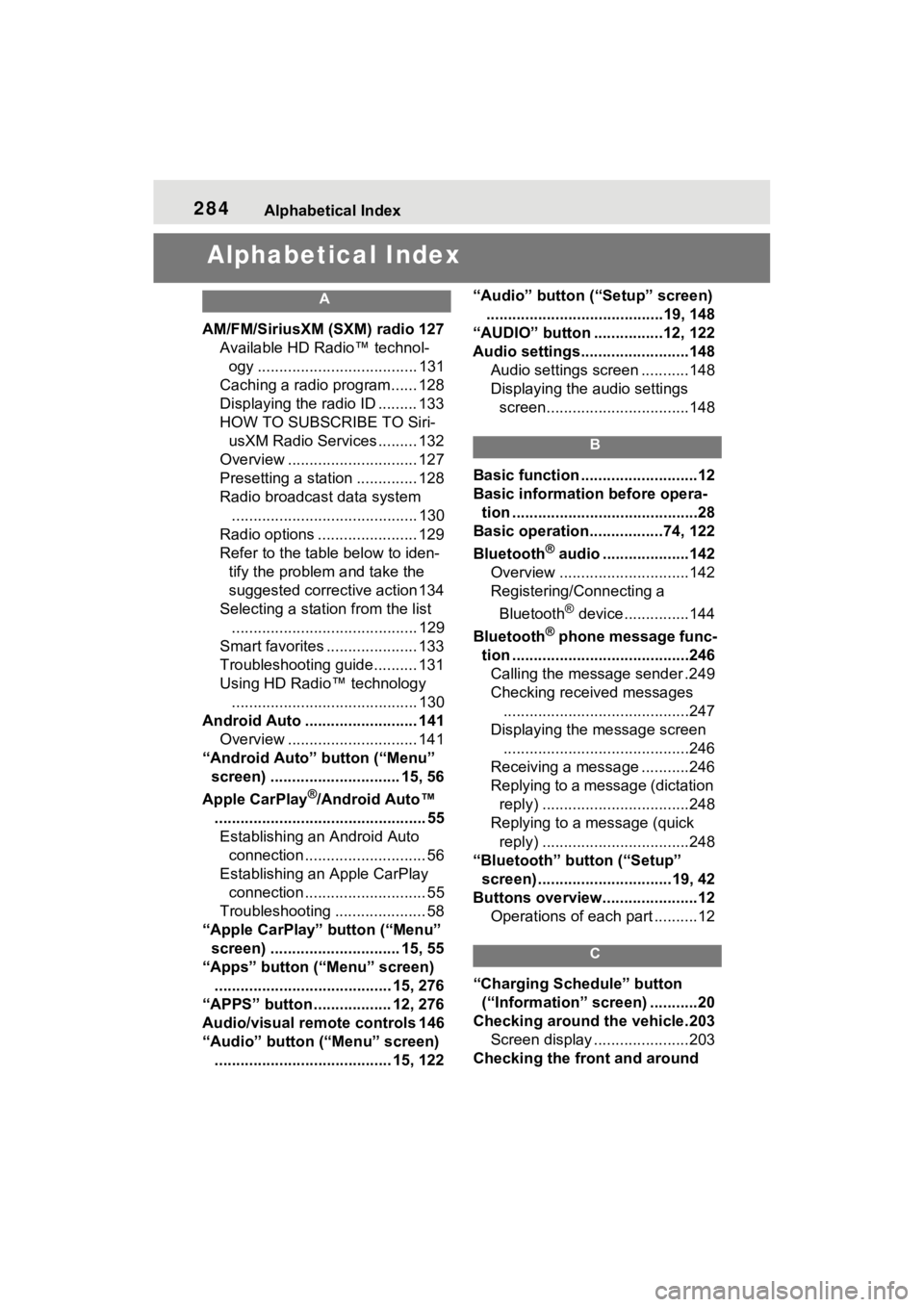
284Alphabetical Index
Alphabetical Index
A
AM/FM/SiriusXM (SXM) radio 127
Available HD Radio™ technol- ogy ..................................... 131
Caching a radio program...... 128
Displaying the radio ID ......... 133
HOW TO SUBSCRIBE TO Siri- usXM Radio Services ......... 132
Overview .............................. 127
Presetting a station .............. 128
Radio broadcast data system ........................................... 130
Radio options ....................... 129
Refer to the table below to iden- tify the problem and take the
suggested corrective action 134
Selecting a station from the list ........................................... 129
Smart favorites ..................... 133
Troubleshooting guide.......... 131
Using HD Radio™ technology ........................................... 130
Android Auto .......................... 141 Overview .............................. 141
“Android Auto” button (“Menu” screen) .............................. 15, 56
Apple CarPlay
®/Android Auto™
................................................. 55 Establishing an Android Auto connection ............................ 56
Establishing an Apple CarPlay connection ............................ 55
Troubleshooting ..................... 58
“Apple CarPlay” button (“Menu” screen) .............................. 15, 55
“Apps” button (“Menu” screen) ......................................... 15, 276
“APPS” button ..... .............12, 276
Audio/visual remote controls 146
“Audio” button (“Menu” screen) ......................................... 15, 122 “Audio” button (“Setup” screen)
.........................................19, 148
“AUDIO” button ................12, 122
Audio settings.........................148 Audio settings screen ...........148
Displaying the audio settings screen.................................148
B
Basic function ...........................12
Basic information before opera-tion ...........................................28
Basic operation.................74, 122
Bluetooth
® audio ....................142
Overview ..............................142
Registering/Connecting a
Bluetooth
® device ...............144
Bluetooth
® phone message func-
tion .........................................246 Calling the message sender .249
Checking received messages ...........................................247
Displaying the message screen ...........................................246
Receiving a mess age ...........246
Replying to a message (dictation reply) ..................................248
Replying to a message (quick reply) ..................................248
“Bluetooth” button (“Setup” screen) ...............................19, 42
Buttons overview......................12 Operations of each part ..........12
C
“Charging Schedule” button (“Information” screen) ...........20
Checking around the vehicle.203 Screen display ......................203
Checking the front and around
Page 288 of 308
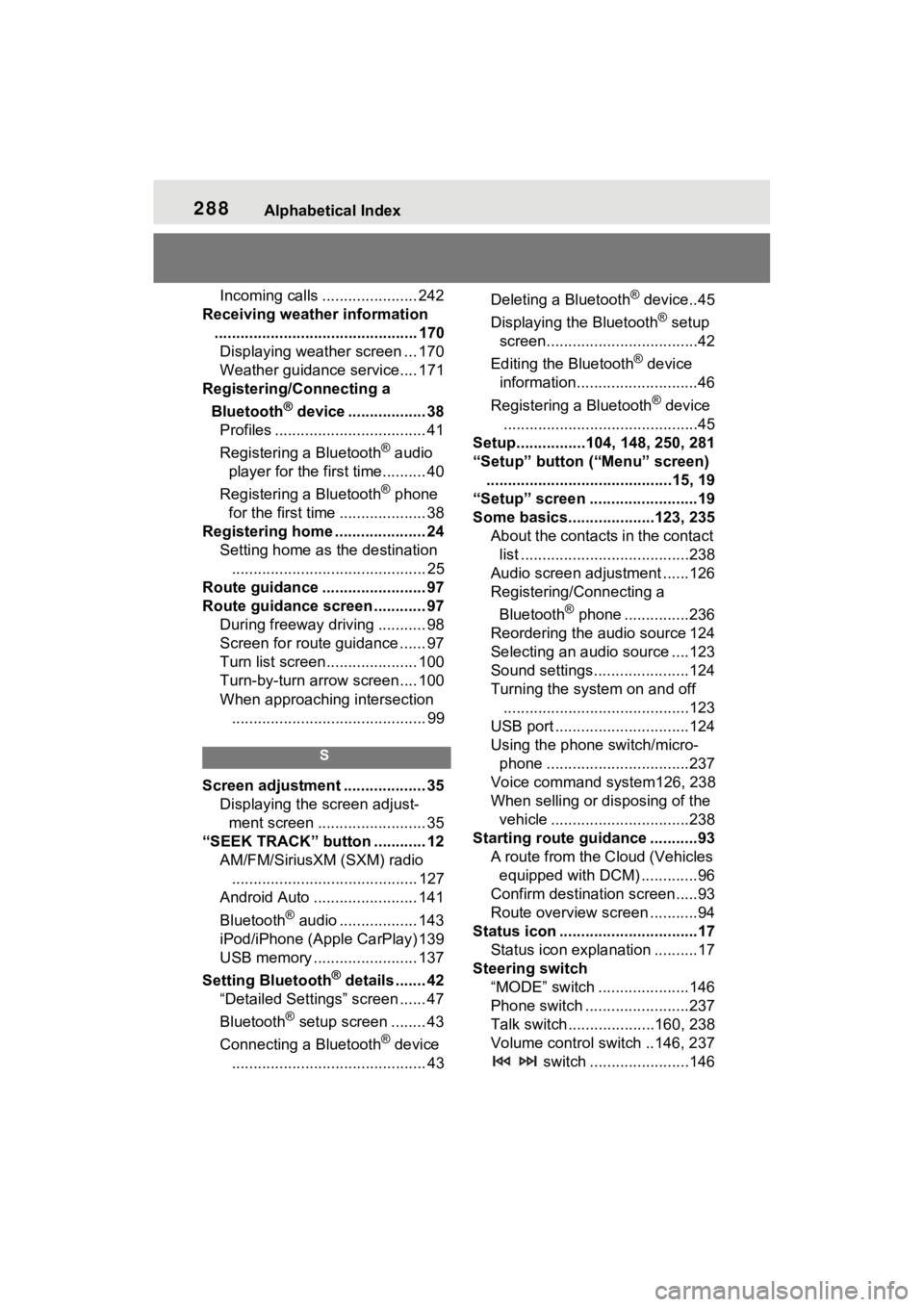
288Alphabetical Index
Incoming calls ...................... 242
Receiving weather information ............................................... 170Displaying weather screen ... 170
Weather guidance service.... 171
Registering/Connecting a
Bluetooth
® device .................. 38
Profiles ................................... 41
Registering a Bluetooth
® audio
player for the first time.......... 40
Registering a Bluetooth
® phone
for the first time .................... 38
Registering home ..................... 24 Setting home as the destination............................................. 25
Route guidance ........................ 97
Route guidance screen ............ 97 During freeway driving ........... 98
Screen for route guidance ...... 97
Turn list screen..................... 100
Turn-by-turn arrow screen.... 100
When approaching intersection............................................. 99
S
Screen adjustment ................... 35 Displaying the screen adjust-ment screen ......................... 35
“SEEK TRACK” button ............ 12 AM/FM/SiriusXM (SXM) radio........................................... 127
Android Auto ........................ 141
Bluetooth
® audio .................. 143
iPod/iPhone (Apple CarPlay) 139
USB memory ........................ 137
Setting Bluetooth
® details ....... 42
“Detailed Settings” screen ...... 47
Bluetooth
® setup screen ........ 43
Connecting a Bluetooth
® device
............................................. 43 Deleting a Bluetooth
® device..45
Displaying the Bluetooth
® setup
screen...................................42
Editing the Bluetooth
® device
information............................46
Registering a Bluetooth
® device
.............................................45
Setup................104, 148, 250, 281
“Setup” button (“Menu” screen) ...........................................15, 19
“Setup” screen .........................19
Some basics....... .............123, 235
About the contacts in the contact list .......................................238
Audio screen adjustment ......126
Registering/Connecting a
Bluetooth
® phone ...............236
Reordering the audio source 124
Selecting an audio source ....123
Sound settings......................124
Turning the system on and off ...........................................123
USB port ...............................124
Using the phone switch/micro- phone .................................237
Voice command system126, 238
When selling or disposing of the vehicle ................................238
Starting route guidance ...........93 A route from the Cloud (Vehicles equipped with DCM) .............96
Confirm destination screen.....93
Route overview screen ...........94
Status icon ................................17 Status icon explanation ..........17
Steering switch “MODE” switch .....................146
Phone switch ........................237
Talk switch ....................160, 238
Volume control switch ..146, 237 switch .......................146
Page 289 of 308
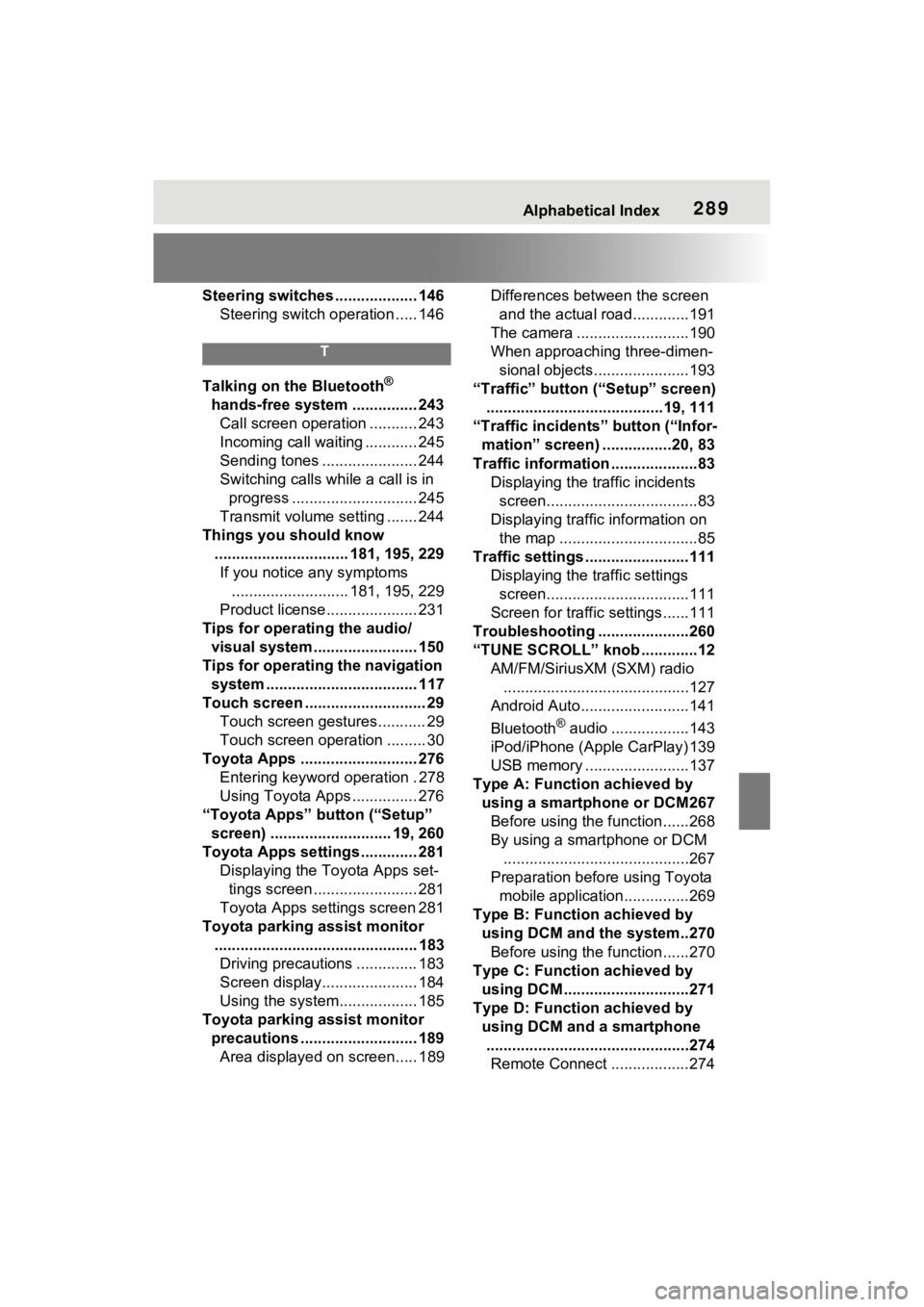
Alphabetical Index289
Steering switches ................... 146Steering switch operation ..... 146
T
Talking on the Bluetooth®
hands-free system ............... 243 Call screen operation ........... 243
Incoming call waiting ............ 245
Sending tones ...................... 244
Switching calls while a call is in progress ............................. 245
Transmit volume setting ....... 244
Things you should know ............................... 181, 195, 229If you notice any symptoms ........................... 181, 195, 229
Product license..................... 231
Tips for operating the audio/ visual system........................ 150
Tips for operating the navigation system ................................... 117
Touch screen .......... .................. 29
Touch screen gestures........... 29
Touch screen operation ......... 30
Toyota Apps ........................... 276 Entering keyword operation . 278
Using Toyota Apps ............... 276
“Toyota Apps” button (“Setup” screen) ............................ 19, 260
Toyota Apps settings ............. 281 Displaying the Toyota Apps set-tings screen ........................ 281
Toyota Apps settings screen 281
Toyota parking assist monitor ............................................... 183Driving precautions .............. 183
Screen display...................... 184
Using the system.................. 185
Toyota parking assist monitor precautions ........................... 189Area displayed on screen..... 189 Differences between the screen
and the actual roa d.............191
The camera ..........................190
When approaching three-dimen- sional objects......................193
“Traffic” button (“Setup” screen) .........................................19, 111
“Traffic incidents” button (“Infor- mation” screen) ................20, 83
Traffic information ....................83 Displaying the traffic incidents screen...................................83
Displaying traffic information on the map ................................85
Traffic settings ........................111 Displaying the traffic settings screen.................................111
Screen for traffic settings......111
Troubleshooting .....................260
“TUNE SCROLL” knob .............12 AM/FM/SiriusXM (SXM) radio...........................................127
Android Auto.........................141
Bluetooth
® audio ..................143
iPod/iPhone (Apple CarPlay) 139
USB memory ........................137
Type A: Function achieved by using a smartphone or DCM267Before using the f unction......268
By using a smartphone or DCM
...........................................267
Preparation before using Toyota mobile application...............269
Type B: Function achieved by using DCM and the system..270Before using the f unction......270
Type C: Function achieved by using DCM .............................271
Type D: Function achieved by using DCM and a smartphone...............................................274 Remote Connect ..................274
Page 300 of 308
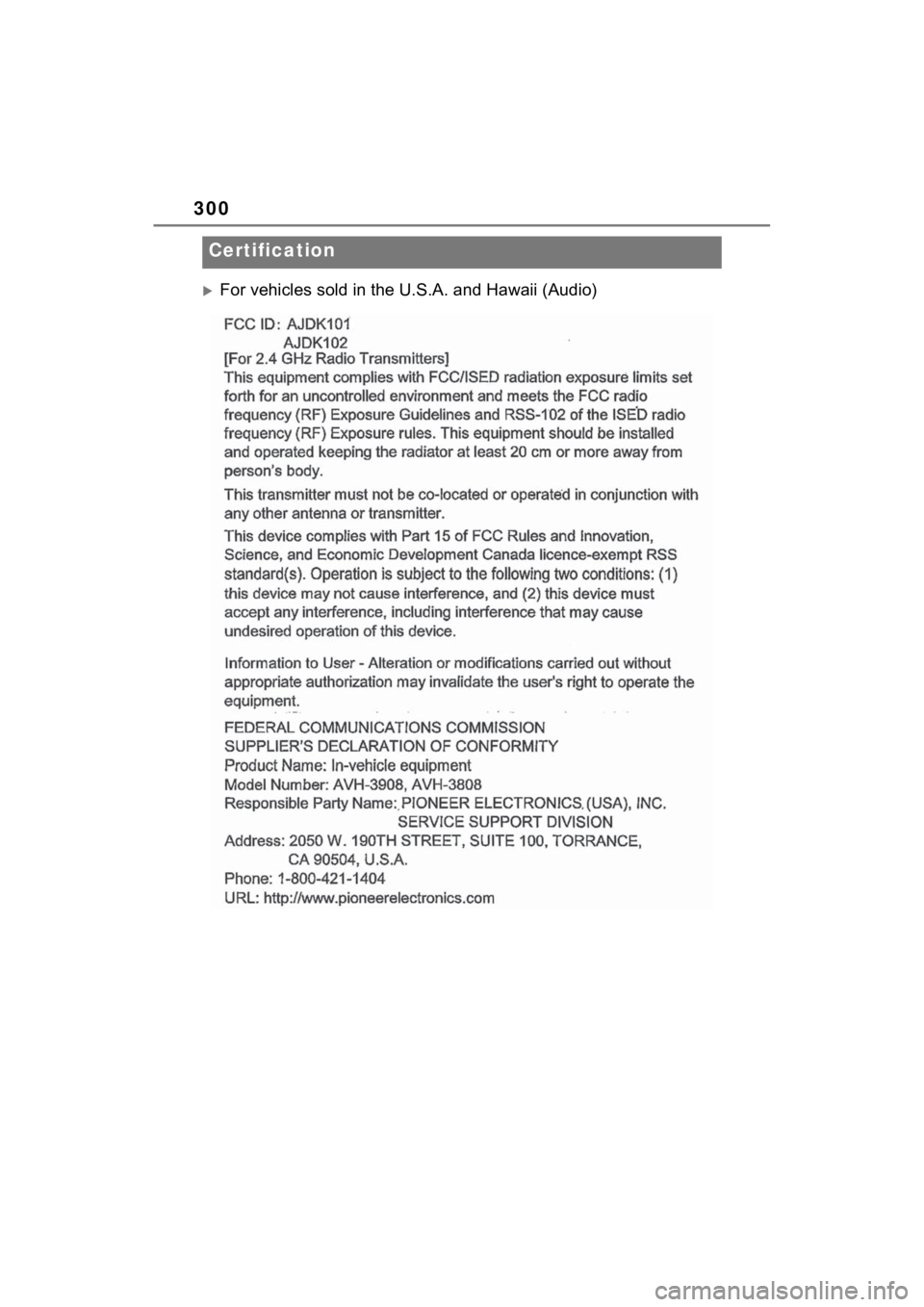
300
For vehicles sold in the U.S.A. and Hawaii (Audio)
Certification
Page 301 of 308
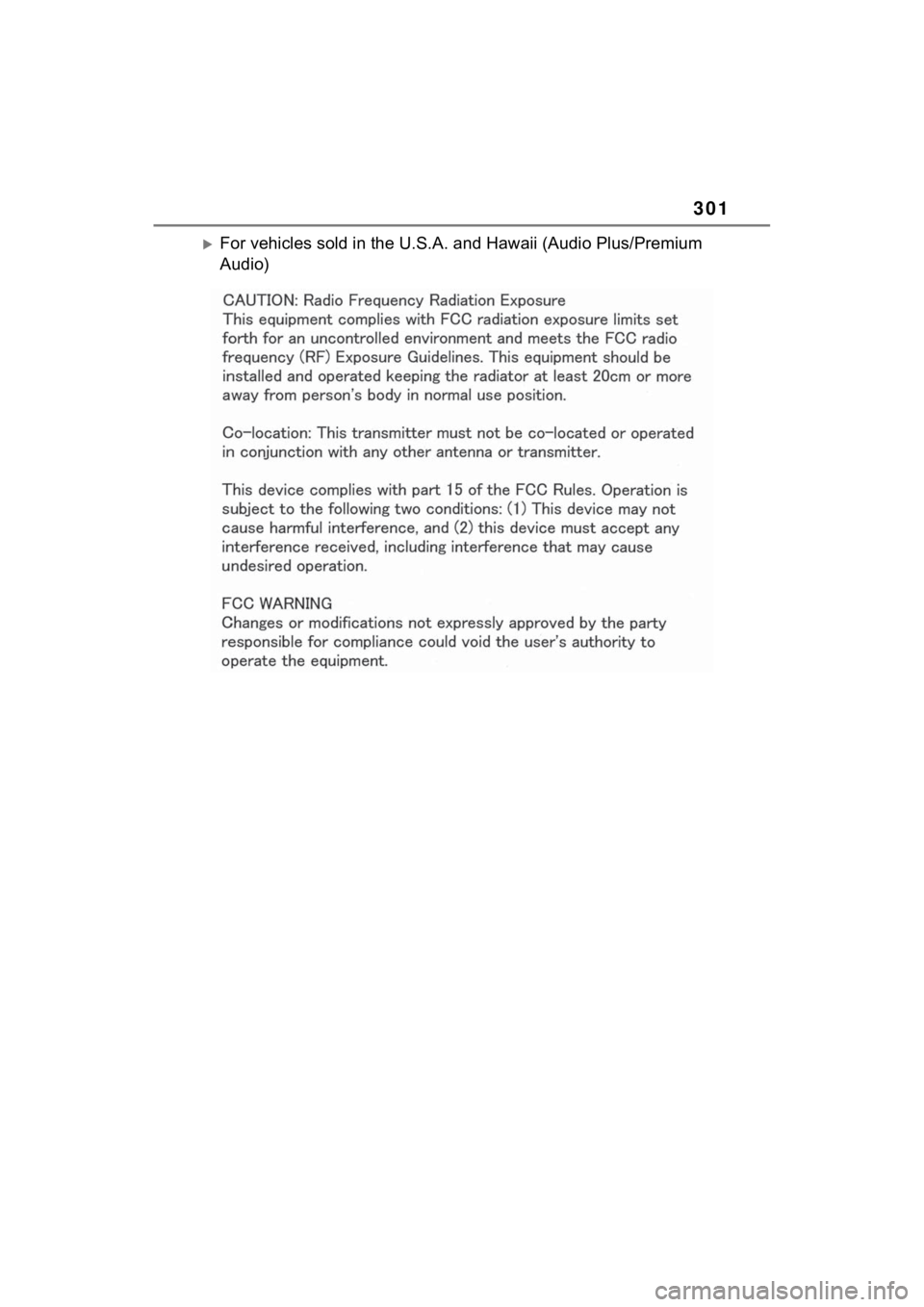
301
For vehicles sold in the U.S.A. and Hawaii (Audio Plus/Premium
Audio)