TOYOTA RAV4 PRIME 2021 Accessories, Audio & Navigation (in English)
Manufacturer: TOYOTA, Model Year: 2021, Model line: RAV4 PRIME, Model: TOYOTA RAV4 PRIME 2021Pages: 308, PDF Size: 11.83 MB
Page 1 of 308
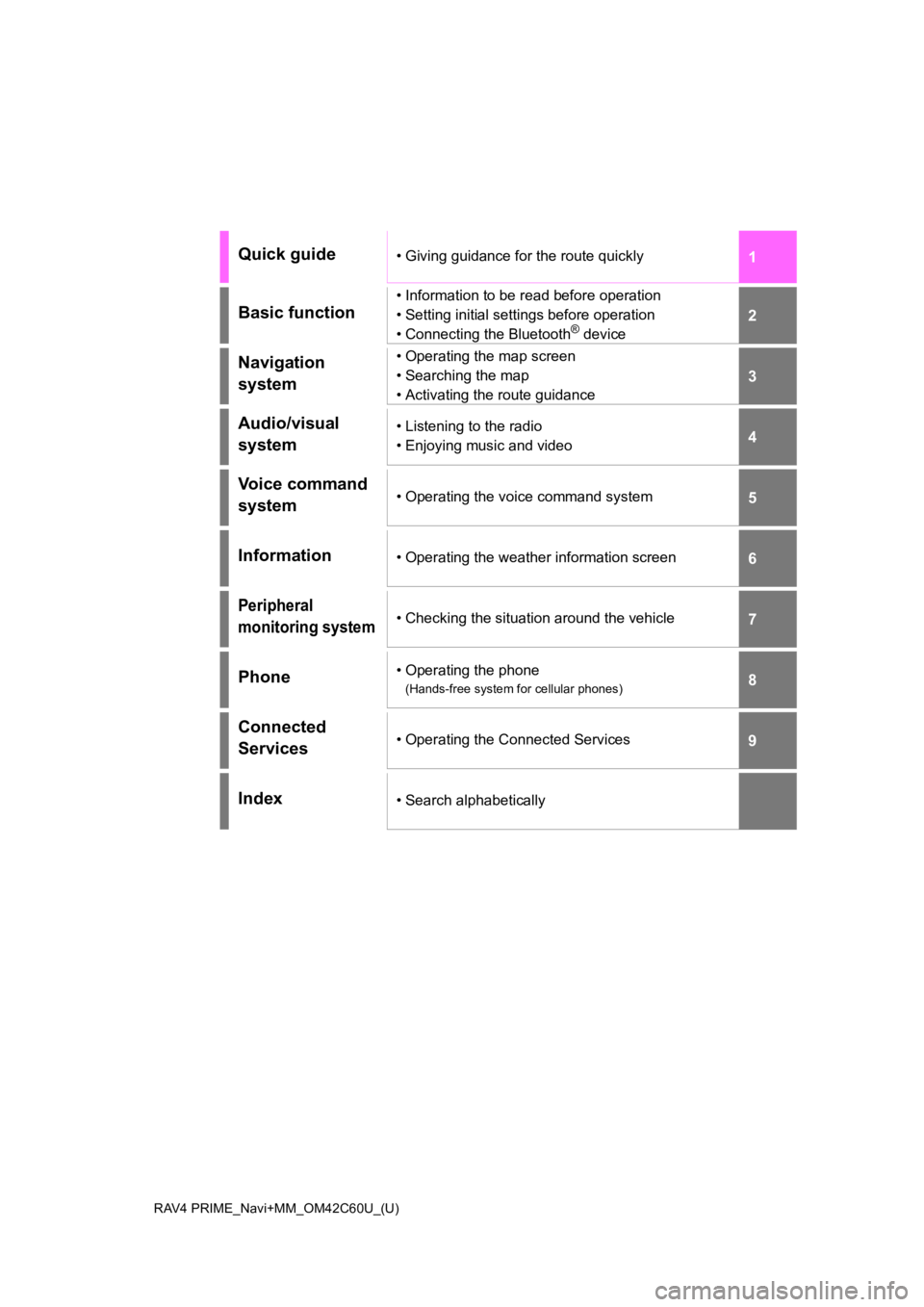
RAV4 PRIME_Navi+MM_OM42C60U_(U)
1
2
3
4
5
6
7
8
9
Quick guide• Giving guidance for the route quickly
Basic function
• Information to be read before operation
• Setting initial settings before operation
• Connecting the Bluetooth
® device
Navigation
system• Operating the map screen
• Searching the map
• Activating the route guidance
Audio/visual
system• Listening to the radio
• Enjoying music and video
Voice command
system• Operating the voice command system
Information• Operating the weather information screen
Peripheral
monitoring system• Checking the situation around the vehicle
Phone• Operating the phone
(Hands-free system for cellular phones)
Connected
Services• Operating the Connected Services
Index• Search alphabetically
Page 2 of 308
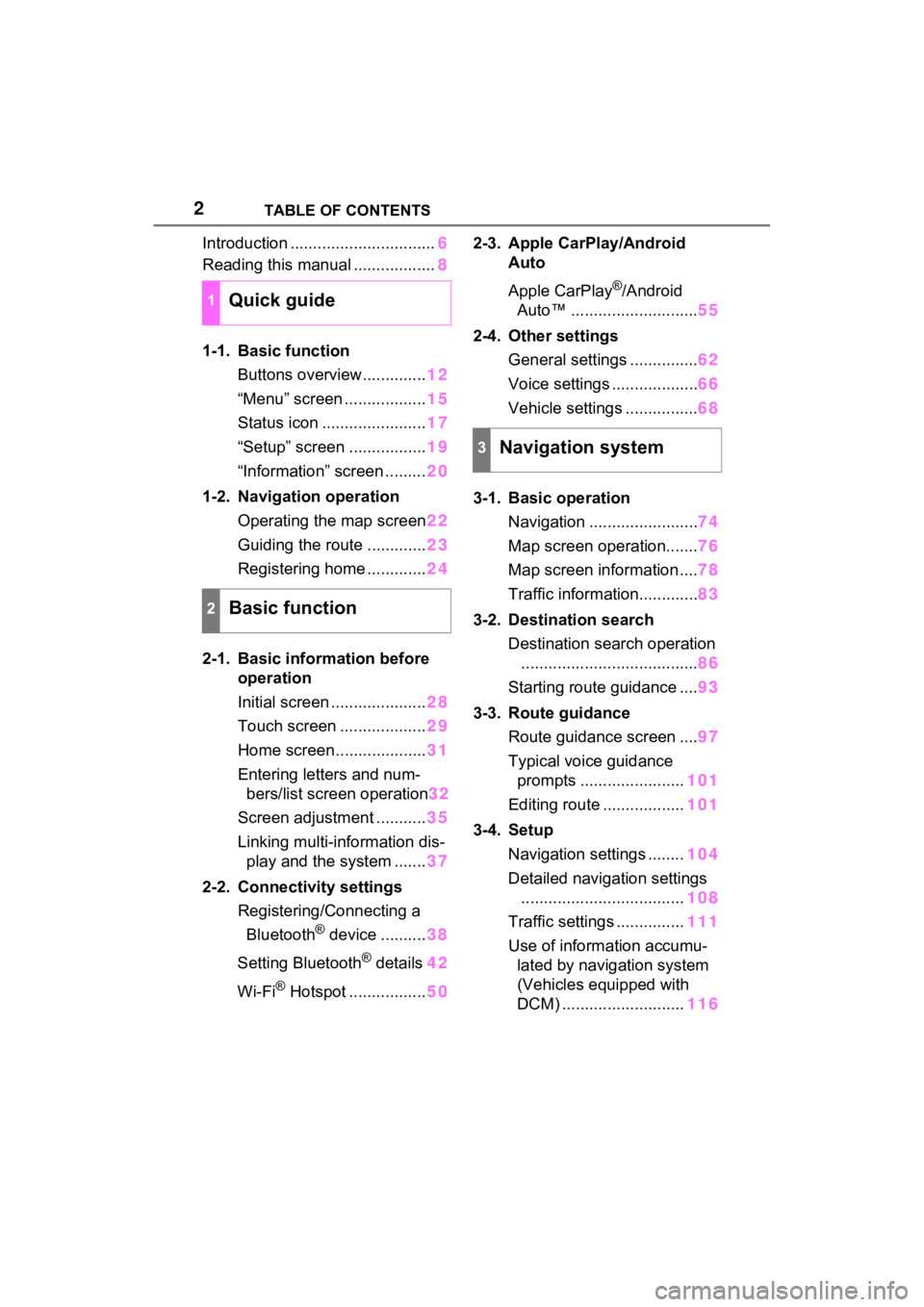
2TABLE OF CONTENTS
Introduction ................................6
Reading this manual .................. 8
1-1. Basic function Buttons overview.............. 12
“Menu” screen .................. 15
Status icon ....................... 17
“Setup” screen ................. 19
“Information” screen ......... 20
1-2. Navigation operation Operating the map screen 22
Guiding the route ............. 23
Registering home ............. 24
2-1. Basic information before operation
Initial screen ..................... 28
Touch screen ................... 29
Home screen.................... 31
Entering letters and num- bers/list screen operation 32
Screen adjustment ........... 35
Linking multi-information dis- play and the system ....... 37
2-2. Connectivity settings Registering/Connecting a Bluetooth
® device .......... 38
Setting Bluetooth
® details 42
Wi-Fi
® Hotspot ................. 502-3. Apple CarPlay/Android
Auto
Apple CarPlay
®/Android
Auto™ ............................ 55
2-4. Other settings General settings ............... 62
Voice settings ................... 66
Vehicle settings ................ 68
3-1. Basic operation Navigation ........................ 74
Map screen operation....... 76
Map screen information .... 78
Traffic information............. 83
3-2. Destination search Destination search operation....................................... 86
Starting route guidance .... 93
3-3. Route guidance Route guidance screen .... 97
Typical voice guidance prompts ....................... 101
Editing route .................. 101
3-4. Setup Navigation settings ........ 104
Detailed navigation settings .................................... 108
Traffic settings ............... 111
Use of informa tion accumu-
lated by navigation system
(Vehicles equipped with
DCM) ........................... 1161Quick guide
2Basic function
3Navigation system
Page 3 of 308
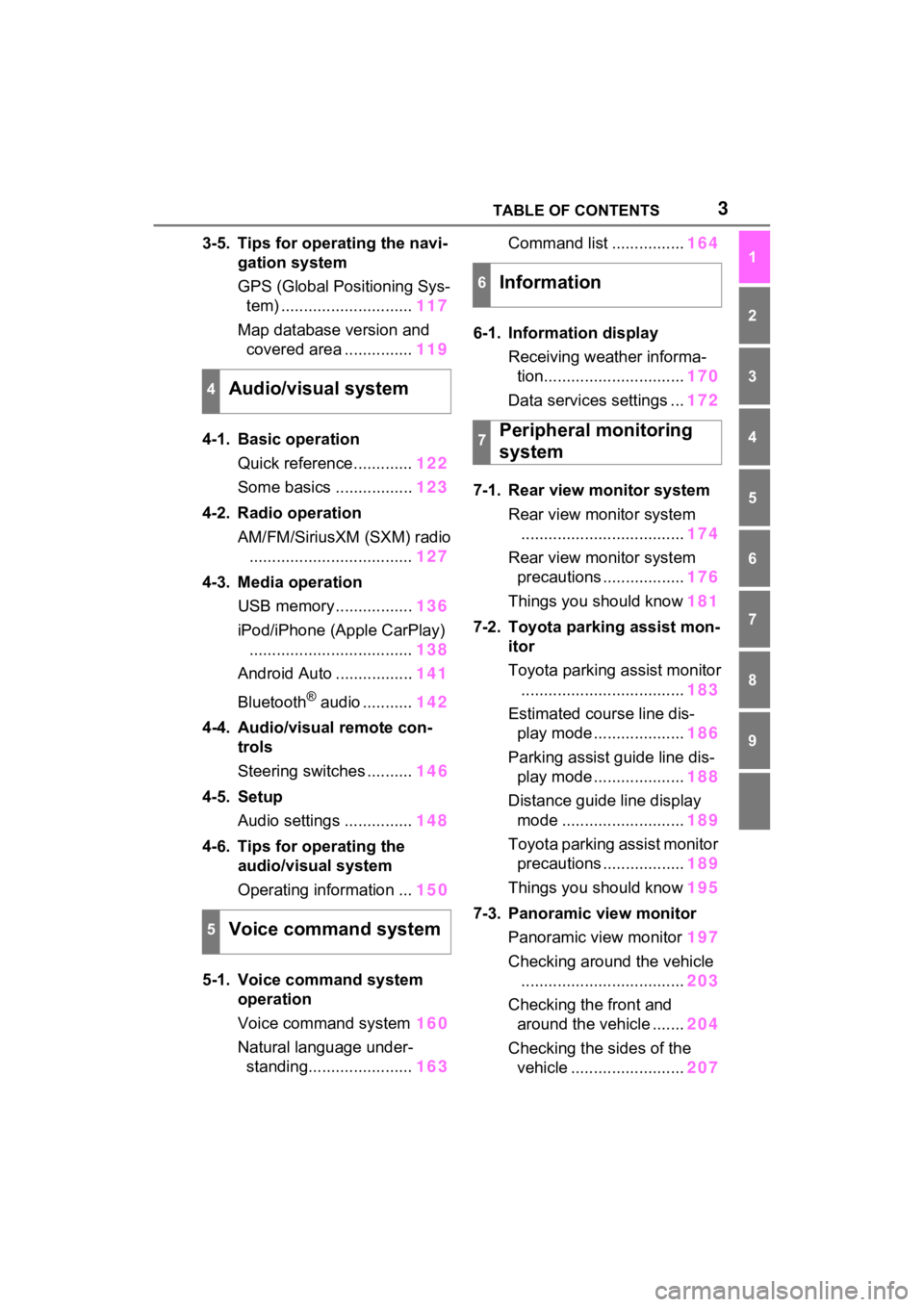
3TABLE OF CONTENTS
1
2
3
4
5
6
7
8
9
3-5. Tips for operating the navi-gation system
GPS (Global Positioning Sys-tem) ............................. 117
Map database version and covered area ............... 119
4-1. Basic operation Quick reference............. 122
Some basics ................. 123
4-2. Radio operation AM/FM/SiriusXM (SXM) radio.................................... 127
4-3. Media operation USB memory................. 136
iPod/iPhone (Apple CarPlay) .................................... 138
Android Auto ................. 141
Bluetooth
® audio ........... 142
4-4. Audio/visual remote con- trols
Steering switches .......... 146
4-5. Setup Audio settings ............... 148
4-6. Tips for operating the audio/visual system
Operating information ... 150
5-1. Voice command system operation
Voice command system 160
Natural language under- standing....................... 163Command list ................
164
6-1. Information display Receiving weather informa-tion............................... 170
Data services settings ... 172
7-1. Rear view monitor system Rear view monitor system.................................... 174
Rear view monitor system precautions .................. 176
Things you should know 181
7-2. Toyota parking assist mon- itor
Toyota parking assist monitor.................................... 183
Estimated course line dis- play mode .................... 186
Parking assist guide line dis- play mode .................... 188
Distance guide line display mode ........................... 189
Toyota parking assist monitor precautions .................. 189
Things you should know 195
7-3. Panoramic view monitor Panoramic view monitor 197
Checking around the vehicle .................................... 203
Checking the front and around the vehicle ....... 204
Checking the sides of the vehicle ......................... 207
4Audio/visual system
5Voice command system
6Information
7Peripheral monitoring
system
Page 4 of 308
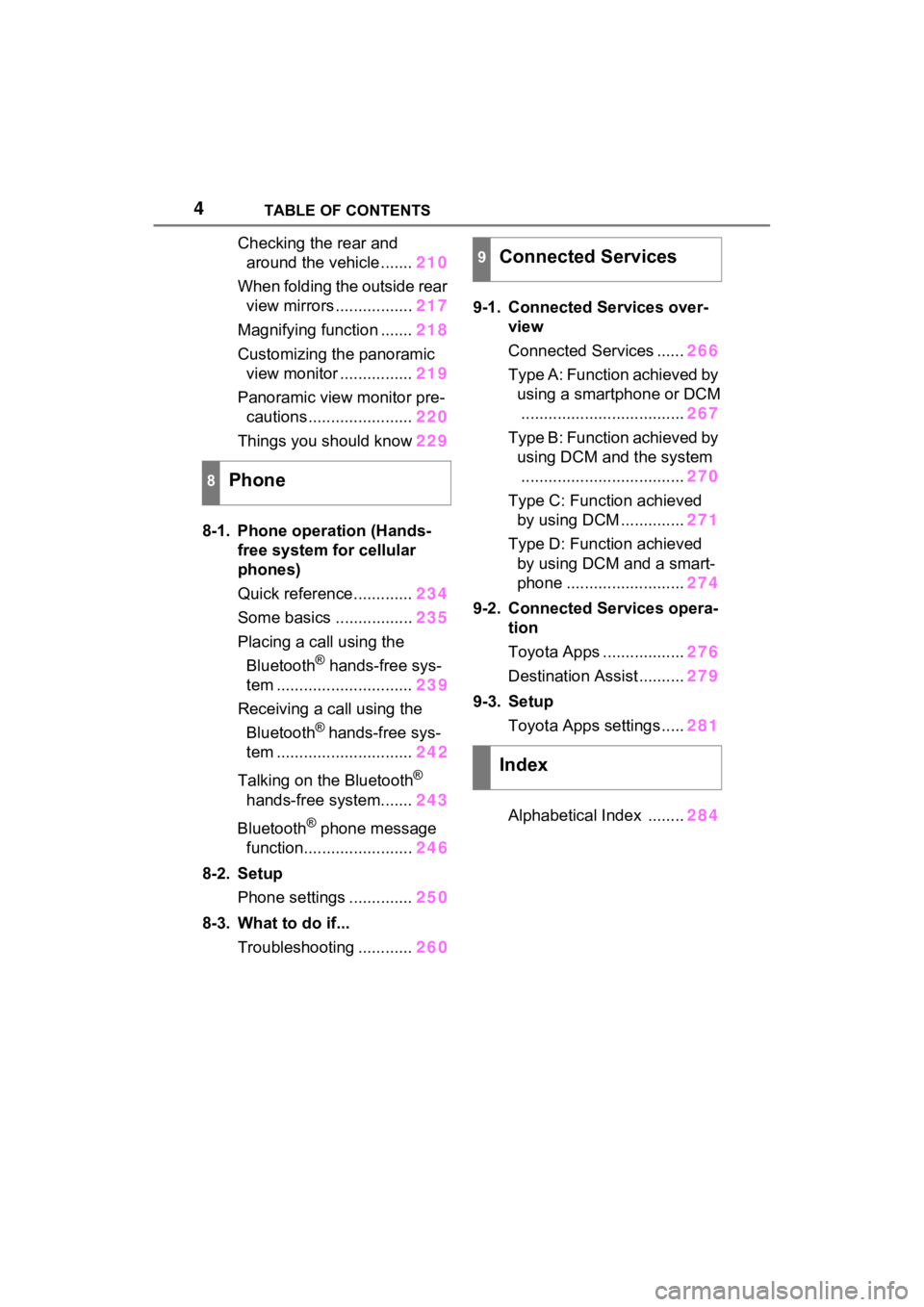
4TABLE OF CONTENTS
Checking the rear and around the vehicle ....... 210
When folding the outside rear view mirrors ................. 217
Magnifying function ....... 218
Customizing the panoramic view monitor ................ 219
Panoramic view monitor pre- cautions ....................... 220
Things you should know 229
8-1. Phone operation (Hands- free system for cellular
phones)
Quick reference............. 234
Some basics ................. 235
Placing a call using the Bluetooth
® hands-free sys-
tem .............................. 239
Receiving a ca ll using the
Bluetooth
® hands-free sys-
tem .............................. 242
Talking on the Bluetooth
®
hands-free system....... 243
Bluetooth
® phone message
function........................ 246
8-2. Setup Phone settings .............. 250
8-3. What to do if... Troubleshooting ............ 2609-1. Connected Services over-
view
Connected Services ...... 266
Type A: Function achieved by using a smartphone or DCM.................................... 267
Type B: Function achieved by using DCM and the system.................................... 270
Type C: Function achieved by using DCM .............. 271
Type D: Function achieved by using DCM and a smart-
phone ........... ...............274
9-2. Connected Services opera- tion
Toyota Apps .................. 276
Destination Assist .......... 279
9-3. Setup Toyota Apps settings ..... 281
Alphabetical Index ........ 284
8Phone
9Connected Services
Index
Page 5 of 308
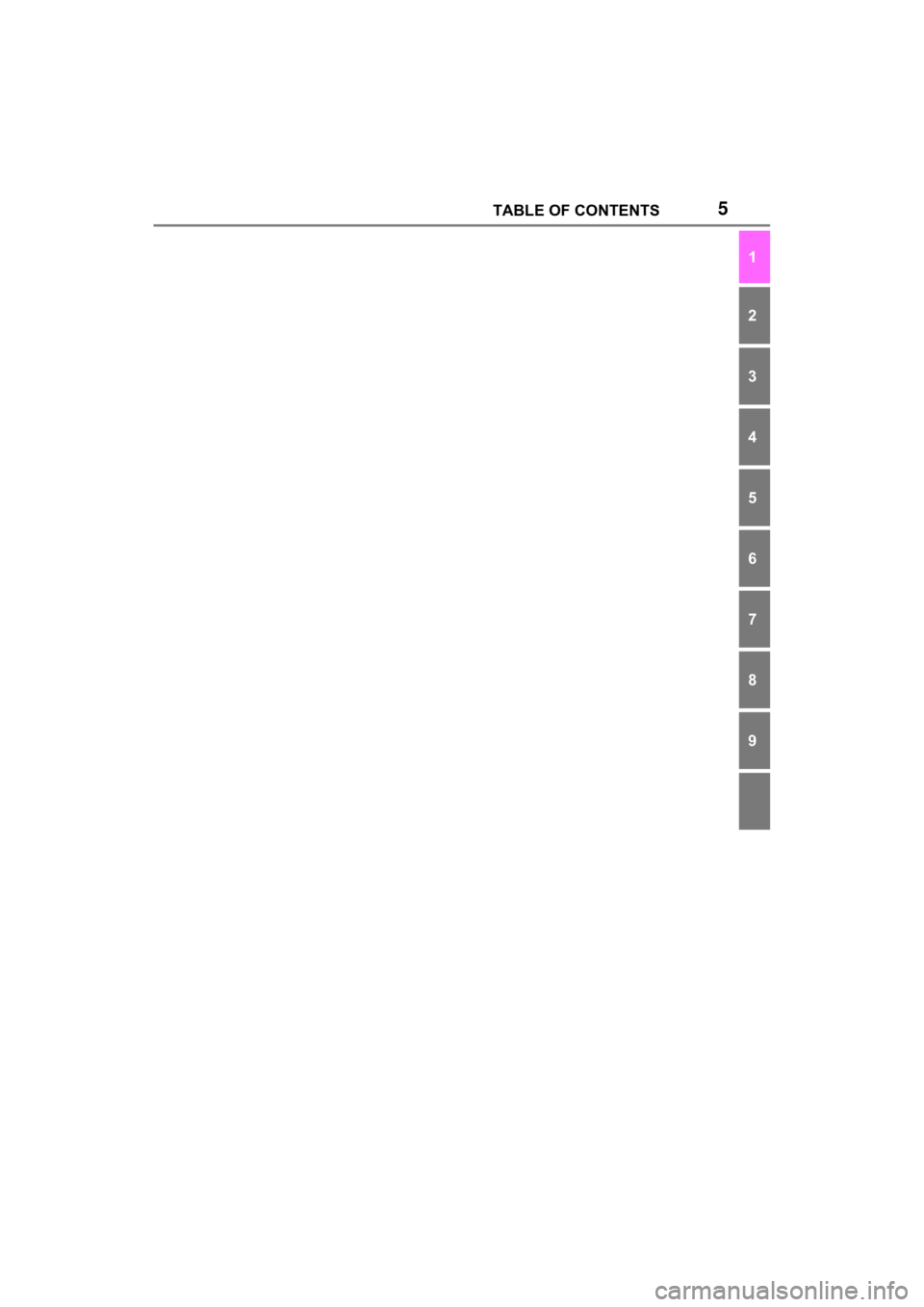
5TABLE OF CONTENTS
1
2
3
4
5
6
7
8
9
Page 6 of 308
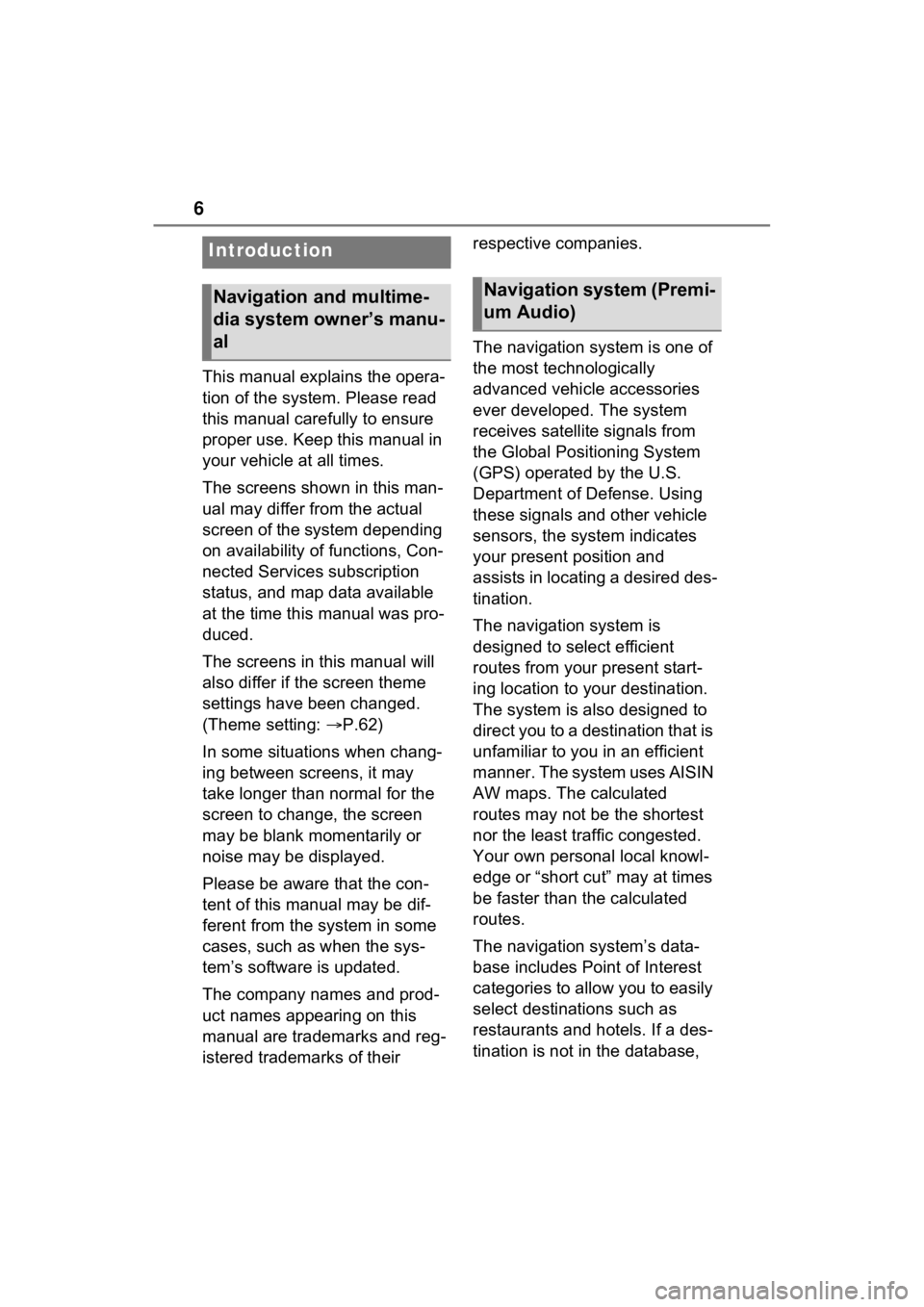
6
This manual explains the opera-
tion of the system. Please read
this manual carefully to ensure
proper use. Keep this manual in
your vehicle at all times.
The screens shown in this man-
ual may differ from the actual
screen of the system depending
on availability of functions, Con-
nected Services subscription
status, and map data available
at the time this manual was pro-
duced.
The screens in this manual will
also differ if the screen theme
settings have been changed.
(Theme setting: P.62)
In some situations when chang-
ing between screens, it may
take longer than normal for the
screen to change, the screen
may be blank momentarily or
noise may be displayed.
Please be aware that the con-
tent of this manual may be dif-
ferent from the system in some
cases, such as when the sys-
tem’s software is updated.
The company names and prod-
uct names appearing on this
manual are trademarks and reg-
istered trademarks of their respective companies.
The navigation system is one of
the most technologically
advanced vehicle accessories
ever developed. The system
receives satellite signals from
the Global Positioning System
(GPS) operated by the U.S.
Department of Defense. Using
these signals and other vehicle
sensors, the system indicates
your present position and
assists in locating a desired des-
tination.
The navigation system is
designed to select efficient
routes from your present start-
ing location to your destination.
The system is also designed to
direct you to a destination that is
unfamiliar to you in an efficient
manner. The system uses AISIN
AW maps. The calculated
routes may not be the shortest
nor the least traffic congested.
Your own personal local knowl-
edge or “short cut” may at times
be faster than the calculated
routes.
The navigation system’s data-
base includes Point of Interest
categories to allow you to easily
select destinat
ions such as
restaurants and hotels. If a des-
tination is not in the database,
Introduction
Navigation and multime-
dia system owner’s manu-
alNavigation system (Premi-
um Audio)
Page 7 of 308
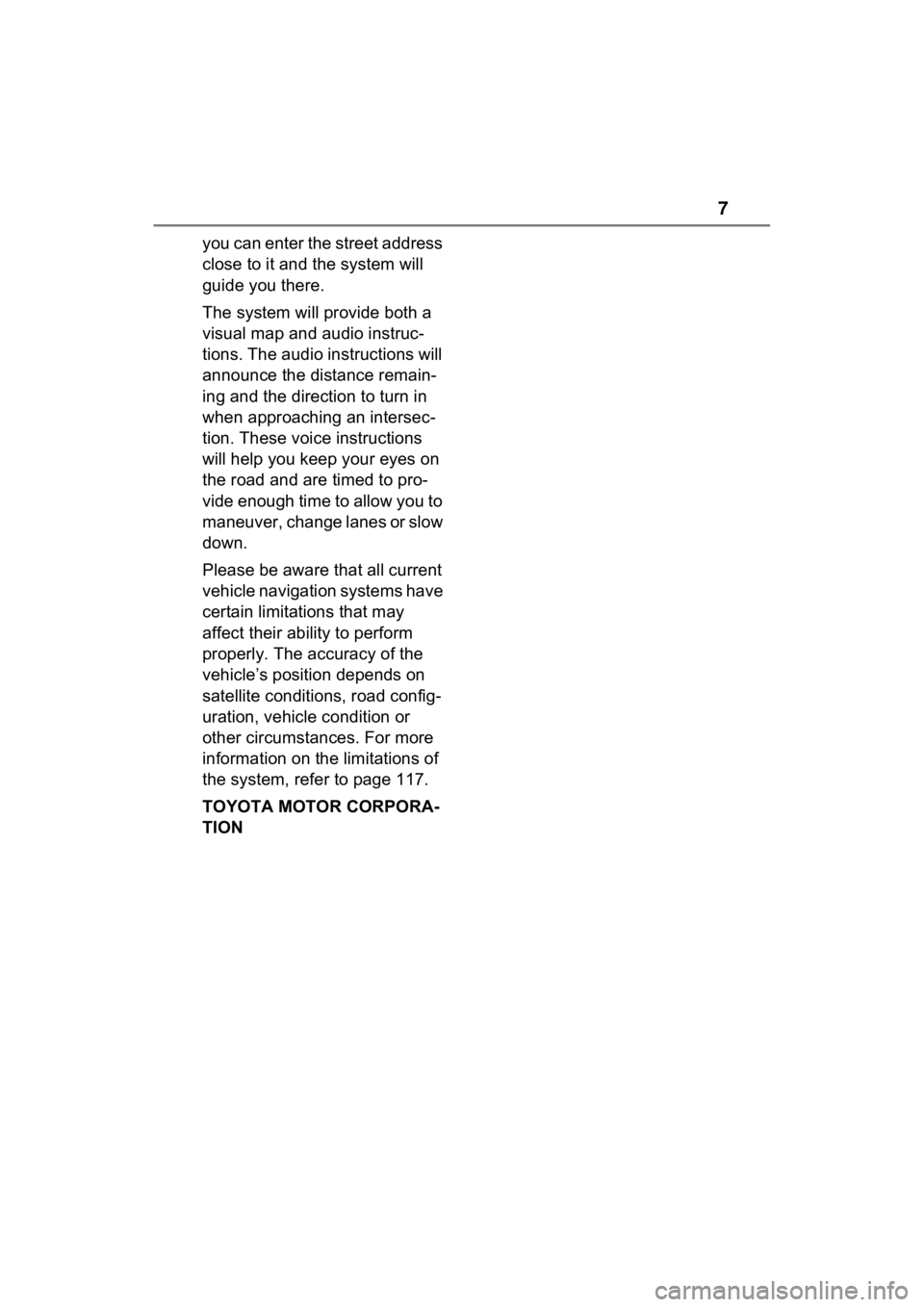
7
you can enter the street address
close to it and the system will
guide you there.
The system will provide both a
visual map and audio instruc-
tions. The audio instructions will
announce the distance remain-
ing and the direction to turn in
when approaching an intersec-
tion. These voice instructions
will help you keep your eyes on
the road and are timed to pro-
vide enough time to allow you to
maneuver, change lanes or slow
down.
Please be aware that all current
vehicle navigation systems have
certain limitations that may
affect their ability to perform
properly. The accuracy of the
vehicle’s position depends on
satellite conditions, road config-
uration, vehicle condition or
other circumstances. For more
information on the limitations of
the system, refer to page 117.
TOYOTA MOTOR CORPORA-
TION
Page 8 of 308

8
To use this system in the safest
possible manner, follow all the
safety tips shown below.
Do not use any feature of this
system to the extent it becomes
a distraction and prevents safe
driving. The first priority while
driving should always be the
safe operation of the vehicle.
While driving, be sure to
observe all traffic regulations.
Prior to the actual use of this
system, learn how to use it and
become thoroughly familiar with
it. Read the entire manual to
make sure you understand the
Reading this manual
Explains symbols used in
this manual
Symbols in this manual
SymbolsMeanings
WARNING:
Explains something
that, if not obeyed,
could cause death or
serious injury to peo-
ple.
NOTICE:
Explains something
that, if not obeyed,
could cause damage
to or a malfunction in
the vehicle or its
equipment.
Indicates operating or
working procedures.
Follow the steps in
numerical order.
Symbols in illustrations
SymbolsMeanings
Indicates the action
(pushing, turning, etc.)
used to operate
switches and other
devices.
SymbolsMeanings
Indicates the compo-
nent or position being
explained.
Safety instruction (Au-
dio/Audio Plus)
Page 9 of 308
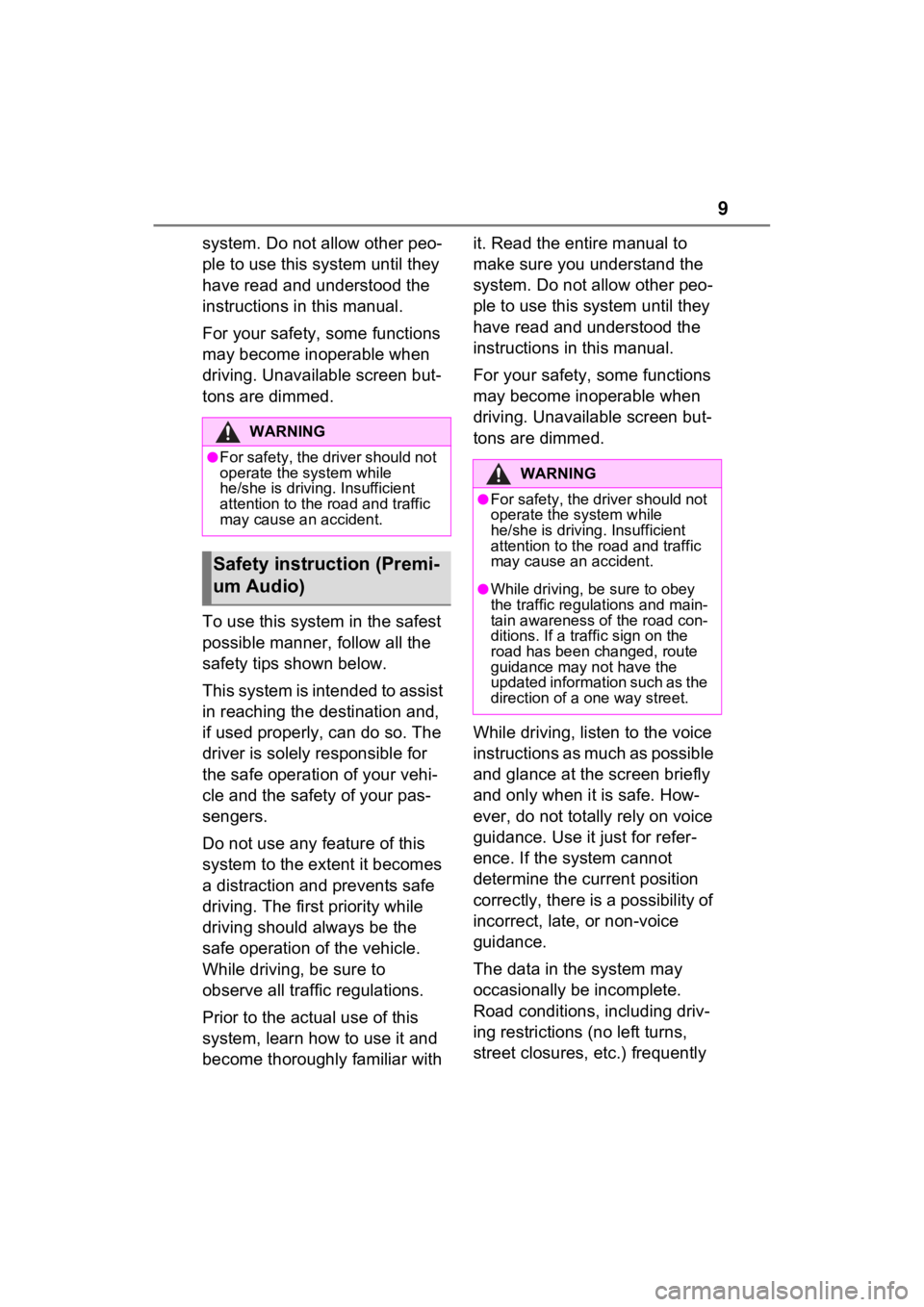
9
system. Do not allow other peo-
ple to use this system until they
have read and understood the
instructions in this manual.
For your safety, some functions
may become inoperable when
driving. Unavailable screen but-
tons are dimmed.
To use this system in the safest
possible manner, follow all the
safety tips shown below.
This system is intended to assist
in reaching the destination and,
if used properly, can do so. The
driver is solely responsible for
the safe operation of your vehi-
cle and the safety of your pas-
sengers.
Do not use any feature of this
system to the extent it becomes
a distraction and prevents safe
driving. The first priority while
driving should always be the
safe operation of the vehicle.
While driving, be sure to
observe all traffic regulations.
Prior to the actual use of this
system, learn how to use it and
become thoroughly familiar with it. Read the entire manual to
make sure you understand the
system. Do not allow other peo-
ple to use this system until they
have read and understood the
instructions in this manual.
For your safety, some functions
may become inoperable when
driving. Unavailable screen but-
tons are dimmed.
While driving, listen to the voice
instructions as much as possible
and glance at the screen briefly
and only when it is safe. How-
ever, do not totally rely on voice
guidance. Use it just for refer-
ence. If the system cannot
determine the current position
correctly, there is a possibility of
incorrect, late, or non-voice
guidance.
The data in the system may
occasionally be incomplete.
Road conditions, including driv-
ing restrictions (no left turns,
street closures, etc.) frequently
WARNING
●For safety, the driver should not
operate the system while
he/she is driving. Insufficient
attention to the r
oad and traffic
may cause an accident.
Safety instruction (Premi-
um Audio)
WARNING
●For safety, the driver should not
operate the system while
he/she is driving. Insufficient
attention to the road and traffic
may cause an accident.
●While driving, be sure to obey
the traffic regulations and main-
tain awareness of the road con-
ditions. If a traffic sign on the
road has been changed, route
guidance may not have the
updated information such as the
direction of a one way street.
Page 10 of 308
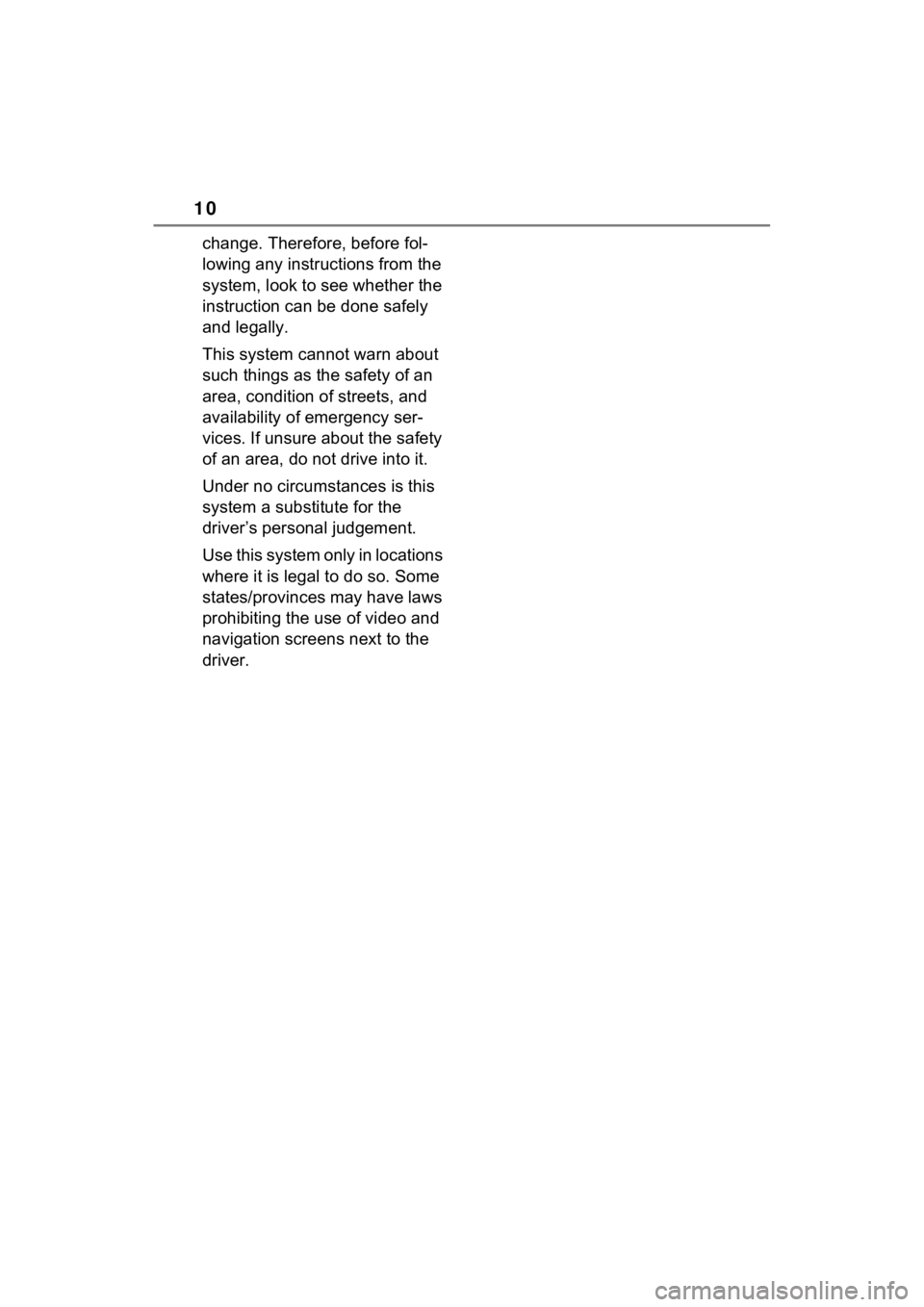
10
change. Therefore, before fol-
lowing any instructions from the
system, look to see whether the
instruction can be done safely
and legally.
This system cannot warn about
such things as the safety of an
area, condition of streets, and
availability of emergency ser-
vices. If unsure about the safety
of an area, do not drive into it.
Under no circumstances is this
system a substitute for the
driver’s personal judgement.
Use this system only in locations
where it is legal to do so. Some
states/provinces may have laws
prohibiting the use of video and
navigation screens next to the
driver.