fuel consumption TOYOTA RAV4 PRIME 2021 Accessories, Audio & Navigation (in English)
[x] Cancel search | Manufacturer: TOYOTA, Model Year: 2021, Model line: RAV4 PRIME, Model: TOYOTA RAV4 PRIME 2021Pages: 308, PDF Size: 11.83 MB
Page 15 of 308
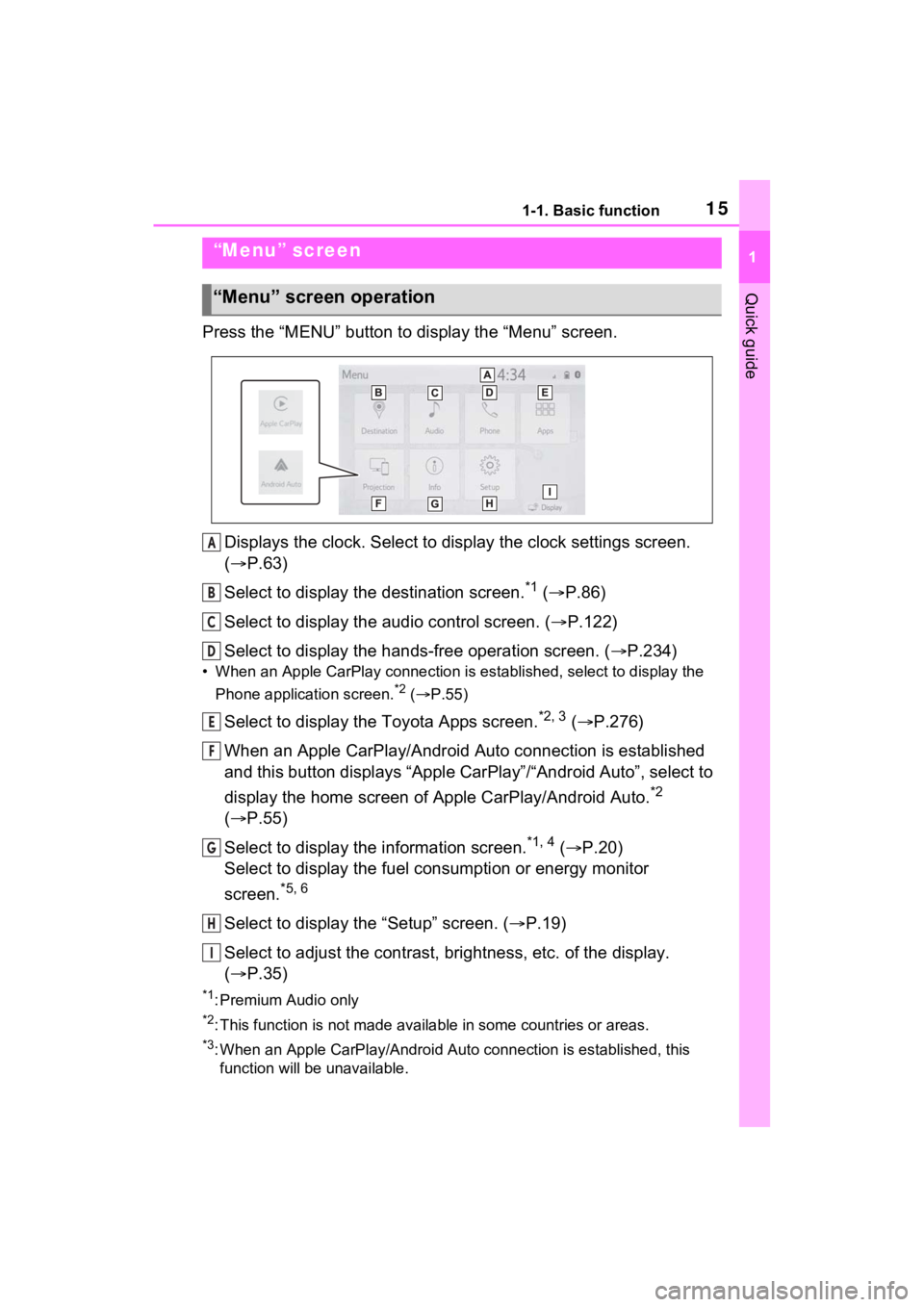
151-1. Basic function
1
Quick guide
Press the “MENU” button to display the “Menu” screen.
Displays the clock. Select to display the clock settings screen.
( P.63)
Select to display the destination screen.
*1 ( P.86)
Select to display the audio control screen. ( P.122)
Select to display the hands-free operation screen. ( P.234)
• When an Apple CarPlay connection is established, select to display the
Phone application screen.
*2 ( P.55)
Select to display the Toyota Apps screen.*2, 3 ( P.276)
When an Apple CarPlay/Android Auto connection is established
and this button displays “Apple CarPlay”/“Android Auto”, select to
display the home screen of Apple CarPlay/Android Auto.
*2
( P.55)
Select to display the information screen.
*1, 4 ( P.20)
Select to display the fuel consumption or energy monitor
screen.
*5, 6
Select to display the “Setup” screen. ( P.19)
Select to adjust the contrast, brightness, etc. of the display.
( P.35)
*1: Premium Audio only
*2: This function is not made available in some countries or areas .
*3: When an Apple CarPlay/Android Auto connection is established, this
function will be unavailable.
“Menu” screen
“Menu” screen operation
A
B
C
D
E
F
G
H
I
Page 20 of 308
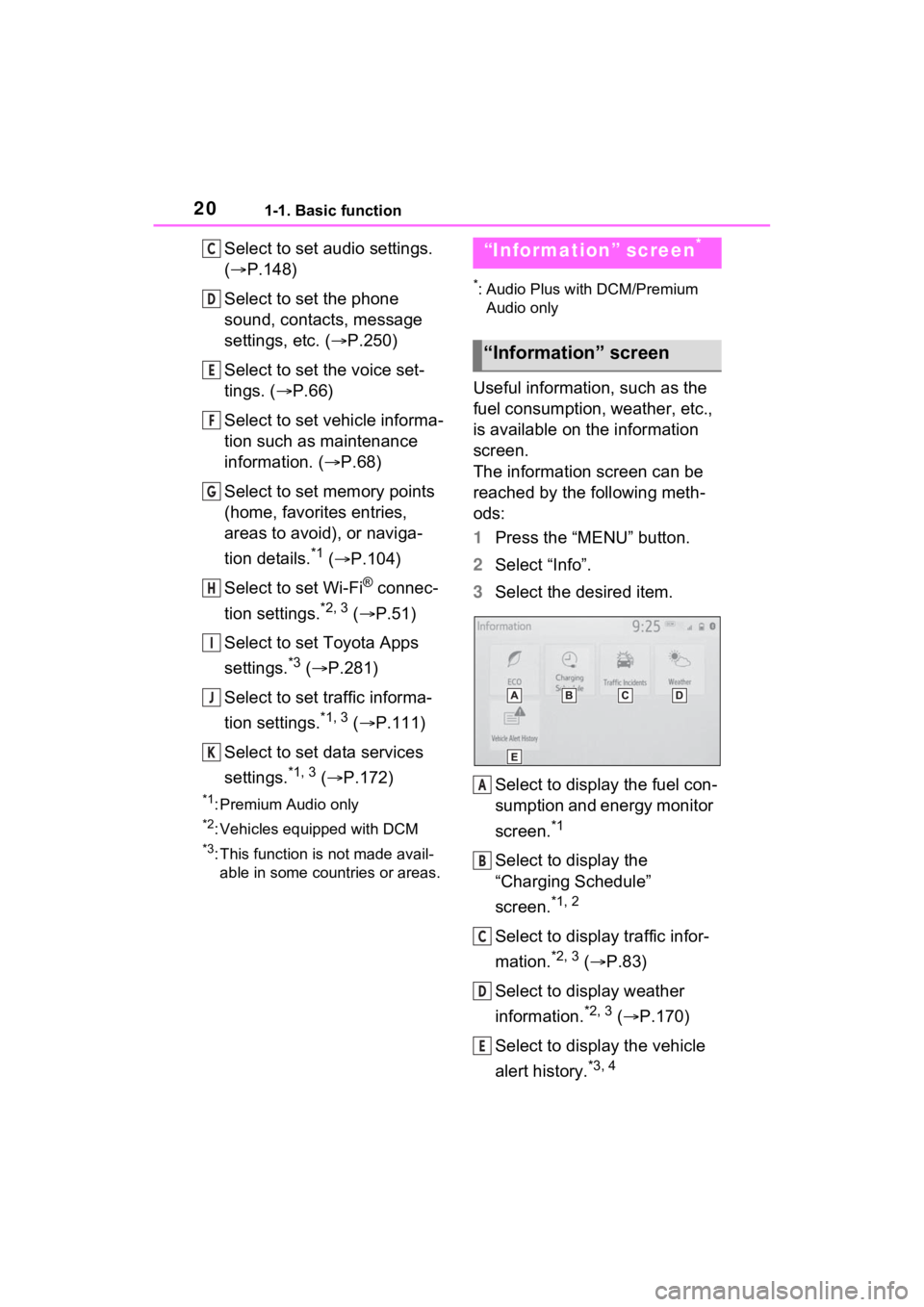
201-1. Basic function
Select to set audio settings.
(P.148)
Select to set the phone
sound, contacts, message
settings, etc. ( P.250)
Select to set the voice set-
tings. ( P.66)
Select to set vehicle informa-
tion such as maintenance
information. ( P.68)
Select to set memory points
(home, favorites entries,
areas to avoid), or naviga-
tion details.
*1 ( P.104)
Select to set Wi-Fi
® connec-
tion settings.
*2, 3 ( P.51)
Select to set Toyota Apps
settings.
*3 ( P.281)
Select to set traffic informa-
tion settings.
*1, 3 ( P.111)
Select to set data services
settings.
*1, 3 ( P.172)
*1: Premium Audio only
*2: Vehicles equipped with DCM
*3: This function is not made avail-
able in some countries or areas.
*: Audio Plus with DCM/Premium Audio only
Useful information, such as the
fuel consumption, weather, etc.,
is available on the information
screen.
The information screen can be
reached by the following meth-
ods:
1 Press the “MENU” button.
2 Select “Info”.
3 Select the desired item.
Select to display the fuel con-
sumption and energy monitor
screen.
*1
Select to display the
“Charging Schedule”
screen.
*1, 2
Select to display traffic infor-
mation.
*2, 3 ( P.83)
Select to display weather
information.
*2, 3 ( P.170)
Select to display the vehicle
alert history.
*3, 4
C
D
E
F
G
H
I
J
K
“Information” screen*
“Information” screen
A
B
C
D
E
Page 62 of 308
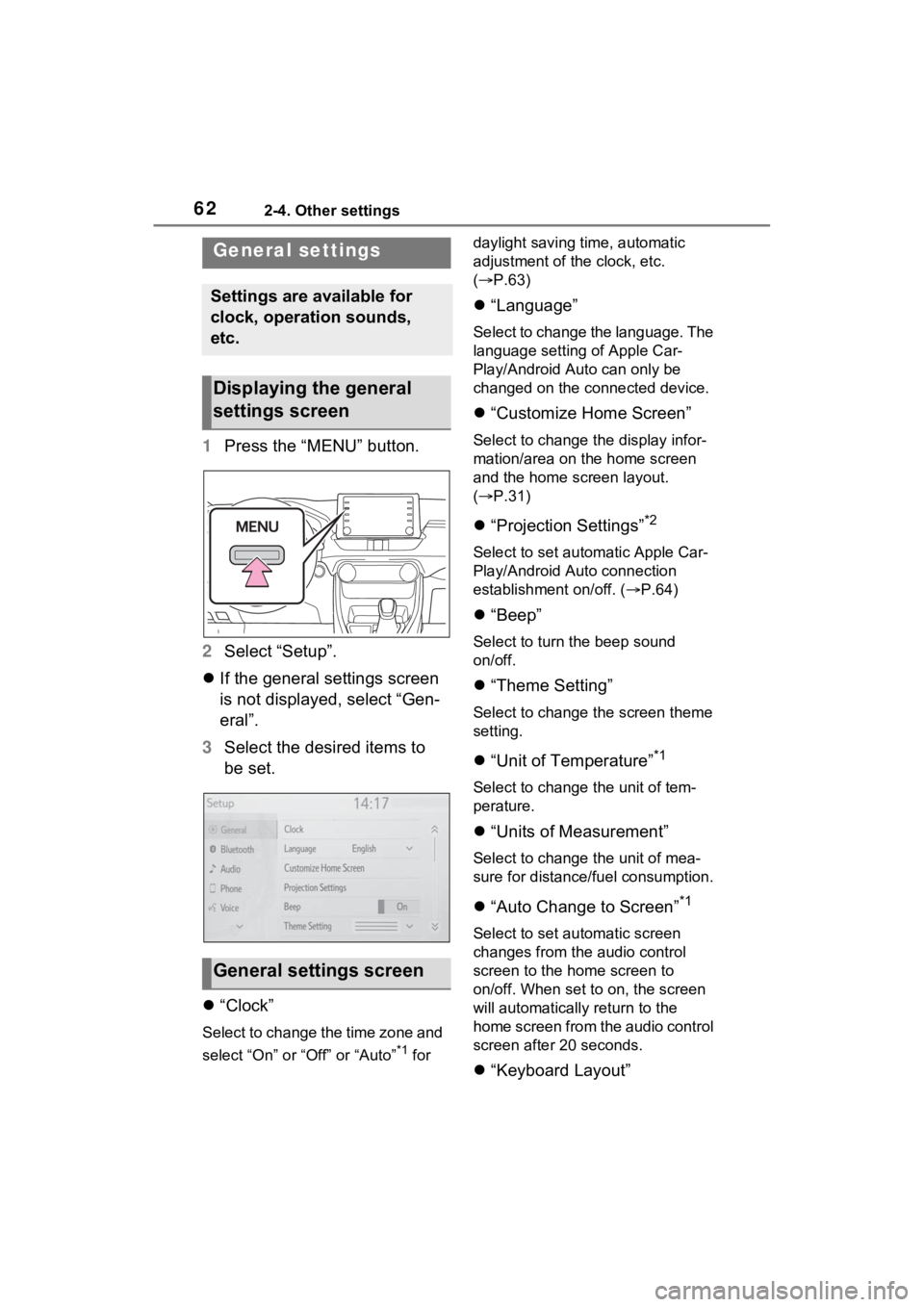
622-4. Other settings
2-4.Other settings
1Press the “MENU” button.
2 Select “Setup”.
If the general settings screen
is not displayed, select “Gen-
eral”.
3 Select the desired items to
be set.
“Clock”
Select to change the time zone and
select “On” or “Off” or “Auto”
*1 for daylight saving time, automatic
adjustment of the clock, etc.
(
P.63)
“Language”
Select to change the language. The
language setting of Apple Car-
Play/Android Auto can only be
changed on the connected device.
“Customize Home Screen”
Select to change the display infor-
mation/area on the home screen
and the home screen layout.
( P.31)
“Projection Settings”*2
Select to set automatic Apple Car-
Play/Android Auto connection
establishment on/off. ( P.64)
“Beep”
Select to turn the beep sound
on/off.
“Theme Setting”
Select to change the screen theme
setting.
“Unit of Temperature”*1
Select to change the unit of tem-
perature.
“Units of Measurement”
Select to change the unit of mea-
sure for distance/fuel consumption.
“Auto Change to Screen”*1
Select to set automatic screen
changes from the audio control
screen to the home screen to
on/off. When set to on, the screen
will automatically r eturn to the
home screen from the audio control
screen after 20 seconds.
“Keyboard Layout”
General settings
Settings are available for
clock, operation sounds,
etc.
Displaying the general
settings screen
General settings screen
Page 290 of 308
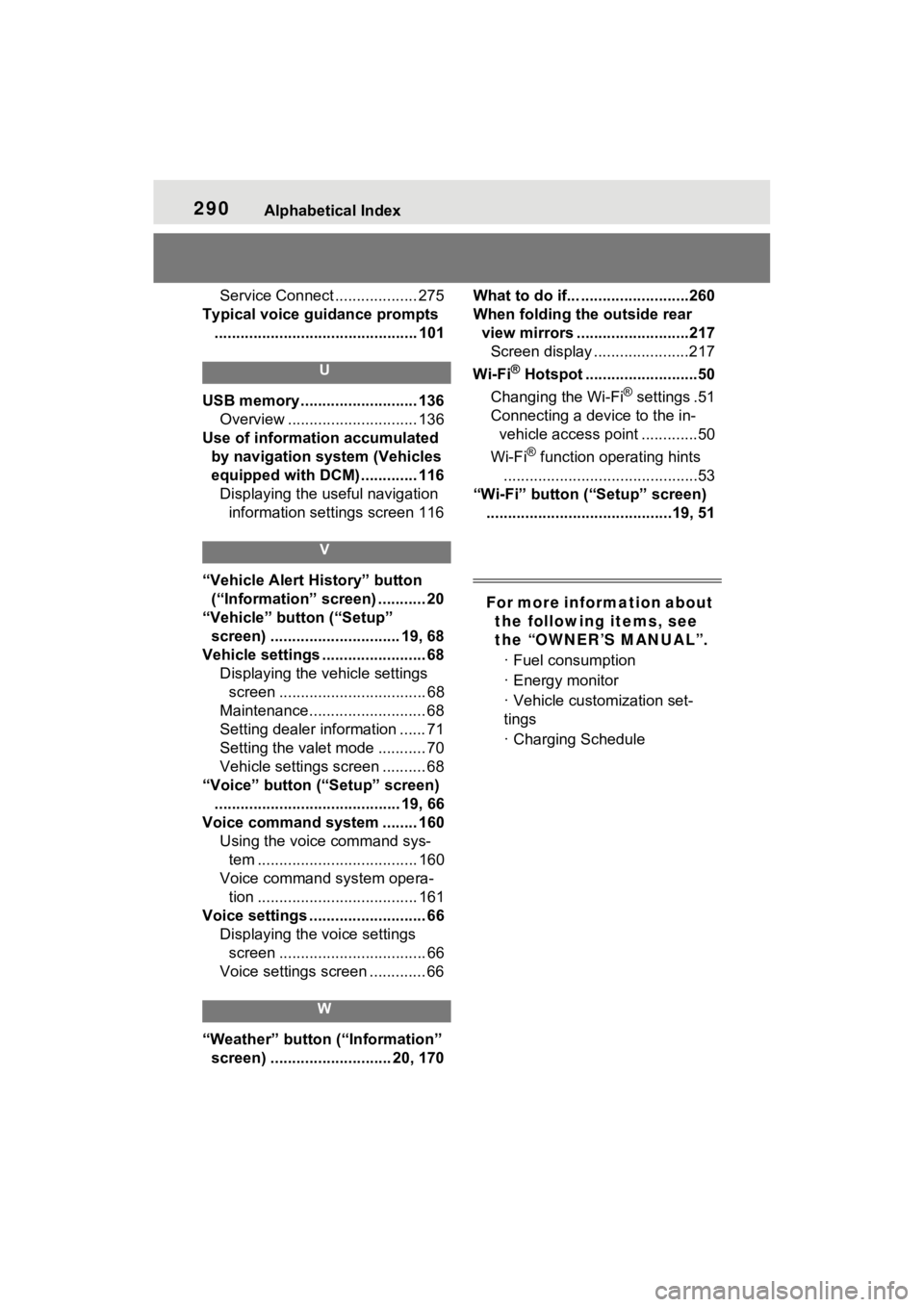
290Alphabetical Index
Service Connect ................... 275
Typical voice guidance prompts ............................................... 101
U
USB memory ........................... 136 Overview .............................. 136
Use of information accumulated by navigation system (Vehicles
equipped with DCM) ............. 116Displaying the useful navigation information settings screen 116
V
“Vehicle Alert History” button (“Information” screen) ........... 20
“Vehicle” button (“Setup” screen) .............................. 19, 68
Vehicle settings ........................ 68 Displaying the vehicle settings screen .................................. 68
Maintenance........................... 68
Setting dealer information ...... 71
Setting the valet mode ........... 70
Vehicle settings screen .......... 68
“Voice” button (“Setup” screen) ........................................... 19, 66
Voice command system ........ 160 Using the voice command sys-tem ..................................... 160
Voice command system opera- tion ..................................... 161
Voice settings ........................... 66 Displaying the voice settings screen .................................. 66
Voice settings screen ............. 66
W
“Weather” button (“Information” screen) ............................ 20, 170 What to do if... .........................260
When folding the outside rear
view mirrors ..........................217Screen display ......................217
Wi-Fi
® Hotspot ..........................50
Changing the Wi-Fi
® settings .51
Connecting a device to the in- vehicle access point .............50
Wi-Fi
® function operating hints
.............................................53
“Wi-Fi” button (“Setup” screen) ...........................................19, 51
For more information about the following items, see
the “OWNER’S MANUAL”.
· Fuel consumption
· Energy monitor
· Vehicle customization set-
tings
· Charging Schedule