navigation update TOYOTA RAV4 PRIME 2021 Accessories, Audio & Navigation (in English)
[x] Cancel search | Manufacturer: TOYOTA, Model Year: 2021, Model line: RAV4 PRIME, Model: TOYOTA RAV4 PRIME 2021Pages: 308, PDF Size: 11.83 MB
Page 6 of 308
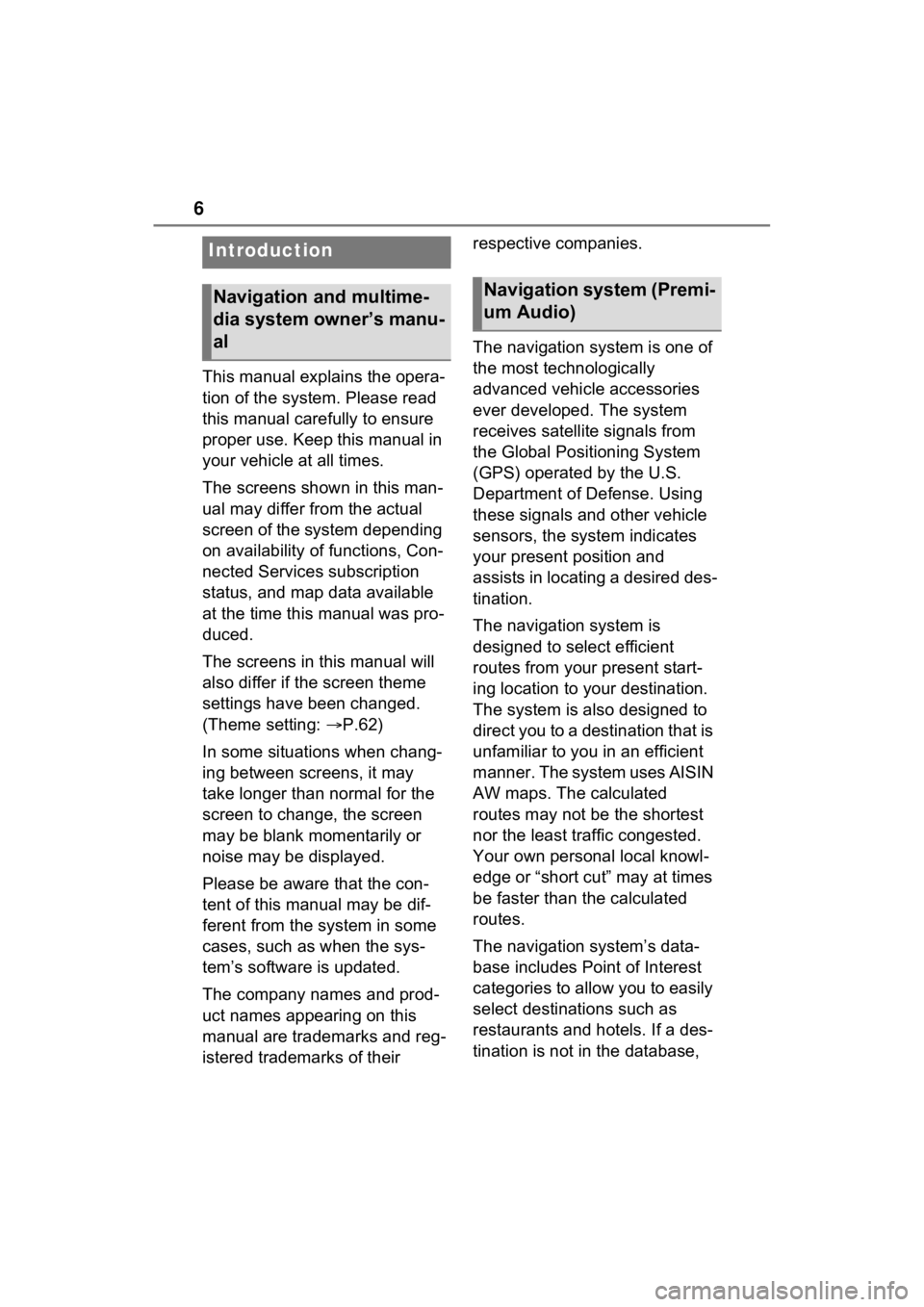
6
This manual explains the opera-
tion of the system. Please read
this manual carefully to ensure
proper use. Keep this manual in
your vehicle at all times.
The screens shown in this man-
ual may differ from the actual
screen of the system depending
on availability of functions, Con-
nected Services subscription
status, and map data available
at the time this manual was pro-
duced.
The screens in this manual will
also differ if the screen theme
settings have been changed.
(Theme setting: P.62)
In some situations when chang-
ing between screens, it may
take longer than normal for the
screen to change, the screen
may be blank momentarily or
noise may be displayed.
Please be aware that the con-
tent of this manual may be dif-
ferent from the system in some
cases, such as when the sys-
tem’s software is updated.
The company names and prod-
uct names appearing on this
manual are trademarks and reg-
istered trademarks of their respective companies.
The navigation system is one of
the most technologically
advanced vehicle accessories
ever developed. The system
receives satellite signals from
the Global Positioning System
(GPS) operated by the U.S.
Department of Defense. Using
these signals and other vehicle
sensors, the system indicates
your present position and
assists in locating a desired des-
tination.
The navigation system is
designed to select efficient
routes from your present start-
ing location to your destination.
The system is also designed to
direct you to a destination that is
unfamiliar to you in an efficient
manner. The system uses AISIN
AW maps. The calculated
routes may not be the shortest
nor the least traffic congested.
Your own personal local knowl-
edge or “short cut” may at times
be faster than the calculated
routes.
The navigation system’s data-
base includes Point of Interest
categories to allow you to easily
select destinat
ions such as
restaurants and hotels. If a des-
tination is not in the database,
Introduction
Navigation and multime-
dia system owner’s manu-
alNavigation system (Premi-
um Audio)
Page 65 of 308
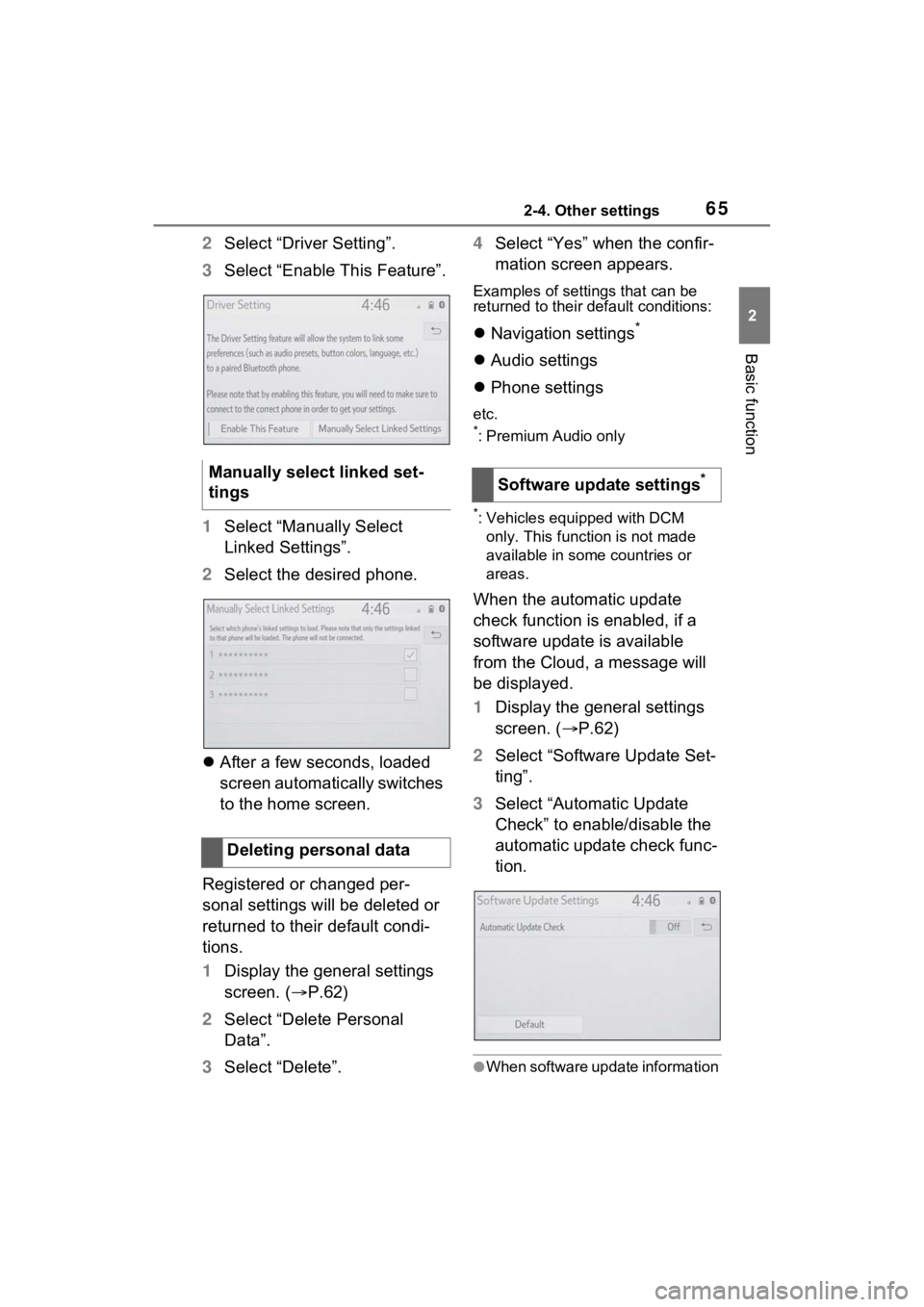
652-4. Other settings
2
Basic function
2Select “Driver Setting”.
3 Select “Enable This Feature”.
1 Select “Manually Select
Linked Settings”.
2 Select the desired phone.
After a few seconds, loaded
screen automatically switches
to the home screen.
Registered or changed per-
sonal settings will be deleted or
returned to their default condi-
tions.
1 Display the general settings
screen. ( P.62)
2 Select “Delete Personal
Data”.
3 Select “Delete”. 4
Select “Yes” when the confir-
mation screen appears.
Examples of settings that can be
returned to their default conditions:
Navigation settings*
Audio settings
Phone settings
etc.
*: Premium Audio only
*: Vehicles equipped with DCM
only. This function is not made
available in some countries or
areas.
When the automatic update
check function is enabled, if a
software update is available
from the Cloud, a message will
be displayed.
1 Display the general settings
screen. ( P.62)
2 Select “Software Update Set-
ting”.
3 Select “Automatic Update
Check” to enable/disable the
automatic update check func-
tion.
●When software update information
Manually select linked set-
tings
Deleting personal dataSoftware update settings*
Page 85 of 308
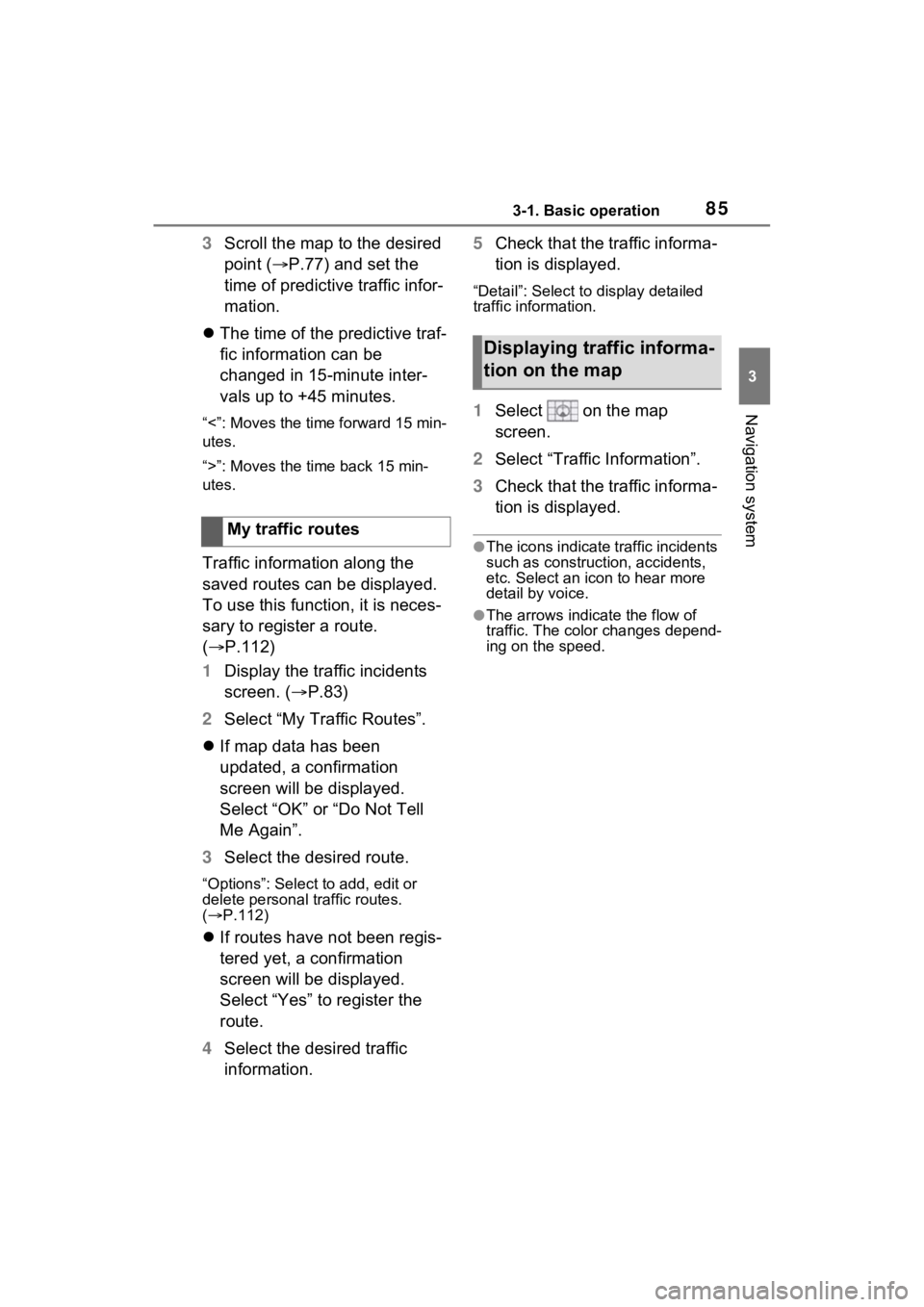
853-1. Basic operation
3
Navigation system
3Scroll the map to the desired
point ( P.77) and set the
time of predictive traffic infor-
mation.
The time of the predictive traf-
fic information can be
changed in 15-minute inter-
vals up to +45 minutes.
“<”: Moves the time forward 15 min-
utes.
“>”: Moves the time back 15 min-
utes.
Traffic information along the
saved routes can be displayed.
To use this function, it is neces-
sary to register a route.
( P.112)
1 Display the traffic incidents
screen. ( P.83)
2 Select “My Traffic Routes”.
If map data has been
updated, a confirmation
screen will be displayed.
Select “OK” or “Do Not Tell
Me Again”.
3 Select the desired route.
“Options”: Select to add, edit or
delete personal traffic routes.
( P.112)
If routes have not been regis-
tered yet, a confirmation
screen will be displayed.
Select “Yes” to register the
route.
4 Select the desired traffic
information. 5
Check that the traffic informa-
tion is displayed.
“Detail”: Select to display detailed
traffic information.
1Select on the map
screen.
2 Select “Traffic Information”.
3 Check that the traffic informa-
tion is displayed.
●The icons indicate traffic incidents
such as construction, accidents,
etc. Select an icon to hear more
detail by voice.
●The arrows indicate the flow of
traffic. The color changes depend-
ing on the speed.
My traffic routes
Displaying traffic informa-
tion on the map
Page 87 of 308
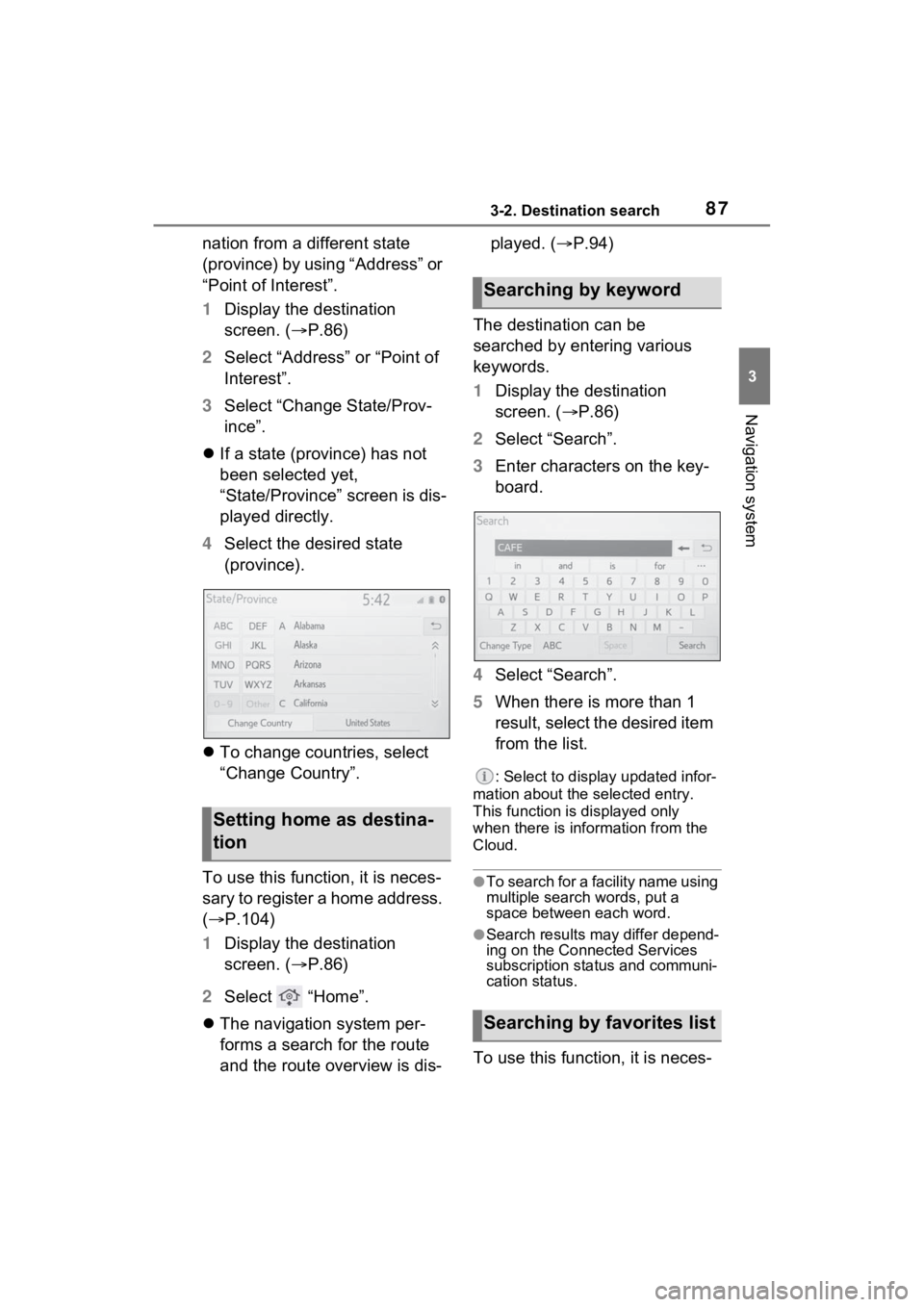
873-2. Destination search
3
Navigation system
nation from a different state
(province) by using “Address” or
“Point of Interest”.
1Display the destination
screen. ( P.86)
2 Select “Address” or “Point of
Interest”.
3 Select “Change State/Prov-
ince”.
If a state (province) has not
been selected yet,
“State/Province” screen is dis-
played directly.
4 Select the desired state
(province).
To change countries, select
“Change Country”.
To use this function, it is neces-
sary to register a home address.
( P.104)
1 Display the destination
screen. ( P.86)
2 Select “Home”.
The navigation system per-
forms a search for the route
and the route overview is dis- played. (
P.94)
The destination can be
searched by entering various
keywords.
1 Display the destination
screen. ( P.86)
2 Select “Search”.
3 Enter characters on the key-
board.
4 Select “Search”.
5 When there is more than 1
result, select the desired item
from the list.
: Select to display updated infor-
mation about the selected entry.
This function is displayed only
when there is information from the
Cloud.
●To search for a facility name using
multiple search words, put a
space between each word.
●Search results may differ depend-
ing on the Connected Services
subscription status and communi-
cation status.
To use this function, it is neces-
Setting home as destina-
tion
Searching by keyword
Searching by favorites list
Page 101 of 308
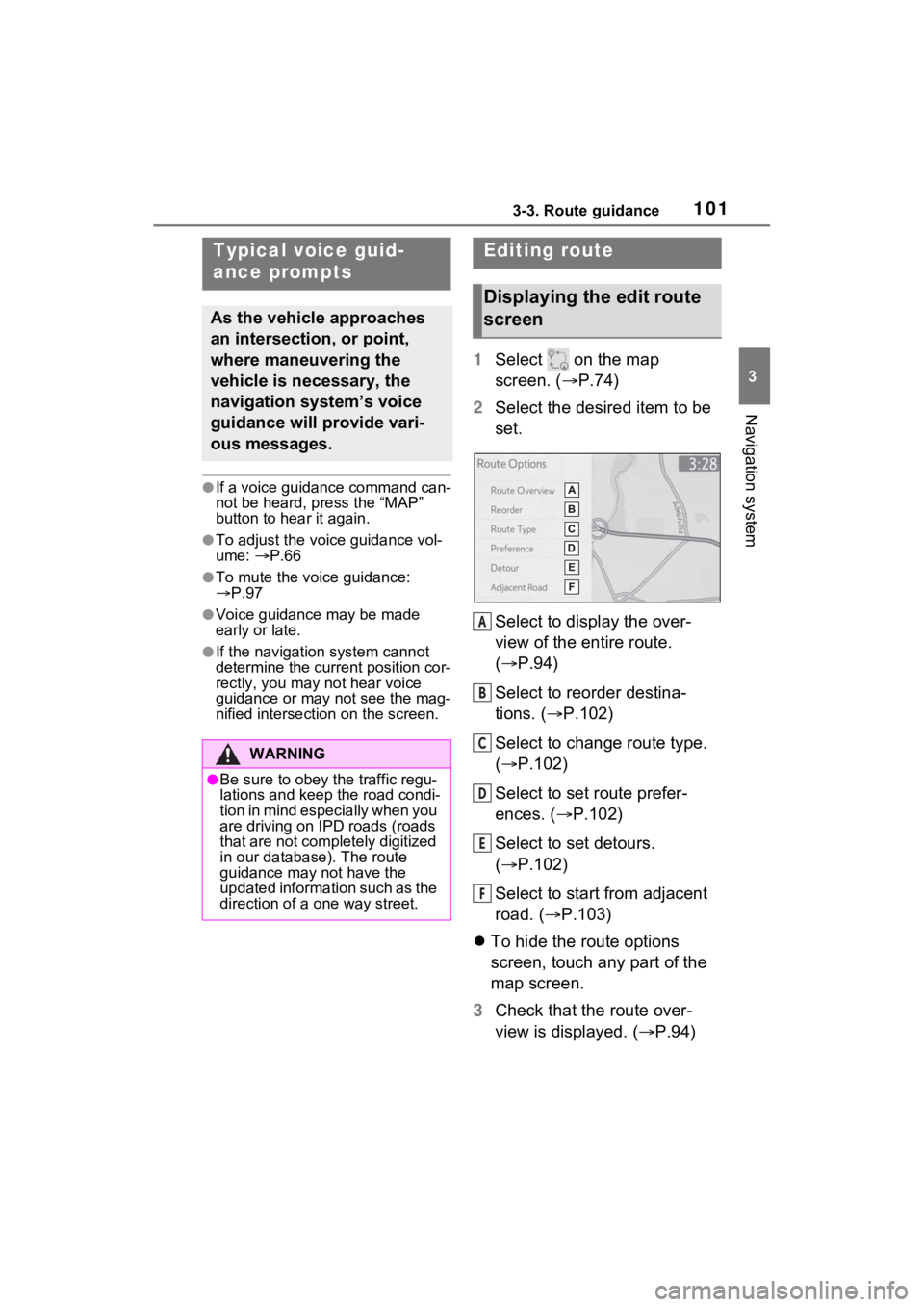
1013-3. Route guidance
3
Navigation system
●If a voice guidance command can-
not be heard, press the “MAP”
button to hear it again.
●To adjust the voice guidance vol-
ume: P.66
●To mute the voice guidance:
P.97
●Voice guidance may be made
early or late.
●If the navigation system cannot
determine the current position cor-
rectly, you may not hear voice
guidance or may not see the mag-
nified intersection on the screen.
1 Select on the map
screen. ( P.74)
2 Select the desired item to be
set.
Select to display the over-
view of the entire route.
( P.94)
Select to reorder destina-
tions. ( P.102)
Select to change route type.
( P.102)
Select to set route prefer-
ences. ( P.102)
Select to set detours.
( P.102)
Select to start from adjacent
road. ( P.103)
To hide the route options
screen, touch any part of the
map screen.
3 Check that the route over-
view is displayed. ( P.94)
Typical voice guid-
ance prompts
As the vehicle approaches
an intersection, or point,
where maneuvering the
vehicle is necessary, the
navigation system’s voice
guidance will provide vari-
ous messages.
WARNING
●Be sure to obey the traffic regu-
lations and keep the road condi-
t i o n i n m i n d e s p e c i a l l y w h e n y o u
are driving on IPD roads (roads
that are not completely digitized
in our database). The route
guidance may not have the
updated information such as the
direction of a one way street.
Editing route
Displaying the edit route
screen
A
B
C
D
E
F
Page 119 of 308
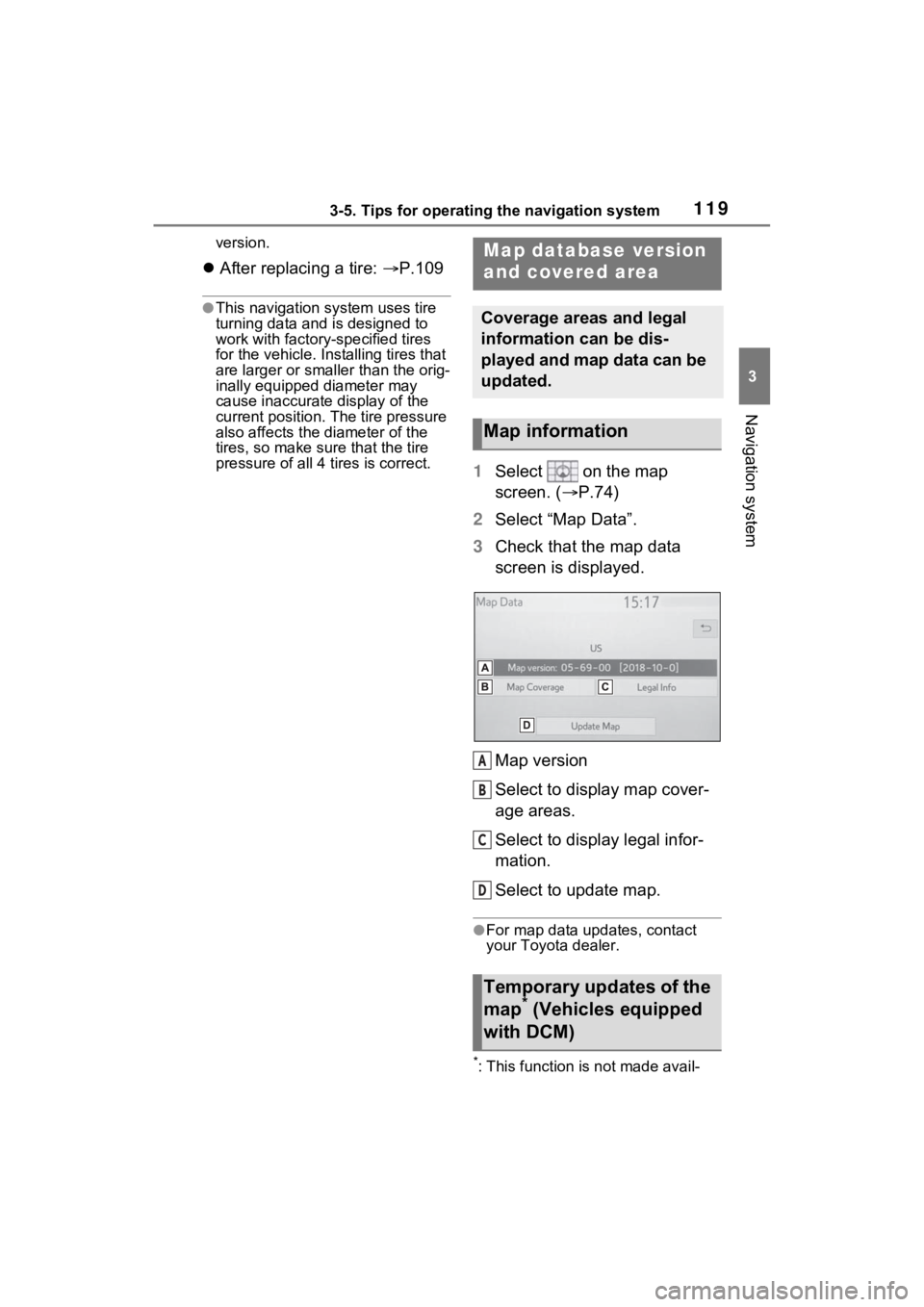
1193-5. Tips for operating the navigation system
3
Navigation system
version.
After replacing a tire: P.109
●This navigation system uses tire
turning data and is designed to
work with factory- specified tires
for the vehicle. Ins talling tires that
are larger or smaller than the orig-
inally equipped diameter may
cause inaccurate display of the
current position. The tire pressure
also affects the diameter of the
tires, so make sure that the tire
pressure of all 4 tires is correct.
1 Select on the map
screen. ( P.74)
2 Select “Map Data”.
3 Check that the map data
screen is displayed.
Map version
Select to display map cover-
age areas.
Select to display legal infor-
mation.
Select to update map.
●For map data updates, contact
your Toyota dealer.
*: This function is not made avail-
Map database version
and covered area
Coverage areas and legal
information can be dis-
played and map data can be
updated.
Map information
Temporary updates of the
map* (Vehicles equipped
with DCM)
A
B
C
D
Page 120 of 308
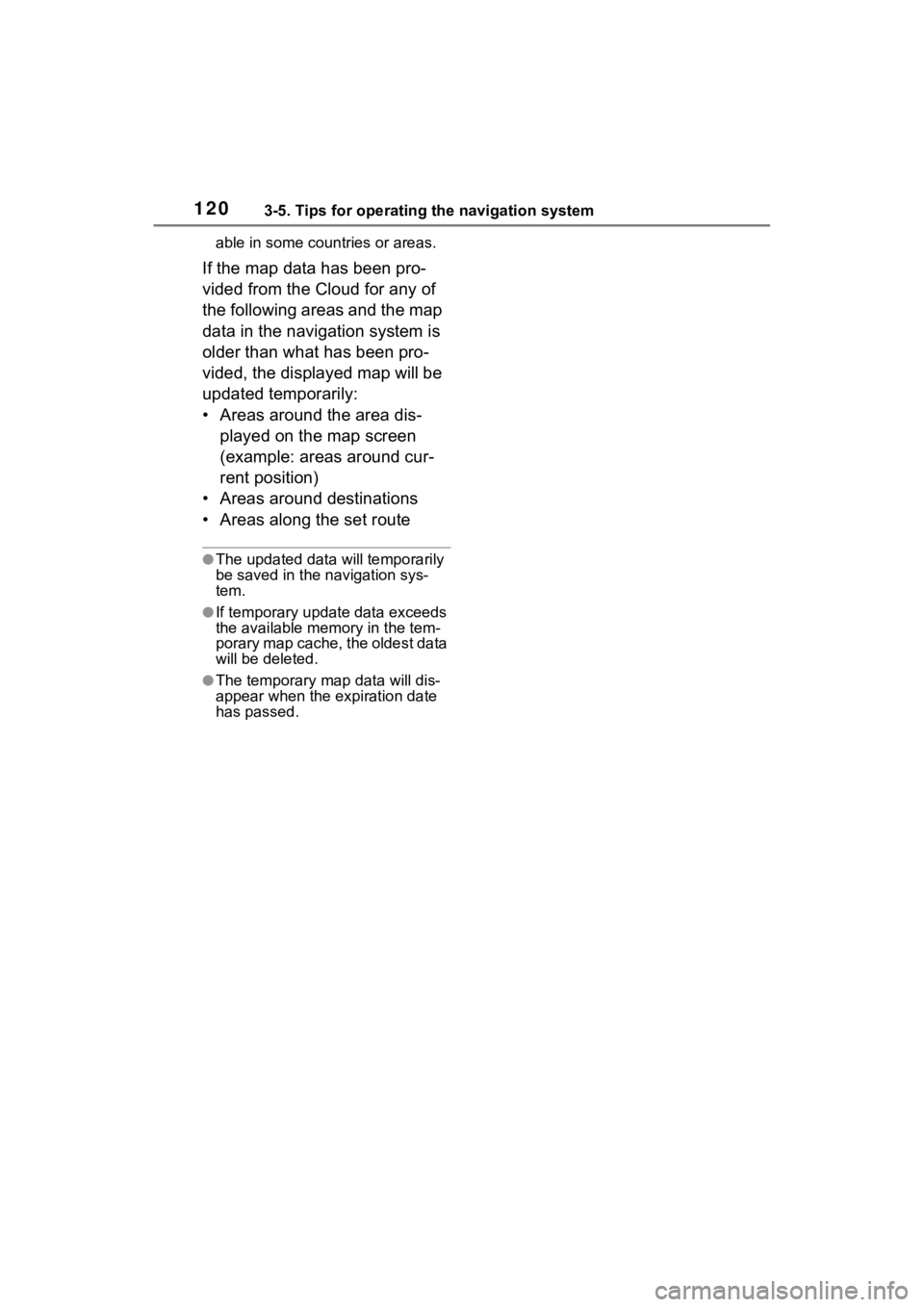
1203-5. Tips for operating the navigation system
able in some countries or areas.
If the map data has been pro-
vided from the Cloud for any of
the following areas and the map
data in the navigation system is
older than what has been pro-
vided, the displayed map will be
updated temporarily:
• Areas around the area dis-played on the map screen
(example: areas around cur-
rent position)
• Areas around destinations
• Areas along the set route
●The updated data will temporarily
be saved in the navigation sys-
tem.
●If temporary updat e data exceeds
the available memory in the tem-
porary map cache, the oldest data
will be deleted.
●The temporary map data will dis-
appear when the expiration date
has passed.
Page 286 of 308
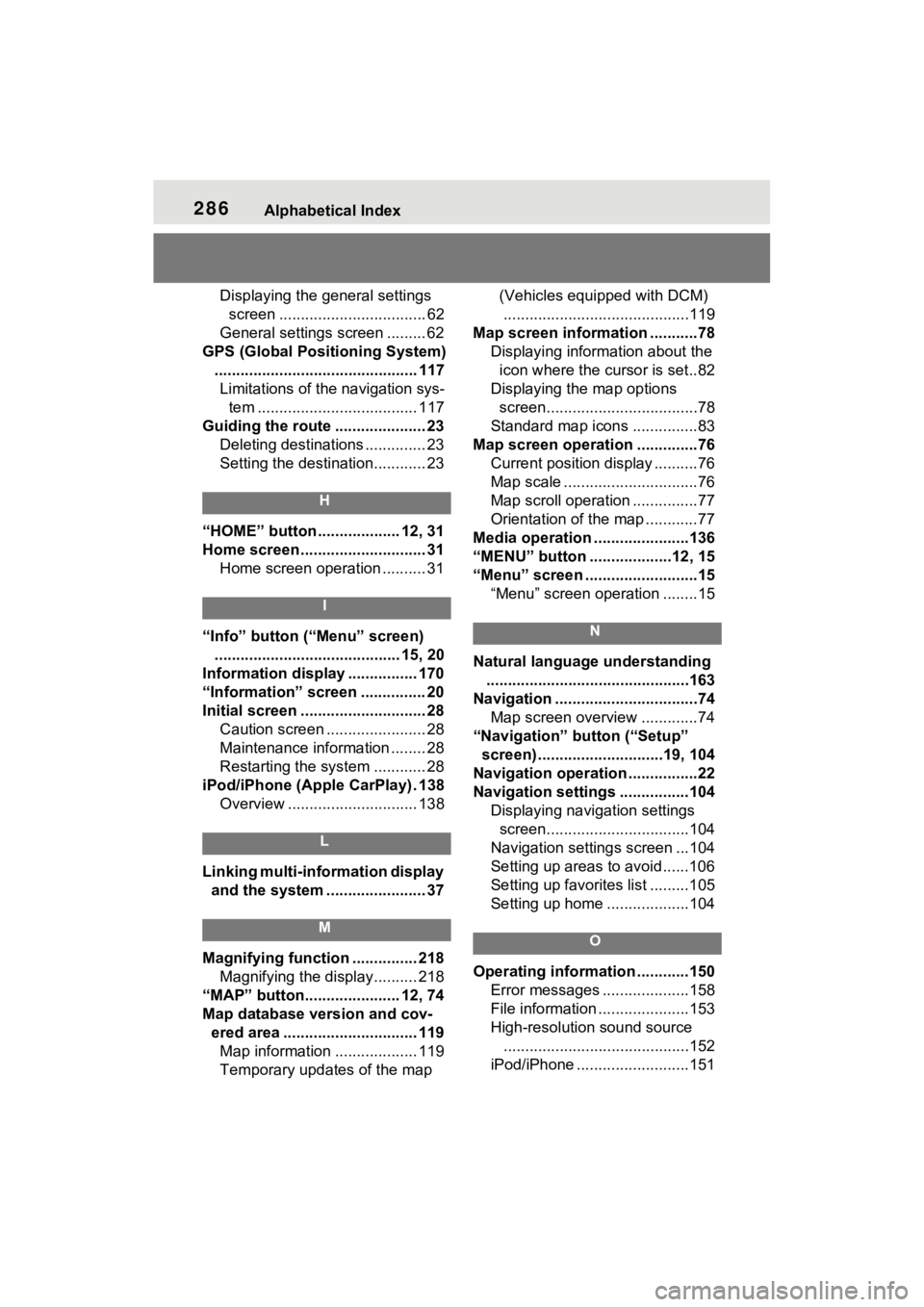
286Alphabetical Index
Displaying the general settings screen .................................. 62
General settings screen ......... 62
GPS (Global Positioning System) ............................................... 117Limitations of the navigation sys- tem ..................................... 117
Guiding the route ..................... 23 Deleting destinations .............. 23
Setting the destination............ 23
H
“HOME” button ................... 12, 31
Home screen ............................. 31Home screen operation .......... 31
I
“Info” button (“Menu” screen)
........................................... 15, 20
Information display ................ 170
“Information” screen ............... 20
Initial screen ............................. 28 Caution screen ....................... 28
Maintenance information ........ 28
Restarting the system ............ 28
iPod/iPhone (Apple CarPlay) . 138 Overview .............................. 138
L
Linking multi-information display and the system ....................... 37
M
Magnifying function ............... 218 Magnifying the display.......... 218
“MAP” button...................... 12, 74
Map database version and cov- ered area ............................... 119Map information ................... 119
Temporary updates of the map (Vehicles equipped with DCM)
...........................................119
Map screen information ...........78 Displaying information about the icon where the cursor is set..82
Displaying the map options screen...................................78
Standard map icons ...............83
Map screen operation ..............76 Current position display ..........76
Map scale ...............................76
Map scroll operation ...............77
Orientation of the map ............77
Media operation ......................136
“MENU” button ...................12, 15
“Menu” screen ..........................15 “Menu” screen operation ........15
N
Natural language understanding...............................................163
Navigation .................................74 Map screen overview .............74
“Navigation” button (“Setup” screen) .............................19, 104
Navigation operation ................22
Navigation settings ................104 Displaying navigation settings screen.................................104
Navigation settings screen ...104
Setting up areas to avoid......106
Setting up favorites list .........105
Setting up home ...................104
O
Operating information ............150 Error messages ....................158
File information .....................153
High-resolution sound source...........................................152
iPod/iPhone ..........................151